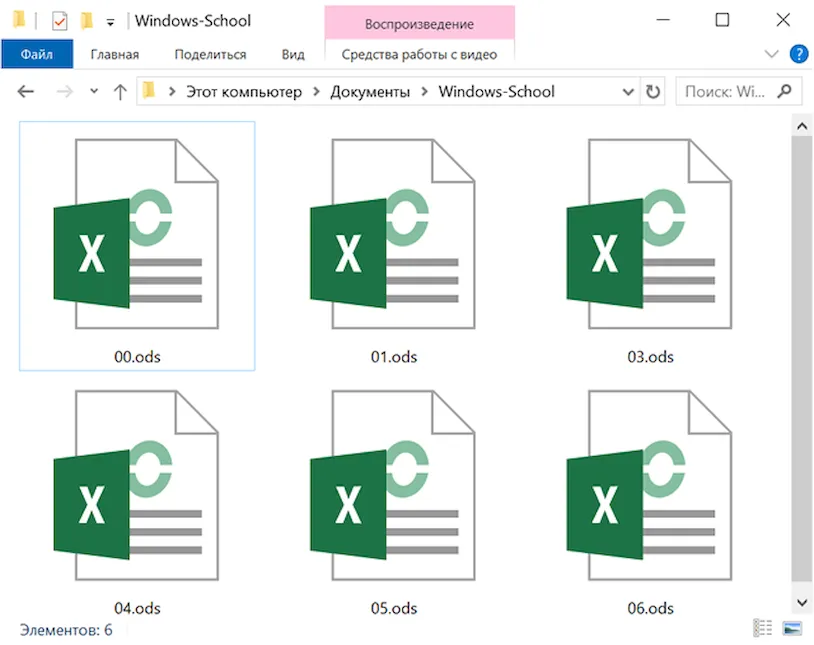When you work with two file formats, like .xlsx and .ods, there might be formatting differences, and not all features will be available. You’ll be able to convert data and content, but the way you work with the content might be different depending on which formats you use.
Switch your default file format
-
Click File > Options.
-
Click Save.
-
Under Save workbooks, in the Save files in this format list, click the file format you want to use by default.
What is supported when I save an Excel spreadsheet in the OpenDocument Spreadsheet format?
The table below shows which Excel features are fully, partially, or not supported in the OpenDocument Spreadsheet (.ods) format.
-
Supported Both Excel and the OpenDocument Spreadsheet format support this feature. Content, formatting, and functionality won’t be lost.
-
Partially Supported Both Excel and the OpenDocument Spreadsheet format support this feature, but formatting and functionality might be affected. No text or data is lost, but formatting and how you work with text or graphics might be different.
-
Not Supported The feature in Excel isn’t supported in the OpenDocument Spreadsheet format. If you plan to save your Excel worksheet in the OpenDocument Spreadsheet format, don’t use this feature or you risk losing content, formatting, and functionality of that part of your worksheet.
-
Not Applicable The feature was introduced in a later version of Excel for Windows.
To see information about graphic features, see the Graphics Elements table at the end of this article.
|
Area |
Subarea |
Level of Support |
Level of Support |
|---|---|---|---|
|
Excel for Microsoft 365 and Excel 2021 |
Excel 2013-2019 |
||
|
Formatting |
Row Heights/Column widths |
Supported Appearance should be similar. |
Supported Appearance should be similar. |
|
Formatting |
Cell |
Supported |
Supported |
|
Hyperlinks |
Supported There might be issues with Hyperlink styles. |
Supported There might be issues with Hyperlink styles. |
|
|
Formatting |
Cell styles |
Supported |
Supported |
|
Dates |
Dates before 1900-01-01 |
Not Supported If save workbook with dates before 1900-01-01 as .ods, the pre-1900 dates won’t save correctly. |
Not Supported If save workbook with dates before 1900-01-01 as .ods, the pre-1900 dates won’t save correctly. |
|
|
Print Ranges |
Supported |
Supported |
|
|
Repeat Rows/Columns |
Not Supported |
Not Supported |
|
|
Page breaks |
Supported |
Supported |
|
|
Header/Footer |
Partially Supported When you save the file in .ods format and open it again in Excel, Image, First page or Odd/even options are not supported. |
Partially Supported When you save the file in .ods format and open it again in Excel, Image, First page or Odd/even options are not supported. |
|
Formulas |
Supported |
Supported |
|
|
Formulas |
Names |
Partially Supported When you save the file in .ods format and open it again in Excel, Local Names, Named expressions, and names to discontinuous ranges are not supported. |
Partially Supported When you save the file in .ods format and open it again in Excel, Local Names, Named expressions, and names to discontinuous ranges are not supported. |
|
Formulas |
Regular Expressions (RegEx) |
Not Supported Use Advanced Filters instead. |
Not Supported Use Advanced Filters instead. |
|
Cell Comments (or Notes) |
Partially Supported Comments with content are round-tripped. Formatting on the comment might not be supported when you save the file in .ods format and open it again in Excel. |
Partially Supported Comments with content are round-tripped. Formatting on the comment might not be supported when you save the file in .ods format and open it again in Excel. |
|
|
Cell Threaded Comments |
Not Supported Threaded Comments will be converted to legacy comments when you save the file in .ods format and open it again in Excel. |
Not Supported Threaded Comments will be converted to legacy comments when you save the file in .ods format and open it again in Excel. |
|
|
Data Tools |
Group & Outline |
Supported |
Supported |
|
OLE Objects |
Supported |
Supported |
|
|
Settings |
Window Settings |
Not Supported |
Not Supported |
|
Settings |
Sheet/Book settings |
Not Supported |
Not Supported |
|
Protection |
Sheet Protection |
Partially Supported When you save the file in .ods format and open it again in Excel, protection without a password is supported. However, files with a password-protected sheet cannot be saved or opened. |
Partially Supported When you save the file in .ods format and open it again in Excel, protection without a password is supported. However, files with a password-protected sheet cannot be saved or opened. |
|
Protection |
Information Rights Management (IRM) |
Not Supported Files with IRM turned on cannot be saved. |
Not Supported Files with IRM turned on cannot be saved. |
|
Protection |
Encryption |
Not Supported Files with of this type protection cannot be saved. |
Not Supported Files with of this type protection cannot be saved. |
|
Protection |
Sensitivity Labels |
Not Supported Labels will not be saved. |
Not Supported Labels will not be saved. |
|
Data Tools |
Data Validation |
Partially Supported When you save the file in .ods format and open it again in Excel, some formula type Data Validation cannot be saved. |
Partially Supported When you save the file in .ods format and open it again in Excel, some formula type Data Validation cannot be saved. |
|
External Data |
Web Queries |
Supported |
Supported |
|
External Data |
QueryTables |
Partially Supported Some settings, such as inserted columns, are not supported. |
Partially Supported Some settings, such as inserted columns, are not supported. |
|
Tables |
Total Rows |
Not Supported |
Not Supported |
|
Tables |
Table Styles |
Not Supported |
Not Supported |
|
Data Tools |
Sort |
Partially Supported Some advanced settings are not supported. |
Partially Supported Some advanced settings are not supported. |
|
Data Tools |
Subtotal |
Partially Supported When you save the file in .ods format and open it again in Excel, the formulas themselves are supported, but the settings for re-applying are not supported. |
Partially Supported When you save the file in .ods format and open it again in Excel, the formulas themselves are supported, but the settings for re-applying are not supported. |
|
Data Tools |
Filter |
Partially Supported Basic filtering is supported, but the Filter features added in Excel 2013 are not supported. |
Partially Supported Basic filtering is supported, but the Filter features added in Excel 2013 are not supported. |
|
PivotTable |
Styles |
Not Supported |
Not Supported |
|
PivotTable |
Layout |
Partially Supported When you save the file in .ods format and open it again in Excel, some layouts, such as compact axis, are not supported. |
Partially Supported When you save the file in .ods format and open it again in Excel, some layouts, such as compact axis, are not supported. |
|
PivotTable |
Calculated fields |
Not Supported |
Not Supported |
|
PivotTable |
Grouping |
Partially Supported |
Partially Supported |
|
PivotTable |
IMBI PivotTables |
Not Supported |
Not Supported |
|
PivotTables |
OLAP Pivots |
Not Supported |
Not Supported |
|
Data Tools |
Consolidation |
Not Supported |
Not Supported |
|
Shared Workbooks |
Not Supported |
Not Supported |
|
|
Charts |
Data labels |
Partially Supported When you save the file in .ods format and open it again in Excel, some Data Labels are not supported. |
Partially Supported When you save the file in .ods format and open it again in Excel, some Data Labels are not supported. |
|
Charts |
Data tables |
Not Supported |
Not Supported |
|
Charts |
Trendlines |
Supported |
Partially Supported When you save the file in .ods format and open it again in Excel, some Trendlines are not supported. |
|
Charts |
Error bars |
Partially Supported When you save the file in .ods format and open it again in Excel, some Error Bars are not supported. |
Partially Supported When you save the file in .ods format and open it again in Excel, some Error Bars are not supported. |
|
Charts |
Drop Lines |
Not Supported |
Not Supported |
|
Charts |
Hi-Low lines |
Not Supported |
Not Supported |
|
Charts |
Leader lines on data labels |
Not Supported |
Not Supported |
|
Charts |
Filled Radar Charts |
Not Supported |
Not Supported |
|
Charts |
Legends |
Partially Supported When you save the file in .ods format and open it again in Excel, some settings are not supported. |
Partially Supported When you save the file in .ods format and open it again in Excel, some settings are not supported. |
|
Charts |
PivotCharts |
Not Supported |
Not Supported |
|
Charts |
Chart Sheets |
Not Supported |
Not Supported |
|
Charts |
Pie of Pie or Bar of Pie |
Not Supported |
Not Supported |
|
Charts |
Box and Whisker |
Not Applicable |
Not Supported |
|
Charts |
Histogram |
Not Applicable |
Not Supported |
|
Charts |
Pareto chart |
Not Applicable |
Not Supported |
|
Charts |
Sunburst chart |
Not Applicable |
Not Supported |
|
Charts |
Treemap chart |
Not Applicable |
Not Supported |
|
Charts |
Waterfall chart |
Not Applicable |
Not Supported |
|
OLAP Formulas |
Not Supported |
Not Supported |
|
|
Charts |
Shapes on charts |
Partially Supported When you save the file in .ods format and open it again in Excel, some Shape types are not supported. |
Not Supported |
|
Power Query |
Not Supported |
Not Supported |
Graphics Elements
The table below shows which Excel graphics features are fully, partially, or not supported in the OpenDocument Format (.ods).
-
Supported The Excel format and the OpenDocument Format support this feature. Graphics using this feature generally appear and behave the same in either format.
-
Partially Supported The Excel format and the OpenDocument Format support this feature, but graphics might appear different between the formats. No data is generally lost between the formats, but formatting and how you work with these graphics might be different.
-
Not Supported Because of the unique differences of features and implementation between the Excel format and the OpenDocument Format, this feature isn’t supported in OpenDocument Format. If you plan to save your worksheet in an OpenDocument Format, don’t use these features.
|
Basic shapes |
Level of support |
Level of support |
|---|---|---|
|
Excel for Microsoft 365 and Excel 2021 |
Excel 2013-2019 |
|
|
Shapes |
Supported |
Supported |
|
Text boxes |
Supported Supported except for objects inside text boxes. The objects inside the text box are dropped when you open an OpenDocument file. |
Supported Supported except for objects inside text boxes. The objects inside the text box are dropped when you open an OpenDocument file. |
|
WordArt |
Partially Supported ODF does not support the WordArt options in Excel. As a result, WordArt is converted to a text box on save. The text and base text color are maintained but WordArt effects and formatting are lost. |
Partially Supported ODF does not support the WordArt options in Excel. As a result, WordArt is converted to a text box on save. The text and base text color are maintained but WordArt effects and formatting are lost. |
|
3D shapes options |
Not Supported |
Not Supported |
|
Pictures |
Supported Supported except for the insert and link option that are not supported in ODF. |
Supported Supported except for the insert and link option that are not supported in ODF. |
|
SmartArt diagrams |
Supported Converted to a group of shapes. |
Supported Converted to a group of shapes. |
|
ActiveX controls |
Not Supported |
Not Supported |
|
Excel form controls |
Not Supported |
Not Supported |
|
Objects in charts |
Supported Converted to a group containing the chart and objects. |
Supported Converted to a group containing the chart and objects. |
|
Signature line object |
Not Supported |
Not Supported |
|
Camera tool/paste as picture link object |
Not Supported |
Not Supported |
|
Ink annotation |
Supported The ink annotation is converted to an Enhanced Metafile (EMF) image. |
Supported The ink annotation is converted to an Enhanced Metafile (EMF) image. |
|
Group of objects |
Supported Some objects cannot be grouped together in Excel 2013, so the objects are ungrouped when you open the OpenDocument file. This includes a chart, picture, shape, or text box grouped with an OLE object. |
Supported Some objects cannot be grouped together in Excel 2016, so the objects are ungrouped when you open the OpenDocument file. This includes a chart, picture, shape, or text box grouped with an OLE object. |
|
Object visibility |
Not Supported Invisible objects become visible after saving the file in .ods and opening again in Excel 2013. |
Not Supported Invisible objects become visible after saving the file in .ods and opening again in Excel 2016. |
|
Object borders |
Supported Not all border styles are supported. Border styles that are not supported are saved as the default border style (black, solid line). |
Supported Not all border styles are supported. Border styles that are not supported are saved as the default border style (black, solid line). |
|
Object fills |
Supported Supported except that gradient fills with more than two stops lose all stops after the first two. |
Supported Supported except that gradient fills with more than two stops lose all stops after the first two. |
|
Line formatting |
Supported Not all line and line end styles are supported in ODF. Styles that are not supported are saved as the default, black solid line and open arrow type, respectively. |
Supported Not all line and line end styles are supported in ODF. Styles that are not supported are saved as the default, black solid line and open arrow type, respectively. |
|
Picture cropping |
Supported Regular cropping of a picture is supported. However, cropping a picture with a shape is not supported. |
Supported Regular cropping of a picture is supported. However, cropping a picture with a shape is not supported. |
|
Picture recoloring |
Partially Supported Some picture recoloring has the equivalent in ODF, such as black and white. Other picture recoloring does not have an equivalent and is flattened. The picture appears the same but the recoloring can no longer be changed or removed. |
Partially Supported Some picture recoloring has the equivalent in ODF, such as black and white. Other picture recoloring does not have an equivalent and is flattened. The picture appears the same but the recoloring can no longer be changed or removed. |
|
3D picture options |
Not Supported |
Not Supported |
|
Picture styles |
Partially Supported Borders are partially supported, but might not look the same. |
Partially Supported Borders are partially supported, but might not look the same. |
|
Themes |
Not Supported |
Not Supported |
|
Hyperlink on shape |
Not Supported |
Not Supported |
Important:
Office 2010 is no longer supported. Upgrade to Microsoft 365 to work anywhere from any device and continue to receive support.
Upgrade now
Switch your default file format
-
Click the Microsoft Office Button
> Excel Options.
-
Click Save.
-
Under Save workbooks, in the Save files in this format list, click the file format you want to use by default.
What is supported when I save an Excel worksheet in the OpenDocument Spreadsheet format?
The table below shows which Excel features are fully, partially, or not supported in the OpenDocument Spreadsheet (.ods) format.
-
Supported Both Excel and the OpenDocument Spreadsheet format support this feature. Content, formatting, and usability won’t be lost.
-
Partially Supported Both Excel and the OpenDocument Spreadsheet format support this feature, but formatting and usability might be affected. No text or data is lost, but formatting and how you work with text or graphics might be different.
-
Not Supported The feature in Excel isn’t supported in the OpenDocument Spreadsheet format. If you plan to save your Excel worksheet in the OpenDocument Spreadsheet format, don’t use this feature or you risk losing content, formatting, and usability of that part of your worksheet.
To see information about graphic features, see the Graphics Elements at the end of this article.
Note: If you are using Microsoft Excel Starter 2010, not all the features listed for Excel 2010 are supported in Excel Starter.
|
Area |
Subarea |
Level of support |
|
|---|---|---|---|
|
Excel 2007 |
Excel 2010 |
||
|
Formatting |
Row Heights/Column widths |
Supported Appearance should be similar. |
Supported Appearance should be similar. |
|
Formatting |
Cell |
Supported |
Supported |
|
Hyperlinks |
Supported There might be issues with Hyperlink styles. |
Supported There might be issues with Hyperlink styles. |
|
|
Formatting |
Cell styles |
Supported |
Supported |
|
Dates |
Dates before 1900-01-01 |
Not Supported If save workbook with dates before 1900-01-01 as .ods, the pre-1900 dates won’t save correctly. |
Not Supported If save workbook with dates before 1900-01-01 as .ods, the pre-1900 dates won’t save correctly. |
|
|
Print Ranges |
Supported |
Supported |
|
|
Repeat Rows/Columns |
Not Supported |
Not Supported |
|
|
Page breaks |
Supported |
Supported |
|
|
Header/Footer |
Partially Supported When you save the file in .ods format and open it again in Excel, Image, First page or Odd/even options are not supported. |
Partially Supported When you save the file in .ods format and open it again in Excel, Image, First page or Odd/even options are not supported. |
|
Formulas |
Supported |
Supported |
|
|
Formulas |
Names |
Partially Supported When you save the file in .ods format and open it again in Excel, Local Names, Named expressions, and names to discontinuous ranges are not supported. |
Partially Supported When you save the file in .ods format and open it again in Excel, Local Names, Named expressions, and names to discontinuous ranges are not supported. |
|
Cell Comments |
Partially Supported Comments with content are round-tripped. Formatting on the comment might not be supported when you save the file in .ods format and open it again in Excel. |
Partially Supported Comments with content are round-tripped. Formatting on the comment might not be supported when you save the file in .ods format and open it again in Excel. |
|
|
Data Tools |
Group & Outline |
Supported |
Supported |
|
OLE Objects |
Supported |
Supported |
|
|
Settings |
Window Settings |
Not Supported |
Not Supported |
|
Settings |
Sheet/Book settings |
Not Supported |
Not Supported |
|
Protection |
Sheet Protection |
Partially Supported When you save the file in .ods format and open it again in Excel, protection without a password is supported. However, files with a password-protected sheet cannot be saved or opened. |
Partially Supported When you save the file in .ods format and open it again in Excel, protection without a password is supported. However, files with a password-protected sheet cannot be saved or opened. |
|
Protection |
Information Rights Management (IRM) |
Not Supported Files with IRM turned on cannot be saved. |
Not Supported Files with IRM turned on cannot be saved. |
|
Protection |
Encryption |
Not Supported Files with of this type protection cannot be saved. |
Not Supported Files with of this type protection cannot be saved. |
|
Protection |
Sensitivity Labels |
Not Supported Labels will not be saved. |
Not Supported Labels will not be saved. |
|
Data Tools |
Data Validation |
Partially Supported When you save the file in .ods format and open it again in Excel, some formula type Data Validation cannot be saved. |
Partially Supported When you save the file in .ods format and open it again in Excel, some formula type Data Validation cannot be saved. |
|
External Data |
Web Queries |
Supported |
Supported |
|
External Data |
QueryTables |
Partially Supported Some settings, such as inserted columns, are not supported. |
Partially Supported Some settings, such as inserted columns, are not supported. |
|
Tables |
Total Rows |
Not Supported |
Not Supported |
|
Tables |
Table Styles |
Not Supported |
Not Supported |
|
Data Tools |
Sort |
Partially Supported Some advanced settings are not supported. |
Partially Supported Some advanced settings are not supported. |
|
Data Tools |
Subtotal |
Partially Supported When you save the file in .ods format and open it again in Excel, the formulas themselves are supported, but the settings for re-applying are not supported. |
Partially Supported When you save the file in .ods format and open it again in Excel, the formulas themselves are supported, but the settings for re-applying are not supported. |
|
Data Tools |
Filter |
Partially Supported Basic filtering is supported, but the Filter features added in Excel 2007 are not supported. |
Partially Supported Basic filtering is supported, but the Filter features added in Excel 2010 are not supported. |
|
PivotTable |
Styles |
Not Supported |
Not Supported |
|
PivotTable |
Layout |
Partially Supported When you save the file in .ods format and open it again in Excel, some layouts, such as compact axis, are not supported. |
Partially Supported When you save the file in .ods format and open it again in Excel, some layouts, such as compact axis, are not supported. |
|
PivotTable |
Calculated fields |
Not Supported |
Not Supported |
|
PivotTable |
Grouping |
Partially Supported |
Partially Supported |
|
PivotTable |
IMBI PivotTables |
||
|
PivotTables |
OLAP Pivots |
Not Supported |
Not Supported |
|
Data Tools |
Consolidation |
Not Supported |
Not Supported |
|
Share Workbook button (Review tab) |
Not Supported |
Not Supported |
|
|
Charts |
Data labels |
Partially Supported When you save the file in .ods format and open it again in Excel, some Data Labels are not supported. |
Partially Supported When you save the file in .ods format and open it again in Excel, some Data Labels are not supported. |
|
Charts |
Data tables |
Not Supported |
Not Supported |
|
Charts |
Trendlines |
Partially Supported When you save the file in .ods format and open it again in Excel, some Trendlines are not supported. |
Partially Supported When you save the file in .ods format and open it again in Excel, some Trendlines are not supported. |
|
Charts |
Error bars |
Partially Supported When you save the file in .ods format and open it again in Excel, some Error Bars are not supported. |
Partially Supported When you save the file in .ods format and open it again in Excel, some Error Bars are not supported. |
|
Charts |
Drop Lines |
Not Supported |
Not Supported |
|
Charts |
Hi-Low lines |
Not Supported |
Not Supported |
|
Charts |
Leader lines on data labels |
Not Supported |
Not Supported |
|
Charts |
Filled Radar Charts |
Not Supported |
Not Supported |
|
Charts |
Legends |
Partially Supported When you save the file in .ods format and open it again in Excel, some settings are not supported. |
Partially Supported When you save the file in .ods format and open it again in Excel, some settings are not supported. |
|
Charts |
PivotCharts |
Not Supported |
Not Supported |
|
charts |
Chart Sheets |
Not Supported |
Not Supported |
|
Charts |
Pie of Pie or Bar of Pie |
Not Supported |
Not Supported |
|
OLAP Formulas |
Not Supported |
Not Supported |
|
|
charts |
Shapes on charts |
Not Supported |
Not Supported |
|
Power Query |
Not Supported |
Not Supported |
Graphics Elements
The table below shows which Excel graphics features are fully, partially, or not supported in the OpenDocument Format (.ods).
-
Supported The Excel format and the OpenDocument Format support this feature. Graphics using this feature generally appear and behave the same in either format.
-
Partially Supported The Excel format and the OpenDocument Format support this feature, but graphics might appear different between the formats. No data is generally lost between the formats, but formatting and how you work with these graphics might be different.
-
Not Supported Because of the unique differences of features and implementation between the Excel format and the OpenDocument Format, this feature isn’t supported in OpenDocument Format. If you plan to save your worksheet in an OpenDocument Format, don’t use these features.
|
Basic shapes |
Level of support |
|
|---|---|---|
|
Excel 2007 |
Excel 2010 |
|
|
Shapes |
Supported |
Supported |
|
Text boxes |
Supported Supported except for objects inside text boxes. The objects inside the text box are dropped when you open an OpenDocument file. |
Supported Supported except for objects inside text boxes. The objects inside the text box are dropped when you open an OpenDocument file. |
|
WordArt |
Partially Supported ODF does not support the WordArt options in Excel. As a result, WordArt is converted to a text box on save. The text and base text color are maintained but WordArt effects and formatting are lost. |
Partially Supported ODF does not support the WordArt options in Excel. As a result, WordArt is converted to a text box on save. The text and base text color are maintained but WordArt effects and formatting are lost. |
|
3D shapes options |
Not Supported |
Not Supported |
|
Pictures |
Supported Supported except for the insert and link option that are not supported in ODF. |
Supported Supported except for the insert and link option that are not supported in ODF. |
|
SmartArt diagrams |
Supported Converted to a group of shapes. |
Supported Converted to a group of shapes. |
|
ActiveX controls |
Not Supported |
Not Supported |
|
Excel form controls |
Not Supported |
Not Supported |
|
Objects in charts |
Supported Converted to a group containing the chart and objects. |
Supported Converted to a group containing the chart and objects. |
|
Signature line object |
Not Supported |
Not Supported |
|
Camera tool/paste as picture link object |
Not Supported |
Not Supported |
|
Ink annotation |
Supported The ink annotation is converted to a freeform shape. |
Supported The ink annotation is converted to an Enhanced Metafile (EMF) image. |
|
Group of objects |
Supported Some objects cannot be grouped together in Excel 2007, so the objects are ungrouped when you open the OpenDocument file. This includes a chart, picture, shape, or text box grouped with an OLE object. |
Supported Some objects cannot be grouped together in Excel 2010, so the objects are ungrouped when you open the OpenDocument file. This includes a chart, picture, shape, or text box grouped with an OLE object. |
|
Object visibility |
Not Supported Invisible objects become visible after saving the file in .ods and opening again in Excel 2007. |
Not Supported Invisible objects become visible after saving the file in .ods and opening again in Excel 2010. |
|
Object borders |
Supported Not all border styles are supported. Border styles that are not supported are saved as the default border style (black, solid line). |
Supported Not all border styles are supported. Border styles that are not supported are saved as the default border style (black, solid line). |
|
Object fills |
Supported Supported except that gradient fills with more than two stops lose all stops after the first two |
Supported Supported except that gradient fills with more than two stops lose all stops after the first two. |
|
Line formatting |
Supported Not all line and line end styles are supported in ODF. Styles that are not supported are saved as the default, black solid line and open arrow type, respectively. |
Supported Not all line and line end styles are supported in ODF. Styles that are not supported are saved as the default, black solid line and open arrow type, respectively. |
|
Picture cropping |
Supported Regular cropping of a picture is supported. However, cropping a picture with a shape is not supported. |
Supported Regular cropping of a picture is supported. However, cropping a picture with a shape is not supported. |
|
Picture recoloring |
Partially Supported Some picture recoloring has the equivalent in ODF, such as black and white. Other picture recoloring does not have an equivalent and is flattened. The picture appears the same but the recoloring can no longer be changed or removed. |
Partially Supported Some picture recoloring has the equivalent in ODF, such as black and white. Other picture recoloring does not have an equivalent and is flattened. The picture appears the same but the recoloring can no longer be changed or removed. |
|
3D picture options |
Not Supported |
Not Supported |
|
Picture styles |
Partially Supported Borders are partially supported, but might not look the same. |
Partially Supported Borders are partially supported, but might not look the same. |
|
Themes |
Not Supported |
Not Supported |
|
Hyperlink on shape |
Not Supported |
Not Supported |
What happens when I edit a spreadsheet in the OpenDocument Spreadsheet format?
The table below shows which Excel for the web features are fully, partially, or not supported in the OpenDocument Spreadsheet (.ods) format.
-
Supported Both Excel for the web and the OpenDocument Spreadsheet format support this feature. Content, formatting, and usability will not be lost.
-
Partially Supported Both Excel for the web and the OpenDocument Spreadsheet format support this feature, but formatting and usability might be affected. No text or data is lost, but formatting and how you work with text or graphics might be different.
-
Not Supported The feature in Excel for the web is not supported in the OpenDocument Spreadsheet format. By using the OpenDocument Spreadsheet format you risk losing content, formatting, and usability of that part of your spreadsheet.
-
Not Applicable The feature was introduced in a later version of Excel for Windows.
|
Area |
Subarea |
Level of Support |
Comments |
|---|---|---|---|
|
Signature line object |
Not Supported |
The digital signature is removed as soon as you make any edits in the file. Save a copy to edit and the signature is removed from copied file |
|
|
Formatting |
Row Heights/Column widths |
Supported |
Appearance should be similar. |
|
Formatting |
Cell |
Supported |
|
|
Formatting |
Cell styles |
Supported |
|
|
Hyperlinks |
Supported |
Hyperlink styles may change. |
|
|
Formulas |
Supported |
||
|
Formulas |
Names |
Partially Supported |
When you open an .ods format file in Excel for the web, Local Names, Named expressions, and names to discontinuous ranges are not supported. |
|
Formulas |
Regular Expressions |
Not Supported |
Use Advanced Filters instead. |
|
Dates |
Dates before 1900-01-01 |
Not Supported |
If save workbook with dates before 1900-01-01 as .ods, the pre-1900 dates won’t save correctly. |
|
Data Tools |
Group & Outline |
Partially Supported |
When you save the file in .ods format and open it again in Excel, the formulas themselves are supported, but the settings for re-applying are not supported. |
|
Data Tools |
Sort |
Partially Supported |
Some advanced settings are not supported. |
|
Data Tools |
Filter |
Partially Supported |
Basic filtering is supported, but more complex filters such as date filters are not supported. |
|
Data Tools |
Subtotal |
Partially Supported |
When you save the file in .ods format and open it again in Excel, the formulas themselves are supported, but the settings for re-applying are not supported. |
|
Charts |
Trendlines |
Supported |
|
|
Charts |
Legends |
Partially Supported |
When you open an .ods format file in Excel for the web, some settings are not supported. |
|
Charts |
Error bars |
Partially Supported |
When you open an .ods format file in Excel for the web, some Error Bars are not supported. |
|
Charts |
Data labels |
Not Supported |
When you open an .ods format file in Excel for the web, some Data Labels are not supported. |
|
Charts |
Shapes on charts |
Partially supported |
When you save the file in .ods format and open it again in Excel, some Shape types are not supported. |
|
Charts |
Data tables |
Not Supported |
|
|
Charts |
Drop Lines |
Not Supported |
|
|
Charts |
Hi-Low lines |
Supported |
|
|
Charts |
Leader lines on data labels |
Not Supported |
|
|
Charts |
Filled Radar Charts |
Supported |
|
|
Charts |
PivotCharts |
Not Supported |
|
|
Charts |
Chart Sheets |
Not Supported |
|
|
Charts |
Pie of Pie or Bar of Pie |
Not Supported |
|
|
Charts |
Box and Whisker |
Not Applicable |
|
|
Charts |
Histogram |
Not Applicable |
|
|
Charts |
Pareto chart |
Not Applicable |
|
|
Charts |
Sunburst chart |
Not Applicable |
|
|
Charts |
Treemap chart |
Not Applicable |
|
|
Charts |
Waterfall chart |
Not Applicable |
|
|
Collaboration |
Co-Authoring |
Not Supported |
|
|
Cell Comments |
Partially Supported |
Comments with content are round-tripped. Formatting on the comment might not be supported when you save the file in .ods format and open it again in Excel. |
|
|
Protection |
Sheet Protection |
Partially Supported |
When you save the file in .ods format and open it again in Excel, protection without a password is supported. However, files with a password-protected sheet cannot be saved or opened. |
|
Protection |
Sensitivity Labels |
Not Supported Labels will not be saved. |
Not Supported Labels will not be saved. |
|
Tables |
Table Styles |
Not Supported |
Table Styles are not saved for files opened in the .ods format. |
|
Tables |
Total Row |
Partially Supported |
Table Rows added to .ods format files in Excel for the web are converted to formulas when the file is opened again. |
|
|
Print Ranges |
Supported |
|
|
Power Query |
Not Supported |
Содержание
- Что такое файлы ods и как их открыть?
- Что такое файлы ODS?
- Как открывать ODS-файлы в Excel 2016, 2013, 2010, 2007?
- Как открыть ODS-файл в Excel 2003?
- Видеоинструкция
- В чем разница между файлом ODS и файлом XLS?
- Может ли электронная таблица Excel открыть файл ODS?
- Что такое файл ODS для Excel?
- В чем преимущество файла ODS?
- Как преобразовать ODS в XLS?
- Как преобразовать файл Excel в ODS?
- Как я могу открыть файл Excel без Excel?
- Что такое файл ODT?
- Как открыть файл Excel?
- Как мне изменить ODS на CSV?
- Может ли Word открыть ODS?
- Может ли Mac открывать ODS?
- Что вы имеете в виду под ОРВ?
- Как преобразовать ODS в числа?
- Как преобразовать файл ODS в Word?
- Как открыть файл Excel на моем ноутбуке?
- Use Excel to open or save a worksheet in the OpenDocument Spreadsheet (.ods) format
- Open an OpenDocument Spreadsheet in Excel
- Save an Excel worksheet in OpenDocument Spreadsheet format
- Learn more about the OpenDocument Format
- Открытие или сохранение листа в формате таблицы OpenDocument (ODS) с помощью Excel
- Открытие электронной таблицы OpenDocument Spreadsheet в Excel
- Сохранение файла Excel в формате таблицы OpenDocument
- Дополнительные сведения о формате OpenDocument
- Use Excel to open or save a worksheet in the OpenDocument Spreadsheet (.ods) format
- Open an OpenDocument Spreadsheet in Excel
- Save an Excel worksheet in OpenDocument Spreadsheet format
- Learn more about the OpenDocument Format
Что такое файлы ods и как их открыть?
ODS – это открытый формат для электронных таблиц, выполненных в соответствии со стандартом OpenDocument Format (ODF). Данный формат распространяется на бесплатной основе и использует нормативы Международной организации по стандартизации. Представленный формат обладает популярностью множества мировых стран вследствие его поддержки множеством программ, среди которых такие столпы, как OpenOffice и LibreOffice Suite. В этой статье мы поговорим о том, что же это за формат, — ODS, как и какими приложениями данные файлы можно открыть.
Что такое файлы ODS?
Электронные таблицы ODF (одна из разновидностей ODS) являются простыми файловыми объектами на интерактивной основе, используемыми для анализа, организации и хранения всевозможных разновидностей данных на базе таблиц. Приложения, задействующие формат ODS, нередко способны сохранять файлы также и в формате XLSX, более приемлемом и нативном для программных продуктов семейства MS Office. Сегодня же мы расскажем, какими программами ODS-файлы можно открывать.
Как открывать ODS-файлы в Excel 2016, 2013, 2010, 2007?
ODS-ресурсы можно открывать любым современным офисным пакетом, среди которых наличествует и MS Office. Офис способен открывать ODS-файлы даже по умолчанию, причем для этого не понадобится установка никаких дополнительных плагинов.
- Открываем Microsoft Excel.
- Нажимаем кнопку «Открыть другие книги». В результате этой операции откроется навигатор по выбору объекта для открытия ресурсов.


На этом процедура завершена, файл открыт, и вы можете с ним свободно работать.
Как открыть ODS-файл в Excel 2003?
В старых версиях, а именно 2003 и более ранних, нативная поддержка ODS отсутствует. Вместо этого, можно установить плагин-конвертер «Sun ODF Plugin for Microsoft Office”, после чего данные файлы будут успешно и быстро открываться. Представленный плагин доступен по следующей ссылке, нужно лишь нажать кнопку «Скачать».

Далее нужно подключить плагин к программной среде.
- Запускаем Эксель.
- Заходим в верхнее меню «Сервис» -> «Надстройки».





Как вы сами можете убедиться, для работы с ODS-ресурсами в Excel 2003 придется приложить немного усилий. Если же вы предварительно позаботитесь об установке более актуальной версии Office’а, то в последующем с поддержкой электронных таблиц стандарта ODF у вас не будет никаких проблем.
Видеоинструкция
Источник
В чем разница между файлом ODS и файлом XLS?
Может ли электронная таблица Excel открыть файл ODS?
Используйте Excel, чтобы открыть или сохранить рабочий лист в формате OpenDocument Spreadsheet (. Ods). Вы можете открывать и сохранять файлы в формате файла OpenDocument Spreadsheet (. Ods), который используется некоторыми приложениями для работы с электронными таблицами, такими как OpenOffice.org Calc и Google Docs.
Что такое файл ODS для Excel?
ods удлинитель для Формат документа OpenDocument Spreadsheet которые доступны для редактирования пользователем. Данные хранятся внутри файла ODF в строках и столбцах. . Ряд приложений в Windows, а также в других операционных системах могут открывать файлы ODS для редактирования и манипулирования, включая Microsoft Excel, NeoOffice и LibreOffice.
В чем преимущество файла ODS?
Он хранит данные в ячейках, которые организованы в строки и столбцы., а также может содержать диаграммы, математические функции и форматирование. Файлы ODS похожи на файлы. XLSX файлы. Apache OpenOffice — это бесплатная альтернатива Microsoft Office с открытым исходным кодом.
Как преобразовать ODS в XLS?
Как конвертировать ODS в файл XLS?
- Выберите файл ODS, который вы хотите преобразовать.
- Выберите XLS в качестве формата, в который вы хотите преобразовать файл ODS.
- Нажмите «Конвертировать», чтобы преобразовать файл ODS.
Как преобразовать файл Excel в ODS?
Как конвертировать XLS в файл ODS?
- Выберите файл XLS, который вы хотите преобразовать.
- Выберите ODS в качестве формата, в который вы хотите преобразовать файл XLS.
- Нажмите «Конвертировать», чтобы преобразовать файл XLS.
Как я могу открыть файл Excel без Excel?
Средство просмотра Microsoft Excel это небольшая, свободно распространяемая программа, которая позволяет просматривать и распечатывать электронные таблицы Microsoft Excel, если у вас не установлен Excel. Кроме того, средство просмотра Excel может открывать книги, созданные в Microsoft Excel для Macintosh.
Что такое файл ODT?
Файлы ODT тип документов, созданных с помощью текстовых редакторов основанные на формате текстового файла OpenDocument. Они создаются с помощью приложений для текстовых редакторов, таких как бесплатный OpenOffice Writer, и могут содержать такое содержимое, как текст, изображения, объекты и стили.
Как открыть файл Excel?
Метод
- Нажмите кнопку ФАЙЛ и выберите Открыть.
- На экране «Открыть», если файла, который вы хотите открыть, нет в списке, нажмите «Обзор», чтобы выбрать нужный диск или каталог.
- В поле со списком файлов выберите нужный файл.
- Выберите «Открыть».
Как мне изменить ODS на CSV?
Как использовать конвертер ODS в CSV
- Шаг 1 — Загрузите файл ODS. Выберите файл ODS на вашем компьютере с помощью функции просмотра.
- Шаг 2 — Выберите CSV. Выбирать . Формат назначения CSV. Мы поддерживаем большинство форматов документов.
- Шаг 3 — Загрузите преобразованный файл CSV. Немедленно загрузите преобразованный файл CSV.
Может ли Word открыть ODS?
Как открыть файл ODS. Файлы OpenDocument Spreadsheet можно открывать с помощью бесплатная программа Calc который входит в состав пакета OpenOffice. В этот пакет также включены некоторые другие приложения, такие как текстовый процессор и программа для презентаций.
Может ли Mac открывать ODS?
Теперь в Office для Mac вы может открывать файлы Word, Excel и PowerPoint, сохраненные в формате OpenDocument (. odt,. ods,. . Примечание. Вам потребуется подключение к Интернету, чтобы открывать файлы ODF и преобразовывать их в файлы OOXML.
Что вы имеете в виду под ОРВ?
An хранилище операционных данных (ODS) — это альтернатива тому, чтобы приложения системы поддержки принятия решений (DSS) получали доступ к данным непосредственно из базы данных, которая поддерживает обработку транзакций (TP).
Как преобразовать ODS в числа?
Конвертировать ODS в ЧИСЛА
- Сначала добавьте файл ODS с помощью кнопки «Добавить файлы». Также вы можете добавить ссылку на свои файлы с помощью кнопки «Добавить из URL».
- Нажмите кнопку «Начать преобразование», чтобы начать процесс преобразования.
- Через несколько секунд вы получите ссылку для загрузки преобразованного файла электронной таблицы NUMBERS.
Как преобразовать файл ODS в Word?
Как преобразовать ODS в файл WORD?
- Выберите файл ODS, который хотите преобразовать.
- Нажмите «Начать преобразование», чтобы преобразовать ваш файл из ODS в WORD.
- Загрузите ваш файл WORD.
Как открыть файл Excel на моем ноутбуке?
Чтобы открыть Excel из меню «Пуск» Windows, щелкните значок Windows в левом нижнем углу панели задач Windows или нажмите клавишу Windows на клавиатуре. Прокрутите вниз до буквы «E», чтобы найти ярлык Excel в меню «Пуск». Щелкните пункт меню Excel открыть Excel.
Источник
Use Excel to open or save a worksheet in the OpenDocument Spreadsheet (.ods) format
You can open and save files in the OpenDocument Spreadsheet (.ods) file format that is used by some spreadsheet applications, such as OpenOffice.org Calc and Google Docs.
Open an OpenDocument Spreadsheet in Excel
Click File > Open > Computer > Browse.
To only see files saved in the OpenDocument format, in the file type list (next to the File name box), click OpenDocument Spreadsheet (*.ods).
Find the file you want to open, and then click Open.
Note: When you open an OpenDocument Spreadsheet file in Excel, it might not have the same formatting as it did in the original application it was created in. This is because of the differences between applications that use the OpenDocument Format.
Save an Excel worksheet in OpenDocument Spreadsheet format
Important: If you want to keep an Excel version of your file, you need to save the file as an Excel worksheet, for example in the .xlsx file format, and then save it again in the OpenDocument Spreadsheet (.ods) format.
Click File > Save As > Computer > Browse.
In the Save as type list, click OpenDocument Spreadsheet (*.ods).
Name and save your file.
Learn more about the OpenDocument Format
When you open or save worksheets in the OpenDocument Spreadsheet (.ods) format, some formatting might be lost. This is because of the different features and options, such as formatting and tables, that OpenDocument Spreadsheet applications and Excel support. For more information about the differences between the OpenDocument Spreadsheet format and the Excel format, see Differences between the OpenDocument Spreadsheet (.ods) format and the Excel (.xlsx) format.
Tip: Before sending a file to someone else, you might want to close the file and open it again to see what it looks like in the OpenDocument Spreadsheet (.ods) format. To compare the Excel format of the file with the OpenDocument Spreadsheet format of the file, first save the file in the Excel format, then open both the Excel version and the OpenDocument Spreadsheet version and visually inspect the files for differences.
Источник
Открытие или сохранение листа в формате таблицы OpenDocument (ODS) с помощью Excel
Вы можете открывать и сохранять файлы в формате OpenDocument Spreadsheet (ODS), который используется некоторыми редакторами электронных таблиц, например OpenOffice.org Calc и Google Docs.
Открытие электронной таблицы OpenDocument Spreadsheet в Excel
Выберите Файл > Открыть > Компьютер > Обзор.
Чтобы просмотреть только файлы, сохраненные в формате OpenDocument, в списке типов файлов (рядом с полем Имя файла) выберите пункт Электронная таблица OpenDocument (*.ods).
Найдите файл, который вы хотите открыть, а затем щелкните Открыть.
Примечание: При открытии таблицы OpenDocument в Excel ее форматирование может отличаться от форматирования в приложении, в котором она был создана. Это вызвано различиями между приложениями, в которых используется формат OpenDocument.
Сохранение файла Excel в формате таблицы OpenDocument
Важно: Если вам понадобится версия файла для Excel, сохраните его в подходящем формате (например, XLSX), а затем снова сохраните его в качестве таблицы OpenDocument (ODS).
Выберите Файл > Сохранить как > Компьютер > Обзор.
В списке Тип файла выберите пункт Электронная таблица OpenDocument (*.ods).
Введите имя файла и сохраните его.
Дополнительные сведения о формате OpenDocument
При открытии или сохранении листов в формате OpenDocument Spreadsheet (ODS) форматирование может быть частично потеряно. Это вызвано тем, что приложения OpenDocument Spreadsheet и Excel поддерживают различные возможности и параметры, такие как форматирование и таблицы. Дополнительные сведения о различиях между форматами OpenDocument Spreadsheet и Excel см. в статье Различия между форматами OpenDocument Spreadsheet (ODS) и Excel (XLSX).
Совет: Перед отправкой файла другому пользователю рекомендуется закрыть файл и открыть его повторно, чтобы просмотреть, как он выглядит в формате OpenDocument Spreadsheet (ODS). Чтобы сравнить формат Excel с форматом OpenDocument Spreadsheet, сначала сохраните файл в формате Excel, а затем откройте версию Excel и версию OpenDocument Spreadsheet, просмотрите файлы и проверьте их на наличие различий.
Источник
Use Excel to open or save a worksheet in the OpenDocument Spreadsheet (.ods) format
You can open and save files in the OpenDocument Spreadsheet (.ods) file format that is used by some spreadsheet applications, such as OpenOffice.org Calc and Google Docs.
Open an OpenDocument Spreadsheet in Excel
Click File > Open > Computer > Browse.
To only see files saved in the OpenDocument format, in the file type list (next to the File name box), click OpenDocument Spreadsheet (*.ods).
Find the file you want to open, and then click Open.
Note: When you open an OpenDocument Spreadsheet file in Excel, it might not have the same formatting as it did in the original application it was created in. This is because of the differences between applications that use the OpenDocument Format.
Save an Excel worksheet in OpenDocument Spreadsheet format
Important: If you want to keep an Excel version of your file, you need to save the file as an Excel worksheet, for example in the .xlsx file format, and then save it again in the OpenDocument Spreadsheet (.ods) format.
Click File > Save As > Computer > Browse.
In the Save as type list, click OpenDocument Spreadsheet (*.ods).
Name and save your file.
Learn more about the OpenDocument Format
When you open or save worksheets in the OpenDocument Spreadsheet (.ods) format, some formatting might be lost. This is because of the different features and options, such as formatting and tables, that OpenDocument Spreadsheet applications and Excel support. For more information about the differences between the OpenDocument Spreadsheet format and the Excel format, see Differences between the OpenDocument Spreadsheet (.ods) format and the Excel (.xlsx) format.
Tip: Before sending a file to someone else, you might want to close the file and open it again to see what it looks like in the OpenDocument Spreadsheet (.ods) format. To compare the Excel format of the file with the OpenDocument Spreadsheet format of the file, first save the file in the Excel format, then open both the Excel version and the OpenDocument Spreadsheet version and visually inspect the files for differences.
Источник
Home
> W
> What Is Ods File In Excel?
The ods file type is a spreadsheet generated by the OpenOffice suite programme. It stores data within cells that have been organized into columns and rows. We can format the ods file extension by using the in-built OpenOffice XML-based tool. We can also open . ods files in Excel and save them as .
Read more
How do I convert ODS to excel?
How do I convert an ODS file to a XLS? Select the ODS file you wish to convert. Select XLS to convert your ODS file. To convert your ODS file, click «Convert». What is the difference between ODS and XLS file? Save the spreadsheet as. xls/xlsx: The difference between these two files can be very large. The same spreadsheet that ODS uses is 4,5x larger than XLS.
What is an ODS file used for?
An ODS file can be a spreadsheet created using Calc, a spreadsheet program that is part of the Apache OpenOffice suite. It is a file that contains information about the user. It stores data in cells that are organized in rows and columns. It may also contain charts, mathematical function, and formatting. ODS files can be used in the same way as XLSX files. XLSX files. How do I convert ODS to CSV? How do I convert ods into csv Upload ods.file. Drag and drop the ods-file from your computer, Google Drive or Dropbox to the page. Convert ods into csv. Choose csv, or any other format you wish to convert. Download your csv file.
You can also ask what is csv file format?
A CSV is a certificate of support. File with comma-separated value This allows data to be saved in tabular format. CSVs are similar to a spreadsheet of garden variety, but with a. CSV files can be used in almost any spreadsheet program such as Microsoft Excel and Google Spreadsheets. Also, how do you convert ods? How do I convert an XLS file to an ODS? Select the XLS file you wish to convert. Select ODS to convert your XLS file. To convert your XLS file, click «Convert».
How do I open an ODS file online?
How to view ODS files online Upload your ODS file for viewing. Instantly view and download your ODS file. You can download or convert your ODS file to xlsx or pdf or html formats. How do I convert an ODS file to Word? How do I convert an ODS file to a WORD? Select the ODS file that you wish to convert. To convert your file from ODS into WORD, click on «Start conversion». Download your WORD file.
What’s the best format to save Excel files?
The majority of the time, you use the XLSX format : It is save (can’t save malicious code), has the most rows and columns, and is the most well-known. XLSX has replaced the XLS file type and is now available in Excel 2007. It uses the open XML standard, which is well documented.
Similar articles
- What does DWG file stand for?
DWG is a file format used for 2D and 3D design data. DWG files are a type of computer aided design drawings. It is the native format of most applications.
- What does EML file stand for?
A file extension for an email message saved to a file in the internet message format is called electronic mailEML. Microsoft Outlook Express and other email programs use the standard format.
- What’s the meaning of RAW file?
A raw file is the image data captured by a digital camera. A high level of image detail is captured with large file sizes.
- What is ICA file?
The ICA file is used by the application server. The configuration information may be used to link to a published application or a server desktop environment.
- How do I translate a JSON file?
- How do I open a CBR file?
- What exactly is an EPS file?
- What can open a DDS file?
ODS – это открытый формат для электронных таблиц, выполненных в соответствии со стандартом OpenDocument Format (ODF). Данный формат распространяется на бесплатной основе и использует нормативы Международной организации по стандартизации. Представленный формат обладает популярностью множества мировых стран вследствие его поддержки множеством программ, среди которых такие столпы, как OpenOffice и LibreOffice Suite. В этой статье мы поговорим о том, что же это за формат, — ODS, как и какими приложениями данные файлы можно открыть.
Что такое файлы ODS?
Электронные таблицы ODF (одна из разновидностей ODS) являются простыми файловыми объектами на интерактивной основе, используемыми для анализа, организации и хранения всевозможных разновидностей данных на базе таблиц. Приложения, задействующие формат ODS, нередко способны сохранять файлы также и в формате XLSX, более приемлемом и нативном для программных продуктов семейства MS Office. Сегодня же мы расскажем, какими программами ODS-файлы можно открывать.
Как открывать ODS-файлы в Excel 2016, 2013, 2010, 2007?
ODS-ресурсы можно открывать любым современным офисным пакетом, среди которых наличествует и MS Office. Офис способен открывать ODS-файлы даже по умолчанию, причем для этого не понадобится установка никаких дополнительных плагинов.
- Открываем Microsoft Excel.
- Нажимаем кнопку «Открыть другие книги». В результате этой операции откроется навигатор по выбору объекта для открытия ресурсов.
-
- На очередной рабочей форме нажмем кнопку «Обзор», чтобы выбрать папку, сберегающую искомый ODS-файл.
-
- Теперь, как обычно, указываем местоположение искомого ODS-файла, который вы желаете открыть.
-
На этом процедура завершена, файл открыт, и вы можете с ним свободно работать.
Как открыть ODS-файл в Excel 2003?
В старых версиях, а именно 2003 и более ранних, нативная поддержка ODS отсутствует. Вместо этого, можно установить плагин-конвертер «Sun ODF Plugin for Microsoft Office”, после чего данные файлы будут успешно и быстро открываться. Представленный плагин доступен по следующей ссылке, нужно лишь нажать кнопку «Скачать».
Далее нужно подключить плагин к программной среде.
- Запускаем Эксель.
- Заходим в верхнее меню «Сервис» -> «Надстройки».
-
- В открывшемся диалоговом окне нажимаем кнопку «Обзор».
-
- Теперь указываем местоположение файла odfaddin.xla. Файл находится по слеждующему адресу: C:Program FilesSunSun ODF Plugin for Microsoft Officeconverter.
-
- В списке надстроек появится новая опция с отмеченной галочкой. Это и есть наш плагин. Жмем «ОК».
-
- Вот и все, теперь все готово. Если присмотреться поближе, можно увидеть, что на панели инструментов появилось 2 новых пункта: «Импорт файла в формате ODF» и «Экспорт файла ODF». Воспользовавшись этими двумя тулзами, вы можете преспокойно оперировать с ODS-файлами любой сложности.
Как вы сами можете убедиться, для работы с ODS-ресурсами в Excel 2003 придется приложить немного усилий. Если же вы предварительно позаботитесь об установке более актуальной версии Office’а, то в последующем с поддержкой электронных таблиц стандарта ODF у вас не будет никаких проблем.
Показать видеоинструкцию
Видеоинструкция
Ответы на другие вопросы:
Содержание
- — Может ли электронная таблица Excel открыть файл ODS?
- — Что такое файл ODS для Excel?
- — В чем преимущество файла ODS?
- — Как преобразовать ODS в XLS?
- — Как преобразовать файл Excel в ODS?
- — Как я могу открыть файл Excel без Excel?
- — Что такое файл ODT?
- — Как открыть файл Excel?
- — Как мне изменить ODS на CSV?
- — Может ли Word открыть ODS?
- — Может ли Mac открывать ODS?
- — Что вы имеете в виду под ОРВ?
- — Как преобразовать ODS в числа?
- — Как преобразовать файл ODS в Word?
- — Как открыть файл Excel на моем ноутбуке?
xls / xlsx, разница между этими двумя файлами очень большая. Та же таблица, что и ODS, в 4,5 раза больше, чем сама таблица XLS: spreadsheet.
Может ли электронная таблица Excel открыть файл ODS?
Используйте Excel, чтобы открыть или сохранить рабочий лист в формате OpenDocument Spreadsheet (. Ods). Вы можете открывать и сохранять файлы в формате файла OpenDocument Spreadsheet (. Ods), который используется некоторыми приложениями для работы с электронными таблицами, такими как OpenOffice.org Calc и Google Docs.
Что такое файл ODS для Excel?
ods удлинитель для Формат документа OpenDocument Spreadsheet которые доступны для редактирования пользователем. Данные хранятся внутри файла ODF в строках и столбцах. … Ряд приложений в Windows, а также в других операционных системах могут открывать файлы ODS для редактирования и манипулирования, включая Microsoft Excel, NeoOffice и LibreOffice.
Он хранит данные в ячейках, которые организованы в строки и столбцы., а также может содержать диаграммы, математические функции и форматирование. Файлы ODS похожи на файлы. XLSX файлы. Apache OpenOffice — это бесплатная альтернатива Microsoft Office с открытым исходным кодом.
Как преобразовать ODS в XLS?
Как конвертировать ODS в файл XLS?
- Выберите файл ODS, который вы хотите преобразовать.
- Выберите XLS в качестве формата, в который вы хотите преобразовать файл ODS.
- Нажмите «Конвертировать», чтобы преобразовать файл ODS.
Как преобразовать файл Excel в ODS?
Как конвертировать XLS в файл ODS?
- Выберите файл XLS, который вы хотите преобразовать.
- Выберите ODS в качестве формата, в который вы хотите преобразовать файл XLS.
- Нажмите «Конвертировать», чтобы преобразовать файл XLS.
Как я могу открыть файл Excel без Excel?
Средство просмотра Microsoft Excel это небольшая, свободно распространяемая программа, которая позволяет просматривать и распечатывать электронные таблицы Microsoft Excel, если у вас не установлен Excel. Кроме того, средство просмотра Excel может открывать книги, созданные в Microsoft Excel для Macintosh.
Что такое файл ODT?
Файлы ODT тип документов, созданных с помощью текстовых редакторов основанные на формате текстового файла OpenDocument. Они создаются с помощью приложений для текстовых редакторов, таких как бесплатный OpenOffice Writer, и могут содержать такое содержимое, как текст, изображения, объекты и стили.
Как открыть файл Excel?
Метод
- Нажмите кнопку ФАЙЛ и выберите Открыть.
- На экране «Открыть», если файла, который вы хотите открыть, нет в списке, нажмите «Обзор», чтобы выбрать нужный диск или каталог.
- В поле со списком файлов выберите нужный файл.
- Выберите «Открыть».
Как мне изменить ODS на CSV?
Как использовать конвертер ODS в CSV
- Шаг 1 — Загрузите файл ODS. Выберите файл ODS на вашем компьютере с помощью функции просмотра.
- Шаг 2 — Выберите CSV. Выбирать . Формат назначения CSV. Мы поддерживаем большинство форматов документов.
- Шаг 3 — Загрузите преобразованный файл CSV. Немедленно загрузите преобразованный файл CSV.
Может ли Word открыть ODS?
Как открыть файл ODS. Файлы OpenDocument Spreadsheet можно открывать с помощью бесплатная программа Calc который входит в состав пакета OpenOffice. В этот пакет также включены некоторые другие приложения, такие как текстовый процессор и программа для презентаций.
Может ли Mac открывать ODS?
Теперь в Office для Mac вы может открывать файлы Word, Excel и PowerPoint, сохраненные в формате OpenDocument (. odt,. ods,. … Примечание. Вам потребуется подключение к Интернету, чтобы открывать файлы ODF и преобразовывать их в файлы OOXML.
Что вы имеете в виду под ОРВ?
An хранилище операционных данных (ODS) — это альтернатива тому, чтобы приложения системы поддержки принятия решений (DSS) получали доступ к данным непосредственно из базы данных, которая поддерживает обработку транзакций (TP).
Как преобразовать ODS в числа?
Конвертировать ODS в ЧИСЛА
- Сначала добавьте файл ODS с помощью кнопки «Добавить файлы». Также вы можете добавить ссылку на свои файлы с помощью кнопки «Добавить из URL».
- Нажмите кнопку «Начать преобразование», чтобы начать процесс преобразования.
- Через несколько секунд вы получите ссылку для загрузки преобразованного файла электронной таблицы NUMBERS.
Как преобразовать файл ODS в Word?
Как преобразовать ODS в файл WORD?
- Выберите файл ODS, который хотите преобразовать.
- Нажмите «Начать преобразование», чтобы преобразовать ваш файл из ODS в WORD.
- Загрузите ваш файл WORD.
Как открыть файл Excel на моем ноутбуке?
Чтобы открыть Excel из меню «Пуск» Windows, щелкните значок Windows в левом нижнем углу панели задач Windows или нажмите клавишу Windows на клавиатуре. Прокрутите вниз до буквы «E», чтобы найти ярлык Excel в меню «Пуск». Щелкните пункт меню Excel открыть Excel.
Интересные материалы:
Pyglet лучше PyGame?
Пылесосить лучше, чем подметать?
Пылесосы Dyson шумят?
Пылесосы с HEPA-фильтрами лучше?
Пылевые фильтры ограничивают поток воздуха?
Python чувствителен к регистру?
Python сложнее Java?
Q6600 по-прежнему хороший процессор?
QIWI Wallet является международным?
QR-код — это 2D или 3D?
ODS files are the default file format for worksheets which are generated and saved by using the Apache Open Office suite.
The .ods file type are compatible with Apache Open Office only and cannot be opened with other spreadsheet programs, including Microsoft Excel.
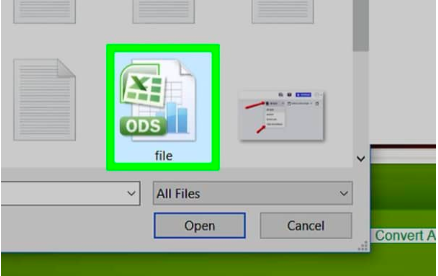
If we want to work on an ods worksheet in Excel, we will have to convert the ods file.
Fortunately, we can utilize the Open Office worksheet program to save the file in ods format as an Excel file.
What is an ODS File?
The ods file type is a spreadsheet generated by the OpenOffice suite programme.
It stores data within cells that have been organized into columns and rows.
We can format the ods file extension by using the in-built OpenOffice XML-based tool.
We can also open .ods files in Excel and save them as .XLSX, or .XLS files.
How to open .ods files in Excel
We will now show you the process of opening ods files in Excel with the following simple steps:
- We start by finding the .ods file we want to open by browsing the files on our computer;
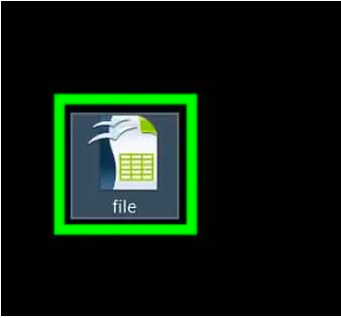
- Once found, right-click on the ods file and then a pop-up menu will appear with some options;
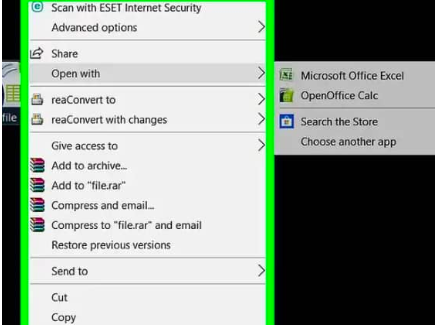
- Click on “Open with” on the right-click menu;
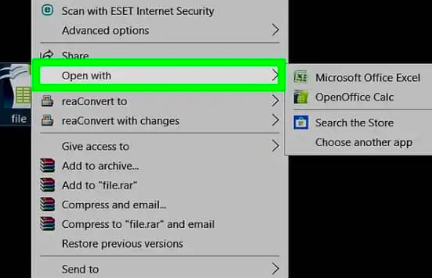
- This opens up a list of options available to us in another pop-up window; we can then select our preferred choice to open the ods file extension;
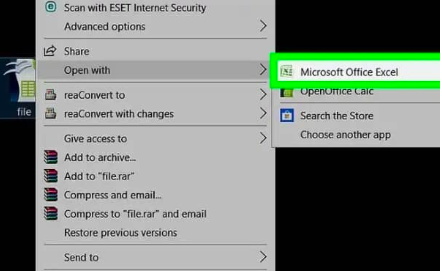
From our list of applications, Microsoft Excel allows us to open, view, as well as edit ods files.
- Clicking on ‘Enter” on our keyboard will automatically convert ODS to Excel and then open our selected .ods file in Excel;
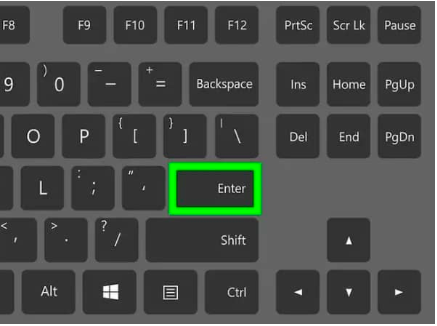
Instant Connection to an Excel Expert
Most of the time, the problem you will need to solve will be more complex than a simple application of a formula or function. If you want to save hours of research and frustration, try our live Excelchat service! Our Excel Experts are available 24/7 to answer any Excel question you may have. We guarantee a connection within 30 seconds and a customized solution within 20 minutes.
Asked by: Miss Lupe Wisoky PhD
Score: 4.9/5
(29 votes)
ODS files are the default file format for worksheets which are generated and saved by using the Apache Open Office suite. The . ods file type are compatible with Apache Open Office only and cannot be opened with other spreadsheet programs, including Microsoft Excel.
How do I convert an ODS file to Excel?
How to convert a ODS to a XLS file?
- Choose the ODS file that you want to convert.
- Select XLS as the the format you want to convert your ODS file to.
- Click «Convert» to convert your ODS file.
Can Microsoft Open ODS?
Files that have an ODS extension are spreadsheet files created with OpenOffice, the open-source office software suite from Apache. If you don’t have OpenOffice installed on computers in your office, you can use Microsoft Excel 2010, part of the Microsoft Office 2010 software suite, to open the ODS files.
What program do I need to open ODS files?
You can open an ODS file with various spreadsheet applications, including: OpenOffice Calc (cross-platform), Microsoft Excel (cross-platform), LibreOffice (cross-platform), and Google Sheets (Web, iOS, Android, Chrome OS).
What is the difference between ODS and XLS file?
ods, and then save the same spreadsheet as . xls/xlsx, the difference between these two files is very big. The same spreadsheet as ODS is 4,5x bigger than itself as XLS: spreadsheet.
16 related questions found
What is a ODS file in Excel?
Files with . ods extension stand for OpenDocument Spreadsheet Document format that are editable by user. Data is stored inside ODF file into rows and columns. … ODS files can also be converted into other spreadsheet formats as well like XLS, XLSX and others by different applications.
How do I convert an Excel file to ODS?
How to convert a XLS to a ODS file?
- Choose the XLS file that you want to convert.
- Select ODS as the the format you want to convert your XLS file to.
- Click «Convert» to convert your XLS file.
How can I open ODS file in Excel Online?
Work with your Excel spreadsheets in other free apps
Click inside the file drop area to upload your ODS file or drag & drop your ODS file. The uploaded Excel file will be rendered for you to view in html. Download the ODS file in xlsx, pdf, html or image format. View and navigate between worksheets.
Why can’t I open an ODS file?
A universal file viewer is the way to go when you have ODS files that can’t be opened by any other program. Install a universal file viewer like File Magic (Download) and see if it will open your ODS file. Remember that if your file is not compatible, the universal file viewer will only open it in binary format.
How do you open password protected ODS file in Excel?
Unfortunately, no you cannot open password protected . ods files with excel 2007 or 2010 as well as 2013 and 2016: When you save the file in . ods format and open it again in Excel, protection without a password is supported.
Can you embed a spreadsheet within a spreadsheet?
Embed an object in a worksheet
Click inside the cell of the spreadsheet where you want to insert the object. On the Insert tab, in the Text group, click Object. Click the Create from File tab. Click Browse, and select the file you want to insert.
How do you open .out file in Excel?
o After downloading and saving the text file, locate the file on your computer. o Right click on the file and hover over Open With. o In the list of programs that opens, Click on Microsoft Excel.
How do I save an Excel file as shared?
Click Share Workbook in the Changes group. On the Editing tab, click to select the Allow changes by more than one user at the same time. This also allows workbook merging check box, and then click OK. In the Save As dialog box, save the shared workbook on a network location where other users can gain access to it.
How do I convert LibreOffice to excel?
FIRST, let’s answer your question:
- In LibreOffice Calc, click File > Save As.
- In the Save window, click on the All Formats list box and select the . xlsx format.
- Choose the file name and path and click the Save button.
How do I convert ODS file to Excel on Mac?
You need to install Open Office for Mac, open the . ods spreadsheets and save as . xls. Then Numbers can open the file.
What is an OpenDocument spreadsheet?
The Open Document Format for Office Applications (ODF), also known as OpenDocument, is an open standard file format for spreadsheets, charts, presentations and word processing documents using ZIP-compressed XML files.
What is CSV file format?
A CSV (comma-separated values) file is a simple text file in which information is separated by commas. CSV files are most commonly encountered in spreadsheets and databases. You can use a CSV file to move data between programs that aren’t ordinarily able to exchange data.
How do I open a shared Excel file on my desktop?
To open and edit a file in the Office desktop app while in the Classic version of OneDrive or SharePoint:
- Select the file in OneDrive or SharePoint.
- Select the More icon , then select Open.
- Select Open in (app) (such as Open in Word).
Can’t open ODS File in Excel?
ODS files are the default file format for worksheets which are generated and saved by using the Apache Open Office suite. The . ods file type are compatible with Apache Open Office only and cannot be opened with other spreadsheet programs, including Microsoft Excel.
How do I fix a corrupted ODS File?
To repair corrupted ods file quickly, upload the openoffice calc spreadsheet to our cloud recovery service using repair form on this page. It is important to note that if the restore process succeeds you will receive ready-to-use repaired openoffice calc file as an output of recovery process.
How do I enable macros in Excel?
Step 1: In the File tab, click “options.” Step 2: In the “Excel options” dialog box, click “trust center settings” in the “trust center” option. Step 3: In the “macro settings” option, select “enable all macros.” Click “Ok” to apply the selected macro settings.
How do I open a .ODS file in WPS?
Convert ODS to WPS
- First, add your ODS file with the Add files button. Also, you can add a link to your files with Add from URL button.
- Press on the Start conversion button to begin the conversion process.
- In just a few moments, you will get the download link for your converted WPS spreadsheet file.
How do I open a workbook in Excel 2007?
To quickly open one of these workbooks, click on the workbook name under «Recent Documents». Or if you can’t find the workbook in the «Recent Documents» section, click on Open in the left menu. This will open a window where you can browse for the Excel workbook file.
How do I convert Excel to PDF in LibreOffice?
Here’s how to convert ODS files to PDF by using LibreOffice Calc:
- Open LibreOffice Calc then search for the file you want to convert by clicking on File->Open or pressing Ctrl+O.
- After that click on File->Print or press Ctrl+P and in the Print window select novaPDF from the list of available printers.
How do I open a .do file?
You can use the included Stata Do-File Editor to read and edit the commands, but any web browser can also be used to view the commands, and a text editor like Notepad++ can view and edit the DO file. The Stata editor is also useful for executing the file; just select Execute do file.
Файл с расширением .ods является, скорее всего, файлом OpenDocument Spreadsheet, который содержит информацию электронной таблицы, такую как текст, графики, рисунки, формулы и цифры, всё в пределах листа заполненного ячейками.
Файлы почтовых ящиков Outlook Express 5 также используют расширение файла ODS, но для хранения сообщений электронной почты, групп новостей и других параметров почты; они не имеют ничего общего с файлами электронных таблиц.
Как открыть файл ODS
Файлы электронных таблиц OpenDocument можно открывать с помощью бесплатной программы Calc, которая входит в состав пакета OpenOffice. В этом наборе есть некоторые другие приложения, такие как текстовый процессор под названием Writer и программа создания презентации под названием Impress.
Вы получаете все эти программы OpenOffice при загрузке пакета, но вы можете выбрать, какие из них установить (файл ODS относится только к Calc).
LibreOffice (Calc) и Calligra Suite – два других пакета, похожих на OpenOffice, которые также могут открывать файлы ODS. Microsoft Excel тоже работает, но это не бесплатно.
Если вы работаете на Mac, некоторые из приведенных программ также помогут открыть файл ODS, но не забывайте про NeoOffice.
Пользователи Chrome могут установить расширение ODT, ODP, ODS Viewer для открытия онлайн-файлов формата ODS без необходимости их предварительной загрузки.
Независимо от того, какую операционную систему вы используете, вы можете загрузить файл ODS на Google Drive, чтобы сохранить его в Интернете и просмотреть его в своем браузере, где вы также можете конвертировать его в новый формат.
DocsPal и Zoho Sheet – два других бесплатных онлайн-просмотрщика ODS. В отличие от Google Диска, вам не нужно иметь учетную запись пользователя на этих сайтах для просмотра файла.
Хотя это не очень полезно, вы также можете открыть программу OpenDocument Spreadsheet с помощью утилиты распаковки файлов, такой как 7-Zip. Это не позволит вам просматривать электронную таблицу так же, как в Calc или Excel, но позволит извлечь любые встроенные изображения и открыть предварительный просмотр листа.
Вам необходимо установить Outlook Express, чтобы открывать файлы ODS, связанные с этой программой.
Как конвертировать файлы ODS
OpenOffice Calc может конвертировать файл ODS в XLS, PDF, CSV, OTS, HTML, XML и ряд других связанных форматов файлов. То же самое верно и для других бесплатных загрузочных просмотрщиков ODS, указанных выше.
Если вам нужно конвертировать ODS в XLSX или любой другой формат файла, поддерживаемого Excel, просто откройте файл в Excel и сохраните его как новый файл. Другой вариант – использовать бесплатный онлайн-конвертер Zamzar.
Google Диск – это ещё один способ конвертировать файл ODS онлайн. Загрузите файл, а затем щелкните его правой кнопкой мыши и выберите открыть с помощью Google Sheets. После этого используйте меню Файл → Загрузить как в Google Sheets, чтобы сохранить его в виде файла XLSX, PDF, HTML, CSV или TSV.
Zoho Sheet и Zamzar – два других способа конвертировать файлы ODS в режиме онлайн. Zamzar уникален тем, что может конвертировать файл ODS в DOC для использования в Microsoft Word, а также в MDB и RTF.
Дополнительная информация о файлах ODS
Файлы ODS в формате OpenDocument Spreadsheet основаны на XML, очень похожи на файлы XLSX, используемые в программе электронных таблиц MS Excel. Это означает, что все данные хранятся в файле ODS, очень похожем на архив, с папками для таких вещей, как изображения и эскизы, и для других типов файлов, таких как XML и файл manifest.rdf.
Outlook Express 5 – единственная версия Outlook Express, которая использует файлы ODS. Другие версии почтового клиента используют файлы DBX для той же цели. Файлы ODS и DBX аналогичны файлам PST, используемым в Microsoft Outlook.
Всё ещё не можете открыть файл «ODS»?
Первое, что вы должны сделать, если вы не можете открыть свой файл «ODS» с помощью программ, упомянутых выше, это дважды проверить расширения файла. Некоторые форматы файлов используют расширение файла, которое может выглядеть как «.ODS», но это не означает, что форматы имеют какое-либо отношение друг к другу или что они могут открываться с помощью одних и тех же программ.
Одним из примеров являются файлы ODP. Хотя они являются файлами презентации OpenDocument, которые открываются с помощью программы OpenOffice, они не открываются с помощью Calc.
Другой пример – это файлы ODM, которые представляют собой ярлыки, связанные с приложением OverDrive, но они не имеют ничего общего с файлами электронных таблиц или файлами ODS.

 > Excel Options.
> Excel Options.