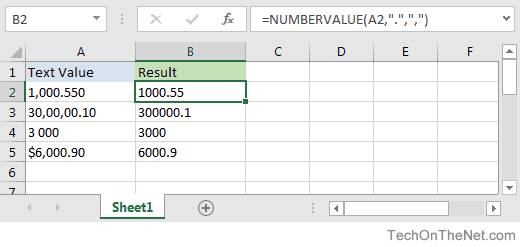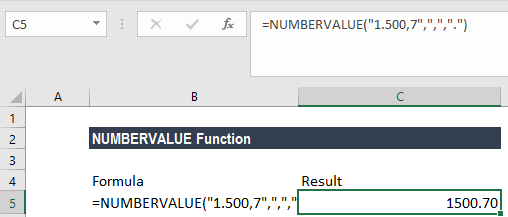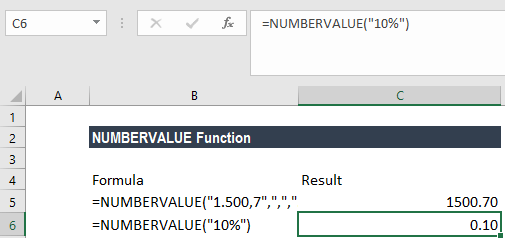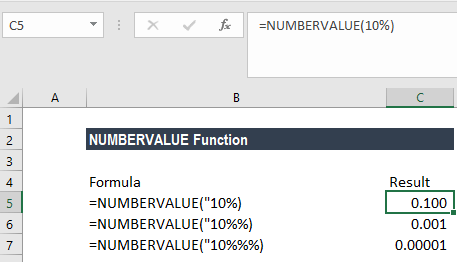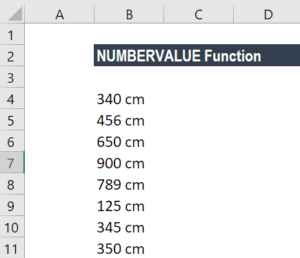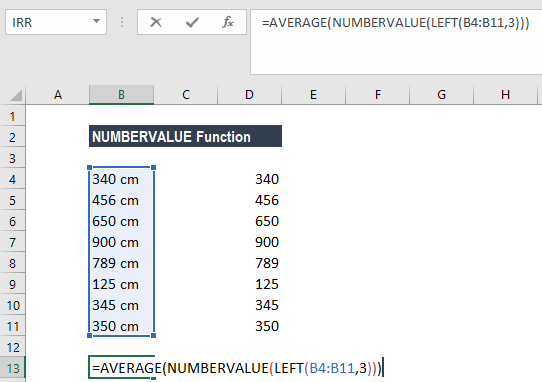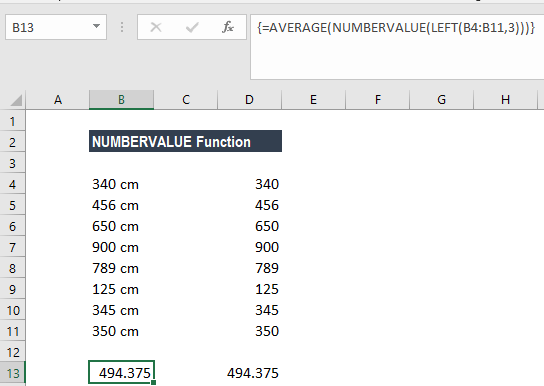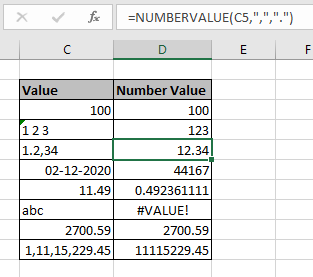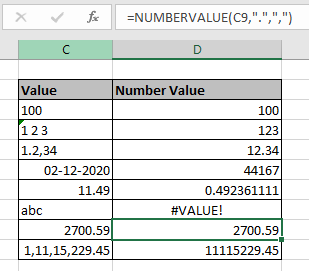Excel for Microsoft 365 Excel for Microsoft 365 for Mac Excel for the web Excel 2021 Excel 2021 for Mac Excel 2019 Excel 2019 for Mac Excel 2016 Excel 2016 for Mac Excel 2013 Excel for Mac 2011 More…Less
This article describes the formula syntax and usage of the NUMBERVALUE function in Microsoft Excel.
Description
Converts text to a number, in a locale-independent way.
Syntax
NUMBERVALUE(Text, [Decimal_separator], [Group_separator ])
The NUMBERVALUE function syntax has the following arguments.
-
Text Required. The text to convert to a number.
-
Decimal_separator Optional. The character used to separate the integer and fractional part of the result.
-
Group_separator Optional. The character used to separate groupings of numbers, such as thousands from hundreds and millions from thousands.
Remarks
-
If the Decimal_separator and Group_separator arguments are not specified, separators from the current locale are used.
-
If multiple characters are used in the Decimal_separator or Group_separator arguments, only the first character is used.
-
If an empty string («») is specified as the Text argument, the result is 0.
-
Empty spaces in the Text argument are ignored, even in the middle of the argument. For example, » 3 000 » is returned as 3000.
-
If a decimal separator is used more than once in the Text argument, NUMBERVALUE returns the #VALUE! error value.
-
If the group separator occurs before the decimal separator in the Text argument , the group separator is ignored.
-
If the group separator occurs after the decimal separator in the Text argument, NUMBERVALUE returns the #VALUE! error value.
-
If any of the arguments are not valid, NUMBERVALUE returns the #VALUE! error value.
-
If the Text argument ends in one or more percent signs (%), they are used in the calculation of the result. Multiple percent signs are additive if they are used in the Text argument just as they are if they are used in a formula. For example, =NUMBERVALUE(«9%%») returns the same result (0.0009) as the formula =9%%.
Example
Copy the example data in the following table, and paste it in cell A1 of a new Excel worksheet. For formulas to show results, select them, press F2, and then press Enter. If you need to, you can adjust the column widths to see all the data.
|
Formula |
Description |
Result |
|---|---|---|
|
=NUMBERVALUE(«2.500,27″,»,»,».») |
Returns 2,500.27. The decimal separator of the text argument in the example is specified in the second argument as a comma, and the group separator is specified in the third argument as a period. |
2500.27 |
|
=NUMBERVALUE(«3.5%») |
Returns 0.035. Because no optional arguments are specified, the decimal and group separators of the current locale are used. The % symbol is not shown, although the percentage is calculated. |
0.035 |
Top of Page
Need more help?
Содержание
- NUMBERVALUE function
- Description
- Syntax
- Remarks
- Example
- What is a number format in Excel?
- Transcript
- NUMBERVALUE Function
- Related functions
- Summary
- Purpose
- Return value
- Arguments
- Syntax
- Usage notes
- Examples
- What Is A Value In Excel?
- What does value mean in Excel?
- What is the value in a spreadsheet?
- How do you use values in Excel?
- Why is Excel #value?
- How do you find the value in Excel?
- How do u find the value?
- What is label and value in Excel?
- How do you use values?
- How do I give text a value in Excel?
- How do I make excel not show #value?
- How do I fix ## in Excel?
- How do you handle #value in Excel?
- What is a value example?
- What is the value of 3?
- What is the value of 6?
- What are the 3 types of data in Excel?
- What are labels used for?
- What are spreadsheets used for?
- Does value mean worth?
- The Definition of a Value in Excel
- In This Article
- Types of Values in Excel
- Displayed Value vs. Actual Value
- Error Values
- #VALUE! Errors
- Constant Values
- The VALUE Function
NUMBERVALUE function
This article describes the formula syntax and usage of the NUMBERVALUE function in Microsoft Excel.
Description
Converts text to a number, in a locale-independent way.
Syntax
NUMBERVALUE(Text, [Decimal_separator], [Group_separator ])
The NUMBERVALUE function syntax has the following arguments.
Text Required. The text to convert to a number.
Decimal_separator Optional. The character used to separate the integer and fractional part of the result.
Group_separator Optional. The character used to separate groupings of numbers, such as thousands from hundreds and millions from thousands.
If the Decimal_separator and Group_separator arguments are not specified, separators from the current locale are used.
If multiple characters are used in the Decimal_separator or Group_separator arguments, only the first character is used.
If an empty string («») is specified as the Text argument, the result is 0.
Empty spaces in the Text argument are ignored, even in the middle of the argument. For example, » 3 000 » is returned as 3000.
If a decimal separator is used more than once in the Text argument, NUMBERVALUE returns the #VALUE! error value.
If the group separator occurs before the decimal separator in the Text argument , the group separator is ignored.
If the group separator occurs after the decimal separator in the Text argument, NUMBERVALUE returns the #VALUE! error value.
If any of the arguments are not valid, NUMBERVALUE returns the #VALUE! error value.
If the Text argument ends in one or more percent signs (%), they are used in the calculation of the result. Multiple percent signs are additive if they are used in the Text argument just as they are if they are used in a formula. For example, =NUMBERVALUE(«9%%») returns the same result (0.0009) as the formula =9%%.
Example
Copy the example data in the following table, and paste it in cell A1 of a new Excel worksheet. For formulas to show results, select them, press F2, and then press Enter. If you need to, you can adjust the column widths to see all the data.
Returns 2,500.27. The decimal separator of the text argument in the example is specified in the second argument as a comma, and the group separator is specified in the third argument as a period.
Returns 0.035. Because no optional arguments are specified, the decimal and group separators of the current locale are used. The % symbol is not shown, although the percentage is calculated.
Источник
What is a number format in Excel?
Transcript
What is a number format?
Number formats are used to control the display of cell values that contain numeric data. This numeric data can include things like dates, times, costs, percentages, and anything else expressed as a number. The most important thing to understand about number formats is that they only affect how a number looks—they have no effect on the actual value stored by Excel.
Let’s take a look.
The most common number formats are available on the home tab of the ribbon, in the Number format area. Here you’ll find formats for currency, numbers, date, time, and more.
To apply a number format, just select one or more cells and choose a format. Number formats only affect numbers; they have no effect on text.
Let’s format the rest of the values in our table.
After we have applied the formats, notice that Excel will display the name of the format when a cell is selected.
When you have multiple cells selected, you’ll see the format of the active cell displayed. Be aware that the active cell in a selection can vary, depending on how you select cells.
Most number formats have one or more options. To set number format options, and to see all number formats, visit the Format Cells dialog box. You can access this dialog by clicking the small arrow in the Number group on the ribbon or using the keyboard shortcut Ctrl-1. On the Number tab, you’ll find all the options available for each number format.
Let’s use the Format Cells dialog box to adjust the Fraction format. To get our fraction to display correctly, let’s format it to use hundredths.
Finally, remember that number formats only affect the display of a cell value, not the value itself. If we check the cells in our table, watching the formula bar, we see that the values are unchanged.
The value for Percentage looks different, but if we switch the format back to General, we see that the value being stored is, indeed, .05.
Источник
NUMBERVALUE Function
Summary
The Excel NUMBERVALUE function converts a number in text format to numeric value, using specified decimal and group separators. This function can be used to convert locale-specific values into locale-independent values.
Purpose
Return value
Arguments
- text — The text to convert to a number.
- decimal_separator — [optional] The character for decimal values.
- group_separator — [optional] The character for grouping by thousands.
Syntax
Usage notes
The NUMBERVALUE function converts a text value representing a number into a valid numeric using custom decimal and group separators. You can use NUMBERVALUE to translate numbers from a locale-specific text format into a locale-independent number.
To perform a numeric conversion, the NUMBERVALUE function uses the custom separators you provide. The decimal_separator is the character used to separate integers from fractional values in the source text. The group_separator is the character used to group text by thousands in the source text. Both separators should be enclosed in double quotes («»). When decimal_separator and group_separator, Excel uses separators for the current locale.
Examples
To convert the text string «10,15» to the number 10.15:
To convert the text value «5%» to a number with no grouping or decimal separator:
To convert the string «6.000» to the number 6000, where the grouping separator in the source text is a period (.) use:
In the example shown, input text is in column B and function output is in column E. Columns C and D are the decimal and group separators used in each row. The formula in E6, copied down, is:
Notice in addition to decimal and group separators, the NUMBERVALUE automatically ignores the extra space in B9 and automatically evaluates the percentage (%) symbol in B11 by dividing by 100.
Источник
What Is A Value In Excel?
In a Microsoft Excel spreadsheet, values can refer to text, dates, numbers, or Boolean data. The type of value depends on the data to which it’s referring.In the case of digital spreadsheets, like Microsoft Excel, the term “number data” is used to describe numeric data instead.
What does value mean in Excel?
#VALUE is Excel’s way of saying, “There’s something wrong with the way your formula is typed. Or, there’s something wrong with the cells you are referencing.” The error is very general, and it can be hard to find the exact cause of it.
What is the value in a spreadsheet?
Values are numbers entered into spreadsheet cells. If a formula or function returns a number into a cell, this data is also a value.
How do you use values in Excel?
One quick and easy way to add values in Excel is to use AutoSum. Just select an empty cell directly below a column of data. Then on the Formula tab, click AutoSum > Sum. Excel will automatically sense the range to be summed.
Why is Excel #value?
The #VALUE! error appears when a value is not the expected type. This can occur when cells are left blank, when a function that is expecting a number is given a text value, and when dates are treated as text by Excel.
How do you find the value in Excel?
Use the VALUE function to convert text input to a numeric value. The VALUE function converts text that appears in a recognized format (i.e. a number, date, or time format) into a numeric value. Normally, Excel automatically converts text to numeric values as needed, so the VALUE function is not needed.
How do u find the value?
You can find this by adding the numbers in a set and dividing it by the number of numbers in that set. The value of a function at a certain point refers to the value of a function if you plug in the values given for the variables in the function. Value can also refer to worth of an object in math.
What is label and value in Excel?
Entering data into a spreadsheet is just like typing in a word processing program, but you have to first click the cell in which you want the data to be placed before typing the data. All words describing the values (numbers) are called labels. The numbers, which can later be used in formulas, are called values.
How do you use values?
7 Ways to Apply Your Personal Core Values in Daily Life
- Put them where you can see them.
- Discuss them with close family and friends.
- Put the right people in your life (and eliminate the wrong ones).
- Assess your daily tasks each morning.
- Integrate them into your regular conversations.
- Apply them as key motivators.
How do I give text a value in Excel?
Select the column, or range where you’ll be putting the values, then use CTRL+1 to bring up the Format > Cells dialog and on the Number tab select Text. Now Excel will keep your leading 0’s.
How do I make excel not show #value?
Hide error indicators in cells
You can prevent these indicators from being displayed by using the following procedure. In Excel 2016, Excel 2013, and Excel 2010: Click File > Options >Formulas. > Excel Options > Formulas. Under Error Checking, clear the Enable background error checking check box.
How do I fix ## in Excel?
To fix, try increasing the column width first. Drag the column marker to the right until you have doubled or even tripled the width. If the cell displays properly, adjust the width back down as needed, or apply a shorter number format.
How do you handle #value in Excel?
When there is a cell reference to an error value, IF displays the #VALUE! error. Solution: You can use any of the error-handling formulas such as ISERROR, ISERR, or IFERROR along with IF. The following topics explain how to use IF, ISERROR and ISERR, or IFERROR in a formula when your argument refers to error values.
What is a value example?
Values are standards or ideals with which we evaluate actions, people, things, or situations. Beauty, honesty, justice, peace, generosity are all examples of values that many people endorse.
What is the value of 3?
3 is in thousands place and its place value is 3,000, 5 is in hundreds place and its place value is 500, 4 is in tens place and its place value is 40, 8 is in ones place and its place value is 8.
What is the value of 6?
Since 6 is six units away towards right from 0, the absolute value of 6 is just 6. The absolute value of 6 is written as |6| and is equal to 6.
What are the 3 types of data in Excel?
You enter three types of data in cells: labels, values, and formulas. Labels (text) are descriptive pieces of information, such as names, months, or other identifying statistics, and they usually include alphabetic characters.
What are labels used for?
Labels may be used for any combination of identification, information, warning, instructions for use, environmental advice or advertising. They may be stickers, permanent or temporary labels or printed packaging.
What are spreadsheets used for?
A spreadsheet is a tool that is used to store, manipulate and analyze data. Data in a spreadsheet is organized in a series of rows and columns and can be searched, sorted, calculated and used in a variety of charts and graphs.
Does value mean worth?
1. Value, worth imply intrinsic excellence or desirability. Value is that quality of anything which renders it desirable or useful: the value of sunlight or good books. Worth implies especially spiritual qualities of mind and character, or moral excellence: Few knew her true worth.
Источник
The Definition of a Value in Excel
There are a few different meanings for the term value
In This Article
Jump to a Section
In a Microsoft Excel spreadsheet, values can refer to text, dates, numbers, or Boolean data. The type of value depends on the data to which it’s referring.
Before spreadsheet software was invented, the term «value» in relation to a spreadsheet meant only numeric data. In the case of digital spreadsheets, like Microsoft Excel, the term «number data» is used to describe numeric data instead.
Definitions in this article apply to Excel 2019, Excel 2016, 2013, and 2010, as well as Excel for Mac, Excel for Microsoft 365, and Excel Online.
Types of Values in Excel
If someone refers to a value in Excel, they may be referring to any of the following types of data:
- Text: String data, such as «High» or «Low.»
- Dates: A calendar date, such as «20-Nov-2018.»
- Numbers: Numeric data, such as 10 or 20.
- Boolean: A result of a logical comparison, such as TRUE or FALSE.
A «value» might also refer to a condition you define in a spreadsheet filter to view only data that you care about. For example, you may set a filter to see only rows where the value in column A is the name of an employee, like «Bob.»
Displayed Value vs. Actual Value
There are three things that define the value that gets displayed in a cell: the formula for that cell, cell formatting, and the result
When you view an Excel spreadsheet, you’ll see only the result in each cell. However, if you click on the cell, you’ll see the formula for that cell in the formula field at the top of the spreadsheet.
Formulas and formatting determine what results get displayed in each cell in different ways. A formula uses various Excel functions to perform a calculation. The result of that calculation is displayed in the cell. You can format cells in Excel to display values in financial, decimal, percentage, scientific, and many other formats. You can also set how many decimal points get displayed.
For example, the formula for cell A2 that divides number values in A1 and B1 would be =A1/B1 with a result of 20.154. However, you may set the formatting for cell A2 to display only two decimal points. In this case, the value in A2 would be 20.15.
Error Values
The term «value» is also associated with error values, such as #NULL!, #REF!, and #DIV/0!, which are displayed when Excel detects problems with formulas or the data in the cells they reference.
These are considered values because you can include them as arguments for some Excel functions.
For example, if you create a formula in cell B3 that divides the number in A2 by the blank cell A3, this results in the value #DIV/0!.
This is because the blank cell is treated as zero, which results in an error value #DIV/0!. This error value means «divide by zero error.»
#VALUE! Errors
Another error value is #VALUE!
This error occurs when a formula includes references to cells containing data types that are incorrect for the formula you’re using.
If you use formulas that perform an arithmetic operation such as addition, subtraction, multiplication, or division, but you reference a cell with text instead of a number, the result will be the #VALUE! error value.
For example, if you type the formula =A3/A4 where A3 contains the number 10 and A4 contains the word «Test,» the result will be #VALUE!. This is because Excel can’t divide a number by a text value.
Constant Values
Excel also has a set of special functions that return fixed values. These formulas don’t require you to reference any other cells as arguments.
Some examples include:
- PI: Returns the constant value of Pi (3.14).
- TODAY: Returns today’s date.
- RAND: Returns a random number.
The value data type returned by these functions depends on the function. For example, the TODAY() function returns a date value. The PI() function returns a decimal value.
The VALUE Function
One more definition of the term «value» in Excel is in reference to the VALUE function.
The VALUE function converts text into a number, as long as the text represents a number in some form. The input argument for the VALUE function can be text inserted directly into the function, or you can reference a cell in the spreadsheet that contains the text you want to convert.
Источник
How to Use Excel > Excel Functions > Excel NUMBERVALUE Function
How to Use the Excel TEXT Function
Table of contents :
- What is the Excel NUMBERVALUE Function?
- NUMBERVALUE Syntax
- How to Use NUMBERVALUE Function in Excel
- NUMBERVALUE Example
What is the Excel NUMBERVALUE Function?
Excel NUMBERVALUE function converts text/alphanumeric to number in a locale-independent way (you can use thousands separator or decimal separator which is different from the current regional setting).
Use the excel VALUE function to convert text/alphanumeric to numbers with a thousands separator and a decimal separator that are the same as current regional settings OR without any separator at all.
What is alphanumeric?
Alphanumeric is a number in appearance, but Excel acknowledges it as text.
The characteristics, alphanumeric by default is left aligned while numbers are by default is right aligned. You can see other characteristics in the formula bar, all alphanumeric have quotes in front of them, while no quotes in a number.
NUMBERVALUE Syntax
NUMBERVALUE(text, [decimal_separator], [group_separator ])
text, text to be converted to a number.
decimal_separator, optional, the character used as a decimal separator.
group_separator, optional, the characters used as the thousands separator.
How to Use NUMBERVALUE Function in Excel
For example, there is data as shown below. What is the result of the NUMBERVALUE function in column B?
NUMBERVALUE Function #1
=NUMBERVALUE(A2)
Cell A2 contains alphanumeric data without any thousands separator or decimal separator. The NUMBERVALUE function only contains the text argument. The result is 1234
You will get the same results if you use the excel VALUE function.
NUMBERVALUE Function #2
=NUMBERVALUE(A3)
Cell A3 contains alphanumeric with thousands separator “,” and decimal separator “.”. Even though the NUMBEVALUE function only contains the text arguments, still returns the correct results.
Why? Because the thousands separator and decimal separator used are by the current regional setting.
The result is 1234.45
NUMBERVALUE Function #3
=NUMBERVALUE(A4,",",".")
Cell A4 contains alphanumeric with a thousands separator and decimal separator which is not the same as the current regional setting. The decimal_separator and group_separator arguments are filled in according to the desired sign.
Using a different separator from the current regional setting is the advantage of the excel NUMBERVALUE function compared to the excel VALUE function.
The result is 1234.45
NUMBERVALUE Function #4
=NUMBERVALUE(A5,"z","x")
You can even use the uncommon thousands separator and decimal separator. Cell A5 uses the z character as a decimal separator and x character as a thousands separator.
The result is 1234.45.
NUMBERVALUE Function #5
=NUMBERVALUE(A6,",",",")
The result is a #VALUE! error. You cannot use the same sign for decimal_separator and group_separator argument.
NUMBERVALUE Function #6
=NUMBERVALUE(A7,".x",",y")
The decimal_separator and group_separator arguments can consist of several characters, but only the first characters are taken.
The result is 1234.45.
You can see the image below for the complete results of the NUMBERVALUE function in column B
The excel NUMBEVALUE function and the excel VALUE function returns the same result if no decimal separator and thousands separator in the text argument OR using the same separator as the current regional setting.
NUMBERVALUE Example
Another article using or explain about NUMBERVALUE Function
Another Text Function
Another article about Text Function
In a Microsoft Excel spreadsheet, values can refer to text, dates, numbers, or Boolean data. The type of value depends on the data to which it’s referring.In the case of digital spreadsheets, like Microsoft Excel, the term “number data” is used to describe numeric data instead.
Contents
- 1 What does value mean in Excel?
- 2 What is the value in a spreadsheet?
- 3 How do you use values in Excel?
- 4 Why is Excel #value?
- 5 How do you find the value in Excel?
- 6 How do u find the value?
- 7 What is label and value in Excel?
- 8 How do you use values?
- 9 How do I give text a value in Excel?
- 10 How do I make excel not show #value?
- 11 How do I fix ## in Excel?
- 12 How do you handle #value in Excel?
- 13 What is a value example?
- 14 What is the value of 3?
- 15 What is the value of 6?
- 16 What are the 3 types of data in Excel?
- 17 What are labels used for?
- 18 What are spreadsheets used for?
- 19 Does value mean worth?
- 20 Why do we need values?
What does value mean in Excel?
#VALUE is Excel’s way of saying, “There’s something wrong with the way your formula is typed. Or, there’s something wrong with the cells you are referencing.” The error is very general, and it can be hard to find the exact cause of it.
What is the value in a spreadsheet?
Values are numbers entered into spreadsheet cells. If a formula or function returns a number into a cell, this data is also a value.
How do you use values in Excel?
One quick and easy way to add values in Excel is to use AutoSum. Just select an empty cell directly below a column of data. Then on the Formula tab, click AutoSum > Sum. Excel will automatically sense the range to be summed.
The #VALUE! error appears when a value is not the expected type. This can occur when cells are left blank, when a function that is expecting a number is given a text value, and when dates are treated as text by Excel.
How do you find the value in Excel?
Use the VALUE function to convert text input to a numeric value. The VALUE function converts text that appears in a recognized format (i.e. a number, date, or time format) into a numeric value. Normally, Excel automatically converts text to numeric values as needed, so the VALUE function is not needed.
How do u find the value?
You can find this by adding the numbers in a set and dividing it by the number of numbers in that set. The value of a function at a certain point refers to the value of a function if you plug in the values given for the variables in the function. Value can also refer to worth of an object in math.
What is label and value in Excel?
Entering data into a spreadsheet is just like typing in a word processing program, but you have to first click the cell in which you want the data to be placed before typing the data. All words describing the values (numbers) are called labels. The numbers, which can later be used in formulas, are called values.
How do you use values?
7 Ways to Apply Your Personal Core Values in Daily Life
- Put them where you can see them.
- Discuss them with close family and friends.
- Put the right people in your life (and eliminate the wrong ones).
- Assess your daily tasks each morning.
- Integrate them into your regular conversations.
- Apply them as key motivators.
How do I give text a value in Excel?
Select the column, or range where you’ll be putting the values, then use CTRL+1 to bring up the Format > Cells dialog and on the Number tab select Text. Now Excel will keep your leading 0’s.
How do I make excel not show #value?
Hide error indicators in cells
You can prevent these indicators from being displayed by using the following procedure. In Excel 2016, Excel 2013, and Excel 2010: Click File > Options >Formulas. > Excel Options > Formulas. Under Error Checking, clear the Enable background error checking check box.
How do I fix ## in Excel?
To fix, try increasing the column width first. Drag the column marker to the right until you have doubled or even tripled the width. If the cell displays properly, adjust the width back down as needed, or apply a shorter number format.
How do you handle #value in Excel?
When there is a cell reference to an error value, IF displays the #VALUE! error. Solution: You can use any of the error-handling formulas such as ISERROR, ISERR, or IFERROR along with IF. The following topics explain how to use IF, ISERROR and ISERR, or IFERROR in a formula when your argument refers to error values.
What is a value example?
Values are standards or ideals with which we evaluate actions, people, things, or situations. Beauty, honesty, justice, peace, generosity are all examples of values that many people endorse.
What is the value of 3?
3 is in thousands place and its place value is 3,000, 5 is in hundreds place and its place value is 500, 4 is in tens place and its place value is 40, 8 is in ones place and its place value is 8.
What is the value of 6?
Since 6 is six units away towards right from 0, the absolute value of 6 is just 6. The absolute value of 6 is written as |6| and is equal to 6.
What are the 3 types of data in Excel?
You enter three types of data in cells: labels, values, and formulas. Labels (text) are descriptive pieces of information, such as names, months, or other identifying statistics, and they usually include alphabetic characters.
What are labels used for?
Labels may be used for any combination of identification, information, warning, instructions for use, environmental advice or advertising. They may be stickers, permanent or temporary labels or printed packaging.
What are spreadsheets used for?
A spreadsheet is a tool that is used to store, manipulate and analyze data. Data in a spreadsheet is organized in a series of rows and columns and can be searched, sorted, calculated and used in a variety of charts and graphs.
Does value mean worth?
1. Value, worth imply intrinsic excellence or desirability. Value is that quality of anything which renders it desirable or useful: the value of sunlight or good books. Worth implies especially spiritual qualities of mind and character, or moral excellence: Few knew her true worth.
Why do we need values?
Our values inform our thoughts, words, and actions.
Our values are important because they help us to grow and develop. They help us to create the future we want to experience.The decisions we make are a reflection of our values and beliefs, and they are always directed towards a specific purpose.
This Excel tutorial explains how to use the Excel NUMBERVALUE function with syntax and examples.
Description
The Microsoft Excel NUMBERVALUE function converts a text value to a number by specifying the decimal and group separators.
The NUMBERVALUE function is a built-in function in Excel that is categorized as a String/Text Function. It can be used as a worksheet function (WS) in Excel. As a worksheet function, the NUMBERVALUE function can be entered as part of a formula in a cell of a worksheet.
If you want to follow along with this tutorial, download the example spreadsheet.
Download Example
Syntax
The syntax for the NUMBERVALUE function in Microsoft Excel is:
NUMBERVALUE( text, [decimal_separator], [group_separator] )
Parameters or Arguments
- text
- The text value that you wish to convert to number.
- decimal_separator
- Optional. It is the character used as the decimal separator in the text value.
- group_separator
- Optional. It is the character used as the group separator in the text value.
Returns
The NUMBERVALUE function returns a numeric value.
Note
- If any arguments are not valid, #VALUE! will be returned
- If the group separator appears after the decimal separater in the text value, #VALUE! will be returned
- If multiple decimal separators appear in the text value, #VALUE! will be returned
- If multiple characters are provided in the separator fields, only the first character will be used in each field
- If an empty text value is provided, a value of 0 will be returned
- If separator values are not provided, the current locale values are used
- Spaces in the text value are ignored
- Percent signs appearing at the end of the text value will affect the result. For example: =NUMBERVALUE(«15%») will return the same result as entering =15% into a cell.
Applies To
- Excel for Office 365, Excel 2019, Excel 2016
Type of Function
- Worksheet function (WS)
Example (as Worksheet Function)
Let’s look at some Excel NUMBERVALUE function examples and explore how to use the NUMBERVALUE function as a worksheet function in Microsoft Excel:
Based on the Excel spreadsheet above, the following NUMBERVALUE examples would return:
=NUMBERVALUE(A2, ".", ",")
Result: 1000.5 'Uses a period for the decimal separator and a comma as a group separator
=NUMBERVALUE(A3, ".", ",");
Result: 300000.1 'Group separators do not have to be on thousand intervals
=NUMBERVALUE(A4, ".", ",")
Result: 3000 'Spaces are ignored in the text value
=NUMBERVALUE("4_250:50", ":", "_")
Result: 4250.50 'Separators can be characters other than commas and periods
=NUMBERVALUE("1.200,70", ",", ".")
Result: 1200.7 'Some regions use commas as decimal separators and periods as group separators
Purpose
Convert text to number with custom separators
Usage notes
The NUMBERVALUE function converts a text value representing a number into a valid numeric using custom decimal and group separators. You can use NUMBERVALUE to translate numbers from a locale-specific text format into a locale-independent number.
To perform a numeric conversion, the NUMBERVALUE function uses the custom separators you provide. The decimal_separator is the character used to separate integers from fractional values in the source text. The group_separator is the character used to group text by thousands in the source text. Both separators should be enclosed in double quotes («»). When decimal_separator and group_separator, Excel uses separators for the current locale.
Examples
To convert the text string «10,15» to the number 10.15:
=NUMBERVALUE("10,15",",") // returns 10.15
To convert the text value «5%» to a number with no grouping or decimal separator:
=NUMBERVALUE("5%") // returns 0.05
To convert the string «6.000» to the number 6000, where the grouping separator in the source text is a period (.) use:
=NUMBERVALUE("6.000",",",".") // returns 6000
In the example shown, input text is in column B and function output is in column E. Columns C and D are the decimal and group separators used in each row. The formula in E6, copied down, is:
=NUMBERVALUE(B6,C6,D6)
Notice in addition to decimal and group separators, the NUMBERVALUE automatically ignores the extra space in B9 and automatically evaluates the percentage (%) symbol in B11 by dividing by 100.
Notes
- NUMBERVALUE ignores extra space characters.
- Multiple percent symbols are additive.
- If decimal separator and/or group_separators are not provided, NUMBERVALUE uses separators from the current locale.
- NUMBERVALUE uses only the first character provided for decimal and group separators. Additional characters are discarded.
- NUMBERVALUE returns zero (0) if no text value is provided.
- NUMBERVALUE returns the #VALUE error if:
- The decimal separator appears more than once in the source text
- The group separator occurs after the decimal separator
Converts a text string into a number in a locale-independent manner
What is the NUMBERVALUE Function?
The NUMBERVALUE Function[1] is categorized under Excel TEXT functions. It will convert a text string into a number in a locale-independent manner.
The function was added in MS Excel 2013 and not available in earlier versions.
Formula
=NUMBERVALUE(Text,[decimal_separator],[group_separator])
The NUMBERVALUE function uses the following arguments:
- Text (required argument) – This is the text that will be converted into a number.
- Decimal_separator (optional argument) – The character used to separate the integer and fractional part of the result.
- Group_separator (optional argument) – Is used to separate groupings of numbers, such as separating millions from thousands, thousands from hundreds, etc.
How to use the NUMBERVALUE Function in Excel?
Let’s see a few examples to understand how the NUMBERVALUE function works:
Example 1
Suppose we input the formula NUMBERVALUE(“1.500,7″,”,”,”.”)), the function will return 1500.70. Here, the decimal separator of the text argument in the example is specified in the second argument as a comma, and the group separator is specified in the third argument as a period.
Now let’s take a second example. When we input the formula ‘=NUMBERVALUE(“10%”), the function will return 0.10. This is so as no optional arguments are specified and, hence, Excel took the current locale. The function calculated the percentage, although the symbol is not shown.
Example 2
When the text argument ends in one or more than one percent signs (%), they will be used in the calculation of the result.
Let’s take an example. If we give the following formulas, the results will vary, as shown below:
As seen above, when the text argument included multiple percent signs, Excel considered each sign and produced the results accordingly. It returned the same result as the formula =10%% would.
Example 3
Now let’s see how we can use the NUMBERVALUE function along with other Excel functions. Suppose there is a column representing a few numbers. The numbers are in centimeters so “cm” is written at the end of the number.
If we wish to get the average of the numbers, we won’t be able to do so by simply using the AVERAGE formula as “cms” is written in the cells. To get the average, we can use the formula: =AVERAGE(NUMBERVALUE(LEFT(B4:B11,3))).
If we simply press the Enter key, it will give us an error. We need to convert the original formula into an array formula. For this, we need to put in the formula in the cell and then press Ctrl-Shift-Enter to get the desired average. We can specify the number of decimals required using the decimal separator.
In column D, we used the same numbers and showed the AVERAGE result to check the accuracy of the original formula.
Notes about the NUMBERVALUE Function
- When the decimal_separator and group_separator arguments are not specified, the function will use the separators from the current locale.
- We will get the result of 0 if we specify an empty string (“”) as the text argument.
- #VALUE! error – Occurs in the following situations:
- When the group separator occurs after the decimal separator in the text argument.
- If the given arguments are invalid.
- When decimal_separator is used more than once.
- If there are any empty spaces in the text argument, they will be ignored. For example, ” 30 0 0 ” is returned as 3000.
- If decimal_separator or group_separator contains more than one character, only the first character is used.
- #NUM error – Occurs when the group_separator occurs after the decimal separator.
- When the group_separator occurs before the decimal separator, the group separator is ignored by the function.
Click here to download the sample Excel file
Additional Resources
Thanks for reading CFI’s guide to the Excel NUMBERVALUE function. By taking the time to learn and master Excel functions, you’ll significantly speed up your financial analysis. To learn more, check out these additional CFI resources:
- Excel Functions for Finance
- Advanced Excel Formulas Course
- Advanced Excel Formulas You Must Know
- Excel Shortcuts for PC and Mac
- See all Excel resources
In this article, we will learn about how to use the NUMBERVALUE function in Excel to extract number out of a given input text value using the specified decimal and group separators.
What is NUMBERVALUE function?
NUMBERVALUE function in excel returns a number in numerical value converted from any format using custom separators.
Syntax of NUMBERVALUE function:
=NUMBERVALUE ( text, [decimal_separator], [group_separators])
text : any value. It can text, number, date, time or currency.
decimal_separator : [optional] character which separates the integer part and fractional part. ( like 25.29)
group_separator : [Optional] character used to separate groupings of numbers in pairs of 3 ( like 100,000)
Example:
All of these might be confusing to understand. So, let’s test this formula via running it on the example shown below. Here we have some random data values to test the NUMBERVALUE function in Excel.
Here we have some random values in different cell and we need to get the numerical value in number format using the below formula
Use the formula:
=NUMBERVALUE(C3)
Press Enter
Here 100 number value is returned from given text value. Now use the formula with separator for other cells like shown below.
Use the formula:
=NUMBERVALUE(C5,»,»,».»)
See the formula in the cell. Here array value arguments to the function are given using the cell reference method.
Here the number 12.34 is obtained from the input value in C5. Now get the numerical value for other data values using the same formula.
Here are some observational notes shown below.
Notes:
- Empty string as text in the function argument returns 0.
- If the optional arguments decimal_separator and group _separator are not input, then current locale is used.
- Empty spaces are ignored as in cell D4.
- The formula returns #VALUE! Error :
- If any of the arguments are not valid.
- If the group separator occurs after the decimal separator.
- If a decimal separator is used more than once in the Text argument.
- The date, time or currency values also returns their numerical value.
Hope this article about How to use the NUMBERVALUE function in Excel is explanatory. Find more articles on number function formulas here. If you liked our blogs, share it with your fristarts on Facebook. And also you can follow us on Twitter and Facebook. We would love to hear from you, do let us know how we can improve, complement or innovate our work and make it better for you. Write to us at info@exceltip.com.
Related Articles
Convert month name to serial number in Excel : convert a column that holds the name of the month using DATEVALUE function in Excel
How to Use ISNUMBER Function in Excel : ISNUMBER function returns TRUE if number or FALSE if not in Excel.
How to Convert negative number to positive number in Excel : Absolute value means negative numbers are converted to positive and the positive numbers stay unaffected using ABS function in Excel.
Extract number between parentheses from text in Excel : Extract year value from the book name Argo(2012) using the SEARCH function in Excel.
Popular Articles:
50 Excel Shortcuts to Increase Your Productivity | Get faster at your task. These 50 shortcuts will make you work even faster on Excel.
The VLOOKUP Function in Excel | This is one of the most used and popular functions of excel that is used to lookup value from different ranges and sheets.
COUNTIF in Excel 2016 | Count values with conditions using this amazing function. You don’t need to filter your data to count specific values. Countif function is essential to prepare your dashboard.
How to Use SUMIF Function in Excel | This is another dashboard essential function. This helps you sum up values on specific conditions.
WPS Spreadsheet could be an alternative to Microsoft Office Excel. It includes 100’s of built-in formulas, pivot tables and more fulfilling your needs perfectly.
lDescription:
The NUMBERVALUE Function can be used to convert numbers in text format which cannot be recognized into numeric values.
lSyntax:
NUMBERVALUE( text, [decimal_separator], [group_separator] )
lArguments:
text: Required. The text value you want to convert to number.
decimal_separator: Optional. The character used as the decimal separator in the text value.
group_separator: Optional. The character used to group by thousands, millions in the text value.
lExample:
Suppose we have a list of numbers displayed in text format that are imported from other applications as follows. Here are the steps to apply NUMBERVALUE function.
1. Click cell D2 and navigate to the Formulas tab. Then click the Insert Function button, enter NUMBERVALUE in the box, and click OK.
2. In the pop-up box, enter A2 at text, B2 at decimal_separator and C2 at group_separator,and click OK. Then drag the fill handle down to the cell where you’d like to apply the function.
3. Notice that if the decimal separator and group_separator are not specified, the function uses NUMBERVALUE current locale separators.