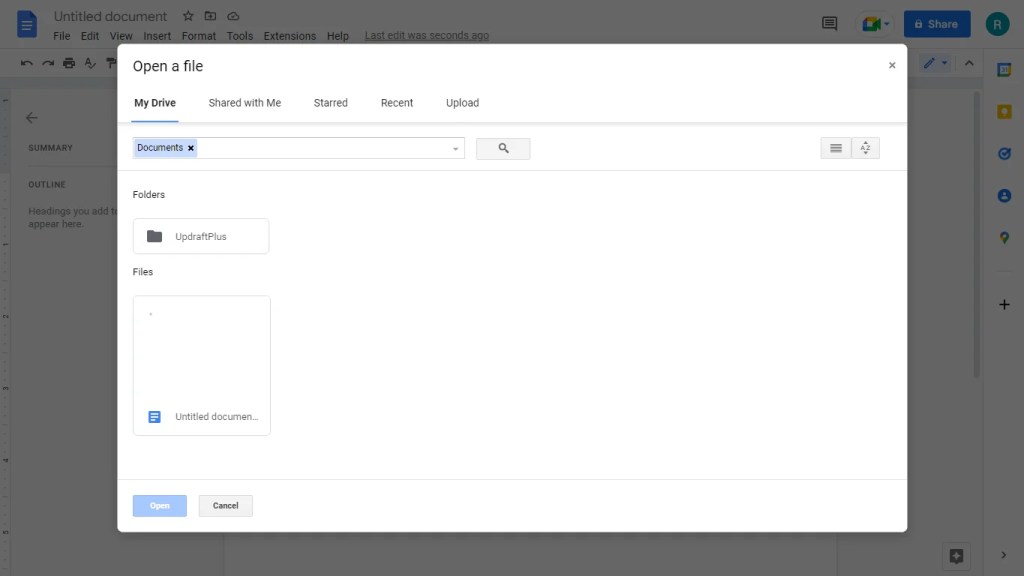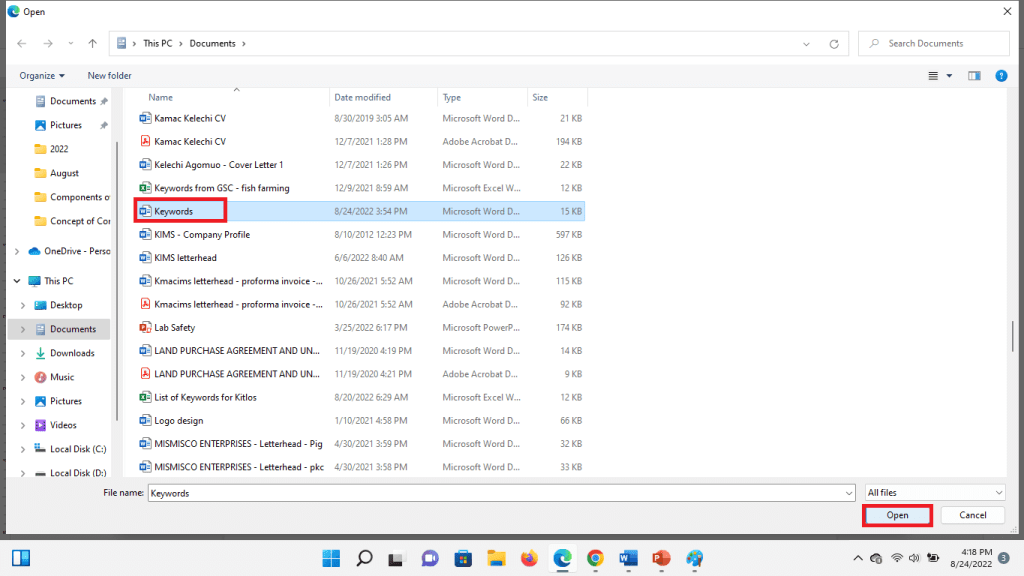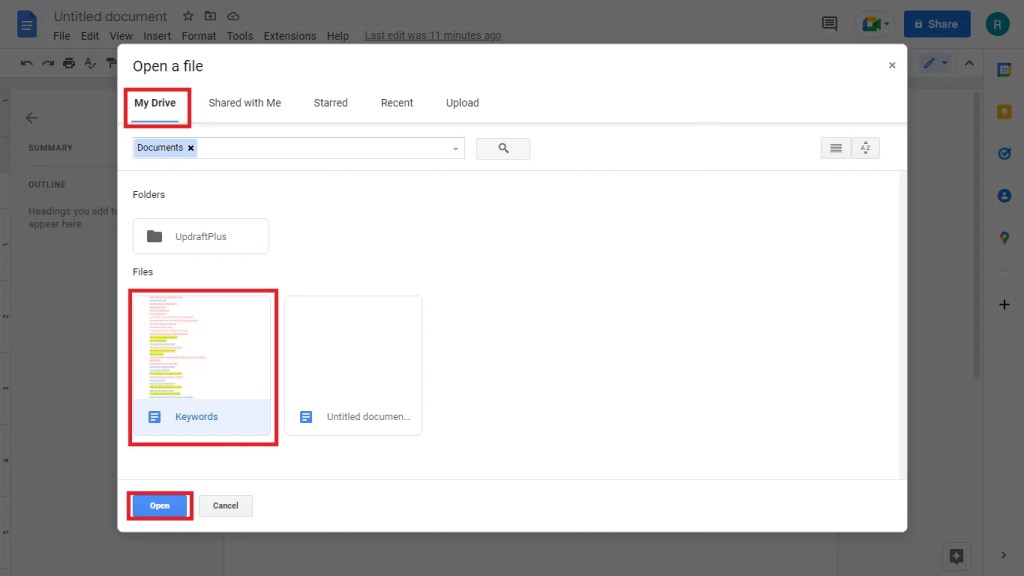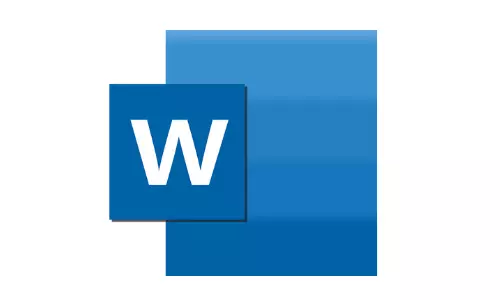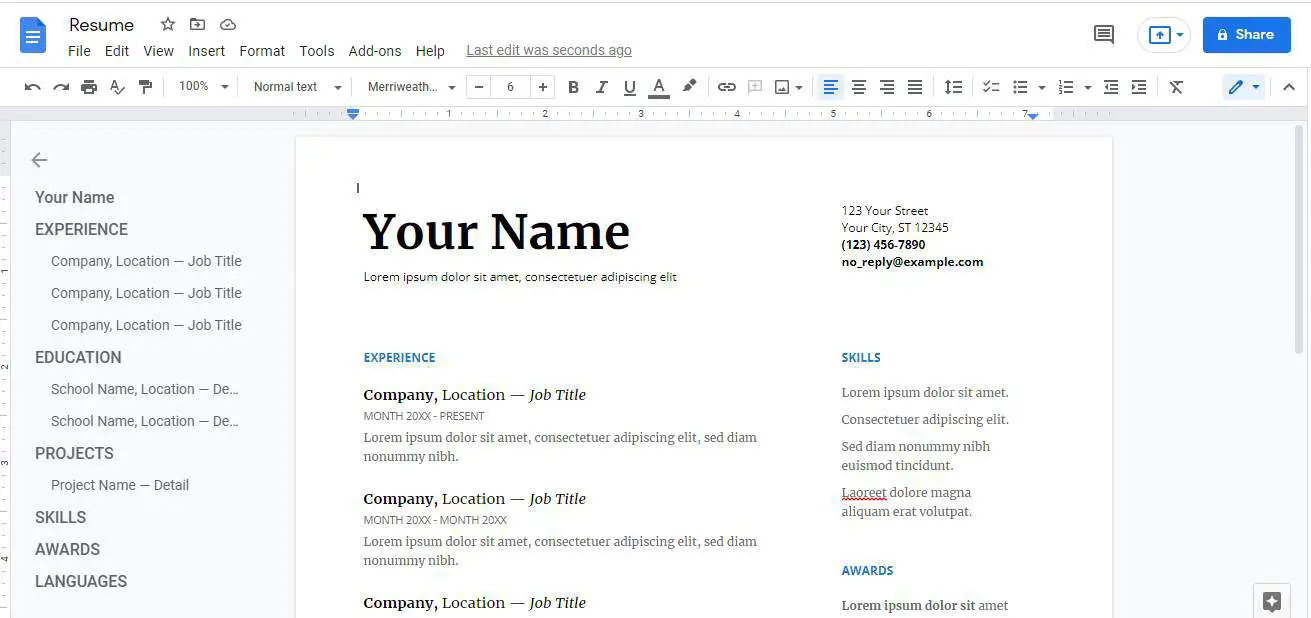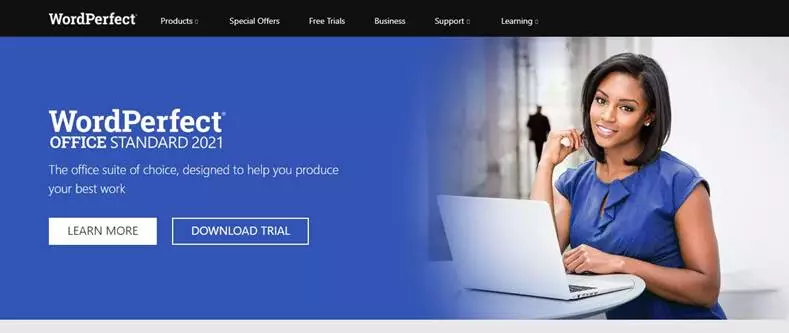Word processing software is designed so users can create, format, save and print text documents. Word processing is creating, editing, customizing, and printing documents using a word processor such as Microsoft Word or Google Docs.
In this guide, you will learn:
- How to define word processing and word processor
- How to create word processing documents using word-processing software
- How to compare two word documents using a word processing program
- And lot’s more
If you are ready, let’s explore the content.
CHAPTER 1:
WORD PROCESSING BASICS
In this chapter, I will take you through the meaning of basic terms relating to word processing software. You will learn the meaning of word processing, word processors, word processing software, and text processor.
Let’s get started at once.
What is word processing?
Word processing entails creating, editing, manipulating, storing, sharing, and printing of documents using dedicated software such as Zoho Writer.
It allows a user to create documents that look like the format and style of a typewriter. Word processing software can be used to save, share or print a physical copy of a document.
For example, a business Sales Rep could create a sales report in a Word Processing Program. The sales rep could edit it, save it to a drive, or share it over the internet with colleagues. A word processor can also be used to create a résumé, memo, letter, or invoice.
In general, a word-processing application can produce a wide variety of documents rapidly and at a relatively low cost.
Word processing is one of the earliest and most commonly used types of computer software. In fact, word processing software is often cited as a major factor in the launch of the personal computer industry. This software did a great job of automating processes that had previously been performed by a typewriter. Word processors helped bring personal computers into the households of regular people, rather than just businesses.
What is a word processor?
A Word processor is a device or computer software that allows users to create, edit, and print documents. It has additional features other than a text processor, that enables you to write text, manipulate, store, and print it.
Word processors allow users to create a wide variety of documents with editing and formatting capabilities to demonstrate their power. It has additional features that allow contents such as a table, pictures, charts, and clipart to be added to a document.
In a word processor, text can be inserted, edited, moved, copied, or deleted within a document. You can use its formatting feature to modify the appearance of selected text in numerous ways. Most word processors also give you the ability to check your spelling and grammar with built-in dictionaries and other tools to assist you in your writing.
Today’s word processors reflect their history as digital typewriters. They display a sheet of paper on the screen, which captures user input from the keyboard. Unlike a manual typewriter, electronic word processing is much faster and more flexible.
What is a text processor?
A text processor is a device or computer program used in creating and manipulating text. Text processors are not as sophisticated as word processors; hence they are incapable of formatting texts. Text processors create sequences of texts which enable computers to easily extract and analyze sequences of texts for analysis.
Text processors are commonly used in computers to create computer commands. Examples include notepad and sublime which help in the creation and modification of electronic texts.
Text processing is the automation method that involves the creation and modification of texts. It is the process of analyzing and sorting unstructured text to gain valuable insights. Text processing deals with text processing utilities while word processing deals with text editing utilities.
Also, text processing operates on raw data and is more independent from proprietary techniques, unlike word processing. Therefore, text processing is done with the help of a shell command or a text editor such as TextEdit, Brackets, and Notepad++.
What is word processing software?
Word processing software is designed to allow users to create, edit, manipulate, save and print text. They provide features that will enable you to enter text by typing, copying, deleting, and performing various types of formatting. Some of the functions of word processing software include:
- Creating, editing, saving, and printing documents.
- Copying, cutting, pasting, and deleting text within documents.
- Formatting text using tools such as font type, bold, underline, or italics.
- Creating, editing, and formatting tables.
- Inserting elements from other software, such as illustrations or photographs.
- Correcting spelling and grammar.
- Sharing and collaboration with team members.
Word processing software also contains features to make it easier for you to perform repetitive tasks. Commands such as mail merge and macros will help you perform common repetitive tasks to save time. A typical word processing software example is OpenOffice Writer.
How to open a word processing file
How you open a word processing file depends on the type of word processor used to create the file. Many times, the type of word processor determines the file format used to save it.
For example, Microsoft Word processing program saves with the file formats: .doc and .docx. However, you can save word processed documents in different file formats such as pdf, odt, txt, and rtf.
Apple Pages saves its word-processed documents in .pages. However, it supports files in the following formats: .rtf, .txt, .doc, and .docx. Similarly, Google docs can create files in the following formats: .txt, .rtf, .odt, .docx, and .epub.
This means that popularly used word processors are capable of opening most word processor files. So, if you saved your file in any of the file formats, you can open it with OpenOffice or Google Docs.
Let’s illustrate how to open a word processing file. To open a word document, keywords.docx saved on your local drive, in Google Docs, do the following.
- Visit Google Docs. (Note: You must have a Google account)
- On the Start a new document window, select Blank.
- On the New document window, select File and click on Open from the File menu. The Open dialog box appears.
- On the Open dialog window, click on the Upload tab, and select the Select a file from your device button.
- On the Browse dialog box, browse through your device and locate a file to upload.
- Select the file [keywords.docx], and click the Open button. The file uploads to your Google Drive.
- On the File menu, click Open.
- On the Open dialog window, select the My Drive tab.
- Locate the file in your drive and select it. Then click the Open button. The file opens in Google Docs.
Importance of word processing software
Why is word processing important? Why is it virtually in all household computers? Word processing offers a better alternative to handwriting and typewriter when creating documents. Let’s look at some of the benefits of word-processing software.
- Word processing software is important because it easily detects and corrects typing errors as you type your document. It uses the autocorrect feature to identify and correct errors easily.
- Word processing helps in the digitization of information. It makes the creation, storage, copying, sharing, and retrieval of information easy.
- Word processors help users to work efficiently and accurately. You can easily create and organize a document by using spelling and grammar and other features to eliminate errors.
- Today’s word processors allow you to save different versions of a document. They also allow you to compare them in the future so you can select your preferred version.
- The features of word documents help us create standard and beautiful-looking documents. With formatting features, documents can look elegant and attractive, unlike a manual typewriter.
- Electronic word processing software helps us save business supply costs. Instead of using up pens and paper daily, we can create and transmit documents electronically. This contributes to significant savings in overall business expenses.
- Mail merge and macros help us automate some activities and make work faster and more efficient. Hence, productivity is enhanced using a word processor.
There’s quite a lot you can do with word processing software these days. But before the advent of word processing software, how did people create and edit documents? This will lead us to chapter 2.
CHAPTER 2:
HISTORY OF WORD PROCESSOR
In chapter 1, you discovered that a word processor is a word processing software used to create and edit text. In this chapter, you will discover the origin of word processors.
Let’s explore!
The precursor to word processing
Word processing did not develop out of computer technology. It evolved from the needs of writers rather than those of mathematicians, but it later merged with the computer field. Word processing started with the gradual automation of the physical aspects of writing and editing. Later, technology was refined to make it available to individual and corporate users.
Historically, there are four (4) types of word processors namely; mechanical, electronic, standalone, and software. Word processors were designed by combining existing technologies with emerging ones to develop standalone equipment. Gradually, the concept of word processing, which evolved from data processing was integrated into the computer system.
Mechanical word processing
Before the advent of mechanical word processing, manual writing was the order of the day. People started using ink and paper to create documents way back in 2000BC. During this period, the Egyptians, Romans, Greeks, and Hebrews were using papyrus and parchment papers.
The first major advancement from manual writing to mechanical word processing was the invention of the typewriter. During this period, different versions of the typewriter were invented, some with success and some without success.
Henry Mill was the first to be credited with the invention of the typewriter in the 18th century. However, his version of the typewriter was not successful. By 1867, Christopher Latham Scholes invented the first successful typewriter.
Scholes’s invention has a major drawback. Instead of printing on the upper side of the roller, it prints on the underside. The implication was that the typist could not see his work until he finishes. Acceptance of this typewriter was slow due to some drawbacks. But a series of improvements were made:
- The shift key was added in 1878. Typists can then type upper-case and lower-case letters with the same key.
- Printing on the upper side of the roller was made possible in 1880. Typists can see their work as they type rather than when they finish.
- The tab key was added in 1897. This made it possible for typists to set margins.
After these changes, the typewriter gained acceptance in the corporate world. By 1900, portable models were created, thus making typewriting available to both individuals and corporations.
Electronic word processing
To improve on the mechanical typewriter, the electric typewriter was invented. The first was patented by Thomas Edison in 1972. However, a workable model was introduced in the 1920s.
By the 1930s, IBM introduced the IBM Electromatic which improved typing speed and made word processing more efficient. Due to the great improvement, the machine gained wide acceptance in the business world.
A major step towards modern word processing came when the Schultz company introduced the repetitive typewriter. This typewriter was able to store information automatically for later retrieval. This made it possible to reproduce multiple identical copies of a document without the use of carbon papers or photocopiers.
In 1961 IBM introduced the Selectric typewriter, which replaced the standard movable carriage and individual type strikers with a revolving typeball. Also, IBM released the MT/ST (Magnetic Tape/Selectric Typewriter) in 1964. The MT/ST combined the features of the Selectric with a magnetic tape drive. Magnetic tape was the first reusable storage medium for typed information.
With the tape, information could be stored, replayed, corrected, and reprinted as many times as needed. You can also erase information on the tape and reuse it for other projects. This development marked the beginning of word processing as it is known today.
IBM first used the term word processing to market their MT/ST machine as a word processing machine. The term was coined by the IBM Engineer, Ulrich Steinhilper in the 1950s. He translated the term from the German word textverabeitung to define the act of typing. But IBM redefined it to describe electronic ways of handling a standard set of office activities. These activities include composing, revising, printing, and filing written documents.
Standalone word processing machines
In the 1970s, word processing shifted from typewriting to computer-based with CRT screens when IBM developed the floppy disks. The first was introduced in the 1970s by Linolex systems. The technology included a floppy disk, software, and a microprocessor.
Lexitron corporation also developed a word processing microcomputer with a CRT monitor and 5 ¼ floppy diskette. The diskette later became the standard for early personal computers. With the introduction of video display units, the text could be entered and corrected without having to produce a hard copy. This means that printing can be delayed until the writer is satisfied with the document.
In 1973, Vydec introduced the first text processor known as Vydec Word Processing System. The machine was the first to allow the creation and editing of multipage documents without changing storage receptacles.
Other standalone machines include the data secretary by Redactron corporation and a CRT-based system by Wang Laboratories. The Wang system has all the characteristics of today’s word processors and was affordable to organizations. It became the basis for other CRT-based word processors. Hence, word processors were referred to as CRT-based machines.
Word processing software
The invention of personal computers marked the beginning of the word-processing software. This was made possible by the advent of disk programs which enhanced the development packages for use with personal computers. Also, the separation of the software from the hardware opened up the field of word processing to individuals.
The first word processing program for personal computers was Electric Pencil, from Michael Shrayer Software. It went on sale in December 1976. By 1978, WordStar was introduced. Because of its many new features, it soon dominated the market. WordStar was written for the early CP/M (Control Program – Micro) operating system.
The era of MS-DOS saw the rise of WordPerfect and Microsoft Word. They replaced WordStar as the main word processing program during this era.
In the late 1980s, word processing shifted to the WYSIWYG (What-you-see-is-what-you-get) and GUI (Graphic User Interface) approach. These were pioneered by the Xerox Alto computer and Bravo word processing program, and Xerox PARC with the Gipsy word processor.
The true WYSIWYG made known to people came when Apple Macintosh and IBM PC were released in 1983 and 1984 respectively. Apple came with MacWrite and IBM PC came with Microsoft Word. Word processing is now one of the most common general applications for personal computers.
When Windows operating system became popular in the 1990s, Microsoft Word’s popularity also grew with it. Today, Microsoft Word has become synonymous with what is called a word processor or word processing software.
Today, there is different word processing program including desktop applications, mobile apps, and cloud-based word processors. These word processors have similar terms common to them. This will lead us to chapter three.
CHAPTER 3:
WORD PROCESSING TERMINOLOGY
Almost all word processing programs share a similar vocabulary. Whether you are using Microsoft Word, WordPerfect, or Google Docs, you will encounter the same terms when working with them.
In this chapter, we shall identify popularly used word processing terminology. Let’s quickly catch up on the terms!
General terms
These are terms that are generally used in word processing. They are not commands but provide relevant information to computer users.
Application: Used in place of a program, hence, you can say a word processing application or a word processing program.
Caps lock: It is turned on when you want to type text in CAPITAL LETTERS or UPPER CASE. A light will appear on your keyboard when the caps lock is on. Press the Caps Lock key to turn it on or off.
Cursor: This is the insertion point of an item in a document. The cursor is a flashing vertical bar on the screen that indicates where entered text or objects will be placed in the document.
Dialog box: This is a boxed window that lists options. It usually appears when some specified commands such as SAVE AS, PAGE SETUP, etc., are issued.
Document: This is a file that contains text, image, table, etc., created using a word processing program. Files created with a word processor are referred to as a document.
Editing: This is the process of making changes or corrections in a document. It includes alterations to the text itself, moving or copying items to other locations, and applying formatting options to the document itself and items within it.
File extension: When a file is created with an application, it usually has two parts – the filename and the extension. The user adds the filename while the application adds the extension. The file extension is usually used to determine the program that creates a file. Examples of file extensions are .doc, .docx, .rtf, .page, etc.
Formatting: The process of formatting a document involves specifying how the document will look in its final form on the screen and when printed. Common formatting options include the font, font size, color, alignment, spacing, margins, and other properties.
Highlighting: Also called selecting. This is the act of choosing an item or group of text in a document. Before you can format an object or text, you need to first highlight such object or text. Changes to be made (deleting, formatting, etc) will only affect the selected items.
Menu bar: The menu bar appears at the top of some word processing application windows. It contains a listing of the main commands in the form of text. Menu items that are common among multiple applications include File, Edit, View, and Help. When you click on one of these items, additional options appear in a drop-down menu on the screen.
Paragraph: A new paragraph is created each time you press the ENTER key on the keyboard. A paragraph can be made up of several lines of text, a single item, or nothing.
Ribbon: Ribbon was introduced in Microsoft Word 2007 to replace the menu bar. The ribbon contains tabs and icons representing the commands to be executed in a document. These commands are handy and easier to use when compared with the menu bar.
Ruler: The rulers appear at the top and left side of a word document within the word processing window. They are used to show the position of margins, tabs, and the document.
Scroll bar: Sometimes you cannot see your entire document. The scroll bars are used to scroll up or down the screen or sideways. Scrolling is like moving a sheet of paper up or down so that you can see more of it. You can use the scroll arrows or the scroll bars on the right and bottom of your window.
Template: A template is a starting point for a document that contains initial formatting options, settings, colors, layout, and placeholders.
Toolbar: A toolbar consists of buttons that provide a shortcut way of performing a commonly used function. Microsoft Word 2007 introduced the concept of quick-access toolbar. You can customize the content of your toolbar.
Word wrap: Word wrap enables a word processor to create a multiline without you pressing the ENTER key. Whenever the cursor reaches the end of a margin it automatically jumps to the next line.
Editing terms
These are terms that relate to the commands for creating and editing documents in word processors.
Autocorrect: This feature is used to correct common typographic errors and misspelled words as you are typing. You can turn it on or off. You can also customize the words to be corrected.
Clipboard: The clipboard is a temporary holding area the computer uses for any item that has been copied or cut. When an item such as text is placed on the clipboard, it can then be pasted elsewhere in the document. Items will stay on the clipboard until they are deleted or erased.
Copy: Used to duplicate items in a document or in other documents. Copied items are placed on the clipboard until it is pasted.
Cut: This is used to move a text or object in the document or to other documents. Cut items are placed on the clipboard until it is pasted.
Find and replace: This allows you to search for a particular word or phrase and replace the same with a specified one.
Indentation: Indent is the space between the margin of the page and the text. Most word processors allow for both left and right indentation. A common use of indention is called “first line indent”. Here the first line of a paragraph is indented and the remaining lines of text lie directly against the left margin.
Paste: Copy or cut usually place the item on the clipboard. The paste is the process of taking the items on the clipboard and placing them in the current location of the insertion point.
Spelling and grammar: This utility is used to check for proper spelling and grammar as you create and edit a document. These utilities may run automatically and alert you to errors as you type using its built-in dictionaries. You can also run the spell check manually when you finished creating your document.
Tab stops: Tabs are used to control the placement of text on a page. Tab stops can be set within the ruler at the top of the word processing window. You can also set the type of the tab. Tab types include left, right, centered, and decimal. The tab type controls how the text will be aligned if it is forced to that tab stop. When the tab key is pressed on the keyboard, the cursor will move to the next tab stop location.
Table: A table is a collection of text, data, or other items that are arranged in columns and rows.
Undo and redo: Undo command is used to reverse the last action (or series of actions) that you have performed in a document. Redo does the reverse of undoing. When using the Undo and Redo commands, each item must be reversed sequentially.
Formatting terms
These are word-processing terms that help in manipulating and customizing the text in a word processing document.
Alignment: Alignment refers to the way text is arranged in the document between the margins. We have right, left, and center alignment. Justify is a type of alignment that flush the text both to the left and the right margins.
Font: A font is a set of letters and numbers of one particular typeface. The font includes not only the typeface but other characteristics such as font size and emphasis.
Footer: The footer is an area that appears at the bottom of every page in a document that can contain one or more lines of text. It is popularly used to insert the page number on each page.
Header: This is an area that appears at the top of every page in a document that can contain one or more lines of text. It can be used to insert a page number of document information.
Line spacing: Line spacing refers to the amount of white space between lines of text in a paragraph. You can choose any single, double, or 1.5 line spacing.
Margin: The margin is the white space between the edge of the page and where text or other items can be placed in your document. You can adjust the margin to increase or decrease it when working with a word processing application.
Orientation: This defines the layout of a document. A document could appear in a portrait or landscape orientation. Portrait orientation is where the height of the page is greater than the width. Landscape orientation has a greater width than height.
Page break: This is used to specify the point at which one page or section ends and another begins. You can manually insert a page break at a specific location.
Paper size: This is used to specify the page layout area or the workspace while working on a document. It is also used to determine the size of the paper a document will be printed on. There are different paper sizes in a word processor to be chosen from, including legal, letter, A4, etc.
Paragraph spacing: Paragraph spacing refers to the amount of white space that is left between paragraphs when the enter key is hit. Unlike line spacing, paragraph spacing does not affect the amount of space between lines of text, but instead, between one paragraph and the next. You can set the space before and after a paragraph.
Mailing terms
These are terms that relate to data and mailing automation in word processing.
Mail merge: Mail merge is a word processing automation that combines database software, word processors, and some e-mail programs. It is used to send the same email content to multiple recipients. Mail merge takes a standard form of e-mail and populates it with the personal information of the recipients.
Wizard: A wizard is an interactive feature in a word processor that will walk you step-by-step through a specialized process. A Wizard is specifically included in Microsoft Word for mail merging. The Mail Merge wizard provides assistance when creating letters and mailing labels from a list of names and addresses.
Printing terms
These are word processing terminology that defines the commands used to set up and print a document.
Page setup: A tool that allows you to customize the size and layout of your printable word document. The parameters to define include the paper size, margins, page orientation, and quality of print.
Print preview: Print Preview is a feature that shows you the prototype of your printed document on the screen. It displays how your document will look on a piece of paper if it were to be printed.
Print: Print is the command that enables you to print your finished document from a printer. There are features included in the print dialog box that will help you specify the print quality.
There are other terms that may not have been included in this terminology. You can encounter them in the course of using each of the word processing software. This leads us to chapter 4 where we will identify some word processing software examples.
CHAPTER 4:
In chapter 3 we discussed the terminology of word processing programs. These terms are applicable to all word processing software in the market.
In this chapter, we shall explore common word-processing software examples used by individuals and businesses.
Microsoft word
Microsoft Word is one of the most popular word-processing software examples in use today. It has a lot of features that made it the choice of many when it comes to creating and editing documents.
Microsoft word is developed by Microsoft corporation and has different versions for Mac, Windows, Android, and IOS devices. Also, you can subscribe to Microsoft 365 for the cloud version with OneDrive storage.
Microsoft Word has improved search and navigational experience. Also, you can easily collaborate with a team and work with others simultaneously are just some of the benefits. Along with that, Word gives you the ability to access, share, and work on your documents from almost anywhere.
Word also has additional visual effects, turning text into diagrams, and combining visual aspects into text documents. Some of the key features include:
- Provision of templates for resumes and forms.
- Reading documents with the read mode, PDF, letters, and scripts on your mobile device.
- It enables you to save a document as a PDF file.
- You can share your file with others and collaborate with your team.
- Supporting editing with rich formatting.
- Managing permission for documents
- Creating comments in the documents.
Price: Depends on the version. The cost for 1 pc is about $166.66. Microsoft 365 personal is about $64.28 per annum and $6.43 per month.
Google docs
Google Docs is an online application that helps you to create and edit documents. It is a free word processor that is part of the G-suite applications. You can use the software to create letters, memos, reports, and other documents.
Google docs has lots of free templates you can choose to create different types of word documents. It contains numerous fonts and images. You can use the application to create and make changes in files anywhere at any time. Some of its features are:
- Creating and editing word documents
- Lots of free templates
- You can share documents online using Google Drive
- You can convert Word docs to Google Docs
- Accessible from a Phone, tablet, or computer.
- You can make changes in the document in real time.
- It offers chat and comment in the capability.
- You can convert Google Doc files to Word files or vice versa.
- You can search quotes, text, and images in the Google Doc Android app.
- Supported platforms: Web, iOS, Android, and Mac.
Price: Free
Apple Pages
Apple pages is a word processing software developed by Apple computers. It is a word processor shipped with apple devices; it also allows users to create documents online.
Some of its features include:
- Beautiful and colorful photo card templates that allow you to create different documents.
- Mail merge feature for sending a batch mailing to multiple recipients.
- Screen view which makes it easier to view, read and edit documents on iPhone devices.
- Language translation is made easier within your document.
- Use scribble to turn handwritten words into text
- Play YouTube and Vimeo videos right in Pages, without the need to open a web browser. Simply add a link, and play your web video inside your document or book.
- Easily record, edit, and play audio directly on a page.
- Add elegance to your mathematical equations using LaTeX or MathML notation.
- Edit shared documents while offline, and your changes will automatically upload when your accounts are online again.
Price: Free
Corel Wordperfect
WordPerfect is one of the oldest word processing software. Developed by Corel, WordPerfect is a legendary word processor that so many uses to create documents, letters, brochures, resumes, and more. With the compatibility of over 60 file formats, including Microsoft, and powerful Reveal Codes, document control has never been easier.
The basic features of WordPerfect include:
- The WordPerfect eBook Publisher supports EPUB format which provides compatibility with eBook devices, such as Kobo, Nook, and Sony Reader.
- Includes Oxford concise dictionary for spelling check
- You can open, edit, and save the latest Microsoft Office file formats in each WordPerfect Office 2021 application.
- Have quick access to vital document statistics in WordPerfect, such as word count, character count, line count, and more.
- Improved file stability when working on a file, opening a file, or saving a file directly to a server.
- Import pdf files into the WordPerfect application and smoothly edit them with built-in pdf functionality.
- Perform multiple find-and-replace actions with ease.
- The Mail Merge Expert makes it simple to associate a data source and create mail for multiple recipients.
Price: WordPerfect Office Standard 2021 at $249.99
LibreOffice writer
LibreOffice is a powerful and free office suite. It is a successor to OpenOffice.org, used by millions of people around the world. It has a clean interface and feature-rich tools that help you unleash your creativity and enhance your productivity.
LibreOffice includes several applications that make it the most versatile Free and Open-Source office suite on the market. Its word processor is known as LibreOffice Writer. Writer has all the features you need from a modern, full-featured word processing and desktop publishing tool.
It’s simple enough for a quick memo, but powerful enough to create complete books with contents, diagrams, indexes, and more. It has the following features:
- It has full word processing features to allow you to create and edit different kinds of documents.
- It is compatible with a wide range of document formats such as Microsoft Word, Open Document Format, etc.
- You can export your document in pdf format
- It has extensions that allow you to get more features and document templates from its website.
- With an autocorrect dictionary, you can correct errors as you type.
- Use the mail merge wizard to easily create mail for multiple recipients.
Price: Free
Zoho writer
Zoho Writer is a free ad powerful cloud-based word processing software in use by many. Because it is cloud-based, it can be used across all devices. It can also be used to collaborate with teammates in real time.
With Zoho writer, you can create elegant, inspiring documents for free. Let’s consider some of its features.
- Easy to get started with any device. Simply visit Zoho writer and register with your email address.
- Write across all devices from every location.
- Write and edit documents with teammates in real time.
- Save your documents in pdf and MS Word document formats.
- Collaborate on content and post it directly to your WordPress or Blogger pages.
- Contextual grammar, readability, and style suggestions.
- Document automation and sign collection capabilities along with Zoho CRM integration.
Price: Free
WPS office writer
WPS Office writer is an example of word processing software that is available for all devices. You can download it for your PC, tablet, or mobile phone.
WPS Office enables you to edit and manage Writer, Presentation, Spreadsheet, and PDF with others at the same time. It is fully compatible with Windows, macOS, Linux, Android, and iOS and supports 47 file formats and 46 languages.
Key features of this productivity program:
- Work anywhere on any available device
- Available on multiple platforms including Mac, Windows, Linus, Android, and IOS
- WPS Office writer supports 15 file formats including .doc, .docx, and multiple languages.
- It also has cloud service for easy two-way document sync across all platforms and devices.
- Built-in applications provide you with superior features such as file format conversion, text extraction, long image output, watermark, and annotation.
- Thousands of free and premium templates to meet your document creation needs.
- Exclusive and excellent themes created by professional art designers to meet diverse aesthetic pursuits.
Price: Free for WPS standard. WPS premium starts at $29.99 per year.
Polaris docs
Polaris Office is a combination of tools that includes Polaris Docs. Polaris docs is a versatile word processor that is similar to the combination of Microsoft Word and Google Docs. It has versions for Windows, Mac, IOS, and Android.
The Polaris web office provides solutions to view and edit various document formats such as word, sheet, slides, and HWP. You can apply and deploy document viewer editing services easily with any server environment or technology.
Polaris docs is a very versatile word processing software that allows you to work on your documents wherever you are. These are some of its key features:
- It allows multiple users to access the document from different platforms, such as PCs or mobile clients.
- Can be used for real-time writing and editing and collaboration
- Provides support and collaborative editing for office documents such as Word, Sheet, and Slide documents
- Provides real-time document coediting with teammates. A URL link can be sent to the invitee for collaborative works and permission for editing granted.
- Unified communication channels such as email, instant chat, and phone. It helps to minimize cumbersome feedback and emailing while maximizing work efficiency.
Price: Free. Polaris Office Smart $39.99/ year; Polaris Office Pro $59.99/ year. Download for Mac and Windows for 1 Pc at $79.99. Download for IOS at $39.99.
Scribus
Scribus is a free and open-source desktop publishing software. It is specially designed for typesetting, layout, and presentation of files. This app can also create PDFs and forms.
Though it’s a bit different from standard word processing software, you can choose one of the designed layouts. You can also set up your page, and even improve your written documents with professional-looking quality images.
With Scribus, you can also create animations that you can place directly inside your document. You can also turn your text documents into interactive PDF presentations. Basic features include:
- Support for a user-friendly interface.
- Support publishing features like color management and PDF creation.
- Vector drawings capabilities
- Supports documentation creation tools like LaText, Lilypond, etc.
- You can import or export a huge number of files to Scribus.
- Supports platforms like Windows, Linux, Mac OS X, Solaris, PC-BSD, OpenBSD, NetBSD, and Haiku.
Price: Free
FocusWriter
FocusWriter is a simple, distraction-free writing environment. It utilizes a hide-away interface that you access by moving your mouse to the edges of the screen. With this feature, you can focus on the page and text. Whenever you need to use any integrated feature, simply swipe your cursor across the edges to open the hidden menu.
It’s available for Linux and Windows and has been translated into many different languages. Its key features are:
- TXT, basic RTF, and essential ODT file support
- Timers, alarms, and daily goals
- Fully customizable themes and sessions
- Has optional features like typewriter sound effects, live statistics, spell-checking, multi-document support, and a portable mode
- Can be translated into over 20 languages
Price: Free
There are other examples of word processing software that cannot be explicitly discussed in this guide. However, you can try apps like FreeOffice TextMaker, Dropbox Paper, Grammarly, ProWritingAid, Scrivener, etc., to create a document.
This leads us to chapter 5 where we shall illustrate how to create a document.
CHAPTER 5:
CREATE WORD PROCESSING DOCUMENTS
In this chapter, I’ll show you how to create documents using word processing software. You can choose any of the above word processing software examples and create the same documents.
I’ll also show you how to compare two word documents using any of the software described above.
Now it’s time to start working with word processing software.
Examples of word processing documents
You can create different kinds of files using a word processor. For ease and elegance, you can use a built-in template in any of your selected word processor.
Examples of documents you can create with a word processing software include: memo, letter, newsletter, reports, brochure, resume, etc.
To create a document, you can start with a template or a blank document. Virtually all the cloud-based word processors have elegant templates to get started.
How to make a program in word
If you have an upcoming event, you can quickly create a program for such an event in a word processor. Depending on the nature of the program, you can use a template to speed up creation.
In this illustration, we shall use Microsoft Word template to make a program. Let’s begin with the following steps.
- Open Microsoft Word in the backstage view and select New. (Please, ensure that you are connected to the internet)
- On the search for templates box, type program, and press ENTER.
- On the search result window, select any of the program templates and click on Create. The template will download. After downloading, it will open with the template.
- On the open template, make every necessary changes you want.
- After the necessary changes are made, share or print the document and share it with your audience.
Create a booklet in word
A booklet is a small book that has less than 50 pages. It is usually created like a book with a book cover and handles a topic or subject.
Let’s create a booklet in Microsoft Word. You can start with a blank word document or use a template. Using a template is usually easier than starting with a blank document. Follow these steps to create a booklet in Microsoft Word using a blank document.
- Open Microsoft Word and select Blank document in the Backstage View.
- In the Microsoft Word window, click the Layout tab and select Margins from the Page Setup group.
- Select Custom Margins… from the Margins dropdown menu to open the Page Setup dialog box.
- In the Page Setup dialog box, do the following:
- Set the margins appropriately. The default can do it. However, add a few inches in the Gutter box. This will create binding space on the inside.
- Under Pages, in the Multiple pages box, select Book fold item from the list.
- Select the Paper tab and select A4 paper size. Then click OK.
- Start entering text and images in the pages of your newly configured booklet document. When you are done with your writing and formatting, print your work.
- To print your booklet, do the following:
- Select Print from File, or press CTRL+P on the keyboard. The print dialog window appears.
- Change Print One Sided to Manually Print on Both Sides.
- Load paper to printer and test run the printing by printing a few pages then flip the sheets. If both sides of the sheets are printed correctly, then continue with your booklet printing.
- Share or distribute your booklet to your audience.
Compare two word documents
You can compare two versions of a document to see how they differ. Though it might be tedious, especially for a long document. However, word processing software provides tools that make it easy and efficient.
In this section, I will show you how to compare two documents with Google Docs word processor.
- Ensure that the two documents you want to compare are uploaded to your Google drive. (See how to upload a file from your local drive)
- Open Google Docs and select one of the documents you want to compare in the Start a new document window.
- In the Open Document window, select the Tools menu. From the dropdown list, select Compare Documents.
- The compare documents dialog box opens.
- In the compare documents window, under Select, the comparison document, select My Drive.
- From the dialog that appears, select the second document you want to compare. Click the Compare button.
- When Google Docs is done, a dialog box appears telling you that the Comparison is ready. Click the Open button to view the differences.
- The comparison document opens with a suggestion box informing you on what to do. Accept the suggestion or reject it.
In Microsoft Word, you will select Review > Compare. Then, select the two documents to be compared in a dialog box that appears.
Review the two documents and track the changes made to the compared document.
Conclusion
I hope you found this word processing guide useful and easy to apply. Below are resources that will help you get started if you want to deepen your knowledge of Microsoft Word.
Before that, I will love to hear from you: which of the chapters do you appreciate most? Which of the word processing software most appeals to you? Looking at Microsoft Word alternatives, which one software among many would you prefer?
Whichever, please, let me know what you think by leaving a comment below.
Practice Resources
What is Microsoft Word: A Practical Overview
Creating Documents in MS Word
Paragraph Formatting in a Word Document
Inserting and Formatting Text in Word Document
Creating and Formatting Tables in Microsoft Word
The Page Layout: Microsoft Word Tutorials 3
Microsoft Word is a word processor developed by Microsoft. It was first released on October 25, 1983,[9] under the name Multi-Tool Word for Xenix systems.[10][11][12] Subsequent versions were later written for several other platforms including: IBM PCs running DOS (1983), Apple Macintosh running the Classic Mac OS (1985), AT&T UNIX PC (1985), Atari ST (1988), OS/2 (1989), Microsoft Windows (1989), SCO Unix (1990), macOS (2001), Web browsers (2010), iOS (2014) and Android (2015). Using Wine, versions of Microsoft Word before 2013 can be run on Linux.
 |
|

Microsoft Office 365 version of Microsoft Word, with the new redesign applied |
|
| Developer(s) | Microsoft |
|---|---|
| Initial release | October 25, 1983; 39 years ago (as Multi-Tool Word) |
| Stable release |
2209 (16.0.15629.20208) |
| Repository | none |
| Written in | C++ (back-end)[2] |
| Operating system |
|
| Platform | IA-32, x64, ARM, ARM64 |
| Type | Word processor |
| License | Trialware |
| Website | microsoft.com/en-us/microsoft-365/word |

Word for Mac running on macOS Ventura (13.2) |
|
| Developer(s) | Microsoft |
|---|---|
| Stable release |
16.64 (Build 22081401) |
| Repository | none |
| Written in | C++ (back-end), Objective-C (API/UI)[2] |
| Operating system | macOS |
| Type | Word processor |
| License | Proprietary software plus services |
| Website | products.office.com/word |

Screenshot of Microsoft Word for Android 13 |
|
| Original author(s) | Microsoft Corporation |
|---|---|
| Developer(s) | Microsoft Corporation |
| Initial release | January 29, 2015; 8 years ago[5] |
| Stable release |
16.0.15427.20090 |
| Repository | none |
| Operating system | Android Pie and later |
| License | Proprietary commercial software |
| Website | products.office.com/word |
| Developer(s) | Microsoft Corporation |
|---|---|
| Initial release | March 27, 2014; 9 years ago[7] |
| Stable release |
2.63.2 |
| Repository | none |
| Operating system | iOS 14 or later IPadOS 14 or later |
| License | Proprietary commercial software |
| Website | products.office.com/word |
| Developer(s) | Microsoft |
|---|---|
| Repository | none |
| Operating system | Windows 10 and later, Windows 10 Mobile |
| Type | Word processor |
| License | Freemium |
| Website | www.microsoft.com/store/productId/9WZDNCRFJB9S |
Commercial versions of Word are licensed as a standalone product or as a component of Microsoft Office suite of software, which can be purchased either with a perpetual license or as part of a Microsoft 365 subscription.
HistoryEdit
OriginsEdit
In 1981, Microsoft hired Charles Simonyi, the primary developer of Bravo, the first GUI word processor, which was developed at Xerox PARC.[13] Simonyi started work on a word processor called Multi-Tool Word and soon hired Richard Brodie, a former Xerox intern, who became the primary software engineer.[13][14][15]
Microsoft announced Multi-Tool Word for Xenix[13] and MS-DOS in 1983.[16] Its name was soon simplified to Microsoft Word.[10] Free demonstration copies of the application were bundled with the November 1983 issue of PC World, making it the first to be distributed on-disk with a magazine.[10][17] That year Microsoft demonstrated Word running on Windows.[18]
Unlike most MS-DOS programs at the time, Microsoft Word was designed to be used with a mouse.[16] Advertisements depicted the Microsoft Mouse and described Word as a WYSIWYG, windowed word processor with the ability to undo and display bold, italic, and underlined text,[19] although it could not render fonts.[10] It was not initially popular, since its user interface was different from the leading word processor at the time, WordStar.[20] However, Microsoft steadily improved the product, releasing versions 2.0 through 5.0 over the next six years. In 1985, Microsoft ported Word to the classic Mac OS (known as Macintosh System Software at the time). This was made easier by Word for DOS having been designed for use with high-resolution displays and laser printers, even though none were yet available to the general public.[21] It was also notable for its very fast cut-and-paste function and unlimited number of undo operations, which are due to its usage of the piece table data structure.[22]
Following the precedents of LisaWrite and MacWrite, Word for Mac OS added true WYSIWYG features. It fulfilled a need for a word processor that was more capable than MacWrite.[23] After its release, Word for Mac OS’s sales were higher than its MS-DOS counterpart for at least four years.[13]
The second release of Word for Mac OS, shipped in 1987, was named Word 3.0 to synchronize its version number with Word for DOS; this was Microsoft’s first attempt to synchronize version numbers across platforms. Word 3.0 included numerous internal enhancements and new features, including the first implementation of the Rich Text Format (RTF) specification, but was plagued with bugs. Within a few months, Word 3.0 was superseded by a more stable Word 3.01, which was mailed free to all registered users of 3.0.[21] After MacWrite Pro was discontinued in the mid-1990s, Word for Mac OS never had any serious rivals. Word 5.1 for Mac OS, released in 1992, was a very popular word processor owing to its elegance, relative ease of use, and feature set. Many users say it is the best version of Word for Mac OS ever created.[21][24]
In 1986, an agreement between Atari and Microsoft brought Word to the Atari ST[25] under the name Microsoft Write. The Atari ST version was a port of Word 1.05 for the Mac OS[26][27] and was never updated.
The first version of Word for Windows was released in 1989. With the release of Windows 3.0 the following year, sales began to pick up and Microsoft soon became the market leader for word processors for IBM PC-compatible computers.[13] In 1991, Microsoft capitalized on Word for Windows’ increasing popularity by releasing a version of Word for DOS, version 5.5, that replaced its unique user interface with an interface similar to a Windows application.[28][29] When Microsoft became aware of the Year 2000 problem, it made Microsoft Word 5.5 for DOS available for free downloads. As of February 2021, it is still available for download from Microsoft’s website.[30]
In 1991, Microsoft embarked on a project code-named Pyramid to completely rewrite Microsoft Word from the ground up. Both the Windows and Mac OS versions would start from the same code base. It was abandoned when it was determined that it would take the development team too long to rewrite and then catch up with all the new capabilities that could have been added at the same time without a rewrite. Instead, the next versions of Word for Windows and Mac OS, dubbed version 6.0, both started from the code base of Word for Windows 2.0.[24]
With the release of Word 6.0 in 1993, Microsoft again attempted to synchronize the version numbers and coordinate product naming across platforms, this time across DOS, Mac OS, and Windows (this was the last version of Word for DOS). It introduced AutoCorrect, which automatically fixed certain typing errors, and AutoFormat, which could reformat many parts of a document at once. While the Windows version received favorable reviews (e.g., from InfoWorld[31]), the Mac OS version was widely derided. Many accused it of being slow, clumsy, and memory intensive, and its user interface differed significantly from Word 5.1.[24] In response to user requests, Microsoft offered Word 5 again, after it had been discontinued.[32] Subsequent versions of Word for macOS are no longer direct ports of Word for Windows, instead featuring a mixture of ported code and native code.
Word for WindowsEdit
Word for Windows is available stand-alone or as part of the Microsoft Office suite. Word contains rudimentary desktop publishing capabilities and is the most widely used word processing program on the market. Word files are commonly used as the format for sending text documents via e-mail because almost every user with a computer can read a Word document by using the Word application, a Word viewer or a word processor that imports the Word format (see Microsoft Word Viewer).
Word 6 for Windows NT was the first 32-bit version of the product,[33] released with Microsoft Office for Windows NT around the same time as Windows 95. It was a straightforward port of Word 6.0. Starting with Word 95, each release of Word was named after the year of its release, instead of its version number.[34]
Word 2007 introduced a redesigned user interface that emphasized the most common controls, dividing them into tabs, and adding specific options depending on the context, such as selecting an image or editing a table.[35] This user interface, called Ribbon, was included in Excel, PowerPoint and Access 2007, and would be later introduced to other Office applications with Office 2010 and Windows applications such as Paint and WordPad with Windows 7, respectively.[36]
The redesigned interface also includes a toolbar that appears when selecting text, with options for formatting included.[37]
Word 2007 also included the option to save documents as Adobe Acrobat or XPS files,[37] and upload Word documents like blog posts on services such as WordPress.
Word 2010 allows the customization of the Ribbon,[38] adds a Backstage view for file management,[39] has improved document navigation, allows creation and embedding of screenshots,[40] and integrates with online services such as Microsoft OneDrive.[41]
Word 2019 added a dictation function.
Word 2021 added co-authoring, a visual refresh on the start experience and tabs, automatic cloud saving, dark mode, line focus, an updated draw tab, and support for ODF 1.3.
Word for MacEdit
The Mac was introduced on January 24, 1984, and Microsoft introduced Word 1.0 for Mac a year later, on January 18, 1985. The DOS, Mac, and Windows versions are quite different from each other. Only the Mac version was WYSIWYG and used a graphical user interface, far ahead of the other platforms. Each platform restarted its version numbering at «1.0».[42] There was no version 2 on the Mac, but version 3 came out on January 31, 1987, as described above. Word 4.0 came out on November 6, 1990, and added automatic linking with Excel, the ability to flow text around graphics, and a WYSIWYG page view editing mode. Word 5.1 for Mac, released in 1992 ran on the original 68000 CPU and was the last to be specifically designed as a Macintosh application. The later Word 6 was a Windows port and poorly received. Word 5.1 continued to run well until the last Classic MacOS. Many people continue to run Word 5.1 to this day under an emulated Mac classic system for some of its excellent features, such as document generation and renumbering, or to access their old files.
Microsoft Word 2011 running on OS X
In 1997, Microsoft formed the Macintosh Business Unit as an independent group within Microsoft focused on writing software for Mac OS. Its first version of Word, Word 98, was released with Office 98 Macintosh Edition. Document compatibility reached parity with Word 97,[32] and it included features from Word 97 for Windows, including spell and grammar checking with squiggles.[43] Users could choose the menus and keyboard shortcuts to be similar to either Word 97 for Windows or Word 5 for Mac OS.
Word 2001, released in 2000, added a few new features, including the Office Clipboard, which allowed users to copy and paste multiple items.[44] It was the last version to run on classic Mac OS and, on Mac OS X, it could only run within the Classic Environment. Word X, released in 2001, was the first version to run natively on, and required, Mac OS X,[43] and introduced non-contiguous text selection.[45]
Word 2004 was released in May 2004. It included a new Notebook Layout view for taking notes either by typing or by voice.[46] Other features, such as tracking changes, were made more similar with Office for Windows.[47]
Word 2008, released on January 15, 2008, included a Ribbon-like feature, called the Elements Gallery, that can be used to select page layouts and insert custom diagrams and images. It also included a new view focused on publishing layout, integrated bibliography management,[48] and native support for the new Office Open XML format. It was the first version to run natively on Intel-based Macs.[49]
Word 2011, released in October 2010, replaced the Elements Gallery in favor of a Ribbon user interface that is much more similar to Office for Windows,[50] and includes a full-screen mode that allows users to focus on reading and writing documents, and support for Office Web Apps.[51]
Word 2021 added real-time co-authoring, automatic cloud saving, dark mode, immersive reader enhancements, line focus, a visual refresh, the ability to save pictures in SVG format, and a new Sketched style outline.
File formatsEdit
| DOC | Legacy Word document |
|---|---|
| DOT | Legacy Word templates |
| WBK | Legacy Word document backup |
| DOCX | XML Word document |
| DOCM | XML Word macro-enabled document |
| DOTX | XML Word template |
| DOTM | XML Word macro-enabled template |
| DOCB | XML Word binary document |
Filename extensionsEdit
Microsoft Word’s native file formats are denoted either by a .doc or .docx filename extension.
Although the .doc extension has been used in many different versions of Word, it actually encompasses four distinct file formats:
- Word for DOS
- Word for Windows 1 and 2; Word 3 and 4 for Mac OS
- Word 6 and Word 95 for Windows; Word 6 for Mac OS
- Word 97 and later for Windows; Word 98 and later for Mac OS
(The classic Mac OS of the era did not use filename extensions.)[52]
The newer .docx extension signifies the Office Open XML international standard for Office documents and is used by default by Word 2007 and later for Windows as well as Word 2008 and later for macOS.[53]
Binary formats (Word 97–2007)Edit
During the late 1990s and early 2000s, the default Word document format (.DOC) became a de facto standard of document file formats for Microsoft Office users.[citation needed] There are different versions of «Word Document Format» used by default in Word 97–2007.[54] Each binary word file is a Compound File,[55] a hierarchical file system within a file. According to Joel Spolsky, Word Binary File Format is extremely complex mainly because its developers had to accommodate an overwhelming number of features and prioritize performance over anything else.
As with all OLE Compound Files, Word Binary Format consists of «storages», which are analogous to computer folders and «streams», which are similar to computer files. Each storage may contain streams or other storage. Each Word Binary File must contain a stream called the «WordDocument» stream and this stream must start with a File Information Block (FIB).[57] FIB serves as the first point of reference for locating everything else, such as where the text in a Word document starts, ends, what version of Word created the document and other attributes.
Word 2007 and later continue to support the DOC file format, although it is no longer the default.
XML Document (Word 2003)Edit
The .docx XML format introduced in Word 2003[58] was a simple, XML-based format called WordProcessingML or WordML.
The Microsoft Office XML formats are XML-based document formats (or XML schemas) introduced in versions of Microsoft Office prior to Office 2007. Microsoft Office XP introduced a new XML format for storing Excel spreadsheets and Office 2003 added an XML-based format for Word documents.
These formats were succeeded by Office Open XML (ECMA-376) in Microsoft Office 2007.
Cross-version compatibilityEdit
Opening a Word Document file in a version of Word other than the one with which it was created can cause an incorrect display of the document. The document formats of the various versions change in subtle and not-so-subtle ways (such as changing the font or the handling of more complex tasks like footnotes). Formatting created in newer versions does not always survive when viewed in older versions of the program, nearly always because that capability does not exist in the previous version.[59] Rich Text Format (RTF), an early effort to create a format for interchanging formatted text between applications, is an optional format for Word that retains most formatting and all content of the original document.
Third-party formatsEdit
Plugins permitting the Windows versions of Word to read and write formats it does not natively support, such as international standard OpenDocument format (ODF) (ISO/IEC 26300:2006), are available. Up until the release of Service Pack 2 (SP2) for Office 2007, Word did not natively support reading or writing ODF documents without a plugin, namely the SUN ODF Plugin or the OpenXML/ODF Translator. With SP2 installed, ODF format 1.1 documents can be read and saved like any other supported format in addition to those already available in Word 2007.[59][60][61][62][63] The implementation faces substantial criticism, and the ODF Alliance and others have claimed that the third-party plugins provide better support.[64] Microsoft later declared that the ODF support has some limitations.[65]
In October 2005, one year before the Microsoft Office 2007 suite was released, Microsoft declared that there was insufficient demand from Microsoft customers for the international standard OpenDocument format support and that therefore it would not be included in Microsoft Office 2007. This statement was repeated in the following months.[66][67][68][69] As an answer, on October 20, 2005, an online petition was created to demand ODF support from Microsoft.[70]
In May 2006, the ODF plugin for Microsoft Office was released by the OpenDocument Foundation.[71] Microsoft declared that it had no relationship with the developers of the plugin.[72]
In July 2006, Microsoft announced the creation of the Open XML Translator project – tools to build a technical bridge between the Microsoft Office Open XML Formats and the OpenDocument Format (ODF). This work was started in response to government requests for interoperability with ODF. The goal of the project was not to add ODF support to Microsoft Office, but only to create a plugin and an external toolset.[73][74] In February 2007, this project released a first version of the ODF plugin for Microsoft Word.[75]
In February 2007, Sun released an initial version of its ODF plugin for Microsoft Office.[76] Version 1.0 was released in July 2007.[77]
Microsoft Word 2007 (Service Pack 1) supports (for output only) PDF and XPS formats, but only after manual installation of the Microsoft ‘Save as PDF or XPS’ add-on.[78][79] On later releases, this was offered by default.
Features and flawsEdit
Among its features, Word includes a built-in spell checker, a thesaurus, a dictionary, and utilities for manipulating and editing text. It supports creating tables. Depending on the version, it can perform simple calculations, and supports formatting formulas and equations.
The following are some aspects of its feature set.
TemplatesEdit
Several later versions of Word include the ability for users to create their formatting templates, allowing them to define a file in which: the title, heading, paragraph, and other element designs differ from the standard Word templates.[80] Users can find how to do this under the Help section located near the top right corner (Word 2013 on Windows 8).
For example, Normal.dotm is the master template from which all Word documents are created. It determines the margin defaults as well as the layout of the text and font defaults. Although Normal.dotm is already set with certain defaults, the user can change it to new defaults. This will change other documents which were created using the template.[81] It was previously Normal.dot.[82]
Image formatsEdit
Word can import and display images in common bitmap formats such as JPG and GIF. It can also be used to create and display simple line art. Microsoft Word added support[83] for the common SVG vector image format in 2017 for Office 365 ProPlus subscribers and this functionality was also included in the Office 2019 release.
WordArtEdit
An example image created with WordArt
WordArt enables drawing text in a Microsoft Word document such as a title, watermark, or other text, with graphical effects such as skewing, shadowing, rotating, stretching in a variety of shapes and colors, and even including three-dimensional effects. Users can apply formatting effects such as shadow, bevel, glow, and reflection to their document text as easily as applying bold or underline. Users can also spell-check text that uses visual effects and add text effects to paragraph styles.
MacrosEdit
A macro is a rule of pattern that specifies how a certain input sequence (often a sequence of characters) should be mapped to an output sequence according to a defined process. Frequently used or repetitive sequences of keystrokes and mouse movements can be automated. Like other Microsoft Office documents, Word files can include advanced macros and even embedded programs. The language was originally WordBasic, but changed to Visual Basic for Applications as of Word 97.
This extensive functionality can also be used to run and propagate viruses in documents. The tendency for people to exchange Word documents via email, USB flash drives, and floppy disks made this an especially attractive vector in 1999. A prominent example was the Melissa virus, but countless others have existed.
These macro viruses were the only known cross-platform threats between Windows and Macintosh computers and they were the only infection vectors to affect any macOS system up until the advent of video codec trojans in 2007.[citation needed] Microsoft released patches for Word X and Word 2004 that effectively eliminated the macro problem on the Mac by 2006.
Word’s macro security setting, which regulates when macros may execute, can be adjusted by the user, but in the most recent versions of Word, it is set to HIGH by default, generally reducing the risk from macro-based viruses, which have become uncommon.
Layout issuesEdit
Before Word 2010 (Word 14) for Windows, the program was unable to correctly handle ligatures defined in OpenType fonts.[84] Those ligature glyphs with Unicode codepoints may be inserted manually, but are not recognized by Word for what they are, breaking spell checking, while custom ligatures present in the font are not accessible at all. Since Word 2010, the program now has advanced typesetting features which can be enabled,[85] OpenType ligatures,[86] kerning and hyphenation (previous versions already had the latter two features). Other layout deficiencies of Word include the inability to set crop marks or thin spaces. Various third-party workaround utilities have been developed.[87]
In Word 2004 for Mac OS X, support of complex scripts was inferior even to Word 97[88] and Word 2004 did not support Apple Advanced Typography features like ligatures or glyph variants.[89]
Issues with technical documentsEdit
Microsoft Word is only awkwardly suitable for some kinds of technical writing, specifically, that which requires mathematical equations,[90] figure placement, table placement and cross-references to any of these items.[citation needed] The usual workaround for equations is to use a third-party equation typesetter.[citation needed] Figures and tables must be placed manually; there is an anchor mechanism but it is not designed for fully automatic figure placement and editing text after placing figures and tables often requires re-placing those items by moving the anchor point and even then the placement options are limited.[citation needed] This problem is deeply baked into Word’s structure since 1985 as it does not know where page breaks will occur until the document is printed.[citation needed]
Bullets and numberingEdit
Microsoft Word supports bullet lists and numbered lists. It also features a numbering system that helps add correct numbers to pages, chapters, headers, footnotes, and entries of tables of content; these numbers automatically change to correct ones as new items are added or existing items are deleted. Bullets and numbering can be applied directly to paragraphs and converted to lists.[91] Word 97 through 2003, however, had problems adding correct numbers to numbered lists. In particular, a second irrelevant numbered list might have not started with number one but instead resumed numbering after the last numbered list. Although Word 97 supported a hidden marker that said the list numbering must restart afterward, the command to insert this marker (Restart Numbering command) was only added in Word 2003. However, if one were to cut the first item of the listed and paste it as another item (e.g. fifth), then the restart marker would have moved with it and the list would have restarted in the middle instead of at the top.[92]
Word continues to default to non-Unicode characters and non-hierarchical bulleting, despite user preference for Powerpoint-style symbol hierarchies (e.g., filled circle/emdash/filled square/endash/emptied circle) and universal compatibility.
AutoSummarizeEdit
Available in certain versions of Word (e.g., Word 2007), AutoSummarize highlights passages or phrases that it considers valuable and can be a quick way of generating a crude abstract or an executive summary.[93] The amount of text to be retained can be specified by the user as a percentage of the current amount of text.
According to Ron Fein of the Word 97 team, AutoSummarize cuts wordy copy to the bone by counting words and ranking sentences. First, AutoSummarize identifies the most common words in the document (barring «a» and «the» and the like) and assigns a «score» to each word – the more frequently a word is used, the higher the score. Then, it «averages» each sentence by adding the scores of its words and dividing the sum by the number of words in the sentence – the higher the average, the higher the rank of the sentence. «It’s like the ratio of wheat to chaff,» explains Fein.[94]
AutoSummarize was removed from Microsoft Word for Mac OS X 2011, although it was present in Word for Mac 2008. AutoSummarize was removed from the Office 2010 release version (14) as well.[95]
Other platformsEdit
Word for mobileEdit
Word Mobile[96] is a word processor that allows creating and editing documents. It supports basic formatting, such as bolding, changing font size, and changing colors (from red, yellow, or green). It can add comments, but can’t edit documents with tracked changes. It can’t open password-protected documents; change the typeface, text alignment, or style (normal, heading 1); create bulleted lists; insert pictures; or undo.[97][98][99] Word Mobile is neither able to display nor insert footnotes, endnotes, page headers, page footers, page breaks, certain indentation of lists, and certain fonts while working on a document, but retains them if the original document has them.[100] In addition to the features of the 2013 version, the 2007 version on Windows Mobile also has the ability to save documents in the Rich Text Format and open legacy PSW (Pocket Word).[100] Furthermore, it includes a spell checker, word count tool, and a «Find and Replace» command. In 2015, Word Mobile became available for Windows 10 and Windows 10 Mobile on Windows Store.[101]
Support for Windows 10 Mobile version ended in January 12, 2021.[102]
Word for the webEdit
Word for the web is a free lightweight version of Microsoft Word available as part of Office on the web, which also includes web versions of Microsoft Excel and Microsoft PowerPoint.
Word for the web lacks some Ribbon tabs, such as Design and Mailings. Mailings allows users to print envelopes and labels and manage mail merge printing of Word documents.[103][104] Word for the web is not able to edit certain objects, such as: equations, shapes, text boxes or drawings, but a placeholder may be present in the document. Certain advanced features like table sorting or columns will not be displayed but are preserved as they were in the document. Other views available in the Word desktop app (Outline, Draft, Web Layout, and Full-Screen Reading) are not available, nor are side-by-side viewing, split windows, and the ruler.[105]
Password protectionEdit
Three password types can be set in Microsoft Word,
- Password to open a document[106]
- Password to modify a document[106]
- Password restricting formatting and editing[107]
The second and third password types were developed by Microsoft for convenient shared use of documents rather than for their protection. There is no encryption of documents that are protected by such passwords and the Microsoft Office protection system saves a hash sum of a password in a document’s header where it can be easily accessed and removed by the specialized software. Password to open a document offers much tougher protection that had been steadily enhanced in the subsequent editions of Microsoft Office.
Word 95 and all the preceding editions had the weakest protection that utilized a conversion of a password to a 16-bit key.
Key length in Word 97 and 2000 was strengthened up to 40 bit. However, modern cracking software allows removing such a password very quickly – a persistent cracking process takes one week at most. Use of rainbow tables reduces password removal time to several seconds. Some password recovery software can not only remove a password but also find an actual password that was used by a user to encrypt the document using the brute-force attack approach. Statistically, the possibility of recovering the password depends on the password strength.
Word’s 2003/XP version default protection remained the same but an option that allowed advanced users to choose a Cryptographic Service Provider was added.[108] If a strong CSP is chosen, guaranteed document decryption becomes unavailable and, therefore, a password can’t be removed from the document. Nonetheless, a password can be fairly quickly picked with a brute-force attack, because its speed is still high regardless of the CSP selected. Moreover, since the CSPs are not active by default, their use is limited to advanced users only.
Word 2007 offers significantly more secure document protection which utilizes the modern Advanced Encryption Standard (AES) that converts a password to a 128-bit key using a SHA-1 hash function 50,000 times. It makes password removal impossible (as of today, no computer that can pick the key in a reasonable amount of time exists) and drastically slows the brute-force attack speed down to several hundreds of passwords per second.
Word’s 2010 protection algorithm was not changed apart from the increasing number of SHA-1 conversions up to 100,000 times and consequently, the brute-force attack speed decreased two times more.
ReceptionEdit
This section needs expansion. You can help by adding to it. (December 2021)
Initial releases of Word were met with criticism. Byte in 1984 criticized the documentation for Word 1.1 and 2.0 for DOS, calling it «a complete farce». It called the software «clever, put together well and performs some extraordinary feats», but concluded that «especially when operated with the mouse, has many more limitations than benefits … extremely frustrating to learn and operate efficiently».[109] PC Magazine‘s review was very mixed, stating: «I’ve run into weird word processors before, but this is the first time one’s nearly knocked me down for the count» but acknowledging that Word’s innovations were the first that caused the reviewer to consider abandoning WordStar. While the review cited an excellent WYSIWYG display, sophisticated print formatting, windows, and footnoting as merits, it criticized many small flaws, very slow performance, and «documentation produced by Madame Sadie’s Pain Palace». It concluded that Word was «two releases away from potential greatness».[110]
Compute!’s Apple Applications in 1987 stated that «despite a certain awkwardness», Word 3.01 «will likely become the major Macintosh word processor» with «far too many features to list here». While criticizing the lack of true WYSIWYG, the magazine concluded that «Word is marvelous. It’s like a Mozart or Edison, whose occasional gaucherie we excuse because of his great gifts».[111]
Compute! in 1989 stated that Word 5.0’s integration of text and graphics made it «a solid engine for basic desktop publishing». The magazine approved of improvements to text mode, described the $75 price for upgrading from an earlier version as «the deal of the decade» and concluded that «as a high-octane word processor, Word is worth a look».[112]
During the first quarter of 1996, Microsoft Word accounted for 80% of the worldwide word processing market.[113]
Release historyEdit
| Legend: | Old version, not maintained | Older version, still maintained | Current stable version |
|---|
Microsoft Word 2010 running on Windows 7
| Year released | Name | Version | Comments |
|---|---|---|---|
| 1989 | Word for Windows 1.0 | 1.0 | Code-named Opus[114] |
| 1990 | Word for Windows 1.1 | 1.1 | For Windows 3.0.[115] Code-named Bill the Cat[citation needed] |
| 1990 | Word for Windows 1.1a | 1.1a | On March 25, 2014, Microsoft made the source code to Word for Windows 1.1a available to the public via the Computer History Museum.[116][117] |
| 1991 | Word for Windows 2.0 | 2.0 | Included in Office 3.0. |
| 1993 | Word for Windows 6.0 | 6.0 | Version numbers 3, 4, and 5 were skipped, to bring Windows version numbering in line with that of DOS, Mac OS, and WordPerfect (the main competing word processor at the time). Also, a 32-bit version for Windows NT only. Included in Office 4.0, 4.2, and 4.3. |
| 1995 | Word for Windows 95 | 7.0 | Included in Office 95 |
| 1997 | Word 97 | 8.0 | Included in Office 97 |
| 1998 | Word 98 | 8.5 | Included in Office 97 |
| 1999 | Word 2000 | 9.0 | Included in Office 2000 |
| 2001 | Word 2002 | 10.0 | Included in Office XP |
| 2003 | Microsoft Word 2003 | 11.0 | Included in Office 2003 |
| 2006 | Microsoft Word 2007 | 12.0 | Included in Office 2007; released to businesses on November 30, 2006, released worldwide to consumers on January 30, 2007. Extended support until October 10, 2017. |
| 2010 | Word 2010 | 14.0 | Included in Office 2010; skipped 13.0 due to triskaidekaphobia.[118] |
| 2013 | Word 2013 | 15.0 | Included in Office 2013 |
| 2016 | Word 2016 | 16.0 | Included in Office 2016 |
| 2019 | Word 2019 | 16.0 | Included in Office 2019 |
| 2021 | Word 2021 | 16.0 | Included in Office 2021 |
| Year released | Name | Version | Comments |
|---|---|---|---|
| 1985 | Word 1 | 1.0 | |
| 1987 | Word 3 | 3.0 | |
| 1989 | Word 4 | 4.0 | Part of Office 1.0 and 1.5 |
| 1991 | Word 5 | 5.0 |
|
| 1992 | Word 5.1 | 5.1 |
|
| 1993 | Word 6 | 6.0 |
|
| 1998 | Word 98 | 8.5 |
|
| 2000 | Word 2001 | 9.0 |
|
| 2001 | Word v. X | 10.0 |
|
| 2004 | Word 2004 | 11.0 | Part of Office 2004 |
| 2008 | Word 2008 | 12.0 | Part of Office 2008 |
| 2010 | Word 2011 | 14.0 | Part of Office 2011; skipped 13.0 due to triskaidekaphobia.[118] |
| 2015 | Word 2016 | 16.0 | Part of Office 2016; skipped 15.0 |
| 2019 | Word 2019 | 16.0 | Part of Office 2019 |
| 2021 | Word 2021 | 16.0 | Included in Office 2021 |
| Year released | Name | Version | Comments |
|---|---|---|---|
| 1983 | Word 1 | 1.0 | Initial version of Word |
| 1985 | Word 2 | 2.0 | |
| 1986 | Word 3 | 3.0 | Removed copy protection |
| 1987 | Word 4 | 4.0 | |
| 1989 | Word 5 | 5.0 | |
| 1991 | Word 5.1 | 5.1 | |
| 1991 | Word 5.5 | 5.5 | First DOS version to use a Windows-like user interface |
| 1993 | Word 6 | 6.0 | Last DOS version. |
| Platform | Year released | Name | Comments |
|---|---|---|---|
| Atari ST | 1988 | Microsoft Write | Based on Microsoft Word 1.05 for Mac OS |
| OS/2 | 1989 | Microsoft Word 5.0 | Word 5.0 ran both under DOS and OS/2 dual-mode as a native OS/2 application |
| OS/2 | 1991 | Microsoft Word 5.5 | Word 5.5 ran both under DOS and OS/2 dual-mode as a native OS/2 application |
| OS/2 | 1990 | Microsoft Word for OS/2 Presentation Manager version 1.1 | |
| OS/2 | 1991 | Microsoft Word for OS/2 Presentation Manager version 1.2[citation needed] | |
| SCO Unix | 1990 | Microsoft Word for Unix version 5.0[119] | |
| SCO Unix | 1991 | Microsoft Word for Unix version 5.1[120] |
ReferencesEdit
- ^ «Update history for Microsoft Office 2019». Microsoft Docs. Retrieved April 13, 2021.
- ^ a b «C++ in MS Office». cppcon. July 17, 2014. Archived from the original on November 7, 2019. Retrieved June 25, 2019.
- ^ «System requirements for Office». Office.com. Microsoft. Retrieved March 30, 2019.
- ^ «Update history for Office for Mac». Microsoft Docs.
- ^ Lardinois, Frederic (January 29, 2015). «Microsoft’s Office For Android Tablets Comes Out Of Preview». TechCrunch. Retrieved January 28, 2023.
- ^ «Microsoft Word: Write, Edit & Share Docs on the Go APKs». APKMirror.
- ^ Cunningham, Andrew (March 27, 2014). «Microsoft brings Office to iPad, makes iPhone version free to all». Ars Technica. Retrieved January 27, 2023.
- ^ «Microsoft Word». App Store.
- ^ «Version 1.0 of today’s most popular applications, a visual tour – Pingdom Royal». Pingdom. June 17, 2009. Archived from the original on August 13, 2018. Retrieved April 12, 2016.
- ^ a b c d A. Allen, Roy (October 2001). «Chapter 12: Microsoft in the 1980s» (PDF). A History of the Personal Computer: The People and the Technology (1st ed.). Allan Publishing. pp. 12/25–12/26. ISBN 978-0-9689108-0-1. Retrieved November 7, 2010.
- ^ «Microsoft Office online, Getting to know you…again: The Ribbon». Archived from the original on May 11, 2011.
- ^ «The history of branding, Microsoft history». Archived from the original on May 28, 2009.
- ^ a b c d e Edwards, Benj (October 22, 2008). «Microsoft Word Turns 25». PC World. Archived from the original on July 4, 2012. Retrieved November 7, 2010.
- ^ Tsang, Cheryl (1999). Microsoft First Generation. John Wiley & Sons. ISBN 978-0-471-33206-0.
- ^ Schaut, Rick (May 19, 2004). «Anatomy of a Software Bug». MSDN Blogs. Archived from the original on February 1, 2010. Retrieved December 2, 2006.
- ^ a b Markoff, John (May 30, 1983). «Mouse and new WP program join Microsoft product lineup». InfoWorld. p. 10. Retrieved November 7, 2010.
- ^ Pollack, Andrew (August 25, 1983). «Computerizing Magazines». The New York Times. Retrieved April 24, 2013.
- ^ Lemmons, Phil (December 1983). «Microsoft Windows». BYTE. p. 48. Retrieved October 20, 2013.
- ^ Advertisement (December 1983). «Undo. Windows. Mouse. Finally». BYTE. pp. 88–89. Retrieved October 20, 2013.
- ^ Peterson, W.E. Pete (1994). Almost Perfect: How a Bunch of Regular Guys Built Wordperfect Corporation. Prima Publishing. ISBN 0-7881-9991-9.
- ^ a b c d e f Knight, Dan (May 22, 2008). «Microsoft Word for Mac History». Low End Mac. Retrieved November 7, 2010.
- ^ «The Piece Table».
- ^ Brand, Stewart (1989). Whole Earth Software Catalog. ISBN 9780385233019.
For a year, I waited for a heavier-duty word processor than MACWRITE. I finally got it— WORD.
- ^ a b c Schaut, Rick (February 26, 2004). «Mac Word 6.0». Buggin’ My Life Away. MSDN Blogs. Archived from the original on May 14, 2004. Retrieved June 21, 2010.
- ^ «Atari announces agreement with Microsoft». Atarimagazines.com. April 25, 2008. Retrieved June 21, 2010.
- ^ «Feature Review: Microsoft Write». Atarimagazines.com. April 25, 2008. Retrieved June 21, 2010.
- ^ «Today’s Atari Corp.: A close up look inside». Atarimagazines.com. April 25, 2008. Retrieved June 21, 2010.
- ^ Miller, Michael J. (November 12, 1990). «First Look: Microsoft Updates Look of And Adds Pull-Down Menus to Character-Based Word 5.5». InfoWorld. p. 151. Retrieved November 7, 2010.
- ^ Needleman, Raphael (November 19, 1990). «Microsoft Word 5.5: Should You Fight or Switch?». InfoWorld. p. 106. Retrieved November 7, 2010.
- ^ «Microsoft Word 5.5 for MS-DOS (EXE format)». Microsoft Download Center. Retrieved August 19, 2011.
- ^ «War of the Words». InfoWorld. February 7, 1994. pp. 66–79. Retrieved November 7, 2010.
- ^ a b Lockman, James T.W. (May 15, 1998). «UGeek Software Review: Microsoft Office 98 Gold for Macintosh». Archived from the original on December 3, 2010. Retrieved November 7, 2010.
- ^ Rose, Daniel. «Microsoft Office for Windows NT». DanielSays.com – Daniel’s Legacy Computer Collections. Archived from the original on January 27, 2015. Retrieved May 15, 2015.
- ^ Ericson, Richard (October 11, 2006). «Final Review: The Lowdown on Office 2007». Computerworld. Retrieved November 8, 2010.
- ^ Lowe, Scott (December 11, 2006). «An introduction to the Microsoft Office 2007 ribbon interface». TechRepublic. Retrieved December 14, 2021.
- ^ Shultz, Greg (February 25, 2009). «Be ready for new and improved applets in Windows 7». TechRepublic. Archived from the original on December 14, 2021. Retrieved December 14, 2021.
- ^ a b Lowe, Scott (January 26, 2007). «Explore what is new and different in Microsoft Word 2007». TechRepublic. Retrieved December 14, 2021.
- ^ Mendelson, Edward (May 11, 2010). «Microsoft Office 2010». PC Magazine. Retrieved November 8, 2010.
- ^ Mendelson, Edward (May 11, 2010). «Microsoft Office 2010: Office 2010’s Backstage View». PC Magazine. Archived from the original on December 2, 2010. Retrieved November 8, 2010.
- ^ Mendelson, Edward (May 11, 2010). «Microsoft Office 2010: Lots of Graphics Options». PC Magazine. Archived from the original on April 24, 2010. Retrieved December 14, 2021.
- ^ «Introduction to Word Web App». Microsoft. Retrieved November 8, 2010.
- ^ «Microsoft Word 1.x (Mac)». WinWorld. Retrieved December 22, 2021.
- ^ a b McLean, Prince (November 12, 2007). «Road to Mac Office 2008: an introduction (Page 3)». AppleInsider. Archived from the original on July 7, 2011. Retrieved November 7, 2010.
- ^ Tetrault, Gregory (January 2001). «Review: Microsoft Office 2001». ATPM: About This Particular Macintosh. Retrieved November 7, 2010.
- ^ Negrino, Tom (February 1, 2002). «Review: Microsoft Office v. X». MacWorld. Archived from the original on August 18, 2010. Retrieved November 7, 2010.
- ^ Lunsford, Kelly; Michaels, Philip; Snell, Jason (March 3, 2004). «Office 2004: First Look». MacWorld. Archived from the original on June 25, 2010. Retrieved November 7, 2010.
- ^ Friedberg, Steve (May 25, 2004). «Review: Microsoft Office». MacNN. Archived from the original on April 5, 2010. Retrieved November 7, 2010.
- ^ McLean, Prince (November 14, 2007). «Road to Mac Office 2008: Word ’08 vs Pages 3.0». AppleInsider. Retrieved November 7, 2010.
- ^ McLean, Prince (November 12, 2007). «Road to Mac Office 2008: an introduction (Page 4)». AppleInsider. Archived from the original on July 7, 2011. Retrieved November 7, 2010.
- ^ McLean, Prince (March 29, 2010). «New Office 11 for Mac sports dense ribbons of buttons». AppleInsider. Retrieved November 7, 2010.
- ^ Dilger, Daniel Eran (October 25, 2010). «Review: Microsoft’s Office 2011 for Mac (Page 2)». Apple Insider. Archived from the original on October 28, 2010. Retrieved November 7, 2010.
- ^ Oakley, Howard (May 2, 2015). «.why .the .extensions? Quirks in the naming of files and folders». The Eclectic Light Company. Archived from the original on February 26, 2020. Retrieved February 26, 2020.
Macs used to be the only computers that did not need filename extensions…on classic Mac systems, you can name applications, documents, and most other files almost anything that you like, as the name is not linked in any way to the type of thing that file is.
- ^ «DOCX Transitional (Office Open XML), ISO 29500:2008-2016, ECMA-376, Editions 1-5». loc.gov. January 20, 2017. Retrieved July 9, 2019.
- ^ «5 Appendix A: Product Behavior» (PDF). [MS-DOC]: Word (.doc) Binary File Format (PDF). Redmond, WA: Microsoft. Archived from the original on January 10, 2015. Retrieved January 10, 2015.
- ^ «2.1 File Structure» (PDF). [MS-DOC]: Word (.doc) Binary File Format (PDF). Redmond, WA: Microsoft. Archived from the original on January 10, 2015. Retrieved January 10, 2015.
- ^ «2.1.1 WordDocument Stream» (PDF). [MS-DOC]: Word (.doc) Binary File Format (PDF). Redmond, WA: Microsoft. Archived from the original on January 10, 2015. Retrieved January 10, 2015.
- ^ «What You Can Do with Word XML [Word 2003 XML Reference]». MSDN. 2004.
- ^ a b Casson, Tony; Ryan, Patrick S. (May 1, 2006). «Open Standards, Open Source Adoption in the Public Sector, and Their Relationship to Microsoft’s Market Dominance». In Bolin, Sherrie (ed.). Standards Edge: Unifier or Divider?. Sheridan Books. p. 87. SSRN 1656616.
- ^ «Microsoft Expands List of Formats Supported in Microsoft Office, May 21, 2008». News Center. Microsoft. May 21, 2008. Retrieved April 24, 2013.
- ^ Fulton, Scott M. III (May 21, 2008). «Next Office 2007 service pack will include ODF, PDF support options». Betanews.
- ^ Andy Updegrove (May 21, 2008). «Microsoft Office 2007 to Support ODF – and not OOXML, May 21, 2008». Consortiuminfo.org. Retrieved June 21, 2010.
- ^ «Microsoft: Why we chose ODF support over OOXML, 23 May 2008». Software.silicon.com. Archived from the original on July 21, 2009. Retrieved June 21, 2010.
- ^ «Fact-sheet Microsoft ODF support» (PDF). odfalliance. Archived from the original (PDF) on June 11, 2009. Retrieved May 24, 2009.
Microsoft Excel 2007 will process ODF spreadsheet documents when loaded via the Sun Plug-In 3.0 for Microsoft Office or the SourceForge «OpenXML/ODF Translator Add-in for Office,» but will fail when using the «built-in» support provided by Office 2007 SP2.
- ^ Microsoft. «What happens when I save a Word 2007 document in the OpenDocument Text format?». Archived from the original on March 18, 2010. Retrieved April 5, 2010.
- ^ Goodwins, Rupert (October 3, 2005). «Office 12 to support PDF creation, 3 October 2005». News.zdnet.co.uk. Archived from the original on July 23, 2009. Retrieved June 21, 2010.
- ^ Marson, Ingrid (October 6, 2005). «Microsoft ‘must support OpenDocument’, 6 October 2005». News.zdnet.co.uk. Archived from the original on July 25, 2009. Retrieved June 21, 2010.
- ^ March 23, 2006, Gates: Office 2007 will enable a new class of application Mass. holding tight to OpenDocument – ZDNet Archived July 21, 2009, at the Wayback Machine
- ^ «May 08, 2006 – Microsoft Office to get a dose of OpenDocument». Zdnet.com.au. Archived from the original on July 22, 2009. Retrieved June 21, 2010.
- ^ OpenDocument Fellowship (October 20, 2005). «OpenDocument Support: Tell Microsoft You Want It!, 20 October 2005». Opendocumentfellowship.com. Archived from the original on March 23, 2008. Retrieved June 21, 2010.
- ^ «Coming soon: ODF for MS Office, May 04, 2006». Linux-watch.com. May 4, 2006. Retrieved June 21, 2010.
- ^ LaMonica, Martin (May 5, 2006). «Microsoft Office to get a dose of OpenDocument». CNET News. Retrieved June 21, 2010.
- ^ «Microsoft Expands Document Interoperability, July 5, 2006». Microsoft.com. July 5, 2006. Archived from the original on February 4, 2007. Retrieved June 21, 2010.
- ^ Jones, Brian; Rajabi, Zeyad (July 6, 2006). «Open XML Translator project announced (ODF support for Office)». Brian Jones: Office Solutions. Microsoft. Archived from the original on January 18, 2010. Retrieved April 24, 2013.
- ^ LaMonica, Martin (February 1, 2007). «Microsoft to release ODF document converter». CNet News. Retrieved April 24, 2013.
- ^ Lombardi, Candace (February 7, 2007). «Sun to release ODF translator for Microsoft Office». CNET. Retrieved June 21, 2010.
- ^ Paul, Ryan (July 7, 2007). «Sun releases ODF Plugin 1.0 for Microsoft Office, July 07, 2007». Arstechnica.com. Retrieved June 21, 2010.
- ^ «Download details: 2007 Microsoft Office Add-in: Microsoft Save as PDF or XPS». Microsoft.com. November 8, 2006. Retrieved June 21, 2010.
- ^ Microsoft to remove PDF support from Office 2007 in wake of Adobe dispute, Friday, June 2, 2006 Microsoft to remove PDF support from Office 2007 in wake of Adobe dispute | TG Daily Archived February 1, 2009, at the Wayback Machine
- ^ Klein, Matt. «Word Formatting: Mastering Styles and Document Themes». How-To Geek. Retrieved July 9, 2019.
- ^ «Change the Normal template (Normal.dotm )». support.microsoft.com. Retrieved May 20, 2021.
- ^ in-depth explanation of Normal.dot Archived June 20, 2005, at the Wayback Machine
- ^ «Edit SVG images in Microsoft Office 365». Office Support. Microsoft. Retrieved February 4, 2019.
- ^ What’s new in Word 2010. Retrieved July 1, 2010.
- ^ Improving the look of papers written in Microsoft Word. Retrieved May 30, 2010.
- ^ How to Enable OpenType Ligatures in Word 2010, Oreszek Blog, May 17, 2009.
- ^ Such as «How to delete a blank page in Word». Sbarnhill.mvps.org. Archived from the original on May 5, 2010. Retrieved June 21, 2010.
- ^ Alan Wood. «Unicode and Multilingual Editors and Word Processors for Mac OS X».
- ^ Neuburg, Matt (May 19, 2004). «TidBITS : Word Up! Word 2004, That Is». Db.tidbits.com. Archived from the original on July 8, 2012. Retrieved June 21, 2010.
- ^ «Automatically numbering equations and other equation-related questions in Word for Mac 2011». Microsoft Community. February 6, 2013.
- ^ McGhie, John (March 26, 2011). «Word’s numbering explained». word.mvps.org.
- ^ Aldis, Margaret (March 26, 2011). «Methods for restarting list numbering». Word.mvps.org.
- ^ «How To Access Auto Summarize in Microsoft Word 2007». Sue’s Word Tips. December 14, 2011. Retrieved July 9, 2019.
- ^ Gore, Karenna (February 9, 1997). «Cognito Auto Sum». Slate. Retrieved June 21, 2010.
- ^ Changes in Word 2010 (for IT pros). Technet.microsoft.com (May 16, 2012). Retrieved July 17, 2013.
- ^ Word Mobile
- ^ Ralph, Nate. «Office for Windows Phone 8: Your handy starter guide». TechHive. Archived from the original on October 15, 2014. Retrieved August 30, 2014.
- ^ Wollman, Dana. «Microsoft Office Mobile for iPhone hands-on». Engadget. Retrieved August 30, 2014.
- ^ Pogue, David (June 19, 2013). «Microsoft Adds Office for iPhone. Yawn». The New York Times. Retrieved August 30, 2014.
- ^ a b Unsupported Features in Word Mobile. Microsoft. Retrieved September 21, 2007.
- ^ Koenigsbauer, Kirk; Microsoft 365, Corporate Vice President for (July 29, 2015). «Office Mobile apps for Windows 10 are here!». Microsoft 365 Blog. Retrieved July 11, 2020.
- ^ Office Apps for Windows 10 Mobile: End of Support for Windows Phones
- ^ Bradley, Tony (February 2, 2015). «Office Online vs. Office 365: What’s free, what’s not, and what you really need». PC World. Archived from the original on July 24, 2017. Retrieved July 16, 2020.
- ^ Ansaldo, Michael (September 28, 2017). «Microsoft Office Online review: Work with your favorite Office formats for free». PC World. Retrieved October 31, 2019.
- ^ «Differences between using a document in the browser and in Word». Office Support. Microsoft. Archived from the original on November 7, 2017. Retrieved November 1, 2017.
- ^ a b «Password protect documents, workbooks, and presentations». Microsoft Office website. Microsoft. Retrieved April 24, 2013.
- ^ «How to Restrict Editing in Word 2010/2007». Trickyways. June 22, 2010. Retrieved April 24, 2010.
- ^ «How safe is Word encryption. Is it secure?». Oraxcel.com. Archived from the original on April 17, 2013. Retrieved April 24, 2013.
- ^ Cameron, Janet (September 1984). «Word Processing Revisited». BYTE (review). p. 171. Retrieved October 23, 2013.
- ^ Manes, Stephen (February 21, 1984). «The Unfinished Word». PC Magazine. p. 192. Retrieved October 19, 2021.
- ^ McNeill, Dan (December 1987). «Macintosh: The Word Explosion». Compute!’s Apple Applications. pp. 54–60. Retrieved September 14, 2016.
- ^ Nimersheim, Jack (December 1989). «Compute! Specific: MS-DOS». Compute!. pp. 11–12.
- ^ «Data Stream». Next Generation. No. 21. Imagine Media. September 1996. p. 21.
- ^ Opus Development Postmortem
- ^ «Microsoft Word 1.x (Windows) – Stats, Downloads and Screenshots :: WinWorld». WinWorld. Retrieved July 3, 2016.
- ^ Shustek, Len (March 24, 2014). «Microsoft Word for Windows Version 1.1a Source Code». Retrieved March 29, 2014.
- ^ Levin, Roy (March 25, 2014). «Microsoft makes source code for MS-DOS and Word for Windows available to public». Official Microsoft Blog. Archived from the original on March 28, 2014. Retrieved March 29, 2014.
- ^ a b «Office 14». Office Watch. June 1, 2007.
For the sake of superstition the next version of Office won’t be called ’13’.
{{cite web}}: CS1 maint: url-status (link) - ^ Marshall, Martin (January 8, 1990). «SCO Begins Shipping Microsoft Word 5.0 for Unix and Xenix». InfoWorld. p. 6. Retrieved May 20, 2021.
- ^ «Microsoft Word: SCO announces Word for Unix Systems Version 5.1». EDGE: Work-Group Computing Report. March 11, 1991. p. 33. Retrieved May 20, 2021 – via Gale General OneFile.
Further readingEdit
- Tsang, Cheryl. Microsoft: First Generation. New York: John Wiley & Sons, Inc. ISBN 978-0-471-33206-0.
- Liebowitz, Stan J. & Margolis, Stephen E. Winners, Losers & Microsoft: Competition and Antitrust in High Technology Oakland: Independent Institute. ISBN 978-0-945999-80-5.
External linksEdit
- Microsoft Word – official site
- Find and replace text by using regular expressions (Advanced) — archived official support website
Asked by: Mr. Morris Murphy Jr.
Score: 4.6/5
(59 votes)
Microsoft Word is a word processing software developed by Microsoft. It was first released on October 25, 1983, under the name Multi-Tool Word for Xenix systems.
What is Microsoft Word used for?
Microsoft Word or MS Word is a popular word-processing program used mainly for creating documents, such as brochures, letters, learning activities, quizzes, tests, and students’ homework assignments. It was first released in 1983 and is one of Microsoft Office suite’s applications.
What is Microsoft Word Meaning?
Microsoft Word is a widely used commercial word processor designed by Microsoft. Microsoft Word is a component of the Microsoft Office suite of productivity software, but can also be purchased as a stand-alone product. … Microsoft Word is often called simply Word or MS Word.
What are the five uses of Microsoft Word?
Given below are the basic functions of Microsoft Word:
- Creating text documents.
- Editing and Formatting the existing documents.
- Making a text document interactive with different features and tools.
- Graphical documents, comprising images.
- Used by Authors and Researchers.
- Detect grammatical errors in a text document.
What is Microsoft Word and example of?
Microsoft Word is a word processor, and, like other word processors, it’s capable of helping users create a variety of different types of documents. For example, users can create a résumé, business contract, instruction document, or a letter to another person.
18 related questions found
What are 10 features of Microsoft Word?
What are 10 features of Microsoft Word?
- Changing case.
- Create a custom tab.
- Quick parts.
- Add placeholder text.
- Edit wrap points when wrapping text.
- Convert a list to a table.
- Convert a bulleted list to SmartArt.
- Quick selection methods.
What is Microsoft Word Introduction?
Introduction to Microsoft Word is a two (2) to four (4) hour course designed to familiarize you with the terminology, screen components and the most commonly used functions offered by Microsoft Word. Emphasis will be placed on proper document formatting techniques and file naming and file management conventions.
How do you create a Microsoft Word document?
Create a document
- Open Word. Or, if Word is already open, select File > New.
- In the Search for online templates box, enter a search word like letter, resume, or invoice. Or, select a category under the search box like Business, Personal, or Education.
- Click a template to see a preview. …
- Select Create.
What is MS Word in answer?
Microsoft Word or MS Word (often called Word) is a graphical word processing program that users can type with. It is made by the computer company Microsoft. Its purpose is to allow users to type and save documents. Similar to other word processors, it has helpful tools to make documents.
What is a word give example?
The definition of a word is a letter or group of letters that has meaning when spoken or written. An example of a word is dog. … An example of a word is dog. An example of words are the seventeen sets of letters that are written to form this sentence.
What is the example of MS Word?
The correct answer is Application Software. MS Word is an example of application software developed by the company Microsoft. It allows users to type and save documents.
What is difference between word and Excel?
MS Word is a processing software which is used for writing letters, essay, notes, etc. Whereas, MS Excel is a spreadsheet software where a large amount of data or information can be saved in a systematic tabular manner in numerical and alphabetical values.
What is MS-WORD with diagram?
Diagrams are graphics that convey information. Business documents often include diagrams to clarify concepts, describe processes, and show hierarchical relationships. Word 2016 includes a powerful diagramming feature called SmartArt that you can use to create diagrams directly in your documents.
What is MS-WORD PDF?
Abstract. Microsoft Word is a word processing software package. You can use it to type letters, reports, and other documents.
How do you use Microsoft Word?
Use the left button on the mouse to click on the Start button. Then click on programmes and then double-click on the MSWORD programme. Some computers have a MSWORD symbol that will come up when your computer is on and you do not have to go to start – simply double click the left button of the mouse on the symbol.
How do you use a Word document?
Basic tasks in Word
- Start a document. It’s often easier to create a new document using a template instead of starting with a blank page. …
- Open a document. Every time you start Word, you’ll see a list of your most recently used documents in the left column. …
- Save a document. …
- Read documents.
What are the advantages of MS Word explain?
One of the advantages of using Microsoft Word is that it is available practically everywhere. Word comes standard on many PCs. You can typically find it on your work computer, computers at school and your home PC. This makes it easy to save documents on a flash drive, take them with you and work on them somewhere else.
What are the parts of Microsoft Word?
- The Title Bar. At the very top of the screen is the title bar. …
- Menu Bar. When you first start Word, the menus and toolbars display basic commands and buttons. …
- Toolbars. The Standard Toolbar. …
- The Horizontal Ruler. …
- The Vertical Ruler. …
- Vertical Scroll Bar. …
- Horizontal Scroll Bar. …
- The Status Bar.
Is Microsoft Word free?
Much like Google Docs, Microsoft has Office Online and in order to access it all you need to do is sign up for a free Microsoft account. You can use Word, Excel, PowerPoint, OneNote and Outlook at no cost.
What is MS Office and its uses?
Microsoft Office is a set of computer applications mainly used for business or office purposes. First introduced in 1990, Office software is made by the Microsoft Corporation. MS Office helps simplify basic office tasks and improve work productivity.
What is the difference between PowerPoint and Word?
Ms word creates text based documents and MS PowerPoint creates presentation. Users use Ms word when they need to make reports, letters, while MS powerpoint is used when they have to make presentations. Ms work use for office work data storage and Ms PowerPoint use for slide and presentation graph etc.
Can we make ppt in Word?
Import a Word outline into PowerPoint
In the Insert Outline dialog box, find and select your Word outline and select Insert. Note: If your Word document contains no Heading 1 or Heading 2 styles, PowerPoint will create a slide for each paragraph in your content.
What is types of words?
The Eight Parts of Speech
- NOUN.
- PRONOUN.
- VERB.
- ADJECTIVE.
- ADVERB.
- PREPOSITION.
- CONJUNCTION.
- INTERJECTION.
Microsoft Word is a word processing program that was first developed by Microsoft in 1983. Since that time, Microsoft has released an abundance of updated versions, each offering more features and incorporating better technology than the one before it. The most current web-based version of Microsoft Word is Microsoft 365, but the software version of Microsoft Office 2019 includes Word 2019.
Microsoft Word is included in all of the Microsoft 365 application suites. The most basic (and least expensive) suites also include Microsoft PowerPoint and Microsoft Excel. Additional suites exist and include other Office programs, such as Microsoft Outlook and Skype for Business.
Do you need Microsoft Word?
If you only want to create simple documents, consisting of paragraphs with bulleted and numbered lists with very little formatting, you don’t need to purchase Microsoft Word. You can use the WordPad application included with Windows 7, Windows 8.1, and Windows 10. If you need to do more than that though, you’ll need a more powerful word processing program.
With Microsoft Word you can choose from a variety of preconfigured styles and designs, which provides an easy way to format long documents with just a single click. You can also insert pictures and videos from your computer and the internet, draw shapes, and create an insert all kinds of charts.
If you’re writing a book or creating a brochure, which you can’t do effectively (or at all) in WordPad or an application like Abiword, you can use the features in Microsoft Word to set margins and tabs, insert page breaks, create columns, and even configure the spacing between lines. There are also features that let you create a table of contents with a single click. You can insert footnotes too, as well as headers and footers. There are options to create bibliographies, captions, a table of figures, and even cross-references.
If any of these things sound like what you’d like to do with your next writing project, then you’re going to need Microsoft Word.
Do You Have Microsoft Word?
You might already have a version of Microsoft Word on your computer, tablet, or even your phone. Before you make a purchase you should find out.
To see if you have Microsoft Word installed on your Windows device:
-
From the Search window on the Taskbar (Windows 10), the Start screen (Windows 8.1), or from the Search window on the Start menu (Windows 7), type msinfo32 and press Enter.
-
Click the + sign beside Software Environment.
-
Click Program Groups.
-
Look for a Microsoft Office entry.
To find out if you have a version of Word on your Mac, look for it in the Finder sidebar, under Applications.
Where to Get Microsoft Word
If you are sure you don’t already have it, you can get the latest version of Microsoft Word with Microsoft 365. Microsoft 365 is a subscription though, something you pay for monthly. If you’re not interested in paying monthly, consider purchasing Office outright. You can compare and purchase all of the available editions and suites at the Microsoft Store. If you want to wait though, you can get Microsoft Word 2019 during the latter part of 2018 by purchasing the Microsoft Office 2019 suite.
Some employers, community colleges, and universities offer Microsoft 365 free to their employees and students.
The History of Microsoft Word
Over the years there have been many versions of the Microsoft Office suite. Most of these versions came with lower-priced suites that only included the most basic apps (often Word, PowerPoint, and Excel), to higher priced suites that included some or all of them (Word, PowerPoint, Excel, Outlook, OneNote, SharePoint, Exchange, Skype, and more). These suite editions had names like “Home and Student” or “Personal”, or “Professional”. There are too many combinations to list here, but what’s important to note is that Word is included with any suite you can buy.
Here are the recent Microsoft Office Suites that also contain Word:
- Microsoft Word 365) is available and updated regularly in Microsoft 365
- Word Online is a free limited version.
- Word 2019 is available in Office 2019
- Word 2016 is available in Office 2016
- Word 2013 was available in Office 2013
- Word 2010 was available in Office 2010
- Word 2007 was included with Office 2007
- Word 2003 was included with Office 2003
- Word 2002 was included in Office XP
Of course, Microsoft Word has existed in some form since the early 1980s and has had versions for most platforms (even from before Microsoft Windows existed).
FAQ
-
What can I do if Microsoft Word is not responding?
A corrupt file or incompatible add-in might cause Word to stop responding. You can fix it by restarting Word in Safe Mode and disabling add-ins. Another option is to go to Settings in Windows > Apps & Features > Microsoft Office (or Microsoft 365) > Modify and follow the steps to repair Office applications.
-
What can I do when Microsoft Word isn’t responding, and I haven’t saved my document?
To recover an unsaved document, close and restart Word, go to File > Manage Documents > Recover Unsaved Documents. Open the document if it’s listed. If it’s not listed, go to File > Open > Browse and search for a backup of the file.
-
What does a macro do in Microsoft Word?
A Word macro records a series of commands that you can play to automate frequent procedures, such as formatting, inserting tables, or adding watermarks. To create or add a macro in Word, go to View > Macros > View Macros > Macros in > Word Commands.
-
How do I check my writing’s grade level on Microsoft Word?
In a Word document, go to File > Options > Proofing. Select Check grammar with spelling and Show readability statistics. Now, whenever Word completes a spelling and grammar check, a pop-up window will display with info about the document’s reading level.
Thanks for letting us know!
Get the Latest Tech News Delivered Every Day
Subscribe
Hello Learners, Today we will learn What are Examples of Word Processor Software?
In this post, I will explain the various types of word processor software.
This Article is the Best on the whole internet.
If you read this article carefully you will understand all about the examples of word processors and the features of a word processor.
I Guarantee you, after reading this article you will not need to read any other Articles. In fact, our readers are satisfied with this blog post.
What Is Word Processor?
Word processor is a type of application software, which is being widely used in different fields at present. With the help of a word processor, you can create any type of document. Microsoft word is a very popular word processor software.
Word processors software creates many types of word files extensions like — text files (.txt), rich text files (.rtf), HTML files (.htm & .html), and Word files (.doc & .docx).
I hope you understand this.
There are various examples of word processor software, which names are given below.
- Microsoft Word
- Google Docs
- iWork Pages
- OpenOffice Writer
- WordPerfect
- FocusWriter
- LibreOffice Writer
- AbiWord
- WPS Word
- Polaris Docs
- Writemonkey
- Dropbox Paper
- Scribus
- Zoho Docs Writer
1. Microsoft Word
Picture of Microsoft Word Logo
Microsoft Word ( MS) is a word processing software developed by Microsoft company. It was first released on October 25, 1983, as a replacement for the Microsoft Basic program.
As of 2021, it is the most popular word processing application in the world, with over 240 million active users.
Word is used for a variety of purposes, including composing text, creating documents, formatting text, and creating tables and diagrams.
It also supports a wide range of fonts and colors, as well as advanced formatting features such as headings, subheadings, lists, and tables.
2. Google Docs
Google Docs — Examples of Word Processor
Google Docs is a free online application that lets you create, edit, and share documents with others.
It includes features such as an easy-to-use interface, collaboration features, and automatic updates.
Documents can be edited in any web browser, and they are stored in the Google Docs cloud.
Google Docs is a great tool for businesses of all sizes. It’s perfect for creating and sharing documents with colleagues, clients, or customers.
It also makes it easy to keep track of changes and updates to your documents.
3. iWork Pages
iWork Page is a cloud-based platform that allows users to create and manage their own websites and online portfolios.
It includes features such as a drag-and-drop website builder, unlimited storage space, and the ability to add custom domains.
iWork Pages also offers a variety of marketing tools, including social media integration, email marketing, and AdWords campaigns.
4. OpenOffice Writer
OpenOffice Writer is a free and open-source office suite that includes a word processor, a spreadsheet application, and a presentation program.
It is available for all major operating systems, and it has been downloaded more than 100 million times.
OpenOffice Writer is perfect for anyone who wants to create professional-grade documents easily and quickly.
It has all the features you would expect in a top-of-the-line word processor, including support for spell checking, grammar checking, and syntax highlighting.
It also has a wide range of features for working with documents, including support for embedding images and videos, creating tables and charts, and more.
5. WordPerfect
Examples of Word Processor — WordPerfect
WordPerfect is a software suite that was first released in 1987 and is still used by millions of people today.
It includes a word processor, a spreadsheet program, a presentation program, and a graphics program.
It is popular for its ease of use and its ability to handle long documents with ease.
WordPerfect is versatile and reliable, and it can be used by both small businesses and professionals who need a high-quality word processing solution.
If you’re looking for affordable, reliable software that’s been around for years, WordPerfect is definitely worth considering.
6. FocusWriter
The FocusWriter platform provides users with detailed writing instructions, as well as a range of helpful tools and resources that make it easy to create high-quality content.
In addition, the platform offers a variety of customization options that allow users to create content that is specific to their needs and interests.
FocusWriter is perfect for anyone who wants to improve their writing skills, increase their online presence, or boost the effectiveness of their marketing campaigns.
It’s also a great resource for individuals who want to learn more about various business topics.
7. LibreOffice Writer
LibreOffice Writer is a free, open-source office productivity software that enables users to create, edit, and format documents using a variety of standard text and graphics editors.
It includes a word processor, spreadsheet application, presentation software, and more.
LibreOffice Writer is available for Windows, macOS, Android, and iOS operating systems.
8. AbiWord
AbiWord is a word processing program that can be used to create documents in a variety of languages, including English.
It offers a variety of features, such as support for spell checking, grammar checking, and hyphenation.
It is also able to generate PDF and EPUB files from your documents.
AbiWord is free to download and use, and it is available on most major platforms, including Windows, macOS, and Linux.
9. WPS Word
WPS Word is an all-in-one word processing and office suite that provides a user with everything they need to create and edit professional documents.
It includes a word processor, a spreadsheet application, a presentation tool, and a password manager.
WPS Word is available as a free download on the Microsoft Windows platform.
10. Polaris Docs
Polaris Docs is a cloud-based document management service that helps small businesses and freelancers to easily manage and share their PDF files, documents, and presentations.
It offers a wide range of features such as password protection, tracking, versioning, and collaboration.
Polaris Docs is also HIPAA compliant and can be used for a variety of purposes such as legal filings, marketing materials, and more.
11. Writemonkey
Writemonkey is a popular online word processor that’s been around since 2001.
It’s a great choice for anyone looking for a simple, yet powerful tool to help them write and edit text.
Some of the features that make Writemonkey stand out include A wide variety of formatting options, including text formatting, table formatting, and image formatting.
The ability to add links, graphics, and tables directly into your document.
A user-friendly interface that makes editing easy. Support for multiple languages, including English, Spanish, French, German, Italian, Japanese, and Chinese
12. Dropbox Paper
Dropbox Paper is a new way to save and share your work with coworkers, clients, or friends.
It’s an online platform that lets you add documents, images, and videos to a library and share them with others. You can also comment on and rate each item.
Dropbox Paper is perfect for Help Desk workers who need to share workarounds, solutions, or screenshots with other team members.
It can also be helpful for clients who need quick access to product documentation or customer service responses.
13. Scribus
Scribus is a free, open-source document production system designed for the professional desktop publishing market.
It is a cross-platform application that runs on Windows, Mac OS X, and various UNIX platforms.
It can be used for tasks such as content creation, layout, design, printing, and exporting to various formats.
14. Zoho Docs Writer
Zoho Docs Writer is a simple, fast, and affordable online document editor that lets you easily create, edit, and share documents with others.
It’s perfect for creating and editing documents such as resumes, cover letters, business proposals, and more.
You can also use it to create PDFs and DOCs files that can be shared with others.
Zoho Docs Writer is available free of charge to everyone who registers for a Zoho account. It’s easy to use and requires no special skills or knowledge.
Features of Word Processor Software
There are various features of word processor software, which features are given below.
- Text formatting
- Text Copy
- Text Cut
- Text Paste
- Multimedia
- Spelling and Grammar
- Adjust the layout
- Find Feature
- Search and Replace
- Indentation and lists
- Insert table
- Word wrap
- Header and footer
- Thesaurus
- Multiple windows
- AutoCorrect
- Mailers and labels
- Import data
- Merge
- Macros
- Collaboration
What are the Types of Word Processor?
There are various types of word processor software, which are given below.
These all are types of word processor software.
Conclusion
Although Microsoft Word is a very popular word processor software around the world. But like Microsoft Word, there are many processor software that you can use.
Today there are many options of word processor software in front of you, but you have to choose which word processor software is right for you, although what we have told about the word processor, all the word processor software is very good.
Today, due to the presence of many word processors, you must be a little worried, about which word processor will be best for me, although the interface of all word processor software is different, you have to choose which word processor software is good for you.
FAQ Related to Word Processor
What are the 5 examples of word processor?
5 examples of word processor, which are given below.
- WordPad
- Notepad
- WordPerfect
- Microsoft Word
- Lotus word Pro
What are the 7 examples of word processor?
- Microsoft Word
- Google Docs
- iWork Pages
- OpenOffice Writer
- WordPerfect
- FocusWriter
- LibreOffice Writer
What is the most popular word processor?
Microsoft Word is the most popular word processor software worldwide.
Is Google Docs a word processor?
Yes, Google Docs is a online word processor.
Word processing software helps you manipulate a text document and create or edit a text document.
-
Best 15 Word Processing Software Examples
- 1. Microsoft Word
- 2. iWork Pages
- 3. OpenOffice Writer
- 4. WordPerfect
- 5. FocusWriter
- 6. LibreOffice Writer
- 7. AbiWord
- 8. WPS Word
- 9. Polaris Docs
- 10. Writemonkey
- 11. Dropbox Paper
- 12. Scribus
- 13. SoftMaker FreeOffice TextMaker
- 14. Zoho Docs Writer
- 15. Google Docs
- Conclusion
A quality word processing software can also provide output options such as printing or exporting a text document into other formats.
Without word processing software, you would have difficulty processing paragraphs, pages, and even papers.
Not many people know that early word processing software was standalone devices, but word processors come as lightweight software that’s easy to install with technological advancements.
Another great advantage of word processing software is that it allows you to store documents electronically, display them across screens, or fully modify documents before printing them.
Even though word processing software isn’t complex to learn, it might take a bit of time to learn how to take full advantage of the software with so many functions.
Also, keep in mind that some word processing software comes from the office bundle that includes other processing software.
In this article, you’ll learn more about word processing software and see 15 of the best examples.
Whether you’re a writer, editor, or only need quality word processing software to prepare your documents pre-printing, at least one of these 15 software will be a good pick!
Even though most word processing software has similar features and offers similar benefits, the small but significant differences between these word processing software examples can make a huge difference for personal use.
1. Microsoft Word
The most known word processing software is Microsoft Word, and chances are high you’ve used it at least on one occasion to process or create text documents.
Word is the most known word processing software because the creator of Windows creates it and it often comes integrated with the Windows operating system.
However, Word is also known for the benefits it offers. Improved search and navigational experience combined with the ability to work with others simultaneously are just some of the benefits.
Along with that, Word gives you the ability to access, share, and work on your documents from almost anywhere.
With plenty of options to create, edit, and process text, Word also has additional visual effects, turning text into diagrams, and combining visual aspects into text documents.
Instant help when creating documents is another great integration that especially helps writers. Exporting and having document flexibility is helpful when producing specific documents for your studies or work, and it’s just one of many benefits of Word.
2. iWork Pages
iWork Pages is a must-have word processing software for Apple users. Even though Microsoft Word is available for macOS, iWork is a great native alternative that helps Apple users process, create, and work with word documents.
iWork Pages was previously known as AppleWorks, and it is part of the official Apple iWork suite.
Not only Pages can help you create documents, but they can also help you to collaborate with others efficiently, create animated documents from your data, and even build interactive charts from your text.
What’s great about Pages is that it comes with built-in help and sample formulas, so you don’t always have to create a document from scratch. Instead, you can use templates or benefit from function suggestions to improve the way you work.
With over 30 spreadsheet templates, you won’t have to create text documents from scratch unless you enjoy creating your work from scratch. Templates can help you spend less time formatting and creating the basics of your document and yet leave you with more time to focus on your text.
3. OpenOffice Writer
Among the paid word processing software, there are a couple of free gems such as OpenOffice.
OpenOffice is a free and open productivity suite that includes Writer, the perfect software for word processing.
Whether you’re trying to draft a quick letter or working on complex text documents (maybe even writing a book), the writer is a reliable and fully equipped word processing software to handle all needed tasks.
What’s great about Writer is that it is very easy to use, so you won’t have to spend hours learning the ins and outs of the software to take full advantage of it.
Instead, you will be able to focus on producing documents of all types and letting Writer help you along the way.
With built-in features such as AutoCorrect or AutoComplete, you can quickly write your documents without having to worry about making mistakes.
Along with these two features, OpenOffice Writer comes with a table of contents, references, multi-page display, and notes to help you annotate and review documents, as well as create well-structured text documents.
Lastly, exporting isn’t going to be a problem since Writer can help you export your text document into other formats such as HTML, PDF, or even .odt.
Also, keep in mind that OpenOffice provides templates you can download and use with Writer to make your drafts easier.
4. WordPerfect
WordPerfect is described as the Microsoft Office alternative. It is an all-in-one suite that focuses on productivity and efficiency when working with digital documents (especially text documents).
Inside the WordPerfect Office, you will have access to a neat and efficient word processor that can help you quickly draft new documents, create letters or brochures, write resumes, and even start writing a book.
What’s so special about WordPerfect is that it supports collaboration with about 60 file formats, so you can import and export documents from any third-party software.
With the help of Reveal Codes, WordPerfect provides seamless formatting after you import documents from any source.
And if you’re looking to “spice up” your text documents, you can do so easily with the help of built-in PDF forms into this powerful and versatile word processing software.
5. FocusWriter
If you spend a lot of time writing documents in your word processing software, and yet you find it hard to concentrate and focus on the words, FocusWriter is a great pick.
FocusWriter is a very simple word processing software that utilizes a versatile interface hidden away from the most important part of the software. This way, you can focus on the page and text, and whenever you need to use any integrated feature, all you have to do is swipe your cursor across the edges to open the hidden menu.
With integrated features such as timers, alarms, daily goals, fully customizable themes, and even the ability to use typewriter sound effects, this word processing software will help you stay on track and get things done.
Along with these features, FocusWriter has optional features such as live statistics, spell-checking, and even the ability to use FocusWriter in 20 different languages.
These features aim to improve the user experience and make word processing tasks fun and more productive since you can set your own goals.
This is a word processing software that adds improved features that aren’t very common among its competitors.
6. LibreOffice Writer
When you are a very organized person and need word processing software that will match this, LibreOffice Writer is worth trying.
LibreOffice Writer is a modern word processing software that ensures you can edit any document quickly with the help of integrated features.
Therefore, Writer is good enough for doing quick and simple edits. Still, it’s also more than enough to finish books, edit many content pages, add diagrams, and even feature indexes into your documents.
The user interface is very neat and even though there are many features they’re hidden away so you can focus on the most important aspect of word processing: the text.
7. AbiWord
When you require a very similar word processing software to Word, and yet you’re on a budget, AbiWord is a good choice.
AbiWord is compatible with the latest operating systems and interface-wise, it is very similar to Microsoft Word. Even though it’s not the “prettiest” word processing software, it has everything you might need to get the work done efficiently, and it won’t cost you a penny.
With compatibility to work with all standard text documents, AbiWord also allows you to share your documents with others easily or even merge your letters directly with your email.
Even though AbiWord might not have all features other word processing software include, AbiWord is built on the extensible plugin architecture, so you can always find plugins to include features you might be missing.
On top of that, I should mention that AbiWord is available in 30 different languages, and it is still getting updates so that you won’t be relying on an outdated version.
8. WPS Word
WPS offers a suite similar to Microsoft Office that includes three components: the Word, Excel, and Presentation.
Word is a word processing software that is highly compatible with almost all compatible document formats, and it is even compatible with all operations systems.
Creating documents from scratch with Word is very simple, and yet with standard formatting tools everyone is familiar with, editing documents is even easier.
On top of that, Word includes many extras that are rarely found in other word processing software, such as hundreds of document templates. Therefore, if you don’t feel like creating documents from scratch, basing your documents on pre-existing templates can save you a lot of time and work.
Combining media with text is highly possible, and viewing multiple documents simultaneously improves efficiency when working with multiple documents.
With collaboration tools, password protection for chosen documents, and automatic spell-checking tools, you can easily get your work done without worrying about accuracy.
9. Polaris Docs
Polaris Office is a combination of tools that includes Docs, a highly versatile version that’s very similar to a combination of Microsoft Word and Google Docs.
It’s a very versatile word processing software that allows you to work on your documents wherever you are.
Not only is it available as computer software, but it also has a dedicated web browser version and even the app version suitable for Android and iOS smartphones.
Collaboration is guaranteed with such versatility, and when it comes down to getting the work done, Polaris Docs supports all types of documents, including sheets, slides, and more.
Saved documents can be worked on in groups, meaning that more than one person can edit the document in real-time. And if you ever decide to collaborate on a document with someone, you can invite them with a link and keep the communication open with an integrated chat in the Polaris Docs.
Feature-wise, Polaris Docs is packed with the most standard features you would expect from a word processing software, and yet the main improvement is the way you can collaborate with others and work on the same document in real-time.
10. Writemonkey
If you search for a word processing document that will leave you on your own with your words and yet will hide all functionalities in a very minimalistic and simple interface, Writemonkey makes a great choice.
Writemonkey might look like a coding interface at first, but it is a stripped-down word processing software that helps you focus on your writing.
Of course, Writemonkey is also ideal for making quick edits and even reading.
This is probably one of the lightest and smallest word processing software that is very easy to install and even easier to get used to.
What’s also great is that you have full control over the interface to customize it to your needs. On top of that, you can set timed writing or even feature a visual progress bar to make your writing work feel like a breeze.
And if you ever end up missing something in Writemonkey, you can always introduce third-party upgrades to this word processing software via plugins.
11. Dropbox Paper
When you need a versatile, reliable, and quick word processing software that’s perhaps web-based, Dropbox Paper is worth considering.
Dropbox Paper is a lightweight web-based word processing software that allows simple editing and collaboration between teams.
With Dropbox Paper, you can create documents from scratch or import existing documents to easily track any edits or changes made by your team members. On top of that, with this light word processing software, you can keep everything organized, ensure feedback is properly given, and even improve your documents.
You can do almost everything in Dropbox Paper that you would do in other word processing software. However, Paper can also serve as a co-editing software.
Whether you’re trying to improve communication in your team, improve collaboration between team members, or you’re writing a book with your partner, Paper is the place to stay productive, organized, and efficient.
12. Scribus
If you require professional word processing software to handle your business/work documents or edit and prepare your book for publishing, Scribus is a great choice.
Even though it’s a bit different from standard word processing software, Scribus allows you to choose one of the designed layouts, set your typesetting, and even improve your written documents with professional-looking quality images.
With Scribus, you can also create animations that you can place directly inside your document, or you can turn your text documents into interactive PDF presentations.
On top of that, the creation of forms or questionnaires is very simple. With OpenType support, you can now edit your existing documents with advanced features such as advanced typography.
While Scribus is a great fit for simple editing and personal documents, it excels at creating magazine covers, newspaper front pages, preparing the books for publishing, and even manufacturing artwork.
It might not be the standard word processing software most people are looking for, but it will fit professional needs easily for a very fair price.
13. SoftMaker FreeOffice TextMaker
When you need a simple word processing software, SoftMaker FreeOffice is a great stepping stone that won’t cost you anything, and yet it includes almost everything you might need for personal or business use.
In the FreeOffice, you will get TextMaker included. TextMaker is a small but efficient word processing software that allows you to create all types of documents and edit existing documents that you can easily import.
What’s unique about TextMaker is that it doesn’t only focus on written documents. Instead, it also offers great features for processing words on graphics. Therefore, you can use TextMaker to create great text for your images, logos, or even banners.
With many different fonts, styles, and even wrapping options, TextMaker will make all your graphics look professional and attractive yet easy to read.
Since TextMaker can import almost all types of documents, you can also export your work in the most standard formats, such as Word DOC and DOCX. However, what’s also great about TextMaker is that it allows you to create PDF files from your documents.
You can even create an EPUB eBook with the help of TextMaker, which is a great feature, considering that SoftMaker provides the TextMaker for free.
14. Zoho Docs Writer
Zoho Docs Writer is a perfect example of an online word processing software that is easy to use and easy to access. Yet, in return, you will get very reliable and advanced features you can use on any of your documents.
The writer allows you to focus on your words in a distraction-free interface, yet you can work with others in an effortless document sharing.
With the most standard features, you would expect a word processing software packed in the interface you can access via the web browser and even get unlimited versions of your document.
These versions help you compare differences and find differences after collaboration with others.
One of the most advanced yet convenient features is publishing your documents directly (if you are a content creator).
If not, Zoho Docs Writer can help you electronically sign documents and even fill out PDF forms (or edit PDFs) without a problem.
15. Google Docs
Suppose you are not a fan of standalone word processing documents or don’t consider your computer reliable enough for your work. In that case, Google Docs is one of the most reliable web-based word processing software than most others in this space that you can get your hands on.
Along with the Sheets, Slides, and Forms, Docs allows you to not only create documents from scratch or import and edit existing documents, but it also allows you to store all your documents in the cloud for free.
You can easily access your documents from any device, as long as you’re signed in to your Google account, and yet you will easily get used to the functionality and features of the Docs.
On top of that, Docs is very flexible, so you can export them in many different formats just the way you can import documents. However, one thing to keep in mind is that you will need an internet connection at all times to access your documents or work on them.
Conclusion
Even though Microsoft Word is one of the most known word processing software globally, there is much other software that is as good and worth giving it a try.
One couldn’t do without quality word processing software, but you even get the chance to find the one that will fit your needs the most with so many choices.
Even though each one of these is similar, there are differences in the interface, functionality, and even features that the software provides.
With that being said, you can easily choose according to your needs and purpose, which I highly recommend!
Tom loves to write on technology, e-commerce & internet marketing.
Tom has been a full-time internet marketer for two decades now, earning millions of dollars while living life on his own terms. Along the way, he’s also coached thousands of other people to success.
Some of the functions of word processing software include:
- Creating, editing, saving and printing documents.
- Copying, pasting, moving and deleting text within a document.
- Formatting text, such as font type, bolding, underlining or italicizing.
- Creating and editing tables.
What is word processing and its features?
A word processor is software or a device that allows users to create, edit, and print documents. It enables you to write text, store it electronically, display it on a screen, modify it by entering commands and characters from the keyboard, and print it. Of all computer applications, word processing is the most common.
What are the four features of word processor?
List four important feature of a word processor ? Name any two word processor
- – Creating, editing, saving and printing documents.
- – Copying, pasting, moving and deleting text within a document.
- – Formatting text, such as font type, bolding, underlining or italicizing.
- – Creating and editing tables.
What are the features and advantages of word processing?
Advantages of Word Processing
- Quality : It produces error free documents.
- Storage of Text : We can take any number of copies with word processor.
- Time Saving : We can get any number of copies of document in future without retyping.
- Security : We can protect the documents in word processing by giving passwords.
What is the importance of word processing?
Furthermore, word processing benefits the environment by reducing the amount of paperwork needed to perform daily tasks (e.g., archiving, sending out letters, sending meeting agendas). By sending documents via a secured email, the cost of postage and paper waste are reduced significantly.
What are the benefits of word processing in education?
With word processing software, students can easily review and revise their compositions, highlight key ideas, rearrange sentences or paragraphs to flow more logically, and try out alternative sentences or words to communicate their ideas better.
What are the basic elements of Microsoft Word?
MS- Word Window Elements:
- Title bar.
- Menu Bar.
- Toolbars.
- Workspace.
- Status Bar.
- Scroll Bars.
- Scroll Box.
- Task Pane.
How do you describe computer skills?
Computer skills are abilities and knowledge which allow you to use computers and related technology. They let you use word processing software, access the Internet, manage files, or create presentations. Advanced computer skills would let you access databases, use spreadsheets, and even code.
What are some common word processing applications?
Two of the most widely used examples of word processing software are Microsoft Word and Google Docs. Both Word and Google Docs provide the business writer with the formatting tools needed to create professional documents.
What are examples of word processing?
- Adobe InCopy.
- Corel WordPerfect (up to v. 9.0)
- Hangul.
- Ichitaro.
- Kingsoft Writer.
- Microsoft Word.
- Scrivener.
- StarOffice Writer.
What are the word processing tools?
5 Great Word Processing Tools For Writing Your Novel
- Microsoft Office. Microsoft Word is pretty much the standard in the traditional business world, and for good reason – it’s fairly easy to use, compatible across a wide range of platforms (there’s even an iphone app currently in the works!), and great customer service.
- Apache OpenOffice.
- Google Drive.
- iWork Pages.
- Scrivener.
How many types of word processing are there?
3 types
Which software is best for word processing?
- LibreOffice Writer. All-singing, all-dancing word processors for any text-based work.
- WPS Office Free Writer. A word processor with cloud storage and support for all text files.
- FocusWriter. The ideal word processor for first drafts, with no fussy formatting.
- FreeOffice TextMaker.
- Writemonkey.
What are Microsoft Word functions?
Given below are the basic functions of Microsoft Word:
- Creating text documents.
- Editing and Formatting the existing documents.
- Making a text document interactive with different features and tools.
- Graphical documents, comprising images.
- Used by Authors and Researchers.
- Detect grammatical errors in a text document.
Which one is not a function in MS Word?
The NOT function is a built-in function in Excel that is categorized as a Logical Function. It can be used as a worksheet function (WS) in Excel. As a worksheet function, the NOT function can be entered as part of a formula in a cell of a worksheet.
What are the basic functions of Microsoft Excel?
You may be familiar with common functions like sum, average, product, and count, but there are hundreds of functions in Excel, even for things like formatting text, referencing cells, calculating financial rates, and analyzing statistics.
What is MS Word and Excel?
Microsoft Word is a word processing program used for writing letters, memos, reports and paper presentations. Microsoft Excel is a spreadsheet program used for calculations, making charts and recording data about all sorts of business processes.
What is the full form of MS Excel?
Microsoft Excel is a spreadsheet developed by Microsoft for Windows, macOS, Android and iOS. It features calculation, graphing tools, pivot tables, and a macro programming language called Visual Basic for Applications (VBA). Excel forms part of the Microsoft Office suite of software.
What is the use of MS Office?
Microsoft Office has become a leading platform to drive productivity at home and in the workplace. Whether it’s managing email in Outlook, or building analysis spreadsheets in Excel, Office has made carrying out many computer based tasks easier for all of us.