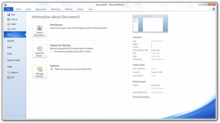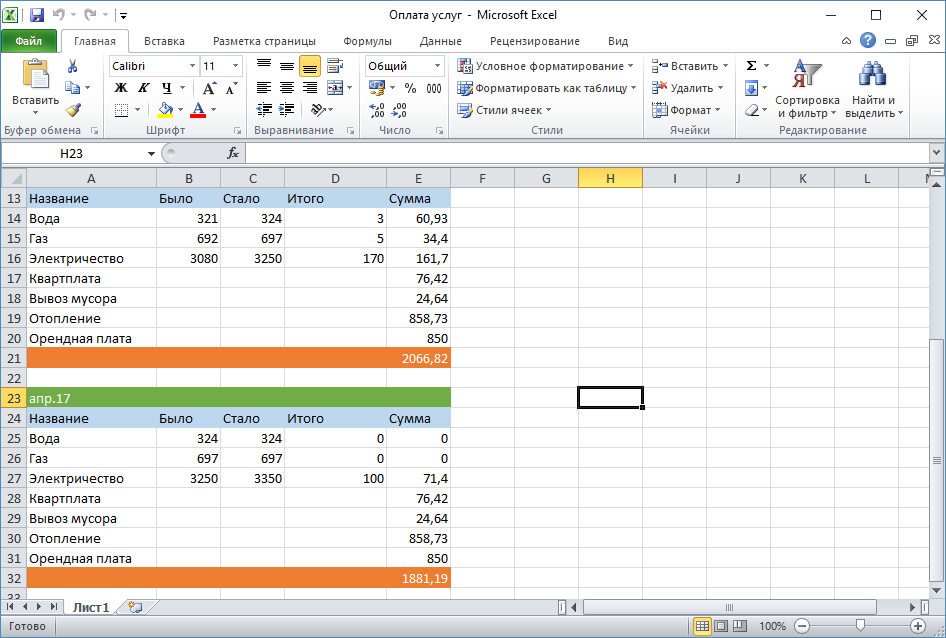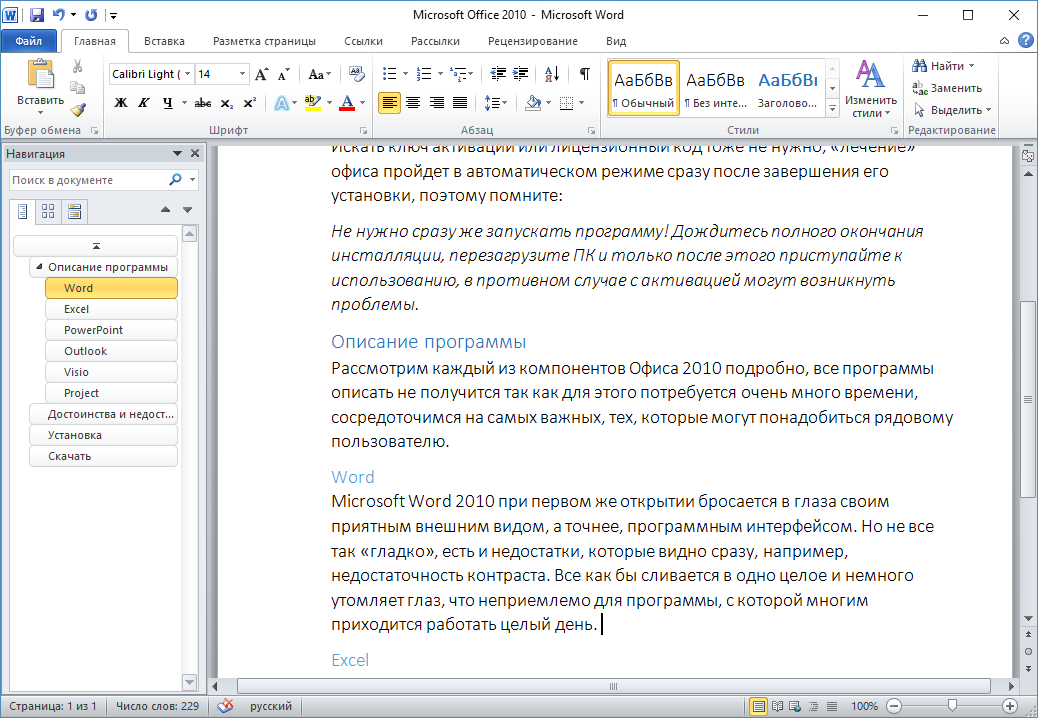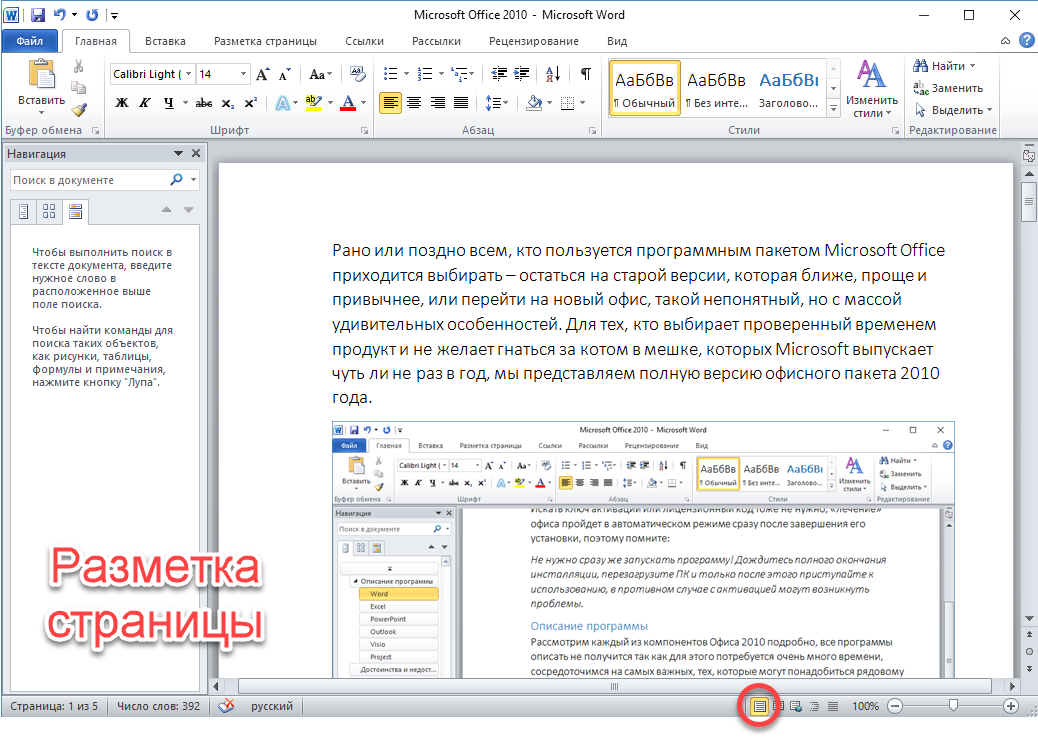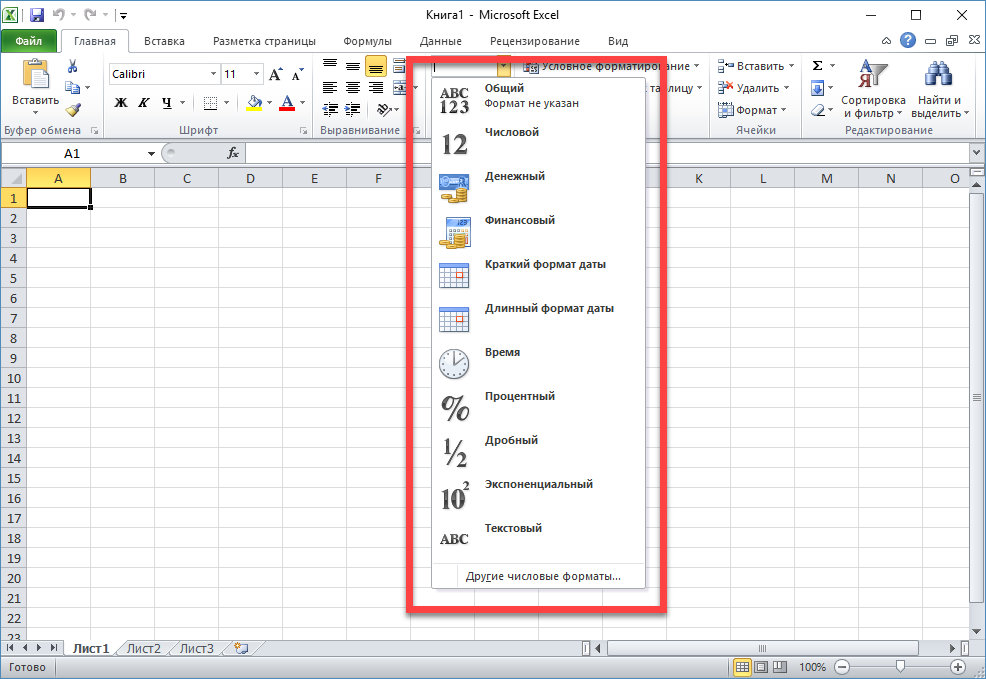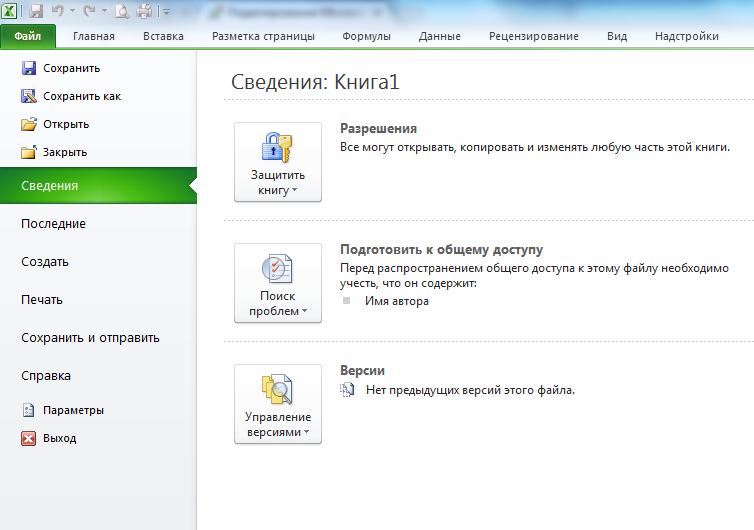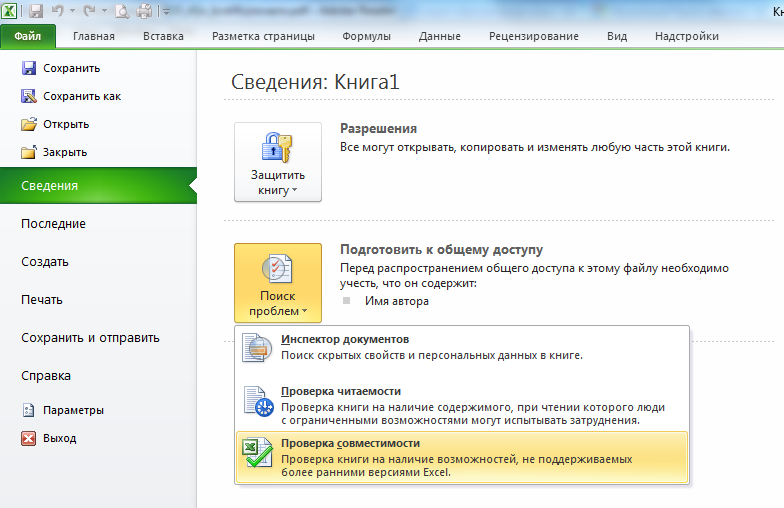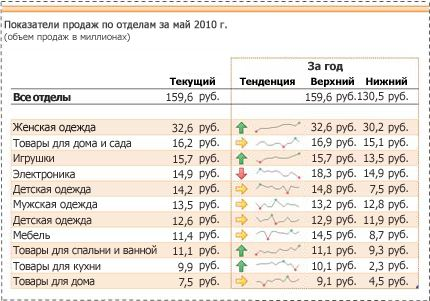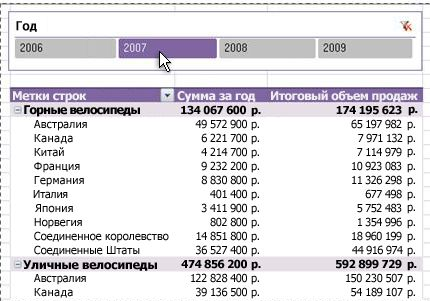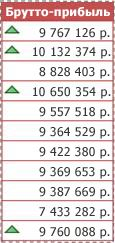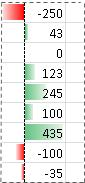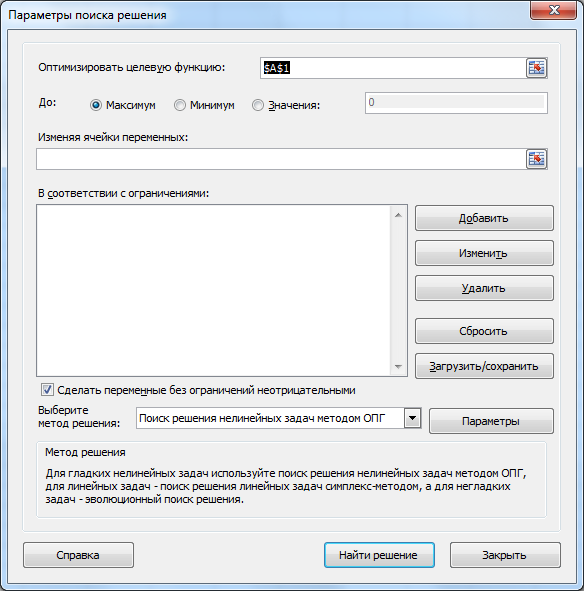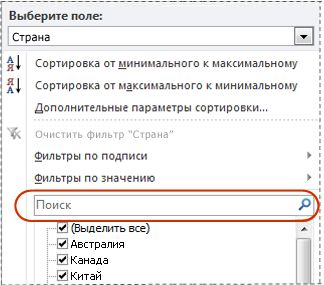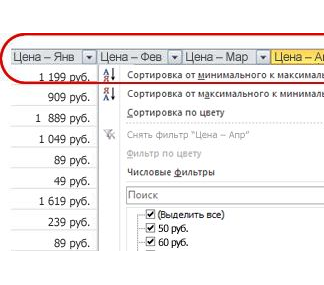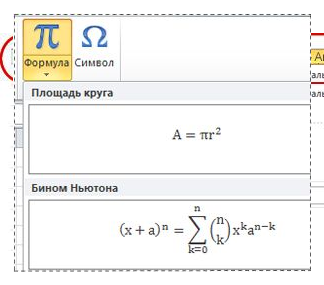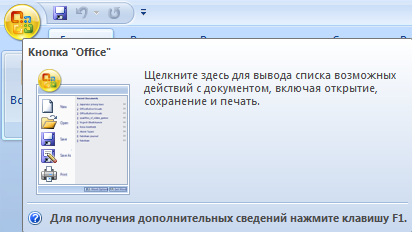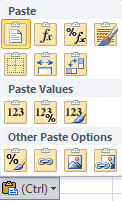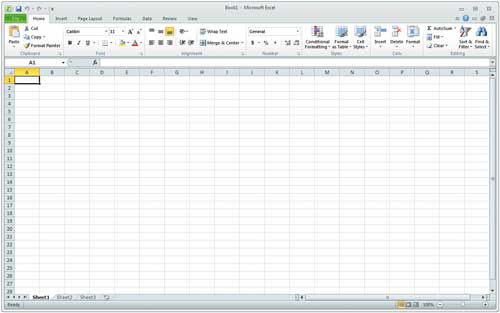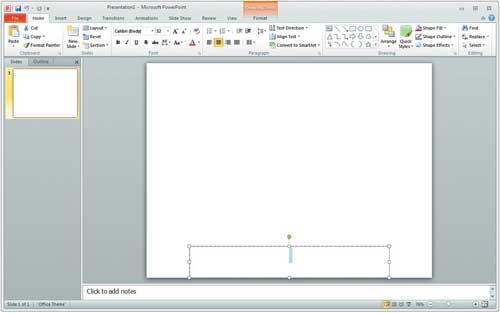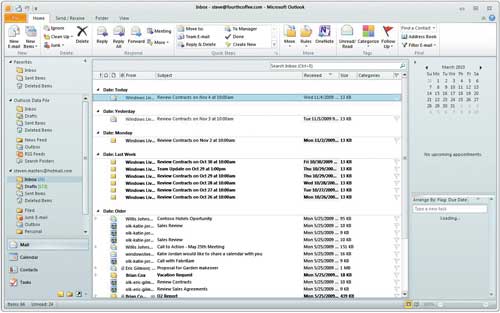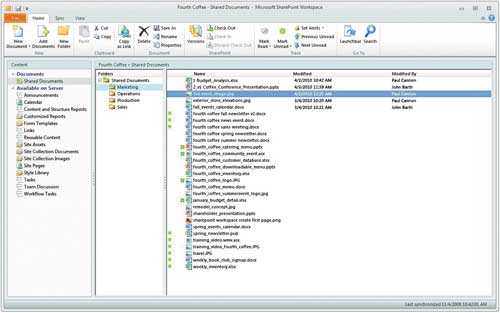Содержание
- Microsoft Office 2010
- Содержание
- История [ ]
- Компоненты [ ]
- Версии [ ]
- Office 2010 Starter [ ]
- Веб-приложения Microsoft Office 2010 [ ]
- Microsoft Office Mobile [ ]
Microsoft Office 2010
Microsoft Word 2010
Тип Офисный пакет Разработчик Microsoft Написана на Microsoft .NET 4.0 [1] Операционная система
- Windows XP SP2 и SP3
- Windows Vista SP1 и SP2
- Windows Server 2008
- Windows Server 2003 R2
- Windows 7
- Windows 8
Последняя версия 14.0.7015.1000 (июль 2013) Лицензия Microsoft EULA Сайт microsoft.com/office/2010/
Microsoft Office 2010 [2][3] (кодовое имя Office 14) — название версии пакета Microsoft Office для Microsoft Windows. Microsoft начала работу над Office 2010 в 2006 году, когда заканчивалась работа над пакетом Office 12 (который вышел под названием Microsoft Office 2007). Примечательно, что версия 13 была пропущена из-за того, что число 13 считается неудачным [4] . По состоянию на 31 декабря 2011 года было продано почти 200 миллионов лицензий Office 2010.
Содержание
История [ ]
Office 2010 вышел в продажу 12 мая 2010 года, в розницу поступил 15 июня. Предполагалось, что Office 2010 будет представлен примерно в одно время с новой операционной системой Microsoft Windows 7. Однако на компьютеры с Windows 7 устанавливается Microsoft Office 2007. Согласно статье, опубликованной в апреле 2006 года, Office 2010 более «ролевой», чем предыдущие версии пакета. [5] В статье цитируют Симона Виттса (англ. Simon Witts), вице-президента Microsoft Enterprise and Partner Group, который сообщил, что пакет будет ориентирован на определённые роли сотрудников — исследователей, разработчиков, менеджеров, кадровиков. Office 2010 заимствует некоторые идеи из идеологии «Web 2.0». Microsoft встроила возможности SharePoint Server в новую версию офисного пакета [6] .
Office 2010 реализует совместимую с ISO версию Office Open XML, которая была стандартизирована как ISO 29500 в марте 2008. [7] Также Microsoft предоставила Web-версию своих офисных продуктов, известную как Office Web, дебютирующую вместе с Office 2010. [8] Office Web включает в себя онлайн-версии Word, Excel, PowerPoint и OneNote.
Бета-тестеры получили приглашения к тестированию Professional-редакции Microsoft Office 2010 Technical Preview в начале августа 2009 года. Пользоваться ей можно, согласно EULA, до 30 октября 2010 года.
Вторая бета-версия вышла 16 ноября 2009 года. Публично она стала доступна 19 ноября 2009 года [9] . Вторая бета-версия уже была переведена на семь языков, включая русский.
Сборка Microsoft Office 2010 14.0.4760.1000 получила статус RTM 16 апреля 2010 года. [10] К моменту выхода RTM бета-версии были скачаны около 7,5 миллионов раз.
В России коробочные версии Office 2010 появились в продаже 6 июля (англоязычные версии) и 15 июля (русскоязычные версии) 2010 года [11] .
28 июня 2011 года стал доступен первый пакет обновления 14.0.6023.1000.
В марте 2013 года стало известно о скором выпуске 2-го пакета обновлений, который содержит исправления ошибок и включает в себя ранее выпущенные обновления.
Второй пакет обновления для Office 2010 вышел 24 июля 2013 и содержит в себе ранее не выпускавшиеся заплатки для повышения стабильности, производительности и безопасности графического пакета, а также все апдейты и кумулятивные патчи, выпускавшиеся в период с апреля по май 2013 года. Приложения, которые подверглись переработке и исправлению: Excel 2010, Outlook 2010, PowerPoint 2010 и Word 2010.
Компоненты [ ]
Несмотря на ожидания, Microsoft Outlook 2010 не следует всем требованиям со стороны Email Standards Project. [12] В частности, как и в Microsoft Outlook 2007, отсутствует поддержка CSS, фоновых рисунков, ряд других функций, входящих в перечень Email Standards Project.
В пакет встроена улучшенная антипиратская технология Office Genuine Advantage, дебютировавшая в апреле 2008 года [13] . Пока что неизвестно, будут ли в ней исправлены нарекания на необходимость иметь администраторские права для активации и ошибочные срабатывания на программах, не являющихся компонентами Office. Все продукты линейки (кроме серверных и OEM) требуют активации.
Версии [ ]
Office 2010 предлагается в двух вариантах — для 32-битных и 64-битных операционных систем [14] и четырёх редакциях: «Начальная», «Для дома и учёбы», «Для дома и бизнеса» и «Профессиональная» (примечательно, что, как и в случае с Windows 7, Майкрософт приняла решение перевести названия данных редакций на русский язык). Кроме того, выпускаются версии «Standard» и «Professional Plus» — однако, они доступны лишь контрактным пользователям или подписчикам MSDN/TechNet. Стоит также заметить, что версия «Начальная» распространяется вместе с новыми компьютерами, на которых сборщиками систем предустанавливается ОС Windows, и только с ними, включая в себя лишь Word и Excel. Ожидается, что этот пакет заменит Microsoft Works.
64-разрядный пакет недоступен для Windows XP и Windows Server 2003, при попытке установить 64-битную версию на Windows XP 64-bit возникает критическая ошибка.
«64-битная редакция Office 2010 может быть установлена только на Windows Vista, Windows Server 2008 или Windows 7»
Таблица версий Office 2010
| Приложения | Стартовый | Для дома и учёбы | Для дома и бизнеса | Стандартный | Профессиональный | Профессиональный плюс |
|---|---|---|---|---|---|---|
| Лицензия | DOEM | Retail | Retail | Volume (Retail MSDN/Technet) | Retail | Volume (Retail MSDN/Technet) |
| Цена полной версии (в рублях) | бесплатно | 2970 | 3992 | — | 17070 | 24600 |
| Цена за обновление (в рублях) | бесплатно | — | — | — | — | — |
| Word 2010 | Да 1 | Да | Да | Да | Да | Да |
| Excel 2010 | Да 1 | Да | Да | Да | Да | Да |
| PowerPoint 2010 | Только в режиме просмотра | Да | Да | Да | Да | Да |
| OneNote 2010 | Нет | Да | Да | Да | Да | Да |
| Outlook 2010 | Нет | Нет | Да | Да | Да | Да |
| Publisher 2010 | Нет | Нет | Нет | Да | Да | Да |
| Access 2010 | Нет | Нет | Нет | Нет | Да | Да |
| InfoPath 2010 | Нет | Нет | Нет | Нет | Нет | Да |
| SharePoint Workspace | Нет | Нет | Нет | Нет | Нет | Да |
| SharePoint Designer 2010 | Нет | Нет | Нет | Нет | Нет | Да |
| Project 2010 | Нет | Нет | Нет | Нет | Нет | Нет |
| Visio 2010 | Только в режиме просмотра | Только в режиме просмотра | Только в режиме просмотра | Только в режиме просмотра | Только в режиме просмотра | Только в режиме просмотра |
| Lync 2010 | Нет | Нет | Нет | Нет | Нет | Только с каналом звука |
| Office Customization Tool (OCT) | Нет | Нет | Нет | Нет | Нет | Только с каналом звука |
[1]
прим. 1 — с показом рекламы и ограниченной функциональностью.
Office 2010 Starter [ ]
На замену Microsoft Works пришел Office 2010 Starter, который включает в себя Microsoft Word и Excel 2010.
Office 2010 Starter доступен для производителей оригинального оборудования, и совместим только с Windows Vista и Windows 7. Пользователям Office 2010 Starter разрешается запускать приложения из этого пакета с USB-носителя. Он также включает в себя «средство просмотра PowerPoint». В Office Starter отсутствуют такие функции, как:
- SmartArt
- Математика и редактирование формул
- Сравнение и объединение документов
- Защита и подпись документа
- Макросы
- Надстройки
- Пользовательские вкладки
- Закладки
- Перекрестные ссылки
- Подписи и индекс
- Автотекст
- Организатор стандартных блоков
- Сноски и концевые сноски
- Языковые пакеты для изменения пользовательского интерфейса
- Элементы управления содержимым и объекты
Веб-приложения Microsoft Office 2010 [ ]
Office 2010 доступен как в виде привычного пакета офисных приложений, устанавливаемых на компьютер пользователя, так и в виде онлайн-версии,доступной через обычный интернет-браузер — Office Web Apps, включающей в себя:
- Word
- Excel
- PowerPoint
- OneNote
- веб-приложение Visio
Office Web Apps Techical Preview уже доступен пользователям на сервисе OneDrive, правда пока в очень ограниченном варианте: Word, Excel, PowerPoint, OneNote [16] , также недоступны сохранение и открытие через Backstage, отправка постингов в блог или вебсайт [17] . Последние две функции не будут доступны до окончательного релиза. Бесплатная онлайн версия будет работать почти во всех популярных браузерах, кроме Opera Онлайн-версия будет доступна как на бесплатной основе, так и на платной [17] .
- Бесплатная версия будет включать 7 Гб места на сервисе OneDrive и интерфейс с баннерной рекламой. Файлы могут быть открыты для записи и чтения всем или некоторым пользователям.
- Платная версия для бизнес-клиентов с доступом к SharePoint будет размещена на Microsoft Online Services и пока недоступна для тестирования.
- Платная версия для корпоративных клиентов с сервером SharePoint и корпоративной лицензией смогут размещать, открывать, сохранять и редактировать документы на своём сервере. Этот вариант уже доступен для тестирования, на сайте Microsoft Office 2010 можно скачать Office Web Apps Beta.
Microsoft Office Mobile [ ]
Office Mobile — специальная версия пакета, предназначенная для запуска на мобильных телефонах и коммуникаторах, которая должна была быть представлена на конференции TechEd в ноябре 2009 года, однако команда Office оказалась не готовой к конференции [18] . Тем не менее Office Mobile всё-таки вышел на Windows Mobile и включался в Windows Mobile 6.5. Однако официальная версия пакета уступала по функциональности программам сторонних разработчиков.
Источник
 |
|

Microsoft Office 2010 in Windows Vista—clockwise from top left: Word, Excel, OneNote, and PowerPoint; these programs constitute the Home and Student edition. |
|
| Developer(s) | Microsoft |
|---|---|
| Initial release | June 15, 2010; 12 years ago[1] |
| Final release |
Service Pack 2 (14.0.7261.5000) |
| Operating system |
32-bit only:
32/64-bit:
[3][4] |
| Platform | IA-32 and x64 |
| Predecessor | Microsoft Office 2007 (2007) |
| Successor | Microsoft Office 2013 (2013) |
| Available in | 40 languages[5] |
|
List of languages English, Arabic, Bulgarian, Chinese (Simplified), Chinese, Croatian, Czech, Danish, Dutch, Estonian, Filipino, Finnish, French, German, Greek, Hebrew, Hindi, Hungarian, Italian, Japanese, Kazakh, Korean, Latvian, Lithuanian, Norwegian (Bokmål), Polish, Portuguese (Brazil), Portuguese (Portugal), Romanian, Russian, Serbian, Slovak, Slovenian, Spanish, Swedish, Thai, Turkish, Ukrainian |
|
| Type | Office suite |
| License | Trialware |
| Website | products.office.com/office-2010 |
Microsoft Office 2010 (codenamed Office 14[6]) is a version of Microsoft Office for Microsoft Windows unveiled by Microsoft on May 15, 2009, and released to manufacturing on April 15, 2010,[1] with general availability on June 15, 2010,[7] as the successor to Office 2007 and the predecessor to Office 2013. The macOS equivalent, Microsoft Office 2011 for Mac was released on October 26, 2010.
Office 2010 introduces user interface enhancements including a Backstage view that consolidates document management tasks into a single location. The ribbon introduced in Office 2007 for Access, Excel, Outlook, PowerPoint, and Word is the primary user interface for all applications in Office 2010 and is now customizable.[8][9][10] Collaborative editing features that enable multiple users to share and edit documents; extended file format support;[6] integration with OneDrive and SharePoint;[11] and security improvements such as Protected View, a sandbox to protect users from malicious content[12] are among its other new features. It debuted Office Online, free Web-based versions of Excel, OneNote, PowerPoint, and Word.[13][14][15] A new Office Starter 2010 edition replaces Microsoft Works.[16][17][18] Office Mobile 2010, an update to Microsoft’s mobile productivity suite was released on May 12, 2010 as a free upgrade from the Windows Phone Store for Windows Mobile 6.5 devices with a previous version of Office Mobile installed.[19][20][21]
Office 2010 is the first version of Office to ship in a 64-bit version.[22][23] It is also the first version to require volume license product activation.[24][25] Office 2010 is compatible with Windows XP SP3 32-bit, Windows Server 2003 SP2 32-bit through Windows 10 and Windows Server 2016.[26][27] It is the last version of Microsoft Office to support Windows XP SP3 32-bit, Windows Server 2003 SP2 32-bit, Windows Vista SP1 or later, and Windows Server 2008 as the following version, Microsoft Office 2013 only supports Windows 7 and Windows Server 2008 R2 or later.[28][29][30][31]
Reviews of Office 2010 were generally very positive, with praise to the new Backstage view, new customization options for the ribbon, and the incorporation of the ribbon into all programs.[32][33] Sales, however, initially were lower than those of its predecessor.[34] Despite this, Office 2010 was a success for Microsoft, surpassing the company’s previous records for adoption,[35] deployment,[35] and revenue for Office.[36] As of December 31, 2011, approximately 200 million licenses of Office 2010 were sold,[37] before its discontinuation on January 31, 2013.[38]
Mainstream support for Office 2010 ended on October 13, 2015, and extended support ended on October 13, 2020, the same dates that mainstream and extended support ended for Windows Embedded Standard 7.[39] Office 2010 is the last version of Office that can be activated without enrolling in a Microsoft account; enrollment for activation is required starting with Office 2013.[40] On June 9, 2018, Microsoft announced that its forums would no longer include Office 2010 or other products in extended support among its products for discussions involving support.[41] On August 27, 2021, Microsoft announced that Outlook 2010 and Outlook 2007 would be cut off from connecting to Microsoft 365 Exchange servers on November 1, 2021.[42]
History and development[edit]
Development started in 2007 while Microsoft was finishing work on Office 12, released as Microsoft Office 2007. The version number 13 was skipped because of the fear of the number 13.[43] It was previously thought that Office 2010 (then called Office 14) would ship in the first half of 2009.[44]
On April 15, 2009, Microsoft confirmed that Office 2010 would be released in the first half of 2010. They announced on May 12, 2009, at a Tech Ed event, a trial version of the 64-bit edition.[45][46] The Technical Preview 1 (Version: 14.0.4006.1010) was leaked on May 15, 2009.[47]
An internal post-beta build was leaked on July 12, 2009. This was newer than the official preview build and included a «Limestone» internal test application (note: the EULA indicates Beta 2).[48] On July 13, 2009, Microsoft announced Office 2010 at its Worldwide Partner Conference 2009.
On July 14, 2009, Microsoft started to send out invitations on Microsoft Connect to test an official preview build of Office 2010.[49] On August 30, 2009, the beta build 4417 was leaked on the internet via torrents.[50]
The public beta was available to subscribers of TechNet, MSDN and Microsoft Connect users on November 16, 2009.[51] On November 18, 2009, the beta was officially released to the general public at the Microsoft Office Beta website, which was originally launched by Microsoft on November 11, 2009 to provide screenshots of the new office suite.[52] Office 2010 Beta was a free, fully functional version and expired on October 31, 2010.[53]
In an effort to help customers and partners with deployment of Office 2010, Microsoft launched an Office 2010 application compatibility program with tools and guidance available for download.[54] On February 5, 2010, the official release candidate build 4734.1000 was available to Connect and MSDN testers. It was leaked to torrent sites.[55] A few days after, the RTM Escrow build was leaked.
Microsoft announced the RTM on April 15, 2010, and that the final version was to have speech technologies for use with text to speech in Microsoft OneNote, Microsoft PowerPoint, Microsoft Outlook, and Microsoft Word. Office 2010 was to be originally released to business customers on May 12, 2010,[56] however it was made available to Business customers with Software Assurance on April 27, 2010, and to other Volume Licensing Customers on May 1.[57] MSDN and TechNet subscribers have been able to download the RTM version since April 22, 2010. The RTM version number is 14.0.4763.1000.[58][59] Office 2010 was launched for general customer availability on June 15, 2010.[7][60]
Service packs[edit]
| Service pack | Version number | Release date |
|---|---|---|
| Service Pack 1 (SP1) | 14.0.6029.1000[61] | November 17, 2010[62] |
| Service Pack 2 (SP2) | 14.0.7015.1000[61] | April 8, 2013[63] |
Microsoft released two service packs for Office 2010 that were primarily intended to address software bugs. Service Pack 1 (SP1) and Service Pack 2 (SP2) were released concurrently with updates for additional products including Office Online, SharePoint, and SharePoint Designer.[62][63]
On November 17, 2010, Microsoft invited a select number of testers at the Microsoft Connect Web portal to test SP1 Beta 1.[64][65] SP1 was released by Microsoft on June 27, 2011, and included compatibility, performance, security, and stability improvements. SP1 is a cumulative update that includes all previous updates, as well as fixes exclusive to its release;[62][66] a list of exclusive fixes was released by Microsoft.[67] SP1 also introduced additional features for Access, Excel, OneNote, Outlook, PowerPoint, and Word. As examples, OneNote 2010 SP1 introduced the ability to open notebooks stored in OneDrive directly from within the app itself, while Outlook 2010 SP1 introduced Microsoft 365 support.[66] With the release of SP1, the use of Office Online in Google Chrome and Internet Explorer 9 was officially supported by Microsoft for the first time.[68]
On April 8, 2013, a beta build of Office 2010 SP2 was released.[69] SP2 was a cumulative update officially released on July 16, 2013, and included all of the previously released compatibility, performance, stability, and security fixes, as well as numerous exclusive fixes;[63] a list of fixes exclusive to SP2 was released by Microsoft.[70] Microsoft claimed that with the release of SP2, Office 2010 would feature improved compatibility with Internet Explorer 10, Office 2013, SharePoint 2013, and Windows 8.[63][71] Because SP2 is cumulative, SP1 is not a prerequisite for its installation.[72]
New features[edit]
User interface[edit]
In both its client programs and in its Internet implementation, the design of Office 2010 incorporates features from SharePoint and borrows from Web 2.0 ideas.[73][74][75] Office 2010 is more «role-based» than previous versions of Microsoft Office, with specific features tailored to employees in «roles such as research and development professionals, sales people, and human resources.»[75]
Backstage view[edit]
The Info tab in the navigation pane of Backstage displaying a document overview alongside management tasks in Word 2010.
A new Backstage view interface replaces the Office menu introduced in Office 2007 and is designed to facilitate access to document management and sharing tasks by consolidating them within a single location.[76] In theatre, backstage refers to the area behind the stage where behind the scenes activities and preparations commence; the Backstage view is accordingly an interface dedicated to activities and preparations before saving or sharing a document.[77] Backstage consists of both a left-hand navigation pane and an adjacent main pane; the navigation pane includes a series of vertically arranged common commands to open or save files, and tabs that, when opened, expose document management tasks and contextual information within the main pane.[76][78] A customizable number of recently opened documents can also be displayed within the navigation pane.[79]
Tasks that are accessed via tabs in the main Backstage pane are categorized into separate groups that display contextual information related to app configurations, files, and tasks; each tab displays information relevant to that specific tab. On the Info tab in Word, for example, document metadata details are displayed within the Prepare for Sharing group to inform users of potentially personal information before the file is shared with other users,[80] whereas the Help tab displays Office 2010 version information and product licensing status.[81] In Office 2007, this information was included within separate locations.[80][81] From the Info tab, users can access revisions of currently open Excel, PowerPoint, and Word documents, as well as the latest unsaved version of a document that was previously closed.[82] Within the Print tab, Backstage also combines the previously separate print and print preview features by displaying printer tasks, settings, and a zooming user interface to preview the currently open document without the user having to open a dialog box.[83]
Backstage is extensible; developers can add their own commands, tabs, tasks, or related information.[84][85][86]
File tab[edit]
The File tab replaces the Office button introduced in Office 2007 and offers similar functionality. The previous Office button—a round button adorned with the Microsoft Office 2007 logo—had a different appearance from the ribbon tabs in the Office 2007 interface and was positioned away from them, with a target that extended toward the upper left corner of the screen in accordance with Fitts’s law.[79][87] Microsoft stated this button enhanced the usability of Office, but many users saw it as «branding decoration, rather than a functional button.» As a result, in Office 2010 it was replaced with a File tab that appears next to the other tabs in the ribbon instead of the upper left-hand corner of the screen.[79] The File tab is colored on a per-app basis (e.g., it is colored orange in Outlook). Opening the File tab displays the new Backstage view.[88]
Pasting options gallery[edit]
Office 2010 introduces a pasting options gallery on the ribbon, in the context menu, and in the object-oriented user interface that replaces the Paste Special dialog box and Paste Recovery feature seen in previous versions of Office. The gallery introduces Live Preview effects to the paste process when users position the mouse cursor over an option in the gallery so that the result of the process can be previewed before it is applied to the document; a tooltip with an associated description and keyboard shortcut for that option will also appear. If users position the mouse cursor over a gallery option in the context menu, the rest of the context menu becomes transparent so that it does not obstruct preview results within the document. To facilitate keyboard-based paste operations, users can navigate the gallery by using the arrow keys on a keyboard or press Ctrl after pressing Ctrl+V to display gallery options. Gallery options change based on the content in the clipboard and the app into which the content is pasted.[89]
Ribbon improvements[edit]
The ribbon introduced in Office 2007 is fully customizable and included in all programs in Office 2010.[8][9] Users can add or rename custom ribbon tabs or groups, add additional commands to the default tabs, and hide tabs that are not used. Users can also export or import any customization changes made to the ribbon to facilitate backups, deployment, or sharing, or reset all ribbon customizations.[90] The ribbon was also updated with a visible interface option to minimize it, which leaves only the tabs exposed.[91]
After the launch of Office 2010, Microsoft provided free downloads for a new Favorites tab that consolidated commands based on customer feedback regarding the most frequently used commands in all Office programs.[92]
Other UI changes[edit]
- The default color scheme in Office 2010 is silver instead of blue as in Office 2007 and now features a 5:1 contrast ratio to improve accessibility and readability.[88]
- All app icons have been redesigned in Office 2010. The new icons are based on colors that correspond to their respective programs, as per previous releases, with an increased emphasis on app letters.[88]
- The Office 2010 splash screen has been redesigned from the one seen in Office 2007 and animates when an app is launched.[88]
- OneNote and PowerPoint support mathematical equations through an Equation Tools contextual tab on the ribbon.[93][94]
- PowerPoint and Publisher include alignment guides so users can align objects to a grid.[94][95]
- Smart tags introduced in Office XP have been renamed as Actions and are now accessible from the context menu.[96]
File formats[edit]
Office 2010 includes updated support for ISO/IEC 29500:2008, the International Standard version of Office Open XML (OOXML) file format.[6] Office 2010 provides read support for ECMA-376, read/write support for ISO/IEC 29500 Transitional, and read support for ISO/IEC 29500 Strict.[97] In its pre-release form, however, Office 2010 only supported the Transitional variant, and not the Strict.[98]
Office 2010 also continued support for OpenDocument Format (ODF) 1.1, which is a joint OASIS/ISO/IEC standard (ISO/IEC 26300:2006/Amd 1:2012 — Open Document Format for Office Applications (OpenDocument) v1.1).[6]
Document co-authoring[edit]
Office 2010 introduces co-authoring functionality in the Excel Web App, the OneNote Web App, and in the client versions of OneNote, PowerPoint, and Word for documents stored on SharePoint 2010 sites and for shared documents in OneDrive[11] and Microsoft 365.[99] A co-authoring session is automatically initiated when two or more users open the same document. From Backstage within Excel, OneNote, PowerPoint, and Word, users can also save documents directly to remote locations to facilitate remote access and co-authoring sessions. In the Excel Web App, the OneNote, and the OneNote Web App edits to a shared document in a co-authoring session occur on a sequential basis, in near real-time, as shared documents save automatically with each edit. In PowerPoint and Word, however, users must upload changes to the server by manually saving the shared document.[11]
During a co-authoring session the Excel Web App, PowerPoint, and Word denote how many co-authors are editing a document through a status bar icon that, when clicked in PowerPoint and Word, displays contact information including the presence of co-authors; the Info tab of Backstage also displays these details. When users open the name of a co-author, they can send email with an email client or start instant messaging conversations with each other if a supported app such as Skype for Business is installed on each machine. If a conflict between multiple changes occurs in PowerPoint or Word, sharers can approve or reject changes before uploading them to the server.[11]
In both OneNote and the OneNote Web App, users can view the names of co-authors alongside their respective edits to the content in a shared notebook, or create separate versions of pages for individual use. Edits made since a notebook was last opened are automatically highlighted, with initials of the co-author who made the edit displayed. In OneNote, co-authors can also search for all edits made by a specific co-author. OneNote 2010 notebooks can be shared with Office Mobile 2010 users on Windows Phone 7.[11] OneNote 2007 users can also participate in a co-authoring session with OneNote 2010 users if shared notebooks use the older OneNote 2007 file format; however, co-author search, and page versioning, and compatibility with the OneNote Web App will not be available.[100]
Installation and deployment[edit]
Office 2010 introduces a new Click-to-Run installation process based on Microsoft App-V Version 4 streaming and virtualization technology as an alternative to the traditional Windows Installer-based installation process for the Home and Student and Home and Business editions, and as a mandatory installation process for the Starter edition. Click-to-Run products install in a virtualized environment (a Q: partition) that downloads product features in the background after the programs have been installed so that users can immediately begin using the programs. The download process is optimized for broadband connections.[101]
During the Office 2010 retail lifecycle Microsoft, in collaboration with original equipment manufacturers (OEMs) and retail partners, introduced a Product Key Card licensing program that allowed users to purchase a single license to activate Home and Student, Home and Business, and Professional editions preinstalled on personal computers at a reduced cost when compared with traditional retail media.[102] Product Key Card versions are restricted to a single machine.[103]
Volume license versions of Office 2010 require product activation. Office 2007’s product activation was only required for OEM or retail versions of the product.[24]
Security[edit]
Office File Validation[edit]
Office File Validation, previously included only in Publisher 2007 for PUB files has been incorporated into Excel, PowerPoint, and Word in Office 2010 to validate the integrity of proprietary binary file formats (e.g., DOC, PPT, and XLS) introduced in previous versions of Microsoft Office. When users open a document, the structure of its file format is scanned to ensure that it conforms with specifications defined by XML schema; if a file fails the validation process it will, by default, be opened in Protected View, a new read-only, isolated sandbox environment to protect users from potentially malicious content.[104] this design allows users to visually assess potentially unsafe documents that fail validation.[105] Microsoft stated that it is possible for documents to fail validation as a false positive. To improve Office File Validation, Office 2010 collects various information about files that have failed validation and also creates copies of these files for optional submission to Microsoft through Windows Error Reporting.[104] Users are prompted approximately every two weeks from the date of a failed validation attempt to submit copies of files or of other information for analysis; prompts include a list of files that will be submitted to Microsoft and require explicit user consent prior to submission. Administrators can disable data submission.[106]
On December 14, 2010, Microsoft announced it would backport Office File Validation to Office 2003 and Office 2007.[107][108] On April 12, 2011, it was backported as an add-in for Office 2003 SP3 and Office 2007 SP2, and on June 28, 2011, was made available through Microsoft Update.[109] Office File Validation in Office 2003 and Office 2007 differs from the version in Office 2010 as these two releases do not include the Protected View feature. When users attempt to open a document that fails validation, they must first agree to a warning prompt before it can be opened.[109] Additionally, the configuration options in these two releases are only made available through the Windows Registry,[110] whereas Office 2010 also provides Group Policy options.[104]
Protected View[edit]
Protected View, an isolated sandbox environment for Excel, PowerPoint, and Word, replaces the Isolated Conversion Environment update available for previous versions of Microsoft Office. When a document is opened from a potentially unsafe location such as the Internet or as an e-mail attachment, or if a document does not comply with File Block policy or if it fails Office File Validation, it is opened in Protected View, which prohibits potentially unsafe documents from modifying components, files, and other resources on a system; users can also manually open documents in Protected View.[111] When a document is opened in Protected View, users are allowed to view, copy, and paste the contents of the document, but there are no options to edit, save, or print contents, and all active document content including ActiveX controls, database connections, hyperlinks, and macros is disabled.[112] Users can open documents outside of Protected View by clicking on the «Enable Editing» button that appears on a message bar within the Office user interface. As a precautionary measure, active content within a potentially unsafe document remains disabled when a user reopens it after exiting Protected View until a user clicks the «Enable Content» button on the message bar, which designates the document as a trusted document so that users are not prompted when it is opened in the future.[113]
Protected View is implemented as a separate child process instance of Excel, PowerPoint, and Word. The main process of each app is assigned the current user’s access token and hosts the Office user interface elements such as the ribbon, whereas the Protected View process consists of the document viewing area, parses and renders the document content, and operates with reduced privileges; the main process serves as a mediator for requests initiated by the separate process. In Windows Vista and later versions of Windows, Mandatory Integrity Control and User Interface Privilege Isolation further restrict the separate process.[111] Protected View is also available when Office 2010 is installed on Windows XP, but it is not as robust due to the absence of these security features.[114]
Trusted documents[edit]
Office 2010 allows users to designate individual documents as trusted, which allows all active content to operate each time a specific document is opened; trusted documents do not open in Protected View. Documents residing in either local or remote directories can be trusted, but users are warned if an attempt is made to trust a document from a remote resource. To increase security, documents in Temporary Internet Files and the TEMP directory cannot be trusted. Trusted document preferences, referred to as trust records, are stored within the Windows Registry on a per-user basis; trust records contain the full path to trusted documents and other specific file information to protect users from social engineering attacks.[113]
Other security features[edit]
- Office 2010 is the first version of Office to natively support Data Execution Prevention (DEP).[12] It complies with DEP policies and provides options to disable DEP in the interface or through Group Policy.[115]
- An Office ActiveX kill bit provides options to configure ActiveX controls within Office 2010 without affecting the operation of these controls within Internet Explorer.[12]
- Additional Group Policy settings for File Block functionality in Excel, PowerPoint, and Word.[12]
- Cryptography improvements including support for Cryptography API: Next Generation in Access, Excel, InfoPath, OneNote, PowerPoint, and Word; Suite B support; and integrity validation of encrypted files.[12]
- Document time stamping of digital signatures.[12]
- Domain-based password complexity and enforcement policies.[12]
Graphics[edit]
Artistic effects[edit]
Excel, Outlook, PowerPoint, and Word include a variety of artistic effects such as glass, paint stroke, pastel, and pencil sketch effects that users can apply to inserted images.[116]
Background removal[edit]
A new background removal feature based on Microsoft Research technology is included in Excel, Outlook, PowerPoint, and Word to remove the backgrounds of images inserted into documents. It is exposed as a Remove Background command that appears on the Picture Tools contextual tab on the ribbon when an image is selected, which displays a separate Background Removal contextual tab and places a selection rectangle and magenta color over portions of the selected image; the selection rectangle algorithmically determines which area of the selected image will be retained once the background removal process is complete, whereas the magenta color indicates the areas that will be removed. Users can manually adjust the position and size of the selection rectangle and also mark specific areas of an image to keep or remove;[117] it is also possible to delete a mark after an inadvertent selection or if it produces an undesired result. After the background has been removed, users can apply various visual effects to the result image or wrap text in a document around it; users can also crop the image since removing the background does not reduce its original size.[118]
Cropping improvements[edit]
Office 2010 introduces photo crop process improvements in Excel, Outlook, PowerPoint, Publisher, and Word. The crop selection rectangle now grays out the portion of a photo to be removed when cropping and displays the result area in color—instead of omitting the removed portion from view, as previous versions of Office did. Photos can now be repositioned underneath the selection rectangle. A new Aspect Ratio option under the Crop command of the ribbon presents a drop-drop down menu with options for both landscape and portrait page orientations to customize the aspect ratio of the selection rectangle before cropping, which automatically resizes the selection rectangle when users start the crop process; users can manually resize the selection rectangle and simultaneously preserve its aspect ratio by resizing it from its corners while pressing the ⇧ Shift key.[119][120]
The Picture Shape command in previous versions of Office has been replaced with a new Crop to Shape command that allows users to resize and move the selected shape itself when cropping. Office 2010, like previous versions, automatically resizes photos that are inserted into shapes by default, which can negatively affect their aspect ratio. To address this, photos in shapes can now be cropped or resized after being inserted, and individual Fit and Fill options have been incorporated. The former option resizes the selected photo so that the entire area of the crop selection rectangle or shape is filled, whereas the latter option resizes the photo so that it is displayed within the selection rectangle or within a shape in its entirety; both options maintain the original aspect ratio of the selected photo. Photos inserted into SmartArt diagrams can also be cropped, resized, or repositioned.[119]
Font effects and enhancements[edit]
Excel, PowerPoint, and Word support text effects such as bevels, gradient fills, glows, reflections, and shadows. Publisher and Word support OpenType features such as kerning, ligatures, stylistic sets, and text figures with fonts such as Calibri, Cambria, Corbel, and Gabriola.[116]
Hardware acceleration[edit]
Excel, PowerPoint, and Word support hardware accelerated graphics when installed on a machine with a DirectX 9.0c-compliant GPU that has at least 64 MB of video memory. Excel supports hardware accelerated chart drawing, and PowerPoint supports hardware accelerated animations, transitions, and video playback and effects; slideshow elements are now rendered as sprites, which are then composited with additional effects such as fades and wipes implemented using Pixel Shader 2.0. All Office 2010 programs support Direct3D hardware accelerated SmartArt and WordArt object and text rendering.[121] Additionally, the background removal feature and image adjustments such as brightness and contrast are all accelerated when used on capable hardware.[122]
Screenshot capture[edit]
Excel, Outlook, PowerPoint, and Word allow users to immediately insert a screenshot of open app windows or a selection of content on the screen into documents without saving the image as a file. The functionality is exposed through a new Screenshot command on the Insert tab of the ribbon that, when clicked, presents individual options to capture either app windows or selections of content. The former option presents open windows as thumbnails in a gallery on the ribbon that insert a screenshot of the selected window into the active app, while the latter option minimizes the currently active app, dims the screen, and presents a selection rectangle for users to create a screenshot by holding the main mouse button, dragging the selection rectangle to a desired area of the screen, and then releasing the button to automatically insert the selection as an image into the document. Only windows that have not been minimized to the taskbar can be captured. After a screenshot has been inserted, various adjustments can be made.[123]
SmartArt improvements[edit]
SmartArt, a set of diagrams introduced in Office 2007 for Excel, Outlook, PowerPoint, and Word has been updated with new effects, options, and interface improvements. The SmartArt text pane now allows users to insert, modify, and reorder images and their associated text within a diagram, and new Move Up and Move Down commands on the ribbon facilitate the reordering of content. Images are automatically cropped when inserted into shapes within SmartArt diagrams to preserve their aspect ratio; users can also manually reposition images. During the crop process, the layout of shapes in SmartArt diagrams is locked to prevent users from inadvertently modifying its position while making adjustments to an image.[119] Approximately 50 new diagrams have been introduced. Of these, a new Picture category dedicated to the presentation of images includes over 30 diagrams, and the Organization Chart category includes 3 new diagrams.[124]
A new Convert command on the SmartArt contextual tab of the ribbon includes additional features for Excel and PowerPoint. The Convert to Shapes feature, introduced in Office 2007 SP2 as a context menu option that turned SmartArt into a group of customizable shapes is now on the ribbon in both programs. Additionally, in PowerPoint, it is possible to convert SmartArt diagrams into bulleted lists through a new Convert to Text option.[124]
Accessibility[edit]
Accessibility Checker[edit]
Office 2010 introduces Accessibility Checker in Excel, PowerPoint, and Word that examines documents for issues affecting visually impaired readers. It is accessible through the «Check for Issues» button on the Prepare for Sharing group on the Info tab of Backstage, which opens a task pane with a list of accessibility issues discovered in the document and provides suggestions to resolve them. Backstage itself also reports accessibility issues in the Prepare for Sharing group so that they can be resolved before the document is shared with other users.[125] Administrators can configure how prominently this information is displayed within the interface through Group Policy.[126]
Language preferences[edit]
A Language Preferences interface in Access, Excel, OneNote, Outlook, PowerPoint, Project, Publisher, Visio, and Word is accessible in the Backstage view and replaces the language customization interface seen in previous versions of Office.[127] The new interface provides information about currently installed language packs and their related components, hyperlinks to download additional content, and a new ScreenTip Language feature that allows users to customize the language of tooltips.[128]
Text-to-speech improvements[edit]
A Mini Translator allows users to translate selected text in OneNote, Outlook, PowerPoint, and Word. Translations for phrases or words are displayed within a tooltip, from which users can hear an audio pronunciation of the selected text provided by one of the Microsoft text-to-speech voices installed on a machine, copy the translation to the clipboard so that it can be inserted into another document, or view a definition provided by an online service if the selected text is a word.[129] Audio pronunciations are made available through a Speak command, which can be accessed separately from the Mini Translator (e.g., added to the ribbon), but the command can only be used if a text-to-speech engine matching the language of the selected text is installed. Users can download various text-to-speech engines from Microsoft.[130] Speak is not available when Office 2010 is installed on Windows XP.[131]
New app-specific features[edit]
- New features in Word 2010
- A new navigation pane replaces the document map in previous versions of Word and allows users to drag and drop headings within the pane to rearrange pages in a document. The navigation pane also replaces the Find dialog box in previous versions and now highlights search results.[132]
- Windows Live Writer integration[8]
- New features in Excel 2010
- Excel 2010 includes a redesigned calculation engine to improve performance in response to feedback from users related to previous versions of Excel.[121] As part of the new calculation engine, a new version of the Solver add-in and new versions of statistical functions were introduced.[133]
- Data points in a data series are limited only by available memory; in Excel 2007, there was a limitation of 32,000 data points.[133]
- Graphing features including Sparklines, miniature graphics that represent trends among data; and Slicers, which allow users to quickly filter data results[133]
- Macro recording support for chart elements[133]
- Rule-based cell formatting[133]
- New features in PowerPoint 2010
- A new Reading View allows users to display and progress through presentations in a window.[94]
- An Animation Painter allows users to select and copy an animation and apply it to another slide.[94]
- Audio editing and playback functionality allows users to fade, bookmark, or trim audio.[94]
- Presentation sections allow users to visually customize the organization of slides in a presentation.[94]
- Support for custom shapes[94]
- The ability to remotely broadcast a slide show («Broadcast Slide Show») with the use of a Microsoft account; local broadcasts through SharePoint are supported.[94]
- Users can simulate a laser pointer in PowerPoint 2010 with a mouse cursor by holding down the Ctrl key and pressing the primary mouse button during a presentation.[94]
- Video editing and playback functionality; local videos are now embedded within slides by default so that they can be played regardless of whether users have access to their original source. Options include the ability to add various visual effects, to bookmark specific scenes for playback when advancing slides, to fade in or out, and to trim videos. Online videos can also be inserted into presentations, and presentations themselves can be saved as videos.[94]
- New features in OneNote 2010
- A native x64 printer driver for x64 operating systems[134]
- A new docked mode enables OneNote to be displayed alongside next to another app window while taking notes.[93]
- A notebook recycle bin, which stores for 60 days any notebooks, pages, sections, and section groups that were previously deleted.[93]
- A Quick Filing feature allows users to choose which location in a notebook to quickly send information to from within other programs.[134]
- Future incremental search results are prioritized based on previous search queries.[93]
- Linked Notes reference specific sections of a source document or Web page so that clicking a note that was taken while the source was open will automatically return users to that content;[134] Internet Explorer 6 and later versions, PowerPoint 2010, and Word 2010 support Linked Notes.[93]
- Multi-touch pan and pinch gestures when installed on a multi-touch capable operating system such as Windows 7[134]
- Outlook tasks can be created directly from OneNote.[134]
- Page versioning, which allows multiple versions of a single page to exist in a notebook[93]
- Sections can be copied or merged.[93]
- Style galleries, similar to those in Word, have been included in OneNote to provide basic formatting options.[93]
- Support for automatic text wrapping.[134]
- XPS documents protected by information rights management can be inserted as printouts.[134]
- The ability to sync notebooks with a Microsoft account is available;[134] SP1 introduced the ability to open notebooks from OneDrive.[66]
- The Format Painter of Word is available in OneNote.[93]
- Wiki-style bracket syntax can be used to link to pages, sections, and section groups from other locations in a notebook.[93]
- New features in Outlook 2010
- Calendar Groups aggregate calendars of multiple contacts to see the calendar of each content in that group; resources such as conference rooms can be added to see all calendars belonging to the contacts assigned to conference room in a building.[135]
- Conversation View now groups messages by their corresponding subjects regardless of originating folders and includes new commands:[135]
- Clean Up deletes all messages in a conversation but the most recent message
- Ignore deletes all messages in a conversation and sends all future replies to the Deleted Items folder
- Meeting Suggestions now appear when creating a meeting request; attendee schedules are analyzed to determine the most appropriate suggested time for each attendee.[135]
- Outlook Social Connector can aggregate content from social network accounts belonging to contacts; it also displays activity feeds, attachments, appointments, and communications for contacts regardless of whether a social network is in use.[135]
- Quick Steps are collections of commands that perform multiple actions simultaneously; users can create their own Quick Steps and optionally assign keyboard shortcuts or customize tooltips for each of them.[136]
- Quick View displays the calendar in a message when the user receives a meeting request from a contact so that the user can review adjacent or conflicting appointments[135]
- Search Tools contextual tab on the Ribbon appears when users perform a search so that it can be filtered based on specific criteria[135]
- Schedule View arranges meetings in a horizontal view so users can compare contact meeting times[135]
- Spell check is available in meeting requests, message subjects, and tasks[135]
- Support for multiple Exchange accounts within a single Outlook profile[135]
- The default size limit for Unicode .ost and .pst files in Outlook 2010 is 50 GB (instead of 20 GB as it was in Outlook 2007).[137]
- The To-Do Bar introduced in Outlook 2007 includes additional customization options and visual indicators for conflicts and unanswered meeting requests.[135]
- Unified Messaging improvements including information rights management for voice mail, and voice mail transcripts[135]
- Users can now adjust the zoom level of calendars and messages in Outlook[135]
- Users are now notified before sending a message without a subject[135]
- Users are now able to change the IMAP Deleted Items folder location[135]
- New features in Publisher 2010
- A new Page Navigation pane presents thumbnails of each page in a document; clicking a thumbnail opens that page, while dragging it rearranges pages.[95]
- Live Preview effects for formatting, objects, and text[95]
- Options to share building blocks and templates to the online Publisher user communities.[95]
- The scratch area can now be hidden.[95]
- New features in Access 2010
- A Navigation Form interface allows database elements to be customized via drag-and-drop.[138]
- An Image Gallery stores previously used images so that users can quickly reuse them in a database.[138]
- Application Parts, which are predefined database templates are available.[138]
- Data bars now offer gradient fill options.[138]
- Databases can be shared on the Web via Access Services in Microsoft SharePoint Server 2010.[139]
- Quick Start fields provide predefined groups[138]
- Web services can be used as external data sources in Access 2010.[139]
Removed features[edit]
- Removed from the entire suite
- Document workspaces[128]
- InterConnect support[128]
- Microsoft Office Document Imaging[140]
- Microsoft Office Document Scanning[140]
- Office Startup Assistant[128]
- Office Diagnostics[128]
- Research and Reference pane for Internet Explorer[132]
- Special symbol input add-in for East Asia versions[128]
- Support for MSXML version 5[128]
- Insert Clip Art task pane and various Clip Organizer features[128]
- Features removed from Word
- AutoSummary feature[132]
- Support for Word Add-in Libraries (WLL)[132]
- Features removed from Excel
- The Conditional Sum and Lookup wizards have been deprecated; a new Function wizard offers similar functionality[133]
- The Person Name smart tag has been removed[132]
- Features removed from PowerPoint
- The ability to save a presentation as a web page[141]
- The option to change the maximum size of sounds inserted in presentations has been replaced by the ability to embed files of any size, which provides similar options[141]
- Features removed from OneNote
- List and Document task panes are no longer available[134]
- Live Session functionality, including the ability to start and join a live session; Microsoft touts the new Shared Notebook functionality as a replacement[134]
- Options to create Outlook appointments or contacts[134]
- Outlining toolbar[134]
- SimpleImporter API[134]
- Features removed from Outlook
- ANSI offline Outlook data files (.ost) for Exchange synchronization[142]
- Business Contact Manager;
- Microsoft subsequently released Business Contact Manager as a free download for Office 2010 Professional or Outlook 2010 consumers with Small Business or Professional editions of Office 2003 or Office 2007, the Ultimate edition of Office 2007, or Outlook 2003 or Outlook 2007.[143]
- Calendar rebasing tool[142]
- DAV connectivity for HTTP account types
- Exchange 2000 connectivity[142]
- Exchange Message Security feature support[142]
- Postmarks[142]
- Photo resize options for 640×480 (VGA) and 800×600 (SVGA) display resolutions[142]
- Search toolbar add-in[142]
- Features removed from Publisher
- The ability to create new web publications or websites; users can still edit publications or websites created in earlier versions of Publisher[144]
- Various outdated publication settings[144]
- Features removed from Access
- Calendar control[139]
- Data access pages[139]
- ISAM for Lotus 1-2-3. Paradox versions 3–7, Access 1.0, and Access 2.0 (Red 2 or Jet 2.0)[139]
- Replication Conflict Viewer[139]
- Reports can no longer be exported as individual SNP files; Microsoft recommends that users export to PDF or XPS files[139]
- Features removed from Project
- Custom forms support[145]
- Office Web Components resource availability graphs[145]
- Save as Excel Pivot Table has been deprecated; the ability to save directly into a Pivot Table is no longer available[145]
- Various add-ins have been removed[145]
- Features removed from Visio
- ShapeStudio, available in previous versions of the Visio software development kit (SDK), has been removed from the Visio 2010 SDK[146]
- The Find Shape feature; users can instead search for new content online[146]
- Users can no longer dock items to the top or to the bottom of the interface[146]
- Various status bar items[146]
Editions[edit]
Comparison[edit]
| Suites[151][152] | As an individual product | Starter | Office Online | Personal[a] | Home and Student[b] | Home and Business[c] | Standard | Professional3 Professional Academic[d] University |
Professional Plus[e] |
|---|---|---|---|---|---|---|---|---|---|
| Licensing scheme | Varies | OEM | Free | Retail and OEM | Retail | Retail | Retail and Volume | Academic and Retail | Retail and Volume |
| Word 2010 | Yes | Starter edition | Web-based | Yes | Yes | Yes | Yes | Yes | Yes |
| Excel 2010 | Yes | Starter edition | Web-based | Yes | Yes | Yes | Yes | Yes | Yes |
| PowerPoint 2010 | Yes | Viewer (Separate) | Web-based | Viewer (Separate) | Yes | Yes | Yes | Yes | Yes |
| OneNote 2010 | Yes | No | Web-based | No | Yes | Yes | Yes | Yes | Yes |
| Outlook 2010 | Yes | No | No | Yes | No | Yes | Yes | Yes | Yes |
| Publisher 2010 | Yes | No | No | No | No | No | Yes | Yes | Yes |
| Access 2010 | Yes | No | No | No | No | No | No | Yes | Yes |
| InfoPath 2010 | Yes | No | No | No | No | No | No | No | Yes |
| SharePoint Workspace 2010 | Yes | No | No | No | No | No | No | No | Yes |
| SharePoint Designer 2010 | Yes | No | No | No | No | No | No | No | No |
| Project 2010 | Yes | No | No | No | No | No | No | No | No |
| Visio 2010 | Yes | Viewer (Separate) | No | Viewer | Viewer | Viewer | Viewer (Separate) | Viewer | Viewer |
| Lync 2010 | Yes | No | No | No | No | No | No | No | Volume channel only |
| Picture Manager 2010 | No | No | No | No | Yes | Yes | Yes | Yes | Yes |
| Office Customization Tool (OCT) 2010[f] | No | No | No | No | No | No | Volume channel only | No | Volume channel only |
- Remarks
- ^ Office 2010 Personal was available only in Japan.[152]
- ^ Office 2010 Home and Student can be installed on up to three machines in a single household for non-commercial use; the Product Key Card version permits one installation on a single machine.[103]
- ^ Office 2010 Home and Business and Office 2010 Professional can be installed on two devices for use by a single user; the Product Key Card version permits one installation on a single machine.[103]
- ^ On February 1, 2012, Office 2010 University replaced Office 2010 Professional Academic in an effort to curtail fraudulent product use.[153]
- ^ Office 2010 Professional Plus is available to Volume License customers.[154] It is also offered through MSDN or TechNet.[155]
- ^ The Office Customization Tool is used to customize the installation of Office by creating a Windows Installer Patch (.MSP) file, and replaces the Custom Installation Wizard and Custom Deployment Wizard included in Office 2003 and earlier versions of the Office Resource Kit. It is available in Volume License editions.[156]
Starter edition[edit]
Office Starter 2010 is an ad-supported, reduced-functionality edition consisting of Excel and Word, discontinued in June 2012 before the release of Office 2013 and Windows 8.[157] Office Starter 2010 was available to original equipment manufacturers (OEMs) to preload on Windows PCs as a replacement for Microsoft Works;[16][17][18] it is only compatible with Windows Vista and Windows 7.[158] Word Starter 2010 cannot insert captions, citations, footnotes, endnotes, equations, indexes, or SmartArt graphics or text, and it does not support change trackage, customization, digital rights management, full screen view, or macro functionality.[159] Excel Starter 2010 does not support calculation steps, circular references, custom views, error analyses, external data connections, PivotTables, or PivotCharts.[160] Office Starter 2010 is the only edition to offer a To-Go Device Manager feature, which allows users to install the productivity suite to a USB flash drive and run it temporarily on any computer with Windows Vista SP1 or Windows 7 installed to which the USB drive is connected.[161]
Office Online[edit]
Office Online is a collection of free Web-based versions of Excel, OneNote, PowerPoint, and Word that offers fewer features than its client counterparts.[14] It was released to OneDrive users before the general availability of Office 2010.[15]
Office Mobile 2010[edit]
Office Mobile 2010 was released before general availability of Office 2010 as a free upgrade for users of Windows Mobile 6.5 devices with a previous version of Office Mobile installed.[19] New features in Office Mobile 2010 include:[162]
- Conversation View: When used with Exchange Server 2007 or later, Outlook Mobile 2010 combines related emails into a group for easier reading and management—as the Outlook 2010 desktop client does.
- PowerPoint Streaming: When used in Windows Phone 7, Office Mobile 2010 can stream high-fidelity presentations from a PC to a phone.
- Presentation Companion: PowerPoint Mobile 2010 allows users to use Bluetooth to control a computer presentation from Windows Mobile and view speaker notes on the mobile screen.
- SharePoint Workspace Mobile 2010: Users can email or sync documents from SharePoint Server 2010 directly to their Windows Mobile devices for offline viewing and editing and sync them when reconnected.
- SmartArt Graphics: Office Mobile 2010 can display SmartArt charts and graphics. PowerPoint Mobile 2010 in particular has enhanced support for displaying SmartArt graphics.
- Text Reflow: Preserves charts, rich formatting options, SmartArt graphics, and tables in Office 2010 documents when transferred from a computer and saved in Windows Mobile.
- Touch Optimizations: There are optimizations for touch-based interaction including flick gestures and larger buttons.
System requirements[edit]
| Minimum | Recommended | |
|---|---|---|
| Microsoft Windows | ||
| Operating system |
Windows XP SP3, Windows Server 2003 SP2 (excluding x64 editions) |
|
| CPU |
500 MHz (1 GHz for Outlook with Business Contact Manager) |
|
| Memory |
256 MB (1 GB for Outlook with Business Contact Manager) |
512 MB |
| Free space |
3 GB of free space (3.5 GB for Professional, Professional Academic, Professional Plus) |
|
| Graphics hardware |
1024×768 (XGA) (1024×576 (WSVGA) for Home and Student, Home and Business) |
DirectX 9.0c graphics processor and 64 MB video memory |
| Network |
Internet access is required for product activation and online functionality |
|
| Input device(s) |
Mouse and keyboard |
Camcorder, scanner, or TWAIN-compatible digital camera for certain OneNote features |
Reception[edit]
Critical reception[edit]
Office 2010 received mostly positive reviews upon its release, with particular praise devoted to the modified ribbon and the new Backstage view. Laptop Mag rated the suite 4 out of 5 stars, referring to it as “the best Office suite yet” because of the new customization options provided by the ribbon, the new multimedia editing capabilities, a new option to share presentations online via PowerPoint, and app response times; Microsoft’s decision to include OneNote in all retail versions of Office 2010 also received high praise.[32] PC Magazine also rated the suite 4 out of 5 stars for similar reasons; the inclusion of the ribbon in all programs was viewed favorably because it enhances consistency and usability, and the Backstage view was praised for simplifying access to file management and printing options. However, PC Magazine expressed dissatisfaction with the «intrusive» default auto formatting options in Word; the lack of an upgrade edition or pricing for users of a previous version of Office; and the stability of Office programs. Nevertheless, Office 2010 was regarded as a «dazzlingly attractive upgrade” that received the magazine’s Editors’ Choice and Best of the Year 2010 accolades.[33] Office 2010 also received positive reviews from Alphr,[163] PC Advisor,[164] PC World,[165] and TechRadar.[166]
Not all assessments and reviews were positive. InfoWorld considered the modified Ribbon in Office 2010 to be a «disorganized mess», and the user-interface conventions to be confusing because of the lack of consistency across routine functions. The Backstage view was also criticized for «containing a schizophrenic array of buttons, button menus, and hyperlink-like text labels» and for being presented as a full-screen interface instead of as a drop-down menu similar to Paint and WordPad in Windows 7. Sluggish performance was also a subject of criticism, although the review was written before development of the product had been formally completed.[167]
Reactions to the various product versions, including the 64-bit version of Office 2010, were mixed. Ars Technica believed that Microsoft’s transition to a 64-bit version of Office would facilitate the industry’s adoption of 64-bit software.[23] However, concerns about backward compatibility and performance issues were raised.[168][169] After the product’s launch, Microsoft stated that «the 64-bit version of Office 2010 is likely to introduce compatibility issues» and recommended the 32-bit version for most users;[170] the Office 2010 setup program installs the 32-bit version by default unless a 64-bit version is already installed on the target machine.[22][169] In a departure from previous versions of Office, Microsoft did not offer an upgrade version of Office 2010—a move that was criticized for effectively increasing the cost of the product for users already running a previous version.[168][171][172] While the new Product Key Card program was considered to be an affordable alternative to an upgrade version because of its affordability when compared with a full retail purchase,[172][173] it presented a limitation not seen with a full retail version in that its license prohibited the software from being transferred to another machine.[173][174]
The Starter edition of Office 2010 received mostly positive reviews;[175][176][177] a feature omitted from other editions of Office 2010 that received praise was To-Go Device Manager, which allowed users to copy Office 2010 Starter installation files to a USB flash drive and use its programs on another PC, even one where a version of Office was not installed.[175][177] However, criticism was directed at the edition’s lack of functionality and its mandatory advertisements.[178][179][180]
Sales[edit]
The initial two-week sales of Office 2010 were lower than those previously observed with the suite’s predecessor, Office 2007, a fact considered by Stephen Baker of NPD Group to be “disappointing.”[34][181][182] Baker attributed this lack of sales to «a seasonally slow period for PC purchases» and an «increasingly saturated installed base.» Free alternatives to the productivity suite such as Google Docs were not regarded as detrimental to the adoption of Office 2010;[34][181] however, this view was not shared by all journalists.[183][184] In spite of initial sales that were lower than expected, sales of Office 2010—particularly consumer sales—contributed to a record first-quarter profit for Microsoft during its 2011 fiscal year.[36][185][186][187][188] While other products contributed to this record, Microsoft Business Division, the division responsible for Office, earned the highest percentage of total revenue during this time period.[187][189] As of November 1, 2010, over six million copies of Office 2010 were sold, a figure that represented «more than 30 copies being sold every minute.»[190]
Details related to Microsoft’s second-quarter earnings during the company’s 2011 fiscal year were posted on January 27, 2011, showing that the company had set a record for second-quarter revenue of $19.95 billion. The Microsoft Business Division grew by 24% year-over-year, with Office 2010 becoming the fastest-selling consumer version of Office in history; license sales of Office 2010 were also «over 50% ahead of Office 2007 over an equivalent period following launch.»[191][192][193] Results during the company’s third-quarter 2011 fiscal year were later strong, with Microsoft’s Business division expecting to see «Office sales exceed PC demand in fiscal 2011.”[194]
On June 15, 2011, a year after Office 2010’s general availability, Microsoft Office corporate vice president Takeshi Numoto stated that deployment of the productivity suite among business customers was “five times faster” than that of its predecessor, Office 2007, and that the latest version was “the fastest-selling consumer version of Office ever” with a copy being sold every second since the product launched;[35] the claim was previously made by Microsoft in January during the Consumer Electronics Show.[195][196] Based on this claim, Network World estimated that an approximate 31.5 million licenses were sold since Office 2010’s launch.[35] Office Online proved to be popular as well, with Nuoto stating that it had seen over 50 million unique visitors since its launch.[35] By July 2011, over 100 million licenses were sold,[197] which contributed to record Q4 earnings and annual revenue.[198] However, year-over-year consumer revenue for Office had declined by 8 percent, though revenue from Microsoft’s Business Division had increased by 27 percent during the same period.[199] During the second quarter of Microsoft’s 2012 fiscal year, the company reported a revenue of $20.9 billion—another record for the company—with Office 2010 being a contributing factor, having sold nearly 200 million licenses as of December 31, 2011,[37] in spite of declining Windows sales.[200]
Microsoft reportedly discontinued sales of Office 2010 on January 31, 2013, just two days after its successor, Office 2013, reached general availability.[38]
Enterprise adoption[edit]
According to a survey conducted by market research company Forrester Research in 2011 with a sample consisting of 150 North American and European enterprise executives, Office 2010 was in use by 52% of respondents, behind Office 2003 or earlier and Office 2007 at 74% and 72%, respectively.[201] In a 2013 survey, Office 2010 was the dominant productivity suite when compared to previous versions and competitors’ offerings with a total of 85% usage share among the 155 enterprise survey respondents.[202] According to a 2017 survey, Office 2010 was the most used edition of Microsoft Office among organizations with a usage share of 83% — surpassing Office 2007 at 68% and Office 2003 at 46%, respectively. About 53% of respondents were also using Microsoft 365 (then Office 365).[203]
See also[edit]
- Microsoft Office for Mac 2011
- Comparison of office suites
- List of office suites
References[edit]
- ^ a b Kolakowski, Nicholas (April 19, 2010). «Microsoft Office 2010 Released to Manufacturing». eWeek. QuinStreet. Retrieved April 22, 2016.
- ^ «Update history for Office 2010 Click-to-Run products». Support. Microsoft. Retrieved August 18, 2021.
- ^ a b «System requirements for Office 2010». TechNet. Microsoft. Archived from the original on March 25, 2012. Retrieved April 22, 2016.
- ^ a b «Which versions of Office work with Windows 10?». Office Support. Microsoft. Archived from the original on August 26, 2017. Retrieved July 27, 2017.
- ^ «Language identifiers and OptionState Id values in Office 2010». TechNet. Microsoft. Archived from the original on June 1, 2016. Retrieved April 22, 2016.
- ^ a b c d «Microsoft Expands List of Formats Supported in Microsoft Office». News Center. Microsoft. May 21, 2008. Archived from the original on August 5, 2016. Retrieved April 22, 2016.
- ^ a b «Microsoft Office 2010 Now Available for Consumers Worldwide». News Center. Microsoft. June 15, 2010. Archived from the original on June 29, 2016. Retrieved June 18, 2019.
- ^ a b c «User interface differences in Office 2010 vs earlier versions». TechNet. Microsoft. Archived from the original on April 12, 2016. Retrieved April 22, 2016.
- ^ a b Shinder, Deb (July 23, 2009). «10 cool features to look forward to in Office 2010». TechRepublic. CBS Interactive. Archived from the original on May 9, 2016. Retrieved April 22, 2016.
- ^ Gralla, Preston (July 13, 2009). «Office 2010: A Complete Overview of What’s New». PC World. IDG. Archived from the original on June 11, 2016. Retrieved April 22, 2016.
- ^ a b c d e f Krieger, Stephanie (December 20, 2010). Webb, Lonnie (ed.). «MVPs for Office and SharePoint 2010: Using co-authoring features in Office 2010, Office Web Apps, and Office for Mac 2011». TechNet. Microsoft. Archived from the original on March 8, 2017. Retrieved January 29, 2017.
- ^ a b c d e f g «Security overview for Office 2010». TechNet. Microsoft. July 12, 2011. Archived from the original on February 2, 2017. Retrieved December 21, 2016.
- ^ «Office Web Apps». TechNet. Microsoft. February 2010. Archived from the original on June 2, 2016. Retrieved April 23, 2016.
- ^ a b Brooks, Jason (May 26, 2010). «Microsoft Office 2010 Boosts Core Features, Branches Out onto the Web». eWeek. QuinStreet. Retrieved April 23, 2016.
- ^ a b Finley, Klint (June 8, 2010). «Microsoft Rolls Out Office Web Apps». ReadWrite. SAY Media. Archived from the original on June 11, 2010. Retrieved April 23, 2016.
- ^ a b Foley, Mary Jo (November 23, 2009). «Office Starter 2010: The fine print on Microsoft’s Works replacement». ZDNet. CBS Interactive. Archived from the original on October 25, 2020. Retrieved June 18, 2019.
- ^ a b Eaton, Nick (October 8, 2009). «Office Starter 2010 to replace Microsoft Works». Seattle Post-Intelligencer. Hearst Corporation. Archived from the original on June 18, 2019. Retrieved June 18, 2019.
- ^ a b Keizer, Gregg (October 8, 2009). «Microsoft to put free Office Starter 2010 on new PCs». Computerworld. IDG. Archived from the original on June 18, 2019. Retrieved June 18, 2019.
- ^ a b «Free Office Mobile 2010 for Windows Phones». News Center. Microsoft. May 12, 2010. Archived from the original on May 4, 2016. Retrieved April 22, 2016.
- ^ Ziegler, Chris (May 12, 2010). «Office Mobile 2010 released, free upgrade for WinMo 6.5 users». Engadget. AOL. Archived from the original on May 6, 2016. Retrieved April 22, 2016.
- ^ Bright, Peter (May 13, 2010). «First look: Office Mobile 2010 for Windows Mobile 6.x». Ars Technica. Condé Nast. Archived from the original on April 23, 2016. Retrieved April 22, 2016.
- ^ a b «Understanding 64-Bit Office». TechNet. Microsoft. February 23, 2010. Archived from the original on April 29, 2016. Retrieved April 27, 2016.
- ^ a b Protalinski, Emil (April 14, 2009). «Confirmed: Office 2010 comes in 32-bit, 64-bit flavors». Ars Technica. Condé Nast. Archived from the original on January 26, 2012. Retrieved April 22, 2016.
- ^ a b «Volume activation overview for Office 2010». TechNet. Microsoft. Archived from the original on March 4, 2016. Retrieved April 22, 2016.
- ^ «Plan volume activation of Office 2010». TechNet. Microsoft. Archived from the original on April 4, 2016. Retrieved April 22, 2016.
- ^ «64-bit editions of Office 2010». TechNet. Microsoft. Archived from the original on June 1, 2016. Retrieved April 22, 2016.
- ^ Protalinski, Emil (December 16, 2009). «Why Office 2010 won’t support Windows XP 64-bit». Ars Technica. Condé Nast. Archived from the original on April 28, 2012. Retrieved April 22, 2016.
- ^ «System requirements for Office 2013». TechNet. Microsoft. Archived from the original on January 19, 2013. Retrieved April 22, 2016.
- ^ Whitney, Lance (July 19, 2012). «XP and Vista users, no Office 2013 for you». CNET. CBS Interactive. Archived from the original on April 14, 2016. Retrieved April 22, 2016.
- ^ Warren, Tom (July 16, 2012). «Office 2013 drops support for Windows XP and Windows Vista». The Verge. Vox Media. Archived from the original on May 3, 2016. Retrieved April 22, 2016.
- ^ McDougall, Patrick (July 18, 2012). «Office 2013 Won’t Run On Windows XP, Vista». InformationWeek. UBM plc. Archived from the original on April 25, 2016. Retrieved April 22, 2016.
- ^ a b Piltch, Avram (July 3, 2010). «Microsoft Office 2010 Review». Laptop Mag. Purch Group. Archived from the original on June 4, 2016. Retrieved April 27, 2016.
- ^ a b Mendelson, Edward (May 11, 2010). «Microsoft Office 2010». PC Magazine. Ziff Davis. Archived from the original on April 29, 2016. Retrieved April 27, 2016.
- ^ a b c Albanesius, Chloe (July 14, 2010). «NPD: Initial Sales of Microsoft Office 2010 ‘Disappointing’«. PC Magazine. Ziff Davis. Archived from the original on May 1, 2016. Retrieved April 27, 2016.
- ^ a b c d e Brodkin, Jon (June 15, 2011). «Who needs a cloud? Microsoft sold 31 million copies of Office 2010». Network World. IDG. Archived from the original on June 30, 2016. Retrieved April 27, 2016.
- ^ a b «Earnings Release FY11 Q1». Investor Relations. Microsoft. October 28, 2010. Archived from the original on June 13, 2016. Retrieved April 27, 2016.
- ^ a b «Microsoft Reports Record Revenue of $20.9 Billion in Second Quarter». News Center. Microsoft. January 19, 2012. Archived from the original on August 5, 2016. Retrieved April 22, 2016.
- ^ a b Keizer, Gregg (March 21, 2013). «Microsoft discontinues Office 2010 sales, some retailers jack up prices». Computerworld. IDG. Archived from the original on June 18, 2019. Retrieved June 18, 2019.
- ^ Microsoft. «Microsoft Support Lifecycle — Office 2010». Archived from the original on October 19, 2016. Retrieved April 22, 2016.
- ^ Microsoft. «What account to use with Office and you need one». Archived from the original on January 22, 2021. Retrieved January 17, 2021.
- ^ Leonhard, Woody (June 11, 2018). «Microsoft axes support on Answers Forum for Win 7, 8.1, Office 2010, 2013, many Surfaces». Computerworld. International Data Group. Retrieved December 11, 2018.
- ^ «New minimum Outlook for Windows version requirements for Microsoft 365». Microsoft. August 27, 2021. Retrieved September 14, 2021.
- ^ Flynn, David (March 29, 2007). «Microsoft to skip ‘unlucky’ Office 13». APC Magazine. Future plc. Archived from the original on February 6, 2009. Retrieved June 18, 2019.
- ^ Foley, Mary Jo. «Office 14: Think first half of 2009». ZDNet. CBS Interactive. Archived from the original on February 17, 2007. Retrieved April 22, 2016.
- ^ Fried, Ina (May 11, 2009). «Office 2010 preview program coming in July». CNET. Archived from the original on August 28, 2012. Retrieved June 4, 2010.
- ^ Protalinski, Emil (April 14, 2009). «Confirmed: Office 2010 will come in 32-bit, 64-bit flavors». Ars Technica. Archived from the original on May 26, 2010. Retrieved June 4, 2010.
- ^ Symons, Sam (May 11, 2009). «Sign up for the Office 2010 Technical Preview, due in July». Neowin.net. Archived from the original on February 22, 2013. Retrieved October 30, 2010.
- ^ «Office 2010 Build 14.0.4302.1000 Leaked». July 14, 2009. Archived from the original on April 1, 2018. Retrieved July 14, 2009.
- ^ «Microsoft kicks off Office 2010 Technical Preview». July 14, 2009. Archived from the original on February 22, 2013. Retrieved July 14, 2009.
- ^ «Microsoft Office 2010 Build 4417 Leaks». The Technopath. August 30, 2009. Archived from the original on September 2, 2009. Retrieved August 30, 2009.
- ^ Asad, Taimur (November 16, 2009). «Office 2010 Beta Available for Download via MSDN and TechNet». Redmond Pie. Redmond Pie. Archived from the original on May 7, 2016. Retrieved April 22, 2016.
- ^ McCracken, Harry (November 18, 2009). «Microsoft Opens Up the Office 2010 Beta». Technologizer. Archived from the original on November 27, 2020. Retrieved October 30, 2010.
- ^ «Office Products – Microsoft Office». Microsoft.com. Archived from the original on May 16, 2010. Retrieved June 15, 2010.
- ^ «Announcing the Office 2010 Application Compatibility Program – Gray Matter – Site Home – TechNet Blogs». Blogs.technet.com. Archived from the original on October 26, 2009. Retrieved June 15, 2010.
- ^ «Office 2010 RC Build 4734.1000 Released – To testers – Softpedia». News.softpedia.com. February 4, 2010. Archived from the original on February 7, 2010. Retrieved June 15, 2010.
- ^ «Office 2010 Reaches RTM! – Microsoft Office 2010 Engineering – Site Home – TechNet Blogs». Blogs.technet.com. April 16, 2010. Archived from the original on May 15, 2010. Retrieved June 15, 2010.
- ^ Niccolai, James (April 16, 2010). «Office 2010 Clears Last Hurdle to Release». PC World. IDG. Archived from the original on March 3, 2017. Retrieved March 10, 2017.
- ^ «How to determine the service pack level of your Office 2010 suite». Archived from the original on October 7, 2013. Retrieved November 3, 2013.
- ^ «Description of Office 2010 Service Pack 2». Archived from the original on August 14, 2013. Retrieved August 11, 2013.
- ^ Kaelin, Mark (June 16, 2010). «Microsoft Office 2010 released to the retail market but does it matter?». TechRepublic. CBS Interactive. Archived from the original on June 18, 2019. Retrieved June 18, 2019.
- ^ a b «How to determine the service pack level of your Office 2010 suite». Support. Microsoft. Archived from the original on December 19, 2016. Retrieved November 7, 2016.
- ^ a b c «Office 2010 and SharePoint 2010 Service Pack 1 Availability». TechNet. Microsoft. June 28, 2011. Archived from the original on February 2, 2017. Retrieved January 27, 2017.
- ^ a b c d «Office 2010 and SharePoint 2010 Service Pack 2 Availability». TechNet. Microsoft. July 16, 2013. Archived from the original on December 31, 2017. Retrieved January 27, 2017.
- ^ Fiveash, Kelly (November 18, 2010). «Microsoft pings first Office 2010 service pack beta at testers». The Register. Situation Publishing. Archived from the original on November 7, 2016. Retrieved November 6, 2016.
- ^ Foley Jo, Mary (November 17, 2010). «Microsoft releases Beta 1 of Office 2010 SP1». ZDNet. CBS Interactive. Archived from the original on December 7, 2020. Retrieved June 18, 2019.
- ^ a b c «Description of Office 2010 SP1». Support (2.0 ed.). Microsoft. June 28, 2011. Archived from the original on July 1, 2011. Retrieved June 18, 2019.
- ^ «Issues Fixed by Service Pack 1 (SP1) in the Office 2010 Desktop Applications». Microsoft. 2011. Archived from the original (XLSX) on July 1, 2011. Retrieved November 6, 2016.
- ^ Jo Foley, Mary (May 16, 2011). «Microsoft Office Web Apps to officially support Chrome with Office 2010 Service Pack 1». ZDNet. CBS Interactive. Archived from the original on December 7, 2020. Retrieved June 18, 2019.
- ^ «Office 2010 SP2 Beta Now Available for Download». TechNet. Microsoft. April 8, 2013. Archived from the original on September 10, 2016. Retrieved November 6, 2016.
- ^ «Issues Fixed by Service Pack 2 (SP2) in Office and SharePoint 2010» (XLSX). Microsoft. 2013. Archived from the original on January 20, 2017. Retrieved November 6, 2016.
- ^ Keizer, Gregg (July 24, 2013). «Microsoft ships Office 2010 SP2, starts upgrade clock». Computerworld. IDG. Archived from the original on June 18, 2019. Retrieved June 18, 2019.
- ^ «Description of Office 2010 Service Pack 2». Support. Microsoft. April 26, 2017. Archived from the original on August 17, 2017. Retrieved June 18, 2019.
- ^ Terkaly, Bruno (July 27, 2010). «Microsoft Office 2010 – Innovation is alive and well». MSDN. Microsoft. Archived from the original on February 2, 2017. Retrieved January 25, 2017.
- ^ Foley, Mary Jo (January 10, 2007). «Microsoft’s Office 2007 team wants in on Web 2.0». ZDNet. CBS Interactive. Archived from the original on December 24, 2013. Retrieved April 22, 2016.
- ^ a b Krill, Paul (April 5, 2006). «Microsoft eyes ‘people-ready’ software». InfoWorld. IDG. Archived from the original on April 7, 2006. Retrieved April 22, 2016.
- ^ a b Satterfield, Clay (July 15, 2009). Shaff, Reed (ed.). «Microsoft Office Backstage (Part 1 — Backstory)». TechNet. Microsoft. Archived from the original on January 16, 2017. Retrieved December 20, 2016.
- ^ Thurrott, Paul (July 13, 2009). «Office 2010 delivers Backstage pass». Supersite for Windows. Penton. Archived from the original on January 16, 2017. Retrieved January 13, 2017.
- ^ Murray, Katherine (July 8, 2010). «10 ways Backstage view helps streamline tasks in Office 2010». TechRepublic. CBS Interactive. Archived from the original on April 12, 2016. Retrieved April 22, 2016.
- ^ a b c «Evolving the Backstage View». TechNet. Microsoft. August 17, 2009. Archived from the original on January 16, 2017. Retrieved November 6, 2016.
- ^ a b «Microsoft Office Backstage (Part 3 – The Info tab)». TechNet. Microsoft. August 11, 2009. Archived from the original on January 16, 2017. Retrieved December 20, 2016.
- ^ a b Davis, Justin (August 31, 2009). «Microsoft Office Backstage (Part 4 — The Help Tab)». TechNet. Microsoft. Archived from the original on January 16, 2017. Retrieved December 20, 2016.
- ^ «Helping You Recover Your Work in Office 2010». TechNet. Microsoft. September 22, 2009. Archived from the original on February 2, 2017. Retrieved January 21, 2017.
- ^ Gordner, Jon (July 28, 2009). «Save Some Time — Save Some Trees». TechNet. Microsoft. Archived from the original on February 2, 2017. Retrieved January 21, 2017.
- ^ «Introduction to the Office 2010 Backstage View for Developers». MSDN. Microsoft. November 2009. Archived from the original on January 16, 2017. Retrieved December 20, 2016.
- ^ «Customizing the Office 2010 Backstage View for Developers». MSDN. Microsoft. Archived from the original on April 1, 2018. Retrieved December 20, 2016.
- ^ Mandic, Mirko (November 2, 2009). «UI Extensibility in Office 2010». TechNet. Microsoft. Archived from the original on January 16, 2017. Retrieved December 20, 2016.
- ^ Harris, Jensen (August 22, 2006). «Giving You Fits». MSDN. Microsoft. Archived from the original on December 8, 2019. Retrieved November 6, 2016.
- ^ a b c d Vandeberghe, Keri (December 11, 2009). «Office 2010: Visuals and Branding». TechNet. Microsoft. Archived from the original on January 16, 2017. Retrieved November 6, 2016.
- ^ Mandic, Mirko (September 9, 2009). «Live Preview Paste – Get the Results You Want Quickly». TechNet. Microsoft. Archived from the original on April 29, 2016. Retrieved February 4, 2016.
- ^ Harkins, Susan (June 28, 2011). «Five tips for customizing the Office 2010 Ribbon». TechRepublic. CBS Interactive. Archived from the original on January 16, 2017. Retrieved November 6, 2016.
- ^ Gordner, Jon (December 3, 2009). «Minimizing the Ribbon: Exposed». TechNet. Microsoft. Archived from the original on January 23, 2018. Retrieved January 22, 2018.
- ^ «Download free customized ribbons». Microsoft. Archived from the original on August 9, 2011. Retrieved January 30, 2017.
- ^ a b c d e f g h i j «Microsoft OneNote 2010 Product Guide» (PDF). Microsoft. Archived (PDF) from the original on March 27, 2016. Retrieved February 12, 2017.
- ^ a b c d e f g h i j «Microsoft PowerPoint 2010 Product Guide» (PDF). Microsoft. Archived (PDF) from the original on August 24, 2014. Retrieved March 27, 2017.
- ^ a b c d e «Microsoft Publisher 2010 Product Guide» (PDF). Microsoft. Archived (PDF) from the original on August 4, 2016. Retrieved March 27, 2017.
- ^ «Using Actions in Office 2010». TechNet. Microsoft. June 6, 2011. Archived from the original on January 22, 2018. Retrieved June 18, 2019.
- ^ «Overview of the XML file formats in Office 2010». TechNet. Microsoft. Archived from the original on February 19, 2017. Retrieved November 11, 2016.
- ^ Paul, Ryan (April 2, 2010). «ISO OOXML convener: Microsoft’s format ‘heading for failure’«. Ars Technica. Condé Nast. Archived from the original on December 20, 2016. Retrieved November 11, 2016.
- ^ «Microsoft Office 365 and Microsoft Office 2010: Better together». TechRepublic. CBS Interactive. March 16, 2012. Archived from the original on March 8, 2017. Retrieved February 9, 2017.
- ^ «Co-authoring overview (SharePoint Foundation 2010)». TechNet. Microsoft. July 23, 2010. Archived from the original on March 8, 2017. Retrieved January 29, 2017.
- ^ «Click-to-Run: Delivering Office in the 21st Century». TechNet. Microsoft. November 6, 2009. Archived from the original on February 12, 2017. Retrieved February 4, 2017.
- ^ Numoto, Takeshi (October 7, 2009). «New Ways to Try and Buy Microsoft Office 2010». TechNet. Microsoft. Archived from the original on December 1, 2017. Retrieved January 22, 2018.
- ^ a b c «Office 2010 Frequently Asked Questions». Office Support. Microsoft. Archived from the original on June 19, 2010. Retrieved February 11, 2017.
- ^ a b c Heise, David (December 16, 2009). «Office 2010 File Validation». TechNet. Microsoft. Archived from the original on January 23, 2018. Retrieved December 21, 2016.
- ^ «Security in Microsoft Office 2010». Safety & Security Center. Microsoft. Archived from the original on January 23, 2017. Retrieved January 26, 2017.
- ^ «Plan Office File Validation settings for Office 2010». TechNet. Microsoft. May 8, 2011. Archived from the original on February 2, 2017. Retrieved January 20, 2017.
- ^ «Improve your Microsoft Office security with Office File Validation coming to Office 2003 and Office 2007». TechNet. Microsoft. December 14, 2010. Archived from the original on February 2, 2017. Retrieved January 25, 2017.
- ^ Keizer, Gregg (December 15, 2010). «Microsoft to boost Office 2003, 2007 security». Computerworld. IDG. Archived from the original on February 2, 2017. Retrieved January 25, 2017.
- ^ a b «Microsoft Security Advisory 2501584 — Release of Microsoft Office File Validation for Microsoft Office». TechNet. Microsoft. April 12, 2011. Archived from the original on February 2, 2017. Retrieved December 21, 2016.
- ^ «Office File Validation for Office 2003 and Office 2007». TechNet. Microsoft. Archived from the original on December 28, 2016. Retrieved December 21, 2016.
- ^ a b Malhotra, Mike (August 13, 2009). «Protected View in Office 2010». TechNet. Microsoft. Archived from the original on February 2, 2017. Retrieved January 19, 2017.
- ^ «Plan Protected View settings for Office 2010». TechNet. Microsoft. May 8, 2011. Archived from the original on February 2, 2017. Retrieved January 22, 2017.
- ^ a b Dandige, Maithili (September 28, 2009). «Trusted Documents». TechNet. Microsoft. Archived from the original on February 2, 2017. Retrieved January 23, 2017.
- ^ Keizer, Gregg (August 19, 2009). «Microsoft struts Office 2010 ‘sandbox’ security». Computerworld. IDG. Archived from the original on February 2, 2017. Retrieved January 23, 2017.
- ^ Malhotra, Mikas (February 4, 2010). «Data Execution Prevention in Office 2010». TechNet. Microsoft. Archived from the original on February 2, 2017. Retrieved December 21, 2016.
- ^ a b «Microsoft Word 2010 Product Guide» (PDF). Microsoft. Archived (PDF) from the original on August 30, 2017. Retrieved March 27, 2017.
- ^ Hatfield, Tucker (October 19, 2009). «The Magic of Background Removal». TechNet. Microsoft. Archived from the original on February 2, 2017. Retrieved January 29, 2017.
- ^ Hatfield, Tucker (November 30, 2009). «More About Background Removal in Office 2010». TechNet. Microsoft. Archived from the original on February 2, 2017. Retrieved January 29, 2017.
- ^ a b c Hatfield, Tucker (February 1, 2010). «Office 2010 Improvements for Cropping Pictures». TechNet. Microsoft. Archived from the original on February 3, 2017. Retrieved February 1, 2017.
- ^ «Crop pictures in Publisher 2010». Office Support. Microsoft. Archived from the original on March 28, 2017. Retrieved March 27, 2017.
- ^ a b «Under the Hood Investments for Hardware and Performance». Microsoft. October 2010. Archived from the original (DOCX) on November 9, 2010. Retrieved November 6, 2016.
- ^ Yam, Marcus (May 19, 2010). «Office 2010 to Make Itself Faster With Your GPU». Tom’s Hardware. Purch Group. Retrieved March 23, 2017.
- ^ «Insert a screenshot or screen clipping». Office Support. Microsoft. Archived from the original on January 31, 2017. Retrieved January 31, 2017.
- ^ a b «SmartArt Diagram Improvements». TechNet. Microsoft. May 6, 2010. Archived from the original on February 3, 2017. Retrieved January 31, 2017.
- ^ Waldman, Larry (January 7, 2010). «Office 2010: Accessibility Investments & Document Accessibility». TechNet. Microsoft. Archived from the original on February 5, 2017. Retrieved February 4, 2017.
- ^ «Plan for accessibility in Office 2010». TechNet. Microsoft. August 5, 2011. Archived from the original on February 5, 2017. Retrieved February 4, 2017.
- ^ «Add a language or set language preferences in Office 2010 and later». Office Support. Microsoft. Archived from the original on February 5, 2017. Retrieved February 5, 2017.
- ^ a b c d e f g h «Changes in Office 2010 (for IT pros)». TechNet. Microsoft. May 17, 2015. Archived from the original on January 18, 2017. Retrieved January 13, 2017.
- ^ «Using the New Mini Translator in Office 2010». TechNet. Microsoft. July 31, 2009. Archived from the original on February 5, 2017. Retrieved February 4, 2017.
- ^ Kelly, Kate (April 13, 2010). «Hear In Your Own Language in Office 2010». TechNet. Microsoft. Archived from the original on February 5, 2017. Retrieved February 4, 2017.
- ^ «Using the Speak feature with Multilingual TTS». Office Support. Microsoft. Archived from the original on September 29, 2015. Retrieved February 4, 2017.
- ^ a b c d e «Changes in Word 2010 (for IT pros)». TechNet. Microsoft. Archived from the original on August 26, 2016. Retrieved January 14, 2017.
- ^ a b c d e f «Changes in Excel 2010 (for IT pros)». TechNet. Microsoft. Archived from the original on January 18, 2017. Retrieved January 14, 2017.
- ^ a b c d e f g h i j k l m «Changes in OneNote 2010 (for IT pros)». TechNet. Microsoft. Archived from the original on January 18, 2017. Retrieved January 14, 2017.
- ^ a b c d e f g h i j k l m n «What’s new in Microsoft Outlook 2010». Office Support. Microsoft. Archived from the original on March 31, 2017. Retrieved December 21, 2016.
- ^ Murray, Katherine (July 16, 2010). «Five tips for creating Quick Steps to manage mail in Outlook 2010». TechRepublic. CBS Interactive. Archived from the original on January 7, 2017. Retrieved December 21, 2016.
- ^ «The file size limits of .pst and .ost files are larger in Outlook 2010 and Outlook 2013». Support. Microsoft. September 6, 2013. Archived from the original on April 24, 2017. Retrieved April 7, 2017.
- ^ a b c d e «Microsoft Access 2010 Product Guide» (PDF). Microsoft. Archived (PDF) from the original on August 29, 2017. Retrieved March 27, 2017.
- ^ a b c d e f g «Changes in Access 2010 (for IT pros)». TechNet. Microsoft. Archived from the original on January 18, 2017. Retrieved January 14, 2017.
- ^ a b «Install MODI for use with Microsoft Office 2010». Support. Microsoft. Archived from the original on October 19, 2016. Retrieved January 14, 2017.
- ^ a b «Changes in PowerPoint 2010 (for IT pros)». TechNet. Microsoft. Archived from the original on January 18, 2017. Retrieved January 14, 2017.
- ^ a b c d e f g «Changes in Outlook 2010 (for IT pros)». TechNet. Microsoft. Archived from the original on January 18, 2017. Retrieved January 14, 2017.
- ^ Blake, Jerry (September 23, 2010). «Outlook 2010 with Business Contact Manager: You Spoke, We Listened». MSDN. Microsoft. Archived from the original on April 23, 2019. Retrieved January 15, 2017.
- ^ a b «Changes in Publisher 2010 (for IT pros)». TechNet. Microsoft. Archived from the original on January 18, 2017. Retrieved January 14, 2017.
- ^ a b c d «Changes in Project 2010 (for IT pros)». TechNet. Microsoft. Archived from the original on January 18, 2017. Retrieved January 14, 2017.
- ^ a b c d «Changes in Visio 2010 (for IT pros)». TechNet. Microsoft. Archived from the original on January 18, 2017. Retrieved January 14, 2017.
- ^ «Office 2010: Which suite is right for you?». Office Support. Microsoft. Archived from the original on June 19, 2010. Retrieved February 11, 2017.
- ^ «Office 2010 Volume License Suites Comparison». Office Support. Microsoft. Archived from the original on June 25, 2010. Retrieved February 11, 2017.
- ^ «Office Professional Academic 2010». Office Support. Microsoft. Archived from the original on June 12, 2010. Retrieved February 11, 2017.
- ^ «Office University 2010». Office Support. Microsoft. Archived from the original on February 5, 2012. Retrieved February 11, 2017.
- ^ «Microsoft Office suites». Office Support. Microsoft. Archived from the original on June 16, 2010. Retrieved February 11, 2017.
- ^ a b Foley, Jo Mary (June 29, 2010). «Microsoft to offer a small-business version of Office 2010, after all». ZDNet. CBS Interactive. Archived from the original on February 12, 2017. Retrieved February 11, 2017.
- ^ Foley, Jo Mary (February 10, 2012). «New Microsoft Office University product comes with tougher verification rules». ZDNet. CBS Interactive. Archived from the original on February 12, 2017. Retrieved February 11, 2017.
- ^ «Office Professional Plus 2010». Office Support. Microsoft. Archived from the original on June 25, 2010. Retrieved February 11, 2017.
Office Professional Plus 2010 is available through Volume Licensing only.
- ^ Bott, Ed (April 22, 2010). «Microsoft releases Office 2010, SharePoint 2010 to TechNet, MSDN». ZDNet. CBS Interactive. Archived from the original on June 29, 2010. Retrieved February 11, 2017.
- ^ «Office Customization Tool in Office 2010». TechNet. Microsoft. May 15, 2015. Archived from the original on October 20, 2012. Retrieved February 11, 2017.
The OCT is available only with volume licensed versions of Office 2010 and the 2007 Office System. To determine whether an Office 2010 installation is a volume licensed version, check the Office 2010 installation disc to see whether it contains a folder named Admin. If the Admin folder exists, the disk is a volume license edition.
- ^ Foley, Mary Jo (June 21, 2012). «Microsoft begins phasing out Starter edition of its Office suite». ZDNet. CBS Interactive. Archived from the original on May 12, 2016. Retrieved April 30, 2016.
- ^ «Learn more about Office 2010 Click-to-Run». Office Support. Microsoft. Archived from the original on May 6, 2016. Retrieved April 30, 2016.
- ^ «Word features that are not fully supported in Word Starter». Office Support. Microsoft. Archived from the original on March 8, 2016. Retrieved April 30, 2016.
- ^ «Excel Starter features that are not fully supported in Excel Starter». Office Support. Microsoft. Archived from the original on May 6, 2016. Retrieved April 30, 2016.
- ^ Foley, Mary Jo (November 20, 2009). «Office Starter 2010 private beta, with ‘Office to GO,’ goes to testers». ZDNet. CBS Interactive. Archived from the original on June 2, 2016. Retrieved April 30, 2016.
- ^ «Top 10 benefits of Office Mobile 2010». Office Support. Microsoft. Archived from the original on May 21, 2010. Retrieved February 11, 2017.
- ^ «Microsoft Office 2010 review». Alphr. Dennis Publishing. June 15, 2010. Archived from the original on January 27, 2016. Retrieved April 28, 2016.
- ^ Hattersley, Rosemary (May 20, 2010). «Microsoft Office 2010 Review». PC Advisor. IDG. Archived from the original on June 11, 2016. Retrieved April 27, 2016.
- ^ Arar, Yardena (May 7, 2010). «Office 2010 Review: Inside Microsoft’s Newest Suite». PC World. IDG. Archived from the original on March 22, 2016. Retrieved April 28, 2016.
- ^ Branscombe, Mary (May 5, 2010). «Microsoft Office 2010 review». TechRadar. Future plc. Archived from the original on June 3, 2016. Retrieved April 28, 2016.
- ^ Kennedy, Randall (November 17, 2009). «Why I hate Microsoft Office 2010». InfoWorld. IDG. Archived from the original on May 1, 2016. Retrieved April 27, 2016.
- ^ a b Shinder, Deb (July 27, 2010). «The 10 biggest Office 2010 annoyances». TechRepublic. CBS Interactive. Archived from the original on May 31, 2016. Retrieved April 27, 2016.
- ^ a b Leonhard, Woody (May 27, 2010). «Beware of Office 2010’s 64-bit Shortcomings». InfoWorld. IDG. Archived from the original on April 14, 2016. Retrieved April 27, 2016.
- ^ «Tip: Office 2010 64-bit or 32-bit? Four Questions to Ask when Choosing». TechNet. Microsoft. Archived from the original on June 10, 2016. Retrieved April 27, 2016.
- ^ Keizer, Gregg (January 5, 2010). «Microsoft dumps upgrade pricing for Office 2010». Computerworld. IDG. Archived from the original on April 21, 2016. Retrieved April 28, 2016.
- ^ a b Lai, Eric (January 26, 2010). «New Microsoft Office price list: Winners and losers». Computerworld. IDG. Archived from the original on May 22, 2016. Retrieved April 28, 2016.
- ^ a b Protalinski, Emil (January 8, 2010). «Why Microsoft killed upgrade versions for Office 2010». Ars Technica. Condé Nast. Archived from the original on May 7, 2016. Retrieved April 28, 2016.
- ^ «‘Product Key Cards’ are Office 2010’s hidden catch». APC. Future plc. Archived from the original on April 22, 2016. Retrieved April 28, 2016.
- ^ a b «Review: Microsoft Office Starter 2010». The Telegraph. Telegraph Media Group. Archived from the original on June 10, 2016. Retrieved April 28, 2016.
- ^ «Microsoft Office Starter 2010 reviews». Channel Pro. Dennis Publishing. October 1, 2011. Archived from the original on April 13, 2016. Retrieved April 28, 2016.
- ^ a b Bott, Ed (June 15, 2010). «Office Starter 2010 drops the crapware, adds ads». ZDNet. CBS Interactive. Archived from the original on June 3, 2016. Retrieved April 28, 2016.
- ^ Bradford, K.T. (June 22, 2010). «Microsoft Office 2010 Starter Is Not Worth The Price». Laptop Magazine. Purch Group. Archived from the original on June 4, 2016. Retrieved April 28, 2016.
- ^ Bort, Julie (January 5, 2010). «Microsoft offers many versions of Office 2010. Here’s a chart». NetworkWorld. IDG. Archived from the original on May 12, 2016. Retrieved April 28, 2016.
- ^ TechTarget (April 29, 2010). Garmon, Jay (ed.). «Microsoft Office 2010 Starter Edition Review — Introducing Word Starter and Excel Starter». Notebook Review. Archived from the original on April 2, 2016. Retrieved April 28, 2016.
- ^ a b Baker, Stephen (July 13, 2010). «Fighting The Installed Base Battle». NPD Group Blog. NPD Group. Archived from the original on July 17, 2010. Retrieved April 27, 2016.
- ^ Yarow, Jay (July 14, 2010). «Uh Oh: Microsoft Office 2010 Sales ‘Disappointing’«. Business Insider. Archived from the original on June 2, 2016. Retrieved April 27, 2016.
- ^ Weintraub, Seth (July 14, 2010). «Microsoft Office sales down, but don’t blame Google Docs?». Fortune Magazine. Time Inc. Archived from the original on August 3, 2016. Retrieved April 27, 2016.
- ^ Newman, Jared (July 14, 2010). «Office 2010 Sales Are Lagging, Says NPD». PC World. IDG. Archived from the original on June 30, 2016. Retrieved April 27, 2016.
- ^ Grant, Ian (July 23, 2010). «PC demand pushes Microsoft to record sales». Computer Weekly. TechTarget. Archived from the original on June 2, 2016. Retrieved April 27, 2016.
- ^ «Microsoft profits from record first-quarter sales». BBC News. BBC. October 28, 2010. Archived from the original on August 17, 2016. Retrieved April 27, 2016.
- ^ a b Eaton, Nick (October 28, 2010). «Microsoft profit jumps 51 percent with record Q1 revenue». Seattle Post-Intelligencer. Hearst Corporation. Archived from the original on June 4, 2016. Retrieved April 27, 2016.
- ^ «Sales of Office 2010 help Microsoft beat predictions». The Spokesman-Review. Cowles Publishing Company. January 28, 2011. Archived from the original on May 31, 2016. Retrieved April 27, 2016.
- ^ Keizer, Gregg (January 30, 2011). «Office 2010 sales power record Microsoft quarter». Computerworld. IDG. Archived from the original on June 2, 2016. Retrieved April 27, 2016.
- ^ Carroll, Sean (November 1, 2010). «Microsoft Office 2010: A Six-Month Performance Appraisal». PC Magazine. Ziff Davis. Archived from the original on August 16, 2016. Retrieved April 27, 2016.
- ^ «Earnings Release FY11 Q2». Investor Relations. Microsoft. January 27, 2011. Archived from the original on September 11, 2016. Retrieved April 27, 2016.
- ^ Lowensohn, Josh (January 27, 2011). «Microsoft earnings get boost from Xbox, Office». CNET. CBS Interactive. Archived from the original on July 1, 2016. Retrieved April 27, 2016.
- ^ Goss, Patrick (January 28, 2011). «Kinect and Office boost Microsoft as Windows sales fall». TechRadar. Future plc. Archived from the original on June 3, 2016. Retrieved April 27, 2016.
- ^ Dignan, Larry (April 28, 2011). «Microsoft’s third quarter: Office, Kinect pick up Windows slack». ZDNet. CBS Interactive. Archived from the original on June 3, 2016. Retrieved April 27, 2016.
- ^ «Update from CES: Office 2010 Finds Success in People and Numbers». TechNet. Microsoft. January 6, 2011. Archived from the original on February 5, 2015. Retrieved April 27, 2016.
- ^ Yegulalp, Serdar (May 4, 2011). «Microsoft Office 2010 takes on all corners». InfoWorld. IDG. Archived from the original on April 28, 2016. Retrieved April 27, 2016.
- ^ Oiaga, Marius (July 12, 2011). «100 Million Office 2010 Licenses Sold». Softpedia. Softpedia. Archived from the original on October 12, 2016. Retrieved April 27, 2016.
- ^ «Earnings Release FY11 Q4». Investor Relations. Microsoft. July 21, 2011. Archived from the original on September 11, 2016. Retrieved April 27, 2016.
- ^ Eaton, Nick (July 21, 2011). «Office drives Microsoft to record Q4, annual revenue». Seattle Post-Intelligencer. Hearst Corporation. Archived from the original on March 18, 2016. Retrieved April 27, 2016.
- ^ Greene, Jay (January 19, 2012). «Microsoft earnings meet expectations as Windows sales dip». CNET. CBS Interactive. Archived from the original on May 20, 2016. Retrieved April 27, 2016.
- ^ Mackie, Kurt (June 15, 2011). «Office 2010, A Year Later». MCP Mag. 1105 Media Inc. Archived from the original on February 2, 2017. Retrieved January 20, 2017.
- ^ Patrizio, Andy (October 22, 2013). «Office 2003 is a bigger threat to Microsoft than Google Docs». Network World. IDG. Archived from the original on February 2, 2017. Retrieved January 20, 2017.
- ^ Mackie, Kurty (November 6, 2017). «Survey Finds Organizations Still Using Older Microsoft Office Editions». Redmond Magazine. 1105 Media Inc. Retrieved December 24, 2020.
External links[edit]
- Official website
- Office 2010 product guides
- Downloads for Office 2010
Постепенно для пользователей офисного пакета Microsoft Office приближается пора выбора — остаться на старой привычной платформе или переходить на комплекс новых программных приложений. Может, не совсем привычных, но в то же время более современных, учитывающих тенденции развития электроники и безбумажного документооборота. Для некоторых новых решений Microsoft – таких как операционная система Windows 7, возможность выбора появится ещё до конца 2009 года. Новые пакеты Office, SharePoint Server или Visio появятся в продаже чуть позже, и у нас ещё есть время проследить за их развитием, наполнением, и оценить для себя все плюсы и минусы перехода с ныне используемых версий.
Середина июля 2009 была отмечена завершением базового этапа разработки программных продуктов Office 2010, SharePoint Server 2010, Visio 2010 и Project 2010. Компания Microsoft объявила о выходе этих продуктов на стадию технической инженерной готовности — Technical Preview. Это ещё не «бета-версия», однако весьма близкий к этому вариант, насыщенный нововведениями и достаточно устойчивый для предварительного знакомства с ключевыми особенностями будущих продуктов. Более того, с середины июля пакеты Office 2010 и Visio 2010 в версиях Technical Preview стали доступны для технических специалистов в рамках программы предварительного ознакомления.
Редакция 3DNews не могла остаться в стороне от тестирования новой версии офисного пакета Microsoft и с удовольствием согласилась принять участие в этом любопытном процессе. Финальная версия Office 2010 и связанные с этим пакетом продукты появятся только в первой половине 2010 года, но наши читатели одними из первых имеют возможность познакомиться с новшествами и особенностями нового детища Microsoft. Приступим.
Microsoft Office 2010: обзор версий
Тестеры получили 32-битные и 64-битные версии Office 2010 релиза 14.0.4006.1110. Что любопытно, на самом деле нынешняя версия Office всё же должна носить 13 номер:
- 1983 Word 1.0 for MS-DOS
- 1986 — Microsoft Works for Macintosh, Microsoft Word 3.0 for Macintosh (версии 2.0 не было) и Word 3.0 for DOS;
- 1987 — PowerPoint 1.0
- 1989 — Office 1.0 for Macintosh (Word 4.0, Excel 2.2, PowerPoint 2.01)
- 1990 — Office 1.0 for Windows
- 1991 — Word 2.0 for Windows
- 1992 — Office 3.0 for Windows
- 1993 — Office 4.0 for Windows
- 1994 — Office 4.3 Professional for Windows
- 1995 — Office 95
- 1996 — Exchange Server 4.0
- 1997 — Office 97
- 1998 — Office 98 Macintosh Edition
- 1999 — Microsoft Office 2000
- 2001 — Microsoft Office XP
- 2003 — Microsoft Office 2003
- 2007 — Microsoft Office 2007
- 2008 — Office Live Workspace beta
- 2009 — Office 2010 Technical Preview
Однако по старой традиции, предписывающей избегать числа 13, пакет Office 2010 получил следующий, 14 порядковый номер. Всё это, разумеется, субъективные мелочи, не имеющие никакого отношения к наполнению продукта.
Список приложений, доступных для тестирования, виден на представленных ниже скриншотах.
Однако этот список будет разным для разных комплектов пакета. Для того, чтобы разобраться в специфике комплектации различных версий поставок Microsoft Office 2010, для начала вкратце перечислим, какие же программы могут входить в эти пакеты.
Microsoft Word 2010 — Новая версия текстового процессора с расширенными возможностями для создания документов. Поддержка соавторской обработки документов, форматирование с помощью OfficeArt, усиленные поисковые и навигационные функции.
Microsoft Excel 2010 — динамичный бизнес-инструмент, позволяющий принимать правильные решения по результатам анализа имеющихся данных с помощью улучшенных инструментов и функций. Excel 2010 позволяет просчитывать разнообразные варианты развития бизнеса и представлять их в удобном и легко читаемом виде с помощью богатых средств визуализации.
Microsoft PowerPoint 2010 — Мощная программа создания презентаций, в том числе, портативных, с расширенными возможностями переходов, поддержкой анимации, аудио и видео – даже в высоком разрешении.
Microsoft Outlook 2010 — Почтовый клиент с расширенным набором новых инструментов, поддержкой различных Web-сервисов и социальных сетей.
Microsoft Outlook 2010 with Business Contact Manager — Бизнес-версия почтового клиента, позволяющая значительным образом сократить расход рабочего времени корпоративных пользователей.
Microsoft Publisher 2010 — Простая в использовании утилита для создания и и формирования маркетинговых материалов и публикаций профессионального качества с выводом на печать и распространения по почте. Улучшенный интерфейс, редактирование фотоматериалов, навигация по документу.
Microsoft Access 2010 — Усовершенствованный вариант базы данных с улучшенной логикой программирования, интеграцией с каталогом бизнес-данных (BDC, Business Data Catalog), 25 качественными шаблонами.
Microsoft Communicator — Простой интуитивно понятный интерфейс с многочисленными коммуникационными возможностями, единая идентификация для любых коммуникационных нужд (почта, интернет-пейджер, голосовая связь, конференции) с индикацией доступности абонента, возможностью распространения документов и планов проведения конференций.
Microsoft SharePoint Workspace 2010 — Приходящее на смену утилите Office Groove 2007, приложение SharePoint Workspace представляет собой клиентское ПО для эффективного онлайнового и оффлайнового доступа к контенту SharePoint, переносимости разработок SharePoint в пользовательский ПК, быстрой автоматической синхронизации между ПК и сайтами SharePoint, локальному доступу к контенту SharePoint посредством Windows Desktop Search.
Microsoft InfoPath 2010 — Приложение создания насыщенных динамичных форм для распространения и управления информацией в среде организации.
Microsoft OneNote 2010 — новый пользовательский интерфейс Fluent, улучшенная навигация, новые организационные инструменты для того, чтобы все заметки, идеи и мысли не затерялись, были организованы и легко доступны. OneNote 2010 поддерживает совместный доступ нескольких пользователей и управление версиями.
Microsoft Visio Standard 2010 — Современный интуитивно понятный инструмент для работы с диаграммами и трансформации озарений в финальные идеи. Множество базовых форм, картинок, шаблонов, инструменты автоматической прорисовки и визуализации.
Microsoft Visio Professional 2010 — Расширенная версия инструмента для работы с диаграммами, с поддержкой распространения через Web. Обработка крупных изображений и real-time данных из разных источников, включая Excel, Microsoft SQL Server и SharePoint.
Microsoft Visio Premium 2010 — Максимально расширенная версия для профессионалов и управляющего менеджмента, включает шаблоны для Business Process Management Notations (BPMN), The Microsoft Accelerator for Six Sigma and SharePoint Workflow. Поддерживает управляющие процессы класса субпроцессов, проверку логических построений и пр. Документы SharePoint, разработанные в Visio 2010 Premium, могут быть экспортированы в Microsoft SharePoint Server 2010 для исполнения и мониторинга в реальном времени.
Кроме набора стандартных программ тестерам для скачивания также доступен ряд дополнительных утилит вроде Business Contact Manager for Microsoft Outlook 2010 Language Pack на японском языке, Business Contact Manager for Outlook 2010 Database Tool; различные языковые пакеты Office Language Pack 2010 для 32/64-битных версий (английские и японские), Business Contact Manager for Outlook 2010, InfoPath 2010, SharePoint Designer 2010, SharePoint Workspace 2010, Outlook Connector 2010, Visio 2010.
Необходимо также отметить, что офисные приложения для интернета — Office Web Apps, позволяющие работать с различными файлами Microsoft Office (Word 2010, Excel 2010, PowerPoint 2010 и OneNote 2010) посредством просмотра и редактирования через браузер компьютера или смартфона, поддерживают Internet Explorer, Safari и Firefox, а также требуют SharePoint 2010 или доступа через аккуант Windows Live.
В Microsoft пришли к выводу о необходимости оптимизации количества пакетов Office: если Office 2007 доступен в восьми вариантах, то число Office 2010 сокращено до пяти. Расширение каждого из них доступно за счет дополнительно приобретаемых приложений и функций. Web-приложения Office 2010 будут доступны в трёх вариантах.
Ожидается, что бесплатный доступ к новому сервису через Windows Live получат порядка 400 млн пользователей, около 90 млн корпоративных клиентов смогут пользоваться сервисом в рамках программ приобретения Office в рассрочку либо по годовой подписке.
Теперь посмотрим, какой набор инструментов включает каждая версия Microsoft Office 2010.
Microsoft Office Professional Plus 2010 — Пакет доступен только по контрактному лицензионному соглашению.
- Microsoft Excel 2010
- Microsoft Outlook 2010 with Business Contact Manager
- Microsoft PowerPoint 2010
- Microsoft Word 2010
- Microsoft Access 2010
- Microsoft InfoPath 2010
- Microsoft Communicator
- Microsoft Publisher 2010
- Microsoft OneNote2010
- Microsoft SharePoint Workspace 2010
- Приложения Microsoft Office для Web
- Дополнительные интегрированные решения, такие как поддержка управления корпоративным контентом (Enterprise content management, ECM), электронные формы, информационные права и политики
Microsoft Office Professional 2010
- Microsoft Excel 2010
- Microsoft Outlook 2010
- Microsoft PowerPoint 2010
- Microsoft Word 2010
- Microsoft Access 2010
- Microsoft Publisher 2010
- Microsoft OneNote2010
Microsoft Office Home and Business 2010
- Microsoft Excel 2010
- Microsoft Outlook 2010
- Microsoft PowerPoint 2010
- Microsoft Word 2010
- Microsoft OneNote2010
Microsoft Office Standard 2010 — Пакет доступен только по контрактному лицензионному соглашению.
- Microsoft Excel 2010
- Microsoft Outlook 2010
- Microsoft PowerPoint 2010
- Microsoft Word 2010
- Microsoft OneNote2010
- Microsoft Publisher 2010
- Приложения Microsoft Office для Web
Microsoft Office Home and Student 2010 — Лицензия для некоммерческого использования.
- Microsoft Excel 2010
- Microsoft PowerPoint 2010
- Microsoft Word 2010
- Microsoft OneNote2010
В рамках «технической» версии Microsoft Office 2010 ещё рано углубляться в исследование каждого компонента пакета. Как нам объяснили во время презентации представители компании, в процессе дальнейшей доработки Office 2010 будет появляться множество новых функций и возможностей. Так что сегодня лучше познакомимся с общими изменениями пакета, а новые возможности ключевых программ рассмотрим пока лишь поверхностно.
Microsoft Office 2010: аппаратные требования
Поскольку до финальной версии Office 2010 ещё достаточно далеко, точных данных об аппаратных требованиях к системе ещё нет. Однако предварительно эти требования для настольных и портативных систем выглядят так:
- Операционная система Windows XP SP3, Windows Vista или Windows 7 (проверено с Windows 7 RC, работает превосходно)
- Процессор: 500 МГц и более
- Оперативная память: 256 Мб и более
- Жёсткий диск: 1,5 Гб свободного места; часть места освобождается после окончания процесса инсталляции
Иными словами, для работы с Office 2010 подойдёт любое «железо», работающее с Office 2007, ничего специально для этого апгрейда покупать не придётся.
Microsoft Office 2010: общие нововведения
Разработка новой версии пакета Office велась с учётом современных технологий, которые используются в повседневной работе. Сейчас грань между домашней и офисной работой всё больше стирается, и люди сами выбирают, где, как и с чем они будут работать. Многие нуждаются в доступе и управлении информацией не только из дома или с работы, но также в дороге. Бизнесу требуются новые возможности в плане обеспечения безопасности.
Новые офисные приложения должны обладать схожим интерфейсом, будь то речь о ПК, мобильном телефоне или браузере, и предоставлять простой и быстрый способ обработки информации из любого места на земном шаре.
Ключевых идей, заложенных в основу новой парадигмы пакета Office 2010 и всего комплекса связанных с ним продуктов, несколько. Прежде всего, среди таких в Microsoft называют возможность доступа к документам Office из любой точки планеты с помощью web-приложений — облегчённых версий Word, PowerPoint, Excel и OneNote, функционирующих в браузере. Помимо этого, также подразумевается использование возможностей Office с помощью смартфонов на платформе Windows Mobile.
Также в пакете Office 2010 значительным образом расширены возможности соавторской работы, то есть, одновременного редактирования несколькими пользователями, располагающимися на любом удалении, единого документа в Word, PowerPoint и OneNote.
Другими ключевыми усовершенствованиями на данный момент являются: улучшенный календарь Outlook; новые возможности управления электронной почтой; многократно расширенные возможности редактирования мультимедийных компонентов в PowerPoint, в том числе, видео; быстрая подготовка документов благодаря функции Microsoft Office Backstage; визуализация данных и быстрое отслеживание взаимозависимостей в Excel благодаря функции Sparklines. И многое другое, что мы рассмотрим сегодня немного ниже.
Ключевым элементом нового пользовательского интерфейса можно назвать ленточное меню Microsoft Office Backstage, заменяющее файловое меню в приложениях Microsoft Office 2010. То есть, теперь, после нажатия «офисной» кнопки в верхнем левом углу выпадает не краткое меню с предложением создать документ, сохранить его в разных версиях и пр., но открывается мощнейшее вертикальное меню с множеством самых различных подпунктов – в зависимости от приложения и его контекста.
В этом режиме пользователь получает доступ к различным командам для открытия документа или завершения работы с ним, в том числе открытие и создание файлов, определение свойств, открытию доступа к информации и т.д. Задания, ранее распадавшиеся на несколько утилит – вроде команды вывода на печать, теперь располагаются в едином поле установок печати.
Список команд, доступных в режиме Office Backstage, действительно весьма велик, в версии Office 2010 сюда входят такие полезные действия как сохранение версий документа, установка прав доступа и изменения документа, изменение типа файла и многое другое.
Следующее нововведение – это собственно командная Лента (Ribbon), впервые опробованная в Office 2007, которая теперь заменит традиционные меню и панели инструментов. Разработчики таким образом пытаются сделать доступ к командам и инструментам более наглядным и простым. Более того, Лента теперь присутствует в каждом приложении Office 2010, в том числе в OneNote 2010, Publisher 2010, InfoPath 2010, SharePoint Workspace 2010 и пакете утилит Office Web Apps, что подразумевает общую унификацию интерфейса. В ряде приложений в Ленте появились новые функции, например, функция Outlook 2010 Quick Steps, позволяющая пошагово персонализировать настройки программы в своём вкусе.
Что немаловажно отметить, Лента также позволяет установить и настроить персональные кнопки во всех приложениях Office 2010 для быстрого доступа к часто используемым командам.
Все эти настройки доступны через просмотр Backstage в меню Options.
Режим общего доступа к работе с одним файлом теперь позволяет нескольким пользователям редактировать один документ, презентацию, таблицу или запись в приложениях Word 2010, PowerPoint 2010, OneNote 2010 и Excel 2010 (через Excel Web App), в том числе, через интернет. В документе при этом отображается, кто какой фрагмент редактирует и какие фрагменты запрещены для редактирования.
Полагаю, потенциальным пользователям Office 2010 также небезынтересен принцип, по которому будет предоставляться доступ к онлайновым приложениям Office Web Apps. Оказывается, полностью бесплатным он будет для бизнес-пользователей, работающих с лицензиями Office Professional Plus и Office Standard 2010. Для пользователей остальных лицензий пакет Office Web Apps будет доступен в бесплатном режиме через Windows Live с применением сервиса с прокруткой рекламы.
Удалённый доступ к приложениям Office 2010 через интернет-браузер будет осуществляться следующим образом. Для бизнес-пользователей доступ к файлам Word, Excel, PowerPoint и OneNote из SharePoint Server с утилитами Office Web Apps будет доступен выбором Open в выпадающем меню.
Для частных пользователей доступ к файлам Word, Excel, PowerPoint и OneNote будет доступен после их онлайновой публикации. При необходимости онлайнового чтения или редактирования документа достаточно зайти на Windows Live через браузер Internet Explorer, Safari или Firefox с использованием Windows Live ID.
Доступ к файлам Office 2010 посредством смартфона будет осуществляться двумя способами. Первый: запуск Office Mobile 2010 из меню Start любого смартфона под управлением Windows Mobile 6.5.4, что также подразумевает возможность открытия файла Office, вложенного в письмо электронной почты или документа, сохранённого непосредственно в смартфоне. Второй способ: Web-браузер смартфона, который обеспечит доступ к файлам, опубликованным через SharePoint Server 2010 или сервис Windows Live.
Теперь – буквально несколько слов об интересных нововведениях в ключевых приложениях Office 2010.
Microsoft Word 2010
Приложение Word 2010 обладает рядом новых опций для дополнительного оформления документов. К примеру, утилита SmartArt Graphics позволяет в мгновение построить впечатляющие диаграммы и графики, а также трансформировать списки в симпатичные иллюстрированные страницы.
Новые инструменты для редактирования изображений в Word 2010 позволят обрезать фотографии, изменять насыщенность, цветовую температуру, яркость, контрастность, оформлять их специальными эффектами без обращения к дополнительным графическим утилитам.
Возможности оформления текста графическими эффектами в Word 2010 расширены возможностью создания всяческих теней, окантовок, теней и отражений.
Как уже было отмечено выше, Word 2010 поддерживает возможность одновременного доступа и редактирования документов для нескольких пользователей.
То же самое относительно публикации документов в онлайне посредством Microsoft Word Web App или интернет-браузера, и доступа к ним для редактирования с помощью ПК и смартфонов под Windows Mobile.
Разработчики также обещают значительным образом переработанный поиск контента с помощью Navigation Pane, в том числе по графикам, таблицам, сноскам и комментариям.
Расширенные возможности проверки орфографии в Word 2010 обеспечат корректные подсказки в зависимости от контекста. В дополнение, в Word 2010 будет поддерживаться перевод слов фраз и документов с множества языков с помощью утилиты Mini Translator.
Ещё одно новшество – поддержка вставки в документы рукописного текста и скриншотов.
Microsoft Excel 2010
В новой версии табличного процессора Microsoft Excel 2010 расширены возможности управления и распределения данных. Новые варианты визуализации табличных данных помогут пользователям в анализе информации и принятии более обдуманных решений.
Особенно интересна новая функция Sparklines для динамического отображения данных и показателей, позволяющая создавать компактные графики непосредственно в ячейках для более удобного и наглядного отслеживания трендов.
Благодаря улучшенным возможностям инструмента PivotCharts теперь в Excel 2010 можно выделять большие области данных непосредственно в графике. Инструмент Slicers в Excel 2010 позволит динамически сегментировать и фильтровать данные, выводя на дисплей только необходимое, и быстро детализировать большие объемы данных.
Также как и новый Word, новый Excel поддерживает режим одновременного доступа к редактированию нескольких пользователей, работу через Excel Web App, онлайновый доступ через смартфоны и браузеры. Для карманных устройств будет доступна мобильная версия табличного процессора Microsoft Excel Mobile 2010.
Microsoft PowerPoint 2010
Мощнейшая программа для создания презентаций в версии Microsoft PowerPoint 2010 обзавелась множеством действительно новых и интересных функций. Разумеется, в PowerPoint 2010 поддерживается ряд новых функций, заявленных для Word 2010 и Excel 2010, в том числе, редактирование фотографий SmartArt Graphics, новые текстовые эффекты, перевод текста на другие языки.
Также с помощью PowerPoint 2010 теперь можно работать коллективом надо одной презентацией с разных ПК и даже через интернет, выкладывать презентации в онлайн, редактировать их посредством браузера или посредством Microsoft PowerPoint Web App на ПК или смартфоне под Windows Mobile.
Впрочем, наиболее впечатляющей для меня всё же оказалась функция Video Triggers для вставки видеороликов с последующими всевозможными эффектами, включая совершенно невероятные стили рамки ролика, его ориентацию, 3-D деформацию и так далее.
Кроме публикации презентации в интернете с возможностью её просмотра по обычной ссылке можно также конвертировать её в высококачественный видеоролик и разослать его в виде файла по почте или записать на DVD.
Microsoft Outlook 2010
Сейчас по данным Microsoft почтовым клиентом Outlook пользуется более 500 миллионов домашних и бизнес-пользователей. С появлением Outlook 2010 они получат в своё распоряжение более гибкий инструмент, насыщенный коммуникационными, поисковыми и оформительскими функциями.
С появлением новой версии Outlook упрощается управление электронной почтой в нескольких почтовых ящиках, синхронизация различных типов почтовых аккаунтов различных сервисов вроде Hotmail или Gmail. Режим Диалога (The Conversation View) в Outlook 2010 расширяет возможности отслеживания и управления потоками писем, разумно организуя пространство во Входящих. Также поддерживается сжатие долговременных цепочек писем, каталогизация, очистка и прочие функции в несколько кликов.
Функция Quick Steps в Outlook 2010 позволяет сэкономить рабочее время, предлагая создать многошаговые задания-сценарии, которые можно исполнять затем одним кликом, в том числе, ответ, перемещение в необходимую папку, создание групп адресатов и так далее.
Расширенные функции календаря с возможностью многопользовательского доступа к нему позволят упростить назначение встреч и планирование рабочего времени.
Также в Outlook 2010 появились новые функции сортировки больших объёмов информации и улучшенный поиск.
В Outlook 2010 работают динамические инструменты редактирования графики и снимков как в Word и PowerPoint – утилита SmartArt Graphics, предустановленные темы и стили. Помимо этого, в Outlook 2010 также доступна вставка и форматирование скриншотов.
Все онлайновые функции для перечисленных выше программ также доступны для Outlook 2010, в том числе, доступ через через браузер посредством Outlook Web Access или Windows Mobile-смартфон.
Новая функция MailTips предупредит о времени рассылки писем по списку адресов. Среди множества других функций также стоит упомянуть возможность непосредственного общения с адресатами посредством интернет-пейджера, голосового или видеозвонка.
Под конец – ещё несколько слов о новой интересной утилите Send-a-Smile, доступной для бета-тестеров Office 2010. Утилита эта автоматически инсталлируется вместе с Microsoft Office 2010 Technical Preview, в результате чего в панели задач рядом с часами появляется два смайлика – довольный и расстроенный.
Утилита предназначена даже не для отлова «багов», а именно для одобрения или неодобрения тестером любой новой функции, реализованной в Office 2010. Вы шаг за шагом изучаете программу, и как только хотите высказать своё одобрение или неодобрение, жмёте на соответствующий смайлик (или комбинацию горячих клавиш), указываете свой почтовый адрес и можете даже комментировать свои эмоции. Представители Microsoft обещали очень серьёзно относиться к подобным замечаниям. Благо, бета-тестеров Office 2010 не так уж много.
Кстати, о бета-версии пакета. Пока что её ещё нет, но представители Microsoft говорят о том, что Office 2010 Beta будет доступна ближе к концу 2009 года, а финальная версия Office 2010 поступит в производство в первом полугодии 2010.
О цене, увы, пока никакой информации нет.
Что касается новой версии Office для платформы Mac, представители Microsoft говорят о том, что Office 2008 for Mac, представленная в январе 2008, пока что достаточно нова, и, скорее всего, будет обновляться в привычном режиме, то есть, раз в два-три года.
На этом рассказ о предварительном знакомстве с Microsoft Office 2010 Technical Preview закончу. В меру возможностей попытавшись рассказать о ключевых нововведениях пакета, всё же отмечу, что в таком виде Microsoft Office 2010 показался мне скорее эволюционным улучшением Microsoft Office 2007, нежели концептуально новой платформой.
Некоторые нововведения, впервые появившиеся в отдельных программах Office 2007, теперь доводятся до состояния стандарта для всего пакета. Хотя, безусловно, новый комплекс онлайновых функций и ряд других функциональных нововведений будут встречены многими пользователями с большим одобрением.
Несомненно, уже в версии Office 2010 Beta новый офисный пакет примет более чёткие очертания, и уже тогда можно будет подвергать более серьёзному анализу и критике возможности каждого приложения. А на сегодня, пожалуй, достаточно.
Если Вы заметили ошибку — выделите ее мышью и нажмите CTRL+ENTER.
Текстовые редакторы
Word и Excel – популярные программы из офисного пакета Microsoft Office. Работа с текстом и подготовка отчетности – наиболее используемые функции на предприятиях. Вне зависимости от сферы деятельности фирмы подготовка документации и создание отчетности являются обязательными для любой кампании. При поддержке нашего сайта вы сможете скачать представленные программы отдельно от пакета Microsoft Office. Таким образом, пользователи будут избавлены от лишних утилит.
Содержание
- Обзор Word
- Обзор Excel
- Вывод
Word – это текстовый редактор, позволяющий работать с документацией. Первоочередная задача программы заключается в создании текстовых документов. Наличие специальных инструментов помогают редактировать текст, чтобы повысить его привлекательность. Например, выделить ключевые слова жирным шрифтом или подчеркнуть главную мысль другим цветом. Большинство пользователей используют функциональные возможности Word на 20%, забывая о множестве полезных инструментов, которые имеются в утилите.
Преимущества:
- Широкий функционал при редактировании (шрифты, темы, заголовки).
- Автоматическая проверка правописания.
- Возможность вставки в текст изображений, таблиц и клипов.
- Поддержка символов, недоступных на стандартной клавиатуре.
- Форматирование текста для повышения удобочитаемости документа.
- Наличие функций, помогающих сохранить документ при аварийном выходе.
- Поддержка инструментов, позволяющих сделать текст более презентабельным (нумерация, видимые сноски, таблицы и.т. п.).
Обзор Excel
Excel – это табличный редактор, применяющийся для создания таблиц и графиков. По сути, презентованная программа представляет собой продвинутую версию калькулятора с возможностью визуализации полученных результатов. Центральным инструментом Excel является вкладка «формулы» – набор команд, выполняющих математические, логические и экономические расчеты. Работать в данной программе без знания основных формул невозможно, поэтому утилита используется преимущественно в рабочих целях (экономисты, аналитики, бухгалтеры и другие). Простому пользователю утилита поможет в видении семейного бюджета или планировании собственных расходов.
Преимущества:
- Оперативность обработки данных.
- Автоматизация расчетов с использование логических алгоритмов.
- Возможность форматировать таблицы и сопроводительный текст.
- Вариативность графического анализа данных (гистограммы, таблицы и т.п.).
- Возможность экспортирования таблиц и графиков из сторонних приложений.
- Наличие специальных формул для расчетов и поддержка математических символов.
- Отсутствие ошибок при расчетах, которые могут быть вызваны человеческим фактором.
Вывод
Русская версия Word и Excel – незаменимые помощники, которые автоматизируют некоторые рабочие процессы. Помогут в создании отчетности и подготовке сопутствующей документации. Разобраться с новыми версиями Microsoft Office (ревизии 2010 и 2016 годов) не составит особого труда, поскольку базовый функционал программы остается неизменным. Большинство нововведений затрагивают интерфейс утилиты, делая меню максимально простым и удобным в использовании.
| Язык | Русский |
| Лечение | ключик активации, полная версия |
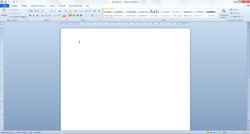 Microsoft Word 2010 в среде Windows 8 |
|
| Тип |
Офисный пакет |
|---|---|
| Разработчик |
Microsoft |
| Написана на |
Microsoft .NET 4.0[1] |
| Операционная система |
Поддерживаются:
|
| Последняя версия |
14.0.6112.5000 SP1 (Ноябрь 2011) |
| Лицензия |
Microsoft EULA |
| Сайт |
http://microsoft.com/office/2010/ |
Microsoft Office 2010 [2][3] (кодовое имя Office 14) — название последней версии пакета Microsoft Office для Microsoft Windows. Microsoft начала работу над Office 2010 в 2006 году, когда заканчивалась работа над пакетом Office 12 (который вышел под названием Microsoft Office 2007). Примечательно, что версия 13 была пропущена из-за того, что число 13 считается неудачным[4]. По состоянию на 31 декабря 2011 года было продано почти 200 миллионов лицензий Office 2010.
Содержание
- 1 История
- 2 Компоненты
- 3 Версии
- 4 Office 2010 Starter
- 5 Microsoft Office 2010 Web Apps
- 6 Microsoft Office Mobile
- 7 См. также
- 8 Примечания
- 9 Ссылки
- 9.1 Статьи
- 10 Литература
История
Office 2010 вышел в продажу 12 мая 2010 года, в розницу поступил 15 июня. Предполагалось, что Office 2010 будет представлен примерно в одно время с новой операционной системой Microsoft Windows 7. Однако на компьютеры с Windows 7 устанавливается Microsoft Office 2007. Согласно статье, опубликованной в InfoWorld в апреле 2006 года, Office 2010 более «ролевой», чем предыдущие версии пакета.[5] В статье цитируют Симона Виттса (англ. Simon Witts), вице-президента Microsoft Enterprise and Partner Group, который сообщил, что пакет будет ориентирован на определённые роли сотрудников — исследователей, разработчиков, менеджеров, кадровиков. Office 2010 заимствует некоторые идеи из идеологии «Web 2.0». Microsoft встроила возможности SharePoint Server в новую версию офисного пакета[6].
Office 2010 реализует совместимую с ISO версию Office Open XML, которая была стандартизирована как ISO 29500 в марте 2008.[7] Также Microsoft предоставила Web-версию своих офисных продуктов, известную как Office Web, дебютирующую вместе с Office 2010.[8] Office Web включает в себя онлайн-версии Word, Excel, PowerPoint и OneNote.
Бета-тестеры получили приглашения к тестированию Professional-редакции Microsoft Office 2010 Technical Preview в начале августа 2009 года. Пользоваться ей можно, согласно EULA, до 30 октября 2010 года.
Вторая бета-версия вышла 16 ноября 2009 года. Публично она стала доступна 19 ноября 2009 года[9]. Вторая бета-версия уже была переведена на семь языков, включая русский.
Сборка Microsoft Office 2010 14.0.4760.1000 получила статус RTM 16 апреля 2010 года.[10] К моменту выхода RTM бета-версии были скачаны около 7,5 миллионов раз.
В России коробочные версии Office 2010 появились в продаже 6 июля (англоязычные версии) и 15 июля (русскоязычные версии) 2010 года[11].
28 июня 2011 года стал доступен первый пакет обновления 14.0.6023.1000.
Компоненты
Несмотря на ожидания, Microsoft Outlook 2010 не следует всем требованиям со стороны Email Standards Project.[12] В частности, как и в Microsoft Outlook 2007, отсутствует поддержка CSS, фоновых рисунков, ряд других функций, входящих в перечень Email Standards Project.
В пакет встроена улучшенная антипиратская технология Office Genuine Advantage, дебютировавшая в апреле 2008 года[13]. Пока что неизвестно, будут ли в ней исправлены нарекания на необходимость иметь администраторские права для активации и ошибочные срабатывания на программах, не являющихся компонентами Office. Все продукты линейки (кроме серверных и OEM) требуют активации.
Версии
Office 2010 предлагается в двух вариантах — для 32-битных и 64-битных операционных систем[14] и четырёх редакциях: «Начальная», «Для дома и учёбы», «Для дома и бизнеса» и «Профессиональная» (примечательно, что, как и в случае с Windows 7, Майкрософт приняла решение перевести названия данных редакций на русский язык). Кроме того, выпускаются версии «Standard» и «Professional Plus» — однако, они доступны лишь контрактным пользователям или подписчикам MSDN/TechNet. Стоит также заметить, что версия «Начальная» распространяется вместе с новыми компьютерами, на которых сборщиками систем предустанавливается ОС Windows, и только с ними, включая в себя лишь Word и Excel. Ожидается, что этот пакет заменит Microsoft Works.
64-разрядный пакет недоступен для Windows XP и Windows Server 2003, при попытке установить 64-битную версию на Windows XP 64 возникает критическая ошибка — «64-битная редакция Office 2010 может быть установлена только на Windows Vista , Windows Server 2008 или Windows 7».
| Приложения | Стартовый | Для дома и учёбы | Для дома и бизнеса | Стандартный | Профессиональный | Профессиональный Плюс |
|---|---|---|---|---|---|---|
| Лицензия | DOEM | Retail | Retail | Volume (Retail MSDN/Technet) | Retail | Volume (Retail MSDN/Technet) |
| Цена полной версии (в USD) | бесплатно | 99 | 280 | x | 569 | x |
| Цена за обновление (в USD) | бесплатно | x | x | x | x | x |
| Excel | Да1 | Да | Да | Да | Да | Да |
| Word | Да1 | Да | Да | Да | Да | Да |
| OneNote | Нет | Да | Да | Да | Да | Да |
| PowerPoint | Нет | Да | Да | Да | Да | Да |
| Outlook | Нет | Нет | Да | Да | Да | Да |
| Publisher | Нет | Нет | Нет | Да | Да | Да |
| Access | Нет | Нет | Нет | Нет | Да | Да |
| InfoPath | Нет | Нет | Нет | Нет | Нет | Да |
| SharePoint Workspace (Groove) | Нет | Нет | Нет | Нет | Нет | Да |
| Lync | Нет | Нет | Нет | Нет | Нет | Да |
прим. 1 — с показом рекламы и ограниченной функциональностью.
Office 2010 Starter
На замену Microsoft Works пришел Office 2010 Starter (Офис для начинающих), который включает в себя:
- Microsoft Word 2010 Starter
- Microsoft Excel 2010 Starter.
Office 2010 Starter доступен для производителей оригинального оборудования, и совместим только с Windows 7. Пользователям Office 2010 Starter разрешается запускать приложения из этого пакета с USB-носителя. Он также включает в себя «средство просмотра PowerPoint». В Office Starter отсутствуют такие функции, как:
- SmartArt
- Математика и редактирование формул
- Сравнение и объединение документов
- Защита и подпись документа
- Макросы
- Надстройки
- Пользовательские вкладки
- Закладки
- Перекрестные ссылки
- Подписи и индекс
- Автотекст
- Организатор стандартных блоков
- Сноски и концевые сноски
- Языковые пакеты для изменения пользовательского интерфейса
- Элементы управления содержимым и объекты
Microsoft Office 2010 Web Apps
Office 2010 доступен как в виде привычного пакета офисных приложений, устанавливаемых на компьютер пользователя, так и в виде онлайн-версии, доступной через обычный интернет-браузер — Office Web Apps, включающей в себя:
- Word
- Excel
- PowerPoint
- OneNote
- веб-приложение Visio
Office Web Apps Techical Preview уже доступен пользователям на сервисе SkyDrive, правда пока в очень ограниченном варианте: Word, Excel, PowerPoint, OneNote[16], также недоступны сохранение и открытие через Backstage, отправка постингов в блог или вебсайт[17]. Последние две функции не будут доступны до окончательного релиза. Бесплатная онлайн версия будет работать почти во всех популярных браузерах, кроме Opera Онлайн-версия будет доступна как на бесплатной основе, так и на платной[17].
- Бесплатная версия будет включать 7 Гб места на сервисе SkyDrive и интерфейс с баннерной рекламой. Файлы могут быть открыты для записи и чтения всем или некоторым пользователям.
- Платная версия для бизнес-клиентов с доступом к SharePoint будет размещена на Microsoft Online Services и пока недоступна для тестирования.
- Платная версия для корпоративных клиентов с сервером SharePoint и корпоративной лицензией смогут размещать, открывать, сохранять и редактировать документы на своём сервере. Этот вариант уже доступен для тестирования, на сайте Microsoft Office 2010 можно скачать Office Web Apps Beta.
|
|
Информация в этой статье или некоторых её разделах устарела.
Вы можете помочь проекту, обновив её и убрав после этого данный шаблон. |
Microsoft Office Mobile
Office Mobile — специальная версия пакета, предназначенная для запуска на мобильных телефонах и коммуникаторах, которая должна была быть представлена на конференции TechEd в ноябре 2009 года, однако команда Office оказалась не готовой к конференции[18]. Тем не менее Office Mobile всё-таки вышел на Windows Mobile и включался в Windows Mobile 6.5 . Однако официальная версия пакета уступала по функциональности программам сторонних разработчиков.
См. также
- Ribbon
- Microsoft Office 2013
Примечания
- ↑ Initial Thoughts On SharePoint 2010 Workflow Development Using WF 4.0, Visual Studio 2010 « Fred Morrison’s Weblog
- ↑ Microsoft Office 2010 to be free online | News | TechRadar UK
- ↑ Bink.nu | Next Office and Exchange named 2010 (updated) — Bink.nu
- ↑ «but that’s is an unlucky number so we’re going to skip Office 13 and call the next one Office 14» says Jensen Harris, Group Program Manager for Microsoft’s Office User Experience Team and the man behind the radical ribbon interface of Office 2007. http://apcmag.com/microsoft_to_skip_unlucky_office_13.htm
- ↑ Krill, Paul. «Microsoft eyes ‘people-ready’ software.» InfoWorld, 5 April 2006. Accessed at http://www.infoworld.com/article/06/04/05/77167_HNwittssoftware2006_1.html on February 14, 2007.
- ↑ Foley, Mary Jo. «Microsoft’s Office 2007 team wants in on Web 2.0.»All about Microsoft, 10 January 2007. Accessed at http://blogs.zdnet.com/microsoft/?p=194 on February 14, 2007.
- ↑ Microsoft Expands List of Formats Supported in Microsoft Office
- ↑ Microsoft Office 14 To Include Web Apps
- ↑ Microsoft launches Office 2010 technical beta a few days early
- ↑ Office 2010 Reaches RTM! — The official blog of the Microsoft Office product development group http://blogs.technet.com/office2010/archive/2010/04/15/office-2010-reaches-rtm.aspx
- ↑ Softkey.ru (http://www.softkey.ru/catalog/program.php?ID=95156&CID=343)
- ↑ «we can confirm that Outlook 2010 does use Word 2010 for composing and displaying e-mail, just as it did in Office 2007.», William Kennedy http://blogs.msdn.com/outlook/archive/2009/06/24/the-power-of-word-in-outlook.aspx
- ↑ Safety First: Beefing Up Anti-Piracy Features in Microsoft Office: As the piracy trade becomes more sophisticated, the Microsoft Office Genuine Advantage program adopts an end…
- ↑ Confirmed: Office 2010 will be 32-bit and 64-bit // Neowin.net
- ↑ Oleg Mirsky Microsoft releases Office 2010 details, test code. CNET News (13 июля 2009). Архивировано из первоисточника 24 марта 2012. Проверено 13 июля 2009.
- ↑ Microsoft Office 2010 Web Apps уже доступен всем желающим!
- ↑ 1 2 Microsoft delivers a partial preview of its Office Web Apps | ZDNet
- ↑ Microsoft to show Office Mobile 2010 at TechEd Europe | ZDNet
Ссылки
- Ресурсы
- Официальная русская страница Microsoft Office 2010(есть возможность загрузки пробной версии)
- Обзорный доклад по продукту Microsoft Office Word 2010 и его новых возможностях по оформлению документов
- Подробный доклад о новых возможностях Microsoft OneNote 2010
- Создание красивых презентаций в PowerPoint 2010
- Создание таблиц и анализ содержащихся в них данных Excel 2010
- Дельный экспресс-обзор Microsoft BI 2010
- Техцентр по продукту Microsoft Office
- Страница на официальном сайте Microsoft, посвященная бета-версии Microsoft Office 2010 (рус.)
- Скачать пробную версию Microsoft Office Professional Plus 2010 (рус.)
- Microsoft Office «14» FAQ (устаревший сборник вопросов и ответов) (англ.)
- Office 2010 FAQ (актуальный сборник вопросов и ответов) (англ.)
- Линейка времени разработки и выпуска Office 2010 (англ.)
- Промо-сайт Office 2010 (Для просмотра требуется Silverlight 4) (англ.)
- Блог разработчиков Office 2010 (англ.)
- Русский ИТ блог Microsoft Office 2010 (рус.)
- Блог разработчиков Office Web Apps (англ.)
- Проект Fix Outlook (поддерживается Email Standards Project) (англ.)
- Ресурс посвященный программе Microsoft Word Viewer (рус.)
- Подборка качественных видео уроков по работе с текстовым процессором Word (рус.)
- Только лучшие книги для ознакомления с возможностями и функциями программы Word (рус.)
- Неофициальный сайт программы Microsoft Office 2007. Сравнение версий 2007
- Надстройки в Microsoft Office
Статьи
- Скриншоты Microsoft Office 2010 Technical Preview (64-bit Russian LIP) и сравнение интерфейса с Office 2007 (рус.)
- Microsoft Office 2010 Web Apps уже доступен всем желающим! (рус.)
- Обзор Office 2010 Beta — обзорная статья на сайте TheVista.Ru (рус.)
- Microsoft Office 2010 — обзор «технической» версии — обзорная статья на сайте 3Dnews.ru (рус.)
- Microsoft Office 2010 Beta: первые впечатления — обзорная статья на сайте 3Dnews.ru (рус.)
- Microsoft Office 2010 Часть I: интерфейс — обзорная статья на сайте iXBT.com
Литература
- Меженный Олег Анисимович Microsoft Office 2010. Краткое руководство. — М.: «Диалектика», 2010. — С. 368. — ISBN 978-5-8459-1696-9
- Сингаевская Галина Ивановна Функции в Microsoft Office Excel 2010. — М.: «Диалектика», 2010. — С. 672. — ISBN 978-5-8459-1669-3
- Уоллес Вонг Microsoft Office 2010 для чайников = Office 2010 for Dummies. — М.: «Диалектика», 2010. — С. 368. — ISBN 978-5-8459-1666-2
- Слепцова Лилия Дмитриевна Программирование на VBA в Microsoft Office 2010. — М.: «Диалектика», 2010. — С. 432. — ISBN 978-5-8459-1663-1
| |
||
|---|---|---|
| Клиентские приложения | Accounting · Access · Lync · Entourage · Excel · Groove · InfoPath · InterConnect · MapPoint · OneNote · Outlook · PowerPoint · Project · Publisher · SharePoint Designer · Visio · Word |  |
| Серверные приложения | Communications · Forms · Groove · PerformancePoint · Project · Project Portfolio · SharePoint | |
| Устаревшие приложения | Binder · Data Analyzer · FrontPage · Liquid Motion · Mail · Office Assistants · PhotoDraw · Photo Editor · Schedule+ · Vizact · Web Components | |
| Онлайн-службы | Office Online · Office 365 · Office Live Meeting · SkyDrive | |
| Версии для Windows | 3.0 · 4.0 · 4.3 · 95 · 97 · 2000 · XP · 2003 · 2007 · 2010 · 2013 | |
| Версии для Mac OS | 98 · 2001 · X · 2004 · 2008 · 2011 | |
| Технологии | Object Linking and Embedding · Office Open XML · Visual Studio Tools for Office · Visual Basic for Applications | |
| Категория |
Статья посвящается тем пользователям, которые продолжают работать в версии MS EXCEL 2007, но уже подумывают о переходе на новую версию.
Отличия MS EXCEL 2010 от версии 2007 года не столь радикальные по сравнению с отличиями MS EXCEL 2007 от MS EXCEL 2003 (см. статью
Microsoft Excel 2007 (основные отличия от EXCEL 2003)
, но все же различия существенные — рассмотрим основные из них.
Совет
: Подробно об отличиях можно прочитать на сайте Microsoft (
http://office.microsoft.com/ru-ru/excel-help/HA010369709.aspx
).
Лента
Лента — пользовательский интерфейс, пришедший на смену панелям инструментов еще в версии
MS EXCEL 2007
. Лента представляет собой широкую полосу в верхней части окна EXCEL, на которой размещаются основные наборы команд, сгруппированные отдельных вкладках.
Лента в EXCEL2010
Лента в EXCEL2007
Сравним ленту в EXCEL2010 и в EXCEL2007. Основным отличием является то, что Вкладка Файл (File), пришедшая на смену кнопки
Office
(в EXCEL 2007), открывает так называемое представление Microsoft Office Backstage, которое содержит команды:
- для работы с файлами (Сохранить, Открыть, Закрыть, Последние, Создать);
- для работы с текущим документом (Сведения, Печать, Сохранить и отправить);
- для настройки Excel (Справка, Параметры).
В приложении Excel 2007 можно было настроить панель быстрого доступа, однако не было возможности создавать собственные вкладки и группы на ленте. В Excel 2010 можно создавать настраиваемые вкладки и группы, а также переименовывать и переупорядочивать встроенные (подробнее здесь
http://office.microsoft.com/ru-ru/excel-help/HA010355697.aspx?CTT=5&orig…
).
Открытие книги Excel 2010 в более ранних версиях Excel
Чтобы обеспечить возможность работы над документом MS EXCEL2010 в более ранних версиях Microsoft Excel, можно воспользоваться одним из двух способов:
- Книгу, созданную в MS Excel 2010, следует сохранить в формате, полностью совместимом с Excel 97-2003 (xls). Она, естественно, откроется в более ранних версиях EXCEL. Конечно, для пересохранения файла понадобится версия MS EXCEL 2010. Этот подход можно использовать, если, например, на работе имеется EXCEL 2010, а дома — более ранняя версия.
-
Загрузить
Пакет обеспечения совместимости форматов файлов Microsoft Office 2010 для программ Office Word, Excel и PowerPoint
. Он позволяет открывать, редактировать и сохранять книги Excel 2010 в предыдущих версиях Microsoft Excel без необходимости сохранять их в формате предыдущей версии или обновлять версию Microsoft Excel до Excel 2010.
Совет
: Пакет обеспечения совместимости можно скачать на сайте Microsoft (
http://www.microsoft.com/ru-ru/download/confirmation.aspx?id=3
) или набрать в Google запрос
Пакет обеспечения совместимости форматов файлов Microsoft Office 2010 для программ Office Word, Excel и PowerPoint
.
Естественно, в файле созданном в MS EXCEL 2010 могут содержаться элементы, у которых нет аналогов в более ранних версиях. Для того чтобы убедиться в том, что книга Excel 2010 не содержит несовместимых элементов, способных вызвать значительную потерю функциональности или незначительную потерю точности при открытии в предыдущих версиях Excel, можно запустить средство проверки совместимости. Во вкладке
Файл
выберите команду
Сведения
и затем нажмите кнопку
Поиск проблем
. В меню кнопки выберите команду
Проверка совместимости
.
Восстановление предыдущих версий документов
В EXCEL 2010 теперь можно восстановить версии файлов, закрытые без сохранения изменений. Это помогает в ситуациях, когда пользователь забыл сохранить файл вручную, случайно были сохранены ненужные изменения или просто возникла необходимость вернуться к одной из предыдущих версий книги.
Ознакомьтесь с дополнительными сведениями о восстановлении файлов
.
Быстрое сравнение списков данных
В приложении Excel 2010 новые компоненты (такие как спарклайны и срезы), улучшения сводных таблиц и других существующих функций помогают выявлять закономерности и тренды в данных.
Спарклайны — маленькие диаграммы, помещающиеся в одну ячейку, — позволяют визуально отображать тренды непосредственно рядом с данными. Поскольку спарклайны показывают тренды на ограниченном пространстве, с их помощью удобно создавать панели мониторинга и другие аналогичные компоненты, демонстрирующие текущее состояние дел в понятном и наглядном виде. На рисунке ниже показаны спарклайны в столбце «Тренд», позволяющие моментально оценить деятельность каждого из отделов.
Ознакомьтесь с дополнительными сведениями
Срезы — это визуальные элементы управления, которые позволяют быстро и интуитивно фильтровать данные в сводных таблицах в интерактивном режиме. Вставив срез, можно с помощью кнопок быстро выделить и отфильтровать данные, представив их в нужном виде. Кроме того, если к данным сводной таблицы применено более одного фильтра, больше не нужно открывать список, чтобы выяснить, что это за фильтры: они отображаются непосредственно на срезе. Срезы можно форматировать в соответствии с форматом книги и повторно использовать их в других сводных таблицах, сводных диаграммах и функциях куба.
Улучшенное условное форматирование
С помощью
условного форматирования
можно легко выделять необходимые ячейки или диапазоны, подчеркивать необычные значения и визуализировать данные с помощью гистограмм, цветовых шкал и наборов значков.
Впервые появившиеся в Office Excel 2007 наборы значков позволяют помечать различные категории данных в зависимости от заданного порогового значения. Например, можно обозначить зеленой стрелкой вверх большие значения, желтой горизонтальной стрелкой — средние, а красной стрелкой вниз — малые. В приложении Excel 2010 доступны дополнительные наборы значков, включая треугольники, звездочки и рамки. Кроме того, можно смешивать и сопоставлять значки из разных наборов и легко скрывать их из вида — например, отображать значки только для показателей высокой прибыли и не показывать их для средних и низких значений.
В приложении Excel 2010 доступны новые параметры форматирования гистограмм. Теперь можно применять сплошную заливку и границы, а также задавать направление столбцов «справа налево» вместо «слева направо». Кроме того, столбцы для отрицательных значений теперь отображаются с противоположной стороны от оси относительно положительных.
Ознакомьтесь с дополнительными сведениями об условном форматировании
.
Правила Условного форматирования и Проверки данных
Задавая критерии для
условного форматирования
и правил
проверки данных
, теперь можно ссылаться на значения на других листах книги.
Улучшенная надстройка «Поиск решения»
В состав приложения Excel 2010 входит новая версия надстройки «Поиск решения», позволяющая выполнять анализ «что если» и находить оптимальные решения. Последняя версия этой надстройки обладает улучшенным пользовательским интерфейсом Evolutionary Solver, основанным на алгоритмах генетического анализа, для работы с моделями, в которых используются любые функции Excel. В ней предусмотрены новые глобальные параметры оптимизации, улучшенные методы линейного программирования и нелинейной оптимизации, а также новые отчеты о линейности и допустимости.
Новый фильтр поиска
При фильтрации данных в таблицах Excel, сводных таблицах и сводных диаграммах доступно новое поле поиска, позволяющее находить нужные данные в больших списках. Например, чтобы найти определенный товар в каталоге, содержащем более 100 000 позиций, просто начните вводить искомое наименование — и подходящие элементы сразу же появятся в списке.
Фильтрация и сортировка независимо от расположения
При прокручивании длинной таблицы Excel ее заголовки заменяют собой обычные заголовки листа, находящиеся над столбцами (только для таблиц в
формате Excel2007
). Кнопки автофильтра теперь остаются видимыми вместе с заголовками таблицы в ее столбцах, что позволяет быстро
сортировать
и фильтровать данные, не прокручивая таблицу для отображения ее верхней части.
Ввод математических формул
В Excel 2010 с помощью новых инструментов редактирования уравнений можно вставлять на листы распространенные математические уравнения или создавать свои собственные, используя библиотеку математических символов. Новые уравнения можно также вставлять в текстовые поля и другие фигуры (не в ячейки). Чтобы вставить уравнение, на вкладке
Вставка
в группе
Символы
щелкните стрелку рядом с кнопкой
Формула
.
Примечание
: Microsoft подготовил
брошюру Обзор Microsoft Excel 2010
, в которой кратко (и красочно) рассказано о нововведениях. Также в Академии Айти (
www.academy.it.ru
) была подготовлена брошюра
Microsoft Excel 2010 для квалифицированного пользователя
, в которой можно ознакомиться с элементами интерфейса MS EXCEL 2010 и его основными инструментами и функциями.
Часть I: интерфейс
Еще в 2006 году на конференции «Платформа-2007» представители Microsoft объявили о том, что теперь обновления самых важных продуктов компании будут выходить каждые три года. И компания Microsoft намерена четко придерживаться озвученного графика. Состоявшийся в октябре выпуск Windows 7 стал первым подтверждением этих слов, а запланированный на следующий год релиз Microsoft Office 2010 вполне можно считать вторым подтверждением.
Предыдущий Office вышел в 2007 году, а до него был Office 2003. Соответственно, с момента выхода Office 2007 прошло сравнительно мало времени. И вряд ли стоило ждать здесь какую-то серьезную революцию (какой стала в свое время как раз версия 2007 года). Аналогично Windows 7, построенной на ядре Vista, Microsoft Office 2010 является лишь развитием идей Office 2007. В чем конкретно это проявилось, и какие изменения все-таки были сделаны, мы и попытаемся разобраться. И первая статья будет посвящена обновленному интерфейсу основных приложений Office.
История
Как мы помним, Office 2007 отличался от Office 2003 принципиально иной организацией интерфейса: вместо привычного меню нам была предложена панель с иконками. Иконки были разного размера, разного назначения и группировались по вкладкам.
Реакция пользователей на эти изменения была неоднородной: в самом деле, к офисному пакету Microsoft привыкли все от мала до велика, и осваивать что-то новое не всем хочется. Поэтому до сих пор на многих компьютерах (даже у весьма «продвинутых» пользователей) можно увидеть Office 2003.
В Microsoft, впрочем, понимали, что пути назад нет: прежний интерфейс устарел, поэтому дольше держаться за него нельзя. Office 2007 был серьезным заделом на будущее, и, надо полагать, в Microsoft были готовы к тому, что переход с Office 2003 будет происходить постепенно. Тем не менее, основа для дальнейшего развития была создана. Кстати, дело не только в интерфейсе, но и в формате файлов: в Office 2007 были введены новые стандарты — .docx, .xmls и pptx, — гораздо более «экономные», чем привычные .doc, .xml и ppt.
Microsoft Office 2010 унаследовал все основные новшества от Office 2007 (включая и формат файлов, при этом режим совместимости остался нетронутым), хотя интерфейс претерпел еще некоторые изменения. Рассмотрим их на примере Word и Outlook.
Интерфейс
Вкладка Home и главное меню
Содержание первой закладки — Главная (Home) — в Word 2010 не сильно отличается от Word 2007. Обратить внимание стоит разве что на такие детали, как цвет фона (светло-молочный вместо голубого) и видоизмененную кнопку Office. Раньше она была круглой и открывала дополнительное мини-меню, через которое можно было выполнить основные операции: открыть, сохранить или распечатать файл…
Теперь же кнопочка получила название Файл, изменила форму и цвет (который зависит от конкретного приложения: в Word это синий, в Excel — зеленый, в Outlook — оранжевый). Но главное — ей теперь «принадлежит» полноценное большое меню.
Это меню содержит шаблоны (здесь можно усмотреть определенное сходство с iWork ’09 — офисным пакетом для Mac OS X от Apple), а также ряд настроек и дополнительных опций — в общем, теперь все управление приложением производится через это окно.
Еще стоит отметить появление всплывающего меню стилей и эффектов для текста.
Вкладки Insert, Preferences, Page Layout, Mailing, Settings и View
Содержимое вкладок Вставка (Insert), Настройки (Preferences), Разметка страницы (Page Layout), Рассылки (Mailing), Настройки (Settings) и Вид (View) было подредактировано лишь косметически. Предлагаем вам сравнить вкладки Insert и Review в Word 2007 и Word 2010 (кликните на картинки, чтобы увидеть изображения оригинального размера в формате PNG).
Insert (Вставить):
Review (Рецензирование):
Как мы видим, отдельные иконки стали крупнее. Аналогично и с остальными вкладками. Как это сказывается на удобстве работы? Да в общем никак. Привыкаешь очень быстро, но и сказать, что стало существенно лучше, тоже нельзя.
Работа с буфером обмена (функция «Вставить»)
А вот что стоит признать действительно удобным нововведением — это появление дополнительных опций во всплывающем меню при использовании copy / paste. Выглядит это следующим образом. Допустим, вы копируете текст письма из Outlook в буфер, затем открываете Word и привычно жмете правой кнопкой мыши, чтобы вставить текст. Однако, то, что вы увидите, несколько отличается от того, к чему вы привыкли.
Обратите внимание на Paste Options. Вы можете вставить текст с сохранением форматирования, с использованием шрифтов текущего документа (в который вы делаете вставку), с сохранением гиперссылок, но без оригинального форматирования, а также как plain text. При этом, если вы сомневаетесь или не привыкли, то вы можете поочередно навести мышку на иконки — и увидеть будущий результат позади менюшки (меню же станет на это время прозрачным).
Еще более развитым этот инструмент стал в Excel. Как говорится, мелочь, а приятно 
Microsoft Outlook 2010
Интерфейс почты
В целом, Microsoft Word поменялся сравнительно немного. Куда более серьезно обновился Outlook. Напомним, что в Outlook 2007 интерфейс был почти таким же, как и в Outlook 2003, — основные изменения Office 2007 не затронули это приложение. Теперь же Outlook выглядит как и остальные приложения Office: крупные иконки, кнопка Office с полнофункциональным главным меню…
И здесь ситуация та же, что с Word в Office 2007: вроде и неплохо все организовано, но все равно с непривычки очень непросто работать. Например, лично меня больше всего смущало, что клавиша «Отправить и получить» теперь располагается не на главном окне, а во вкладке Отправка и получение (Send / Receive).
Логично? Да, вполне. Но я привык, что эта опция всегда под рукой (так как в течение рабочего дня ей приходится пользоваться неоднократно), а теперь надо делать лишний клик мышкой… Можно, правда, выполнить ту же операцию и через миниатюрную кнопочку в верхнем левом углу, но на нее еще попасть надо, да и располагается она в очень тесном соседстве с двумя другими кнопками, следовательно, чисто зрительно она теряется.
Настройка учетных записей
Еще из совершенно непривычного — это то, что настройки учетных записей теперь расположены в меню, которое вызывается кнопкой Файл.
Там же располагается и опция печати (раньше печать располагалась также на главной панели, как и Отправка и получение).
Календарь, контакты и задачи
Теперь посмотрим, как дела обстоят с календарем, контактами и задачами.
Здесь те же вкладки, что и в почте. И, в общем-то, изменения того же рода: появление крупных иконок, «отвечающих» за наиболее востребованные операции. На приведенном выше скриншоте обратите внимание на различные варианты отображения календаря (за один день, неделю, месяц) — прежде это было реализовано куда менее удобно.
Схожие изменения мы видим и в контактах.
Здесь стоит отметить различные варианты отображения визиток.
В целом надо отметить, что Outlook, наконец, догнал по дизайну остальные приложения Office, стал удобнее (за исключением некоторых деталей) и красивее, хотя первое время вас будут преследовать неизбежные проблемы привыкания.
Что касается двух других самых популярных приложений — Excel и PowerPoint, то с ними произошли примерно такие же изменения, как с Word. Появилось меню Файл на месте кнопки Office, отдельные иконки стали крупнее, их расположение немного оптимизировали (хотя, возможно, кому-то это покажется и менее удобным).
Во второй части статьи мы рассмотрим функциональные новшества Office 2010, а пока предлагаем вам самостоятельно ознакомиться с Office 2010 Beta (скачать ПО можно здесь, код активации лежит здесь) и поучаствовать в сборе вопросов к представителям Microsoft по поводу Office 2010.
P.S. Представленные в данной статье скриншоты могут иметь незначительные расхождения со скриншотами бета-версии, поскольку делались они еще на Technical Preview.
Зачем внедрять новые версии Office
Нововведения в пользовательском интерфейсе и функциональности
Онлайнверсии офисных приложений
Улучшения в области безопасности
Редакции продукта
Системные требования
12 мая корпорация Microsoft объявила о доступности в России и во всем мире новых продуктов: Microsoft Office 2010, Microsoft SharePoint 2010, а также Microsoft Visio 2010 и Microsoft Project 2010. О некоторых возможностях новой версии семейства продуктов — самого популярного в нашей стране и в домашнем, и в корпоративном секторе — и пойдет речь в настоящей статье.
Зачем внедрять новые версии Office
В корпоративном секторе новые продукты (или новые версии уже имеющихся продуктов) внедряются по многим причинам, основная из которых — экономическая эффективность подобного внедрения. Внедрение становится экономически эффективным за счет повышения эффективности работы пользователей и снижения стоимости сопровож-дения новой версии по сравнению с предыдущей, причем эти величины так или иначе могут быть оценены. В случае же офисных приложений, которые применяются подавляющим большинством корпоративных пользователей, экономическая эффективность может быть немалой даже при небольшой разнице в стоимости сопровождения и во времени выполнения пользователями типичных операций.
Согласно утверждению Microsoft, новая серия решений для корпоративных пользователей позволит миллионам компаний усовершенствовать свои операционные процессы и повысить эффективность бизнеса за счет рационального использования ИТ-ресурсов. Подтверждением данного тезиса служат результаты исследования «Общий экономический эффект от внедрения интегрированной платформы Microsoft Office», проведенного компанией Forrester Consulting, согласно которому организации, использующие программные продукты семейства Office 2010, могут ожидать до 301% возврата инвестиций в первые 7,4 месяца и смогут сэкономить более 13 млн долл. за три года эксплуатации этой платформы.
Конечно, в каждой компании есть свои правила и оценки эффективности потенциального внедрения и принятия решений о его сроках и масштабах, поэтому указанные здесь цифры отнюдь не универсальны. Тем не менее новый Office заинтересовал многих пользователей задолго до его выхода. Это подтверждается тем, что процесс тестирования бета-версий системы Office 2010 был самым масштабным в истории компании Microsoft. Число пользователей, которые оценили возможности продукта на самых разных стадиях его разработки, было в три раза больше, чем при выпуске предыдущей версии Office. Отметим, что впервые приложения Microsoft Office 2010 были доступны на русском языке уже в бета-версии, и именно отзывы партнеров и клиентов помогли завершить создание действительно удобного и функционального продукта с учетом пожеланий российских пользователей.
В России в программе раннего тестирования приняли участие более 60 компаний, среди которых корпорация РОСНАНО, SAB Miller Россия, ОАО «МОЭК», «Газпром Нефть», группа компаний EFES в России и многие другие. Кроме того, большой популярностью бета-версия Office 2010 пользовалась и среди домашних пользователей: к моменту выпуска продукта было осуществлено более 200 тыс. загрузок бета-версии на русском языке, да и обзоров ее было опубликовано немало.
Далее мы обсудим, что именно может привлечь корпоративных и домашних пользователей в новой версии семейства продуктов Microsoft Office.
Нововведения в пользовательском интерфейсе и функциональности
В предыдущей версии Office самым заметным нововведением в области пользовательского интерфейса стала лента (Ribbon), содержавшая вкладки с элементами управления и заменившая привычное главное меню. Теперь подобный интерфейс имеется во всех настольных приложениях офисного пакета, а также в Visio 2010, Project 2010 и SharePoint 2010.
В Office 2010 появилась новая технология для создания пользовательских интерфейсов, которая называется Fluent Office 2010. Эта технология позволяет настраивать ленту в соответствии с предпочтениями пользователя или компании, а также создать собственный интерфейс, описав его с помощью XML-документа.
Вместо кнопки Microsoft Office, посредством которой были доступны настройки приложений и список недавно редактировавшихся файлов, приложения нового офисного пакета содержат представление Microsoft Office Backstage (оно доступно на закладке File). Это представление позволяет создавать собственный пользовательский интерфейс, сходный с представленным на ленте, и добавлять различные элементы (например, сведения о задачах), соответствующие потребностям конкретной организации, и предоставляет дополнительные средства вне окна просмотра документа. Представление Backstage совмещает печать с предварительным просмотром, режимом разметки и другими параметрами печати и доступно во всех приложениях Office 2010.
Microsoft Word 2010
Интерактивные руководства Office 2010 созданы с применением технологии Microsoft Silverlight. Эта же технология используется и при взаимодействии с сайтом Office.com, в компонентах Office Web Companion, а также при работе с документами Office с применением технологии «облачных» вычислений.
Стоит отметить и такую новую возможность, как интеграция с редактором блогов Windows Live.
Наиболее интересным новшеством настольной версии Microsoft Word 2010 является возможность одновременного редактирования документа несколькими пользователями. При появлении изменений, требующих синхронизации при подобном коллективном редактировании, пользователь получает соответствующее уведомление.
Изменения коснулись копирования и вставки фрагментов в документ — теперь функция вставки предоставляет пользователю предварительный просмотр вставляемого фрагмента. Появились и новые функции для создания и вставки скриншотов.
Для работы с большими документами в Word 2010 предусмотрена панель навигации, упрощающая перемещение по документу, а также средства перемещения между разделами документа.
Microsoft Excel 2010
Средство проверки правописания в Word 2010 теперь совмещено с функцией автоматического исправления.
Рабочие книги Excel также можно публиковать в Интернете с помощью браузера и предоставлять разрешение другим пользователям на доступ к ним. Одним из наиболее интересных новшеств рабочих книг Excel являются инфокривые (Sparklines), представляющие собой небольшие диаграммы, вставляемые в ячейку или текст и обобщающие данные определенного диапазона.
Настольная версия PowerPoint теперь позволяет пользователям редактировать видеоданные и графику с помощью встроенных редакторов, а также включать в презентации ролики с YouTube и предоставлять онлайновый доступ к вебверсии презентации другим пользователям в реальном времени — для этого достаточно отправить им ссылку на нее, после чего презентация будет доступна в браузере. Публикация вебверсии презентации также осуществляется с помощью браузера.
Microsoft PowerPoint 2010
В новой версии Outlook главное меню заменено лентой, похожей на имеющуюся в Word, Excel и PowerPoint. В новой версии почтового клиента упростились средства поиска данных, появились средства игнорирования выбранных ветвей переписки, режим «разговора», почтовые подсказки при отсутствии сотрудника на рабочем месте или при отправке сообщения группе пользователей. Отметим также новое дополнение Outlook Social Connector, которое объединяет всю историю переписки в мессенджерах и социальных сетях в единой базе в Outlook.
Microsoft Outlook 2010
Microsoft Office 2010 поддерживает более 20 различных форматов файлов (в том числе XML, XPS, PDF 1.5, PDF/A и ODF v1.1). При этом для совместимости с OpenOffice с помощью Microsoft Office 2010 можно сохранять документы в версии 1.1 формата ODF для Word, Excel и PowerPoint.
Microsoft SharePoint Workspace 2010
Для доступа к серверу SharePoint доступно приложение SharePoint Workspace — клиентское приложение для Microsoft SharePoint Server 2010 и Microsoft SharePoint Foundation 2010, позволяющее выполнять синхронизацию документов на локальном компьютере с документами и списками SharePoint.
Онлайнверсии офисных приложений
Office 2010 будет доступен как в виде привычного пакета офисных приложений, устанавливаемых на компьютер пользователя, так и в виде онлайн-версии, доступной через обычный интернет-браузер и включающей Word, Excel, PowerPoint и OneNote. Онлайнверсии продуктов совместимы с большинством популярных веббраузеров. Таким образом, Microsoft Office 2010 и сопутствующие программные продукты предлагают пользователям широкие возможности работы не только в офисе за стационарными компьютерами, но и в удаленном режиме при помощи мобильного телефона или интернет-браузера.
Помимо быстрого доступа к документам практически из любой точки земного шара вебприложения Office также сохраняют исходный вид и стиль документа независимо от устройства, на котором его просматривает пользователь. Мобильная версия Office Mobile 2010 при использовании на телефонах Windows phone позволяет осуществлять редактирование документов, хранящихся непосредственно в телефоне, полученных по почте или находящихся на сайте Microsoft SharePoint 2010. Кроме того, в продаже также появятся новые решения для мобильных устройств Nokia, в числе которых Office Communicator Mobile. Пользователи мобильных телефонов могут получать электронную почту и просматривать свое расписание, а также составлять заметки «на ходу». Интранетсайты и сообщества SharePoint также помогают людям вести совместную работу независимо от того, где они находятся.
Онлайнверсия доступна как на бесплатной, так и на платной основе. Отличаются эти версии объемом доступного дискового пространства, а также его возможным местоположением.
Улучшения в области безопасности
Обеспечение безопасности офисных приложений без снижения производительности работы пользователей сегодня является одной из самых важных задач и в корпоративном, и в домашнем секторе. Благодаря новым элементам обеспечения безопасности Microsoft Office 2010, ИТ-специалисты могут обеспечить надежную защиту от угроз безопасности и поддерживать высокую производительность информационных работников.
Так, поддержка предотвращения выполнения данных для приложений Office, представляющая собой аппаратную и программную технологию, предотвращает выполнение вирусов и червей, использующих уязвимости переполнения буфера. Проверка файлов Office способствует снижению вероятности атаки посредством поиска файлов, не соответствующих определению допустимого формата файлов. Расширенные параметры блокировки файлов в центре управления безопасностью и в групповой политике способствуют снижению вероятности атаки путем предоставления более точного управления типами файлов, доступными для приложения. Функция защищенного просмотра позволяет устранять атаки путем разрешения предварительного просмотра пользователями ненадежных или потенциально вредоносных файлов в изолированной среде.
Помимо перечисленных средств безопасности, Office 2010 содержит другие нововведения, которые снижают вероятность атаки, обеспечивают целостность и конфиденциальность данных. В их число входят гибкие возможности шифрования документов, поддержка меток времени для цифровых подписей, усовершенствованные средства парольной защиты, проверка и принудительное применение зависимости сложности пароля от домена, проверка целостности зашифрованных файлов.
Отметим также улучшения пользовательского интерфейса панели сообщений, параметров пользовательского интерфейса центра управления безопасностью и модель доверия с записью решений пользователя. Эти нововведения позволяют принимать решения, связанные с безопасностью, и делают эти действия более удобными для пользователя. Кроме того, многие элементы обеспечения безопасности можно настраивать с помощью параметров групповой политики, что заметно облегчает применение и поддержку архитектуры безопасности в организации.
Редакции продукта
Пакет Office 2010 доступен в пяти редакциях, три из которых предназначены для домашних пользователей (так называемые розничные версии) и две — для корпоративных. Сравнение редакций нового офисного пакета приведено в табл. 1.
Системные требования
При принятии решения о переходе на новую версию офисного пакета следует поинтересоваться, удовлетворяет ли аппаратное и программное обеспечение минимальным системным требованиям. Следует также отметить, что Office 2010 доступен как в 32-, так и 64-разрядной версии. При его установке рекомендуется установить также и Microsoft Silverlight 3, чтобы улучшить работу в Интернете, и включить интерактивные подсказки Office 2010.
Минимальные системные требования для Office 2010 приведены в табл. 2 (источник: Microsoft TechNet).
***
Помимо перечисленных новшеств, интересных главным образом конечным пользователям, новое семейство офисных приложений Microsoft предлагает много новых возможностей ИТ-специалистам и разработчикам. Так, разработчики теперь имеют возможность выбрать среду развертывания своего решения: на базе локальной инфраструктуры или в «облачной» среде при помощи SharePoint Online. Впрочем, об этом, а также о новых версиях Microsoft SharePoint, Microsoft Project и Microsoft Visio мы расскажем в следующих номерах нашего журнала.
КомпьютерПресс 6’2010