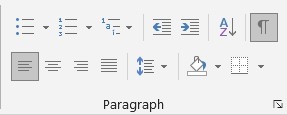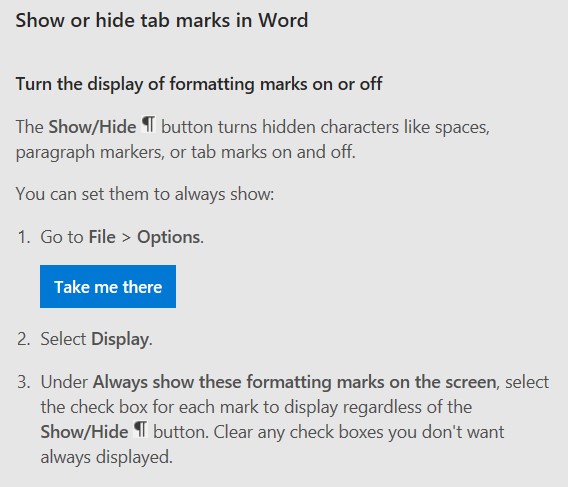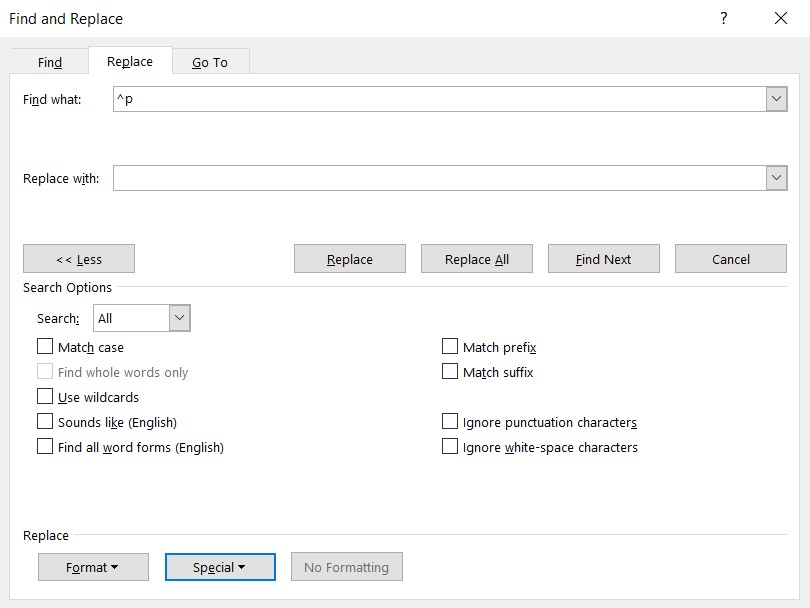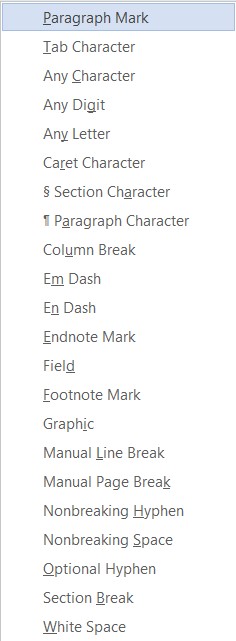Written by: Hrishikesh Pardeshi, Founder at Flexiple, buildd & Remote Tools.
Last updated: Mar 03, 2023
If your job heavily revolves around writing or formatting content, you might be well acquainted with how unnecessary paragraph marks become a nuisance. Even if you have encountered them for the first time, it’s likely that their use has left you confused.
So, we’ve compiled the below points to help you understand more about paragraph marks in Word and how to remove them. This will help you churn out well-formatted docs every time with ease.
You can also skip directly to How to remove paragraph marks in Word.
TABLE OF CONTENTS
- What is a hard return?
- How can you display paragraph marks in a document?
- How to remove hard returns
- Remove paragraph marks in Word — Find & replace paragraph marks
- How to remove paragraph marks: Step-wise summary
What is a hard return?
A hard return or paragraph break is essentially the ending of a line and beginning of a new paragraph. Pressing the Enter key while editing the document results in the word processor inserting a hard return. The enter key forces the line to break to the next paragraph.
On the other hand, soft returns allow you to continue typing without needing to press enter to go to the next line. With a soft return, words that go beyond the right end of the text-box are automatically transferred to the next line, without having to press Enter. This is also called ‘word wrapping’.
How can you display paragraph marks in a document?
A backward ‘P’ symbol (¶), known as a ‘pilcrow’, is used to represent a hard return. You can choose to display paragraph marks in your Word document.
To do so, go to the ‘Home’ tab -> ‘Paragraph’ group. You will find a pilcrow as shown below, select it by clicking on it. This is called the ‘Show/ Hide Paragraph mark’ option.
Alternatively, you can use the keyboard shortcut ‘Ctrl + *‘ to enable it. This function displays all the characters that won’t be printed (hidden characters). With this function enabled, you can see where hard returns occur and spot where the text breaks at the wrong places.
Hard returns tend to create all sorts of errors in the formatting of content.
However, when word wrapping is enabled, soft returns make sure that your formatting remains intact. Soft returns are represented by an arrow which faces downwards then to the left side. You could also invoke a soft return via the keyboard shortcut ‘Shift + Enter’.
How to remove hard returns
One direct way of removing paragraph marks in Word is to do it manually. You can edit the text by manually deleting the extra hard returns and adding a space or any other punctuation you prefer. Cleaning the document in this way is tedious, though, and there is a simpler way of going about with it, as we explain in detail below.
Remove paragraph marks in Word — Find & replace paragraph marks
You can remove paragraph marks in Word by using the ‘Find’ and ‘Replace’ commands, which are present on the right side of the ‘Home’ tab. Alternatively, you can use ‘Ctrl+F’ for ‘Find’ and ‘Ctrl+H’ for ‘Replace.’
Since it is a special display character and hence not available on most keyboards, you can’t simply type in the paragraph mark inside the text box. Therefore, you would need to open the Find and Replace dialog box, click on ‘More’ and select ‘Special’.
A list of characters and symbols that you can find and replace in any line is shown here. ‘Paragraph mark’ will be shown at the top of this list.
However, you could also just insert ‘^p’ in the ‘Find what’ textbox to save time. In the ‘Replace with’ text box, insert the character you want to replace it with.
Now, there may be some places where you actually want to retain paragraph marks, like at the end of a true sentence. Removal of these along with the rest would alter your text and you’d not be able to distinguish an actual paragraph end from an unnecessary hard return. In such a case, you’d need to find where there are two hard returns, at the end of the true sentences. You can then replace all such instances with a desired placeholder. It may be something like a set of asterisks (***) or any symbol of choice which isn’t normally present in your text. You can do so either by using the ‘Find next’ option followed by ‘Replace’, or by using ‘Replace All’ to clean all at once.
For removing the unnecessary hard returns from the document:
Step 1: Simply enter a single ‘^p’ in the ‘Find what’ text box
Step 2: Enter what you want to replace it with (for this, you could use a space or leave it blank) and hit ‘Replace all’. Or, you could also do it one by one using ‘Find next.’
Step 3: Clean up the placeholders by copying them in the ‘Find what’ text box and inserting the ‘^p’ in the ‘Replace with’ text box.
Your document should now be good to go.
How to remove paragraph marks: Step-wise summary
To sum it up, the following set of steps should help you easily remove paragraph marks in Word:
- Make a copy of the document so you don’t affect the original
- Activate the ‘Replace’ command (Ctrl+H or Home->Replace)
- Go to ‘More’ -> ‘Special’ in the ‘Find and Replace’ dialog box
- Select ‘Paragraph mark.’ ‘^p’ will display in the ‘Find what’ text box
- Depending on your preference, use a space in the ‘Replace with’ field or leave it empty
- In case you deleted some of the paragraph marks you wanted to retain, find the placeholder you used and replace the desired ones with a paragraph mark
- Do a quick review of your document to make sure the text is formatted well
The above method can be used not only for Word, but for Excel and any other MS software you use. You can also watch the video below to understand the process in detail.
Written by Allen Wyatt (last updated April 7, 2018)
This tip applies to Word 97, 2000, 2002, and 2003
When you use a typewriter, you press the Return, or Enter, key at the end of each line. This signifies you are done with one line and ready to begin the next. In Word, however, you do not have to do this. When you set up your page margins, Word is programmed to know that when you reach the right margin your text should automatically wrap to the next line.
There may be times, however, when you want to end a line before you get to the right margin. In these instances, you can end a line in either of two ways. The first way is to press the Enter key where you want the line to end. This results in a hard return being entered in the document. This action (pressing Enter) indicates that you have reached the end of the paragraph and want to start a new one.
The other way to end a line is to press Shift+Enter; this results in a soft return, sometimes called a line break or a newline character, being entered in the document. Hard returns are used to signify the end of a paragraph, whereas soft returns simply signify the end of a line.
If you have changed your view options so you can see all nonprinting characters, then a hard return appears on your screen as a paragraph mark (a backwards P), and a soft return appears as a down-and-left pointing arrow.
WordTips is your source for cost-effective Microsoft Word training.
(Microsoft Word is the most popular word processing software in the world.)
This tip (170) applies to Microsoft Word 97, 2000, 2002, and 2003.
Author Bio
With more than 50 non-fiction books and numerous magazine articles to his credit, Allen Wyatt is an internationally recognized author. He is president of Sharon Parq Associates, a computer and publishing services company. Learn more about Allen…
MORE FROM ALLEN
Controlling Automatic Indenting
Type a tab character and you might just find that Word adjusts the indentation of the entire paragraph. If you don’t like …
Discover More
Copying Comments to Cells
Need to copy whatever is in a comment into a cell on your worksheet? If you have lots of comments, manually doing this …
Discover More
Updating a Field in a Text Box
If you put a field into a text box, you might be surprised to find that it doesn’t update when you try to update all your …
Discover More
More WordTips (menu)
Displaying Nonprinting Characters
Nonprinting characters are a great boon when you are editing a document. Turn them on and you can easily see what …
Discover More
Getting the Proper Type of Ellipses
Type three periods in a row, and the AutoCorrect feature in Word kicks in to exchange that sequence for a special …
Discover More
Single-Character Fractions
Some fractions Word automatically converts to single characters, some it doesn’t. Here’s why that happens and what you …
Discover More
A return is the process of jumping from the end of one line of text to the beginning of the next line. Word processors utilize two types of returns: hard returns and soft returns.
A hard return is an actual symbol inserted into the text. The hard-return symbol is usually invisible, but most word processors support a mode that lets you see them. Whenever you press the Return or Enter key while editing a document, the word processor inserts a hard return.
Hard returns cause the word processor to start a new line regardless of how margins are set. Therefore, if a document contains hard returns, the lines will end at the same place even if you change the margins. In contrast, soft returns, inserted by the program rather than the user, depend on how the margins are set.
How do I remove hard returns from my Word document?
- Under the Home menu, click “Replace”
- Under the Replace tab, make sure you’re in the “Find What” field.
- Click “More” and then “Special”
- Select “Paragraph Mark”
- Click onto the “Replace With” field.
- Press the space bar once.
- Click “Replace All”
What is a hard return Microsoft Word?
A “Hard Return” is placed into a word processing document when the “Enter” or “Return” key is pressed. It is most commonly used to separate paragraphs within a document. It is referred to as a “hard return” because it simulates a “carriage return” action used on typewriters to start a new line of text.
How do I do a hard return in Word for Mac?
I’ve mentioned before that Pages has a way that you can show and hide what it dubs invisible characters, so if you need to see paragraph returns, tabs, spaces, and so on, it’s as simple as pressing Shift-Command-I or choosing View > Show Invisibles in that program.
What is soft return and hard return in Word?
Hard returns are used to signify the end of a paragraph, whereas soft returns simply signify the end of a line.
Where is the Replace command in Word?
Find and replace text
- Go to Home > Replace or press Ctrl+H.
- Enter the word or phrase you want to locate in the Find box.
- Enter your new text in the Replace box.
- Select Find Next until you come to the word you want to update.
- Choose Replace. To update all instances at once, choose Replace All.
Where do I find AutoRecover files in Word?
These can be found via File, Open and clicking the Recover Unsaved Documents button found at the very bottom of the Recent File List. Open Word and select File, Options. In the Options dialog box select Save from the left hand menu. Note the AutoRecover files location.
What is a soft enter?
A soft break, soft return, or soft enter is a carriage return automatically inserted by the software program, usually because of a word wrap. Soft returns allow you to continue typing without having to press Enter (may also be labeled as Return) manually at the end of each line or margin.
Where is the show Hide button in Word for Mac?
Show or hide formatting marks
- Show invisibles: Choose View > Show Invisibles (from the View menu at the top of your screen). Note: The View button in the toolbar doesn’t have this command.
- Hide invisibles: Choose View > Hide Invisibles.
How do I do a soft return in Word?
2 Answers
- Do a Ctrl + H to open the Find and Replace window.
- Click on More button to bring up more Search Options.
- Place the cursor in the Find what box, and select Manual Line Break from the Special drop-down list. Look at the image below.
Alternatively referred to as a paragraph break, a hard return is an ending of a line that begins the next line or paragraph. To make a hard return press Enter on the keyboard. The two lines above the ending line with a hard return have soft returns.
How do you make Microsoft Word look normal?
Change the Normal template (Normal. dotm )
- On the File tab, click Open.
- Go to C:Usersser nameAppDataRoamingMicrosoftTemplates.
- Open the Normal template (Normal. dotm).
- Make any changes that you want to the fonts, margins, spacing, and other settings.
- When you have finished, click the File tab, and then click Save.
What is the default font formatting in Word 2010?
Calibri 11
How do I change Word settings?
When you open up Microsoft Word, you can find each one of its settings somewhere in the menu above the ribbon. Click on the File menu, then choose Options to bring up the many options necessary to alter Word’s features. These allow you to customize the application to work how you want it to.
How do you save a font in Word?
To embed a font, click the “File” menu while working on a document in the Windows versions of Word, PowerPoint, or Publisher. Click the “Options” link at the bottom of the menu that appears. Click “Save” in the left pane. Under “Preserve fidelity when sharing this document”, check the “Embed fonts in the file” option.
How do I change the default font and size in Word?
To use your favorite font in Word all the time, set it as the default.
- Go to Format > Font > Font. You can also press and hold. + D to open the Font dialog box.
- Select the font and size you want to use.
- Select Default, and then select Yes.
- Select OK.
Which helps to quickly format text?
Use the Paragraph dialog box (Alt+H, PG) to format paragraphs. You can set formatting for text alignment, indents, line spacing, line breaks, and paragraph breaks.