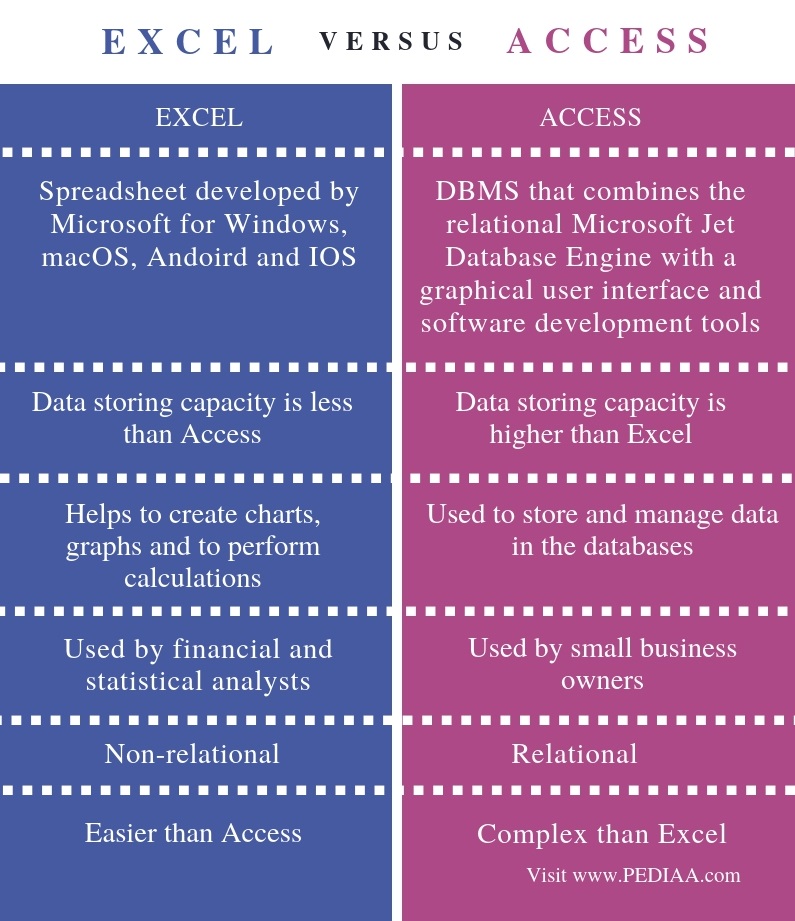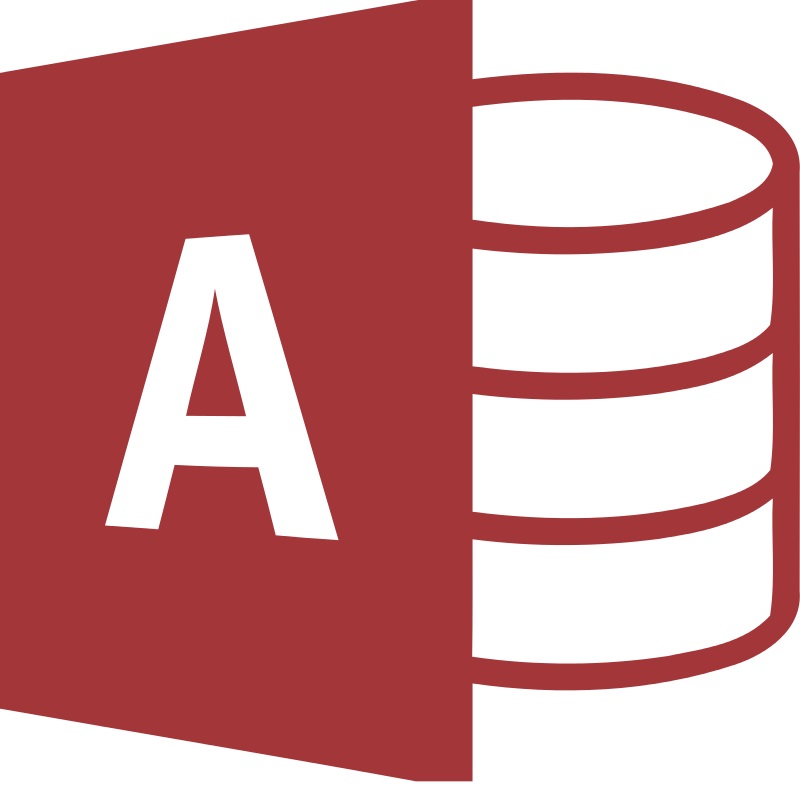Note: Microsoft Access doesn’t support importing Excel data with an applied sensitivity label. As a workaround, you can remove the label before importing and then re-apply the label after importing. For more information, see Apply sensitivity labels to your files and email in Office.
Access and Microsoft Excel possess many similarities, which can make it difficult to decide which program you should use. For example, both programs can store large amounts of data, run powerful queries and analysis tools to slice and dice that data, and perform sophisticated calculations that return the data that you need.
However, each program has clear advantages, depending on the type of data that you are managing and what you want to do with that data. For example, if it is your goal to maintain data integrity in a format that can be accessed by multiple users, Access is your best choice, whereas Excel is better suited for complex numerical data that you want to analyze in depth.
In many cases, you can use both programs, employing each for the purpose to which it is best suited. In general, Access is better for managing data: helping you keep it organized, easy to search, and available to multiple simultaneous users. Excel is generally better for analyzing data: performing complex calculations, exploring possible outcomes, and producing high quality charts. If you use Access to store your data and Excel to analyze it, you can gain the benefits of both programs.
Before you decide which program to use, you may want to compare the benefits of each program, learn when it is best to use one or the other, and find out how to work with both programs to achieve exactly the results that you want.
Note: All Microsoft Office suites include Excel, but not all suites include Access.
Compare the benefits of each program
Choosing the right program is critical if you want to access and update your information with maximum performance and accuracy. To find out which program is best suited for the tasks that you want to accomplish, it may help to compare the benefits that each program has to offer regarding data storage, data analysis, multi-user collaboration, and security.
Flat versus relational data To help decide which program is best for storing your data, ask yourself the following question: is the data relational or not? Data that can be efficiently contained in a single table or worksheet is called flat or nonrelational data. For example, if you want to create a simple list of customers, with only one address and contact person for each customer, Excel might be the better choice. However, if you want to store a more complex customer list that contains billing and shipping addresses for each customer, or multiple contact persons for each customer, Access is the better solution.
In a relational database, you organize your information into multiple tables. In a well designed relational database, each table is flat and contains information about only one type of data. For example, if you create a customer database, the names of the customers should be stored in one table, whereas those customers’ billing and shipping addresses should be stored in a separate table. Storing addresses separately from names is a good idea because each customer can have more than one address, and you want to be able to enter multiple addresses for each customer without having to re-enter the customer name for each address.
Local versus external data You can use Access to connect to data from a variety of external data sources so that you can view, query, and edit that data without having to import it. For example, Access provides commands to connect to existing data in a Microsoft SQL Server database, a dBASE file, or an Outlook folder, along with many other data sources. You can use Excel to connect to a wide variety of data sources including Access, SQL Server and Analysis Services databases, text and XML files, and ODBC and OLE DB data sources. However, you cannot edit the data to change the source data through the Excel user interface.
Both Access and Excel provide commands to connect to data in Windows SharePoint Services lists. However, Excel provides just a read-only connection to SharePoint lists; whereas Access lets you read from and write data to SharePoint lists.
Data integrity versus flexibility Unique identifiers help preserve the integrity of your data, and they ensure that no two rows (or records) contain exactly the same data. Unique identifiers also provide the quickest way to retrieve data when you search on or sort your data. In Access, you can use the AutoNumber data type to automatically generate a unique identifier for each record. You can then use these identifiers to relate records in one table to one or more records in another table.
The structure that Access applies to your data helps ensure data integrity. Access can require that new records in one table have an existing corresponding value in a different table, so that you cannot create «orphan» records. For example, you would not want to have an order that did not include customer information. Access can require that every new record in your Orders table has a corresponding customer value in your Customers table. This required correspondence of values is called referential integrity.
You can also impose your own constraints and rules to further ensure that data is entered correctly. Excel lets you enter data in a more free-form manner, but because Excel does not support relational data, it cannot support referential integrity. However, you can use the Data Validation command to control data entry in Excel.
Querying If you often have to view your data in a variety of ways, depending on changing conditions or events, Access might be the better choice for storing and working with your data. Access lets you use Structured Query Language (SQL) queries to quickly retrieve just the rows and columns of data that you want, whether the data is contained in one table or many tables. You can also use expressions in queries to create calculated fields. Using an expression in Access is similar to the process of using formulas in Excel to calculate values. You can also use Access queries to summarize data and to present aggregate values, such as sums, averages, and counts.
Modeling In Excel, you can use what-if analysis tools to forecast the outcome of a worksheet model. What-if analysis allows you to run different scenarios on your data, such as best case and worst case scenarios, and compare the resulting data of several scenarios in a summary report. No similar feature is available in Access.
Pivoting and charting In both programs, you can create PivotTable reports and PivotTable charts. However, Excel provides more advanced PivotTable reporting and charting features than Access does. If you plan to create extensive PivotTable reports or provide professional looking charts regularly, you should use PivotTable reporting or PivotTable charting in Excel instead of the same features in Access.
Both Access and Excel can be used in collaborative environments, such as Windows SharePoint Services and network file shares, but there are differences in the way the data can be accessed by multiple users.
Multiple user access to data Under normal operation, Access lets multiple users open a single database at the same time; this works well because Access locks only the data that is being edited; as a result, other users can edit different records without conflicts. In Excel, you can share a workbook with other users, but multi-user collaboration functions best when users work on the data in that workbook at different times instead of simultaneously. In effect, users of an Access database collaborate on a set of data, and users of an Excel workbook collaborate on a document.
Using Windows SharePoint Services for collaboration Both programs integrate with Microsoft Windows SharePoint Services technologies, such as SharePoint lists and document libraries.
Access provides a variety of ways to collaborate with multiple users on a SharePoint site. For example, you can upload a full database to a Windows SharePoint Services document library, make forms and reports available as Windows SharePoint Services views, and link a database to data that is stored in SharePoint lists.
Excel provides only one way to collaborate with multiple users on a SharePoint Services site. You can upload a workbook to Windows SharePoint Services document libraries, where individual users can check out the workbook to make changes, preventing other users from modifying the workbook at the same time. Users can edit a workbook without checking it out of the document library, in which case they must coordinate with other users to avoid data conflicts.
Using network folders for collaboration If you store an Access database in a shared network folder, multiple users can open the database and work with its data simultaneously. Individual records are locked when a user edits them. If you store an Excel workbook in a shared network folder, only one user can edit the workbook at a time. For viewing purposes, multiple users can open the workbook while another user is editing it but those users cannot make any changes to the data until the user who is editing the workbook closes it.
Both programs provide similar features — passwords and encryption — that can help you prevent data loss and protect your data from unauthorized access. However, there are some differences between Access and Excel in how user-level data protection works.
Data loss prevention In Access, your work is continuously saved so that, in the event of an unexpected failure, you are unlikely to lose much work (if any). However, because Access saves your work continuously, it is also possible for you to make changes that you later decide you did not want to commit. To ensure that you can restore your database to the way you want, you should create a backup copy of the database file on a schedule that fits your needs. You can recover an entire database from a backup, or you can restore just the table or other database object that you need. If you use a file system backup utility, you can also use a copy of a database from a file system backup to restore your data. In Excel, you can save AutoRecover information at set intervals while you update your data.
User-level data protection In Excel, you can remove critical or private data from view by hiding columns and rows of data, and then protect the whole worksheet to control user access to the hidden data. In addition to protecting a worksheet and its elements, you can also lock and unlock cells in a worksheet to prevent other users from unintentionally modifying important data.
File-level security At the file level, you can use encryption in both programs to prevent unauthorized users from seeing the data. You can also require that a password be entered to open a database file or workbook. In addition, you can help secure a database file or workbook by employing a digital signature.
Restricted access to data In Excel, you can specify user-based permissions to access the data or set read-only rights that prevent other users from making changes to the data that they have access to. Access does not provide user-level security features, but Access does support the user security model of any database server that it connects to. For example, if you link to a SharePoint list, Access heeds the user permissions for the SharePoint list. If you want to keep unauthorized users out of your Access data, you can encrypt your database by setting a password. Users must enter the password to read data from the database, even if they access it by using another program, such as Excel.
For more information about how to help protect your data, see Set or change Access 2003 user-level security in Access 2007 or higher and Protection and security in Excel.
When to use Access
In very general terms, Access is the best choice when you have to track and record data regularly, and then display, export, or print subsets of that data. Access forms provide a more convenient interface than an Excel worksheet for working with your data. You can use Access to automate frequently performed actions, and Access reports let you summarize data in printed or electronic form. Access provides more structure for your data; for example, you can control what types of data can be entered, what values can be entered, and you can specify how data in one table is related to data in other tables. This structure helps you ensure that only the correct types of data are entered.
Access stores data in tables that look much the same as worksheets — but Access tables are designed for complex querying in relation to data stored in other tables.
Use Access when you:
-
Anticipate many people working in the database and you want robust options that safely handle updates to your data, such as record locking and conflict resolution.
-
Anticipate the need to add more tables to a data set that originated as a flat or nonrelational table.
-
Want to run complex queries.
-
Want to produce a variety of reports or mailing labels.
-
Managing contacts You can manage your contacts and mailing addresses, and then create reports in Access or merge the data with Microsoft Office Word to print form letters, envelopes, or mailing labels.
-
Inventory and Asset tracking You can create an inventory of items in your home or business, and store photos or other related documents along with the data.
-
Order tracking You can enter information about products, customers, and orders, and then create reports that show sales by employee, region, time period, or some other value.
-
Task tracking You can track tasks for a group of people, and enter new tasks at the same time others are updating their existing tasks in the same database.
-
Organizing lending libraries You can use Access to store data about your books and CDs, and keep track of whom you have lent them to.
-
Event Planning You can enter information about event dates, locations, and participants, and then print schedules or summaries about the events.
-
Nutrition tracking Keep track of recipes, and log diet and exercise activities.
When to use Excel
As a spreadsheet program, Excel can store large amounts of data in workbooks that contain one or more worksheets. However, instead of serving as a database management system, such as Access, Excel is optimized for data analysis and calculation. You can use this flexible program to build models for analyzing data, write simple and complex formulas to perform calculation on that data, pivot the data any way that you want, and present data in a variety of professional looking charts.
Use Excel when you:
-
Require a flat or nonrelational view of your data instead of a relational database that uses multiple tables, and when your data is mostly numeric.
-
Frequently run calculations and statistical comparisons on your data.
-
Want to use PivotTable reports to view hierarchical data in a compact and flexible layout.
-
Plan to create charts regularly and want to use the new charting formats that are available in Excel.
-
Want to emphasize your data by using conditional formatting icons, data bars, and color scales.
-
Want to perform sophisticated what-if analysis operations on your data, such as statistical, engineering, and regression analysis.
-
Want to keep track of items in a simple list, either for personal use or for limited collaboration purposes.
-
Accounting You can use the powerful calculation features of Excel in many financial accounting statements — for example, a cash flow statement, income statement, or profit and loss statement.
-
Budgeting Whether your needs are personal or business related, you can create any type of budget in Excel — for example, a marketing budget plan, an event budget, or a retirement budget.
-
Billing and sales Excel is also useful for managing billing and sales data, and you can easily create the forms that you need — for example, sales invoices, packing slips, or purchase orders.
-
Reporting You can create various types of reports in Excel that reflect your data analysis or summarize your data — for example, reports that measure project performance, forecast data, summarize data, or present variance data.
-
Planning Excel is a great tool for creating professional plans or useful planners — for example, a weekly class plan, a marketing research plan, a year-end tax plan, or planners that help you plan weekly meals, parties, or vacations.
-
Tracking You can use Excel to keep track of data in a time sheet or list — for example, a time sheet for tracking work, or an inventory list that keeps track of equipment.
-
Using calendars Because of its grid-like nature, Excel lends itself well to creating any type of calendar — for example, an academic calendar to keep track of activities during the school year, or a fiscal year calendar to track business events and milestones.
For useful Excel templates in any one of these categories, see Templates for Excel on Microsoft Office Online.
Using Access and Excel together
There may be times that you would want to take advantage of the benefits that both programs have to offer. For example, you created a worksheet in Excel in which you can calculate and analyze the data, but the worksheet has become too large and complex, and many other users need to have access to the data. At this point, you might want to import or link your worksheet into Access and use it as a database instead of working with it in Excel. Or, perhaps you have data in an Access database for which you want to create some detailed Excel PivotTable reports and professional looking Excel charts.
No matter which program you use first, you can always transfer the data from one program to the other, where you can continue to work with it. With or without a data connection, you can bring data into Access from Excel (and vice versa) by copying, importing, or exporting it.
For more information about how to exchange data between both programs, see Move data from Excel to Access.
The difference between Access and Excel is that of their usage. Access is the database management system that stores and manages data in the databases whereas Excel is the spreadsheet that makes use of graphs, charts, histograms to perform complex calculations.
Contents
- 1 When should I use Microsoft Access vs Excel?
- 2 What are the differences between Microsoft Excel and Microsoft Access?
- 3 What are the similarities between Excel and Access?
- 4 When should you not use Microsoft Access?
- 5 Is Access or Excel harder?
- 6 What are the disadvantages of Access?
- 7 What is Access good for?
- 8 Is Microsoft Access going away?
- 9 Is Access the same as SQL?
- 10 Can I use Excel as a database?
- 11 Why is Microsoft Access so popular?
- 12 What are the advantages and disadvantages of Microsoft Access?
- 13 Is Microsoft Access still relevant 2021?
- 14 Does anyone actually use Microsoft Access?
- 15 Is Microsoft Access relevant in 2021?
- 16 Can Excel and Access work together?
- 17 Does Microsoft 365 come with Access?
- 18 Is Microsoft Access Safe?
- 19 How many users can Access have?
- 20 What is the Lookup Wizard in Access?
When should I use Microsoft Access vs Excel?
In general, Access is better for managing data: helping you keep it organized, easy to search, and available to multiple simultaneous users. Excel is generally better for analyzing data: performing complex calculations, exploring possible outcomes, and producing high quality charts.
What are the differences between Microsoft Excel and Microsoft Access?
Difference between Excel and Access :
Microsoft Excel is an application that uses spreadsheets to create charts, graphs, tabular models. Microsoft Access is also an application that acts as a database program. It helps in collecting and sorting the data. It is used for spreadsheets and financial calculations.
What are the similarities between Excel and Access?
Microsoft Excel spreadsheets and Access tables both provide a format to store information in a single set or in multiple sets. In Excel, multiple sets of data can be placed in separate tabs of the same Excel file. Similarly, you can separate data into multiple Access tables in an Access database.
When should you not use Microsoft Access?
MS Access is suitable only for small databases
Consequently, Access is not ideal for handling large databases with tens of thousands of rows and attached information like images or files. It has been observed that MS Access slows down considerably when the data exceeds 1 GB.
Is Access or Excel harder?
Microsoft Excel is easy to learn. Microsoft access is quite hard to learn. Building systems on excel are quite simple and easy. Building systems on access are quite difficult.
What are the disadvantages of Access?
Disadvantages of Using Access
- Concurrent Users.
- Multiple Windows Operating Systems.
- Novice User – Design and Development Limitations.
- Sensitive Data Needs.
- Internet Limitations.
- Remote Access.
- Access on a Mac.
What is Access good for?
Very simply, Microsoft Access is an information management tool that helps you store information for reference, reporting, and analysis. Microsoft Access helps you analyze large amounts of information, and manage related data more efficiently than Microsoft Excel or other spreadsheet applications.
Is Microsoft Access going away?
The official shutdown date for Access Web Apps and Web Databases in Office 365 was set for April 2018. Despite declaring the removal of Access from Office 365, Microsoft quietly changed its mind. Updates continued to appear – the latest version of Access in Office 365 was released in September 2020.
Is Access the same as SQL?
Microsoft Access and Microsoft SQL Server are both database applications. The major difference between the two is in how the software is used. Microsoft Access is used in home or small business applications.Microsoft SQL Server is for medium to large businesses that need a solution for better data processing.
Can I use Excel as a database?
It can be used to create a searchable database – an Excel database. The database capabilities of Excel are very powerful. In fact, not only can Excel be used to create a simple searchable database, it also can be used to create a proper relational database.
Why is Microsoft Access so popular?
The reason for using Access is that it quickly fulfills business needs for many types of small-scale database solutions. It is a highly productive tool; therefore useful results can quickly be produced that help your business. Many of our clients like using Access.
What are the advantages and disadvantages of Microsoft Access?
Advantages
- Widely Popular. MS Access is the most popular desktop Relational Database Management System (RDBMS) in the world.
- Easy to Install and Use. It takes only a few minutes to install MS Access.
- Easy to Integrate.
- Large Amounts of Data.
- Compatibility with SQL.
- Cost-Effective.
- Easy to Share Data.
- Automate Actions.
Is Microsoft Access still relevant 2021?
Is Microsoft Access dead? No, Microsoft have no plans to end Microsoft Access. They are committed to its development. See this video from Access Program Manager Ebo Quansah where he confirms that Microsoft will continue to develop Access and included it in future releases of Office.
Does anyone actually use Microsoft Access?
It comes bundled with the ubiquitous Microsoft Office suite, and might not be as popular as its productivity cousins (Office, Powerpoint, Excel etc.) but is almost universally known amongst the technical IT community. According to research firm Enlyft over 83,000 organizations still use Access at an 11% market share.
Is Microsoft Access relevant in 2021?
Access 2021 lets you build and share a database in seconds. You supply the information and Access does the rest, making it easy to create and structure your data. Reports and queries put your data into the format you want, so your applications consistently look great.
Can Excel and Access work together?
One of the easiest ways to derive the benefits of both Excel and Access is to link an Excel worksheet to an Access table. Use an Access link when you plan to keep the data in Excel, but also regularly leverage some of the many Access features, such as reporting and querying.
Does Microsoft 365 come with Access?
That’s why we’re pleased to announce today that Microsoft Access is now included in the Office 365 Business and Business Premium plans—designed to meet the needs of small and mid-size businesses.
Is Microsoft Access Safe?
YES – Microsoft Access Can be Used Securely.
How many users can Access have?
Microsoft has stated that Access is able to support 255 concurrent users, it is a more practical choice to select Access when the database will be used by only 15 to 20 simultaneous users. If more than 20 users try to gain access to the database, performance and response time may begin to suffer.
What is the Lookup Wizard in Access?
The Microsoft Access Lookup Wizard is a very useful feature. It appears as one of the field data types, and is used for fields which have a restricted list of possible values.The lookup wizard may be applied to text and numeric fields, the latter including dates.
Access vs. Excel: Pros, Cons, and Differences – 2023 Guide
When it comes to managing data, which software is better – Excel or Access?
This question has turned into a huge debate, and so many Microsoft users are fussed over this topic.
Long story short, Excel lets you analyze data, while Access primarily stores data.
But there’s more to what they can do. Let’s explore these two applications in the article below.
So let’s get into it right away 🚀
Microsoft Access
Microsoft Access was released by MS Office in 1992. At almost the same time, MS Office released the fourth updated version of Excel.
MS Access is a DBMS (Database Management System). And it is used for managing and manipulating databases. It is a relational database, which means if you update data on any record, it updates all related fields.

MS Access stores data as its primary job. It is usually used by business owners who have regular reports and queries to update. It can store huge amounts of data. But you need a sound knowledge of how the software works before using it.
That being said, let’s see some good and bad aspects of MS Access below.
What is great about Access?
What makes Access stand out from its other counterparts? To know that, let’s explore some outstanding features of Access below🥇
Data Entry
Access offers data entry forms that are very helpful when you have a large amount of data to enter manually. You don’t need to worry about sorting the data and changing positions repeatedly.
Moreover, Access has so many advanced features. You can enter data into records without having to add new fields repeatedly – Access does all the extra work for you.
Security & Integrity
MS Access provides a user security model that lets you decide who can view or edit your data. You can also set the data type and limit for a certain field – it helps avoid entering invalid data.
This can be a resourceful tool if you are relatively new to Access and don’t have expert help all the time. Also, Access lets multiple users view the same file simultaneously, increasing work efficiency.
Relational Tables
A big advantage of MS Access is that it has multiple relational models, unlike Excel. You can store data in one place and refer to it in other areas. A table can be referenced in a particular location. And once it’s done, the result is updated in all referenced positions.
What is not so great about Access
Every good tool has a drawback, and so does MS Access. Let’s see some downsides of Access that make it a second choice to Excel.
Prior Experience
You can add data sources and create massive databases in Access. But to make it look neat and sorted – you need experience. A lot of training and planning is required to define tables. You need additional skills to know how to link tables. How to allow editing permits and create complex queries and reports.
Increased Difficulty
MS Access is the most complicated and advanced software of the Microsoft Office suite. You need sound financial and data analysis knowledge to work Access. Some functions in Access require top-notch programming knowledge too. Guess this is the time to utilize those high school programming skills 😅
Poor Graphical Representation
When it comes to creating charts and graphs, Access is a big no-go. It does offer charting and plotting options. But these are nowhere near the premium features Excel offers for visualizing data. You can export the data to Excel and use it to create appealing graphics.
Microsoft Excel
Excel was released by Microsoft Office in 1985, and since then, it has come a long way. It is used by financial and statistical analysts globally for business purposes.
Excel works brilliantly for both domestic and professional purposes. Its users use it for analyzing and calculating data. You can use complex formulas, add macros, pivot, and visualize data in Excel in no time.

MS Excel is a really powerful spreadsheet software and offers a ton of features. It lets you create spreadsheets or tabular documents.
Additionally, it offers more flexibility and lets you change the format data type. You can use pre-defined functions or create your own formulas, use macros, and so much more.
Let’s explore some good and bad things about Excel in depth below.
What is so great about Excel
Excel has been in business for decades and is only thriving further. This consistency in success requires excellence, and Excel has it. Let’s look at some features that distinguish Excel from other programs 😀
Ease of Use
MS Excel offers increased ease of use. Performing calculations, storing data, applying formulas, and formatting cells in Excel is simple. It provides a shortcut to almost all options, and you can do it in seconds.
Moreover, there are so many templates online and in Excel too. These include both free and paid templates. Simply download and get started with your work. No need to begin from scratch or put in effort designing the spreadsheet.
Inventory Record
Excel’s inventory management is quite powerful. You can fill and manage hundreds of thousands of rows without having to enter data manually.
You can even set macros to automatically update data. And use Flash or auto-fill to fill in the data in one go. Excel works best in dealing with complex numerical data and performing financial calculations.
Beginner Friendly
Excel is the perfect place to start if you are a newbie. You don’t need extensive experience to use Excel; a little bit of financial knowledge goes a long way. Adding data, applying formulas, and sorting it is so easy you can learn it in seconds.
Even if you are stuck at advanced functions like VBA or Pivot Tables, you can understand them in less than 10 minutes from an online expert. There are thousands of blog posts and hundreds of online Excel courses that teach everything about Excel in great depth.
What is not so great about Excel
Let’s see some drawbacks of Excel.
Manage Large Data
Excel is pretty flexible. Especially when it comes to using different formulas and performing calculations repeatedly. But as the data increases, Excel becomes rigid and hard to manage.
The data becomes complicated, and the tons of formulas used – slow down the Excel workbook. So, even though Excel is great at analyzing data, adding more than its storage capacity can affect its performance.
Flat Data Models
Unlike Access, data in Excel is non-relational. This means that data are not linked to each other. Updating a reference in one place will not affect data in another area. The data is flat, and these are only connected to the extent of columns and rows. Beyond that, you need special functions.
Security
Excel is powerful, yes. But is it secure? No. Entering a private Excel file and making changes is very easy, even if you have the cells or the whole file locked. It uses weak encryption features. And has a lack of control that can be breached by unauthorized Access in minutes 😕
Access vs. Excel
Access and Excel are two highly popular and in-demand software for data management and analysis. But when it comes to choosing one of the two, things get tricky.
That’s because both programs offer similar features. And which software will suit your needs depends on what you expect from the software. You must keep in mind all the Excel and Access key differences.
So before you start, we want you to ask yourself:
- What objective do I want to fulfill with this software?
- Will I need charting features to visualize my data?
- Does the data require management or financial calculations?
The answers to these questions will help you choose the right software for your needs 🤗
Pro Tip!
MS Access and Excel both provide plotting features. But Excel is relatively powerful in this area. Moreover, if you have to present data visuals in a meeting, using Excel is a much better option.

If you are going to use Excel for data manipulation, be prepared to encounter problems once the data gets extensive.
In this case, Access makes a good option. It is designed to store extensive data. It has advanced features and data entry forms to make things easier.

But if you are a beginner and have never used MS Access before, you should try Excel first. It has a small learning curve, and you can pick up even the advanced functions in minutes.
In the case of Access, you need sound experience on how to use the software, as its interface can be confusing. You might even have to learn a few programming rules for some functions.
Both applications are provided in Microsoft 365 Suite. You can choose any monthly or yearly plan (Microsoft 365 Apps for business is preferred). And you can have access to both programs.

Conclusion
In this article, we saw the key differences between Excel vs. Access. Both programs are excellent at what they do, and it all boils down to what you want to achieve with the software.
MS Access is a good option if you want to manage contacts. Keep track of tasks, create queries and store massive amounts of data.
However, if you want to perform budgeting and complex calculations with increased ease of use, Excel is your best buddy 😄
Frequently asked questions
No. Excel is a spreadsheet program, not a database. Even if you try to use it as a database, you will encounter many restrictions. The biggest of these is its storage incapacity.
Unlike database management software, Excel does not extend to unlimited rows. It does not have data integrity, data tables, or proper data structuring. This is why it can’t be used as a database program.
Kasper Langmann2023-02-23T11:00:20+00:00
Page load link
The main difference between Excel and Access is that Excel is a spreadsheet to perform calculations and to represent data visually while Access is a Database Management System that is used to store and manage data easily.
Excel and Access are two Microsoft applications. Both of them belong to Microsoft Office Suite. Excel consists of sheets with cells to perform calculations, create charts and many other tasks. On the other hand, Access contains tables, queries, forms and report modules. Overall, Excel is a spreadsheet, whereas Access is a DBMS.
Key Areas Covered
1. What is Excel
-Definition, Functionality
2. What is Access
– Definition, Functionality
3. Difference Between Excel and Access
-Comparison of Key Differences
Key Terms
Access, DBMS, Excel, Spreadsheet
The spreadsheet is an interactive computer application for organizing, analyzing, storing data in a table format. It is an electronic replacement for traditional paper-based accounting calculations. Excel is a spreadsheet developed by Microsoft. It supports various platforms such as Windows, MacOS, Android and iOS. Furthermore, it is a part of the Microsoft Office Suite.
Excel consists of a collection of cells. Those are arranged in numbered rows and letter-named columns. Excel provides multiple advantages for the user. Firstly, there are mathematical formulas to perform statistical and financial calculations. Secondly, there are various charts, graphs and histograms available to display data visually. Thirdly, it provides several add-ins such as Analysis ToolPak which provides data analysis tools for statistical and engineering analysis. Another add-in is Euro Currency Tool, which allows converting and formatting euro currency. Furthermore, Solvers add-in tools help in optimization and equation solving.
What is Access
Access is a Database Management System (DBMS) and is a part of the Microsoft Office Suite. It combines the relational Microsoft Jet Database Engine with a graphical user interface and software development tools. Moreover, Access stores data in its own format based on the Access Jet Database Engine, which is capable of importing data stored in other applications and databases.
Access provides multiple advantages to the user. Firstly, user can create queries; perform indexing, grouping data, summarizing data, joining tables, creating reports and many other tasks with Access. Secondly, it also provides an easy to use GUI. Thirdly, Software developers, architects, users use Microsoft Access to develop application software. Moreover, it is applicable for storing data of a single department. In other words, it is suited for small databases. However, for large and enterprise level applications, the Microsoft SQL server is more suitable.
Difference Between Excel and Access
Definition
Excel is a spreadsheet developed by Microsoft for Windows, MacOS, Andoird and IOS. But, Access is a DBMS that combines the relational Microsoft Jet Database Engine with a graphical user interface and software development tools.
Usage
The main difference between Excel and Access is their usage. Excel is a spreadsheet that helps to create charts, graphs and to perform calculations, whereas Access is DBMS that helps to store and manage data in the databases.
Data storage
In Excel, data storing capacity is less than Access.
Used By
Generally, financial and statistical analysts use Excel, while small business owners use Access.
Type
Moreover, Excel is non-relational, whereas Access is relational. Hence, this is another difference between Excel and Access.
Complexity
Excel is easier to use than Access, which is comparatively, more complex.
Conclusion
In brief, Excel and Access are two Microsoft applications. The main difference between Excel and Access is that Excel is a spreadsheet to perform calculations and to represent data visually, while Access is a Database Management System that helps store and manage data easily.
References:
1.“Microsoft Excel.” Wikipedia, Wikimedia Foundation, 10 May 2019, Available here.
2.“Microsoft Access.” Wikipedia, Wikimedia Foundation, 30 Apr. 2019, Available here.
3.“What Is Microsoft Access? – Definition from Techopedia.” Techopedia.com, Available here.
Image Courtesy:
1.”Logo von Microsoft Excel Professional Plus 2013″ By Logo: Microsoft; Bearbeitung: de:Benutzer:Freddy2001 – Aus der EXE extrahiert (Public Domain) via Commons Wikimedia
2.”This is a logo for Microsoft Access.” By Micrososft – This file has been extracted from another file: Microsoft Office 2013 logos lineup.svg (Public Domain) via Commons Wikimedia
Excel и Access — два самых мощных инструмента, которые Microsoft использует для анализа данных и создания отчетов. Однако между ними есть существенная разница. Excel — это старый продукт Microsoft, а Access — новейший продвинутый и сложный продукт Microsoft. В Excel легко создавать информационные панели и формулы, а в Access — базы данных и соединения.
Отличия Microsoft Excel от Access
- Если вы использовали Microsoft Excel, вы должны знать, что Excel помогает создавать диаграммы и графики с использованием электронных таблиц. В результате финансовые аналитики используют Microsoft Excel. Excel также помогает в отслеживании, подаче входных данных, обнаружении выходных данных и помогает в манипулировании данными. В Excel есть встроенные строки и столбцыВ Excel есть встроенные строки и столбцыЯчейка представляет собой пересечение строк и столбцов. Строки и столбцы составляют программное обеспечение, которое называется Excel. Область рабочего листа Excel разделена на строки и столбцы, и в любой момент времени, если мы хотим сослаться на определенное место этой области, нам нужно сослаться на ячейку. Читать далее, с помощью которой пользователи создают диаграммы, графики и т. д.
- С другой стороны, Microsoft Access используется для сбора и сортировки данных. Доступ используется как часть RDMS (системы управления реляционными базами данных). Microsoft Access создан, чтобы помочь владельцам малого бизнеса. И вы можете найти это приложение в более высоких версиях Microsoft Office. Microsoft Access предпочтительнее Excel, когда владельцы малого бизнеса имеют дело с большим количеством отчетов и запросов. Когда вы сохраняете базу данных в Access, она будет сохранена с расширением .mdb.
Microsoft Excel и Access являются важными приложениями. Но их использование используется разными группами людей. Например, финансовые аналитики находят Excel более полезным, поскольку он позволяет им создавать финансовые модели с использованием нескольких формул, диаграмм, графиков и т. д. С другой стороны, Access более полезен для владельцев малого бизнеса, поскольку им необходимо иметь дело со многими отчетами и запросами. .
Microsoft Excel и Access отличаются еще одним аспектом. Excel обладает большей гибкостью, в то время как Access более строг в том, как мы можем его использовать. Access более полезен, чем Excel в одной конкретной области. Например, Excel предоставляет только плоские или нереляционные рабочие листы. С другой стороны, Access предлагает реляционные таблицы на нескольких уровнях.
Мы также можем использовать Excel для сложного статистического анализа. Поскольку Excel прост в использовании и обладает большой гибкостью, мы можем построить сложную статистическую модель в Excel. Но в Access речь идет больше о сборе и сортировке данных. И многие предпочитают Excel, а не Access, потому что создавать системы на Access довольно сложно.
Мы поняли различные аспекты Microsoft Excel и Access. Давайте теперь посмотрим на непосредственные различия между Excel и Access.
Оглавление
- Отличия Microsoft Excel от Access
- Microsoft Excel против Access Инфографика
- Основные отличия Microsoft Excel от Access
- Отличия Microsoft Excel от Access напрямую
- Excel против Access – Заключение
- Рекомендуемые статьи
Microsoft Excel против Access Инфографика
Здесь мы представляем вам 9 основных различий между Microsoft Excel и Access.
Основные отличия Microsoft Excel от Access
Вот основные различия между Excel и Access:
- Основные различия между Excel и Access заключаются в сфере использования. Microsoft Excel можно использовать в качестве приложения для работы с электронными таблицами. С другой стороны, Microsoft Access можно использовать как приложение базы данных.
- Microsoft Excel прост в освоении и прост в применении. Вам не нужно никакого программирования ExcelПрограммирование в ExcelПрограммирование в Excel может быть выполнено с использованием языка программирования Visual Basic для приложений (VBA). Пользователи могут изучить коды VBA для написания программ для выполнения определенных задач на языке excel. Читать далее для использования Excel. Microsoft Access, с другой стороны, довольно сложно освоить. Вам также потребуется язык программирования, чтобы использовать большинство функций Access.
- Excel создан для финансовых и статистических аналитиков. С другой стороны, Access создан для владельцев малого бизнеса.
- Excel достаточно гибок и может быть изменен в соответствии с требованиями пользователя. С другой стороны, Access негибок, и его нелегко изменить.
Отличия Microsoft Excel от Access напрямую
Вот основные различия между Excel и Access
Основа
Майкрософт Эксель
Доступ к Майкрософт
Значение
Microsoft Excel — это приложение, которое использует электронные таблицы для создания диаграмм, графиков и табличных моделей. Microsoft Access также является приложением, которое действует как программа базы данных. Это помогает в сборе и сортировке данных.
Цель
Цель Excel — помочь построить финансовые модели в Excel и статистические модели, а также помочь отслеживать предоставленные входные данные.
Access стремится помочь собирать, сортировать и манипулировать базами данных.
Вместимость склада
По сравнению с Access емкость хранилища меньше, поскольку Excel не предназначен для хранения данных. По сравнению с Excel емкость хранилища больше, так как Access в основном создан для хранения, сортировки и манипулирования базами данных.
Адаптивность
Microsoft Excel более гибок. Пользователь может изменить его по своему усмотрению. Microsoft Access менее гибок. Он жесткий и не легко меняется.
Применимо для
Microsoft Excel применяется к финансовым аналитикам и статистическим аналитикам. Microsoft Access распространяется на владельцев малого бизнеса.
Легкость обучения
Microsoft Excel легко понять.
Microsoft Access трудно понять.
Строительные системы
Они просты и легки в Excel. Они трудно получить доступ.
Относительный или плоский
Microsoft Excel плоский и нереляционный. Microsoft Access может создавать несколько реляционных моделей.
Знание программирования
Для изучения и применения Excel не нужны знания в области программирования. Для изучения и использования Access (для большинства функций) необходимы знания в области программирования.
Excel против Access – Заключение
Как мы понимаем, Microsoft Excel и Access имеют большое значение. Владельцу малого бизнеса могут пригодиться Microsoft Excel и Access. Им необходимо детально разбираться в каждом приложении, чтобы правильно применять их и использовать в правильном контексте.
Рекомендуемые статьи
Эта статья представляет собой руководство по основным различиям между Microsoft Excel и Access. Мы также обсудим ключевые различия между Excel и Access с помощью инфографики и сравнительной таблицы. Вы также можете ознакомиться со следующими статьями: –
- АГРЕГАТ Функция Excel
- ЛОГ в Excel
- Экспонента в Excel