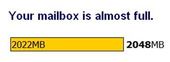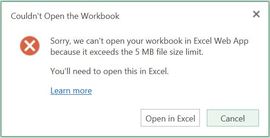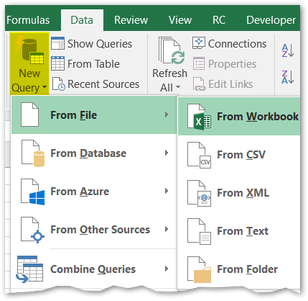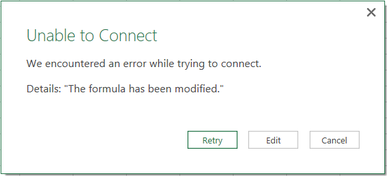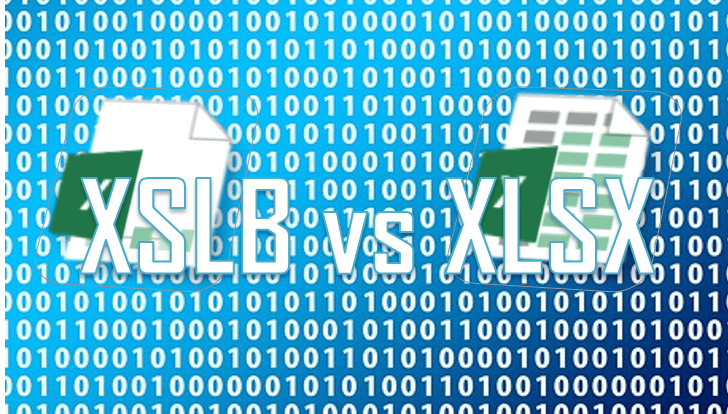Advantages Of Excel’s Binary XLSB File Format
Excel files with lots of formulas, data and objects (e.g. shapes) can expand considerably in size. Large files take longer to open/save and occupy valuable space on discs or in mailboxes when attached to emails. Learn how to reduce the file size of Excel files, so that your workbooks load and save much faster.
Microsoft Office Excel 2007+ files can be ‘Saved As’ in several other formats besides the default XLSX format. The file formats that are available in the Save As dialog box may vary, depending on what type of sheet is active (e.g. a worksheet, chart sheet).
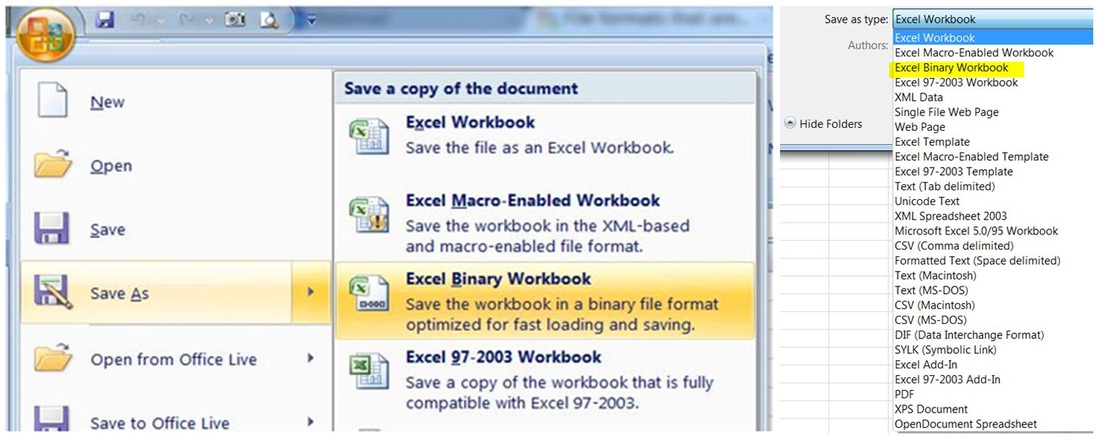
Save As Binary in Excel 2007
An Excel file saved as a Binary Workbook (XLSB extension) could be significantly smaller than the one saved as an Excel Workbook (.xlsx or .xlsm extensions).
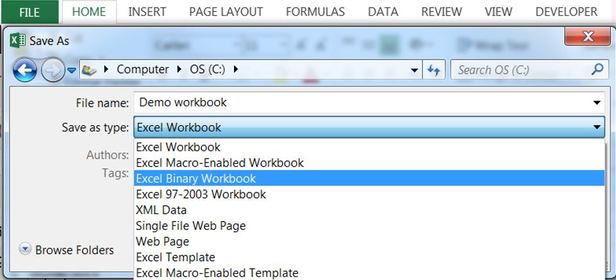
Save As Binary in Excel 2010 or later
The XLSB Format Explained
For the technically minded, the XLSB file format, code named BIFF12, is a ZIP container based on the Open XML file specification. The key difference between XLSB and XLSX — XLSM is that file parts within the zipped package are compressed binary components (.bin) encoded in a proprietary format, instead of being readable XML code. Binary files are optimized for performance and can store anything you can create in Excel.
Facts & Myths About Binary Excel Workbooks
|
|
|
Smaller binary files open and save much faster than Excel workbooks (.xlsx or .xlsm)
Binary file compression offers potential cost savings, because it reduces the disk space required to store files and decreases the bandwidth needed to transport files through e-mail or networks.
Only Excel workbooks smaller than 5MB stored in a OneDrive folder will open in an Excel Web App.
- Binary files have the same RAM memory requirements as other Excel file formats, as compression decreases the space that the file occupies on the hard disk only.
- Excel Binary & macro-enabled workbooks may store VBA/macro code, a potential security concern. Macros cannot be stored in the default Excel .xlsx format.
- Save as Binary is available in Excel 2003, if the Excel 2007 compatibility pack has been installed along with SP3.
- Excel Binary files are encoded in a proprietary compressed file format and not in the open, standards-based XML file format (OpenXML).
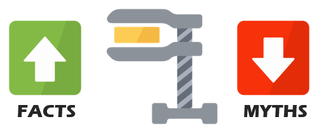
- Myth: «I am not sure what is lost, but I know binary workbooks are more compact…»
No data is lost, when saving a workbook as a binary file format. Binary files use a better compression than the standard ZIP compression used in other Open XML file formats. - Myth: «You can then go from xlsb back to xlsx and the smaller size prevails…»
Wrong. Saving a binary file as XLSX or XLSM will result in a larger file size — ceteris paribus — (with all Excel features stored in the file being the same) - Myth: «My workbook doesn’t have macros, so I cannot SaveAs in binary format»
Wrong. You can save any workbook (with or without macros) in binary format.
You can protect macros in binary workbooks with Unviewable+ VBA. - Myth: «Binary workbooks are more prone to file corruption»
Over years, we have come across about an equal number of binary and non-binary corrupted workbooks. Therefore, the above claim seems to be a myth. Workbook format is not a contributing factor of file corruption. Read about Excel file corruption here - Myth: «Customized ribbon UIs are not available in XLSB files»
Wrong. Our 2048 game in Excel has a custom ribbon UI and is saved in a binary format. - Myth: «Binary workbooks cannot be opened in LibreOffice or OpenOffice»
False! Both suites support the XLSB file format for compatibility with Excel. - Myth: «Formulas, VLOOKUP in particular, recalculate much faster in binary files»
Excel data structures and algorithms residing in memory (RAM), including calculation, are not affected in any way by the file structure used, apart from Open and Save operations obviously.
For more details, please read:
- File formats that are supported in Excel
- Introducing the Office (2007) Open XML File Formats
Disadvantages Of Binary Files
Binary files cannot not be accessed by programs that understand the XSLX, XLSM file format only. We have come across several file previewing software, which cannot display Excel binary files. You need to save binary workbook in XLSX or XLSM file format. Use the latter if macros are present in the file.
|
|
However, applications that read Excel VBA directly, can access binary files without an issue, as VBA code is not stored in XML format! VBA code is not compressed in binary xlsb files. If you want to shrink your VBA code, use our VBA Code Cleaner powered by Ribbon Commander. |
Power Query cannot read data from binary XLSB workbooks. Excel shows an odd error after a long delay, if you try to create a Powery Query from a binary workbook.
|
|
|
Test If A Binary File Has Macros Without Opening It
There is no macro-free binary file format. To fiind out if a XLSB file has a VBA project before opening it, use our Macro Mover add-in bundled for free with the Ribbon Commander framework. The Macro Mover add-in can detect macros in closed workbooks.
The Excel Personal Workbook
The personal macro file, if present, is opened as a hidden workbook every time you start Excel. The personal workbook is saved by default in binary format (Personal.xlsb) in order speed-up opening.
How To Compress VBA In Binary XLSB Files
Unfortunately, VBA code doesn’t properly clean-up after itself, so lots of junk gets left behind in performance caches during editing of VBA projects. Not only does this increase the file size, but it may lead to odd behaviour of your program at runtime or slow loading.
The Ribbon Commander VBA Cleaner removes these redundant caches from Office macro-enabled files. Read more here.
Excel files with lots of formulas, data and objects (e.g. shapes) can expand considerably in size. Large files take longer to open/save and occupy valuable space on discs or in mailboxes when attached to emails. Learn how to reduce the file size of Excel files, so that your workbooks load and save much faster.
Microsoft Office Excel 2007+ files can be ‘Saved As’ in several other formats besides the default XLSX format. The file formats that are available in the Save As dialog box may vary, depending on what type of sheet is active (e.g. a worksheet, chart sheet).
Smaller binary files open and save much faster than Excel workbooks (.xlsx or .xlsm)
Binary file compression offers potential cost savings, because it reduces the disk space required to store files and decreases the bandwidth needed to transport files through e-mail or networks.
Only Excel workbooks smaller than 5MB stored in a OneDrive folder will open in an Excel Web App.
Excel Binary & macro-enabled workbooks may store VBA/macro code, a potential security concern. Macros cannot be stored in the default Excel .xlsx format.
Save as Binary is available in Excel 2003, if the Excel 2007 compatibility pack has been installed along with SP3.
Myth: » You can then go from xlsb back to xlsx and the smaller size prevails. «
Wrong. Saving a binary file as XLSX or XLSM will result in a larger file size — ceteris paribus — (with all Excel features stored in the file being the same)
Myth: «My workbook doesn’t have macros, so I cannot SaveAs in binary format»
Wrong. You can save any workbook (with or without macros) in binary format.
You can protect macros in binary workbooks with Unviewable+ VBA.
Myth: «Binary workbooks are more prone to file corruption»
Over years, we have come across about an equal number of binary and non-binary corrupted workbooks. Therefore, the above claim seems to be a myth. Workbook format is not a contributing factor of file corruption. Read about Excel file corruption here
False! Both suites support the XLSB file format for compatibility with Excel.
Myth:«Formulas, VLOOKUP in particular, recalculate much faster in binary files»
Excel data structures and algorithms residing in memory (RAM), including calculation, are not affected in any way by the file structure used, apart from Open and Save operations obviously.
Источник
Что такое файл XLSB?
Как открыть, редактировать и конвертировать файлы XLSB
Файл с расширением XLSB является файлом двоичной рабочей книги Excel. Они хранят информацию в двоичном формате вместо XML, как и в большинстве других файлов Excel (например, XLSX).
Поскольку файлы XLSB являются двоичными, их можно читать и записывать намного быстрее, что делает их чрезвычайно полезными для очень больших электронных таблиц. При работе с большими электронными таблицами вы также можете заметить меньшие размеры файлов при использовании XLSB против XLSX.
Файлы XLSB хранят данные электронной таблицы, как и любой другой формат книги Excel. Рабочие книги могут содержать несколько рабочих листов, и внутри каждого рабочего листа находится коллекция ячеек, организованных по строкам и столбцам, в которых могут существовать текст, изображения, диаграммы и формулы.
Как открыть файл XLSB
В файл XLSB могут быть встроены макросы, которые могут хранить вредоносный код. Очень важно соблюдать осторожность при открытии таких исполняемых форматов файлов, которые вы, возможно, получили по электронной почте или загрузили с сайтов, с которыми вы не знакомы. См. Наш список расширений исполняемых файлов, чтобы узнать список расширений файлов, которых следует избегать и почему.
Microsoft Office Excel (версия 2007 и новее) – это основная программа, используемая для открытия файлов XLSB и редактирования файлов XLSB. Если у вас есть более ранняя версия Excel, вы все равно можете открывать, редактировать и сохранять файлы XLSB вместе с ней, но сначала необходимо установить бесплатный пакет обеспечения совместимости Microsoft Office.
Если у вас нет версий Microsoft Office, вы можете использовать OpenOffice Calc или LibreOffice Calc для открытия файлов XLSB.
Бесплатная программа Microsoft Excel Viewer позволяет открывать и распечатывать файлы XLSB без использования Excel. Просто помните, что вы не можете вносить какие-либо изменения в файл, а затем сохраните его в том же формате – для этого вам понадобится полная программа Excel.
Файлы XLSB хранятся с использованием сжатия ZIP, поэтому, хотя вы можете использовать бесплатную утилиту zip/unzip, чтобы «открыть» файл, это не позволит вам прочитать или отредактировать его, как это могут делать программы, описанные выше.
Как конвертировать файл XLSB
Если у вас есть Microsoft Excel, OpenOffice Calc или LibreOffice Calc, самый простой способ конвертировать файл XLSB – открыть файл в программе и затем сохранить его на своем компьютере в другом формате. Некоторые форматы файлов, поддерживаемые этими программами, включают XLSX, XLS, XLSM, CSV, PDF и TXT.
В дополнение к поддержке некоторых форматов файлов, перечисленных выше, FileZigZag – это еще один конвертер XLSB, который может сохранять XLSB в XHTML, SXC, ODS, OTS, DIF и многие другие форматы. FileZigZag – это онлайн-конвертер файлов, поэтому вам необходимо сначала загрузить файл XLSB на веб-сайт, прежде чем вы сможете скачать конвертированный файл.
XLSB файлы и макросы
Формат XLSB похож на XLSM – оба могут встраивать и запускать макросы, если в Excel включены макросы.
Однако важно понимать, что XLSM – это макрос-специфичный формат файла. Другими словами, «M» в конце расширения файла указывает на то, что файл может содержать или не содержать макросы, в то время как его не-макросовский XLSX также может иметь макросы, но не может их запускать.
XLSB, с другой стороны, во многом похож на XLSM в том смысле, что его можно использовать для хранения и запуска макросов, но нет формата без макросов, как в XLSM.
Все это на самом деле означает, что не так легко понять, существует ли макрос в формате XLSM, поэтому важно понять, откуда пришел файл, чтобы убедиться, что он не загружает вредоносные макросы.
Дополнительная справка по файлам XLSB
Если ваш файл не открывается с помощью программ, предложенных выше, самое первое, что вы должны проверить, это то, что расширение вашего файла действительно читается как «.XLSB», а не просто что-то похожее. Очень легко спутать другие форматы файлов с XLSB, учитывая, что их расширения выглядят одинаково.
Например, вы действительно можете иметь дело с файлом XLB, который не открывается в Excel или OpenOffice обычным способом, как вы ожидаете, что файл XLSB будет работать. Перейдите по этой ссылке, чтобы узнать больше об этих файлах.
Файлы XSB похожи по тому, как пишется их расширение, но на самом деле это файлы XACT Sound Bank, которые не имеют ничего общего с Excel или электронными таблицами в целом. Вместо этого эти файлы Microsoft XACT ссылаются на звуковые файлы и описывают, когда они должны воспроизводиться во время видеоигры.
Если у вас нет файла XLSB, и поэтому он не работает с программами, упомянутыми на этой странице, то изучите расширение файла, которое у вас есть, чтобы узнать, какая программа или веб-сайт могут открыть или преобразовать ваш файл.
Источник
XLSB — Excel Binary Spreadsheet
Что такое файл XLSB
Документ с расширением XLSB представляет собой электронную таблицу, которая первоначально была создана в Microsoft Excel. Существует много заблуждений, связанных с различными файлами электронных таблиц от Microsoft, однако в основном эта путаница вызвана временем появления той или иной версии программы, которая создала таблицу. В более ранних версиях Excel файлы сохранялись в формате XLS. Это — двоичный формат файлов, который использовали в Excel вплоть до версии 2003. Расширение XLSB появилось в версии Excel 2007. Файл XLSB является более эффективным для системы с точки зрения своего открытия и запуска. Кроме этого, этот формат позволяет пользователям хранить файлы значительно большего размера.
Файл с расширением XLSB представляет собой таблицу, созданную самой последней версией Microsoft Excel. Предыдущие версии Excel могут открывать файлы XLSB, однако вы, скорее всего, потеряете при этом часть дополнительной функциональности, которая была добавлена в новых версиях Excel. Файл XLSB представляет собой архитектуру XML, сжатую с помощью ZIP. Компания Microsoft указала, что делает продукт «открытым» и доступным для любого использования. Тем не менее, технология XLSB — это не не то же самое, что стандарт Open Document. Существует отдельный стандарт XML-таблиц, разработанный специально для стандарта Open Document.
Вот небольшой, но неполный список программ, которые могут открывать документы XLSB:
- Apache OpenOffice
- Microsoft Excel
- Microsoft Works
Источник
Analyst Cave
Simply the best place to learn Excel and Analytics
Home » Excel XLSB vs XLSX file format. The Pros and Cons of XLSB Files
Excel XLSB vs XLSX file format. The Pros and Cons of XLSB Files
An XLSB file is a Microsoft Office Excel Binary file. Information inside XLSB file is stored as binary data compared, while in usual XSLX files data is stored as XML files which are then compressed.
Working with large Excel files is often a drag. They open slower, they take an eternity to save and they often need to be uploaded to the Cloud to be shared with your coworkers or family. Why not explore the benefits of the XSLB file format then (sometimes mixed up with XLSB)?
What is an XLSB file format?
An XLSB file is a Excel Binary Workbook file format. Binary files are usually read and written to much quicker and are more smaller than non-binary files. This is because binary files are a raw dump (basically 1’s and 0’s) of memory. If you open binary files they might seem like gibberish. Binary files can only be opened if you know the exact type of object that is the file. Text files on the other hand (JSON, XML, CSV, text), as the name suggests, are files that can be opened in text editors (Word, Notepad etc.) and their structure is built into the file can be understood by simply reading the file. 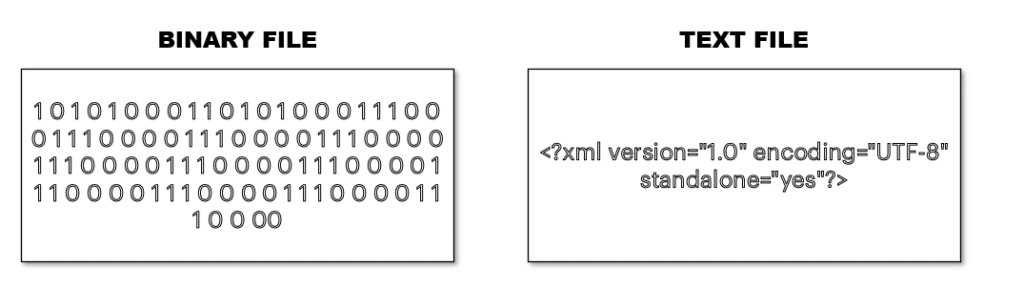
For example a XML file usually it’s own notation of tags and markup, a HTML webpage has universally accepted standards such as HTML5, CSV files have columns and rows separated by column and row delimiters. The downside of text files is that they need overhead to build the structure into the text file itself e.g. a single integer variable in an XML file will have to be embedded in a set of tags.
So what is inside an XLSX (or XLSM) file (image on the right). What do you mean inside? – you ask. 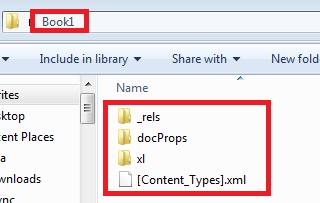
XLSX and XLSM files are in fact compressed archives with XML files inside. That is because Microsoft has opened the Excel file format and decided to break the insides into XML files. When an XLSX or XLSM file is saved Excel needs to break it down into separate XML files, compress it and finally save it as XLSX or XLSM.
The XLSB file format on the other hand is a binary Excel file. It resembles the old XLS file format which was also a binary file.
What happens when Excel wants to save an XSLB file? Not much really. It mostly dumps the binary data into a binary file and saves it as XLSB.
XLSB advantages (XLSB vs. XLSX)
Yahoo! Well it would seem there is nothing less obvious to do then to start working only on the XLSB file format. However, it’s not a straightforward decision as there are some minor setbacks. Here are some that come to mind…
XLSB disadvantages (XLSB vs. XLSX)
- Compatibility – the XLSB Excel format is not supported by Excel 2003 and earlier versions, which frankly is less of a problem nowadays
- Security (VBA) – with the distinction between the XLSM and XLSX format you know which files may or not contain VBA macros. With XLSB you won’t know for sure. So beware when opening XLSB files from unknown sources or from people/websites you don’t trust
- You can’t make changes to the Excel Ribbon when working on an XLSB. You must temporarily save your file as XLSX or XLSM, makes changes and save back as XLSB.
- Lack of interoperability with third-party tools. XLSB is a binary file format unlike the open XML XLSX and XLSM files. Hence you often won’t see your XLSB files working everywhere – like in OpenOffice
Other suggestions when working with large Excel files or datasets
I usually start with the quick wins suggestions and leave the more complex for desert. The XLSB file format is a good start and often won’t require that you meddle with the data/formatting/content of your workbook, rightfully as you shouldn’t have too. However, from time to time there will be those moments when that won’t be enough and you just won’t be able to work any longer with a slow and large Excel file. Here are some useful tips:
- Reduce the file size by deleting unused cells
- Save data files without formatting – formatting may account for a lot of storage space and if you are simply working with a dataset and don’t need formatting save your file in .xml format
- Save data files without formatting – formatting may account for a lot of storage space and if you are simply working with a dataset and don’t need formatting save your file in .xml format or as a .csv
- Turn automatic calculations off – often even not so large Excel files cause Excel to freeze or crash. That may be because of an abundance of Excel formulas having to recalculate each time a change is made etc. Try to turn Calculation Options to Manual to get rid of this problem
- PowerQuery Add-In – Excel has its limitations when working with large datasets. The Excel PowerQuery Add-In by Microsoft has been designed to handle Big Data and complex data queries to external databases or datasources. PowerQuery will allow you to work more efficiently with these data sets and will not limit the amount of records you can handle within a single Excel Worksheet
Common myths about XLSB
Do XLSB runs formulas faster than XLSX?
XLSB file are only loaded and unloaded faster (saved and closed) than XLSX files. Afterwards both formats run in RAM memory with similar performance on the same Excel engine. Hence, you won’t see your Excel formula’s running significantly faster. However, if you do save your file frequently you will definitely notice that the XLSB file format saves faster.
Do XLSB files crash more often?
The XLSB file format does not in any way increase the probability of crashing. However, if the file does crash it may be harder to recover. XLSB are binary files, where XLSX and XLSM files are in fact compressed XML files – text files in XML format. Therefore, in a critical situation you have definitely a better chance of reading a text file than a binary file. Then again I wouldn’t worry about this too much.
Can XLSB files be opened only via Excel?
Binary Excel files are (usually) not supported by other Office Suites (such as Open Office). This is because by introducing the *X formats (docx, xlsx etc.) Microsoft introduced an open file format that allowed these other programs to open as well as edit these files more easily than before. For this reason be aware when working with the binary Excel format when working with collegues who might want to use alternative programs to collaborate with you.
Conclusions
On a daily basis I would recommend sticking to XLSX and XSLM as standard Excel file formats. It is worth reaching out to the XLSB file format whenever you file starts running slow or uses an enormous amount of space.
XLSB will actually not benefit small Excel files and you might even see small XLSB files taking more space than small XLSX/XSLM files. Your clients / coworkers may also have doubts when opening XLSB files as Excel treats these file formats with an extra dose of caution.
Use the XLSB file format MAINLY with very LARGE Excel files.
Источник
Do you have any idea what an XLSB file format is?
It is basically an Excel binary book file format that helps in storing data in binary format rather than XML format often used in Excel files.
XLSB files are encoded in binary form that’s why these files can be read and written quicker than other files. Therefore, when you have large files, this binary function helps you a lot. XLSB files are capable enough to store data just the way other Excel workbook formats do. Each workbook has many worksheets and each worksheet has lots of columns and rows containing a huge range of cells, in which you apply formulas.
How You can Open an XLSB File
Microsoft Excel version 2007 and updated are designed to open and edit XLSB files. On the other hand, if your Excel version is not updated, you have to use third-party tools to open, edit and save these files. Or else, you can even use WPS Office Spreadsheet to open an XLSB file. With the Excel Viewer option of Microsoft, you can smoothly open an XLSB file, and not only this; you can even print this file the way you want to.
Keep in mind that third-party tools only help you in performing a certain task; however, these tools are not designed to get back your original data once you have made changes in the file. ZIP compression is used to store the XLSB files, that’s why you need a free file zip/unzip tool to open up the file. Again, you have to bear in mind that you will not be able to read or edit the file just as you need it to.
How to Convert an XLSB File
In Excel binary workbook, the quickest way to convert an XLSB file is by opening the file in a program to save it in the system using another format. Some of the highly supported formats include XLS, PDF, CSV, XLSX, XLSM, and TXT.
Key Points to Consider when Working with Large Excel Files
The XLSB file format is not a bad option to opt for when you have larger datasets. Below are some necessary points to consider when you are about to deal with large Excel files.
You can save data files without formatting because formatting needs much storage space. In case, if you are dealing with a dataset that does not need formatting, you can save the file in .xml format or .csv format.
The file size can be reduced easily once you have deleted unused cells without wasting time.
When dealing with large Excel files, you may have to deactivate the automatic calculations because it can often lead to unwanted crashes or freeze to Excel. It could be because of many reasons and the main thing noticed here is the large number of formulas applied already. Each formula has to recalculate the time to complete the function. So, that’s why you have to turn off auto-calculation options and do manual problem-solving.
PowerQuery Add-In is basically used to manage Big Data as well as intricate data. Instead of being the number one tool, Excel has its boundaries when it comes to dealing with large datasets. When using PowerQuery, you can handle such types of datasets easily, moreover, you will not have to face limitations because of having large datasets.
XLSB Format Pros and Cons
Where a tool offers benefits, you always have to face some limitations as well. The same is the case with Excel formats. Below you will find some benefits besides drawbacks of the XLSB format.
Pros
- You can use VBA coding macros with XLSB format files.
- It helps in smaller file sizes.
- You can apply formulas to XLSB files having greater than the standard 8192-character limit.
- XLSB files are eligible to read and write faster than other files.
Cons
- XLSB files are compatible with Excel 2007 and updated versions only.
- You are restricted to make changes in the Excel Ribbon menu while working on an XLSB file.
- These file formats could be unsupported with software or services that need XML format instead of binary data.
Final Thoughts
Excel has always been a brand name when it comes to finding a tool for analytical and mathematical queries. However, you have to face some limitations when working with large datasets because each file has a different file format that’s why it could be unsupported by the tool. Excel binary workbook needs an updated version of Microsoft Excel, otherwise, you will not be able to read or edit the file.
| Microsoft Excel Binary Workbook | |
|---|---|
| Filename extension | .xlsb |
| Internet media type | application/vnd.ms-excel.sheet.binary.macroEnabled.12 |
| Type | Spreadsheet file format |
| Standard | [MS-XLSB]: Excel Binary File Format (.xlsb) Structure Specification |
| File formats category — v • e edit |
A Microsoft Excel Binary Workbook is an Excel workbook that is encoded in binary, which makes it suitable for storing large amounts of data.
It may have macros; the extension doesn’t disambiguate between those without macros and those with them.
See also[]
- Microsoft Excel Workbook (.xlsx)
External links[]
- [MS-XLSB]: Excel Binary File Format (.xlsb) Structure Specification
|
v • e Microsoft Office file formats |
|||||||||||||||||||||||||
|---|---|---|---|---|---|---|---|---|---|---|---|---|---|---|---|---|---|---|---|---|---|---|---|---|---|
| Office 2007 |
|
||||||||||||||||||||||||
| Office 97 — 2003 |
|
What to Know
- An XLSB file is an Excel binary workbook file.
- Open one with Excel Viewer, Excel, or WPS Office Spreadsheet.
- Convert to XLSX, CSV, and others with some of those programs or other spreadsheet software.
This article describes what XLSB files are, how they’re different than other Excel formats, how to open one, and how to convert one to various other formats like PDF, CSV, XLSX, etc.
What Is an XLSB File?
An XLSB file is an Excel binary workbook file. They store information in binary format instead of XML like with most other Excel files (e.g., XLSX).
Since XLSB files are binary, they can be read from and written to much faster, making them extremely useful for very large spreadsheets. When dealing with big spreadsheets, you might also notice smaller file sizes when using XLSB vs XLSX.
XLSB files store spreadsheet data just like any other Excel workbook format. Workbooks can contain multiple worksheets, and within each worksheet is a collection of cells organized by rows and columns where text, images, charts, and formulas can exist.
XLSB Files.
How to Open an XLSB File
Excel (version 2007 and newer) is the primary software program used to open and edit XLSB files. If you have an earlier version of Excel, you can still open, edit, and save XLSB files with it, but you have to install the free Microsoft Office Compatibility Pack first.
It’s possible for an XLSB file to have macros embedded in it, which have the potential to store malicious code. It’s important to take great care when opening executable file formats like this that you may have received via email or downloaded from websites you’re not familiar with. See our List of Executable File Extensions for a listing of file extensions to avoid and why.
If you don’t have any versions of Microsoft 365 (formerly Microsoft Office), you can use WPS Office Spreadsheet, OpenOffice Calc or LibreOffice Calc to open XLSB files.
Microsoft’s free Excel Viewer lets you open and print XLSB files without needing Excel. Just keep in mind that you can’t make any changes to the file and then save it back to the same format—you’ll need the full Excel program for that.
XLSB files are stored using ZIP compression, so while you can use a free file zip/unzip utility to «open» the file, doing so won’t let you read or edit it like the programs from above can do.
How to Convert an XLSB File
If you have Excel or Calc, the easiest way to convert an XLSB file is to open the file in the program and then save it back to your computer in another format.
Some file formats supported by these programs include XLSX, XLS, XLSM, CSV, PDF, and TXT.
XLSB Files and Macros
The XLSB format is similar to XLSM—both can embed and run macros if Excel has macro capabilities turned on.
However, an important thing to understand is that XLSM is a macro-specific file format. In other words, the «M’ at the end of the file extension indicates that the file may or may not contain macros, while it’s non-macro counterpart XLSX can also have macros but is unable to run them.
XLSB, on the other hand, is much like XLSM in that it can be used to store and run macros, but there isn’t a macro-free format like there is with XLSM.
All this really means is that it’s not as easily understood whether or not a macro may exist in the XLSM format, so it’s important to understand where the file came from to ensure that it isn’t loading harmful macros.
More Help With XLSB Files
If your file won’t open with the programs suggested above, the very first thing you should check is that the file extension for your file actually does read as «.XLSB» and not just something that looks similar. It’s really easy to confuse other file formats with XLSB given that their extensions look alike.
For example, you might really be dealing with an XLB file which doesn’t open the same way in Excel or OpenOffice. Follow that link to learn more about those files.
XSB files are similar in how their file extension is spelled, but they’re really XACT Sound Bank files that have nothing to do with Excel or spreadsheets in general. Instead, these Microsoft XACT files reference sound files and describe when they should be played during a video game.
Another to be careful with is XLR. Depending on the age of the file, it might not open in Excel at all.
If you don’t have an XLSB file and that’s why it’s not working with the programs mentioned on this page, then research the file extension you do have so that you can find out which program or website can open or convert your file.
Thanks for letting us know!
Get the Latest Tech News Delivered Every Day
Subscribe
|
Формат Binary (2007)в чем отличие от MacroFree или MacroEnabled, функциональном или другом, для чего он нужен |
|
|
VovaK Пользователь Сообщений: 1716 |
Хочется ответить фразой из анекдота «Не умничай — лучше пальцем покажи»… |
|
Kotengo777 Гость |
#3 12.12.2009 20:40:37 {quote}{login=The_Prist}{date=12.12.2009 06:20}{thema=}{post}Вообще Двоичная книга(Binary Workbook — формат .xlsb) ничем особым не отличается от обычной книги. Просто книга, сохраненная в данном формате сохраняется и открывается быстрее, чем .xlsx или .xlsm(примерно раза в 1,5 — 2). Особенно полезно при больших объемах данных в файле. Да и размер файла значительно уменьшается…{/post}{/quote} |
An XLSB file is a Microsoft Office Excel Binary file. Information inside XLSB file is stored as binary data compared, while in usual XSLX files data is stored as XML files which are then compressed.
Working with large Excel files is often a drag. They open slower, they take an eternity to save and they often need to be uploaded to the Cloud to be shared with your coworkers or family. Why not explore the benefits of the XSLB file format then (sometimes mixed up with XLSB)?
What is an XLSB file format?
An XLSB file is a Excel Binary Workbook file format. Binary files are usually read and written to much quicker and are more smaller than non-binary files. This is because binary files are a raw dump (basically 1’s and 0’s) of memory. If you open binary files they might seem like gibberish. Binary files can only be opened if you know the exact type of object that is the file. Text files on the other hand (JSON, XML, CSV, text), as the name suggests, are files that can be opened in text editors (Word, Notepad etc.) and their structure is built into the file can be understood by simply reading the file.
For example a XML file usually it’s own notation of tags and markup, a HTML webpage has universally accepted standards such as HTML5, CSV files have columns and rows separated by column and row delimiters. The downside of text files is that they need overhead to build the structure into the text file itself e.g. a single integer variable in an XML file will have to be embedded in a set of tags.
So what is inside an XLSX (or XLSM) file (image on the right). What do you mean inside? – you ask.
XLSX and XLSM files are in fact compressed archives with XML files inside. That is because Microsoft has opened the Excel file format and decided to break the insides into XML files. When an XLSX or XLSM file is saved Excel needs to break it down into separate XML files, compress it and finally save it as XLSX or XLSM.
The XLSB file format on the other hand is a binary Excel file. It resembles the old XLS file format which was also a binary file.
What happens when Excel wants to save an XSLB file? Not much really. It mostly dumps the binary data into a binary file and saves it as XLSB.
XLSB advantages (XLSB vs. XLSX)
Yahoo! Well it would seem there is nothing less obvious to do then to start working only on the XLSB file format. However, it’s not a straightforward decision as there are some minor setbacks. Here are some that come to mind…
XLSB disadvantages (XLSB vs. XLSX)
- Compatibility – the XLSB Excel format is not supported by Excel 2003 and earlier versions, which frankly is less of a problem nowadays
- Security (VBA) – with the distinction between the XLSM and XLSX format you know which files may or not contain VBA macros. With XLSB you won’t know for sure. So beware when opening XLSB files from unknown sources or from people/websites you don’t trust
- You can’t make changes to the Excel Ribbon when working on an XLSB. You must temporarily save your file as XLSX or XLSM, makes changes and save back as XLSB.
- Lack of interoperability with third-party tools. XLSB is a binary file format unlike the open XML XLSX and XLSM files. Hence you often won’t see your XLSB files working everywhere – like in OpenOffice
Other suggestions when working with large Excel files or datasets
I usually start with the quick wins suggestions and leave the more complex for desert. The XLSB file format is a good start and often won’t require that you meddle with the data/formatting/content of your workbook, rightfully as you shouldn’t have too. However, from time to time there will be those moments when that won’t be enough and you just won’t be able to work any longer with a slow and large Excel file. Here are some useful tips:
- Reduce the file size by deleting unused cells
- Save data files without formatting – formatting may account for a lot of storage space and if you are simply working with a dataset and don’t need formatting save your file in .xml format
- Save data files without formatting – formatting may account for a lot of storage space and if you are simply working with a dataset and don’t need formatting save your file in .xml format or as a .csv
- Turn automatic calculations off – often even not so large Excel files cause Excel to freeze or crash. That may be because of an abundance of Excel formulas having to recalculate each time a change is made etc. Try to turn Calculation Options to Manual to get rid of this problem
- PowerQuery Add-In – Excel has its limitations when working with large datasets. The Excel PowerQuery Add-In by Microsoft has been designed to handle Big Data and complex data queries to external databases or datasources. PowerQuery will allow you to work more efficiently with these data sets and will not limit the amount of records you can handle within a single Excel Worksheet
Common myths about XLSB
Do XLSB runs formulas faster than XLSX?
- Not true
XLSB file are only loaded and unloaded faster (saved and closed) than XLSX files. Afterwards both formats run in RAM memory with similar performance on the same Excel engine. Hence, you won’t see your Excel formula’s running significantly faster. However, if you do save your file frequently you will definitely notice that the XLSB file format saves faster.
Do XLSB files crash more often?
- Not true
The XLSB file format does not in any way increase the probability of crashing. However, if the file does crash it may be harder to recover. XLSB are binary files, where XLSX and XLSM files are in fact compressed XML files – text files in XML format. Therefore, in a critical situation you have definitely a better chance of reading a text file than a binary file. Then again I wouldn’t worry about this too much.
Can XLSB files be opened only via Excel?
- True
Binary Excel files are (usually) not supported by other Office Suites (such as Open Office). This is because by introducing the *X formats (docx, xlsx etc.) Microsoft introduced an open file format that allowed these other programs to open as well as edit these files more easily than before. For this reason be aware when working with the binary Excel format when working with collegues who might want to use alternative programs to collaborate with you.
Conclusions
On a daily basis I would recommend sticking to XLSX and XSLM as standard Excel file formats. It is worth reaching out to the XLSB file format whenever you file starts running slow or uses an enormous amount of space.
XLSB will actually not benefit small Excel files and you might even see small XLSB files taking more space than small XLSX/XSLM files. Your clients / coworkers may also have doubts when opening XLSB files as Excel treats these file formats with an extra dose of caution.
Use the XLSB file format MAINLY with very LARGE Excel files.