This tutorial explains what different symbols mean in formulas in Excel and Google Sheets.
Excel is essentially used for keeping track of data and using calculations to manipulate this data. All calculations in Excel are done by means of formulas, and all formulas are made up of different symbols or operators, depending on what function the formula is performing.
Equal Sign (=)
The most commonly used symbol in Excel is the equal (=) sign. Every single formula or function used has to start with equals to let Excel know that a formula is being used. If you wish to reference a cell in a formula, it has to have an equal sign before the cell address. Otherwise, Excel just shows the cell address as standard text.
In the above example, if you type (1) =B2 in cell D2, it returns a value of (2) 10. However, typing only (3) B3 into cell D3 just shows “B3” in the cell, and there is no reference to the value 20.
Standard Operators
The next most common symbols in Excel are the standard operators as used on a calculator: plus (+), minus (–), multiply (*) and divide (/). Note that the multiplication sign is not the standard multiplication sign (x) but is depicted by an asterisk (*) while the division sign is not the standard division sign (÷) but is depicted by the forward slash (/).
An example of a formula using addition and multiplication is shown below:
=B1+B2*B3Order of Operations and Adding Parentheses
In the formula shown above, B2*B3 is calculated first, as in standard mathematics. The order of operations is always multiplication before addition. However, you can adjust the order of operations by adding parentheses (round brackets) to the formula; any calculations between these parentheses would then be done first before the multiplication. Parentheses, therefore, are another example of symbols used in Excel.
=(B1+B2)*B3In the example shown above, the first formula returns a value of 610 while the second formula (using parentheses) returns 900.
Parentheses are also used with all Excel functions. For example, to sum B3, B4, and B5 together, you can use the SUM Function where the range B3:B5 is contained within parentheses.
=SUM(B3:B5)Colon (:) to Specify a Range of Cells
In the formula used above, the parentheses contain the cell range which the SUM Function needs to add together. This cell range is expressed with a colon (:) where the first cell reference (B3) is the cell address of the first cell included in the range of cells to add together, while the second cell reference (B5) is the cell address of the last cell included in the range.
Dollar Symbol ($) in an Absolute Reference
A particular useful and common symbol used in Excel is the dollar sign within a formula. Note that this does not indicate currency; rather, it’s used to “fix” a cell address in place in order that a single cell can be used repetitively in multiple formulas by copying formulas between cells.
=C6*$C$3By adding a dollar sign ($) in front of the column header (C) and the row header (3), when copying the formula down to Rows 7–15 in the example below, the first part of the formula (e.g., C6) changes according to the row it is copied down to while the second part of the formula ($C$3) stays static always enabling the formula to refer to the value stored in cell C3.
See: Cell References and Absolute Cell Reference Shortcut for more information on absolute references.
Exclamation Point (!) to Indicate a Sheet Name
The exclamation point (!) is critical if you want to create a formula in a sheet and include a reference to a different sheet.
=SUM(Sheet1!B2:B4)Square Brackets [ ] to Refer to External Workbooks
Excel uses square brackets to show references to linked workbooks. The name of the external workbook is enclosed in square brackets, while the sheet name in that workbook appears after the brackets with an exclamation point at the end.
Comma (,)
The comma has two uses in Excel.
Refer to Multiple Ranges
If you wish to use multiple ranges in a function (e.g., the SUM Function), you can use a comma to separate the ranges.
=SUM(B2:B3, B6:B10)Separate Arguments in a Function
Alternatively, some built in Excel functions have multiple arguments which are usually separated with commas. (These can also be semicolons, depending on the function syntax.)
=VLOOKUP(H5, B6:E15, 4, FALSE)Curly Brackets { } in Array Formulas
Curly brackets are used in array formulas. An array formula is created by pressing the CTRL + SHIFT + ENTER keys together when entering a formula.
Other Important Symbols
| Symbol | Description | Example |
|---|---|---|
| % | Percentage | =B2% |
| ^ | Exponential operator | =B2^B3 |
| & | Concatenation | =B2&B3 |
| > | Greater than | =B2>B3 |
| < | Less than | =B2<B3 |
| >= | Greater than or equal to | =B2>=B3 |
| <= | Less than or equal to | =B2<=B3 |
| <> | Not equal to | =B2<>B3 |
Symbols in Formulas in Google Sheets
The symbols used in Google Sheets are identical to those used in Excel.
Excel Symbols – do you know what they mean? Take a look at the list below!
This week’s blog is all about Excel symbols. They can be quite simple but if you don’t know what they mean it can be daunting or even frustrating! Some are a lot more obvious than others.
Excel is often used by a lot of people as a way of data entry and so people often do not have to use or understand what these symbols mean as they are already built into the spreadsheets that they use.
But have you ever been in a situation where you have clicked into a cell, exposed the formula and panicked at what you saw? All those symbols jumbled together and not knowing what they mean?
Don’t worry, it happens to us all! So because of this, we decided to put a table into our Basic course as a bit of a ‘Glossary’ to help when you start off learning about Excel! You can also find out a bit more about error messages in Excel by looking below at the list!
Excel Symbols List
Some of you would have been on our Basic Excel course and seen this list in your course notes you took away with you, however some of you wouldn’t have seen it.
So we thought we would share this list with you all that we put together of some of the common used basic symbols in Excel.
= This is an equal sign and is used at the beginning of a formula
+ This is an addition sign and is used in sums and formulas
– This is a subtraction sign and is used in sums and formulas
/ This is a division sign and is used in sums and formulas
* This is a multiplication sign and is used in sums and formulas
( ) These are rounded brackets and are used to group together smaller sums in more complex formulas
: This is a semi colon and is used in a formula to create a range of cells (e.g. A2:B4)
, This is a comma and is used for separating cell references in formulas (often for non-adjacent cells)
$ This is a dollar sign and is used when creating absolute references
% This is a percentage sign and is used when dealing with figures in percentages
[ ] These are square brackets and are used for identifying a workbook which is being linked into a formula
! This is an exclamation mark and is used for identifying a worksheet which is being linked into a formula
We hope you find this list useful! Let us know what you think!
These are all used in calculations and formulas in Excel and they are covered in more detail on our Basic and Intermediate Excel 1 day courses.

Click here to find out more in our post on what different error messages in Excel mean.
If you want to have a look at what else is covered in our Excel courses, you can take a look at our agendas on our website here, also take a look at our customer comments section and see what others have thought when they have come on one of our courses!
Содержание
- What Do the Symbols (&,$,<, etc.) Mean in Formulas? – Excel & Google Sheets
- Equal Sign (=)
- Standard Operators
- Order of Operations and Adding Parentheses
- Colon (:) to Specify a Range of Cells
- Dollar Symbol ($) in an Absolute Reference
- Exclamation Point (!) to Indicate a Sheet Name
- Square Brackets [ ] to Refer to External Workbooks
- Comma (,)
- Refer to Multiple Ranges
- Separate Arguments in a Function
- Curly Brackets in Array Formulas
- Other Important Symbols
- Symbols in Formulas in Google Sheets
- Excel Symbols – what do they mean and how do I use them?
- Excel Symbols – do you know what they mean? Take a look at the list below!
- Excel Symbols List
- What Does $ (Dollar Symbol) Mean in Excel and How to Use It
- $ (Dollar Symbol) Meaning in Excel and Its Function
- How to Add a $ Symbol in an Excel Formula 1: Direct Typing
- How to Add a $ Symbol in an Excel Formula 2: The F4 Button (Command + T in Mac)
- Exercise
- Instructions
- Additional Note
What Do the Symbols (&,$,<, etc.) Mean in Formulas? – Excel & Google Sheets
This tutorial explains what different symbols mean in formulas in Excel and Google Sheets.
Excel is essentially used for keeping track of data and using calculations to manipulate this data. All calculations in Excel are done by means of formulas, and all formulas are made up of different symbols or operators, depending on what function the formula is performing.
Equal Sign (=)
The most commonly used symbol in Excel is the equal (=) sign. Every single formula or function used has to start with equals to let Excel know that a formula is being used. If you wish to reference a cell in a formula, it has to have an equal sign before the cell address. Otherwise, Excel just shows the cell address as standard text.
In the above example, if you type (1) =B2 in cell D2, it returns a value of (2) 10. However, typing only (3) B3 into cell D3 just shows “B3” in the cell, and there is no reference to the value 20.
Standard Operators
The next most common symbols in Excel are the standard operators as used on a calculator: plus (+), minus (–), multiply (*) and divide (/). Note that the multiplication sign is not the standard multiplication sign (x) but is depicted by an asterisk (*) while the division sign is not the standard division sign (÷) but is depicted by the forward slash (/).
An example of a formula using addition and multiplication is shown below:
Order of Operations and Adding Parentheses
In the formula shown above, B2*B3 is calculated first, as in standard mathematics. The order of operations is always multiplication before addition. However, you can adjust the order of operations by adding parentheses (round brackets) to the formula; any calculations between these parentheses would then be done first before the multiplication. Parentheses, therefore, are another example of symbols used in Excel.
In the example shown above, the first formula returns a value of 610 while the second formula (using parentheses) returns 900.
Parentheses are also used with all Excel functions. For example, to sum B3, B4, and B5 together, you can use the SUM Function where the range B3:B5 is contained within parentheses.
Colon (:) to Specify a Range of Cells
In the formula used above, the parentheses contain the cell range which the SUM Function needs to add together. This cell range is expressed with a colon (:) where the first cell reference (B3) is the cell address of the first cell included in the range of cells to add together, while the second cell reference (B5) is the cell address of the last cell included in the range.
Dollar Symbol ($) in an Absolute Reference
A particular useful and common symbol used in Excel is the dollar sign within a formula. Note that this does not indicate currency; rather, it’s used to “fix” a cell address in place in order that a single cell can be used repetitively in multiple formulas by copying formulas between cells.
By adding a dollar sign ($) in front of the column header (C) and the row header (3), when copying the formula down to Rows 7–15 in the example below, the first part of the formula (e.g., C6) changes according to the row it is copied down to while the second part of the formula ($C$3) stays static always enabling the formula to refer to the value stored in cell C3.
See: Cell References and Absolute Cell Reference Shortcut for more information on absolute references.
Exclamation Point (!) to Indicate a Sheet Name
The exclamation point (!) is critical if you want to create a formula in a sheet and include a reference to a different sheet.
Square Brackets [ ] to Refer to External Workbooks
Excel uses square brackets to show references to linked workbooks. The name of the external workbook is enclosed in square brackets, while the sheet name in that workbook appears after the brackets with an exclamation point at the end.
Comma (,)
The comma has two uses in Excel.
Refer to Multiple Ranges
If you wish to use multiple ranges in a function (e.g., the SUM Function), you can use a comma to separate the ranges.
Separate Arguments in a Function
Alternatively, some built in Excel functions have multiple arguments which are usually separated with commas. (These can also be semicolons, depending on the function syntax.)
Curly Brackets in Array Formulas
Curly brackets are used in array formulas. An array formula is created by pressing the CTRL + SHIFT + ENTER keys together when entering a formula.
Other Important Symbols
| Symbol | Description | Example |
|---|---|---|
| % | Percentage | =B2% |
| ^ | Exponential operator | =B2^B3 |
| & | Concatenation | =B2&B3 |
| > | Greater than | =B2>B3 |
| = | Greater than or equal to | =B2>=B3 |
| Not equal to | =B2<>B3 |
Symbols in Formulas in Google Sheets
The symbols used in Google Sheets are identical to those used in Excel.
Источник
Excel Symbols – what do they mean and how do I use them?
Excel Symbols – do you know what they mean? Take a look at the list below!
This week’s blog is all about Excel symbols. They can be quite simple but if you don’t know what they mean it can be daunting or even frustrating! Some are a lot more obvious than others.
Excel is often used by a lot of people as a way of data entry and so people often do not have to use or understand what these symbols mean as they are already built into the spreadsheets that they use.
But have you ever been in a situation where you have clicked into a cell, exposed the formula and panicked at what you saw? All those symbols jumbled together and not knowing what they mean?
Don’t worry, it happens to us all! So because of this, we decided to put a table into our Basic course as a bit of a ‘Glossary’ to help when you start off learning about Excel! You can also find out a bit more about error messages in Excel by looking below at the list!
Excel Symbols List
Some of you would have been on our Basic Excel course and seen this list in your course notes you took away with you, however some of you wouldn’t have seen it.
So we thought we would share this list with you all that we put together of some of the common used basic symbols in Excel.
= This is an equal sign and is used at the beginning of a formula
+ This is an addition sign and is used in sums and formulas
– This is a subtraction sign and is used in sums and formulas
/ This is a division sign and is used in sums and formulas
* This is a multiplication sign and is used in sums and formulas
( ) These are rounded brackets and are used to group together smaller sums in more complex formulas
: This is a semi colon and is used in a formula to create a range of cells (e.g. A2:B4)
, This is a comma and is used for separating cell references in formulas (often for non-adjacent cells)
$ This is a dollar sign and is used when creating absolute references
% This is a percentage sign and is used when dealing with figures in percentages
[ ] These are square brackets and are used for identifying a workbook which is being linked into a formula
! This is an exclamation mark and is used for identifying a worksheet which is being linked into a formula
We hope you find this list useful! Let us know what you think!
These are all used in calculations and formulas in Excel and they are covered in more detail on our Basic and Intermediate Excel 1 day courses.

Click here to find out more in our post on what different error messages in Excel mean.
If you want to have a look at what else is covered in our Excel courses, you can take a look at our agendas on our website here, also take a look at our customer comments section and see what others have thought when they have come on one of our courses!
Источник
What Does $ (Dollar Symbol) Mean in Excel and How to Use It



Got confused when you see $ symbols in an excel formula? Don’t know what they mean? This tutorial will answer what does $ mean in excel and how to use this symbol for you!
When we write a formula in excel, we often need to copy it to other cells. This is so we don’t have to waste time writing similar formulas again.
The $ symbol mainly helps us with this copy process so we get correct formula writings. Curious? Learn much more of the details below!
Disclaimer: This post may contain affiliate links from which we earn commission from qualifying purchases/actions at no additional cost for you. Learn more
Want to work faster and easier in Excel? Install and use Excel add-ins! Read this article to know the best Excel add-ins to use according to us!
$ (Dollar Symbol) Meaning in Excel and Its Function
The $ symbol in excel, more specifically in excel formulas, means that the row number/column letter on its right is absolute.
What does absolute mean? It means that the row number/column letter won’t move when we copy the formula to other cells!
You see, when we copy a formula in excel, the row and column in its cell references normally moves too. The movement depends on the direction where we copy the formula from the source.
For example, take a look at the numbers and the manual sum formula in the screenshot below.
If we copy the sum formula to cell G4, then the result becomes like this.
Why does the result become 11 not 3? That is because the cell references in the formula we copy also moves along with the copy direction.
As we copy the formula to one cell below and one cell right, its cell references also move in that direction. B3 becomes C4 (one cell below and one cell right from B3) and C3 becomes D4 (one cell below and one cell right from C3). This makes the sum formula sums 5 and 6 instead of 1 and 2, which produces 11.
Now, what if we add a $ symbol in front of the B3 column letter before we copy the formula? That means the B3 writing in the formula becomes $B3 like this.
What will happen if we copy the formula to cell G4 like before? The thing that will happen is this.
Why the result now becomes 10 not 11? The reason is because we put a $ symbol in front of B in B3.
As discussed before, the $ symbol makes the row number/column letter on its right absolute. That means when we copy the formula with the $ symbol, the row/column won’t move.
In the example, the $ makes the B in B3 absolute. That makes the B letter won’t move when we copy the sum formula.
The formula result from the copy process is =$B4+D4. Only the row number in the $B3 moves and the column stays the same!
A similar thing will happen if we copy the formula with the $ symbol in front of the row number of B3. The row won’t move when we copy the formula because of that.
What if we put the $ symbol in front of both the row number and column letter of B3? That will make the cell reference won’t move both in its row and column when we copy the sum formula!
To summarize, here is a table that explains what a $ symbol does in an excel formula.
| $ Position | Meaning | Formula Writing Example |
|---|---|---|
| In front of the column letter | The column is an absolute reference (it won’t move wherever we copy the formula that contains the column reference) | =$A1 |
| In front of the row number | The row is an absolute reference (it won’t move wherever we copy the formula that contains the row reference) | =A$1 |
| In front of the row number and column letter | The column and row (the whole cell) are absolute references (they won’t move wherever we copy the formula that contains the cell coordinate reference) | =$A$1 |
Now, have you understood the meaning of the $ symbol in an excel formula? In short, it will make the row/column on its right won’t move when we copy the formula that contains it.
How to Add a $ Symbol in an Excel Formula 1: Direct Typing
As we have discussed the $ meaning in excel, now let’s talk about how to add it to your formula.
There are generally two methods to add $ symbols in excel, direct typing and using the F4 button. The following are the steps to add the $ symbol by typing it directly in your formula.
- Double click the cell where the formula you want to add the $ symbol is. Alternatively, highlight the formula cell and click on the formula bar
Type the $ symbols on the left of the row numbers/column letters you want to make absolute
How to Add a $ Symbol in an Excel Formula 2: The F4 Button (Command + T in Mac)
Another method to add $ symbols in your excel formula is by using the F4 button (Command + T in Mac). Here are the detailed steps to use the button for the purpose.
- Double click on the cell where the formula you want to add the $ symbol is. Alternatively, you can also highlight the formula cell and click on the formula bar
Place your typing cursor in the cell reference where you want to add the $ symbol by clicking it
Press the F4 (Command + T in Mac) button on your keyboard. Press it a few times if needed until the $ symbols are in the places you want in the cell
Exercise
After you learn about the $ meaning in excel and how to use it, you can do this exercise below. Doing it should help you understand how to use $ symbols in your excel formula.
Download the exercise file below and do the instructions. Download the answer key file if you have done the exercise and want to check your answer. Or probably when you are confused about how to do some of the instructions!
Link to the exercise file:
Download here
Instructions
Do each instruction in the appropriate sheet according to the instruction number (1=Sheet1, 2=Sheet2, 3=Sheet3)! Use $ symbols to help you answer them much faster!
- Find out whether Mina, Klaus, and Lucia pass or fail on each of their subjects!
- Find out whether James, Patrick, and Nicole pass or fail on each of their subjects!
- Find the June, October, and March sales quantities from the table on the left using VLOOKUP!
Link to the answer key file:
Download here
Additional Note
If you want to add $ symbols in a cell range using F4, then do this. Highlight the cell range before you begin to press the button. You will automatically add $ symbols in both cells that represent the cell range!
Related tutorials you should learn:
Источник
Symbols Used in Excel Formula
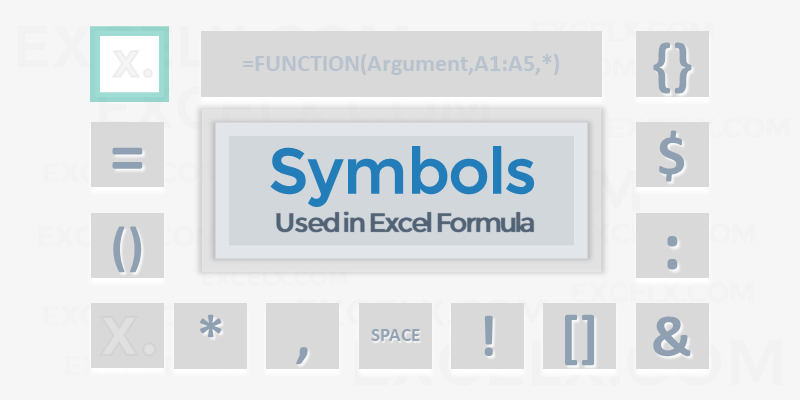
Here are the important symbols used in Excel Formulas. Each of these special characters have used for different purpose in Excel. Let us see complete list of symbols used in Excel Formulas, its meaning and uses.
Symbols used in Excel Formula
Following symbols are used in Excel Formula. They will perform different actions in Excel Formulas and Functions.
| Symbol | Name | Description |
|---|---|---|
| = | Equal to | Every Excel Formula begins with Equal to symbol (=).
Example:=A1+A5 |
| () | Parentheses | All Arguments of the Excel Functions specified between the Parentheses.
Example:=COUNTIF(A1:A5,5) |
| () | Parentheses | Expressions specified in the Parentheses will be evaluated first. Parentheses changes the order of the evaluation in Excel Formula.
Example: =25+(35*2)+5 |
| * | Asterisk | Wild card operator to to denote all values in a List.
Example: =COUNTIF(A1:A5,”*“) |
| , | Comma | List of the Arguments of a Function Separated by Comma in Excel Formula.
Example: =COUNTIF(A1:A5,“>” &B1) |
| & | Ampersand | Concatenate Operator to connect two strings into one in Excel Formula.
Example: =”Total: “&SUM(B2:B25) |
| $ | Dollar | Makes Cell Reference as Absolute in Excel Formula.
Example:=SUM($B$2:$B$25) |
| ! | Exclamation | Sheet Names and Table Names Followed by ! Symbol in Excel Formula.
Example: =SUM(Sheet2!B2:B25) |
| [] | Square Brackets | Uses to refer the Field Name of the Table (List Object) in Excel Formula.
Example:=SUM(Table1[Column1]) |
| {} | Curly Brackets | Denote the Array formula in Excel.
Example: {=MAX(A1:A5-G1:G5)} |
| : | Colon | Creates references to all cells between two references.
Example: =SUM(B2:B25) |
| , | Comma | Union Operator will combine the multiple references into One.
Example: =SUM(A2:A25, B2:B25) |
| (space) | Space | Intersection Operator will create common reference of two references.
Example: =SUM(A2:A10 A5:A25) |
Share This Story, Choose Your Platform!
6 Comments
-
Redjen
May 31, 2022 at 12:37 pm — Replywhat is the symbol of average in excel?
-
PNRao
June 20, 2022 at 12:40 pm — ReplyYou can use AVERAGE()Function to calculate Average in Excel. If you wants to show the Average Statistical Symbol (x-bar), You can insert from symbols. F7C2 is the Unicode Hexa character for X-bar symbol. Make sure that you have set the Symbol Font :MS Reference Sans Serif.
-
-
Tom Pearce
September 22, 2022 at 3:54 pm — ReplyI have a workbook, where the original author used an @ sign in front of a function call in a formula. I can find no reference as to what the @ does, or how it is used. Any one know??
VBA Example: ActiveSheet.Range(“L2”).Formula = “=@CATEGORY($E2,LFC_AreaLU)”
Note: Category is a User Defined Function in the workbook.-
PNRao
December 5, 2022 at 11:30 am — Reply
-
-
Jane Girard
February 9, 2023 at 8:53 pm — ReplyI have this formula, do you know what the al means in the formula ?
IF(E4=””,””,VLOOKUP(C4,al,5,0)*E4), can-
PNRao
February 27, 2023 at 3:10 am — ReplyIt could be a defined Name or a name of the Table (List Object)
-
© Copyright 2012 – 2020 | Excelx.com | All Rights Reserved
Page load link
INTELLIGENT WORK FORUMS
FOR COMPUTER PROFESSIONALS
Contact US
Thanks. We have received your request and will respond promptly.
Log In
Come Join Us!
Are you a
Computer / IT professional?
Join Tek-Tips Forums!
- Talk With Other Members
- Be Notified Of Responses
To Your Posts - Keyword Search
- One-Click Access To Your
Favorite Forums - Automated Signatures
On Your Posts - Best Of All, It’s Free!
*Tek-Tips’s functionality depends on members receiving e-mail. By joining you are opting in to receive e-mail.
Posting Guidelines
Promoting, selling, recruiting, coursework and thesis posting is forbidden.
Students Click Here
{} in Excel formula — what do these mean?{} in Excel formula — what do these mean?(OP) 20 Sep 06 18:08 I hope this is an easy one for someone to answer — I’ve searched everywhere and can’t find any explanation. What do {} parentheses mean when they are at the beginning and end of a formula in a cell in an excel worksheet? Here’s an example of what I mean: CODE{=SUM(IF($A$2:$A$168=»h»,IF($C$2:$C$168=»»,1,0)))} gives a different result than: CODE=SUM(IF($A$2:$A$168=»h»,IF($C$2:$C$168=»»,1,0))) I’d appreciate any help you can give me… Thanks Miranda Red Flag SubmittedThank you for helping keep Tek-Tips Forums free from inappropriate posts. |
Join Tek-Tips® Today!
Join your peers on the Internet’s largest technical computer professional community.
It’s easy to join and it’s free.
Here’s Why Members Love Tek-Tips Forums:
Talk To Other Members
- Notification Of Responses To Questions
- Favorite Forums One Click Access
- Keyword Search Of All Posts, And More…
Register now while it’s still free!
Already a member? Close this window and log in.
Join Us Close

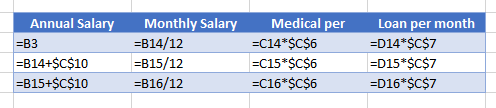
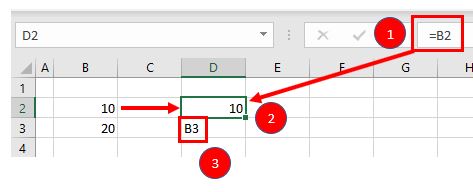
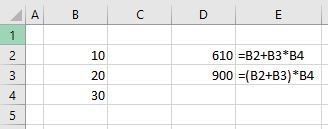
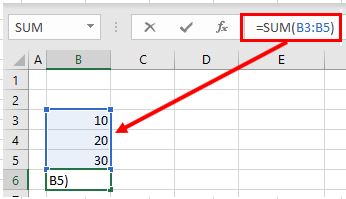
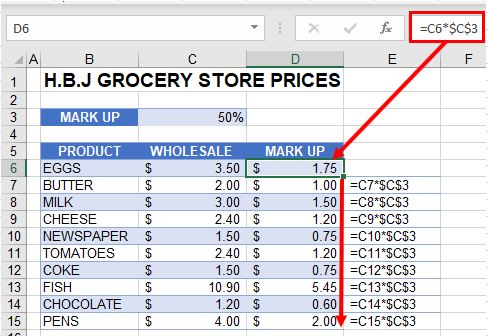
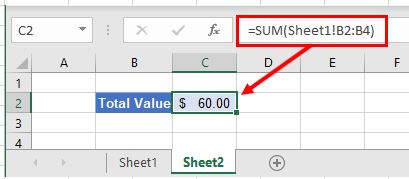
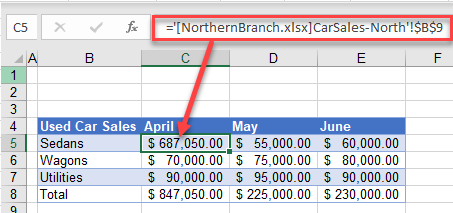
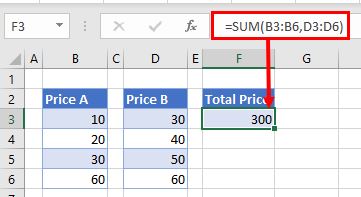
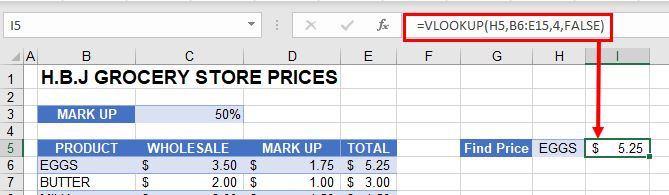
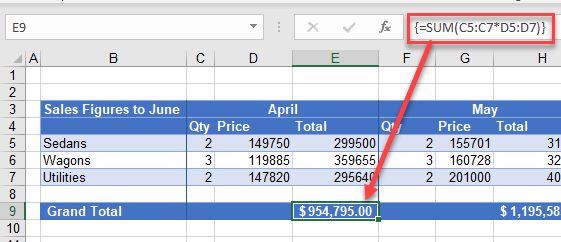
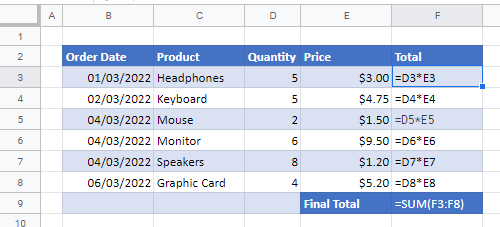

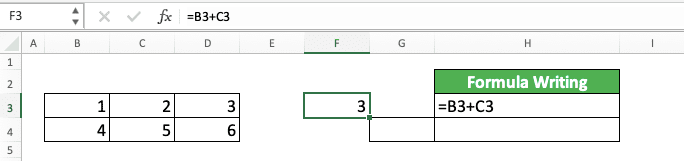
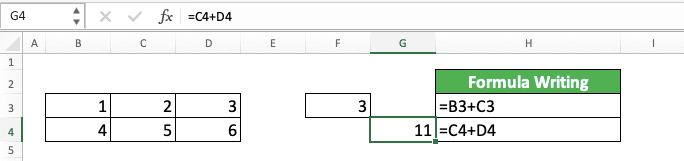

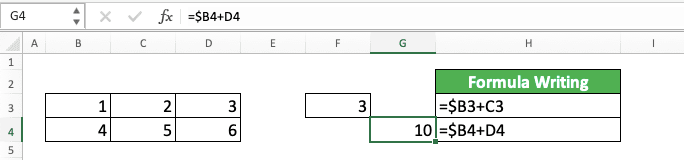
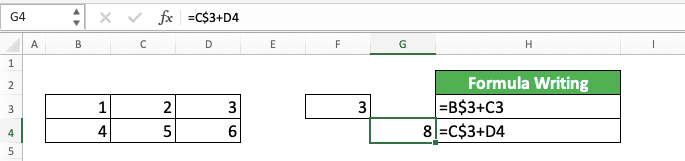
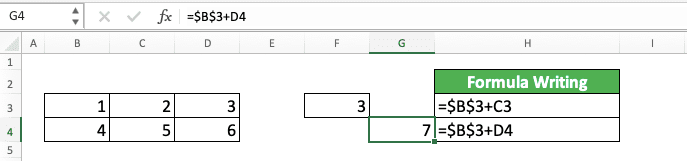

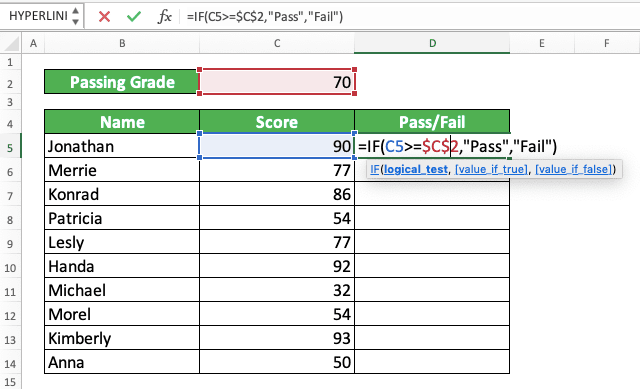



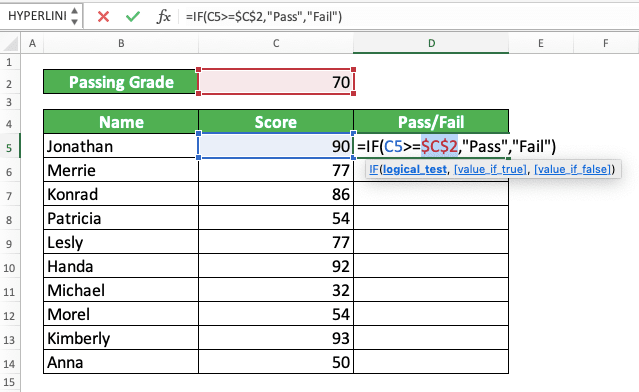
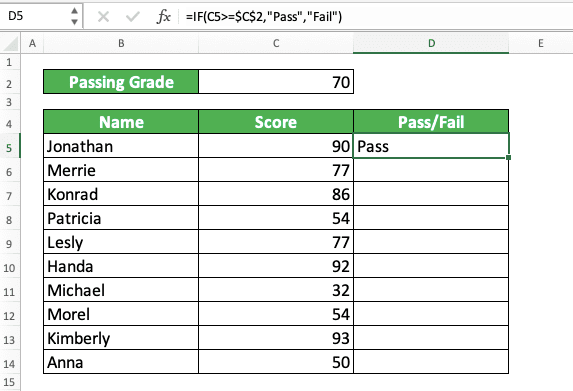
 Talk To Other Members
Talk To Other Members