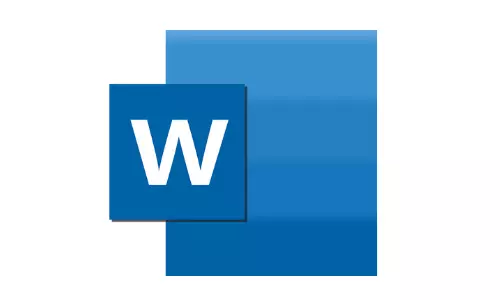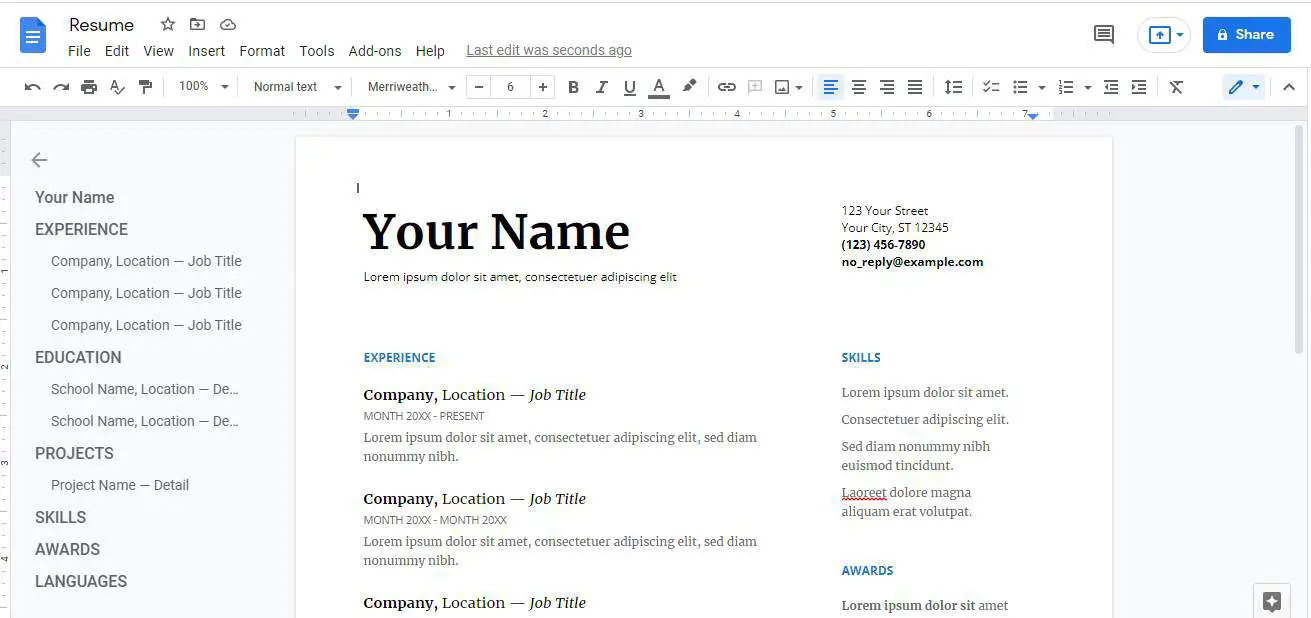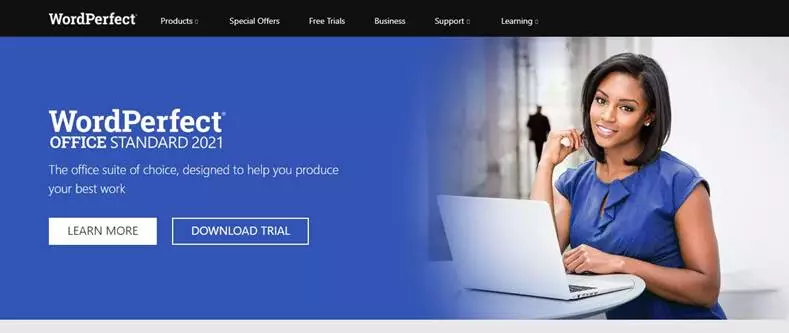From Wikipedia, the free encyclopedia
WordPerfect, a word processor first released for minicomputers in 1979 and later ported to microcomputers, running on Windows XP
A word processor (WP)[1][2] is a device or computer program that provides for input, editing, formatting, and output of text, often with some additional features.
Early word processors were stand-alone devices dedicated to the function, but current word processors are word processor programs running on general purpose computers.
The functions of a word processor program fall somewhere between those of a simple text editor and a fully functioned desktop publishing program. However, the distinctions between these three have changed over time and were unclear after 2010.[3][4]
Background[edit]
Word processors did not develop out of computer technology. Rather, they evolved from mechanical machines and only later did they merge with the computer field.[5] The history of word processing is the story of the gradual automation of the physical aspects of writing and editing, and then to the refinement of the technology to make it available to corporations and Individuals.
The term word processing appeared in American offices in early 1970s centered on the idea of streamlining the work to typists, but the meaning soon shifted toward the automation of the whole editing cycle.
At first, the designers of word processing systems combined existing technologies with emerging ones to develop stand-alone equipment, creating a new business distinct from the emerging world of the personal computer. The concept of word processing arose from the more general data processing, which since the 1950s had been the application of computers to business administration.[6]
Through history, there have been three types of word processors: mechanical, electronic and software.
Mechanical word processing[edit]
The first word processing device (a «Machine for Transcribing Letters» that appears to have been similar to a typewriter) was patented by Henry Mill for a machine that was capable of «writing so clearly and accurately you could not distinguish it from a printing press».[7] More than a century later, another patent appeared in the name of William Austin Burt for the typographer. In the late 19th century, Christopher Latham Sholes[8] created the first recognizable typewriter although it was a large size, which was described as a «literary piano».[9]
The only «word processing» these mechanical systems could perform was to change where letters appeared on the page, to fill in spaces that were previously left on the page, or to skip over lines. It was not until decades later that the introduction of electricity and electronics into typewriters began to help the writer with the mechanical part. The term “word processing” (translated from the German word Textverarbeitung) itself was created in the 1950s by Ulrich Steinhilper, a German IBM typewriter sales executive. However, it did not make its appearance in 1960s office management or computing literature (an example of grey literature), though many of the ideas, products, and technologies to which it would later be applied were already well known. Nonetheless, by 1971 the term was recognized by the New York Times[10] as a business «buzz word». Word processing paralleled the more general «data processing», or the application of computers to business administration.
Thus by 1972 discussion of word processing was common in publications devoted to business office management and technology, and by the mid-1970s the term would have been familiar to any office manager who consulted business periodicals.
Electromechanical and electronic word processing[edit]
By the late 1960s, IBM had developed the IBM MT/ST (Magnetic Tape/Selectric Typewriter). This was a model of the IBM Selectric typewriter from the earlier part of this decade, but it came built into its own desk, integrated with magnetic tape recording and playback facilities along with controls and a bank of electrical relays. The MT/ST automated word wrap, but it had no screen. This device allowed a user to rewrite text that had been written on another tape, and it also allowed limited collaboration in the sense that a user could send the tape to another person to let them edit the document or make a copy. It was a revolution for the word processing industry. In 1969, the tapes were replaced by magnetic cards. These memory cards were inserted into an extra device that accompanied the MT/ST, able to read and record users’ work.
In the early 1970s, word processing began to slowly shift from glorified typewriters augmented with electronic features to become fully computer-based (although only with single-purpose hardware) with the development of several innovations. Just before the arrival of the personal computer (PC), IBM developed the floppy disk. In the early 1970s, the first word-processing systems appeared which allowed display and editing of documents on CRT screens.
During this era, these early stand-alone word processing systems were designed, built, and marketed by several pioneering companies. Linolex Systems was founded in 1970 by James Lincoln and Robert Oleksiak. Linolex based its technology on microprocessors, floppy drives and software. It was a computer-based system for application in the word processing businesses and it sold systems through its own sales force. With a base of installed systems in over 500 sites, Linolex Systems sold 3 million units in 1975 — a year before the Apple computer was released.[11]
At that time, the Lexitron Corporation also produced a series of dedicated word-processing microcomputers. Lexitron was the first to use a full-sized video display screen (CRT) in its models by 1978. Lexitron also used 51⁄4 inch floppy diskettes, which became the standard in the personal computer field. The program disk was inserted in one drive, and the system booted up. The data diskette was then put in the second drive. The operating system and the word processing program were combined in one file.[12]
Another of the early word processing adopters was Vydec, which created in 1973 the first modern text processor, the «Vydec Word Processing System». It had built-in multiple functions like the ability to share content by diskette and print it.[further explanation needed] The Vydec Word Processing System sold for $12,000 at the time, (about $60,000 adjusted for inflation).[13]
The Redactron Corporation (organized by Evelyn Berezin in 1969) designed and manufactured editing systems, including correcting/editing typewriters, cassette and card units, and eventually a word processor called the Data Secretary. The Burroughs Corporation acquired Redactron in 1976.[14]
A CRT-based system by Wang Laboratories became one of the most popular systems of the 1970s and early 1980s. The Wang system displayed text on a CRT screen, and incorporated virtually every fundamental characteristic of word processors as they are known today. While early computerized word processor system were often expensive and hard to use (that is, like the computer mainframes of the 1960s), the Wang system was a true office machine, affordable to organizations such as medium-sized law firms, and easily mastered and operated by secretarial staff.
The phrase «word processor» rapidly came to refer to CRT-based machines similar to Wang’s. Numerous machines of this kind emerged, typically marketed by traditional office-equipment companies such as IBM, Lanier (AES Data machines — re-badged), CPT, and NBI. All were specialized, dedicated, proprietary systems, with prices in the $10,000 range. Cheap general-purpose personal computers were still the domain of hobbyists.
Japanese word processor devices[edit]
In Japan, even though typewriters with Japanese writing system had widely been used for businesses and governments, they were limited to specialists who required special skills due to the wide variety of letters, until computer-based devices came onto the market. In 1977, Sharp showcased a prototype of a computer-based word processing dedicated device with Japanese writing system in Business Show in Tokyo.[15][16]
Toshiba released the first Japanese word processor JW-10 in February 1979.[17] The price was 6,300,000 JPY, equivalent to US$45,000. This is selected as one of the milestones of IEEE.[18]
Toshiba Rupo JW-P22(K)(March 1986) and an optional micro floppy disk drive unit JW-F201
The Japanese writing system uses a large number of kanji (logographic Chinese characters) which require 2 bytes to store, so having one key per each symbol is infeasible. Japanese word processing became possible with the development of the Japanese input method (a sequence of keypresses, with visual feedback, which selects a character) — now widely used in personal computers. Oki launched OKI WORD EDITOR-200 in March 1979 with this kana-based keyboard input system. In 1980 several electronics and office equipment brands entered this rapidly growing market with more compact and affordable devices. While the average unit price in 1980 was 2,000,000 JPY (US$14,300), it was dropped to 164,000 JPY (US$1,200) in 1985.[19] Even after personal computers became widely available, Japanese word processors remained popular as they tended to be more portable (an «office computer» was initially too large to carry around), and become necessities in business and academics, even for private individuals in the second half of the 1980s.[20] The phrase «word processor» has been abbreviated as «Wa-pro» or «wapuro» in Japanese.
Word processing software[edit]
The final step in word processing came with the advent of the personal computer in the late 1970s and 1980s and with the subsequent creation of word processing software. Word processing software that would create much more complex and capable output was developed and prices began to fall, making them more accessible to the public. By the late 1970s, computerized word processors were still primarily used by employees composing documents for large and midsized businesses (e.g., law firms and newspapers). Within a few years, the falling prices of PCs made word processing available for the first time to all writers in the convenience of their homes.
The first word processing program for personal computers (microcomputers) was Electric Pencil, from Michael Shrayer Software, which went on sale in December 1976. In 1978 WordStar appeared and because of its many new features soon dominated the market. However, WordStar was written for the early CP/M (Control Program–Micro) operating system, and by the time it was rewritten for the newer MS-DOS (Microsoft Disk Operating System), it was obsolete. Suddenly, WordPerfect dominated the word processing programs during the DOS era, while there was a large variety of less successful programs.
Early word processing software was not as intuitive as word processor devices. Most early word processing software required users to memorize semi-mnemonic key combinations rather than pressing keys such as «copy» or «bold». Moreover, CP/M lacked cursor keys; for example WordStar used the E-S-D-X-centered «diamond» for cursor navigation. However, the price differences between dedicated word processors and general-purpose PCs, and the value added to the latter by software such as “killer app” spreadsheet applications, e.g. VisiCalc and Lotus 1-2-3, were so compelling that personal computers and word processing software became serious competition for the dedicated machines and soon dominated the market.
Then in the late 1980s innovations such as the advent of laser printers, a «typographic» approach to word processing (WYSIWYG — What You See Is What You Get), using bitmap displays with multiple fonts (pioneered by the Xerox Alto computer and Bravo word processing program), and graphical user interfaces such as “copy and paste” (another Xerox PARC innovation, with the Gypsy word processor). These were popularized by MacWrite on the Apple Macintosh in 1983, and Microsoft Word on the IBM PC in 1984. These were probably the first true WYSIWYG word processors to become known to many people.
Of particular interest also is the standardization of TrueType fonts used in both Macintosh and Windows PCs. While the publishers of the operating systems provide TrueType typefaces, they are largely gathered from traditional typefaces converted by smaller font publishing houses to replicate standard fonts. Demand for new and interesting fonts, which can be found free of copyright restrictions, or commissioned from font designers, occurred.
The growing popularity of the Windows operating system in the 1990s later took Microsoft Word along with it. Originally called «Microsoft Multi-Tool Word», this program quickly became a synonym for “word processor”.
From early in the 21st century Google Docs popularized the transition to online or offline web browser based word processing, this was enabled by the widespread adoption of suitable internet connectivity in businesses and domestic households and later the popularity of smartphones. Google Docs enabled word processing from within any vendor’s web browser, which could run on any vendor’s operating system on any physical device type including tablets and smartphones, although offline editing is limited to a few Chromium based web browsers. Google Docs also enabled the significant growth of use of information technology such as remote access to files and collaborative real-time editing, both becoming simple to do with little or no need for costly software and specialist IT support.
See also[edit]
- List of word processors
- Formatted text
References[edit]
- ^ Enterprise, I. D. G. (1 January 1981). «Computerworld». IDG Enterprise. Archived from the original on 2 January 2019. Retrieved 1 January 2019 – via Google Books.
- ^ Waterhouse, Shirley A. (1 January 1979). Word processing fundamentals. Canfield Press. ISBN 9780064537223. Archived from the original on 2 January 2019. Retrieved 1 January 2019 – via Google Books.
- ^ Amanda Presley (28 January 2010). «What Distinguishes Desktop Publishing From Word Processing?». Brighthub.com. Archived from the original on 1 April 2019. Retrieved 1 January 2019.
- ^ «How to Use Microsoft Word as a Desktop Publishing Tool». PCWorld. 28 May 2012. Archived from the original on 19 August 2017. Retrieved 3 May 2018.
- ^ Price, Jonathan, and Urban, Linda Pin. The Definitive Word-Processing Book. New York: Viking Penguin Inc., 1984, page xxiii.
- ^ W.A. Kleinschrod, «The ‘Gal Friday’ is a Typing Specialist Now,» Administrative Management vol. 32, no. 6, 1971, pp. 20-27
- ^ Hinojosa, Santiago (June 2016). «The History of Word Processors». The Tech Ninja’s Dojo. The Tech Ninja. Archived from the original on 6 May 2018. Retrieved 6 May 2018.
- ^ See also Samuel W. Soule and Carlos Glidden.
- ^ The Scientific American, The Type Writer, New York (August 10, 1872)
- ^ W.D. Smith, “Lag Persists for Business Equipment,” New York Times, 26 Oct. 1971, pp. 59-60.
- ^ Linolex Systems, Internal Communications & Disclosure in 3M acquisition, The Petritz Collection, 1975.
- ^ «Lexitron VT1200 — RICM». Ricomputermuseum.org. Archived from the original on 3 January 2019. Retrieved 1 January 2019.
- ^ Hinojosa, Santiago (1 June 2016). «The History of Word Processors». The Tech Ninja’s Dojo. Archived from the original on 24 December 2018. Retrieved 1 January 2019.
- ^ «Redactron Corporation. @ SNAC». Snaccooperative.org. Archived from the original on 15 December 2018. Retrieved 1 January 2019.
- ^ «日本語ワードプロセッサ». IPSJコンピュータ博物館. Retrieved 2017-07-05.
- ^ «【シャープ】 日本語ワープロの試作機». IPSJコンピュータ博物館. Retrieved 2017-07-05.
- ^ 原忠正 (1997). «日本人による日本人のためのワープロ». The Journal of the Institute of Electrical Engineers of Japan. 117 (3): 175–178. Bibcode:1997JIEEJ.117..175.. doi:10.1541/ieejjournal.117.175.
- ^ «プレスリリース;当社の日本語ワードプロセッサが「IEEEマイルストーン」に認定». 東芝. 2008-11-04. Retrieved 2017-07-05.
- ^
«【富士通】 OASYS 100G». IPSJコンピュータ博物館. Retrieved 2017-07-05. - ^ 情報処理学会 歴史特別委員会『日本のコンピュータ史』ISBN 4274209334 p135-136
A word processor program is a computer program that provides word processing functions. Originally a separate type of application to desktop publishing, the two program types now overlap, with many word processors now including what were once desktop publishing functions.
HistoryEdit
The first known electronic word processor program was Electric Pencil, released in 1976, as a tool for programmers to write documentation and manuals for their code. Electric pencil featured basic formatting and navigation, and supported external devices such as cassette recorders and printers. Electric Pencil II was released shortly after, targeting the CP/M operating system. Several other word processing programs were released shortly after, including EasyWriter and WordStar.[1]
A screenshot of WordStar 3.0 in use
WordStar was created in four months by Seymour Rubinstein after founding MicroPro International in 1978. WordStar is commonly attributed as the first WYSIWYG (what you see is what you get) editor, as the WordStar editor replicated the printed output. Inspired by the success of WordStar, many competitors began to release their offerings, including WordPerfect in 1979, MultiMate in 1982, and Microsoft Word in 1983.[1][2]
List of word processorsEdit
Notable programs include:
- Electric Pencil (1976)
- WordStar (1978)
- WordPerfect (1979)
- EasyWriter (1979)
- IBM DisplayWrite (1981)
- MultiMate (1982)
- Volkswriter (1982)
- Microsoft Word (1983)
- Lotus Manuscript (1986)
- TextMaker (1987)
- Sprint (word processor) (1987)
- IBM Lotus Word Pro (1988)
- InPage (1994)
- WordPad (1995)
- TextEdit (1996)
- Ability Write (1996)
- KWord (1998)
- AbiWord (1998)
- Adobe InCopy (1999)
- Atlantis Word Processor (2000)
- Jarte (2001)
- Pages (2005)
- JWPce (2005)
- Google Docs (2006)
- Scrivener (software) (2007)
- WordGrinder (2007)
- PolyEdit (2010)
- LibreOffice Writer (2011)
- Apache OpenOffice Writer (2012)
- Calligra Words (2012)
A word processing function is an essential part of any office suite, and may be provided as a stand-alone program (for example Word in Microsoft Office) or as a function of a more general program (for example LibreOffice Writer in LibreOffice) or other (for example
TextMaker in SoftMaker). With the emergence of the internet, different cloud-based word processor programs began to emerge, which allow people to work faster and more efficiently.
See alsoEdit
- Word processor
- Word processor (electronic device)
ReferencesEdit
- ^ a b Bergin, Thomas J. (October 2006). «The Origins of Word Processing Software for Personal Computers: 1976-1985». IEEE Annals of the History of Computing. 28 (4): 32–47. doi:10.1109/MAHC.2006.76. ISSN 1934-1547. S2CID 18895790. Retrieved 29 June 2022.
- ^ Bergin, Thomas J. (October 2006). «The Proliferation and Consolidation of Word Processing Software: 1985-1995». IEEE Annals of the History of Computing. 28 (4): 48–63. doi:10.1109/MAHC.2006.77. ISSN 1934-1547. S2CID 20785663. Retrieved 29 June 2022.
External linksEdit
Hello Learners, Today we will learn What are Examples of Word Processor Software?
In this post, I will explain the various types of word processor software.
This Article is the Best on the whole internet.
If you read this article carefully you will understand all about the examples of word processors and the features of a word processor.
I Guarantee you, after reading this article you will not need to read any other Articles. In fact, our readers are satisfied with this blog post.
What Is Word Processor?
Word processor is a type of application software, which is being widely used in different fields at present. With the help of a word processor, you can create any type of document. Microsoft word is a very popular word processor software.
Word processors software creates many types of word files extensions like — text files (.txt), rich text files (.rtf), HTML files (.htm & .html), and Word files (.doc & .docx).
I hope you understand this.
There are various examples of word processor software, which names are given below.
- Microsoft Word
- Google Docs
- iWork Pages
- OpenOffice Writer
- WordPerfect
- FocusWriter
- LibreOffice Writer
- AbiWord
- WPS Word
- Polaris Docs
- Writemonkey
- Dropbox Paper
- Scribus
- Zoho Docs Writer
1. Microsoft Word
Picture of Microsoft Word Logo
Microsoft Word ( MS) is a word processing software developed by Microsoft company. It was first released on October 25, 1983, as a replacement for the Microsoft Basic program.
As of 2021, it is the most popular word processing application in the world, with over 240 million active users.
Word is used for a variety of purposes, including composing text, creating documents, formatting text, and creating tables and diagrams.
It also supports a wide range of fonts and colors, as well as advanced formatting features such as headings, subheadings, lists, and tables.
2. Google Docs
Google Docs — Examples of Word Processor
Google Docs is a free online application that lets you create, edit, and share documents with others.
It includes features such as an easy-to-use interface, collaboration features, and automatic updates.
Documents can be edited in any web browser, and they are stored in the Google Docs cloud.
Google Docs is a great tool for businesses of all sizes. It’s perfect for creating and sharing documents with colleagues, clients, or customers.
It also makes it easy to keep track of changes and updates to your documents.
3. iWork Pages
iWork Page is a cloud-based platform that allows users to create and manage their own websites and online portfolios.
It includes features such as a drag-and-drop website builder, unlimited storage space, and the ability to add custom domains.
iWork Pages also offers a variety of marketing tools, including social media integration, email marketing, and AdWords campaigns.
4. OpenOffice Writer
OpenOffice Writer is a free and open-source office suite that includes a word processor, a spreadsheet application, and a presentation program.
It is available for all major operating systems, and it has been downloaded more than 100 million times.
OpenOffice Writer is perfect for anyone who wants to create professional-grade documents easily and quickly.
It has all the features you would expect in a top-of-the-line word processor, including support for spell checking, grammar checking, and syntax highlighting.
It also has a wide range of features for working with documents, including support for embedding images and videos, creating tables and charts, and more.
5. WordPerfect
Examples of Word Processor — WordPerfect
WordPerfect is a software suite that was first released in 1987 and is still used by millions of people today.
It includes a word processor, a spreadsheet program, a presentation program, and a graphics program.
It is popular for its ease of use and its ability to handle long documents with ease.
WordPerfect is versatile and reliable, and it can be used by both small businesses and professionals who need a high-quality word processing solution.
If you’re looking for affordable, reliable software that’s been around for years, WordPerfect is definitely worth considering.
6. FocusWriter
The FocusWriter platform provides users with detailed writing instructions, as well as a range of helpful tools and resources that make it easy to create high-quality content.
In addition, the platform offers a variety of customization options that allow users to create content that is specific to their needs and interests.
FocusWriter is perfect for anyone who wants to improve their writing skills, increase their online presence, or boost the effectiveness of their marketing campaigns.
It’s also a great resource for individuals who want to learn more about various business topics.
7. LibreOffice Writer
LibreOffice Writer is a free, open-source office productivity software that enables users to create, edit, and format documents using a variety of standard text and graphics editors.
It includes a word processor, spreadsheet application, presentation software, and more.
LibreOffice Writer is available for Windows, macOS, Android, and iOS operating systems.
8. AbiWord
AbiWord is a word processing program that can be used to create documents in a variety of languages, including English.
It offers a variety of features, such as support for spell checking, grammar checking, and hyphenation.
It is also able to generate PDF and EPUB files from your documents.
AbiWord is free to download and use, and it is available on most major platforms, including Windows, macOS, and Linux.
9. WPS Word
WPS Word is an all-in-one word processing and office suite that provides a user with everything they need to create and edit professional documents.
It includes a word processor, a spreadsheet application, a presentation tool, and a password manager.
WPS Word is available as a free download on the Microsoft Windows platform.
10. Polaris Docs
Polaris Docs is a cloud-based document management service that helps small businesses and freelancers to easily manage and share their PDF files, documents, and presentations.
It offers a wide range of features such as password protection, tracking, versioning, and collaboration.
Polaris Docs is also HIPAA compliant and can be used for a variety of purposes such as legal filings, marketing materials, and more.
11. Writemonkey
Writemonkey is a popular online word processor that’s been around since 2001.
It’s a great choice for anyone looking for a simple, yet powerful tool to help them write and edit text.
Some of the features that make Writemonkey stand out include A wide variety of formatting options, including text formatting, table formatting, and image formatting.
The ability to add links, graphics, and tables directly into your document.
A user-friendly interface that makes editing easy. Support for multiple languages, including English, Spanish, French, German, Italian, Japanese, and Chinese
12. Dropbox Paper
Dropbox Paper is a new way to save and share your work with coworkers, clients, or friends.
It’s an online platform that lets you add documents, images, and videos to a library and share them with others. You can also comment on and rate each item.
Dropbox Paper is perfect for Help Desk workers who need to share workarounds, solutions, or screenshots with other team members.
It can also be helpful for clients who need quick access to product documentation or customer service responses.
13. Scribus
Scribus is a free, open-source document production system designed for the professional desktop publishing market.
It is a cross-platform application that runs on Windows, Mac OS X, and various UNIX platforms.
It can be used for tasks such as content creation, layout, design, printing, and exporting to various formats.
14. Zoho Docs Writer
Zoho Docs Writer is a simple, fast, and affordable online document editor that lets you easily create, edit, and share documents with others.
It’s perfect for creating and editing documents such as resumes, cover letters, business proposals, and more.
You can also use it to create PDFs and DOCs files that can be shared with others.
Zoho Docs Writer is available free of charge to everyone who registers for a Zoho account. It’s easy to use and requires no special skills or knowledge.
Features of Word Processor Software
There are various features of word processor software, which features are given below.
- Text formatting
- Text Copy
- Text Cut
- Text Paste
- Multimedia
- Spelling and Grammar
- Adjust the layout
- Find Feature
- Search and Replace
- Indentation and lists
- Insert table
- Word wrap
- Header and footer
- Thesaurus
- Multiple windows
- AutoCorrect
- Mailers and labels
- Import data
- Merge
- Macros
- Collaboration
What are the Types of Word Processor?
There are various types of word processor software, which are given below.
These all are types of word processor software.
Conclusion
Although Microsoft Word is a very popular word processor software around the world. But like Microsoft Word, there are many processor software that you can use.
Today there are many options of word processor software in front of you, but you have to choose which word processor software is right for you, although what we have told about the word processor, all the word processor software is very good.
Today, due to the presence of many word processors, you must be a little worried, about which word processor will be best for me, although the interface of all word processor software is different, you have to choose which word processor software is good for you.
FAQ Related to Word Processor
What are the 5 examples of word processor?
5 examples of word processor, which are given below.
- WordPad
- Notepad
- WordPerfect
- Microsoft Word
- Lotus word Pro
What are the 7 examples of word processor?
- Microsoft Word
- Google Docs
- iWork Pages
- OpenOffice Writer
- WordPerfect
- FocusWriter
- LibreOffice Writer
What is the most popular word processor?
Microsoft Word is the most popular word processor software worldwide.
Is Google Docs a word processor?
Yes, Google Docs is a online word processor.
Contents
- 1 Which is a word processing program?
- 2 What is word processing simple definition?
- 3 Is there a free program like Microsoft Word?
- 4 Is Excel a word processing software?
- 5 What is word processing Why is it used?
- 6 What does word processing mean on a job application?
- 7 Is word processor a system software?
- 8 What documents can you create with Microsoft word?
- 9 Can a word processing file be attached to an email?
- 10 What are the main features of a word processor program?
- 11 How businesses use word processing software?
- 12 What is the difference between text editor and word processor?
- 13 What are 3 advantages of word processing software?
- 14 Why do computer users need word processors?
- 15 What are the disadvantages of word processor?
- 16 What are the applications of word processor?
- 17 What is use of word processor in Class 10?
- 18 What are the advantages of a word processor over typewriters?
- 19 How does word processing software work?
One example of a Word Processor is Microsoft Word, but other word processing applications are also widely used. Examples include: Microsoft Works Word Processor, Open Office Writer, Word Perfect and Google Drive Document.. but certainly not limited to) reports, letters, memos, newsletters and brochures.
What is word processing simple definition?
: the production of typewritten documents (such as business letters) with automated and usually computerized typing and text-editing equipment. Other Words from word processing Example Sentences Learn More About word processing.
Is there a free program like Microsoft Word?
SoftMaker FreeOffice is another great free suite that offers a full featured Microsoft Word alternative. … The entire suite is available for Windows, Linux, and Android, so you can keep your document processing tasks going even while away from your desktop.
Is Excel a word processing software?
Microsoft Word, OpenOffice Writer and WordPerfect are examples of word processing programs. … Microsoft Excel, OpenOffice Calc and Lotus 1-2-3 are examples of spreadsheet programs. Like the word processing applications, each spreadsheet program can open files created in another application.
What is word processing Why is it used?
Word processing software is used to manipulate a text document, such as a resume or a report. You typically enter text by typing, and the software provides tools for copying, deleting and various types of formatting.
What does word processing mean on a job application?
Word processing describes creating or editing a document using a word processor, such as Microsoft Word, Google Docs, or OpenOffice Writer. … Also, a person looking for a job could create a résumé using a word processor, then e-mail or print and mail it to job recruiters.
Is word processor a system software?
It is a type of computer software application or an electronic device. In today’s generation, the word processor has become the word processing software or programs that are running on general-purpose computers. Examples or Applications of a Word Processing Software : Wordpad.
What documents can you create with Microsoft word?
Word processing software can easily create, edit, store, and print text documents such as letters, memoranda, forms, employee performance evaluations (such as those in Appendix A), proposals, reports, security surveys (such as those in Appendix B), general security checklists, security manuals, books, articles, press …
Can a word processing file be attached to an email?
It is is possible to attach a file, such as a word-processing document, to an e-mail message. … Most current e-mail programs use a version of the Post Office Protocol called POP3.
What are the main features of a word processor program?
What are the main features of word processor?
- Creating, editing, saving and printing documents.
- Copying, pasting, moving and deleting text within a document.
- Formatting text, such as font type, bolding, underlining or italicizing.
- Creating and editing tables.
How businesses use word processing software?
You can use Word to create just about any kind of business document, including company reports, presentations, budgets, proposals and plans. It can help you build a library of key forms, such as invoices, statements, receipts, memos and agendas.
What is the difference between text editor and word processor?
A text editor is used solely to write and edit text. You can copy, cut, paste, undo and redo. … A word processor allows you to edit text in addition to multiple other functionalities such as text formatting (italic, bold, underline, etc.). In addition to that word processors allow automatic spelling and grammar checks.
What are 3 advantages of word processing software?
1) It is faster and easier than writing by hand. 2) You can store documents on your computer, which you cannot do on a typewriter. … 3) There are more formatting choices with a word processor (the spelling, grammar and language tools). 4) You can print copies of your documents.
Why do computer users need word processors?
A word processor is software or a device that allows users to create, edit, and print documents. It enables you to write text, store it electronically, display it on a screen, modify it by entering commands and characters from the keyboard, and print it. Of all computer applications, word processing is the most common.
What are the disadvantages of word processor?
If you want to write something down quickly, it can take more time to switch the computer on, open the word processor and set up the document. Sometimes pen and paper is faster.
What are the applications of word processor?
A word processor is an application that allows you to type in, edit, format, save, and print text. The text shows on screen the same or very similar to how it will appear in hard copy format. Word processors are commonly used by students, writers, authors, desktop publishing professionals and layout artists.
What is use of word processor in Class 10?
Answer: A Software or a computer that enables users to build, edit, and print documents is a word processor. It helps users to write text, save it electronically, show it on a computer, edit it by entering keyboard commands and characters, and print it out.
What are the advantages of a word processor over typewriters?
The advantage of a word processor over a typewriter are:
- More efficient.
- Documents can be modified and sent easily.
- Spelling, as well as grammer, can be easily checked.
- Images can be added.
How does word processing software work?
Word processing is a type of software that focuses on the ability to handle text. The computer does this by assigning each letter of the alphabet and each other character on the keyboard a specific numeric code. These numeric codes are translated into computer machine language, and stored in the computer’s memory.
Updated: 07/06/2021 by
Sometimes abbreviated as WP, a word processor is a software program capable of creating, storing, and printing typed documents. Today, the word processor is one of the most frequently used software programs on a computer, with Microsoft Word being a popular choice.
Word processors can create multiple types of files, including text files (.txt), rich text files (.rtf), HTML files (.htm & .html), and Word files (.doc & .docx). Some word processors can also be used to create XML files (.xml).
Overview of Word
In a word processor, you are presented with a blank white sheet as shown below. The text is added to the document area and after it has been inserted formatted or adjusted to your preference. Below is an example of a blank Microsoft Word window with areas of the window highlighted.
Features of a word processor
Unlike a basic plaintext editor, a word processor offers several additional features that can give your document or other text a more professional appearance. Below is a listing of popular features of a word processor.
Note
Some more advanced text editors can perform some of these functions.
- Text formatting — Changing the font, font size, font color, bold, italicizing, underline, etc.
- Copying, cutting, and pasting — Once text is entered into a document, it can be copied or cut and pasted in the current document or another document.
- Multimedia — Insert clip art, charts, images, pictures, and video into a document.
- Spelling and Grammar — Checks for spelling and grammar errors in a document.
- Adjust the layout — Capable of modifying the margins, size, and layout of a document.
- Find — Word processors give you the ability to quickly find any word or text in any size of the document.
- Search and Replace — You can use the Search and Replace feature to replace any text throughout a document.
- Indentation and lists — Set and format tabs, bullet lists, and number lists.
- Insert tables — Add tables to a document.
- Word wrap — Word processors can detect the edges of a page or container and automatically wrap the text using word wrap.
- Header and footer — Being able to adjust and change text in the header and footer of a document.
- Thesaurus — Look up alternatives to a word without leaving the program.
- Multiple windows — While working on a document, you can have additional windows with other documents for comparison or move text between documents.
- AutoCorrect — Automatically correct common errors (e.g., typing «teh» and having it autocorrected to «the»).
- Mailers and labels — Create mailers or print labels.
- Import data — Import and format data from CSV, database, or another source.
- Headers and footers — The headers and footers of a document can be customized to contain page numbers, dates, footnotes, or text for all pages or specific pages of the document.
- Merge — Word processors allow data from other documents and files to be automatically merged into a new document. For example, you can mail merge names into a letter.
- Macros — Setup macros to perform common tasks.
- Collaboration — More modern word processors help multiple people work on the same document at the same time.
Examples and top uses of a word processor
A word processor is one of the most used computer programs because of its versatility in creating a document. Below is a list of the top examples of how you could use a word processor.
- Book — Write a book.
- Document — Any text document that requires formatting.
- Help documentation — Support documentation for a product or service.
- Journal — Keep a digital version of your daily, weekly, or monthly journal.
- Letter — Write a letter to one or more people. Mail merge could also be used to automatically fill in the name, address, and other fields of the letter.
- Marketing plan — An overview of a plan to help market a new product or service.
- Memo — Create a memo for employees.
- Report — A status report or book report.
- Résumé — Create or maintain your résumé.
Examples of word processor programs
Although Microsoft Word is popular, there are other word processor programs. Below is a list of some popular word processors in alphabetical order.
- Abiword.
- Apple iWork — Pages.
- Apple TextEdit — Apple macOS included word processor.
- Corel WordPerfect.
- Dropbox Paper (online and free).
- Google Docs (online and free).
- LibreOffice -> Writer (free).
- Microsoft Office -> Microsoft Word.
- Microsoft WordPad.
- Microsoft Works (discontinued).
- SoftMaker FreeOffice -> TextMaker (free).
- OpenOffice -> Writer (free).
- SSuite -> WordGraph (free).
- Sun StarOffice (discontinued).
- Textilus (iPad and iPhone).
- Kingsoft WPS Office -> Writer (free).
Word processor advantages over a typewriter
See our typewriter page for a listing of advantages a computer with a word processor has over a typewriter.
Computer acronyms, Doc, Microsoft Word, Software terms, Untitled, Word processing, Word processor terms, WordStar, Write
Improve Article
Save Article
Like Article
Improve Article
Save Article
Like Article
Word Processing Software :
The word “word processor” means it processes words with pages and paragraphs. Word processors are of 3 types which are electronic, mechanical, and software.
The word processing software is used to apply the basic editing and design and also helps in manipulating the text to your pages whereas the word processor, is a device that provides editing, input, formatting, and output of the given text with some additional features.
It is a type of computer software application or an electronic device. In today’s generation, the word processor has become the word processing software or programs that are running on general-purpose computers.
Examples or Applications of a Word Processing Software :
- Wordpad
- Microsoft Word
- Lotus word pro
- Notepad
- WordPerfect (Windows only),
- AppleWorks (Mac only),
- Work pages
- OpenOffice Writer
Features :
- They are stand-alone devices that are dedicated to the function.
- Their programs are running on general-purpose computers
- It is easy to use
- Helps in changing the shape and style of the characters of the paragraphs
- Basic editing like headers & footers, bullets, numbering is being performed by it.
- It has a facility for mail merge and preview.
Functions :
- It helps in Correcting grammar and spelling of sentences
- It helps in storing and creating typed documents in a new way.
- It provides the function of Creating the documents with basic editing, saving, and printing of it or same.
- It helps in Copy the text along with moving deleting and pasting the text within a given document.
- It helps in Formatting text like bold, underlining, font type, etc.
- It provides the function of creating and editing the formats of tables.
- It helps in Inserting the various elements from some other types of software.
Advantages :
- It benefits the environment by helping in reducing the amount of paperwork.
- The cost of paper and postage waste is being reduced.
- It is used to manipulate the document text like a report
- It provides various tools like copying, deleting and formatting, etc.
- It helps in recognizing the user interface feature
- It applies the basic design to your pages
- It makes it easier for you to perform repetitive tasks
- It is a fully functioned desktop publishing program
- It is time-saving.
- It is dynamic in nature for exchanging the data.
- It produces error-free documents.
- Provide security to our documents.
Disadvantages :
- It does not give you complete control over the look and feel of your document.
- It did not develop out of computer technology.
Like Article
Save Article
Goals
- Students will recognize the major types of word processing programs.
- Students will discriminate the types of problems that are best solved
with various types of word processors. - Students will recognize the major tools that are available in word
processor application programs. - Students will use a text editor to create and modify a simple ASCII
text file. - Students will use a high end word processing program to practice
common text formatting problems.
Prereqs
- Comfort with the keyboard and mouse
- Experience with the STAIR process for solving problems
- Familiarity with principles of data encoding
- Familiarity with differences between hardware and software
- Understanding of the attributes of RAM
- Familiarity with operating systems, file names and directories
Discussion
Word processing is one of the most common applications for computers
today. It would be difficult to spend a day in a modern office or
university without coming into contact with a word processing program.
Most people have had some contact with word processing. We shall
examine the concept in some detail, so you will be familiar with a
number of levels of word processing software applications, the types
of tools such programs make available to you, and so you will know
what kinds of problems are best solved with this type of program.
How Word Processors Work
The advantages of word processing programs can best be illustrated by
thinking of some of the disadvantages of typewriters. When we use a
typewriter to create a document, there is a direct connection between
the keys and the paper. As soon as you press a key on the keyboard,
there is an impact on the paper, and the document has been modified.
If you catch a mistake quickly, you can fix it with correction tape or
white-out. If your mistake is more than one character long, it is
much harder to fix. If you want to add a word, move a
paragraph, or change the margins, you have to completely retype the
page. Sometimes this necessitates changes on other pages as well. A
one word change could lead to retyping an entire document.
Word processing is a type of software that focuses on the ability to
handle text. The computer does this by assigning each letter of the
alphabet and each other character on the keyboard a specific numeric
code. These numeric codes are translated into computer machine language,
and stored in the computer’s memory. Because the information is in memory,
it is very easy to change and manipulate. This is the key to the
success of word processing.
Example
Information in memory can be moved very quickly and easily. If we
want to change a word in a document, what happens in the computer is
something like this:
Imagine Darlene has started out her resume with the following word:
REUME
Obviously she has forgotten a letter. If she were using a typewriter,
the page would be trashed, and she would have to start over. Since
this is a word processor, Darlene can manipulate the memory containing
codes for the word «REUME» and add the «S» to it. When she tries, the
following things happen:
She moves her cursor to the spot in the text where she wants the S to
show up. The «cursor» is a special mark on the screen that indicates
at which place in the document the computer is currently focused. In this
case, Darlene wants to put an S between the E and the U. Her word
processor won’t let her put the cursor between two letters (although
some will), so she puts it on the U.
By moving the cursor, Darlene is telling the program to move around in
memory as well. When she place her cursor on the U on the screen, she
is telling the program to point to the corresponding spot in the
computer’s memory. The computer is now concentrating on the memory
cell that contains the code for the character «U».
She checks to be sure she is in insert mode (more on that later),
and she types the letter «S».
When Darlene does this, the computer shifts all the letters one memory
cell to the right, and inserts the code for the S in its proper
place.
Word processors and RAM
It sounds like a lot is happening. That’s true, but computers do all
these things so quickly that it seems instantaneous to us. You don’t
really have to know exactly where the stuff is in memory, or how it
gets moved around. The important thing to understand is that all the
information in your document is stored in some kind of digital
format in the computer’s memory. When you modify a document, you are really
modifying the computer’s memory. A word processing program handles
all the messy memory manipulation, so all you have to do is concentrate
on writing your paper.
RAM (Random Access Memory), where all the action is happening, has
one serious drawback. It only lasts as long as the computer is receiving
electrical power. Obviously this will cause some problems, because you
can’t just carry a computer around to show people your documents.
(Imagine the extension cord!) You also might run into some serious
problems if your computer were suddenly hit by a monsoon or something,
and you lost electrical power. In short, you cannot count on RAM memory
alone.
Word processing programs (as well as almost every type of program) are
designed to allow you to copy your information. Computer scientists
refer to the information your program is using as data. The data in
RAM can easily be duplicated to floppy disks or a hard drive. This is
called saving. Copying the data from RAM to a printer is called
printing. You can also copy data from other places to RAM. Copying the data
from the disk is referred to as loading the data. You might already
know what saving and printing are. We don’t mean to insult you by
telling you again. We just want to illustrate that it all boils down
to copying binary information to and from RAM.
Types of Word Processing Programs
There are many flavors of word processing programs. Different
programs are better for different types of jobs. One common problem
is deciding which program you will use to do a certain type of job.
It is important to know your options.
Text Editors
The simplest programs that do word processing are known as text
editors. These programs are designed to be small, simple, and cheap.
Almost every operating system made has at least one built in text
editor. Most text editors save files in a special format called
ASCII (American Standard Code for Information Interchange — Whew!)
ASCII is a coding convention that almost all computers understand.
Each letter is assigned a numeric value that will fit in eight digits
of binary notation. «a» is 97 in ASCII, and «A» is 65. All the
numeric digits, and most punctuation marks also have numeric values in
ASCII. You certainly don’t need to memorize all the codes, (That’s
the text editor’s job.) but you should recognize the word « ASCII».
The biggest advantage of this scheme is that almost any program
can read and write ASCII text.
Text editors can be wonderful programs. The biggest advantage is the
price. There is probably already one or more installed on your
computer. You can find a number of text editors for free on the
Internet. Text editors are generally very easy to learn. Since they don’t
do a lot of fancy things, they are generally less intimidating than
full fledged word processor packages with all kinds of features.
Finally, text editors are pretty universal. Since they almost all use
the ASCII standard, you can read a text file written on any text
editor with just about any text editor. This is often not the case
when using fancier programs.
The ability to write ASCII text is the biggest benefit of text
editors. ASCII is also the biggest disadvantage of most text editors.
It is a very good way of storing text information, but it has no way
of handling more involved formatting. Text editors generally do not
allow you to do things like change font sizes or styles, spell
checking, or columns. (If you don’t know what those things are, stay
tuned. We will talk about them later in this chapter.)
Text editors aren’t all simple, though. Text editors are actually the
workhorses of the computing world. Most computer programs and web
pages are written with specialized text editors, and these programs
can be quite involved. You won’t need to learn any hard-core text editors
for this class, but you may end up learning one down the road.
If all you want to do is get text written, and you aren’t too
concerned about how fancy it looks, text editors are fine. (In fact,
this book was written entirely in emacs, a unix-based text editor.)
Common text editor programs:
- Windows: Notepad
- Macintosh: SimpleText
- Linux: vi, emacs
- Multi-platform: notepad++, jedit, synedit, many more
Integrated Packages
Frequently these software packages are included when a person buys a
new computer system. An integrated package is a huge program that
contains a word processor, a spreadsheet, a database tool, and other
software applications in the same program. (Don’t worry if you don’t
know what a spreadsheet or a database is. We’ll get there soon
enough!) An integrated application package is kind of like a «Swiss
army knife» of software.
The advantages of an integrated package derive from the fact that all
the applications are part of the same program, and were written by the
same company. It should be relatively easy to use the parts of an
integrated package together. These programs tend to be smaller, older
versions of larger programs, so they might be less complicated to use.
Since they were presumably written together, they should all have the
same general menu structure, and similar commands. (The command to
save a file would be the same set of keystrokes in all the programs,
for example.) Integrated packages are often designed with casual
users in mind. This might make them easier to use than more robust
programs. The word processor built into an integrated package is
probably more powerful than a typical text editor. Integrated
packages are often already installed on new computers, so they might
not cost you any more than the original purchase price of the
computer. The word processor on an integrated package will almost
certainly give you some features you would not expect to find on plain
text editors.
Integrated packages have some disadvantages. With the advent of
graphic user interfaces and modern operating systems, programs have
become more and more standard even if they were written by completely
different companies. Almost every program for Windows uses Alt-F-S to
save, for example. Also, as in the Swiss army knife analogy, the
programmers had to make some compromises in order to make all the
applications fit in one program. A Swiss army knife does contain a
saw, but if you had to cut down a tree, wouldn’t you rather use a real
saw? The programs in an integrated package are usually stripped down
or older versions of the company’s high end software. They certainly
have fewer features, and might be less friendly. Word processing
programs that are part of integrated packages generally have their own
special code for storing text information, although they can usually
read and write ASCII as well. (However, if you choose to save in
ASCII, you cannot save all the special formatting commands).
Common Integrated Packages:
- Microsoft Works
- Lotus Works
- Claris Works
Today the trend is to package all the high-level programs together, so
MS-Office and OpenOffice.org both contain fully-featured Word
Processors, Databases, Spreadsheets, and more.
High-End Word Processors
Word processing programs have evolved a great deal from the early
days of computing. A modern word processing program can do many
things besides simply handling text.
Since the early ’90s, most word processors feature a WYSIWYG
interface. WYSIWYG (pronounced «whizeewig») stands for «What You See
Is What You Get.» This means that the screen will look reasonably
like the printed document. This feature is important because the
real strength of word processors is in the formatting they allow.
Formatting is the manipulation of characters, paragraphs, pages, and
documents. Most of the word processor features we will discuss below
are various ways of formatting the text, or changing the way it looks
on the page. Formatting was possible before WYSIWYG, but it required
more imagination from the writer, because you couldn’t see the effects
of the formatting until you printed out the document.
Modern word processors also are designed to have numerous features for
advanced users. Since a large portion of most people’s computer time
is spent with a word processing program, it is important that these
programs have features to make editing documents easier. Some of the
additional features that one can expect to find on a modern word
processor are spelling and grammar checkers, ability to handle
graphics, tables, and mathematical formulas, and outline editors. The
word processing market is a very competitive one, and the major
software companies are always competing to have the word processor
with the most advanced features available.
Software companies are also interested in making their programs as
easy to learn as possible. With this goal in mind, most word
processors come with tutorial programs, extensive on-line help, and
clear menus.
These full featured word processors sound wonderful, and they are.
You might wonder if they have any drawbacks. Of course they do.
Word processing programs as have been described often cost hundreds of
dollars. The cost seems prohibitive for something that doesn’t even
have a physical presence! Many of the features of full-fledged
word processors are not needed by casual users. Sometimes the sheer
number of unneeded features can be intimidating. Using a full-power
word processor just to write a couple of letters a week is like
killing flies with a chain saw. You simply might not need that much
power to do the job properly. High end word processing programs
almost always save documents in special proprietary codes rather than
as ASCII code. This means the programs can save all the special
formatting that ASCII cannot handle (like font sizes, columns,
graphics, and so on.) It also means that if you write a document in
WordPerfect, you may not be able to read it in Word. Even
different versions of the same program might not be able to read each
other’s documents directly. There are ways you can work around this
problem, but you should know it exists.
High-end Word Processing Packages:
- WordPerfect
- Microsoft Word
- OpenOffice.org Write
Ironically, there is now a trend away from WYSIWYG towards
«semantic markup.» The idea is not to put all the formatting details
in place, but to explain the meaning of the text in the document. The
actual markup of each meaning is defined in a separate document. For
example, here’s the semantic markup of this paragraph:
<p class = "update"> Ironically, there is now a trend away from WYSIWYG towards "semantic markup." The idea is not to put all the formatting details in place, but to explain the meaning of the text in the document. The actual markup of each meaning is defined in a separate document. For example, here's the semantic markup of this paragraph: </p>
In another part of the document I describe how to format «updates»:
.update {
border: 1px black solid;
background-color: #FFFFCC;
padding-left: .5em;
}
It’s completely OK if you don’t understand any of the code. The
important idea is how markup can be separated from meaning.
Desktop Publishing
Another classification of programs you should know about has an
uncertain future. These programs are called desktop publishing
applications. Desktop publishing takes text that has already been
created, and applies powerful formatting features to that text.
Traditionally, applications that allowed the integration of text and
graphics, and allowed the development of style sheets were thought of
as desktop publishing. Such a program makes it easy to create other
kinds of documents rather than just plain pages. With a desktop
publisher, there are already style sheets developed to help you create
pamphlets, cards, signs, and other types of documents that you wouldn’t
be able to create on a typewriter.
The higher end word processing programs give you most of the features
you could want in a desktop publishing program. It is possible to do
many of the same things. Desktop Publishers are still very popular in
certain specialty fields (graphic arts, printing, and publishing,) but
the effects can be duplicated with skillful use of a word processing
program.
Common Desktop Publishing programs:
- Pagemaker
- Microsoft Publisher
Sign / Banner Programs
Another level of desktop publishing that has become very popular is
the advent of specialty printing programs such as «The Print Shop» or
«Print Master +». These programs are designed specifically to help the
user create signs, banners, and greeting cards. They are very easy to
use, and much less expensive than full-feature desktop publishing
applications, but again the effects can be duplicated with a higher
end word processor.
How Do You Choose Which Word Processor You Use?
As always, the critical question is: «What kinds of problems are you
trying to solve?» For most beginners, the lower end word processor
that came with their computer is a fine start. If it does what you
need, and you are happy with it, don’t spend money unnecessarily.
Many people find that if they do a lot of writing, they begin to yearn
for the features of a more powerful word processing program. As you
gain experience, you will find a favorite program and learn its
commands and idiosyncrasies well. You will find if you concentrate on
the concepts, that all word processors of a certain level are pretty
much the same, although the exact layout and command structure may
differ. You will also probably discover if you do a lot of writing
with the computer that you have several programs you use
interchangeably. A skilled computer user often chooses the program to
solve a specific problem much like a golfer chooses a different club
for each type of shot. Sometimes a text editor is sufficient, and
sometimes only the best, most powerful, and most expensive program
will do the job properly. Learning what is best for you is part of
the process.
Layout of Word Processors
Word processing programs of any type usually share the most basic
features. They universally reserve most of the screen for the text
being edited. Most word processing programs also contain a
menu structure with most of the programs commands available in a
hierarchical organization scheme. Many word processors have graphic
toolbars with icons representing the most critical commands. Almost
all such programs have scroll bars or some other mechanism for
allowing the user to move around in large documents. All word
processors also have a cursor, which is usually a small box or line,
which shows the user where in the document she is currently typing.
Commands Available In Most Word Processing Programs:
Different types of word processing programs will have different
commands available. Generally, text editors have the fewest commands.
More complex programs often start with the same types of commands and
add to them. Commands may be available in a number of ways; by
locating them on the menu system, by looking up shortcut keys, or by
pressing an icon on a graphic tool bar. If in doubt, utilize the
on-line help to locate the command you want.
File Handling Commands
Any level of text editor or word processor will have commands to save,
load, and print your text. These commands are so frequent that you
will usually see many ways to invoke them.
- Save Document
-
Allows you to save your document onto some kind of disk.
If you have already saved this document at least once, it will save
the document to the same drive, directory, and file name you used last
time. Saving a document really means making a copy of the codes in
memory that represent the document, and copying those codes onto a
disk file. If you have never given this document a name, a Save
command often acts like a Save As. (see below) You might also look for
a Write command, a picture of a disk, or a Save As command. - Save As…
-
Often you will see this command in addition to a save command. There
is a subtle difference between the two commands. Save As {it always}
asks you for the name and location of your file. Most of the time,
the Save command does not ask for this information. If the Save
command does not know what to call the file (because you have never
saved it before) it will automatically invoke a Save As. The only
time you absolutely must use a Save As is when you want to load a
file, make some changes to it, and save it as a NEW file with a
DIFFERENT name. If you use the Save command, the new changes will be
written on top of the old document. With Save As, you can force the
changed document to be in a new file. This really doesn’t happen very
much. Many people spend their whole lives using nothing but Save. - Load or Open
-
You will almost always see a command that allows you to open or load a
document. These terms usually mean the same thing. You will usually
get some sort of a dialog box asking you for the directory and file
name of a text document, and the program goes to the disk, grabs the
file, and loads it into the editing area of the screen. (Actually, it
loads the file into memory, and then shows a copy of the memory onto
the screen.) -
A print command takes the document and copies it to the printer.
Obviously, for this to work, you must have a printer attached to your
machine. There are occasional variations to this command. You might
get a dialog box that asks you which pages to print, how many copies you
want, which printer you want to use (if more than one is set up on
your computer), and so on. You might also see a Print Preview command
that shows a picture of what the page will look like when printed.
This is especially useful when you are using a program that does not
support WYSIWYG.
Editing Commands and Block Manipulation
There are a number of commands you will find on nearly any word
processor that enable you to manipulate text in special ways.
Frequently you will find these commands on an Edit menu. The editing
commands are based on a concept called block manipulation.
Block manipulation simply means taking a «chunk» of text and marking
it in some way so it can be treated as one unit. Once a block of text
is marked as such, it can be deleted or manipulated easily.
- Marking a Block
-
Many modern programs allow you to mark a block of text with the mouse.
Simply point the mouse at the beginning of the text you want to mark,
hold down the mouse button, and drag to the end of the block. You
will probably see the text you have dragged over change color. Some
programs put highlighted text in inverse video. Many programs also
allow you to select text with the Shift key and the arrow keys in
combination. This is sometimes more precise than the mouse
techniques. Some older programs require you to move the cursor to the
beginning of the text, mark it as the beginning of a block, move to
the end of the text you want to manipulate, and mark it as the end of
the block. Learn how your program does it. It is worth the effort. - Copying a Block
-
You will usually find some kind of command called Copy. It only works
after you have marked a block of text. Copy by itself doesn’t do
anything on the screen, but it is still a very important command.
What it does is to take the block of text and make a copy of it in a
special part of memory called the clipboard (or sometimes the buffer).
The copy command does not change the original text; it just places a
copy of the text in the clipboard. - Cutting a Block
-
Cutting is very similar to copying. You must start by marking a block
of text. When you activate a cut command, the original block will
disappear. It isn’t gone forever, though. A copy of it has been made
in the clipboard. - Pasting a Block
-
The paste command doesn’t make much sense until you have cut or copied
a block of text into the clipboard. The paste command copies the
contents of the clipboard into the document at whatever point the
cursor was sitting when the paste command was activated. - How Block Manipulation Works
-
These commands really need to be used together to be useful. Which
ones you use depend on the kind of problem you are trying to solve.
If you had to write «I will not talk out in class» 100 times, you
might write the phrase once, mark it as a block, copy it, and then
paste it 99 times.
If you have written a document and realize that the last line really
belongs at the beginning of the document, you might mark the line you
want to move as a block, cut the block move the cursor to the
beginning of the document, and activate the paste command.
Formatting Commands
Another set of commands are found less frequently on text editors, but
are common on higher-level word processors. These commands are for
formatting various elements of a document. You may find a format
menu. Many of these commands also are available on toolbars.
Formatting a Character
A character is one letter or other symbol. There are many ways to
format characters in word processing programs. It is possible to make
characters bold, italic, underlined, or perhaps some other attribute.
Not all word processors will do all these things, but most will do
bold, italic, and underline. Often you activate the command by
choosing it from a menu, clicking on a toolbar icon, or activating a
key sequence. Once you have started the command, anything you type
will be typed in that style. When you want to go back to standard
letters, you activate the same command again. Commands that turn off
and on like this are called toggles, because they are reminiscent of
toggle switches. Many word processors allow you to enter the text
without any format, then to select a set of characters as a block
(like you did to copy and paste), then to activate the command.
Experiment with your word processor to see how it works.
Word processors that feature WYSIWYG frequently support the use of
fonts. A font is defined in computing as a combination of a special
character set and type size. In the typewriter world, you were pretty
much stuck with the size and style of letters the typewriter came
with. Some of the later typewriters had the characters on a ball you
could change, but you still had very little control of exactly how the
letters looked. In a modern word processing application, you have a
great deal of control. You can choose different type faces that look
like script, handwriting, Old English, or whatever. After you have
chosen a basic look for your letters, you can choose what size the
letters are.
Fonts are measured by typesetters in points. 72.25 points is
equivalent to an inch. Most standard text is 10 points. A newspaper
headline might be 200 points. You may be able to control other
attributes of each letter, such as its color, a shadow, and other advanced
features.
Formatting Paragraphs}
Most writing is organized into paragraphs. These divisions make a
document easier to read. There are ways you can control how
paragraphs look on the screen. You can control how your program
handles indention. You can often force the computer to indent the
first line of every paragraph automatically. You can also frequently
control the line spacing inside the paragraph, the amount of spacing
between paragraphs, and the justification.
Justification refers to how the text is lined up between the margins.
Most documents created with a typewriter or word processor are
left-justified. That means that the left margin is lined up perfectly, but
the right margin is a little ragged. The computer keeps track of the
right margin for you when you use a word processor, so you don’t have
to press the «Enter» key at the end of every line (in fact you
shouldn’t press «Enter» at the end of every line. The only time you
should press «Enter» is when you want to end a paragraph!) The
automatic process the computer uses to send text to the next line is
called word wrap. If you want to have the right margin line up
cleanly, but let the left one be a little ragged (Maybe as you type
the return address and date of a business letter) you can choose a
right justify command. If you look at books and magazines, you will
see that both the right and left columns are justified. Many word
processors will allow you to justify both margins. This works by
adjusting the amount of space between letters and words so the margins
work out perfectly. The computer does it automatically when you ask
it to do so. Another form of justification is centering. When you
center a line, you tell the program to give it equal left and right
margins, regardless of the length of the line. Centering is useful
for headlines, but is often distracting when used for body text.
The other major element of a document is the page. There are some
page formatting commands you should be able to find in any word
processor as well. You will probably have some way to adjust the
margins of the page. Note that there are top and bottom margins, as
well as left and right margins.
You can also frequently find some kind of header/footer command.
Headers and footers are special areas at the top and bottom,
respectively, of the page. These areas are not used for regular text,
but reserved for special things like a title at the top of every page,
page numbers, and footnotes. You will have to experiment a little
to see how your word processor handles these features, but they are
well worth learning. You will never go back to the old way of writing
footnotes once you have mastered using footers to automate the
process.
One more page formatting command you might find useful is page
orientation. Many word processors allow you to choose how information
is printed on the page. The «up and down» orientation we are used to
seeing on typewritten documents is called portrait mode. (If you
think about painted portraits, they are usually up-and-down rectangles.)
When your document is printed «sideways» it is referred to as landscape
mode. (Landscape paintings are often oriented in this way.)
__________
| ___ | ________________
| /o o | | |
|| L | | | /WWW |
||___/| | | / |
| / | |/ |
|_/_____| |______________|
Portrait Landscape
mode mode
Most of the time you should use portrait mode, but sometimes landscape
mode is appropriate, especially when you are doing something special
like tables, graphics, or fancy desktop publishing.
Commands Found in More Advanced Programs
High-End Formatting Tools
There are a few more elaborate formatting tools generally found
only in the higher end word processors. These tools border on desktop
publishing, and allow you better control of your document. You
probably won’t use them every day, but they are wonderful when you
need them.
- Tables
-
On a typewriter, creating a table required judicious use of the TAB
key and very careful planning. Most advanced word processors allow
you to create tables very easily. You can usually select the number
of rows and columns, change the size and format of rows and columns,
and easily copy and paste specific cells. The table tool is worth
learning. - Columns
-
Sometimes you will want to have a page formatted into two or more
vertical columns. This was quite tedious on a typewriter, but there
is usually some kind of tool to make column creation easier on a
modern word processor. - Lists
-
You will frequently find tools for making lists. Lists can have
automatic numbering (like an outline) or each list item might have a
small icon marking, called a bullet. Most modern word processing
programs have some kind of tool to make list management easier. - Graphics
-
Most high-end word processing programs enable you to incorporate
graphics into text documents with relative ease. Often they
incorporate small painting programs so you can generate your own
graphics as well. To make graphics and text easier to work with, many
word processing programs include frames, which are boxes on the screen
that can hold text and graphics. When you mix text and graphics on a
page, you may want to investigate frames in the on-line help so you can
have more control over how the text and graphics interact.
Composition Tools
Many word processors have other advanced features that help a writer
with the mechanics of writing properly. These tools can be
instrumental in avoiding common writing mistakes.
- Spell Checking
-
A spell checker is a program that looks at a document and compares
each word in the document to an electronic dictionary. If it finds
the word in the dictionary, it moves on to the next word. If it does
not find the word, it stops and asks the user for guidance. Good
spell checkers try to guess what word the user was trying to type and
make suggestions. Even if you are a very good speller, you should get
in the habit of running your materials through a spell checker. It is
a quick and relatively painless way to keep typos from marring your
paper.Keep in mind that spelling checkers are not perfect, and they cannot
catch every mistake. The following poem excerpt points out the
problem:Ode To The Spell Checker I have a spelling checker. It came with my PC. It plane lee marks four my revue, Miss steaks aye can know sea. Eye ran this poem threw it, Your sure reel glad two no. Its vary polished in it's weigh, My checker tooled me sew.(This poem can be found in its entirety at:
http://selma.ucd.ie/~pdurkin/Jokes/spellcheck.html It is attributed
to Jerry Zar, the Dean of the Graduate School, NW Ill. U) - Grammar Checkers
-
There are also tools available on most high end word processors that
will check your grammar for common mistakes. Grammar checkers are
wonderful at catching mechanical problems like incomplete sentences
and subject-verb agreement. Grammar tends to be more subjective
than spelling, so the advice of a grammar checker might or might not
be useful to you. It is worth running to check your mistakes, but it
will never replace the lessons you learned from your English teachers
or a skilled editor. When grammar checkers first came on the market,
a reporter tried testing the Gettysburg Address by Abraham Lincoln.
The program gave the speech extremely poor marks. Many people
consider it to be one of the most beautiful passages of American
English ever. Use a grammar checker if you have one, but also use
your judgment. - Outline Editors
-
These features allow you to organize your thoughts in outline format.
The advantage is that you can choose to see only your main ideas or
headings, and have all the text hidden. This feature allows you to
move the main headings around and all the text associated with the
headings will automatically move appropriately. If you are going to
do term papers or other serious writing, you should investigate this
feature.
Vocabulary/Important Ideas
- Word Processing
-
A type of software that specializes in handling text. Word processing
programs typically contain commands for handling and formatting text
documents. - Insert/Overwrite Modes
-
Most word processors allow you to choose one of these modes. When you
are in {bf insert} mode, any text you type is inserted into the
document at the cursor position. {it Overwrite} mode also types text
at the cursor position, but it writes over the top of existing text,
much like a typewriter with correcting tape. Most experienced word
processor users prefer insert mode for most of their work. - Text Editors
-
A classification of word processing software characterized by its low
cost, ready availability, tendency to work only in ASCII format, and
inability to do high-powered formatting. - ASCII
-
American Standard C}ode for Information
Interchange. A standard convention used to encode text, numbers, and
common punctuation in numeric format so they can be stored in a
computer’s memory. Nearly all computers and programs can work with
some form of ASCII. Text editors are designed especially to work with
ASCII-based documents. - Integrated Packages
-
Programs that contain all the major applications within one «super
application». These programs are useful, but often lack some of the
more advanced features of full-fledged application packages. - WYSIWYG
-
What You See is What You Get.
A capability often found on higher-level word processing
programs. The screen mimics the output of the printer, so the typist
can see pretty much what the final output of the document will be. - Proprietary
-
The term {it proprietary} is frequently used when discussing software to
denote a certain idea that is particular to a specific brand of
software. When a program uses a proprietary scheme to save word
processing documents, for example, other programs may not be able to
read these documents without some kind of translation. - Desktop Publishing
-
A classification of word processing software that concentrates on
incorporation of graphics, powerful formatting, and development of
complex styles including newsletters, signs, and pamphlets. - Style Sheet
-
In desktop publishing, a template that specifies how a certain type of
document will be created. Style sheets are used to define a uniform
look and feel for documents of the same general type. For example, a
company might issue a standard style sheet for intra-corporation
memoranda. Many high-end word processors incorporate this feature.
Sometimes style sheets are referred to as templates. - Scroll Bars
-
Horizontal or vertical bars which indicate the cursor position in a
document. Usually scroll bars can be used with the mouse to
facilitate moving through the document. - Cursor
-
A small mark on the screen, usually a rectangle, underline, or
I-shaped design. The cursor indicates the exact position within the document
(and memory) where any commands and typing will be executed. - Save
-
The Save command saves a document without prompting for the file
name, unless the file has never been saved before. If this is the
case, it invokes a Save As command instead. - Save As
-
This command always prompts for a file name. It is used when
you want to save the changes to file without changing the file already
saved on the disk. - Load (or Open)
-
This command prompts the user for a file name, then loads the document
into the application. -
A print command is used to send a copy of the document to the
printer. - Print Preview
-
This command is especially useful in non-WYSIWYG environments. It
allows you to see a preview of the document exactly as it will be
printed. It is often a good idea to invoke this command before you
print a document, to be sure it will turn out exactly as you plan. - Block Manipulation
-
The process of defining a section of text so it can be copied, pasted,
or otherwise manipulated as one unit. - Copy
-
A copy command takes a block of text and copies it to a memory
buffer without removing the original text. Used to it
duplicate sections of a document. - Cut
-
This command copies a block of text to a memory buffer, and removes
the original text from the document. Used to {it move} sections of a
document. - Paste
-
This command takes the block of text last placed in the buffer by a
cut or copy command, and inserts it into the document at the current
cursor position. - Formatting
-
The process of defining how a document will look. Formatting can
occur at the character level, as well as at the paragraph and page
level. - Character Attributes
-
The special modifications to letters, such as {bf boldface} and {it
italic} - Font
-
The combination of character set and size that defines how an
individual character looks. Most word processing packages allow the
user to choose from many fonts. - Toggle
-
A command is referred to as a {it toggle} if repeated execution of
the command causes something to switch between two modes. Insert
and Overwrite modes are good examples of toggles. Often character
attributes are also considered toggles. - Point
-
A point is a type setter’s measurement of character size. Officially,
there are 72.25 points to an inch. - Justification
-
The way the lines of text are arranged on the page. The usual options
are left-justified, right-justified, centered, and both-justified. - Left-Justified
-
The text is lined up so that the left margin is even. The right
margin will not be even in left-justified text. - Right-Justified
-
The text is lined up so that the left margin is ragged, but the right
margin is even. Often used to line up dates and return addresses on
business letters. - Both-Justified
-
The text is lined up so that both the left and right margins are lined
up, as in a newspaper or magazine. - Centered
-
The text is lined up with an equal distance from the left and right
margins. Usually used in headlines. - Word Wrap
-
A behavior of word processing programs which automatically moves words
too large to fit the current line onto a new line. Eliminates the
need to press «return» at the end of each line. - Headers, Footers
-
Special areas at the top and bottom of word processing documents.
These sections are reserved for information that will appear on {it
each page} of the document. Usually page numbers, document name, or
document author will be in the header/footer area. The footer is
also useful for holding footnotes. - Landscape Mode
-
Documents in this mode print the long part of the page horizontally, as
in a landscape painting. - Portrait Mode
-
Documents in this mode print the long part of the page vertically,
as in a portrait painting. - Table
-
A section of a document organized into rows and columns. Higher-end
word processors often have a number of tools to help make tables
easier to create and manage. - Column
-
Vertical separation of text into two or more sections. Newspapers and
newsletters are often arranged in columns. High-end word processing
programs and desktop publishing programs usually include some tools to
make column manipulation easier. - Spell Checker
-
A feature of higher-end word processing programs that compares each
word in a document to a dictionary of proper spellings. Most spell
checkers «guess» which word the user was trying to type and give the
user some guesses to choose from. - Grammar Checker
-
A feature in word processing programs that checks a document for
common grammatical errors. Grammar checkers can also grade documents
for readability and complexity. Sometimes grammar checkers are
separate programs. - Outline Editors
-
A feature or program that easily enables the user to create and
manipulate outlines. Most of these programs allow you to hide the
body text so you can see and modify the subject headings. The
associated body text is automatically moved with the appropriate heading.
Summary
Word processing programs are a type of software that make
it easier to create and modify text documents. Word Processing
applications are organized into a number of categories according to
their complexity: Simple programs that manipulate ASCII are called
Text Editors. More complex programs that feature formatting commands
are called Word Processors. Some word processors are included in
integrated application packages, which also feature other application
programs. Such packages are convenient, but may not have all the
features of larger programs. Full-featured word processing programs
contain many options for formatting text and documents. They also
might contain special utilities for more complex formatting and
composition. Desktop publishing programs are designed for more
complex formatting, especially the integration of text and graphics.
Most word processing programs contain the same types of commands,
although the exact ways to access these commands may vary. You will
almost always see file handling commands, including commands to Load,
Save, Save As, and Print. Frequently, you will also see commands for block
manipulation, including Copy, Cut, and Paste. More advanced programs
may contain special commands for formatting characters and paragraphs,
as well as other commands to deal with tables, columns, and lists.
The fanciest word processing programs may also contain commands to
assist with composition, such as spelling and grammar checkers and
outline editors.
Asked by: Adrian Christiansen Sr.
Score: 5/5
(20 votes)
A word processor is a device or computer program that provides for input, editing, formatting, and output of text, often with some additional features.
Early word processors were stand-alone devices dedicated to the function, but current word processors are word processor programs running on general purpose computers.
What is word processor explain?
Word processor, computer program used to write and revise documents, compose the layout of the text, and preview on a computer monitor how the printed copy will appear. … Modern word processors also have many features once reserved for desktop publishing systems, such as table creation and importation of graphic images.
What is word processor with example?
One example of a Word Processor is Microsoft Word, but other word processing applications are also widely used. Examples include: Microsoft Works Word Processor, Open Office Writer, Word Perfect and Google Drive Document.. but certainly not limited to) reports, letters, memos, newsletters and brochures.
What is word processor What are its types?
The word “word processor” means it processes words with pages and paragraphs. Word processors are of 3 types which are electronic, mechanical, and software.
What is word processor and explain about it?
A word processor is software or a device that allows users to create, edit, and print documents. It enables you to write text, store it electronically, display it on a screen, modify it by entering commands and characters from the keyboard, and print it. Of all computer applications, word processing is the most common.
39 related questions found
What is word processor and its advantages?
Advantages of using a word processor over a manual type writer. A document can be stored in a computer for future reference. Have special editing tools eg spelling and grammar checkers. One can easily insert or replace a word or phrase without affecting the neatness of a document.
What is a word processor short answer?
A word processor (WP) is a device or computer program that provides for input, editing, formatting, and output of text, often with some additional features. … The functions of a word processor program fall somewhere between those of a simple text editor and a fully functioned desktop publishing program.
What is word processing basics?
Word processing is an application program that allows you to create letters, reports, newsletters, tables, form letters, brochures, and Web pages. Using this application program you can add pictures, tables, and charts to your documents. You can also check spelling and grammar.
Is Apple pages a word processor?
Pages is a powerful word processor that lets you create stunning documents, and comes included with most Apple devices. And with real-time collaboration, your team can work together from anywhere, whether they’re on Mac, iPad, iPhone or using a PC.
Which software is used in word processing?
Microsoft Word and Google Docs are two of the most common word processing software applications.
What are the 5 examples of word processor?
Examples of word processor programs
- Abiword.
- Apple iWork — Pages.
- Apple TextEdit — Apple macOS included word processor.
- Corel WordPerfect.
- Dropbox Paper (online and free).
- Google Docs (online and free).
- LibreOffice -> Writer (free).
- Microsoft Office -> Microsoft Word.
What is word processor give two examples?
A word processor, or word processing program, does exactly what the name implies. It processes words. It also processes paragraphs, pages, and entire papers. Some examples of word processing programs include Microsoft Word, WordPerfect (Windows only), AppleWorks (Mac only), and OpenOffice.org.
What is the best word processor?
Best Free Word Processors (2021)
- Google Docs.
- Microsoft Word 365.
- LibreOffice.
- Apache OpenOffice.
- Polaris Office.
- Zoho Writer.
- Dropbox Paper.
- Apple Pages.
What are some common uses for word processing software?
Some of the functions of word processing software include:
- Creating, editing, saving and printing documents.
- Copying, pasting, moving and deleting text within a document.
- Formatting text, such as font type, bolding, underlining or italicizing.
- Creating and editing tables.
What is a word processor class 9?
Answer: A Software or a computer that enables users to build, edit, and print documents is a word processor. It helps users to write text, save it electronically, show it on a computer, edit it by entering keyboard commands and characters, and print it out. … People can type words faster than writing in a pen.
Is Apple pages better than word?
That said, if you are looking at self publishing, Pages does have it’s own macOS app built for publishing into Apple Books. Winner: Microsoft Word. It is simply the most feature-rich of all the word processors, and it is also the writing standard for many publishers. Plus, collaboration is at its best in Word.
Which is better word or Pages?
Microsoft Word is universally available, more flexible on storage options, and offers more features out of the box. But at the same time, some may find it bloated. In that case, I would advise going for Pages and if that’s not the case with you, then go with Microsoft Word.
Can I open a Pages document in word?
Pages is a word processing and document-creation program designed by Apple. … If you have a Pages document that you want to open in Word, you must save the document as a . doc file and then open it in Word.
What is word processing and its features?
What is word processing and its features? A word processor is software or a device that allows users to create, edit, and print documents. It enables you to write text, store it electronically, display it on a screen, modify it by entering commands and characters from the keyboard, and print it.
What is word processing job?
A word processor, or typist, generally works in an office setting. As a word processor, your job duties involve preparing reports, correspondence, and other written documents using a computer and word processing software. They also use fax machines, scanners, copiers, and other equipment on a regular basis.
What are the 8 parts of basic word processing?
The basics of the Word window
- Title bar. This displays the document name followed by a program name.
- Menu bar. This contains a list of options to manage and customize documents.
- Standard toolbar. …
- Formatting toolbar. …
- Ruler. …
- Insertion point. …
- End-of-document marker. …
- Help.
Is Notepad a word processor?
Notepad is a text editor, meant for basic plain text entry, while WordPad is a word processor, meant for formatting and printing documents—like Microsoft Word, but not quite as advanced. They aren’t the only programs in their respective categories, either.
How do you make a word processor?
Create a document
- Open Word. Or, if Word is already open, select File > New.
- In the Search for online templates box, enter a search word like letter, resume, or invoice. Or, select a category under the search box like Business, Personal, or Education.
- Click a template to see a preview. …
- Select Create.
What are the disadvantages of word processor?
If you want to write something down quickly, it can take more time to switch the computer on, open the word processor and set up the document. Sometimes pen and paper is faster.