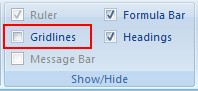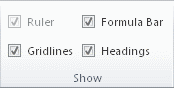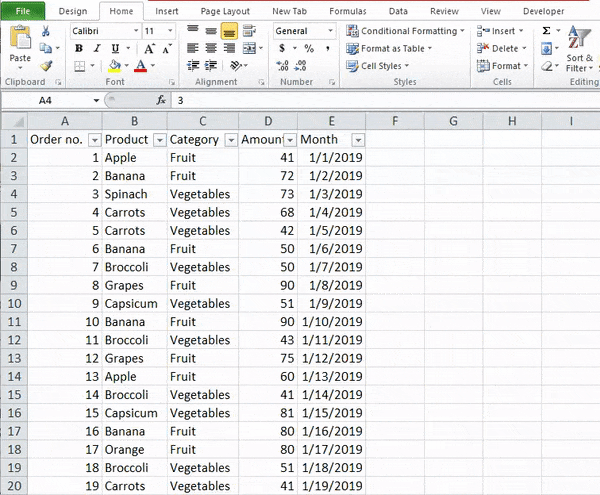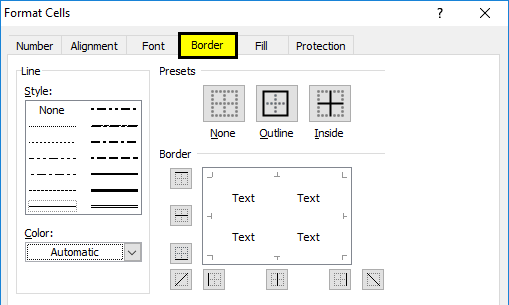Show or hide gridlines on a worksheet
Excel for Microsoft 365 Excel for Microsoft 365 for Mac Excel for the web Excel 2021 Excel 2021 for Mac Excel 2019 Excel 2019 for Mac Excel 2016 Excel 2016 for Mac Excel 2013 Excel 2010 Excel 2007 Excel for Mac 2011 Excel Starter 2010 More…Less
Gridlines are the faint lines that appear between cells on a worksheet.
When working with gridlines, consider the following:
-
By default, gridlines are displayed in worksheets using a color that is assigned by Excel. If you want, you can change the color of the gridlines for a particular worksheet by clicking Gridline color under Display options for this worksheet (File tab, Options, Advanced category).
-
People often confuse borders and gridlines in Excel. Gridlines cannot be customized in the same manner that borders can. If you want to change the width or other attributes of the lines for a border, see Apply or remove cell borders on a worksheet.
-
If you apply a fill color to cells on your worksheet, you won’t be able to see or print the cell gridlines for those cells. To see or print the gridlines for these cells, remove the fill color by selecting the cells, and then click the arrow next to Fill Color
(Home tab, Font group), and To remove the fill color, click No Fill.
Note: You must remove the fill completely. If you change the fill color to white, the gridlines will remain hidden. To keep the fill color and still see lines that serve to separate cells, you can use borders instead of gridlines. For more information, see Apply or remove cell borders on a worksheet.
-
Gridlines are always applied to the whole worksheet or workbook, and can’t be applied to specific cells or ranges. If you want to apply lines selectively around specific cells or ranges of cells, you should use borders instead of, or in addition to, gridlines. For more information, see Apply or remove cell borders on a worksheet.
If the design of your workbook requires it, you can hide the gridlines:
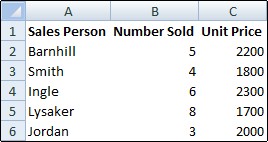
-
Select one or more worksheets.
Tip: When multiple worksheets are selected, [Group] appears in the title bar at the top of the worksheet. To cancel a selection of multiple worksheets in a workbook, click any unselected worksheet. If no unselected sheet is visible, right-click the tab of a selected sheet, and then click Ungroup Sheets.
-
In Excel 2007: On the View tab, in the Show/Hide group, clear the Gridlines check box.
In all other Excel versions: On the View tab, in the Show group, clear the Gridlines check box.
If the gridlines on your worksheet are hidden, you can follow these steps to show them again.
-
Select one or more worksheets.
Tip: When multiple worksheets are selected, [Group] appears in the title bar at the top of the worksheet. To cancel a selection of multiple worksheets in a workbook, click any unselected worksheet. If no unselected sheet is visible, right-click the tab of a selected sheet, and then click Ungroup Sheets.
-
Excel 2007: On the View tab, in the Show/Hide group, select the Gridlines check box.
All other Excel versions: On the View tab, in the Show group, select the Gridlines check box.
Note: Gridlines do not print by default. For gridlines to appear on the printed page, select the Print check box under Gridlines (Page Layout tab, Sheet Options group).
-
Select the worksheet.
-
Click the Page Layout tab.
-
To show gridlines: Under Gridlines, select the View check box.
To hide gridlines: Under Gridlines, clear the View check box.
Follow these steps to show or hide gridlines.
-
Click the sheet.
-
To show gridlines: On the Layout tab, under View, select the Gridlines check box.
Note: Gridlines cannot be customized. To change the width, color, or other attributes of the lines around cells, use border formatting.
To hide gridlines: On the Layout tab, under View, clear the Gridlines check box.
Gridlines are used to distinguish cells on a worksheet. When working with gridlines, consider the following:
-
By default, gridlines are displayed on worksheets using a color that is assigned by Excel. If you want, you can change the color of the gridlines for a particular worksheet.
-
People often confuse borders and gridlines in Excel. Gridlines cannot be customized in the same way that borders can.
-
If you apply a fill color to cells on a worksheet, you won’t be able to see or print the cell gridlines for those cells. To see or print the gridlines for these cells, you must remove the fill color. Keep in mind that you must remove the fill entirely. If you simply change the fill color to white, the gridlines will remain hidden. To retain the fill color and still see lines that serve to separate cells, you can use borders instead of gridlines.
-
Gridlines are always applied to the entire worksheet or workbook and can’t be applied to specific cells or ranges. If you want to selectively apply lines around specific cells or ranges of cells, you should use borders instead of, or in addition to, gridlines.
You can either show or hide gridlines on a worksheet in Excel for the web.
On the View tab, in the Show group, select the Gridlines check box to show gridlines, or clear the check box to hide them.
Excel for the web works seamlessly with the Office desktop programs. Try or buy the latest version of Office now.
See Also
Show or hide gridlines in Word, PowerPoint, and Excel
Print gridlines in a worksheet
Need more help?
Want more options?
Explore subscription benefits, browse training courses, learn how to secure your device, and more.
Communities help you ask and answer questions, give feedback, and hear from experts with rich knowledge.
Gridlines are the faint lines that appear between cells on a worksheet.
Contents
- 1 How do you use grid in Excel?
- 2 Where is the grid menu on an Excel?
- 3 How do I change gridlines in Excel?
- 4 What is print gridlines in Excel?
- 5 What do you mean by gridlines?
- 6 How do I add gridlines to a cell in Excel?
- 7 How do you total lines in Excel?
- 8 What are grid lines on a map?
- 9 Why are my Excel gridlines dotted?
- 10 Can’t see gridlines Excel?
- 11 How do I save Excel with gridlines as a PDF?
- 12 How do I keep the lines in Excel when I highlight?
- 13 How do I print gridlines in Excel without data?
- 14 What is the difference between legends and gridlines in Excel?
- 15 What is grid and axis?
- 16 How do I show gridlines when copying and copying in Excel?
- 17 What is column and rows?
- 18 How many rows and columns 2021 Excel?
- 19 How do I do a quick analysis in Excel?
- 20 What is difference between grid and graticule?
How do you use grid in Excel?
How to Add Grids to a Microsoft Excel Sheet
- Open the Excel workbook you want to add a grid to.
- Click the “VIEW” or “PAGE LAYOUT” ribbon panel.
- Select the “Gridlines” check box to display the grid.
- Click the “PAGE LAYOUT” panel tab.
- Select the “Print” check box within the Sheet Options ribbon group.
In excel, we can find the gridlines under the “VIEW” menu and also in the “PAGE LAYOUT” menu. Gridlines in VIEW menu: The option for gridlines in excel can be found under the View menu, where we can add or remove the gridlines in a sheet which is shown in the below screenshot.
How do I change gridlines in Excel?
Select the worksheets for which you want to change the gridline color. Click File > Excel > Options. In the Advanced category, under Display options for this worksheet, make sure that the Show gridlines check box is selected. In the Gridline color box, click the color you want.
What is print gridlines in Excel?
Print Gridlines
Open the workbook and select the worksheet for which you want to print the gridlines. Click the “Page Layout” tab. NOTE: This option is specific to each worksheet in your workbook. In the “Sheet Options” section, select the “Print” check box under “Gridlines” so there is a check mark in the box.
What do you mean by gridlines?
Gridlines are the light gray lines which separate the cells, rows and columns on a spreadsheet, which is commonly used in computational software for keeping records of data.
How do I add gridlines to a cell in Excel?
Open a Spreadsheet
- Open a Spreadsheet.
- Launch Excel.
- Highlight Desired Cell.
- Position the cursor in a single cell you want to have grid lines.
- Click “Borders” Menu.
- Click the “Home” tab if it’s not enabled.
- Click “All Borders”
- Click the “All Borders” button to display grid lines on the single cell.
How do you total lines in Excel?
Click anywhere inside the table. Go to Table > Total Row. The Total Row is inserted at the bottom of your table. Note: If you apply formulas to a total row, then toggle the total row off and on, Excel will remember your formulas.
What are grid lines on a map?
Definition of grid line
: any of a series of numbered horizontal and perpendicular lines that divide a map into squares to form a grid by means of which any point may be located by a system of rectangular coordinates.
Why are my Excel gridlines dotted?
When you have a spreadsheet formatted to print, page breaks are represented horizontally by lines. In the current version of Excel for Office 365, a manually added page break shows as a solid horizontal line, while automatically generated page breaks show as dotted lines.Click on Breaks and select Remove Page Break.
Can’t see gridlines Excel?
Click on the View tab, then check the box for Gridlines in the Show group. If the background color for a cell is white instead of no fill, then it will appear that the gridlines are missing. Select the cells that are missing the gridlines, or hit Control + A to select the entire worksheet.
How do I save Excel with gridlines as a PDF?
How to Export a Grid to PDF
- Open the Excel file containing your grid in Microsoft Excel.
- Click the “File” menu and select the “Save As” option.
- Click the drop-down menu next to “Save as type” and select “PDF.”
- Type a name for the file and click the “Save” button to export the grid to the PDF format.
How do I keep the lines in Excel when I highlight?
In the Home tab click Cell styles, right click on Normal, click Modify -> Format -> Border. For Line Color, select that gray. For Presets, select Outline. Done.
How do I print gridlines in Excel without data?
Click on the File Tab and select Print. Within the first drop-down menu of the Settings, click Print Selection. Turn on the Print Gridlines feature by opening the Page Setup and completing the steps. Now, all selected cells will have gridlines around them, even the cells without data.
What is the difference between legends and gridlines in Excel?
– The Legend displays the plotted data series with a predefined symbol and the name of the series.It also assigns a unique colour to each series. Gridlines- These are the parallel lines along the X-axis and Y-axis in the plot area which makes it easier to identify the value of each data point on the chart.
What is grid and axis?
CSS Grid Layout is a two-dimensional layout method enabling the laying out of content in rows and columns. Therefore in any grid we have two axes. The block or column axis, and the inline or row axis.
How do I show gridlines when copying and copying in Excel?
The gridlines can be included if you have Gridlines checked in Page Setup when you copy the Excel content. Alternatively, in Excel you can hold Shift while you open the Edit menu, select Copy Picture & choose the As shown on screen option in the little dialog that pops up on screen.
What is column and rows?
A row is a series of data put out horizontally in a table or spreadsheet while a column is a vertical series of cells in a chart, table, or spreadsheet. Rows go across left to right. On the other hand, Columns are arranged from up to down.
How many rows and columns 2021 Excel?
‘How many rows and columns does an Excel worksheet have? ‘ Quick Answer: 1,048,576 rows and 16,384 columns! That’s more than you’ll ever use.
How do I do a quick analysis in Excel?
Choose your chart using Quick Analysis
- Select a range of cells.
- Select the Quick Analysis button that appears at the bottom right corner of the selected data. Or, press Ctrl + Q.
- Select Charts.
- Hover over the chart types to preview a chart, and then select the chart you want.
What is difference between grid and graticule?
A graticule is a referencing system tied directly to the Earth’s ellipsoidal shape. On the other hand, a grid is a network of perpendicular lines, much like graph paper, superimposed on a flat paper map to provide relative referencing from some fixed point as origin.
What are the Gridlines in Excel?
Gridlines are little lines made of dots to divide cells from each other in a worksheet. The gridlines are a little faint in invisibility. However, they are available in the “Page Layout” tab. We must check a checkbox to activate gridlines and uncheck it to deactivate them.
Table of contents
- What are the Gridlines in Excel?
- Explained
- #1 How to Add Gridlines in Excel Worksheet?
- #2 How to Remove Gridlines from Entire Worksheet?
- #3 How to Hide Gridlines from the Specific or Particular Cell?
- #4 How to Print Excel Sheet with Gridlines?
- Benefits
- Drawbacks
- Things to Remember
- Recommended Articles
Explained
It helps you define the boundary on each cell, which helps separate the data accordingly. Gridline enables you to categorize the data and organize it to split the data accordingly clearly.
- Gridlines are the light grey lines that separate the cells, lines, and columns on a spreadsheet, normally utilized in computational programming for tracking/keeping the records or information. Microsoft Excel and Google spreadsheet are two of the most notable applications that use gridlines.
- Mainly gridlines are used in Microsoft Excel to separate the data in a cell because Excel contains lots of data and needs some vertical and horizontal lines, which help you organize and categorize the data. By using gridlines, we can make the data table as required.
#1 How to Add Gridlines in Excel Worksheet?
You can download this Gridlines Excel Template here – Gridlines Excel Template
- We must go to the “View” tab in the Excel toolbar.
- Check the box “Gridlines” to show the gridlines in the Excel sheet.
- On checking the box, we can see the gridlines on the workbook, as shown below.
#2 How to Remove Gridlines from Entire Worksheet?
- Step 1: We must first select the required data or the whole workbook. Then, we can use the shortcut in excelAn Excel shortcut is a technique of performing a manual task in a quicker way.read more “Ctrl+A” to select the entire worksheet. Then, we must go to the “View” tab in the Excel toolbar. And then, uncheck the box “Gridlines” to remove the grid lines from the sheet.
- Step 2: Once we uncheck the box, it will automatically hide all the gridlines from the spreadsheet.
#3 How to Hide Gridlines from the Specific or Particular Cell?
- Step 1: We must first select the range of cells from which we want to remove the Excel gridlines.
- Step 2: Right-click on the range we have selected and choose the “Format Cells” from the context menu, which shows in the dialog box.
- Step 3: Go to the “Border” tab under the “Format Cells” tab.
- Step 4: Select the white color and press the “Outline” and “Inside” buttons under the “Presets” option shown under the “Border” tab. Press “OK.”
- Step 5: After clicking “OK,” it will hide the gridline from that particular range that we have selected.
#4 How to Print Excel Sheet with Gridlines?
- Step 1: First, go to the “Page Layout” tab in the Excel toolbar to see the “Gridlines” option.
- Step 2: In the “Sheet Options” group on the right-hand side, within the “Gridlines” option, check the Print excelThe print feature in excel is used to print a sheet or any data. While we can print the entire worksheet at once, we also have the option of printing only a portion of it or a specific table.read more checkbox.
- Step 3: Once we enable this option while printing the worksheet, we can see the gridlines. Take a look at the below-given screenshot.
Benefits
- Gridlines can be customized according to the color, thickness, and pattern.
- We can hide or enable the option of a grid line in the toolbar.
- This option does not require additional settings.
- We can hide/unhide the Excel grid lines with one click.
- It is very convenient to show the gridlines because it helps us organize the data.
Drawbacks
- While taking the printout of the Excel spreadsheet, we cannot print gridlines.
- The gridlines are too light in color.
- People who are color blind would not be able to see the color and identify.
- The gridlines cannot be customized.
Things to Remember
- Suppose we want to make Excel show/hide gridlines in two or more sheets. Press and hold the “Ctrl” key and click on the “Sheet” tab (which is required) at the end of the Excel window. Now, we can apply certain changes to all the selected spreadsheets.
- If we want to hide or show the gridlines from the entire spreadsheet, uncheck the “Gridlines” option for hiding the lines and check the box to show the lines.
- We must remove the gridlines once our work is over because we sometimes get confused while hiding the gridlines.
- When we want to print the Excel workbook, ensure to use borders so that we can print it.
- We can also use a shortcut key on the keyboard and press “ALT+W+VG” to show or hide the gridlines.
- We can also remove/hide the gridlines by applying a background color “No fill” to the cells/selected range in the worksheet.
Recommended Articles
This article is a guide to Gridlines in Excel. Here, we discuss inserting and adding gridlines in Excel and practical examples. Also, we discuss how to remove and hide gridlines. You may learn more about Excel from the following articles: –
- Strikethrough Text in Excel
- Print Gridlines in Excel
- How to use Merge & Center in Excel?
- Excel Table Formats
Reader Interactions
Содержание
- Gridlines in Excel
- What are the Gridlines in Excel?
- Explained
- #1 How to Add Gridlines in Excel Worksheet?
- #2 How to Remove Gridlines from Entire Worksheet?
- #3 How to Hide Gridlines from the Specific or Particular Cell?
- #4 How to Print Excel Sheet with Gridlines?
- Benefits
- Drawbacks
- Things to Remember
- Recommended Articles
- What Are Gridlines In Excel?
- How do you use grid in Excel?
- Where is the grid menu on an Excel?
- How do I change gridlines in Excel?
- What is print gridlines in Excel?
- What do you mean by gridlines?
- How do I add gridlines to a cell in Excel?
- How do you total lines in Excel?
- What are grid lines on a map?
- Why are my Excel gridlines dotted?
- Can’t see gridlines Excel?
- How do I save Excel with gridlines as a PDF?
- How do I keep the lines in Excel when I highlight?
- How do I print gridlines in Excel without data?
- What is the difference between legends and gridlines in Excel?
- What is grid and axis?
- How do I show gridlines when copying and copying in Excel?
- What is column and rows?
- How many rows and columns 2021 Excel?
- How do I do a quick analysis in Excel?
- What is difference between grid and graticule?
- Working with Gridlines in Excel: How to Add, Remove, Change, and Print Gridlines
- Working with Gridlines in Excel
- How to Remove Gridlines in Excel Worksheets
- How to Show Gridlines in a Specific Area in the Worksheet
- Changing the Color of the Gridlines in Excel
- Printing the Gridlines in Excel
Gridlines in Excel
What are the Gridlines in Excel?
Gridlines are little lines made of dots to divide cells from each other in a worksheet. The gridlines are a little faint in invisibility. However, they are available in the “Page Layout” tab. We must check a checkbox to activate gridlines and uncheck it to deactivate them.
Table of contents
Explained
It helps you define the boundary on each cell, which helps separate the data accordingly. Gridline enables you to categorize the data and organize it to split the data accordingly clearly.
- Gridlines are the light grey lines that separate the cells, lines, and columns on a spreadsheet, normally utilized in computational programming for tracking/keeping the records or information. Microsoft Excel and Google spreadsheet are two of the most notable applications that use gridlines.
- Mainly gridlines are used in Microsoft Excel to separate the data in a cell because Excel contains lots of data and needs some vertical and horizontal lines, which help you organize and categorize the data. By using gridlines, we can make the data table as required.
#1 How to Add Gridlines in Excel Worksheet?
- We must go to the “View” tab in the Excel toolbar.
Check the box “Gridlines” to show the gridlines in the Excel sheet.
On checking the box, we can see the gridlines on the workbook, as shown below.
#2 How to Remove Gridlines from Entire Worksheet?
- Step 1: We must first select the required data or the whole workbook. Then, we can use the shortcut in excelShortcut In ExcelAn Excel shortcut is a technique of performing a manual task in a quicker way.read more “Ctrl+A” to select the entire worksheet. Then, we must go to the “View” tab in the Excel toolbar. And then, uncheck the box “Gridlines” to remove the grid lines from the sheet.
- Step 2: Once we uncheck the box, it will automatically hide all the gridlines from the spreadsheet.
#3 How to Hide Gridlines from the Specific or Particular Cell?
- Step 1: We must first select the range of cells from which we want to remove the Excel gridlines.
- Step 2: Right-click on the range we have selected and choose the “Format Cells” from the context menu, which shows in the dialog box.
- Step 3: Go to the “Border” tab under the “Format Cells” tab.
- Step 4: Select the white color and press the “Outline” and “Inside” buttons under the “Presets” option shown under the “Border” tab. Press “OK.”
- Step 5: After clicking “OK,” it will hide the gridline from that particular range that we have selected.
#4 How to Print Excel Sheet with Gridlines?
- Step 1: First, go to the “Page Layout” tab in the Excel toolbar to see the “Gridlines” option.
- Step 2: In the “Sheet Options” group on the right-hand side, within the “Gridlines” option, check the Print excelPrint ExcelThe print feature in excel is used to print a sheet or any data. While we can print the entire worksheet at once, we also have the option of printing only a portion of it or a specific table.read more checkbox.
- Step 3: Once we enable this option while printing the worksheet, we can see the gridlines. Take a look at the below-given screenshot.
Benefits
- Gridlines can be customized according to the color, thickness, and pattern.
- We can hide or enable the option of a grid line in the toolbar.
- This option does not require additional settings.
- We can hide/unhide the Excel grid lines with one click.
- It is very convenient to show the gridlines because it helps us organize the data.
Drawbacks
- While taking the printout of the Excel spreadsheet, we cannot print gridlines.
- The gridlines are too light in color.
- People who are color blind would not be able to see the color and identify.
- The gridlines cannot be customized.
Things to Remember
- Suppose we want to make Excel show/hide gridlines in two or more sheets. Press and hold the “Ctrl” key and click on the “Sheet” tab (which is required) at the end of the Excel window. Now, we can apply certain changes to all the selected spreadsheets.
- If we want to hide or show the gridlines from the entire spreadsheet, uncheck the “Gridlines” option for hiding the lines and check the box to show the lines.
- We must remove the gridlines once our work is over because we sometimes get confused while hiding the gridlines.
- When we want to print the Excel workbook, ensure to use borders so that we can print it.
- We can also use a shortcut key on the keyboard and press “ALT+W+VG” to show or hide the gridlines.
- We can also remove/hide the gridlines by applying a background color “No fill” to the cells/selected range in the worksheet.
Recommended Articles
This article is a guide to Gridlines in Excel. Here, we discuss inserting and adding gridlines in Excel and practical examples. Also, we discuss how to remove and hide gridlines. You may learn more about Excel from the following articles: –
Источник
What Are Gridlines In Excel?
Gridlines are the faint lines that appear between cells on a worksheet.
How do you use grid in Excel?
How to Add Grids to a Microsoft Excel Sheet
- Open the Excel workbook you want to add a grid to.
- Click the “VIEW” or “PAGE LAYOUT” ribbon panel.
- Select the “Gridlines” check box to display the grid.
- Click the “PAGE LAYOUT” panel tab.
- Select the “Print” check box within the Sheet Options ribbon group.
In excel, we can find the gridlines under the “VIEW” menu and also in the “PAGE LAYOUT” menu. Gridlines in VIEW menu: The option for gridlines in excel can be found under the View menu, where we can add or remove the gridlines in a sheet which is shown in the below screenshot.
How do I change gridlines in Excel?
Select the worksheets for which you want to change the gridline color. Click File > Excel > Options. In the Advanced category, under Display options for this worksheet, make sure that the Show gridlines check box is selected. In the Gridline color box, click the color you want.
What is print gridlines in Excel?
Print Gridlines
Open the workbook and select the worksheet for which you want to print the gridlines. Click the “Page Layout” tab. NOTE: This option is specific to each worksheet in your workbook. In the “Sheet Options” section, select the “Print” check box under “Gridlines” so there is a check mark in the box.
What do you mean by gridlines?
Gridlines are the light gray lines which separate the cells, rows and columns on a spreadsheet, which is commonly used in computational software for keeping records of data.
How do I add gridlines to a cell in Excel?
Open a Spreadsheet
- Open a Spreadsheet.
- Launch Excel.
- Highlight Desired Cell.
- Position the cursor in a single cell you want to have grid lines.
- Click “Borders” Menu.
- Click the “Home” tab if it’s not enabled.
- Click “All Borders”
- Click the “All Borders” button to display grid lines on the single cell.
How do you total lines in Excel?
Click anywhere inside the table. Go to Table > Total Row. The Total Row is inserted at the bottom of your table. Note: If you apply formulas to a total row, then toggle the total row off and on, Excel will remember your formulas.
What are grid lines on a map?
Definition of grid line
: any of a series of numbered horizontal and perpendicular lines that divide a map into squares to form a grid by means of which any point may be located by a system of rectangular coordinates.
Why are my Excel gridlines dotted?
When you have a spreadsheet formatted to print, page breaks are represented horizontally by lines. In the current version of Excel for Office 365, a manually added page break shows as a solid horizontal line, while automatically generated page breaks show as dotted lines.Click on Breaks and select Remove Page Break.
Can’t see gridlines Excel?
Click on the View tab, then check the box for Gridlines in the Show group. If the background color for a cell is white instead of no fill, then it will appear that the gridlines are missing. Select the cells that are missing the gridlines, or hit Control + A to select the entire worksheet.
How do I save Excel with gridlines as a PDF?
How to Export a Grid to PDF
- Open the Excel file containing your grid in Microsoft Excel.
- Click the “File” menu and select the “Save As” option.
- Click the drop-down menu next to “Save as type” and select “PDF.”
- Type a name for the file and click the “Save” button to export the grid to the PDF format.
How do I keep the lines in Excel when I highlight?
In the Home tab click Cell styles, right click on Normal, click Modify -> Format -> Border. For Line Color, select that gray. For Presets, select Outline. Done.
How do I print gridlines in Excel without data?
Click on the File Tab and select Print. Within the first drop-down menu of the Settings, click Print Selection. Turn on the Print Gridlines feature by opening the Page Setup and completing the steps. Now, all selected cells will have gridlines around them, even the cells without data.
What is the difference between legends and gridlines in Excel?
– The Legend displays the plotted data series with a predefined symbol and the name of the series.It also assigns a unique colour to each series. Gridlines- These are the parallel lines along the X-axis and Y-axis in the plot area which makes it easier to identify the value of each data point on the chart.
What is grid and axis?
CSS Grid Layout is a two-dimensional layout method enabling the laying out of content in rows and columns. Therefore in any grid we have two axes. The block or column axis, and the inline or row axis.
How do I show gridlines when copying and copying in Excel?
The gridlines can be included if you have Gridlines checked in Page Setup when you copy the Excel content. Alternatively, in Excel you can hold Shift while you open the Edit menu, select Copy Picture & choose the As shown on screen option in the little dialog that pops up on screen.
What is column and rows?
A row is a series of data put out horizontally in a table or spreadsheet while a column is a vertical series of cells in a chart, table, or spreadsheet. Rows go across left to right. On the other hand, Columns are arranged from up to down.
How many rows and columns 2021 Excel?
‘How many rows and columns does an Excel worksheet have? ‘ Quick Answer: 1,048,576 rows and 16,384 columns! That’s more than you’ll ever use.
How do I do a quick analysis in Excel?
Choose your chart using Quick Analysis
- Select a range of cells.
- Select the Quick Analysis button that appears at the bottom right corner of the selected data. Or, press Ctrl + Q.
- Select Charts.
- Hover over the chart types to preview a chart, and then select the chart you want.
What is difference between grid and graticule?
A graticule is a referencing system tied directly to the Earth’s ellipsoidal shape. On the other hand, a grid is a network of perpendicular lines, much like graph paper, superimposed on a flat paper map to provide relative referencing from some fixed point as origin.
Источник
Working with Gridlines in Excel: How to Add, Remove, Change, and Print Gridlines
Gridlines in Excel are those faint gray lines that you see around the cells in the worksheet. These gridlines make it easier to differentiate between the cells and read the data.
Now don’t confuse gridlines with borders. Gridlines are visible on the entire worksheet while borders can be applied to the entire worksheet or to a selected region in the worksheet.
You can change border settings such as color, width, style, etc., but in the case of gridlines, you get limited options to change the look of the gridlines.
This Tutorial Covers:
Working with Gridlines in Excel
In this tutorial, you’ll learn:
- How to remove gridlines from the entire worksheet.
- How to show gridlines in a specific area in the worksheet.
- How to change the color of the gridlines.
- How to print the gridlines.
How to Remove Gridlines in Excel Worksheets
By default, gridlines are always visible in an Excel worksheet. Here are the steps to remove these gridlines from the worksheet:
- Go to the Page Layout tab.
- In the Sheet Options group, within Gridlines, uncheck the View checkbox.
This would remove the gridlines from the Excel worksheet.
Here are some things to keep in mind when tinkering with the gridlines:
- You can also use the keyboard shortcut – ALT + WVG (hold the ALT key and enter W V G). This shortcut would remove the gridlines if it is visible, else it will make it visible.
- Removing the gridlines would remove it from the entire worksheet. This setting is specific to each worksheet. If you remove the gridlines from one worksheet, it would still be visible on all the other worksheets.
- You can also remove the gridlines by applying a background fill to the cells in the worksheet. If the gridlines are visible, and you apply a fill color in a specific area, you would notice that the gridlines disappear and the fill color takes over. Hence, if you apply the fill color to the entire worksheet, the gridlines wouldn’t be visible. (Note that you need to remove the fill color to make the gridlines visible).
- If you want to remove the gridlines from all the worksheets at one go, select the worksheets by holding the Control Key and selecting the tabs (this would group sheets together). You would notice that the workbook is in the Group Mode (see the top of the workbook where the name is displayed). Now change the gridlines view setting and it will be applied to all the worksheets. Make sure to Ungroup the sheets (right-click on the tab and select ungroup) else all the changes you do in the current sheet would also be reflected in all the worksheets.
- By default, gridlines are not printed.
How to Show Gridlines in a Specific Area in the Worksheet
In Excel, you can either have the gridline visible in the entire worksheet or hide it completely. There is no way to show this in a specific area.
However, you can use borders to give a gridline effect in a specific area in the worksheet. Borders come with a lot of options and you can make it look exactly like gridlines (by selecting a light gray color).
Note: Unlike gridlines, borders are always printed.
Changing the Color of the Gridlines in Excel
You can choose to have a different gridline color in your Excel worksheets.
To set the default color:
- This changes the gridline color of the active (selected) worksheets only. If you want to change the gridline color of all the worksheet, select the worksheets by holding the Control Key and selecting the tabs. You would notice that the workbook is in the Group Mode (see the top of the workbook where the name is displayed). Now change the grid lines color and it will be applied to all the worksheets.
- Make sure to Ungroup the sheets (right click on the tab and select ungroup) else all the changes you do in the current sheet would also be reflected in all the worksheets.
- It doesn’t change the default color. The next time you insert a new worksheet or open a new workbook, it would still show the light gray color gridlines.
Printing the Gridlines in Excel
By default, gridlines in Excel are not printed. If you want to print the gridlines as well, make the following change:
- Go to Page Layout tab.
- In the Sheet Options group, within Gridlines, check the Print checkbox.
While the gridlines aren’t printed by default, borders are always printed.
You May Also Like the Following Tutorials:
Источник
Gridlines in Excel are those faint gray lines that you see around the cells in the worksheet. These gridlines make it easier to differentiate between the cells and read the data.
Now don’t confuse gridlines with borders. Gridlines are visible on the entire worksheet while borders can be applied to the entire worksheet or to a selected region in the worksheet.
You can change border settings such as color, width, style, etc., but in the case of gridlines, you get limited options to change the look of the gridlines.
Working with Gridlines in Excel
In this tutorial, you’ll learn:
- How to remove gridlines from the entire worksheet.
- How to show gridlines in a specific area in the worksheet.
- How to change the color of the gridlines.
- How to print the gridlines.
How to Remove Gridlines in Excel Worksheets
By default, gridlines are always visible in an Excel worksheet. Here are the steps to remove these gridlines from the worksheet:
- Go to the Page Layout tab.
- In the Sheet Options group, within Gridlines, uncheck the View checkbox.
This would remove the gridlines from the Excel worksheet.
Here are some things to keep in mind when tinkering with the gridlines:
- You can also use the keyboard shortcut – ALT + WVG (hold the ALT key and enter W V G). This shortcut would remove the gridlines if it is visible, else it will make it visible.
- Removing the gridlines would remove it from the entire worksheet. This setting is specific to each worksheet. If you remove the gridlines from one worksheet, it would still be visible on all the other worksheets.
- You can also remove the gridlines by applying a background fill to the cells in the worksheet. If the gridlines are visible, and you apply a fill color in a specific area, you would notice that the gridlines disappear and the fill color takes over. Hence, if you apply the fill color to the entire worksheet, the gridlines wouldn’t be visible. (Note that you need to remove the fill color to make the gridlines visible).
- If you want to remove the gridlines from all the worksheets at one go, select the worksheets by holding the Control Key and selecting the tabs (this would group sheets together). You would notice that the workbook is in the Group Mode (see the top of the workbook where the name is displayed). Now change the gridlines view setting and it will be applied to all the worksheets. Make sure to Ungroup the sheets (right-click on the tab and select ungroup) else all the changes you do in the current sheet would also be reflected in all the worksheets.
- By default, gridlines are not printed.
How to Show Gridlines in a Specific Area in the Worksheet
In Excel, you can either have the gridline visible in the entire worksheet or hide it completely. There is no way to show this in a specific area.
However, you can use borders to give a gridline effect in a specific area in the worksheet. Borders come with a lot of options and you can make it look exactly like gridlines (by selecting a light gray color).
Note: Unlike gridlines, borders are always printed.
Changing the Color of the Gridlines in Excel
You can choose to have a different gridline color in your Excel worksheets.
To set the default color:
Note:
- This changes the gridline color of the active (selected) worksheets only. If you want to change the gridline color of all the worksheet, select the worksheets by holding the Control Key and selecting the tabs. You would notice that the workbook is in the Group Mode (see the top of the workbook where the name is displayed). Now change the grid lines color and it will be applied to all the worksheets.
- Make sure to Ungroup the sheets (right click on the tab and select ungroup) else all the changes you do in the current sheet would also be reflected in all the worksheets.
- It doesn’t change the default color. The next time you insert a new worksheet or open a new workbook, it would still show the light gray color gridlines.
Printing the Gridlines in Excel
By default, gridlines in Excel are not printed. If you want to print the gridlines as well, make the following change:
- Go to Page Layout tab.
- In the Sheet Options group, within Gridlines, check the Print checkbox.
While the gridlines aren’t printed by default, borders are always printed.
You May Also Like the Following Tutorials:
- How to Insert Page Numbers in Excel Worksheets.
- How to Insert Watermark in Excel Worksheets.
- How to Insert and Use a Checkbox in Excel.
- How to Insert Bullets in Excel
- How to Remove Dotted Lines in Excel
- How to Split a Cell Diagonally in Excel (Insert Diagonal Line)

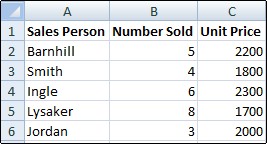
 (Home tab, Font group), and To remove the fill color, click No Fill.
(Home tab, Font group), and To remove the fill color, click No Fill.