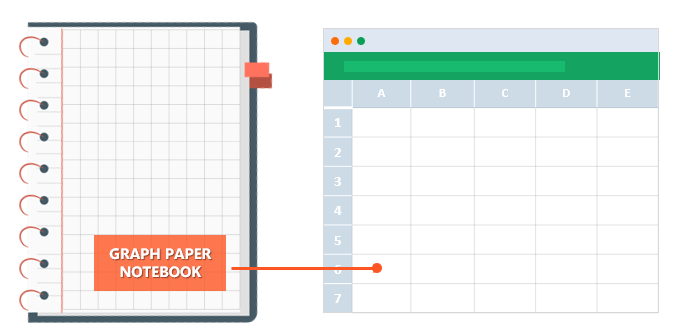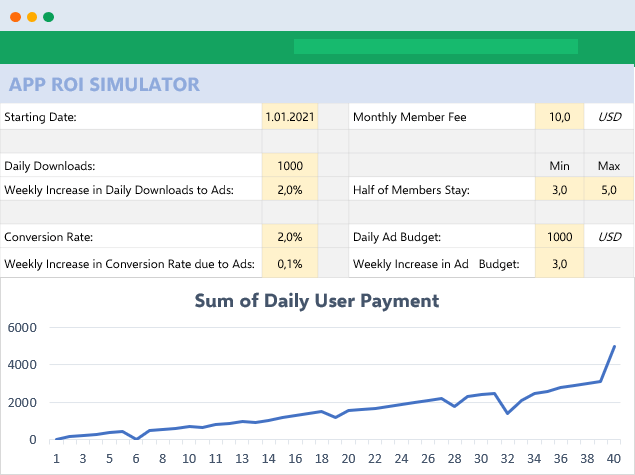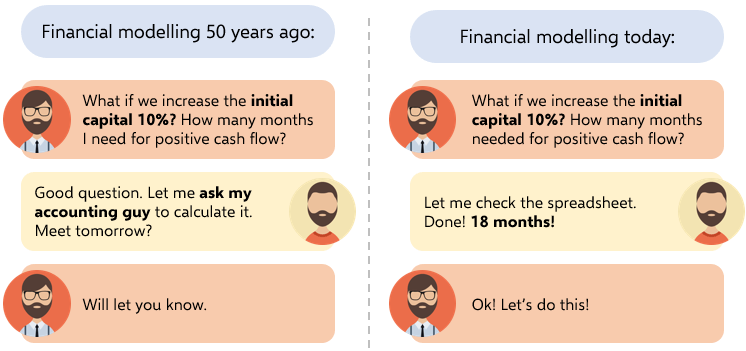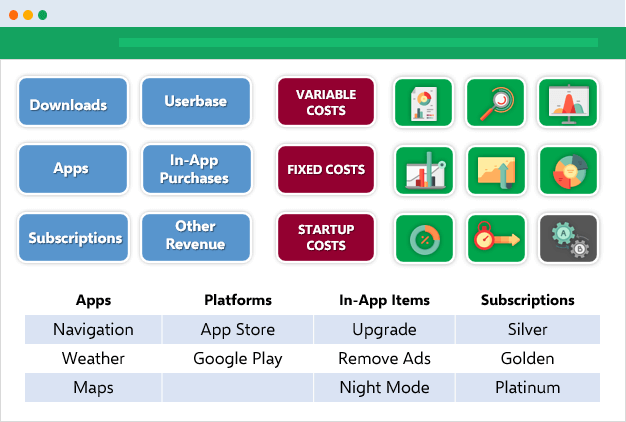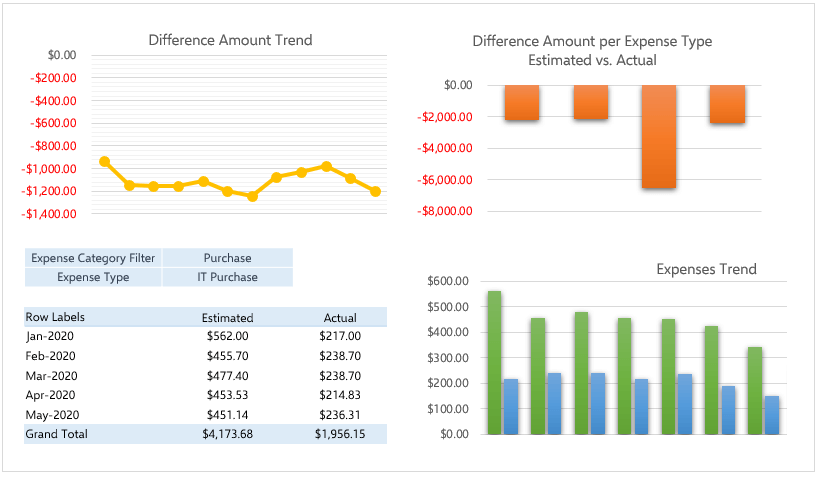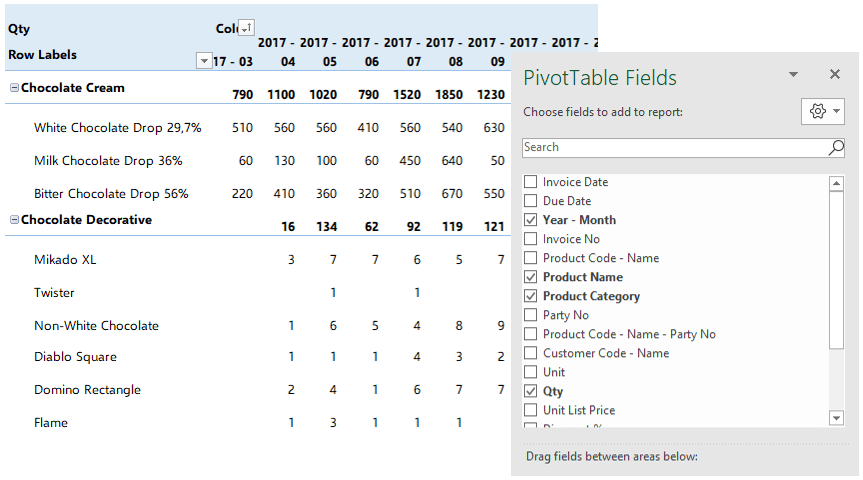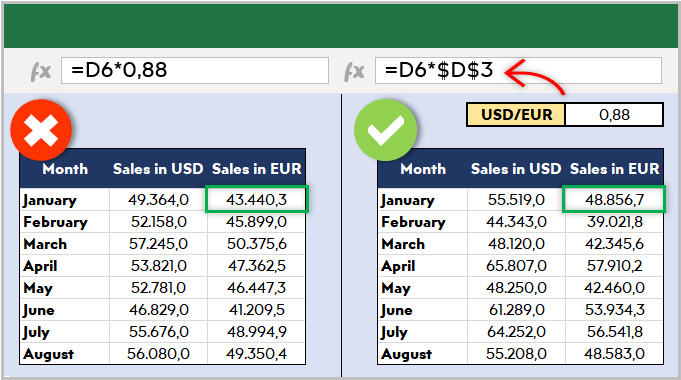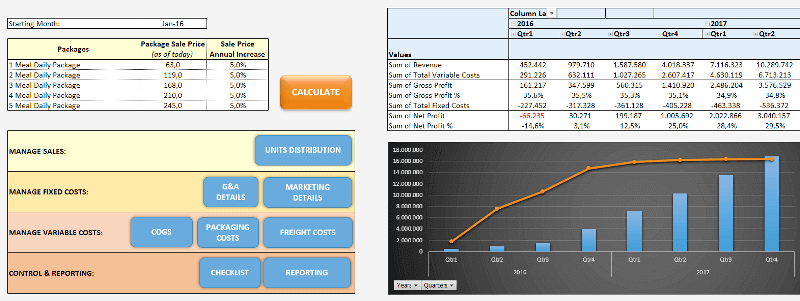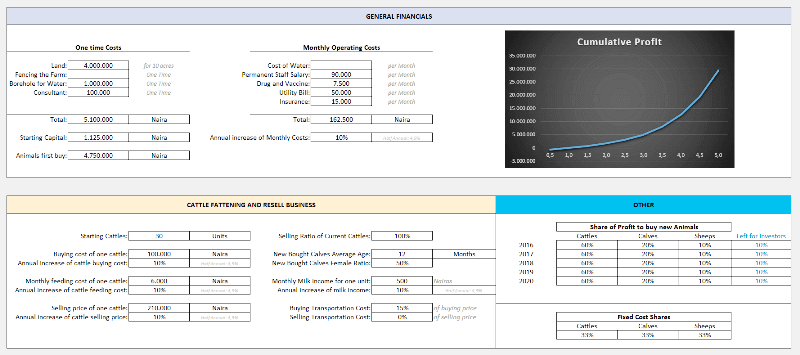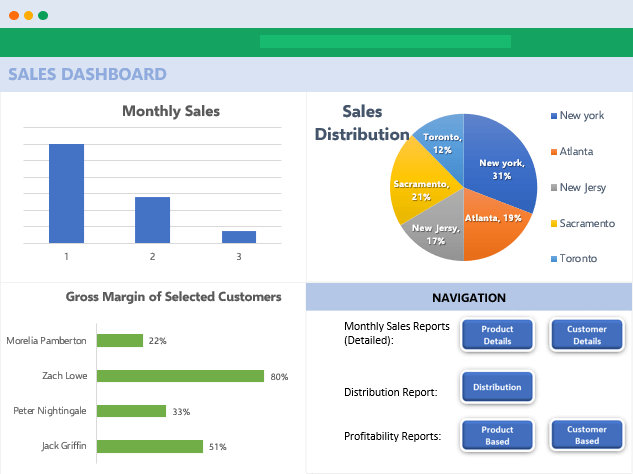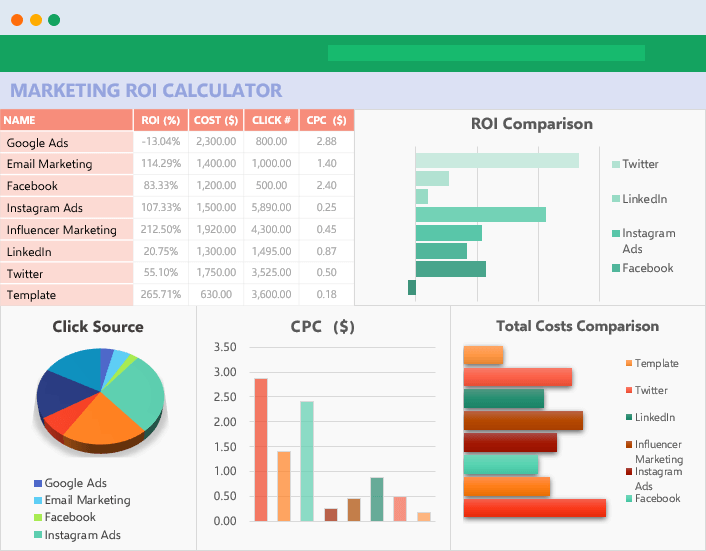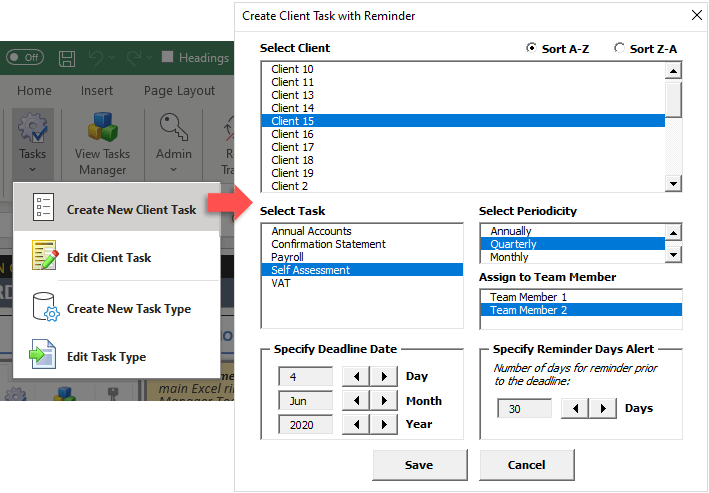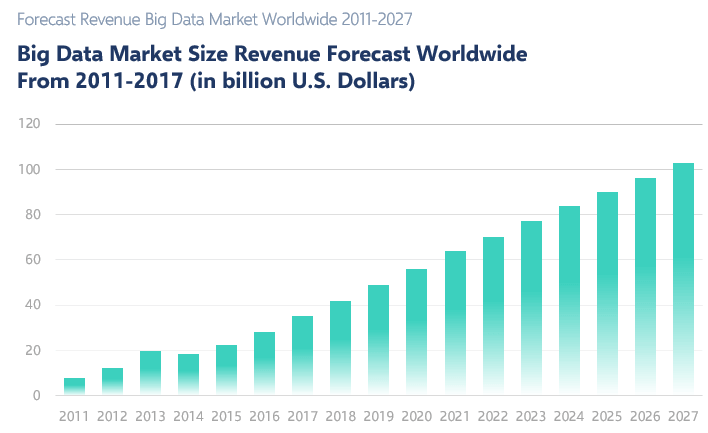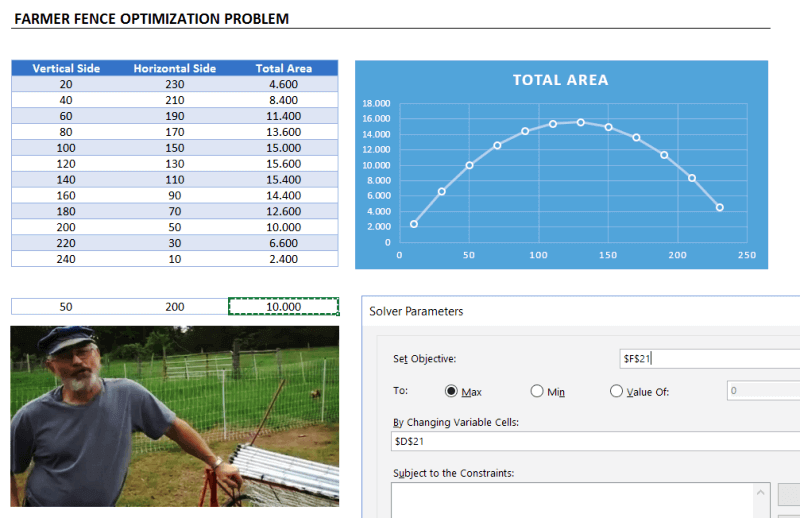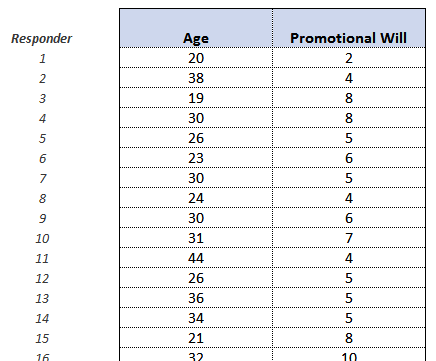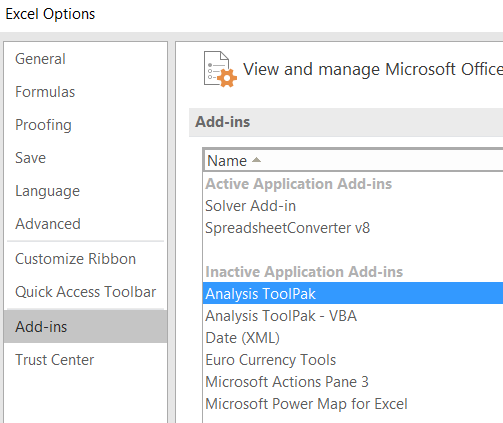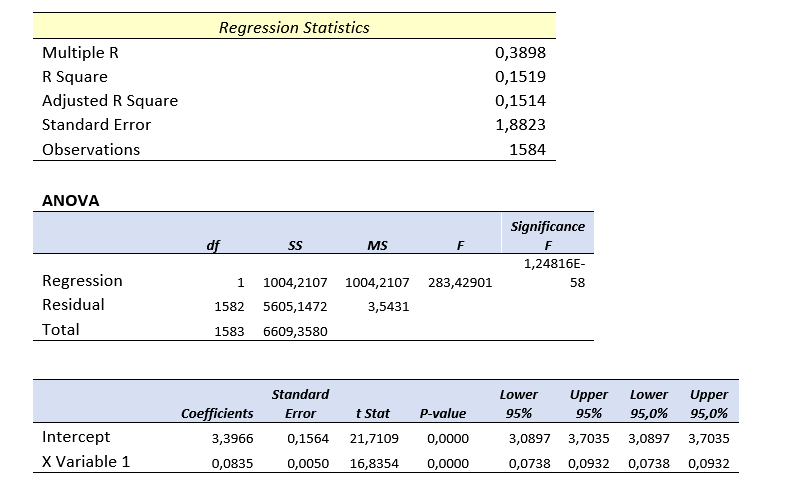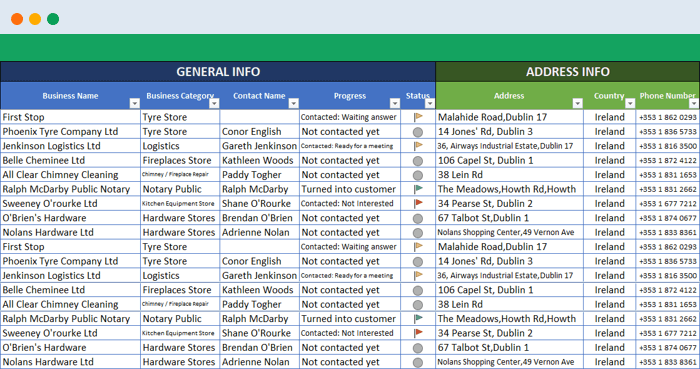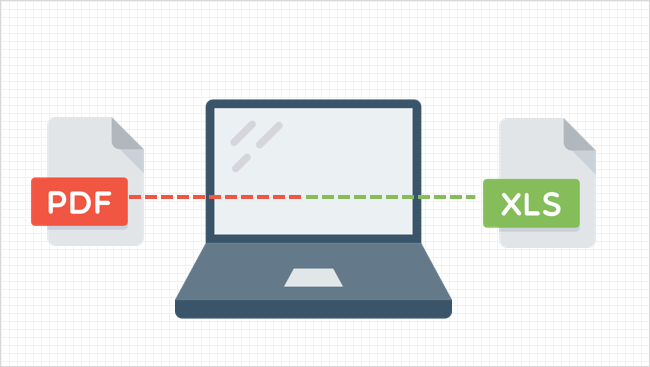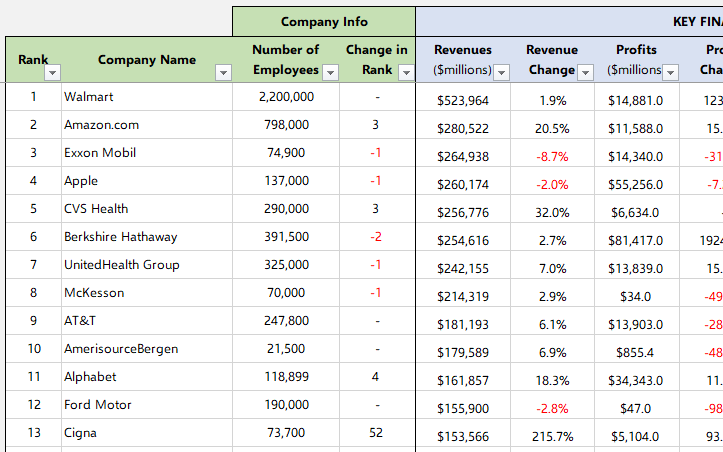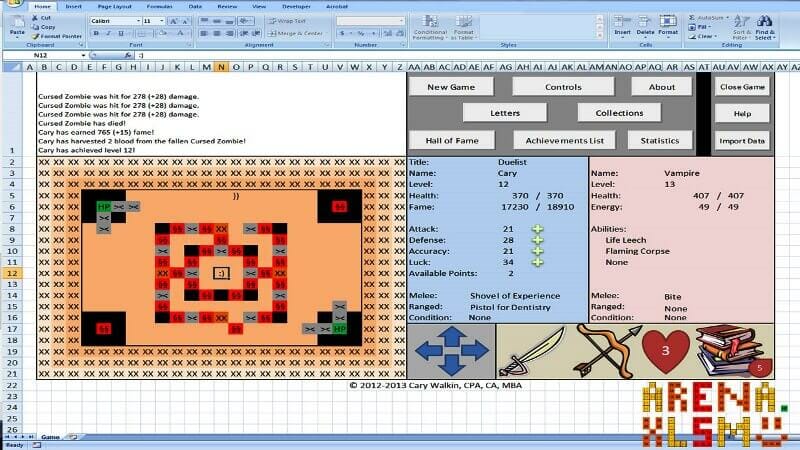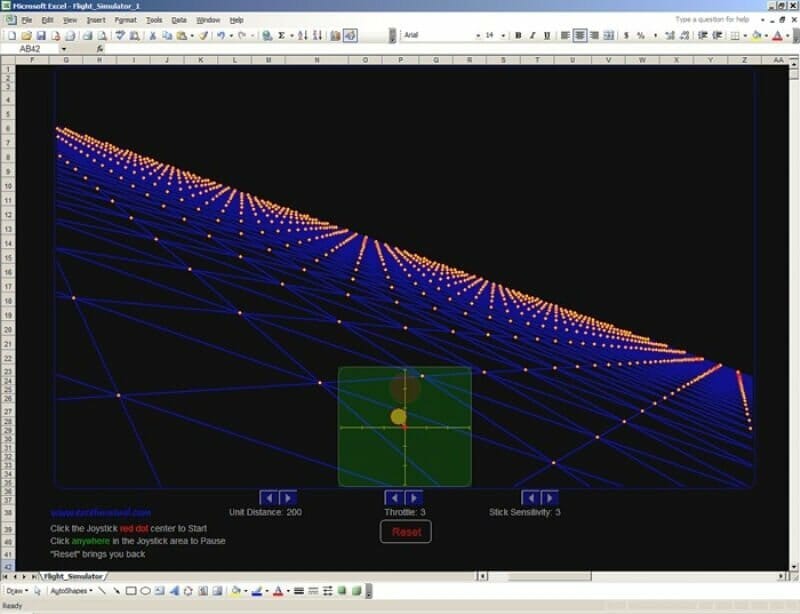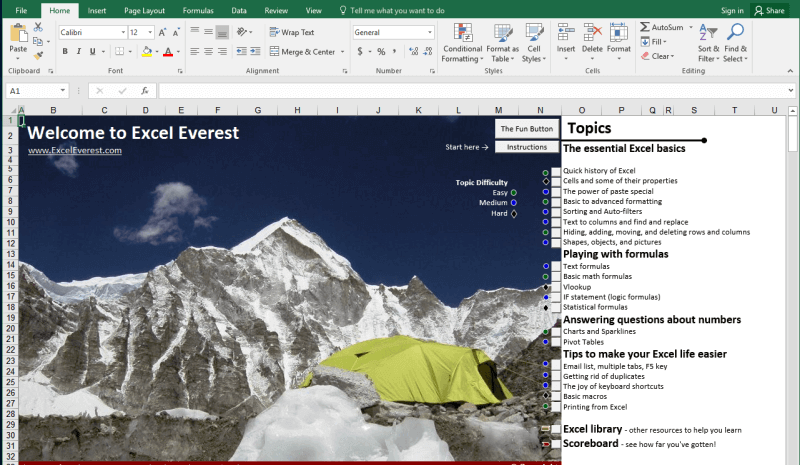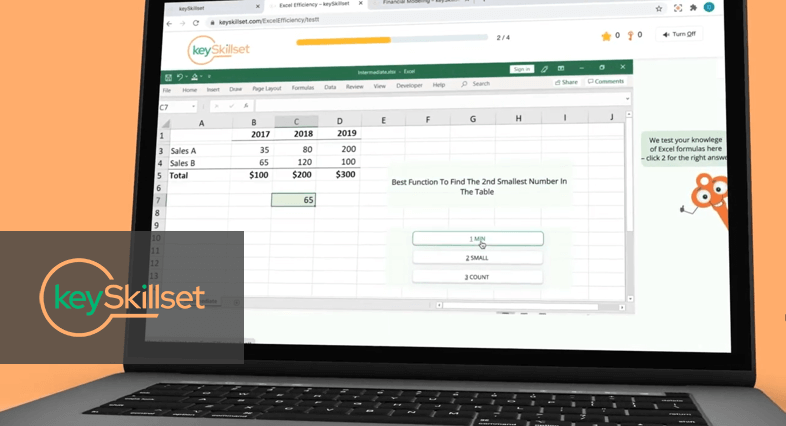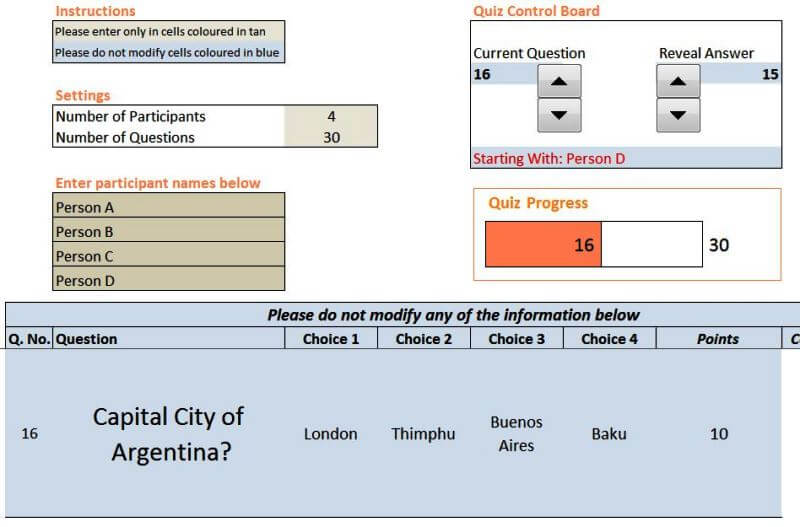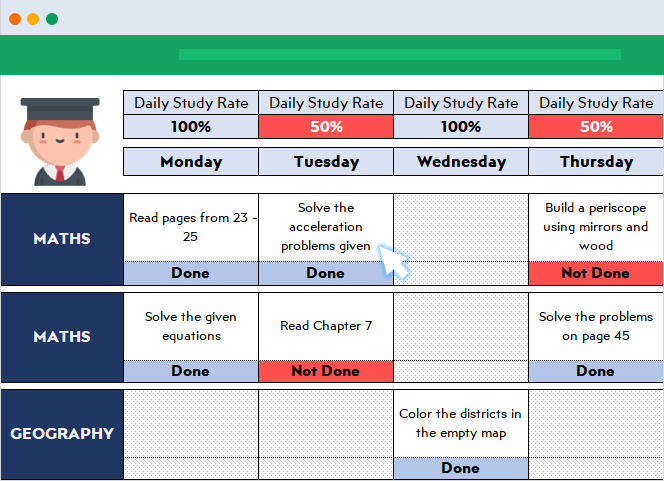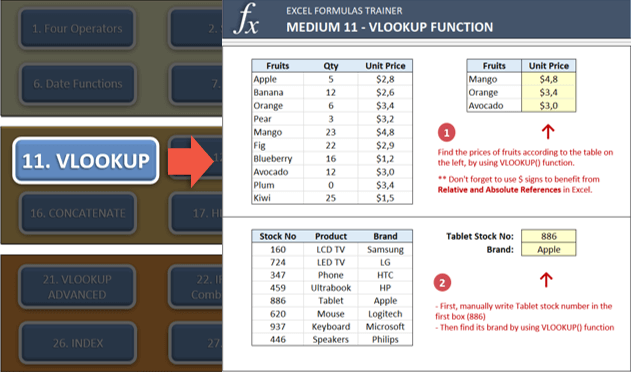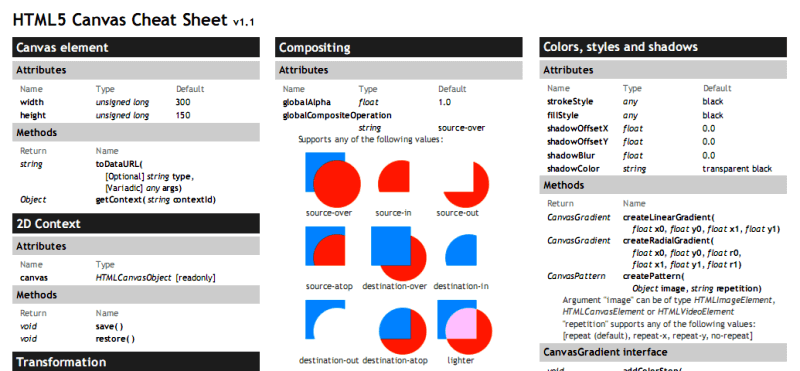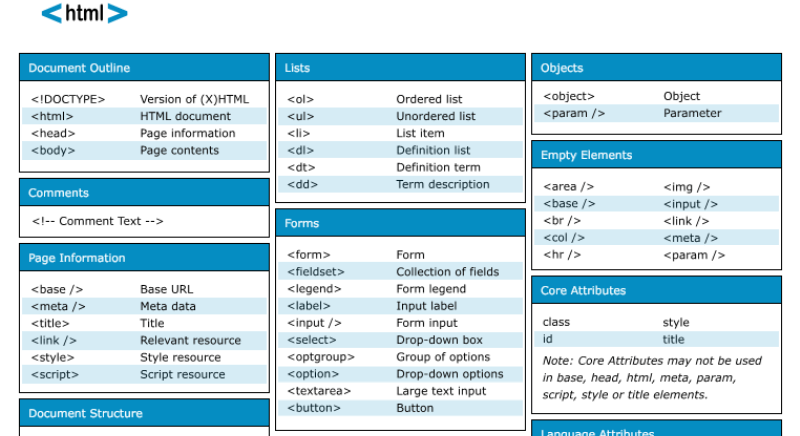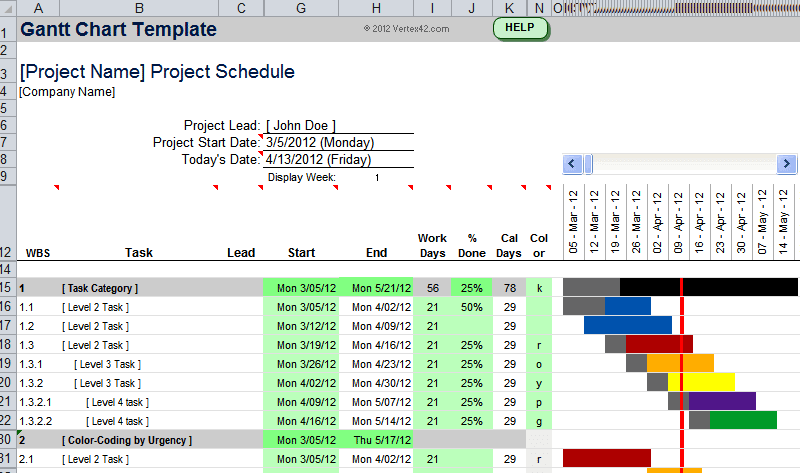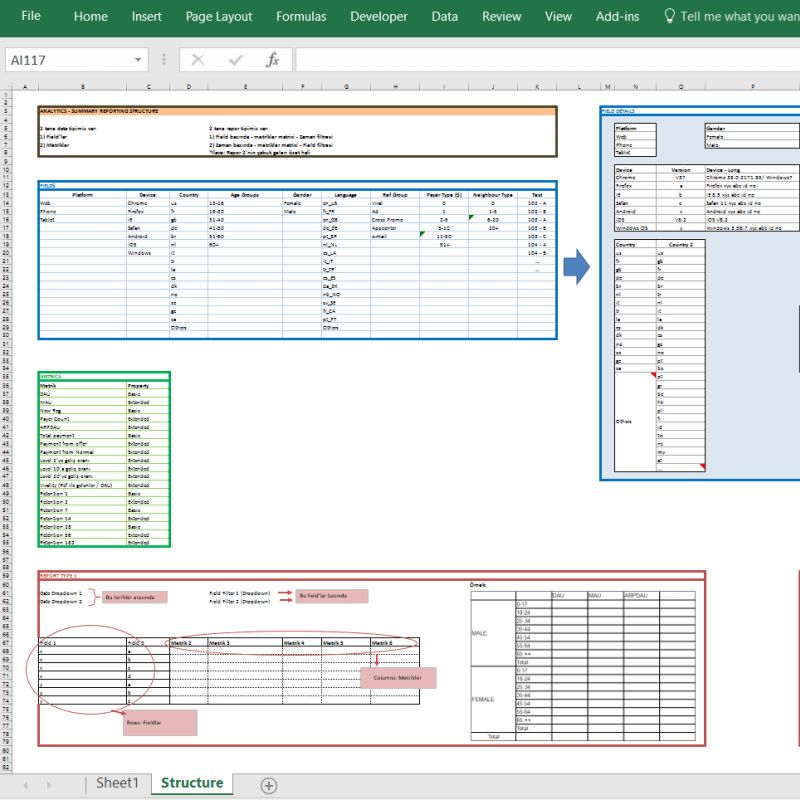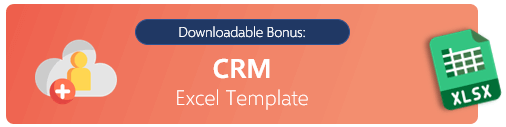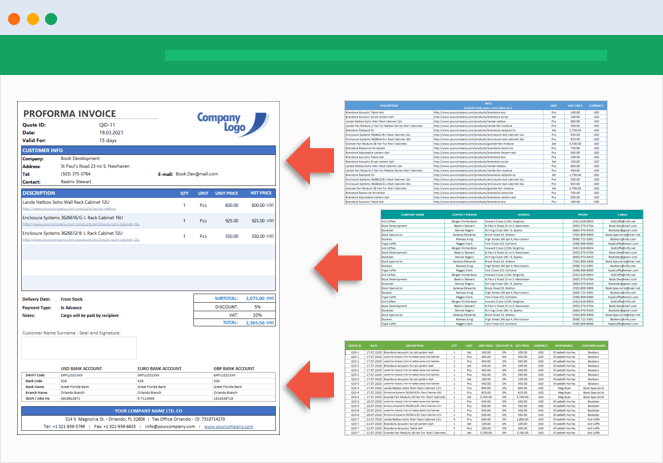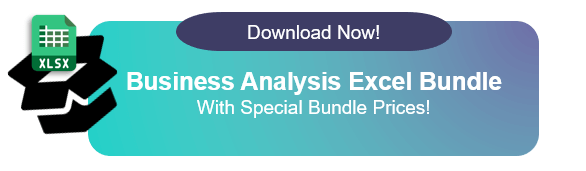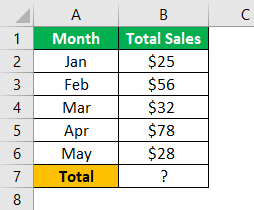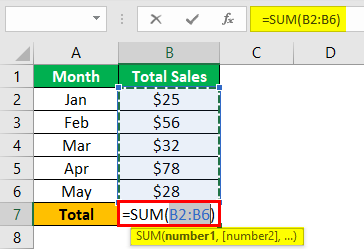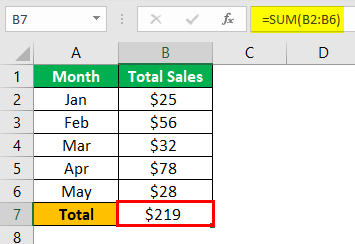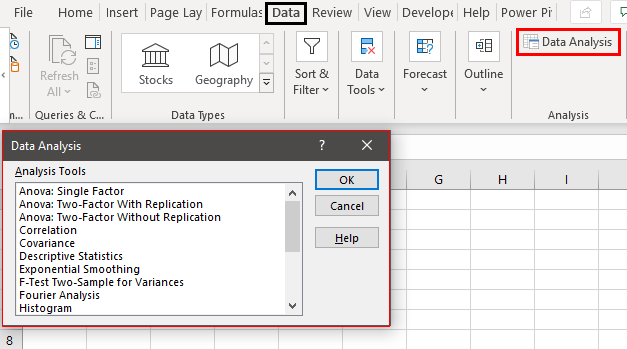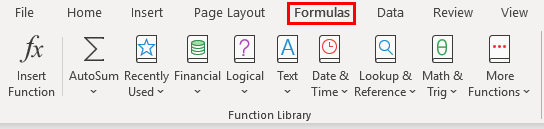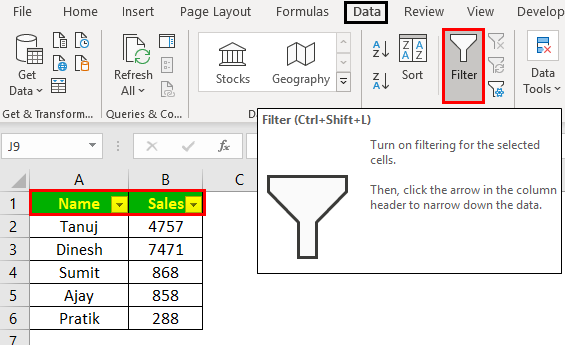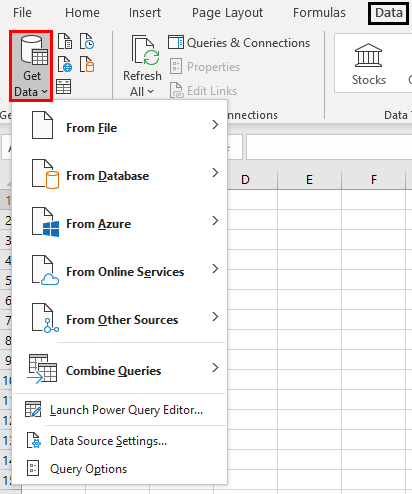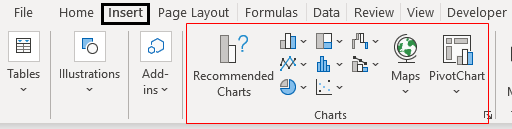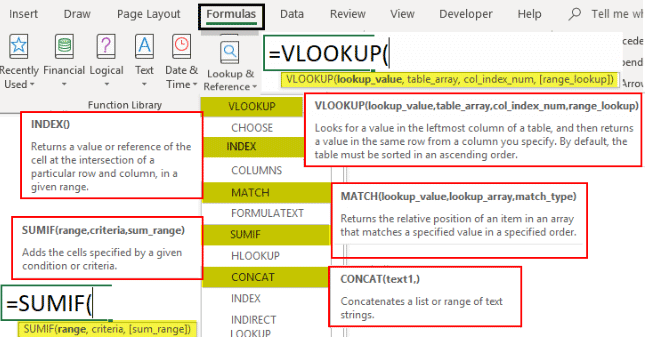Contents
- Tools, Calculators and Simulations
- Dashboards and Reports with Charts
- Automate Jobs with VBA macros
- Solver Add-in & Statistical Analysis
- Data Entry and Lists
- Games in Excel!
- Educational use with Interactive features
- Create Cheatsheets with Excel
- Diagrams, Mockups, Gantt Charts
- Fetch live data from web
- Excel as a Database
Excel is one of the most used software in today’s digital world. Most people quickly open up an Excel file when they need to write or calculate anything. It is like “paper”. (remember those graph notebooks from school times..)
Actually, this is not only specific to Microsoft’s Excel but most of the spreadsheet software like open office or google sheets. However, we will focus on Excel and what can you do with it today, as it offers huge flexibility you will discover below.
Let’s start with the main usage areas of Excel. As we all know, spreadsheets are designed to make calculations easier. So they contain “formulas”. They allow us to make basic math like summing, multiplying, finding average as well as advanced calculations like regression analysis, conversions, and so on.
When we combine these powerful math features with some tables, lists, or other UI elements, we can come up with a calculator. And most of the time they will be dynamic (meaning that when you change a parameter all the rest of the calculations will adapt accordingly)
Below see an example from our past studies as Someka:
We have built this calculator for an app development company executive. He was changing the parameters he wants and sees the outcomes immediately.
This is great especially when you try to make big “models” in excel. Financial Modeling is one of the most used application areas of these big models. If we tried to do this with pen-paper (which used to be the way once upon a time) it would be horrible I guess:
Financial modeling is also being used to test the excel skills of experts. They even make a competition for it: ModelOff
We also have a tool for startups to make a feasibility study playing with their own variables:
This is a comprehensive Feasibility Study Excel Template for app startups with download projections, costs, financial calculations, charts, dashboard, and more.
The business world is demanding. It is not enough just to make the calculations, set up your tables, and write the text. You have to create pie charts, trends, line graphs, and many more. Whether you are getting prepared for your pitch or make a presentation in your company, you can use Excel’s chart features.
Pivot Tables
One of the greatest features which Excel offers is Pivot tables. This is an advanced Excel tool that helps you create dynamic summary reports from raw data very easily. After you create your table you can play with parameters easily with a drag and drop interface.
It looks like this:
Dashboards
Complex excel models do have lots of variables, calculations, and settings. And instead of managing all variables one by one on different sheets, different places it is a very good idea to put them together like a “control panel”.
You can think dashboards as cockpits of planes.
Recently dashboards became very popular. There are lots of training videos about how to build and design control panels for our excel models. Actually, they are not so different from the rest of the calculations.
But the main idea is: if there is something you may want to change, later on, don’t write it directly in the formula but bind it to a variable.
Let’s say you are building a sales report for your manager. He asks you to make the file changeable so that he can see the results in US dollars or Euros according to the situation. Instead of writing an Fx rate into the calculations, you should bind this to a cell that you can play with later on.
Like this:
This may seem so obvious to some of you. But this is the basic approach of all dashboards in excel files. Of course, you can improve it with more complex formulas, buttons, cool charts, and even VBA but the main idea stands still.
Here is an example of a complete set of the dashboard:
Or a dashboard for a livestock feasibility study:
If you are interested in Sales Dashboards, you may want to check out our Excel template:
This is an interactive Sales Report Template in Excel. Features a dashboard with profitability, sales analysis and charts.
Other than that, Marketing ROI Calculator would be very helpful to prioritize your marketing campaigns in Excel:
It will provide essential metrics and help you to manage all your marketing campaign channels in one place.
Most of the users who use Excel extensively are already coding. But if you ask them whether they know how to code most probably they will say no. Of course, writing formulas is a very small part of the things you can do with VBA. It is a strong programming language that lets you create small scripts (macros), user forms, user-defined functions, add-ins, and even games! (which we will touch below separately)
I will not dive into VBA here since it is a detailed area. But there are some basic things that will be beneficial to know for those who use Excel often:
- You can record macros for repeating jobs: You don’t need to code from scratch. Just click on the record macro button and it will write the code for you in the background. (If you want, you can modify later on)
- It extends the borders of Excel world. If you feel like you are limited somehow in Excel, you are more like an advanced user. It is time to get a little bit into VBA.
- You can create user forms with VBA only. If you see something like this, know that it is using VBA:
VBA is quite powerful and if you work with Excel extensively you won’t regret learning a bit. For example wouldn’t it be nice if you could send bulk emails from an Excel spreadsheat with a button click?
It is not surprising for spreadsheet software like Excel to offer advanced math techniques to make more complicated studies. (To be honest, I am not a statistics expert but with an engineering background, I will try to do my best to explain the basics. Feel free to correct me if I’m wrong)
Data analysis is a trending concept for recent years with the development of powerful computers and improved software. We are collecting and recording much much more data compared to the past. Take a look at this chart to understand what I mean:
Especially this part:
“more data has been created in the past two years than in the entire previous history of the human race”
It is a bit frightening, isn’t it? Ok, we are not going to dive into the “Big Data” world. Let’s get back to our humble excel world.
As we collect this much data, some people will want to analyze it. Otherwise, it makes no sense to spend billions of dollars on those data centers. Excel has built-in functions for basic descriptive statistics methods like Mean, Median, Mode, Standard Deviation, Variance etc.
But if we want to go a bit further I will mention two Excel features (actually add-ins) at this step: Solver and Regression Analysis
Solver
Have you ever heard of “optimization”? When we have more than one parameters that affect the outcome, we can only have a most optimized solution rather than a maximum solution. This may sound weird but it is very valid in our daily lives.
One of the simplest and popular examples is: Farmer Fence Optimization Problem
“A farmer owns 500 meters of the fence and wants to enclose the largest possible rectangular area. How should he use his fence?”
This is a very simple example to explain what a solver does. But actually, you can run much more complicated data sets with Solver.
Regression Analysis
Since this is a bit advanced topic for this blog post, I will only touch the surface.
In most simple terms, regression analysis helps you find the correlation between the variables. For example, you may want to know what is the relation between the number of birds flown over your head and the money you earned today. (sorry for the silly example. No, I am not curious about it 
It seems something like this:
You put your data:
Run the regression from Analysis Toolpak:
And get results something like this:
Of course, there is much more sophisticated software to run data analysis. However, there is a joke in business intelligence communities:
- What is the most used feature of any business intelligence solution?
- It is “Export to Excel”
Looks like we won’t stop using Excel anytime soon.
Coming back from boring data analysis world, let’s mention the simplest and most handy usage area of excel: Make Lists!
It is already self-explaining so I won’t bother with the details. When you want to list down some simple data, take notes, create to-do lists, or anything. Just open the excel and write it down. Did we mention that “paper alternative” thing? Oh yes, we did.
A lead list example:
You can also convert PDF files into Excel files in order to make it easier to work on. This can be done automatically with some software. But some pdf files cannot be processed automatically (like handwritten documents, scanned invoices, etc). You will need to do it manually.
When you want to play with the data on a web page, you can easily copy-paste it into an excel file and then you can sort, filter or do anything you want:
For example, Fortune 500 US List:
Everybody loves to-do lists. And we have created useful to-do list in Excel for business or personal uses. Check it out, it is free:
To-Do List Excel Template
We already mentioned this in the VBA section above. But it is worth to talk a bit more.
Visual Basic allows you to code complex things like games as well. But of course, don’t expect a GTA or FIFA. Things like chess, sudoku, or Monopoly is OK. But, a few people have gone far and created more complicated things, like an RPG game. Take a look at this:
This game has been created by an accountant, Cary Walkin. I know it doesn’t look great but it is in Excel! (you can play it at the office 
Another example:
A flight simulator in Excel?? Is it the same thing we use to sum up the sales figures? Lol yeah.
You can also embed flash games into Excel (like Super Mario, Angry Birds or whatever) But I count them off as they are not built with VBA.
As we mentioned in the Financial Modeling section, Excel is quite good for creating dynamic results according to the inputs. We get the benefit of this to create interactive tools.
One example that comes to my mind is this spreadsheet, guys from San Francisco have prepared:
I haven’t tried it myself but an Excel tutorial in Excel. Liked the idea!
Another similar interactive Excel learning tool is from Keyskillset:
Actually, this is not completely in Excel and works as separate software but I liked how they combine the Excel training with gamification features.
Quizzes are good tools for interactive learning and you can prepare in Excel as well. A quizmaster template from indzara.com:
A student lesson plan template in excel which we have prepared recently:
You can learn Excel in Excel!
As said: Practice Makes Perfect!
You can test your Excel skills in Excel with Excel Formulas Trainer:
This is actually an Excel template prepared with VBA macros and basically works as a practice worksheet. It has 30 sections and around 100 questions. You can learn VLOOKUP, IF and much more excel formulas by doing. If you like the idea of “learning by doing”, then it is worth to check.
Also, this online course from GoSkills is for everyone as well, covering beginner, intermediate and advanced lessons.
By cheat sheets, we don’t refer to the piece of paper with information written down on it that an unethical person might create if they weren’t prepared for a test. What we mean is a reference tool that provides simple, brief instructions for accomplishing a specific task. We use this term because it is highly popular recently.
For example, this is a cheat sheet:
This compacted and summarized info is very useful in many aspects. When you try to memorize things, lookup, reference, etc. And can be easily created with Excel. Let’s make a Google search for a cheat sheet made in Excel.
This one is from Dave Child (cheatography.com) and I was also using this one I first learned HTML:
The last example is an Excel Cheatsheet made for Excel shortcuts:
Of course, if you are looking for stylish infographics and cheat sheets, you should check out design software.
I know Excel is maybe not the best tool to do these. There are great programs or websites to make mockups, diagrams, brainstorming, mind-mapping, or project scheduling. But there are habits as well. Even though I am very open to try and use these kinds of brand-new tools, I find myself using excel for a mockup or a mind map. (select shapes, put notes, put arrows, change colors etc. Omg it is tedious)
Gantt charts can be a bit old-school as agile project management methods are increasing in popularity, they are still being used widely. There are several Gantt chart excel templates on the web.
A Gantt chart example from vertex42.com:
I just found out a reporting structure mockup I have prepared in Excel once upon a time:
By the way, did you see our Automatic Organization Chart Generator?
This is an Excel template that lets you create organization charts from Excel lists with a click of a button. It can be useful for small business owners and Human Resources departments.
These type of charts are directly related to Excel as most of the companies already keep their data in spreadsheets. But I also know people who even build their website mockups in Excel (with links to other sections, placement of buttons, sliders etc.).
Sometimes you may need your excel files to be updated automatically from a live data source. For example, if you are making a stock market analysis and want the latest data of some stock prices at NYSE, you can connect your Excel file to a data feed and let it take the latest info automatically (unless you want to input them one by one!)
As this is a comprehensive topic I will leave it for another post. But here is a few things you can fetch into excel:
- Stock prices
- Match results of soccer, NBA, NFL or any sports games (from live score sites)
- Fx rates
- Real-time flight data of airports
- Any info in a shared database (whether it is your company intranet or public)
This topic is getting more and more important as most data is kept on cloud systems. We don’t download info bits to our computers as we used to do in the past. So, Microsoft is working hard to improve the web integration of Excel.
Recommended Reading: Can Excel Extract Data From Website?
Yes, it is not the best idea to use Excel as a database. Because it is not designed for this purpose. Queries will take a long time especially when data gets bigger. It can be unreliable sometimes and not very secure. It is all accepted. However, we are not always after a complete set of the database systems and it can serve us as a mini-warehouse for our little data.
For example, if you keep records of your invoice data and want to make some sales analysis, it can be a good starting point. If later, you want to see more details, want to record more breakdowns you will need to move to a “real database”. It can be Access, SQL or anything. Just keep an eye on your Excel file because it has a maximum of 1 million rows.
Some of you may say “hey, it is more than enough, isn’t it?”
Generally yes. But you cannot believe how data increase in size when you want to see details. I remember when I was working as an analyst in a game development company, we were holding records of 1+ billion rows of data.
Precisely because of that, we have built some of our Excel templates (which is the favorite feature of all the users) with a database section. You may check our Invoice Generators and see how invoice recording would be super easy in Excel!
Conclusion
As the internet gets more available for everybody people started to use collaboration platforms more than before. In this aspect, online spreadsheet applications, like Google Sheets, increase in popularity and stands as a competitor to Microsoft’s Excel. Other free alternatives like open office or libre office are also popular. But if you need the advanced functionalities of Excel there is still no substitute.
Microsoft is improving the software actively. PowerPivot, Power BI, and Excel Online are all brand new features they developed recently. We will wait and see how things evolve in the following years. (investintech.com has made interviews with Excel experts about the future of Excel)
I tried to cover most of the things that can be done with Excel. If I have missed anything or if you find any errors, let me know by commenting down or sending an email.
Also, don’t forget to check our Excel Templates Collection. You may find something useful for yourself:
Excel Templates and Spreadsheets – Someka
Complete List of Things You Can Do With Excel
- Tools, Calculators and Simulations.
- Dashboards and Reports with Charts.
- Automate Jobs with VBA macros.
- Solver Add-in & Statistical Analysis.
- Data Entry and Lists.
- Games in Excel!
- Educational use with Interactive features.
- Create Cheatsheets with Excel.
Contents
- 1 What are 7 things you can use Excel for?
- 2 What are the 10 uses of Microsoft Excel?
- 3 What are the 3 common uses for Excel?
- 4 What can Excel be used for at home?
- 5 What are the five uses of spreadsheet?
- 6 How can excel help you as a student?
- 7 How excel is useful in our life?
- 8 Is Excel a good skill?
- 9 What are 3 uses of spreadsheets?
- 10 How are spreadsheets useful for users?
- 11 What are the Excel features?
- 12 How do I make Excel fun?
- 13 How can excel functions help in future career?
- 14 Is Excel worth learning in 2021?
- 15 Is Excel still relevant 2021?
- 16 What are the basic things to learn in Excel?
- 17 What can I make a spreadsheet of?
- 18 How do I make an Excel spreadsheet look pretty?
- 19 How do you use a spreadsheet as a planner?
- 20 What’s a worksheet in Excel?
What are 7 things you can use Excel for?
More Than a Spreadsheet: 7 Things You Can Do with Microsoft Excel
- Accounting. Excel has long been a trusted accounting tool.
- Data Entry, Storage, and Verification. At its core, Excel is data-entry software.
- Data Visualisation.
- Data Forecasting.
- Inventory Tracking.
- Project Management.
- Creating Forms.
What are the 10 uses of Microsoft Excel?
Top 10 Uses of Microsoft Excel in Business
- Business Analysis. The number 1 use of MS Excel in the workplace is to do business analysis.
- People Management.
- Managing Operations.
- Performance Reporting.
- Office Administration.
- Strategic Analysis.
- Project Management.
- Managing Programs.
What are the 3 common uses for Excel?
The main uses of Excel include:
- Data entry.
- Data management.
- Accounting.
- Financial analysis.
- Charting and graphing.
- Programming.
- Time management.
- Task management.
What can Excel be used for at home?
You can use Excel to store, organize, and analyze data. Excel is Microsoft’s spreadsheet program, a part of the Microsoft 365 suite of products. Here’s a crash course in the basics of using Microsoft Excel.
What are the five uses of spreadsheet?
What Is the Purpose of Using a Spreadsheet?
- Business Data Storage. A spreadsheet is an easy way to store all different kinds of data.
- Accounting and Calculation Uses.
- Budgeting and Spending Help.
- Assisting with Data Exports.
- Data Sifting and Cleanup.
- Generating Reports and Charts.
- Business Administrative Tasks.
How can excel help you as a student?
Excel reduces the difficulty of plotting data and allows students a means for interpreting the data. You can also reverse the traditional process of analyzing data by giving students a completed chart and see if they can reconstruct the underlying worksheet.
How excel is useful in our life?
Excel helps you in career management, time management, learning management, life management, and so on. If you are a student, then you can manage all your expenses with the help of excel.
Is Excel a good skill?
It contains a spreadsheet that can automatically input, calculate and analyze data, which makes it a valuable skill for the workplace. Employees can use Excel to accomplish an abundance of daily tasks.
What are 3 uses of spreadsheets?
The three most common general uses for spreadsheet software are to create budgets, produce graphs and charts, and for storing and sorting data. Within business spreadsheet software is used to forecast future performance, calculate tax, completing basic payroll, producing charts and calculating revenues.
How are spreadsheets useful for users?
A spreadsheet is a tool that is used to store, manipulate and analyze data.These programs allow users to work with data in a variety of ways to create budgets, forecasts, inventories, schedules, charts, graphs and many other data based worksheets.
What are the Excel features?
Features of Microsoft Excel
- Add Header and Footer. MS Excel allows us to keep the header and footer in our spreadsheet document.
- Find and Replace Command.
- Password Protection.
- Data Filtering.
- Data Sorting.
- Built-in formulae.
- Create different charts (Pivot Table Report)
- Automatically edits the result.
How do I make Excel fun?
Excel can be Exciting – 15 fun things you can do with your spreadsheet in less than 5 seconds
- Change the shape / color of cell comments.
- Filter unique items from a list.
- Sort from Left to Right.
- Hide the grid lines from your sheets.
- Add rounded border to your charts, make them look smooth.
How can excel functions help in future career?
Benefits of Excel for Employees
- Sharpening Your Skill Set.
- Improving Your Efficiency and Productivity.
- Making Yourself a More Valuable Member of the Company.
- Making You Better at Organizing Data.
- It Can Make Your Job Easier.
- It Creates Greater Efficiency and Heightens Productivity.
Is Excel worth learning in 2021?
Q: Is VBA still relevant in 2021? Excel is a program that is still worked with a lot by many companies/people, so it is still relevant to learn VBA in 2021.
Is Excel still relevant 2021?
In the age of data analysis, Microsoft Excel is still necessary.One such program, which often goes unnoticed when it comes to the analysis of data, is Microsoft Excel. Microsoft excel is still relevant in the age of data analysis and advanced technologies.
What are the basic things to learn in Excel?
Basic Skills for Excel Users
- Sum or Count cells, based on one criterion or multiple criteria.
- Build a Pivot Table to summarize date.
- Write a formula with absolute and relative references.
- Create a drop down list of options in a cell, for easier data entry.
- Sort a list of text and/or numbers without messing up the data.
What can I make a spreadsheet of?
10 Amazingly Useful Spreadsheet Templates to Organize Your Life
- Excel Money Management Template.
- To-Do List.
- Medication List.
- Travel Budget Worksheet.
- Checkbook Register.
- Home Inventory Checklist.
- Meal Planner.
- Project Schedule Template.
How do I make an Excel spreadsheet look pretty?
Excel for Architects – 9 Steps to Beautiful Spreadsheets
- Choose a good font.
- Align your data.
- Give your data some space.
- Define your headers.
- Choose your colors carefully.
- Shade alternate rows for readability.
- Use Grids Sparingly.
- Create cell styles for consistency.
How do you use a spreadsheet as a planner?
Here’s how to set up your weekly planner using Google Sheets.
- Step 1: Go to spreadsheets.google.com and click “Template Gallery” to see all available templates.
- Step 2: Choose “Schedule” template.
- Step 3: Set the starting date in cell C2.
- Step 1: Make yourself a copy of this spreadsheet:
What’s a worksheet in Excel?
The term Worksheet used in Excel documents is a collection of cells organized in rows and columns. It is the working surface you interact with to enter data. Each worksheet contains 1048576 rows and 16384 columns and serves as a giant table that allows you to organize information.
What is Excel Used for?

Microsoft Excel used for storing the data, processing the data, analyzing and presenting the data. Here is the list of Microsoft Excel Uses:
- We can enter data in Strings, Dates or Numerical type of Data in the Excel Cells and Save the Files for future reference
- We can use verity of formulas available in Excel to perform calculations
- We can Develop Tools and Dashboards
- We can Interact with Other Applications
- We can connect to verity of Data Bases
- We can represent data in Charts
- We can drill down and analyse the data using Pivot Tables
- We can format the data conditionally
- We can Filter the Data
- We can Split the Data
- We can organize the data in multiple worksheets
- We can develop the reusable templates
- Excel Uses
- Uses by Domain
- Business and Finance:
- Project Management:
- Education:
- Marketing:
- Science and Engineering:
- Human Resources:
- Non-Profit and Government:
- Operations and Logistics:
- Real Estate:
- Uses by Professionals
- Entry-Level Employees
- Mid-Level Employees
- Senior-Level Employees
- Uses by IT Specialists
- Data Analysts
- Database Specialists
- Systems Analysts
- Network Administrators
- Project Managers
- Web Developers
- Cybersecurity Specialists
- Business Intelligence Analysts
- Financial Analysts
- Human Resources
- Operations Management
- Activities we can perform using Excel
- Excel Tools and its uses
- Use of Excel in Data Analysis
- Excel uses by Industries:
- Uses by Domain
Excel Uses
Microsoft Excel is a powerful spreadsheet software that is used by individuals and organizations for a wide range of purposes. Here are some common uses of Microsoft Excel:
- Data organization and analysis: Excel is often used to organize and analyze large sets of data. Users can input data into cells and use Excel’s built-in functions and formulas to manipulate the data and perform calculations.
- Financial modeling: Excel is widely used in finance for tasks such as budgeting, forecasting, and financial analysis. Financial professionals use Excel to build models that can help them make informed decisions about investments, capital expenditures, and other financial decisions.
- Project management: Excel can be used to create project plans and schedules. Users can track tasks, deadlines, and dependencies using Excel’s built-in functions, and create visualizations such as Gantt charts to help keep the project on track.
- Reporting: Excel is often used to create reports that summarize data in a clear and concise format. Users can use Excel’s formatting and charting features to create professional-looking reports that are easy to read and understand.
- Data visualization: Excel’s charting features can be used to create a wide range of charts and graphs that can help users visualize data in a meaningful way. Users can choose from a variety of chart types and customize them to fit their specific needs.
- Inventory management: Excel can be used to manage inventory by tracking quantities, prices, and other relevant data. Users can create formulas to calculate inventory levels and reorder points, and set up alerts to notify them when inventory levels get low.
- Time tracking: Excel can be used to track time spent on tasks or projects. Users can create a simple table to record the start and end times of tasks, and then use Excel’s built-in functions to calculate the total time spent on each task or project.
- Sales tracking: Excel can be used to track sales data and analyze sales trends. Users can input sales data into Excel and use built-in functions to calculate sales totals, averages, and other metrics. They can also use charts and graphs to visualize sales trends over time.
- Budgeting: Excel is widely used for budgeting purposes. Users can create budgets for personal or business expenses and track actual spending against the budget. Excel’s built-in functions and formulas can be used to calculate totals, averages, and other financial metrics.
- Data entry and management: Excel can be used as a simple database for storing and managing data. Users can create tables to store data and use filters and sorting functions to quickly find and analyze specific data.
- Research and analysis: Excel can be used to analyze data from research studies or surveys. Users can input data into Excel and use built-in functions to calculate averages, standard deviations, and other statistical metrics.
- Education: Excel can be used as a teaching tool in schools and universities. Teachers can create interactive spreadsheets that students can use to learn about math, science, and other subjects.
- Human Resources: Excel can be used for HR-related tasks such as tracking employee information, creating schedules, and analyzing employee data. Users can create spreadsheets to track employee data such as contact information, job titles, and performance metrics.
- Marketing: Excel can be used for marketing tasks such as analyzing campaign data, tracking leads, and creating mailing lists. Users can input data from various marketing channels such as social media, email, and advertising campaigns, and use Excel’s built-in functions and formulas to calculate metrics such as conversion rates, click-through rates, and ROI.
- Quality Control: Excel can be used for quality control purposes such as tracking defects, analyzing trends, and creating reports. Users can input data about product defects or errors and use Excel’s functions and formulas to calculate metrics such as defect rates and error trends.
- Real Estate: Excel can be used for real estate-related tasks such as tracking property listings, analyzing market trends, and creating reports. Real estate professionals can input data about properties such as price, location, and features, and use Excel’s functions and formulas to calculate metrics such as average price per square foot and time on the market.
- Science and Engineering: Excel can be used for scientific and engineering purposes such as analyzing experimental data, creating models, and running simulations. Researchers can input data from experiments or simulations and use Excel’s functions and formulas to calculate statistical metrics and visualize results.
- Non-Profit and Government: Excel can be used by non-profit organizations and government agencies for tasks such as tracking donations, creating budgets, and analyzing program data. Users can create spreadsheets to track donations, expenses, and other financial data, and use Excel’s functions and formulas to calculate metrics such as donation totals and program impact.
Uses by Domain
Microsoft Excel can be used in many ways across the domains. Its versatility and flexibility make it a valuable tool in many different industries and fields. Here are detailed explanations of how Excel can be used in different domains:
Business and Finance:
Excel is widely used in business and finance for a variety of tasks such as financial modeling, budgeting, forecasting, and financial analysis. Financial professionals use Excel to create financial models that help them make informed decisions about investments, capital expenditures, and other financial decisions. Budgeting and forecasting can also be done using Excel, as it allows users to input data, create formulas, and create charts and graphs to help visualize financial data. Excel is widely used in business and finance for a variety of tasks such as financial modeling, budgeting, forecasting, and financial analysis.
- A financial analyst uses Excel to create a financial model that helps predict the impact of a new investment on a company’s revenue and profitability.
- A budget analyst creates a budget plan for a department using Excel, inputting data on expenses and revenues and using built-in functions to calculate the budget numbers.
- A financial planner uses Excel to create a cash flow forecast, predicting how much cash a company will have available in the upcoming months based on projected revenues and expenses.
- An accountant uses Excel to perform a financial analysis of a company’s financial statements, calculating metrics such as profit margins and return on investment.
- A stock trader uses Excel to analyze stock market data, inputting historical price data and using built-in functions to calculate metrics such as moving averages and standard deviations.
Project Management:
Excel can be used in project management to create project plans and schedules. Users can input tasks and deadlines, and use Excel’s built-in functions to track progress and dependencies. They can also use Excel to create Gantt charts and other visualizations to help manage and communicate project status.
- A construction manager uses Excel to create a project schedule, inputting tasks and deadlines and using built-in functions to track progress and dependencies.
- A software development team uses Excel to create a product roadmap, inputting features and release dates and using built-in functions to track progress and dependencies.
- A marketing team uses Excel to create a content calendar, inputting content ideas and publishing dates and using built-in functions to track progress and dependencies.
- A event planner uses Excel to create a project plan, inputting tasks and deadlines and using built-in functions to track progress and dependencies.
- A research team uses Excel to track research milestones and deadlines, inputting tasks and progress and using built-in functions to track dependencies.
Education:
Excel can be used in education as a teaching tool, as it allows teachers to create interactive spreadsheets that students can use to learn about math, science, and other subjects. Excel can also be used for data analysis in research studies or experiments, allowing researchers to input data, calculate statistical metrics, and visualize results.
- A math teacher uses Excel to create a spreadsheet that demonstrates the concept of linear regression, allowing students to input data and visualize the regression line.
- A science teacher uses Excel to create a spreadsheet that calculates the speed and velocity of objects in motion, allowing students to input data and visualize the results.
- A statistics professor uses Excel to teach students about statistical analysis, inputting data and using built-in functions to calculate descriptive statistics and conduct hypothesis testing.
- An economics professor uses Excel to teach students about supply and demand, inputting data and using built-in functions to visualize the relationship between price and quantity.
- A computer science professor uses Excel to teach students about data structures, inputting data and using built-in functions to demonstrate the performance of different data structures.
Marketing:
Excel can be used in marketing for tasks such as analyzing campaign data, tracking leads, and creating mailing lists. Marketers can input data from various marketing channels such as social media, email, and advertising campaigns, and use Excel’s built-in functions and formulas to calculate metrics such as conversion rates, click-through rates, and ROI.
- A digital marketing specialist uses Excel to track website traffic and conversion rates, inputting data from Google Analytics and using built-in functions to calculate key performance indicators.
- A social media manager uses Excel to track engagement rates and follower growth, inputting data from social media platforms and using built-in functions to calculate metrics such as reach and engagement.
- A direct mail marketer uses Excel to create mailing lists, inputting customer data and using built-in functions to filter and sort the data.
- A market researcher uses Excel to conduct data analysis, inputting data from surveys and using built-in functions to calculate key insights and trends.
- An email marketer uses Excel to create and analyze email campaigns, inputting data from email marketing platforms and using built-in functions to track open rates and click-through.
- A marketing analyst uses Excel to analyze marketing campaign data, inputting data such as impressions, clicks, and conversions and using built-in functions to calculate ROI and identify areas for optimization.
- A sales representative uses Excel to track customer information, inputting data such as name, contact information, and purchase history and using built-in functions to sort and filter the data.
- A sales manager uses Excel to create sales reports, inputting data such as sales revenue, number of units sold, and customer demographics and using built-in functions to visualize the data and identify trends.
- A marketing manager uses Excel to create marketing budgets, inputting data such as marketing channels, target audience, and campaign goals and using built-in functions to calculate expected costs and ROI.
Science and Engineering:
Excel can be used in science and engineering for tasks such as analyzing experimental data, creating models, and running simulations. Researchers can input data from experiments or simulations and use Excel’s functions and formulas to calculate statistical metrics and visualize results. Excel can also be used to create models for predicting outcomes in scientific or engineering contexts.
- A chemist uses Excel to analyze the results of an experiment, inputting data on reactants and products and using built-in functions to calculate reaction rates and yields.
- An environmental engineer uses Excel to simulate the flow of pollutants in a waterway, inputting data on flow rates and pollutant concentrations and using built-in functions to model the dispersion of pollutants.
- A mechanical engineer uses Excel to perform stress analysis on a component, inputting data on material properties and loads and using built-in functions to calculate stress and strain.
- A physicist uses Excel to analyze experimental data, inputting data on measurements and using built-in functions to calculate statistical parameters such as mean and standard deviation.
- A biologist uses Excel to analyze gene expression data, inputting data on gene expression levels and using built-in functions to visualize the data and identify patterns.
Human Resources:
Excel can be used in HR for tasks such as tracking employee information, creating schedules, and analyzing employee data. Users can create spreadsheets to track employee data such as contact information, job titles, and performance metrics, and use Excel’s functions and formulas to analyze and visualize this data.
- A human resources manager uses Excel to track employee data, inputting data such as job title, salary, and performance metrics and using built-in functions to filter and sort the data.
- A shift supervisor uses Excel to create employee schedules, inputting employee availability and shift requirements and using built-in functions to create an optimized schedule.
- A recruiter uses Excel to track job candidates, inputting data such as resume, experience, and interview feedback and using built-in functions to filter and sort the data.
- A performance manager uses Excel to analyze employee performance metrics, inputting data on goals, targets, and results and using built-in functions to calculate metrics such as employee engagement and productivity.
- A payroll specialist uses Excel to calculate employee pay, inputting data such as hours worked and pay rate and using built-in functions to calculate gross pay and deductions.
- These are just a few examples of how Excel can be used in different domains. The versatility and flexibility of Excel make it a valuable tool for a wide range of tasks and industries.
- A training manager uses Excel to track employee training, inputting data such as training topics, attendance, and feedback and using built-in functions to identify training needs and assess training effectiveness.
Non-Profit and Government:
Excel can be used by non-profit organizations and government agencies for tasks such as tracking donations, creating budgets, and analyzing program data. Users can create spreadsheets to track donations, expenses, and other financial data, and use Excel’s functions and formulas to calculate metrics such as donation totals and program impact.
- A development officer uses Excel to track donations, inputting data such as donor name, contact information, and donation history and using built-in functions to analyze donor trends and target fundraising efforts.
- A program director uses Excel to evaluate program effectiveness, inputting data such as program outcomes, expenses, and participant demographics and using built-in functions to analyze program impact and identify areas for improvement.
- A grant writer uses Excel to manage grant applications, inputting data such as application deadlines, funding sources, and program objectives and using built-in functions to track application progress and follow-up activities.
- A volunteer coordinator uses Excel to manage volunteer information, inputting data such as volunteer name, contact information, and volunteer hours and using built-in functions to analyze volunteer trends and target volunteer recruitment efforts.
- A board member uses Excel to create board reports, inputting data such as financial statements, program outcomes, and strategic goals and using built-in functions to visualize the data and identify areas for discussion and decision-making.
- These are just a few examples of how Excel can be used in different domains. The versatility and flexibility of Excel make it a valuable tool for a wide range of tasks and industries.
Operations and Logistics:
Excel can be used in operations and logistics for tasks such as inventory management, supply chain analysis, and production planning.
- A supply chain analyst uses Excel to analyze supply chain data, inputting data such as inventory levels, demand forecasts, and shipping schedules and using built-in functions to identify bottlenecks and optimize operations.
- An inventory manager uses Excel to track inventory levels, inputting data such as product information, stock levels, and reorder points and using built-in functions to analyze inventory trends and avoid stockouts.
- A production planner uses Excel to create production schedules, inputting data such as production capacity, product demand, and lead times and using built-in functions to optimize production and minimize lead times.
- A quality control analyst uses Excel to analyze quality data, inputting data such as defect rates, customer complaints, and process control charts and using built-in functions to identify quality issues and improve processes.
- A logistics coordinator uses Excel to track shipping and receiving data, inputting data such as shipment details, carrier information, and delivery times and using built-in functions to analyze logistics trends and optimize shipping routes.
- These are just a few examples of how Excel can be used in different domains. The versatility and flexibility of Excel make it a valuable tool for a wide range of tasks and industries.
Real Estate:
Excel can be used in real estate for tasks such as tracking property listings, analyzing market trends, and creating reports. Real estate professionals can input data about properties such as price, location, and features, and use Excel’s functions and formulas to calculate metrics such as average price per square foot and time on the market.
Uses by Professionals
Excel is a versatile tool that can be used by professionals at different levels of an organization, from entry-level employees to executives. Here are some examples of how Excel can be used by professionals at different levels:
Entry-Level Employees
Entry-level employees can use Excel for basic tasks such as data entry, creating simple spreadsheets, and formatting data.
- A receptionist uses Excel to create and maintain contact lists, inputting data such as names, phone numbers, and email addresses.
- A customer service representative uses Excel to track customer complaints, inputting data such as customer name, complaint details, and resolution.
- A sales associate uses Excel to track sales leads, inputting data such as lead source, contact information, and sales status.
Mid-Level Employees
Mid-level employees can use Excel for more complex tasks such as data analysis, creating charts and graphs, and developing business plans.
- A marketing analyst uses Excel to analyze marketing data, inputting data such as website traffic, social media engagement, and customer demographics and using built-in functions to calculate metrics such as conversion rates and customer lifetime value.
- An operations manager uses Excel to create production schedules, inputting data such as production capacity, product demand, and lead times and using built-in functions to optimize production and minimize lead times.
- A financial analyst uses Excel to create financial models, inputting data such as revenue projections, cost of goods sold, and operating expenses and using built-in functions to calculate financial ratios such as net present value and internal rate of return.
Senior-Level Employees
Senior-level employees can use Excel for strategic decision-making, creating executive dashboards, and analyzing financial data.
- A CEO uses Excel to create executive dashboards, inputting data such as sales performance, customer satisfaction, and financial metrics and using built-in functions to visualize the data and identify areas for discussion and decision-making.
- A CFO uses Excel to analyze financial data, inputting data such as financial statements, balance sheets, and cash flow statements and using built-in functions to calculate metrics such as return on investment and debt-to-equity ratio.
- A business development director uses Excel to create business plans, inputting data such as market research, sales projections, and competitive analysis and using built-in functions to forecast revenue and identify growth opportunities.
These are just a few examples of how professionals at different levels can use Excel in their daily work. The flexibility and versatility of Excel make it a valuable tool for a wide range of tasks and industries, from basic data entry to strategic decision-making.
Uses by IT Specialists
Excel is a widely used tool in the field of information technology (IT), and it can be used by various specialists such as analysts to perform different tasks. Here are some examples of how analysts and other IT specialists can use Excel:
Data Analysts
Data analysts use Excel to perform data analysis tasks such as sorting and filtering data, creating pivot tables, and performing statistical analysis.
- A business analyst uses Excel to analyze sales data, inputting data such as sales revenue, product type, and sales location and using built-in functions to identify sales trends and patterns.
- A financial analyst uses Excel to perform financial analysis, inputting data such as financial statements, balance sheets, and cash flow statements and using built-in functions to calculate metrics such as return on investment and debt-to-equity ratio.
- A marketing analyst uses Excel to analyze marketing data, inputting data such as website traffic, social media engagement, and customer demographics and using built-in functions to calculate metrics such as conversion rates and customer lifetime value.
Database Specialists
Database specialists use Excel to perform tasks such as data validation, data cleansing, and data migration.
- A database administrator uses Excel to validate data before importing it into a database, ensuring that the data is accurate and in the correct format.
- A data analyst uses Excel to perform data cleansing, removing or correcting inaccurate or incomplete data in a database.
- A data migration specialist uses Excel to map data from one system to another, ensuring that the data is properly formatted and transferred between systems.
Systems Analysts
Systems analysts use Excel to create system models, perform system analysis, and document system requirements.
- A systems analyst uses Excel to create system models, such as flowcharts and UML diagrams, to visualize system processes and interactions.
- A business analyst uses Excel to document system requirements, inputting data such as system features, functionality, and user requirements and using built-in functions to organize and categorize the data.
- A systems analyst uses Excel to perform system analysis, inputting data such as system specifications, performance metrics, and user feedback and using built-in functions to analyze and optimize system performance.
Network Administrators
Network administrators use Excel to track and manage network assets, plan network infrastructure, and perform network analysis.
- A network administrator uses Excel to track network assets, inputting data such as device name, IP address, and MAC address and using built-in functions to sort and filter the data to locate specific devices.
- A network architect uses Excel to plan network infrastructure, inputting data such as network topology, bandwidth requirements, and security policies and using built-in functions to create visual representations of the network.
- A network analyst uses Excel to perform network analysis, inputting data such as network traffic, latency, and packet loss and using built-in functions to identify network issues and optimize network performance.
Project Managers
Project managers use Excel to track project progress, create project timelines, and perform project analysis.
- A project manager uses Excel to create project timelines, inputting data such as project tasks, deadlines, and dependencies and using built-in functions to calculate task duration and identify critical paths.
- A project analyst uses Excel to perform project analysis, inputting data such as project budgets, resource allocation, and project risks and using built-in functions to create project dashboards and identify project issues.
- A program manager uses Excel to track program progress, inputting data such as program milestones, budget, and status and using built-in functions to create program reports and communicate with stakeholders.
Web Developers
Web developers use Excel to manage website content, create sitemaps, and perform website analysis.
- A content manager uses Excel to manage website content, inputting data such as page titles, descriptions, and URLs and using built-in functions to sort and filter the data to locate specific pages.
- A web developer uses Excel to create sitemaps, inputting data such as page hierarchy, URL structure, and metadata and using built-in functions to organize and categorize the data.
- A web analyst uses Excel to perform website analysis, inputting data such as website traffic, bounce rates, and conversion rates and using built-in functions to identify website issues and optimize website performance.
Cybersecurity Specialists
Cybersecurity specialists use Excel to perform cybersecurity analysis, track cybersecurity incidents, and manage cybersecurity policies.
- A cybersecurity analyst uses Excel to perform cybersecurity analysis, inputting data such as network traffic, security alerts, and threat intelligence and using built-in functions to identify security threats and vulnerabilities.
- A security incident manager uses Excel to track cybersecurity incidents, inputting data such as incident details, severity, and resolution and using built-in functions to create incident reports and communicate with stakeholders.
- A security policy manager uses Excel to manage cybersecurity policies, inputting data such as policy details, implementation dates, and compliance requirements and using built-in functions to create policy reports and track policy compliance.
Business Intelligence Analysts
Business intelligence analysts use Excel to analyze business data, create dashboards and reports, and identify trends and insights.
- A business intelligence analyst uses Excel to analyze sales data, inputting data such as sales revenue, product categories, and customer demographics and using built-in functions to create charts and pivot tables to identify sales trends and patterns.
- A data visualization specialist uses Excel to create dashboards and reports, inputting data such as key performance indicators (KPIs), metrics, and targets and using built-in functions to create visually appealing charts and graphs to communicate insights to stakeholders.
- A market researcher uses Excel to identify trends and insights, inputting data such as customer surveys, market research, and competitor analysis and using built-in functions to analyze the data and identify market trends and insights.
Financial Analysts
Financial analysts use Excel to perform financial analysis, create financial models, and manage financial data.
- A financial analyst uses Excel to perform financial analysis, inputting data such as financial statements, ratios, and trends and using built-in functions to create financial models to forecast financial performance.
- A financial controller uses Excel to manage financial data, inputting data such as budgets, forecasts, and actuals and using built-in functions to create financial reports and communicate financial performance to stakeholders.
- A tax accountant uses Excel to perform tax analysis, inputting data such as tax laws, regulations, and financial data and using built-in functions to calculate tax liabilities and identify tax planning opportunities.
Human Resources
Human resources professionals use Excel to manage employee data, create HR reports, and perform HR analysis.
- An HR coordinator uses Excel to manage employee data, inputting data such as employee profiles, compensation, and benefits and using built-in functions to sort and filter the data to locate specific employee records.
- An HR analyst uses Excel to create HR reports, inputting data such as employee turnover, retention, and engagement and using built-in functions to create charts and graphs to communicate HR metrics to stakeholders.
- An HR recruiter uses Excel to perform HR analysis, inputting data such as candidate profiles, job descriptions, and interview feedback and using built-in functions to identify candidate fit and create hiring reports.
Operations Management
Operations managers use Excel to manage inventory, track production, and perform operations analysis.
- An inventory manager uses Excel to manage inventory, inputting data such as inventory levels, product SKUs, and order history and using built-in functions to create inventory reports and optimize inventory levels.
- A production manager uses Excel to track production, inputting data such as production schedules, output, and quality and using built-in functions to create production reports and identify production issues.
- An operations analyst uses Excel to perform operations analysis, inputting data such as operations metrics, efficiency, and costs and using built-in functions to create operations reports and optimize operations performance.
Overall, Excel is a valuable tool for IT specialists in various domains, providing them with the ability to perform a wide range of tasks related to data management, analysis, and visualization. By leveraging the powerful features of Excel, IT professionals can improve their efficiency, accuracy, and effectiveness in their work, ultimately leading to better outcomes for their organizations.
Activities we can perform using Excel
There are a wide range of activities that can be performed using Excel, including:
- Data entry: Excel can be used for basic data entry tasks, such as entering numbers, text, or dates into cells.
- Data analysis: Excel is often used for data analysis tasks, such as sorting and filtering data, creating charts and graphs, and performing calculations.
- Budgeting and financial planning: Excel is commonly used for budgeting and financial planning tasks, such as creating budget spreadsheets, tracking expenses, and forecasting future revenue and expenses.
- Project management: Excel can be used for project management tasks, such as creating Gantt charts and tracking project timelines and milestones.
- Inventory management: Excel is often used for inventory management tasks, such as tracking inventory levels, forecasting inventory needs, and managing reorder points.
- Human resources management: Excel can be used for human resources management tasks, such as tracking employee information, creating employee schedules, and analyzing employee performance data.
- Sales and marketing analysis: Excel is often used for sales and marketing analysis tasks, such as tracking sales performance, analyzing customer data, and creating sales reports.
- Statistical analysis: Excel can be used for statistical analysis tasks, such as calculating mean, median, and mode, and performing regression analysis.
- Data visualization: Excel is commonly used for data visualization tasks, such as creating charts, graphs, and other visual representations of data.
- Research and development: Excel can be used for research and development tasks, such as tracking experimental data, analyzing research results, and forecasting future research needs.
- Data cleaning: Excel can be used for data cleaning tasks, such as removing duplicate values, correcting formatting errors, and filling in missing data.
- Data validation: Excel can be used for data validation tasks, such as ensuring that data entered into a cell meets certain criteria or restrictions.
- Pivot tables: Excel is often used for creating pivot tables, which allow users to summarize and analyze large amounts of data quickly and easily.
- Macros: Excel can be used for creating macros, which are automated scripts that can perform repetitive tasks quickly and accurately.
- Formulas and functions: Excel is commonly used for creating formulas and functions, such as summing data in a column, calculating percentages, and finding averages.
- Collaboration: Excel can be used for collaborative tasks, such as sharing and editing spreadsheets with multiple users in real time.
- Data import/export: Excel can be used for importing and exporting data from other sources, such as databases or web pages.
- Risk management: Excel is often used for risk management tasks, such as analyzing risk factors, creating risk models, and evaluating potential outcomes.
- Legal document preparation: Excel can be used for legal document preparation tasks, such as creating billing statements, tracking case expenses, and managing client data.
- Real-time data processing: Excel can be used for real-time data processing tasks, such as receiving and analyzing data from sensors or other sources in real time.
Excel Tools and its uses
There are a variety of tools available in Excel, each designed to perform specific tasks. Here are some of the most commonly used Excel tools and their uses:
- Formulas and functions: Excel has a wide range of built-in formulas and functions that can perform calculations, such as SUM, AVERAGE, COUNT, and IF.
- Charts and graphs: Excel can be used to create a variety of charts and graphs to visually represent data, such as bar charts, pie charts, and line graphs.
- PivotTables and PivotCharts: These tools allow users to quickly summarize and analyze large amounts of data by grouping and aggregating data in various ways.
- Conditional formatting: Excel’s conditional formatting tool allows users to automatically highlight cells that meet certain criteria, such as values above or below a certain threshold.
- Data validation: This tool allows users to set rules and restrictions on the types of data that can be entered into a cell, such as requiring a specific format or range of values.
- Sort and filter: Excel’s sort and filter tools allow users to quickly sort and filter data based on specific criteria, such as alphabetical order or numerical value.
- What-if analysis: This tool allows users to test different scenarios and see how changes in data can impact calculations and results.
- Goal Seek: This tool allows users to determine what input value is needed to achieve a specific output value.
- Solver: This tool allows users to find optimal solutions to complex problems by adjusting multiple variables.
- Macros: Excel’s macro recording tool allows users to automate repetitive tasks by recording a sequence of commands and then running them with the click of a button.
- Data analysis toolpak: This add-in provides additional statistical analysis tools such as regression analysis, correlation analysis, and histogram creation.
- Goal Seek: This tool allows users to determine what input value is needed to achieve a specific output value.
- Scenario Manager: This tool allows users to create and compare different scenarios to analyze how changes in certain variables affect the outcome of a particular situation.
- Data consolidation: This tool allows users to combine data from multiple sources into a single sheet, making it easier to analyze and work with.
- Text-to-Columns: This tool allows users to separate data in a single column into multiple columns based on a specified delimiter, such as a comma or space.
- VLOOKUP and HLOOKUP: These functions allow users to search for specific values in a table and return corresponding data from a different column or row.
- IF and nested IF statements: These functions allow users to create logical statements and conditions that can perform different actions based on the outcome.
- Freeze panes: This tool allows users to freeze specific rows or columns in place, making it easier to work with large data sets.
- Conditional aggregation: This tool allows users to perform calculations on data based on specific conditions, such as summing all values in a column that meet certain criteria.
- Data visualization add-ins: Excel also offers a variety of add-ins, such as Power BI and Tableau, that allow users to create more advanced and interactive visualizations of their data.
- Flash Fill: This tool allows users to quickly fill in values based on a pattern or sequence, without having to manually enter each value.
- Data tables: This tool allows users to perform what-if analysis by creating tables that display various combinations of input values and their corresponding output values.
- Trace Precedents/Dependents: These tools allow users to track the relationships between cells and formulas, making it easier to identify and correct errors.
- Error checking: Excel’s error checking tool automatically scans for common errors, such as #DIV/0! or #VALUE!, and provides suggestions for how to fix them.
- Solver: This tool allows users to find optimal solutions to complex problems by adjusting multiple variables.
- Goal Seek: This tool allows users to determine what input value is needed to achieve a specific output value.
- Forecasting: Excel offers several tools for forecasting future trends, including exponential smoothing, moving averages, and trend analysis.
- Collaboration tools: Excel also offers several tools for collaboration, such as shared workbooks, track changes, and comments, that allow multiple users to work on the same document at the same time.
- Protecting and securing data: Excel allows users to password protect their workbooks and worksheets, as well as encrypting data to protect it from unauthorized access.
- Automation and programming: Excel can also be used for more advanced automation and programming tasks, such as creating custom functions using VBA (Visual Basic for Applications) or creating macros to automate repetitive tasks.
Use of Excel in Data Analysis
There are many different data-related tasks that can be performed using Excel. Here are some examples:
- Data entry: Excel is often used for data entry, allowing users to input and organize large amounts of data in a structured way.
- Data cleaning: Excel can be used to clean and format data, such as removing duplicates, correcting errors, and converting data types.
- Data manipulation: Excel offers a variety of tools for manipulating data, such as sorting, filtering, and grouping data to make it easier to analyze.
- Data analysis: Excel is widely used for data analysis, providing tools for statistical analysis, data visualization, and data modeling.
- Data visualization: Excel offers many options for creating charts, graphs, and other visualizations to help users understand and communicate data.
- Pivot tables: Excel’s pivot table feature allows users to quickly summarize and analyze large amounts of data by grouping and aggregating data based on specific criteria.
- Data modeling: Excel can be used for data modeling, allowing users to create models and simulations to analyze different scenarios and make predictions based on historical data.
- What-if analysis: Excel’s what-if analysis tools allow users to explore different scenarios and hypothetical situations to better understand the potential outcomes of different decisions.
- Data sharing and collaboration: Excel can be used to share and collaborate on data with others, such as sharing workbooks, setting permissions, and tracking changes.
- Data reporting: Excel can be used to create reports and dashboards that provide insights into data trends and performance metrics.
- Data validation: Excel offers tools for data validation, which can help ensure that data is entered correctly and meets certain criteria.
- Conditional formatting: Excel’s conditional formatting feature allows users to highlight specific data based on certain conditions or rules, making it easier to identify important information.
- Data mining: Excel can be used for data mining, allowing users to extract patterns and insights from large datasets.
- Text-to-columns: Excel’s text-to-columns tool allows users to split data that is combined in a single cell into separate columns based on specific delimiters.
- Importing and exporting data: Excel can be used to import data from external sources, such as databases or other applications, and export data in a variety of formats.
- Data consolidation: Excel’s data consolidation feature allows users to combine data from multiple sources into a single workbook, making it easier to analyze and manipulate the data.
- Data transformation: Excel can be used for data transformation, allowing users to convert data from one format to another, or combine and split data as needed.
- Data auditing: Excel offers tools for auditing data, allowing users to trace formulas and check for errors or inconsistencies in their data.
- Data forecasting: Excel can be used for data forecasting, allowing users to predict future trends and outcomes based on historical data.
- Data security: Excel offers tools for data security, such as password protection and encryption, to help ensure that sensitive data is protected.
- Solver: Excel’s Solver tool is used to solve optimization problems, where users can set constraints and variables to find the best possible solution.
- Goal Seek: Excel’s Goal Seek feature allows users to find the input required to achieve a desired output, by changing a single variable.
- Scenario Manager: Excel’s Scenario Manager allows users to create and compare multiple scenarios with different variables and input values.
- VBA Programming: Excel’s VBA (Visual Basic for Applications) programming language allows users to create macros and automate repetitive tasks, saving time and reducing errors.
- Power Query: Excel’s Power Query feature is used for data transformation and analysis, allowing users to extract, transform, and load data from various sources, and combine and shape data as needed.
- Power Pivot: Excel’s Power Pivot feature is used for data modeling and analysis, allowing users to create relationships between multiple tables and perform complex calculations.
- Power View: Excel’s Power View feature is used for data visualization, allowing users to create interactive reports and dashboards with different visualizations.
- Power Map: Excel’s Power Map feature is used for geospatial analysis, allowing users to visualize data on a map and explore geographic patterns and trends.
- Power BI: Excel’s Power BI (Business Intelligence) feature is used for data analysis and visualization, allowing users to create interactive reports and dashboards, and share them with others.
- Collaboration tools: Excel offers various collaboration tools such as co-authoring, comments, and track changes, allowing multiple users to work on the same workbook simultaneously, and communicate with each other.
Excel uses by Industries:
- Finance: Excel is extensively used in finance for budgeting, forecasting, financial modeling, risk analysis, and investment analysis.
- Accounting: Excel is used in accounting for financial statement analysis, budgeting, auditing, tax reporting, and bookkeeping.
- Sales and Marketing: Excel is used in sales and marketing for lead tracking, customer segmentation, data analysis, and forecasting.
- Human Resources: Excel is used in HR for employee data management, payroll processing, recruitment tracking, and employee performance analysis.
- Operations Management: Excel is used in operations management for supply chain management, inventory management, production planning, and quality control.
- Education: Excel is used in education for data analysis, lesson planning, grade tracking, and student performance analysis.
- Healthcare: Excel is used in healthcare for patient data management, clinical research, health data analysis, and medical billing.
- Government: Excel is used in government for budgeting, policy analysis, data management, and program evaluation.
- Research and Development: Excel is used in R&D for data analysis, project planning, hypothesis testing, and experimental design.
- Engineering: Excel is used in engineering for data analysis, design calculations, simulation, and project planning.
- Financial Services: Excel is extensively used in the financial services industry for financial analysis, budgeting, forecasting, risk analysis, investment analysis, and trading.
- Manufacturing: Excel is used in manufacturing for inventory management, production planning, quality control, and supply chain management.
- Retail: Excel is used in retail for inventory management, sales analysis, customer segmentation, and supply chain management.
- Healthcare: Excel is used in healthcare for patient data management, clinical research, health data analysis, and medical billing.
- Education: Excel is used in education for data analysis, lesson planning, grade tracking, and student performance analysis.
- Real Estate: Excel is used in real estate for property valuation, financial analysis, budgeting, and project management.
- Consulting: Excel is used in consulting for data analysis, project management, financial modeling, and client reporting.
- Marketing and Advertising: Excel is used in marketing and advertising for data analysis, market research, campaign tracking, and customer segmentation.
- Non-Profit: Excel is used in non-profit organizations for fundraising, donor management, budgeting, and grant tracking.
- Government: Excel is used in government for budgeting, policy analysis, data management, and program evaluation.
- Insurance: Excel is used in the insurance industry for claims analysis, underwriting, actuarial analysis, and risk management.
- Energy and Utilities: Excel is used in the energy and utilities industry for asset management, resource planning, and data analysis.
- Hospitality and Tourism: Excel is used in the hospitality and tourism industry for revenue management, sales tracking, and customer feedback analysis.
- Agriculture: Excel is used in agriculture for crop planning, harvest management, and farm budgeting.
- Sports: Excel is used in sports for data analysis, player performance tracking, and game scheduling.
- Telecommunications: Excel is used in telecommunications for network planning, data analysis, and financial reporting.
- Transportation: Excel is used in transportation for route planning, fleet management, and scheduling.
- Architecture and Engineering: Excel is used in architecture and engineering for data analysis, design calculations, and project management.
- Legal: Excel is used in the legal industry for case management, contract analysis, and financial analysis.
- Pharmaceuticals: Excel is used in the pharmaceutical industry for drug development, clinical trial management, and data analysis.
- Human Resources: Excel is used in human resources for employee data management, payroll processing, and benefits administration.
- Construction: Excel is used in construction for project management, budgeting, and scheduling.
- Entertainment: Excel is used in the entertainment industry for box office analysis, production planning, and financial reporting.
- E-commerce: Excel is used in e-commerce for inventory management, sales tracking, and customer analysis.
- Technology: Excel is used in technology for project management, data analysis, and financial modeling.
- Architecture: Excel is used in architecture for designing and tracking construction budgets, tracking project expenses, and comparing actual expenses to estimated costs.
- Engineering: Excel is used in engineering for analyzing data and creating technical reports, calculating budgets and tracking expenses, and preparing presentations and proposals.
- Logistics: Excel is used in logistics for inventory management, order tracking, and transportation planning.
- Media: Excel is used in media for data analysis, campaign tracking, and audience segmentation.
- Public Relations: Excel is used in public relations for media monitoring, campaign tracking, and reporting.
© Copyright 2012 – 2020 | Excelx.com | All Rights Reserved
Page load link
Well, you must be wondering what are the uses of excel and how Microsoft Excel can help you in your daily life. MS Excel is extensively used nowadays by almost everyone because it is very helpful and saves a lot of time. It is being utilized for the past several years, and it gets updated every year with advanced features.
The most compelling thing about MS Excel is that it can be utilized everywhere. For example, it is used for data management, billing, analysis, finance, inventory, complex calculations, business tasks, etc. This software is perfect for Android, Windows, Mac OS, and cloud computing users.
Below we have given some of the uses of MS excel that will help you learn how MS Excel can help you. Before we move on to the uses of Excel let us know what exactly MS excel is.
So, it is a software program in which there are spreadsheets to organize numbers. And data formulas or any type of function, which means you can organize any kind of data with the help of spreadsheets in Microsoft Excel. Of course, the data which are disorganized will be of no use that is why MS excel was created. However, now you must be thinking why we have called it Microsoft Excel. Well, the reason is that Microsoft created it.
Microsoft Excel organizes data in rows and columns, and these rows and columns intersect at a pace called a cell. And using these, you can organize any kind of data. Whether it is of personal use or it may be for any type of business use. Also, you can use this jpg to excel converter that uses OCR feature to convert image to excel spreadsheet for free while keeping the quality high.
Features of Microsoft Excel
Features of excel are the reason that made Excel the most widely used application. Excel is a very common application because of its extensive range of features and great tools. Microsoft added several features in each release. Here are the principal features of Microsoft Excel:
- Add Header and Footer
- Find and Replace Command
- Password Protection
- Data Filtering
- Data Sorting
- Built-in formulae
- Create different charts (Pivot Table Report)
- Automatically edits the result
- Formula Auditing
But before that lets know, why do people use Excel?
So, there are many reasons for people to use Microsoft excel. And as you already know the basic reason behind using excel is that you can manage and organize different types of data with the help of Excel.
For example, let’s suppose that someone is using excel for personal use and that can be anything like they can use it for managing their monthly expenses and other things like that. Or for business use, a company can use it for managing its data whether it may be of any type. So, there can be many things that can be done with the help of excel.
So, you already know what it is used for and why people use excel. Now it’s time for you to know about,
How can excel be formatted?
As we have discussed in Excel we have rows, columns, and cells, and these rules are columns. And cells can be modified in many ways to make data look efficient or to organize in the best way possible. We can modify the background color number or date format size text font layout ETC of these rows columns and cells.
Or we can also do mathematical problems, we can solve them by applying mathematical formulas. And many things are there in excel to make our work easier and to make it efficient. So that we can use our data wherever we want.
So, this was all about Excel why do people use it, and how it can be formatted.
Now it’s time for you to learn about what excel is used for. So, as we have discussed above, there are so many things in which we can use excel. And as we know by now it’s basic and the main feature or use is to manage and organize data in the best way possible. Whether it may be of personal or business use.
Top Uses of Microsoft Excel
So, as we have discussed above, there are so many places for what excel is used for. But below we have discussed some of the important areas where this software is implemented:
- Calculating
- Accounting
- Charting
- Calendars and Schedules
- Seating Charts
- Goal Planning WorkSheets
- Task List
- Project management
So, these are some of the areas for what excel is used for. You should know that there are many things which you can do with excel. But it is not possible for us to specify everything here in this blog. So these are some of the few things which you can get done with the uses of Excel.
1)Calculating
So the best uses of Excel is that you can calculate anything. Or you can use any formulae you want to get your calculations done. You can apply those formulae or calculations you want on any row or columns or any cell on the spreadsheet.
It is the best thing about excel. You can always build yourself a customized calculator in excel by programming your commonly used mathematical formulas. So that whenever you need, all you need to do is to put in those values on which you want to get your calculations. And you will get the answers. So overall you can get your calculations done within your spreadsheet and that is one of the best uses of MS Excel.
2)Accounting
You can always do your accounting with the help of MS Excel. You can make your budget, plan your expense, track, or make your financial reports, but you need to put in the data. Microsoft has designed MS Excel to meet financial and accounting requirements. This includes loan calculators, budgeting, expenses tracking, and financial reports.
Accounting relates to the method of recording large financial transactions for a business. The availability of many Calculating tools for calculation makes it a valuable tool for accounting purposes in the office. It also has templates which makes the accounting methods much easier.
3)Charting
What you can do is that you can always make charts with the use of MS Excel. You can manage your data like your expenses and financial reports and with the help of those you can make charts.
Is by making charts you can visually understand what is going on with your expenses. Or financial reports so these charts like pie charts, scatter charts, bar charts, area charts, etc. Will help you find a way to represent your data in the best way possible.
Or you can also be able to get a better idea of what is going on with your things which means you can get a greater visual approach in a very digestible way. So you can help you in making a different type of chart from your data this is a great thing and is the great use of MS Excel.
4)Calendars and Schedules
The best thing that we like about Excel is that we can make Calendars with the uses of MS Excel. Likewise, put those values or dates we can say in those rows and columns of excel and we can further use it as a calendar.
Or you can make different calendars as per your need like when you need to make out of the content calendar for your blog. Or website then you can make that customized calendar as per your need. Whenever you need to plan lessons for your classroom you can do that as well with the help of their personalized.
However, customized calendar Excel can be surprisingly robust you can make any kind of customized things with the uses of MS Excel like this calendar. As we’re talking about so this calendar making or shift schedule making with the help of Excel is one of the best uses of Excel.
5)Seating charts
By now you already know many of the best uses of MS Excel but here is one more greatest use of MS Excel.
That is the seating chart, so what you can do with the uses of Excel is that you can make seating charts with the help of it. Like when there is a large corporate luncheon or wedding or if there is a meeting with you you have to manage.
And you have to make a seating plan for your guest then you can do it with the uses of Excel. Excel can make it a total breeze. So whenever you need to make a seating chart for yourself or any meeting you must be conducting or any other thing then you should make it with the use of MS Excel
6)Goal planning worksheet
So you must have some goals in your mind that you want to accomplish in your life or there may be any short-term goals for you.
In order to make it possible that you can do it, you can make a goal planning worksheet with the uses of Excel. You can make a daily planner for yourself with the use of Microsoft Excel. In which what you can do is you can make a task list for an easy day in a week.
By making this you will surely achieve your goal and this can be made with the uses of Excel. you can also create various types of worksheets logs planning documents that might help you with tracking down your progress with something.
So yeah you can make a goal planning worksheet with the help of it. And you will surely achieve your goal.
7)Task list
Not as we have already talked about goal planning with the uses of Excel. Now it’s time for you to learn about making a task placed with the uses of Excel. So you can make a different task list for yourself with the use of Excel.
It’s time for you to say goodbye to your standard pen and paper to make a to-do list. You should always make a to-do list or a task list with the uses of Microsoft Excel. You can make a far good just left with the uses of Excel.
Like you can check out your progress and note down in your sheet in terms of percentage. Or in terms of bar or in terms of anything. You can make a greater task list with the uses of Excel rather than making it by standard pen or paper. So it is also one of the best uses of MS Excel. You should take good advantage of it.
8)Project management
So as you have already read about different uses of Microsoft Excel now it’s time for you to learn about project management charts so you can get them with the uses of MS Excel.
Yeah, we have already read about breaking things down with the uses of Excel. But in project management you will need is that you will have to to make make use of all the things you have learned in this blog. And make a project management charge for yourself and you can also make use of different things in this project management.
Like you can track down your team’s progress are you can always keep the things organized so that you won’t forget anything. Whenever you are working on a project you can make use of checklists to get your things done and you can check.
But you have already done you can make use of pie charts to track down the percentage of work you have done. You can get your different stuff done with it you can make seating charts with the uses of Excel to help you in your project management. So overall you can do a lot of things with the help of excel. And make your project work go crazy with the uses of Microsoft excel.
Conclusion
So, these were some of the uses of Excel.
The more a person learns about Excel’s various features, the more they can develop better ways to use Microsoft Excel in their everyday lives. It is preferable to devote more resources to studying and practicing Excel rather than performing stuff in inefficient and ineffective ways. Aside from the importance mentioned above, a variety of other uses of Excel are created based on the user’s needs.
If you need Excel Assignment Help, you can ask our experts at any time.
Frequently Asked Questions
How is Excel useful in our life?
Uses of Excel in daily life perform the analysis, calculation, and data and information visualization. In the excel spreadsheet, users can perform all types of analytical, financial, data manipulation, logical calculation, data analysis, and visualization of information quickly using formula and function.
Why is Excel so popular?
The main reason why excel is so popular among researchers is that charts are more straightforward to maintain and control in Excel. Accounting and Finance are the business sectors where Excel spreadsheets are the most used tools to get budgetary reports or estimates.
Is Excel hard to learn?
Excel is a complex software with so many functionalities under its surface, and it can seem not easy to learn. However, Excel is not as complicated to learn as several people think. With the right practice and training, you can develop your Excel abilities and open yourself up to wider job opportunities.
List of Top 12 Important Uses of Microsoft Excel
There are plenty of uses of excel, and the list goes on, but here we have listed some of the important uses of Microsoft excel to start the things for a beginner.
- Get Quick Totals
- Data Analysis and Interpretation
- Plenty of Formulas to Work with Data
- Data Organising and Restructuring
- Data Filtering
- Goal Seek AnalysisThe Goal Seek in excel is a “what-if-analysis” tool that calculates the value of the input cell (variable) with respect to the desired outcome. In other words, the tool helps answer the question, “what should be the value of the input in order to attain the given output?”
read more - Flexible and User-Friendly
- Online Access
- Building Dashboards
- Interactive ChartsCharts visuals are better in data depiction, but interactivity gets it better. Interactivity is when the user sees specific values in the excel chart in a more effective, efficient and crystal clear way.read more and Graphs
- Dynamic Formulas
- Automation Through Excel
You are free to use this image on your website, templates, etc, Please provide us with an attribution linkArticle Link to be Hyperlinked
For eg:
Source: Uses of MS Excel (wallstreetmojo.com)
Now let us discuss each of them in detail along with an Example –
#1 – Get Quick Totals
Getting total or subtotalThe SUBTOTAL excel function performs different arithmetic operations like average, product, sum, standard deviation, variance etc., on a defined range.read more is common, so Excel provides a quick sum of numbers with its AutoSum option. For example, look at the below data in Excel.
We have monthly numbers above, so to get the quick total in cell B7, press the Auto Sum shortcutThe Excel SUM Shortcut is a function that is used to add up multiple values by simultaneously pressing the “Alt” and “=” buttons in the desired cell. However, the data must be present in a continuous range for this function to function.read more key ALT + = sign.
As you can see, it has inserted the SUM function in excel. Press the “Enter” key to get the result.
We have a quick total of the numbers above.
#2 – Data Analysis & Interpretation
The spreadsheet contains data, so telling the story behind the data is what the decision-makers need to make vital decisions in the business world. So, when the data is available with Excel, we can use MS Excel features like pivot tableA Pivot Table is an Excel tool that allows you to extract data in a preferred format (dashboard/reports) from large data sets contained within a worksheet. It can summarize, sort, group, and reorganize data, as well as execute other complex calculations on it.read more and formulas to analyze the data and interpret the numbers quickly and efficiently.
#3 – Plenty of Formulas to Work with Data
MS Excel comes with plenty of built-in functions to work with data. There are 450+ functions in excel,Excel functions help the users to save time and maintain extensive worksheets. There are 100+ excel functions categorized as financial, logical, text, date and time, Lookup & Reference, Math, Statistical and Information functions.read more, so these functions are categorized as “Financial,” “Logical,” “Text,” “Date & Time,” “Lookup & Reference,” “Math & Trig,” “Statistical,” “Engineering,” “Cube,” “Information,” and “Web.”
#4 – Data Organizing & Restructuring
You cannot get the data ready to use, so we can organize the data using Excel tools. We can reorganize the data according to the users’ needs.
#5 – Data Filtering
Using the option of “Filter” in Excel, we can filter the particular data from the number of rows of data. For example, we can apply a single-column filter and the filter to multiple columns to match multiple criteriaCriteria based calculations in excel are performed by logical functions. To match single criteria, we can use IF logical condition, having to perform multiple tests, we can use nested IF conditions. But for matching multiple criteria to arrive at a single result is a complex criterion-based calculation.read more to filter the data.
#6 – Goal Seek Analysis
When the target is set, and at a certain project stage, we may need to review that target achievement. So, using Excel, we can track all those things and identify what needs to be done in the remaining steps to achieve the desired goals.
#7 – Flexible and User-Friendly
When you compare MS Excel with other spreadsheets, you will find MS Excel as relatively friendly and flexible enough to fit the needs of the users. First, however, one needs the proper training to start things in Excel.
#8 – Online Access
Not all the time, we get the done offline, so some of the data needs to be fetched from online websites. We can import data from “MS Access File,” “Text File,” “From Web,” “From SQL Servers,” “From XML Data Import,” etc. So, getting the data to Excel is not a constraint.
#9 – Building Dashboards
When the story behind the data is read to tell, end users may want to see those summary results in a single page view. So using MS Excel, we can build dashboards that can tell the stories in a single page view. So, not only can we build a dashboard, but it also makes the dashboard interactive.
#10 – Interactive ChartsCharts visuals are better in data depiction, but interactivity gets it better. Interactivity is when the user sees specific values in the excel chart in a more effective, efficient and crystal clear way.read more and Graphs
When the Excel formulas are applied, we can make them dynamic so that when the data range gets an addition or deletion, our formula shows the updated results instantly.
#11 – Dynamic Formulas
When the excel formulasThe term «basic excel formula» refers to the general functions used in Microsoft Excel to do simple calculations such as addition, average, and comparison. SUM, COUNT, COUNTA, COUNTBLANK, AVERAGE, MIN Excel, MAX Excel, LEN Excel, TRIM Excel, IF Excel are the top ten excel formulas and functions.read more are applied, we can make them dynamic so that when the data range gets an addition or deletion, our formula shows the updated results instantly.
#12 – Automation Through Excel
At last, when you move to the advanced level of MS Excel, you may get bored with daily work in Excel. In that case, we can automate the reports in Excel by using the VBA codingVBA code refers to a set of instructions written by the user in the Visual Basic Applications programming language on a Visual Basic Editor (VBE) to perform a specific task.read more language.
Recommended Articles
This article is a guide to the Uses of Excel. Here, we discuss the top 12 important uses of Microsoft Excel, including getting quick totals, data analysis and interpretation, plenty of formulas to work with data, data filtering, etc., and examples and downloadable Excel templates. You may learn more about Excel from the following articles: –
- Divide Cell in Excel
- Excel Count Colored Cells
- Excel Negative Numbers
- Scroll Bars in Excel