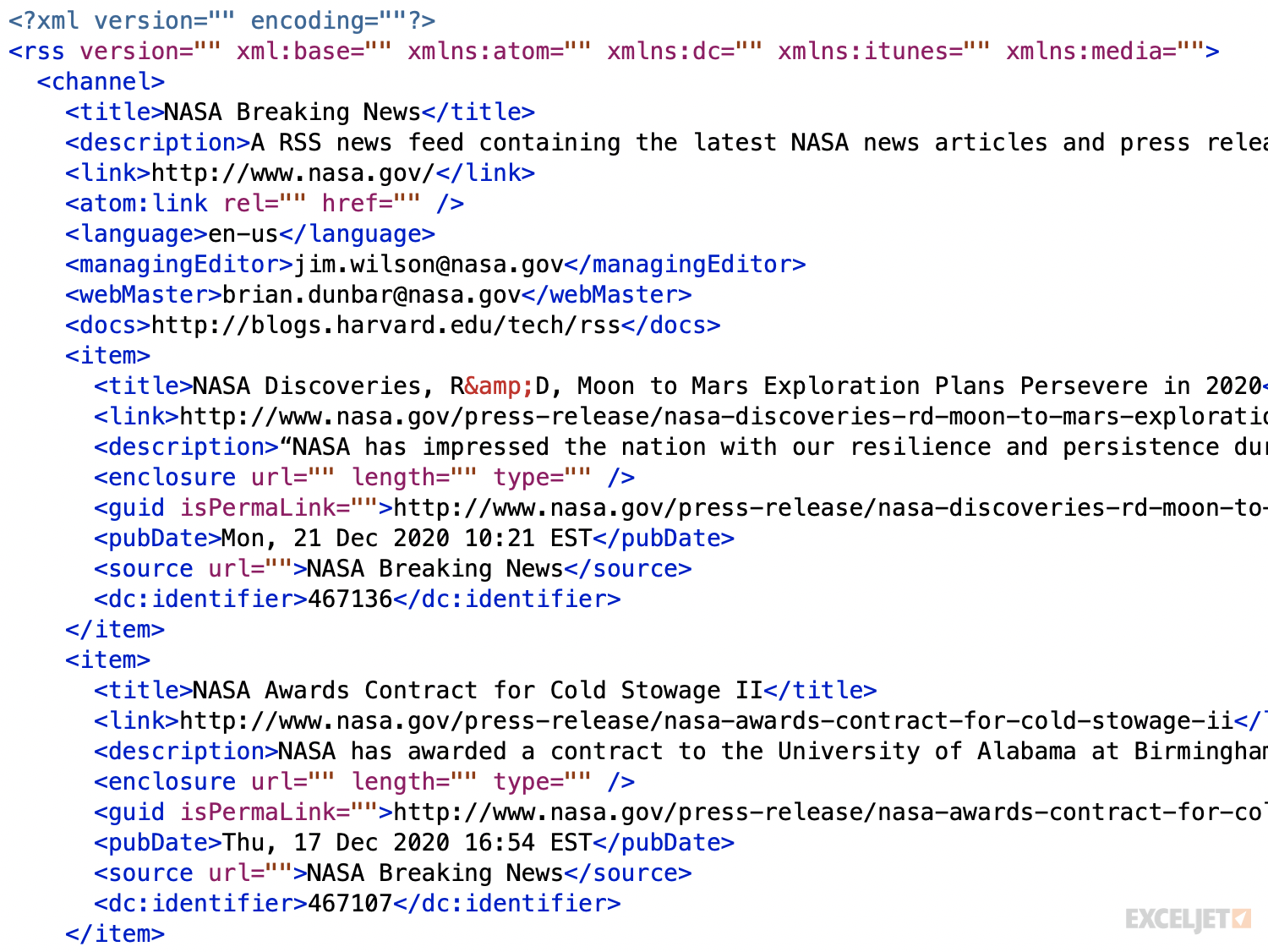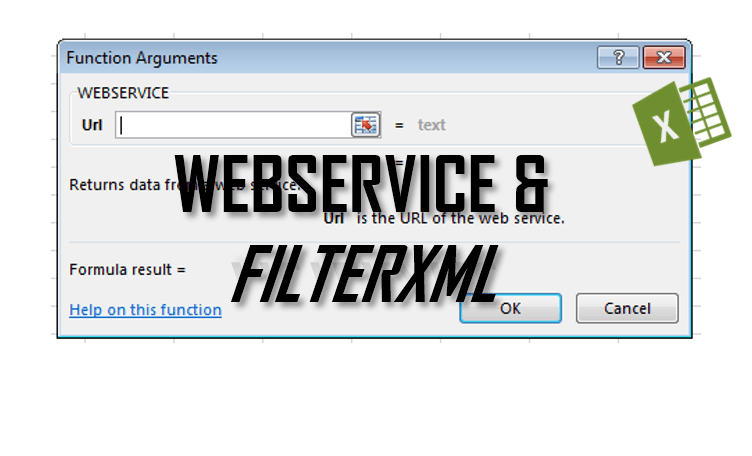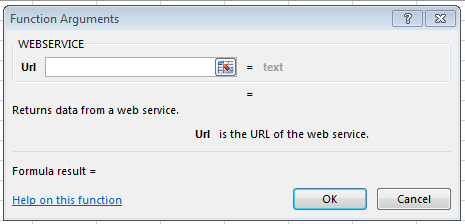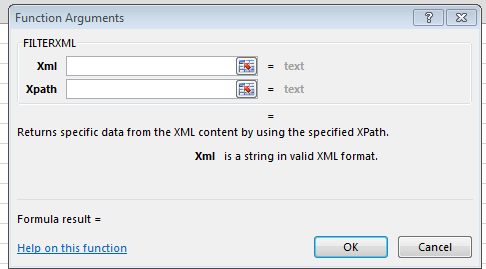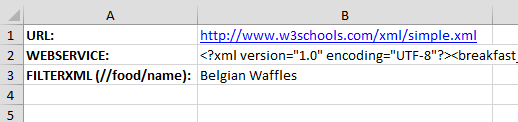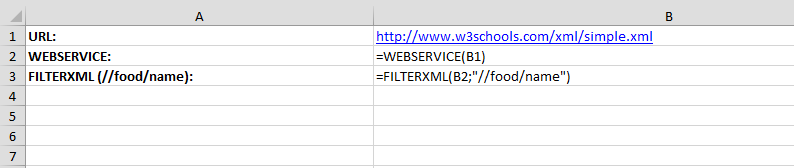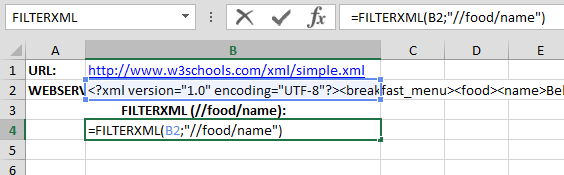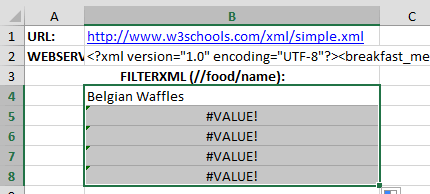Excel для Microsoft 365 Excel 2021 Excel 2019 Excel 2016 Excel 2013 Еще…Меньше
Функция ВЕБСЛУЖБА возвращает данные из веб-службы в Интернете или интрасети.
Примечания:
-
Функция ВЕБСЛУЖБА доступна только в Excel 2013 г. и более поздних Windows.
-
Функция ВЕБСЛУЖБА может отображаться в коллекции Excel для Mac, но она использует Windows операционных систем, поэтому она не возвращает результаты на компьютере Mac.
Синтаксис
ВЕБСЛУЖБА(URL-адрес)
Аргумент функции ВЕБСЛУЖБА имеет следующий аргумент:
|
Аргумент |
Описание |
|---|---|
|
url Обязательно |
URL-адрес веб-службы, которая будет называться |
Примечания:
-
Если аргументы не могут вернуть данные, вебСЛУЖБА возвращает #VALUE! ошибку «#ВЫЧИС!».
-
Если аргументы возвращают строку, которая не является допустимой или содержит больше допустимого ограничения в 32767 символов, вебСЛУЖБА возвращает #VALUE! ошибку «#ВЫЧИС!».
-
Если URL-адрес — это строка, которая содержит больше символов, чем 2048 символов, разрешенных для запроса GET, ВЕБСЛУЖБА возвращает #VALUE! ошибку «#ВЫЧИС!».
-
Для протоколов, которые не поддерживаются, например ftp:// или file://, веб#VALUE! ошибку «#ВЫЧИС!».
Пример
Вот пример использования вымышлеемой веб-службы:
=ВЕБСЛУЖБА(«http://mywebservice.com/serviceEndpoint?searchString=Exce»)
Советы:
-
Для лучших результатов ПЕРЕД включением в формулу URL-адрес ВЕБСЛУЖБЫ должен быть закодирован.
-
Чтобы кодировать URL-адрес, используйте функцию КОДЕОД.URL. Затем со ссылкой на ячейку в формуле ВЕБСЛУЖБА в кодированном URL-адресе.
Дополнительные сведения
Вы всегда можете задать вопрос специалисту Excel Tech Community или попросить помощи в сообществе Answers community.
См. также
Функция КОДИР.URL
Функция ФИЛЬТР.XML
Нужна дополнительная помощь?
If your spreadsheet needs to access constantly updated data, or if you need to access services hosted on another computer, Excel’s Web Services support will enable you to get connected.
SOAP-based Web Services have been a key part of Microsoft’s plans for .NET, as well as a common feature of toolkits from other vendors. SOAP (the acronym doesn’t mean anything) is a protocol that uses XML to transmit information between systems. In the case you’ll explore here, it’s used to call procedures and return values. A companion specification, Web Service Definition Language (WSDL), describes Web Services so that applications can connect to them easily. Microsoft’s Web Services Reference Tool can take a WSDL file and generate VBA code your application can use to access SOAP-based web services.
This tutorial uses Excel features that are available only in Excel XP and Excel 2003 on Windows. Earlier versions of Excel do not support this, and neither do current or announced Macintosh versions of Excel.
Making this work requires downloading the Office Web Services Toolkit. As its location has changed a few times, it’s easiest to go to http://www.microsoft.com/downloads/search.aspx and search for «Office Web Services Toolkit». Separate versions are available for Office XP and Office 2003. You’ll need to install this toolkit, using the directions that come with it, before proceeding with this tutorial.
Once you’ve installed the toolkit, you can start connecting your spreadsheet to web services. To get to the Web Service References Tool (its name inside of Excel), you’ll need to select Tools » Macro » Visual Basic Editor. On the Tools menu of the VBE, you’ll find Web Services References…. Selecting this brings up the dialog box shown in figure.
The Microsoft Office Web Services Toolkit in action
You can use the search features in the top left of this dialog to find services through Microsoft’s Universal Discovery, Description and Integration (UDDI) service, or you can enter a URL for the WSDL file at the lower left. You can find a listing of public services at http://xmethods.net/, though you should definitely test to make sure the services still work before you integrate them with your spreadsheets. Many services also require license keys and sometimes license payments, but for this example you’ll use one that is available for free. It returns the IP address for a given domain name.
Start by telling Excel which service you want to use-in this case, http://www.cosme.nu/services/dns.php?wsdl. Enter that value in the URL: box at the bottom left and click Search. A search result of dns will appear in the top right, as shown in figure. Check the box to its left.
Telling the Web Services Toolkit to generate code for a web service
Clicking the Add button will make Excel generate VBA code for the service, as shown in figure.
VBA code generated by the Web Services Toolkit for accessing the dns service
Next, close the VBE and set up a very simple spreadsheet such as the one shown in figure.
A spreadsheet for adding web services
To add a button for calling the service, display the Control toolbar by right-clicking a toolbar and choosing Control Toolbox from the pop-up menu. Click the button icon, and then click the spreadsheet wherever you want the button to go. Right-click the button, and choose Properties from the pop-up menu. Under Name, enter GetData; under Caption, enter Get IP Address. Close the Properties dialog box, and your spreadsheet should look something like that shown in figure.
Spreadsheet with button for calling web services
To add the final piece, right-click the button you added and choose View Code. In the window that appears, enter this subroutine:
Private Sub GetData_Click( )
Dim info As New clsws_dns
Dim name As String
Dim IP As String
name = Range("B2").Text
IP = info.wsm_dns(name)
Set IPRange = Range("B3")
IPRange.Value = IP
End Sub
This code is pretty simple. It references the object the toolkit created for the web service, and creates variables for the name and IP address. It collects the name from cell B2, calls the web service with the name as an argument, and then puts the value returned into cell B3. Once you’ve entered this code and closed the VBE, you can leave design mode by making sure the triangle and ruler icon at the left of the Control toolbar isn’t highlighted. The spreadsheet will now enable you to enter a domain name in cell B2. Clicking the Get IP Address button will put the IP address corresponding to that domain name in cell B3. Figures show this spreadsheet in action with different domain names.
A retrieved IP address
IP address resolution is one of the simpler services out there, but many times services this simple can be very useful in a spreadsheet — for instance, for currency converters, price retrieval, postal code processing, and much more. You don’t even need to learn about SOAP or WSDL to use these services, as the Web Services Toolkit takes care of all of that for you.
A few caveats are worth mentioning, however. First, the computer has to be connected to a network for a web service to work. You probably don’t want to create spreadsheets that depend heavily on web services if their users will be working on them at 30,000 feet and will be thoroughly disconnected. (Spreadsheets such as this one, which uses a web service to populate fields but doesn’t need to be connected constantly, are probably OK.)
The other major issue with web services generally is that the field is in significant flux. At the time of this writing, SOAP had moved from Version 1.1 to 1.2, and a new version of WSDL was under development; what’s more, many people feel UDDI might eventually be replaced with other technologies. For now, be certain to test the services you use, and keep an eye out for new versions of the Office Web Services Toolkit.
by updated Aug 01, 2016
In this article, we will explaining how to implement a web service call from Microsoft Excel. The prerequisite for this? We must have web service toolkit installed.
EXCEL and the Web Services Toolkit
First, the Microsoft Excel environment has to be prepared. For use with Office 2003, Microsoft delivers the Web Services Toolkit 2.01 for download at:
http://www.microsoft.com/downloads/details.aspx?FamilyID=fa36018a-e1cf-48a3-9b35-169d819ecf18&DisplayLang=en
After the installation, the Web Services plug-in can be found in the Excel VB editor under Extras > Web Service References.
Excel is now ready to import WSDL files for the automatic creation of classes and data types to call the corresponding web services.
Creating the Web Service in SAP
The next step is to generate a web service from the SAP RFC function module and t expose it as WSDL file.
For example: convert RFC function module Z_ BAPI_XXXX_CREATEFROMDATA (any RFC enables function module) into a web service.
-
In SE37, go to Utilities->Create Web Service and follow the simple steps.
-
Go to transaction SOAMANGER and generate the WSDL.
Building the EXCEL Application
Now everything is prepared for the EXCEL application.
-
From the VB editor, choose «Web Service Reference» and mark the «Web Service URL» checkbox.
-
Type the full address of the WSDL file (e.g. C:Z_XYZ.xml).
-
A search result should appear (as shown in below snapshot).
If the WSDL file is correctly spelled and no search result appears, then it means WSDL file may be incorrect. One reason may be that in SAP, the input and output types are different (e.g. upper case for input fields, lower case for output fields).
-
Check the service and press the «add» button. The toolkit will parse the file and create type definitions and classes in the VB editor.
Wizard Results
After the upload of the WSDL file, the toolkit has added new classes of different types to the EXCEL project.
Some classes represent the table structures. In the example, the interface consists of the tables and other simple import structures leading to the structure classes (for the businesspartner tables e.g.:struc_BAPIBUS1037VBKAKOMCR).
Two other classes provide the objects for working with the web service. The method for calling the service in the example is in a class called
clsws_zcreatesalesactivity
And here the method for calling the service is implemented:
Public Sub wsm_Z_XXXX_CREATEFROMDATA (ByRef ar_BUSINESSPARTNER As
Variant, ByRef ar_GENERALDATA As Variant, ByRef ar_RETURN As Variant,
ByVal obj_SENDER As struct_BAPISENDER, ByVal str_TESTRUN As String)
Note that all table parameters are of type «variant», simple structures are of respective type «struc_xxx» and simple variables are of type «string».
In case of individual other applications, the classes and type definitions need to be checked: All tables and structure parameters from the function interface should appear as class modules named struc_xxx, including the type definitions for all fields. If not, check for restricted words in the data definitions of the WSDL file.
These fields are converted by the Web Services Toolkit in Excel according to
Public FROM_DATE As date
To avoid deserialization failed errors in the Web Service call, all «date» fields must be redefined to «string».
Public FROM_DATE As String
Calling the Service
To call the web service, an object needs to be created:
Dim SalesActivityWS As New clsws_zCreateSalesActivityS
Then all input tables need to be filled. This can be achieved for all tables as follows. First declare the table variables as ?Variant?. For example, for the businesspartners:
Dim ar_BUSINESSPARTNER as variant
Additionally, a variable of type struc_BAPIBUS1037VBKAKOMCR is needed to fill the input data. To account for more than one entry, the variable is defined as array.
Dim _StrucBusinesspartner(2) as struc_BAPIBUS1037VBKAKOMCR
Now the structure _StrucBusinesspartner can be filled from a corresponding EXCEL table or by use of VB input forms according to the needs. Finally, the input variables are transferred:
ar_BUSINESSPARTNER = _StrucBusinesspartner
And the service is called.
Call SalesActivityWS. wsm_Z_XXXX_CREATEFROMDATA ( ar_BUSINESSPARTNER,
ar_GENERALDATA, ar_RETURN, obj_SENDER, str_TESTRUN)
After the execution of the service, all ar_RETURN fields can be evaluated.
Possible Errors
If the deserialization error occurs, check again for remaining fields of type date or lower case field names.
Another error might read «too many open connections». This means the service could not log on to SAP. Check the user name and password provided in transaction SICF.
Уровень сложности
Средний
Время на прочтение
9 мин
Количество просмотров 14K
Работая в IoT-сфере и плотно взаимодействуя с одним из основных элементов данной концепции технологий – сетевым сервером, столкнулся вот с какой проблемой (задачей): необходимо отправлять много запросов для работы с умными устройствами на сетевой сервер. На сервере был реализован REST API с оболочкой Swagger UI, где из графической оболочки можно было отправлять только разовые запросы. Анализ сторонних клиентов, типа Postman или Insomnia показал, что простого визуального способа поместить в скрипт массив из необходимого перечня идентификаторов устройств (или любых других элементов сервера), для обращения к ним – не нашлось.
Так как большая часть работы с выгрузками и данными была в Excel, то решено было вспомнить навыки, полученные на учебе в университете, и написать скрипт на VBA, который бы мою задачку решал.
Необходимо было:
-
получать информацию по устройствам с различными параметрами фильтрации (GET);
-
применять изменения в конфигурации по устройствам: имя, профиль устройства, сетевые лицензии и пр. (PUT);
-
отправлять данные для конфигурации и взаимодействия с устройствами (POST).
И сегодня я расскажу вам про то, как с помощью Excel, пары формул и самописных функций на VBA можно реализовать алгоритм, отправляющий любое необходимое количество REST-API запросов с использованием авторизации Bearer Token.
Данная статья будет полезная тем, кто воспользуется данным решением под Windows, но еще больше она будет полезна тем людям, которые хотят использовать данное решение на MacOS (с Excel x64) . Как вы уже догадались, ниже будут рассмотрены два варианта реализации под разные системы, так как с MacOS есть нюанс.
Часть 1. Реализация решения под Windows
GET
Начнем с самого простого: GET – запросов. В данном примере необходимо получить ответ (информацию) от сервера по заданному списку устройств.
Для реализации GET – запросов нам дано:
1) Ссылка, в которой указываются параметры запроса.
https://dx-api.thingpark.io/core/latest/api/devices?deviceEUI=
2) Заголовки запроса + Токен авторизации (Bearer Token)
—header ‘Accept: application/json’ —header ‘Authorization: Bearer
eyJhbGciOiJSUzI1NiIsInR5cCI6IkpXVCJ9.eyJzY29wZSI6WyJTVUJTQ1JJQkVSOjY3MDAiXSwiZXhwIjozNzc0MTY0MzE4LCJqdGkiOiI5OTNiOTk1Ny03NGY1LTQ5MDgtYjg4Ni0xYjk5NTVkZDQwZTEiLCJjbGllbnRfaWQiOiJkZXYxLWFwaS9lcnRoLnRlY2guZGVzayt2bGFkaXNsYXYuZ2F0Y2Vua29AZ21haWwuY29tIn0.dqybsMdVXXpQV8_ykufNZoQpSPZrVA67uieOJan-qs8W7rAImyy0552buniHXPWy6ilvdwJKPCdIKE__LghP6A
3) Параметр, указываемый в ссылке (в данном примере это идентификаторы устройств – DevEUI):
1ABCDEFF00AABBCC
0016ACC4DCF15A23
D88039FFFE954DF4
0000000000001103
0000000000001104
Имея такие данные на входе, делаем в Excel лист-шаблон, который заполняем в соответствии с тем, что имеем:
-
столбец А уходит вот значения параметров
-
столбец F уходит под ссылку-родителя
-
столбец H уходит под заголовки, где в ячейке H1 единоразово для текущего листа указывается токен:
=СЦЕП("--header 'Accept: application/json' --header 'Authorization: Bearer ";$H$1;"'")
-
столбец I уходит под URL (ссылки-дети, на основе ссылки-родителя)
=СЦЕПИТЬ($F$1;A2)
-
столбец J уходит под результат (ответ от сервера)
Далее, нам необходимо реализовать подпрограмму(макрос) отправки GET-запросов. Состоит она из четырех частей:
-
цикла, который считает количество строк для работы по листу, пробегая по столбцу А с 2 по первую пустую ячейку, чтобы у цикла был конец.
-
функции, для работы с REST API (используется стандартная, библиотека Msxml2.XMLHTTP.6.0, встроенная в Windows., поэтому сложностей с реализацией не возникает. Для MacOS есть альтернатива)
-
временной задержки, в случае если нужно отправлять запросы не сразу, после получения ответа, а задав время ожидания
-
таймером, который показывает время выполнения всего макроса после завершения
Код:
Sub GET_Request() Dim i As Integer Dim j As Integer Dim objHTTP As Object Dim Json As String Dim result As String Dim URL As String Dim Token As String a = Timer i = 1 Do While Not IsEmpty(Cells(i, 1)) i = i + 1 Loop i = i - 1 'MsgBox i For j = 2 To i Json = Range("D" & j) URL = Range("I" & j) Token = Range("H1") Set objHTTP = CreateObject("Msxml2.XMLHTTP.6.0") objHTTP.Open "GET", URL, False objHTTP.setRequestHeader "Content-type", "application/json" objHTTP.setRequestHeader "Accept", "application/json" objHTTP.setRequestHeader "Authorization", "Bearer " + Token objHTTP.Send (Json) result = objHTTP.responseText Range("J" & j).Value = result Set objHTTP = Nothing 'Application.Wait (Now + TimeValue("0:00:01")) Next j MsgBox Timer - a End Sub
Привязываем подпрограмму к кнопкам для удобства и выполним скрипт. Получается:
Таким образом, скрипт проходит по столбцу I, забирая из значения каждой ячейки URL, для тех строк, где в столбце А есть значения (которые и подставляются в URL). Для удобства также сделаны кнопки очистки полей и подсветка запросов условным форматированием, в случае успешного ответа на запрос.
PUT
Чуть-чуть усложним задачу и перейдем к PUT-запросам. В данном примере необходимо изменить профиль устройства, чтобы сервер по-другому с ним взаимодействовал.
К исходным данным для GET – запроса добавляется тело запроса с ключем-значением (п4). Итого дано:
1) Ссылка, в которой указываются параметры запроса.
https://dx-api.thingpark.io/core/latest/api/devices/
2) Заголовки запроса + Токен авторизации (Bearer Token)
—header ‘Content-Type: application/json’ —header ‘Accept: application/json’ —header ‘Authorization: Bearer
eyJhbGciOiJSUzI1NiIsInR5cCI6IkpXVCJ9.eyJzY29wZSI6WyJTVUJTQ1JJQkVSOjY3MDAiXSwiZXhwIjozNzc0MTY0MzE4LCJqdGkiOiI5OTNiOTk1Ny03NGY1LTQ5MDgtYjg4Ni0xYjk5NTVkZDQwZTEiLCJjbGllbnRfaWQiOiJkZXYxLWFwaS9lcnRoLnRlY2guZGVzayt2bGFkaXNsYXYuZ2F0Y2Vua29AZ21haWwuY29tIn0.dqybsMdVXXpQV8_ykufNZoQpSPZrVA67uieOJan-qs8W7rAImyy0552buniHXPWy6ilvdwJKPCdIKE__LghP6A
3) Параметр, указываемый в ссылке (в данном примере это внутренние идентификаторы устройств – hRef):
17272
18199
17242
17245
17248
4) Тело запроса, с ключом и значением:
{«deviceProfileId»:»LORA/GenericA.1.0.3a_ETSI»}
Немного дополняем новый PUT-лист в Excel по сравнению с GET (остальное без изменений):
-
новый столбец B теперь отвечает за ключ deviceProfileId (ячейка B1), а все значения ниже за его возможные значения)
-
столбец D отвечает за формирование итогового тела сообщения в формате JSON.
=СЦЕПИТЬ("'{""";$B$1;""":""";B2;"""";"}'")
Немного поменяем макрос и вынесем его в отдельную подпрограмму:
Код:
Sub PUT_Request()
Dim i As Integer
Dim j As Integer
Dim objHTTP As Object
Dim Json As String
Dim result As String
Dim URL As String
Dim Token As String
a = Timer
i = 1
Do While Not IsEmpty(Cells(i, 1))
i = i + 1
Loop
i = i - 1
'MsgBox i
For j = 2 To i
Json = Range("D" & j)
URL = Range("I" & j)
Token = Range("H1")
Set objHTTP = CreateObject("Msxml2.XMLHTTP.6.0")
objHTTP.Open "PUT", URL, False
objHTTP.setRequestHeader "Content-type", "application/json"
objHTTP.setRequestHeader "Accept", "application/json"
objHTTP.setRequestHeader "Authorization", "Bearer " + Token
objHTTP.Send (Json)
result = objHTTP.responseText
Range("J" & j).Value = result
Set objHTTP = Nothing
'Application.Wait (Now + TimeValue("0:00:01"))
Next j
MsgBox Timer - a
End Sub
Привяжем макрос к кнопке и выполним.
Логика абсолютно аналогична GET запросу.
POST
Для POST запросов все аналогично PUT. Только немного меняется код в части типа запроса. В данном примере на устройство отправляется команда-конфигурация с указанием тела посылки (payload_hex) и порта (fport) для конкретного устройства.
Код:
Sub PUT_Request()
Dim i As Integer
Dim j As Integer
Dim objHTTP As Object
Dim Json As String
Dim result As String
Dim URL As String
Dim Token As String
a = Timer
i = 1
Do While Not IsEmpty(Cells(i, 1))
i = i + 1
Loop
i = i - 1
'MsgBox i
For j = 2 To i
Json = Range("D" & j)
URL = Range("I" & j)
Token = Range("H1")
Set objHTTP = CreateObject("Msxml2.XMLHTTP.6.0")
objHTTP.Open "PUT", URL, False
objHTTP.setRequestHeader "Content-type", "application/json"
objHTTP.setRequestHeader "Accept", "application/json"
objHTTP.setRequestHeader "Authorization", "Bearer " + Token
objHTTP.Send (Json)
result = objHTTP.responseText
Range("J" & j).Value = result
Set objHTTP = Nothing
'Application.Wait (Now + TimeValue("0:00:01"))
Next j
MsgBox Timer - a
End Sub
Получившаяся таблица выглядит следующим образом:
На этом часть для Windows заканчивается. Здесь все оказалось довольно просто: стандартная библиотека, простенький алгоритм перебора значений в цикле.
Часть 2. Реализация решения под MacOS и Excel 64-bit
В виду того, что работал я на двух машинах под управлением разных ОС, хотелось, чтобы решение было универсальным. В итоге, собрав по крупицам информацию по интернет-форумам с данной тематикой у меня вышло следующее решение. Принцип работы его остается схожим, а изменения были внесены в часть, где использовалась стандартная библиотека WindowsMsxml2.XMLHTTP.6.0, которой в MacOS не было по понятным причинам.
Чтобы обойти данное ограничение, был выбран единственный рабочий подход через cUrl, exec и функции. Данное решение точно работает под версией MacOS 10.14 и Excel 16.51. Функция ниже, в том или ином виде, встречается на различных форумах, однако на текущих версиях софта – не работает. В итоге, после небольших правок получили рабочий вариант:
Была отлажена функция вызова ExecShell:
Код:
Option Explicit
Private Declare PtrSafe Function popen Lib "/usr/lib/libc.dylib" (ByVal Command As String, ByVal Mode As String) As LongPtr
Private Declare PtrSafe Function pclose Lib "/usr/lib/libc.dylib" (ByVal file As LongPtr) As Long
Private Declare PtrSafe Function fread Lib "/usr/lib/libc.dylib" (ByVal outStr As String, ByVal size As LongPtr, ByVal items As LongPtr, ByVal stream As LongPtr) As Long
Private Declare PtrSafe Function feof Lib "/usr/lib/libc.dylib" (ByVal file As LongPtr) As LongPtr
Function execShell(Command As String, Optional ByRef exitCode As Long) As String
Dim file As LongPtr
file = popen(Command, "r")
If file = 0 Then
Exit Function
End If
While feof(file) = 0
Dim chunk As String
Dim read As Long
chunk = Space(500)
read = fread(chunk, 1, Len(chunk) - 1, file)
If read > 0 Then
chunk = Left$(chunk, read)
execShell = execShell & chunk
End If
Wend
exitCode = pclose(file)
End Function
И написаны отдельные функции для работы с различным методами GET / PUT / POST, которые на входе принимают URL и параметры):
Код:
Function HTTPGet(sUrl As String, sQuery As String) As String
Dim sCmd As String
Dim sResult As String
Dim lExitCode As Long
sCmd = "curl -X GET " & sQuery & "" & " " & sUrl
sResult = execShell(sCmd, lExitCode)
HTTPGet = sResult
End Function
Function HTTPPost(sUrl As String, sQuery1 As String, sQuery2 As String) As String
Dim sCmd As String
Dim sResult As String
Dim lExitCode As Long
sCmd = "curl -X POST " & sQuery1 & "" & " -d " & sQuery2 & "" & " " & sUrl
sResult = execShell(sCmd, lExitCode)
HTTPPost = sResult
End Function
Function HTTPPut(sUrl As String, sQuery1 As String, sQuery2 As String) As String
Dim sCmd As String
Dim sResult As String
Dim lExitCode As Long
sCmd = "curl -X PUT " & sQuery1 & "" & " -d " & sQuery2 & "" & " " & sUrl
sResult = execShell(sCmd, lExitCode)
HTTPPut = sResult
End Function
Так как мы заменяем библиотеку Msxml2.XMLHTTP.6.0 – поменялась реализация макросов в этой части: мы заменили Msxml2 на написанные выше функции и получили следующее:
Код:
'GET-запросы
Sub SendGETRequest()
Dim i As Integer
Dim j As Integer
Dim result As String
Dim URL As String
Dim Auth As String
a = Timer
'Подсчет заполненных ячеек первого столбца
i = 1
Do While Not IsEmpty(Cells(i, 1))
i = i + 1
Loop
i = i - 1
'Цикл, который отправляет запрос от 2 до последнего элемента
For j = 2 To i
URL = Range("I" & j)
Auth = Range("H" & j)
result = HTTPGet(URL, Auth)
Range("J" & j).Value = result
'Application.Wait (Now + TimeValue("0:00:01"))
Next j
MsgBox Timer - a
End Sub
'PUT-запросы
Sub SendPUTRequest()
Dim i As Integer
Dim j As Integer
Dim result As String
Dim URL As String
Dim Auth As String
Dim Message As String
a = Timer
'Подсчет заполненных ячеек первого столбца
i = 1
Do While Not IsEmpty(Cells(i, 1))
i = i + 1
Loop
i = i - 1
'Цикл, который отправляет запрос от 2 до последнего элемента
For j = 2 To i
Message = Range("D" & j)
URL = Range("I" & j)
Auth = Range("H" & j)
result = HTTPPut(URL, Auth, Message)
Range("J" & j).Value = result
'Application.Wait (Now + TimeValue("0:00:01"))
Next j
MsgBox Timer - a
End Sub
'POST-запросы
Sub SendPOSTRequest()
Dim i As Integer
Dim j As Integer
Dim result As String
Dim URL As String
Dim Auth As String
Dim Message As String
a = Timer
'Подсчет заполненных ячеек первого столбца
i = 1
Do While Not IsEmpty(Cells(i, 1))
i = i + 1
Loop
i = i - 1
'Цикл, который отправляет запрос от 2 до последнего элемента
For j = 2 To i
Message = Range("D" & j)
URL = Range("I" & j)
Auth = Range("H" & j)
result = HTTPPost(URL, Auth, Message)
Range("J" & j).Value = result
'Application.Wait (Now + TimeValue("0:00:01"))
Next j
MsgBox Timer – a
Итог
В итоге, у меня получилось аналогичное windows по работе и функционалу решение для MacOS c использованием Excel 64-bit.
На просторах интернета я не нашел какого-то сборного и единого описания, только фрагменты кода и подходов, которые в большинстве случаев не работали полностью или частично. Поэтому решил объединить все в рабочее решение и выложить на хабр для истории.
На текущий момент я все еще не встретил иного решения, которое бы позволяло в пару кликов копипастить тысячи идентификаторов и параметров из excel и массово их отправлять на сервер. Надеюсь, кому-то пригодится 
Если такие сторонние решения есть, а я не в курсе, и все можно было сделать проще, быстрее и изящнее – делитесь опытом в комментариях.
Примечание:
Файл-пример, который можно потыкать, пока жив сервер и «бессрочный» токен:
https://disk.yandex.ru/d/y7EVtn8afM4QPg
Открытое описание API, если кому-то будет любопытно
Purpose
Get data from a web service
Usage notes
The WEBSERVICE function returns data from a web service hosted on the internet. The WEBSERVICE function is only available in Excel 2013 and later for Windows.
A web service uses a protocol like HTTP to retrieve data in a machine-readable format like XML or JSON. For example, a formula that uses WEBSERVICE to call a fictitious web service hosted at somewebservice.com might look something like this:
=WEBSERVICE(“http://somewebservice.com/endpoint?query=xxxx”)
The result from the WEBSERVICE function is returned directly to the worksheet. In cases where the result from a webservice is in XML format, you can use the FILTERXML function to parse the XML.
Example
A simple example of a web service is RSS, which is used to syndicate content in XML format. RSS is widely available and does not require authentication, so it is an easy way to test the WEBSERVICE function. In the example above, WEBSERVICE is used to fetch breaking news from NASA. The formula in B4 is:
=WEBSERVICE("https://www.nasa.gov/rss/dyn/breaking_news.rss")
RSS uses XML, so the result is a long string of XML that contains the titles of the last 10 news articles published by NASA, along with meta information like description, date, url, and so on. The screen below shows this data in a text editor:
Parsing the result
When the result from WEBSERVICE is XML, you can use the FILTERXML function to parse the data. In the example shown, this is how the data and title of each article is extracted. The formula in B7 extracts the date, and trims extra characters with the MID function to create an Excel-friendly date:
=MID(FILTERXML(B4,"//item/pubDate"),6,11)
The formula in C7 extracts the title:
=FILTERXML(B4,"//item/title")
Notes
- When WEBSERVICE can’t retrieve data, it returns a #VALUE! error.
- If the result from WEBSERVICE is more than 32767 characters, it returns a #VALUE! error.
The Excel WEBSERVICE and Excel FILTERXML Worksheet functions can be used to pull Internet data from a URL into a cell in a Excel spreadsheet. While the first pulls raw HTML data the second allows you to filter XML formats.
Excel up till now has been mostly an offline application. Although, you can use VBA, PowerQuery or other similar data tools in Excel to gain access to Internet and Online data sets these could not have been easily used with the help of Third Party AddIns such as my Scrape HTML AddIn. With the introduction of the WEBSERVICE function we gain immediate and easy access to any REST WebAPI.
In today’s post I will show you several examples of how to use these functions in practice. And how to extract data from an XML REST WebApi.
How to use the Excel WEBSERVICE function
The WEBSERVICE function downloads the HTTP response of the provided URL.
Try running the Excel WEBSERVICE function on Google:
=WEBSERVICE("https://www.google.com")
What do you get? If all goes well you should get the HTML response for the Google Web Page.
Now past the above formula to cell A1 and the below to cell A2:
=MID(A1;FIND("<title>";A1)+LEN("<title>");FIND("</title>";A1)-FIND("<title>";A1)-LEN("<title>"))
The result of this Worksheet Excel Formula should be:
Using FILTERXML in tandem with WEBSERVICE
Another function introduced in Excel 2013 is the FILTERXML function. It is designed to work in tandem with the Excel WEBSERVICE function.
What does the FILTERXML function do?
The Excel FILTERXML Worksheet function parses a XML string (string containing XML document) and returns a single element (node or attribute) provided by a XPath.
Lots of odd words there right? So let us start breaking it down. XML is markup language for encoding documents. As a matter of fact HTML is based on XML and share a lot of similarities. Unfortunately for us HTML does not need often have to be as strictly parsed/validated as an XML does. Although some HTML could pass as XML files – in fact many Websites don’t validate as XML.
Now what is XPath? XPath is a query language for selecting XML elements such as nodes and attributes. XPath works for XML and HTML.
How to use the FILTERXML function
Now that we know what the FILTERXML functions let’s use it on a simple XML file. W3Schools fortunately has a lot of simple XML examples – let us use a simple XML Food Menu:
Example: WEBSERVICE and FILTERXML function
Example: WEBSERVICE and FILTERXML result
Explanation
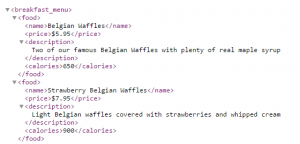
Now the FILTERXML functions used the following XPath: //food/name. This translates to: take the first food tag and return the contents of it name node.
Scraping a whole XML document
Now the example above is fine when you need just a single node from your XML document URL. What if you want to scrape the whole contents of that XML? Thankfully we can combine the WEBSERVICE and FILTERXML functions with Array Formulas.
In the example below I will show you how to acquire all the names of the food items in the menu. You can use a similar technique to get other items.
Input the FILTERXML formula
Input the FILTERXML formula as shown below:
=FILTERXML(B2;"//food/name")
Drag the formula down
Drag the formula down to row 8:
Hit CTRL+SHIFT+ENTER
Hit the following key combo to create and Array Formula: CTRL+SHIFT+ENTER.
That is it. Now in each row you should see the name of a food item from the menu.
Don’t like using Array Functions? You can also use the XPath node index instead:
=FILTERXML(B2;"//food[2]/name")
will return the name of the second food menu item. To replicate this across all items use this example:
=FILTERXML(B$2;"//food[" & (ROW()-ROW(B$4)+1) &"]/name")
Provide you entered this function in cell B2, simply drag it down – the items should automatically complete.
WEBSERVICE functions Restrictions
Now the WEBSERVICE function unfortunately has several restrictions that will cause the function to return a #VALUE! error instead of the string:
- If you don’t have a working Internet connection (or you are working with a proxy server)
- Incorrect arguments or URL address
- If HTTP result is not valid or contains more than the cell limit of 32767 characters
- URL is a string that contains more than the 2048 characters that are allowed for a GET HTTP request
- Protocols that aren’t supported, such as ftp:// or file://
Excel WEBSERVICE summary
The WEBSERVICE and FILTERXML functions are a great step forward to enabling access to Internet resources. These still have unfortunately a lot of limits. Especially when most websites have HTML files that exceed the 32727 character limit and often don’t parse as XML files.
This is where my VBA Web Scraping Kit fills the gap together with my Scrape HTML AddIn. The Kit has all the Web Scraping scenarios I consider possible in Excel where as the Scrape HTML AddIn extends a little the constrains of the WEBSERVICE and the FILTERXML functions
Want to learn Web Scraping?
Not satisfied? Want to know more about Web Scraping in Excel using VBA? Read my zero-to-hero Web Scraping Tutorial.
- Remove From My Forums
-
Question
-
How do I call web service and fetch data returned by the web service and populate the same in Excel Sheet?
Answers
-
Hi,
According to your description, you want to call a Web Service from Excel.
In fact, calling a Web Service from Excel is more related to the feature of VBA language instead of Excel Object Model. We could also do that with the same code in all the applications which support VBA language.
Here is a sample in a same thread for your reference.
Web Service calls from VBA excel
Sub http() Dim MyRequest As Object Set MyRequest = CreateObject("WinHttp.WinHttpRequest.5.1") MyRequest.Open "GET", "you webservice url" ' Send Request. MyRequest.send 'And we get this response MsgBox MyRequest.responseText End SubThen you could resort to
Excel Object Model to fill the result into the worksheet as you want.
We are trying to better understand customer views on social support experience, so your participation in this interview project would be greatly appreciated if you have time. Thanks for helping make community forums a great place.
Click
HERE to participate the survey.-
Marked as answer by
Wednesday, August 13, 2014 7:04 AM
-
Marked as answer by
Резюме
Функция Excel WEBSERVICE возвращает данные из веб-службы. Функция ВЕБ-СЕРВИС доступна только в Excel 2013 и более поздних версиях для Windows.
Цель
Получить данные из веб-службы
Возвращаемое значение
Результирующие данные
Синтаксис
= ВЕБ-СЕРВИС (URL)
Аргументы
- url — URL-адрес вызываемой веб-службы.
Версия
Excel 2013
Примечания по использованию
Функция WEBSERVICE возвращает данные из веб-службы, размещенной в Интернете. Функция ВЕБ-СЕРВИС доступна только в Excel 2013 и более поздних версиях для Windows.
Веб-служба использует протокол, например HTTP, для извлечения данных в машиночитаемом формате, таком как XML или JSON. Например, формула, которая использует WEBSERVICE для вызова фиктивной веб-службы, размещенной на somewebservice.com, может выглядеть примерно так:
=WEBSERVICE(“http://somewebservice.com/endpoint?query=xxxx”)
Результат функции WEBSERVICE возвращается непосредственно на рабочий лист. В случаях, когда результат веб-службы находится в формате XML, вы можете использовать функцию FILTERXML для анализа XML.
пример
Простым примером веб-службы является RSS, которая используется для синдицирования контента в формате XML. RSS широко доступен и не требует аутентификации, поэтому это простой способ протестировать функцию WEBSERVICE. В приведенном выше примере WEBSERVICE используется для получения последних новостей из НАСА. Формула в B4:
=WEBSERVICE("https://www.nasa.gov/rss/dyn/breaking_news.rss")
RSS использует XML, поэтому результатом является длинная строка XML, содержащая заголовки последних 10 новостных статей, опубликованных НАСА, а также метаинформацию, такую как описание, дата, URL-адрес и т. Д. На следующем экране показаны эти данные в текстовом редакторе:
Разбор результата
Если результатом WEBSERVICE является XML, вы можете использовать функцию FILTERXML для анализа данных. В показанном примере именно так извлекаются данные и заголовок каждой статьи. Формула в B7 извлекает дату и обрезает лишние символы с помощью функции MID, чтобы создать дату, удобную для Excel:
=MID(FILTERXML(B4,"//item/pubDate"),6,11)
Формула в C7 извлекает заголовок:
=FILTERXML(B4,"//item/title")
Заметки
- Когда WEBSERVICE не может получить данные, он возвращает #VALUE! ошибка.
- Если результат WEBSERVICE превышает 32767 символов, возвращается #VALUE! ошибка.