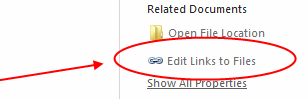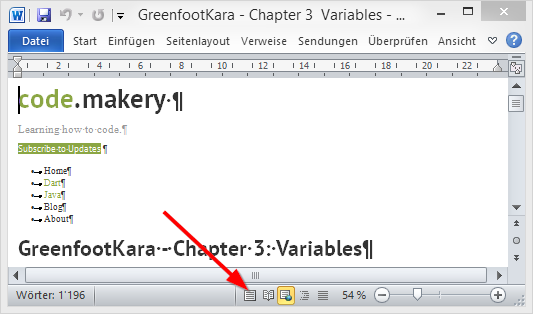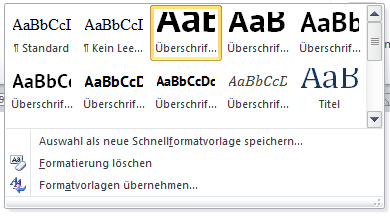IN THIS TASK
-
SUMMARY
-
-
Create Your HTML Document
-
Add Text and Hyperlinks to Your HTML Document
-
Add an Image to Your HTML Document
-
Open an HTML Document in Word
-
-
REFERENCES
This article provides a step-by-step guide to how to create an HTML document, including items such as typing text and adding images and hyperlinks to your HTML document.
Create Your HTML Document
Use one of the following two methods to create your new HTML document.
Method 1
-
Start Microsoft Word.
-
In the New Document task pane, click Blank Web Page under New.
-
On the File menu, click Save.
NOTE: The Save as type box defaults to Web Page (*.htm; *.html).
-
In the File name box, type the file name that you want for your document, and then click Save.
Method 2
-
Start Microsoft Word.
-
Create a new blank document.
-
On the File menu, click Save as Web Page.
-
In the File name box, type the file name that you want for your document, and then click Save.
Add Text and Hyperlinks to Your HTML Document
-
Open the HTML document that you created earlier in this article. To do this, follow these steps:
-
On the File menu, click Open.
-
Browse to the location that you saved your article to, in the «Create Your HTML Document» section of this article.
-
Select the file and then click Open.
-
-
Type the following text into the document:
You can use Microsoft Word to create HTML documents as easily as you can create normal Word documents.
-
To create a hyperlink, select the words «Microsoft Word» in the text that you typed.
-
On the Insert menu, click Hyperlink.
-
In the Insert Hyperlink dialog box, type http://www.microsoft.com/word in the Address box, and then click OK.
-
Save your changes to the document.
Add an Image to Your HTML Document
-
Place your insertion point where you want to place an image in your document.
-
On the Insert menu, point to Picture, and then click ClipArt.
-
In the Insert ClipArt task pane, click Search.
NOTE: If you click Search without typing anything into the Search Text box, the search result will display all of the currently available images on your system.
-
In the Results section, select the image that you want to insert into the page.
-
Save your changes and then close the document.
Open an HTML Document in Word
Do one of the following.
If the New Document task pane is still displayed:
In the New Document task pane, select the document under Open a document. This opens the document directly.
-or-
If the New Document task pane is not displayed:
-
On the File menu, click Open.
-
In the Open dialog box, locate the HTML document that you created earlier, and then select it.
-
Click Open.
REFERENCES
For more information about HTML support in Word 2002, follow these steps:
-
Open Microsoft Word 2002.
-
On the Help menu, click Microsoft Word Help.
-
Click the Answer Wizard tab.
-
Type HTML in the What would you like to do? box, and then click Search.
-
Related topics will be displayed. Click any item to display the information.
Summary
Need more help?
This is the best way I found to convert an HTML page to a Word docx file. You can use this approach if you need a Word version of any web page.
1. Save the Web Page as HTML
Navigate to the page you want to convert. Open the menu in your browser and choose Save page as… (or use Ctrl+S) and save it somewhere on your computer.
2. Open the Web Page in Word
You should now have an .htm or .html file. Right-click this file and choose Open with.. | Microsoft Word.
3. Save as DOCX
Go to the File Menu and choose Save as…. Change the file type to .docx and save. (If you see an info dialog, just click ok).
4. Embed Images
If the document contains images those images might only be linked. Usually you’ll want all images to be embedded inside the Word document.
Go to the File Menu and choose Info. If there are linked images you should see a link icon on the right. Click on Edit Links to Files.
In the dialog select all images you want to embed in the list (use shift-key to select multiple images).
Click the Break Link button and then OK. All links are removed and the images are embedded in the document.
5. Clean Up
We can do some clean up to get rid of unwanted elements. Just delete the navigation, website logo, etc.
The web page usually opens in Web Layout View in Word. Change to the “normal” Print Layout View to see how it would fit on printed pages.
After some layouting you should have a pretty good word document of the web page.
Note: The heading Styles are automatically applied so you can just change the Styles and they will be applied to all headers.
By learning how to select the right pasting option, you can copy a complete Web page from a browser directly into Word.
- Navigate to a Web page you’d like to save and maximize your browser window.
- Press “Ctrl-A” and then press “Ctrl-C” to copy the entire page.
Contents
- 1 How do I convert a web page to a Word document?
- 2 How do I copy an entire web page?
- 3 Can I convert HTML to Word?
- 4 How do I copy a Web page into Word on a Mac?
- 5 How do I save a Web page as a text file?
- 6 How do I copy a webpage layout?
- 7 How do you copy HTML page?
- 8 How do I convert HTML to text?
- 9 How do I copy text from HTML to Word?
- 10 How do I convert HTML to DOC?
- 11 Why can’t I paste from internet to Word?
- 12 How do I copy just text from a Web page?
- 13 How can I copy text from a Web page?
- 14 How do you select text on a Web page?
- 15 How do I copy a webpage with HTML and CSS?
- 16 How do I copy a webpage to avoid copying?
- 17 How do I open a HTML file in Word?
- 18 How do you display the HTML code of a Web page in text?
- 19 How do I convert HTML to text in Excel?
- 20 Can HTML be converted to DOCX?
How do I convert a web page to a Word document?
Navigate your Web browser to the page you want to convert. Click “File” then “Save Page As..“. Save the web page as a complete Web page to a convenient location on your hard disk. Open Microsoft Word and choose to open the saved Web page.
How do I copy an entire web page?
In your browser, copy the entire webpage by doing this:
- Click anywhere within the webpage you want to copy.
- Type CTRL+A to select everything on the page.
- Type CTRL+C to copy that selection to the clipboard.
- Switch to Word (or your word processing program of choice).
- Type CTRL+V to paste.
Can I convert HTML to Word?
You will need to use Microsoft Word to perform this process; luckily, Word will automatically convert an HTML document into its web page format when you open the HTML document in Word.
How do I copy a Web page into Word on a Mac?
Copying and pasting is a fast, easy way to get Web page content into Word. To do so, take these steps: Select what you want in your Web browser and then choose Edit→Copy from the menu bar, or press Command-C. Switch to Word and choose Edit→Paste from the menu bar, or press Command-P.
How do I save a Web page as a text file?
Click the “File” menu in your Web browser and click the “Save as” or “Save Page As” option. Select “Web Page, Complete” from the Save as Type drop-down menu and type a name for the file. Click “Save.” The text and images from the Web page will be extracted and saved.
How do I copy a webpage layout?
If you have more than one web site in your store and want to copy a layout from one of them to another, you can do so by using the Copy Layout button. To do this, simply enter the CMS module and click on the desired layout.
How do you copy HTML page?
Do the following:
- Select the top most element, you want to copy. (To copy all, select <html> )
- Right click.
- Select Edit as HTML.
- New sub-window opens up with the HTML text.
- This is your chance. Press CTRL+A/CTRL+C and copy the entire text field to a different window.
How do I convert HTML to text?
Access the web page you want to save as a text document. Save the web page as a web page file (.
Select the file and click the Open button.
- Click the File tab again, then click the Save as option.
- In the Save as type drop-down list, select the Plain Text (*. txt) option.
- Click the Save button to save as a text document.
How do I copy text from HTML to Word?
Another easy way to convert HTML to Word is to open the HTML file in a web browser, highlight the text, then right click and select Copy, or hit Ctrl-C. Then launch Word. Right-click and select Paste, or hit Ctrl-V. This will put the HTML text into your Word document, formatting and all.
How do I convert HTML to DOC?
DOC is a word processing file created by Microsoft. This files format turns a plain-text format into a formatted document. It supports almost all the Operating Systems. It can contain large amount of text, data, charts, table, image etc.
Why can’t I paste from internet to Word?
Then click on ‘Internet Options’ > Connections tab > Click on ‘LAN settings’ button > uncheck the option ‘Automatically detect settings’ and click on OK. Then try to do a ‘Cut and Paste’ contents into Word document and verify the status.
How do I copy just text from a Web page?
Simply browse to a website and select a desired text, then right-click and select – Copy as plain text – from the context-menu. The selected text will be copied to the clipboard without any formatting.
How can I copy text from a Web page?
Press and hold the left mouse button. Then, drag the mouse from the top-left to the bottom-right part of the section of text you want to copy. To copy the highlighted text, on your keyboard, press the keyboard shortcut Ctrl + C or right-click the highlighted text and click Copy.
How do you select text on a Web page?
Simply press Ctrl-u while you are on the site to display its source code. This works in most browsers including Firefox, Chrome and Internet Explorer. It is still necessary to find the text or content that you are looking for in the source. Use Ctrl-f to jump directly to it.
How do I copy a webpage with HTML and CSS?
Open up Firefox and navigate to the web page that you want to copy. From the top menu, select Tools > Web Developer > Page Source. A new tab will open with the page’s code, which you can copy by highlighting a specific area or by right-clicking to Select All if you want all of the code.
How do I copy a webpage to avoid copying?
Below are some of the ways you can copy content from a website that has disabled text selection and/or right-clicking.
- Disable JavaScript from the browser.
- Copy from website source code.
- Select from inspect element.
- Using Proxy Sites.
- Print website to PDF.
- Disable from CSS user-select property.
How do I open a HTML file in Word?
Opening an HTML File
- Open Word.
- Click “Advanced” in the left pane.
- Click the “File” tab and then click “Open.” Browse to the Web page file to open and double-click the file name.
- Click “Plain Text” from the Convert File dialog box and click “OK.” Your Web file opens as a plain text file showing the HTML code.
How do you display the HTML code of a Web page in text?
You can show HTML tags as plain text in HTML on a website or webpage by replacing < with < or &60; and > with > or &62; on each HTML tag that you want to be visible.
How do I convert HTML to text in Excel?
Please do as follows.
- Select the cells you will convert all html to texts, and press the Ctrl + F keys to open the Find and Replace dialog box.
- In the Find and Replace dialog box, go to the Replace tab, enter <*> into the Find what box, keep the Replace with box empty, and click the Replace All button.
Can HTML be converted to DOCX?
How to convert HTML to DOCX? 1-Click extension icon – this will open HTML to DOCX online conversion website. 2-Select HTML file and click convert button. 3-You will get your DOCX file download link in your email address.
I would like to open an HTML file in MS Word 2007 directly so I can use some of its search and replace features. I don’t care about the file’s encoding and will not actually use the final thing as HTML (I’m going to be extracting interesting parts). I want to see raw HTML. When I open the document, instead Word renders everything.
I am hoping someone knows how to do this from within Word without having to resort to copying and pasting or modifying the file to change the html tags to no longer look like html (such as {html> or something). I have been hit by this multiple times over the years and wish that I could fix the problem instead of always be forced to find a workaround.
Is there some option or setting, or something in the Open dialog that can change Word’s behavior?
asked Dec 29, 2012 at 1:03
ErikEErikE
2641 gold badge6 silver badges17 bronze badges
2
You can turn off automatic file-type conversions in Word, and instead it will ask you what type of file you’re trying to open, at which point you can pick Text.
To turn it off (or rather turn on Confirmation of conversion):
- Open the Word Options. (Word 2007: click the Office button and then click Word Options. Word 2010: display the File tab of the ribbon and then click Options)
- At the left side of the dialog box click Advanced.
- Scroll through the options until you see the General section.
- Make sure the Confirm File Format Conversion On Open check box is selected.
- Click on OK.
If you never want to open rendered HTML in Word again, you can also uninstall the HTML Filter by running Office Setup and de-selecting it form the installed options.
Alternatively and probably easiest: Use something else for the task, like a good Plain Text editor. I personally use and suggest Notepad++.
answered Dec 29, 2012 at 1:18
Ƭᴇcʜιᴇ007Ƭᴇcʜιᴇ007
111k19 gold badges199 silver badges264 bronze badges
0
Go to your html file and right click on it open with it in word do the editing and click on save…(note file format conversion should be disabled)
answered Oct 31, 2015 at 4:09
2
Contents
- 1 How do I create a hyperlink in Word 2007?
- 2 How do you create a HTML page in Word?
- 3 Can I convert HTML to Word?
- 4 How do I open an HTML document?
- 5 How do I open HTML in browser?
- 6 How do I open HTML in Chrome?
- 7 Is HTML viewer safe?
- 8 What is the use of HTML viewer?
- 9 Can I delete HTML viewer?
- 10 What is the meaning of HTML viewer?
- 11 How do I enable JavaScript on my HTML viewer?
- 12 Is HTML coding?
- 13 What’s a tag HTML?
- 14 What is HTML example?
- 15 What are the steps of HTML?
- 16 What is basic structure of HTML?
- 17 What are two main sections of an HTML page?
- 18 What are the 4 basic HTML tags?
- 19 What are the 6 heading tags?
How do I create a hyperlink in Word 2007?
To insert a hyperlink:
- Select the text or image you want to make a hyperlink.
- Select the Insert tab.
- Click Hyperlink in the Links group. The Insert Hyperlink dialog box appears.
- Type the address you want to link to in the Address: field.
How do you create a HTML page in Word?
Create Your HTML Document
- Start Microsoft Word.
- In the New Document task pane, click Blank Web Page under New.
- On the File menu, click Save. NOTE: The Save as type box defaults to Web Page (*. htm; *. html).
- In the File name box, type the file name that you want for your document, and then click Save.
Can I convert HTML to Word?
This is the best way I found to convert an HTML page to a Word docx file.
Convert Web Page to Word Document
- Save the Web Page as HTML. Navigate to the page you want to convert.
- Open the Web Page in Word. You should now have an .
- Save as DOCX.
- Embed Images.
- Clean Up.
How do I open an HTML document?
If you’re already running your browser, you can open an HTML file in Chrome without having to locate it on your computer first.
- Choose File from the Chrome ribbon menu. Then select Open File.
- Navigate to your HTML file location, highlight the document and click Open.
- You will see your file open in a new tab.
How do I open HTML in browser?
- Open your browser and navigate to the page for which you wish to view the HTML.
- Right-click on the page to open the right-click menu after the page finishes loading.
- Click the menu item that allows you to view the source.
- When the source page opens, you’ll see the HTML code for the full page.
How do I open HTML in Chrome?
Fire up Chrome and jump to the webpage you want to view the HTML source code. Right-click the page and click on “View Page Source,” or press Ctrl + U, to see the page’s source in a new tab. A new tab opens along with all the HTML for the webpage, completely expanded and unformatted.
Is HTML viewer safe?
1 Answer. HTML Viewer is not a virus and you shouldn’t be alarmed. HTML viewer (as the name suggests) basically lets you read HTML files stored on your device and it occasionally handles some . txt or related extensions of files present on your device and normally appears alongside other .
What is the use of HTML viewer?
HTML Viewer. Provides one of the most requested features in Google Drive. I developed the app mainly for my favorite Android app: “mysms – Text Anywhere” (mysms.com). The app exports all my text messages grouped in conversations per month to Google Drive.
Can I delete HTML viewer?
Go to your Android phone settings. Click on ‘Apps’. Select the HTML Viewer app you want to delete. Click “Uninstall“.
What is the meaning of HTML viewer?
If you want to view the source code of any website on your phone, here’s an app to let you view the html code of any webpage easily. With the HTML Viewer app, you can view the html source code in the in-app file browser. The app is extremely easy to use and you can load the file from your file manager.
How do I enable JavaScript on my HTML viewer?
Chrome™ Browser – Android™ – Turn JavaScript On / Off
- From a Home screen, navigate: Apps icon > (Google) > Chrome .
- Tap the Menu icon.
- Tap Settings.
- From the Advanced section, tap Site settings.
- Tap JavaScript.
- Tap the JavaScript switch to turn on or off .
Is HTML coding?
Technically, HTML is a programming language. In fact, HTML stands for Hypertext Markup Language. Whether or not HTML is a real language is a matter of semantics, and not terribly important. While HTML and CSS are declarative, most coding is computational – and it’s what most other coding languages are designed for.
What’s a tag HTML?
HTML tags are like keywords which defines that how web browser will format and display the content. With the help of tags, a web browser can distinguish between an HTML content and a simple content. HTML tags contain three main parts: opening tag, content and closing tag.
What is HTML example?
HTML stands for Hypertext Markup Language. It allows the user to create and structure sections, paragraphs, headings, links, and blockquotes for web pages and applications. For example, we can create a paragraph by placing the enclosed text within a starting <p> and closing </p> tag.
What are the steps of HTML?
HTML Editors
- Step 1: Open Notepad (PC) Windows 8 or later:
- Step 1: Open TextEdit (Mac) Open Finder > Applications > TextEdit.
- Step 2: Write Some HTML. Write or copy the following HTML code into Notepad:
- Step 3: Save the HTML Page. Save the file on your computer.
- Step 4: View the HTML Page in Your Browser.
What is basic structure of HTML?
An HTML 4 document is composed of three parts: a line containing HTML version information, a declarative header section (delimited by the HEAD element), a body, which contains the document’s actual content.
What are two main sections of an HTML page?
HTML pages have two parts: the head and the body.
What are the 4 basic HTML tags?
There are four required tags in HTML. These are html, title, head and body. The table below shows you the opening and closing tag, a description and an example. These are the tags you put at the beginning and end of an HTML file.
What are the 6 heading tags?
HTML defines six levels of headings. A heading element implies all the font changes, paragraph breaks before and after, and any white space necessary to render the heading. The heading elements are H1, H2, H3, H4, H5, and H6 with H1 being the highest (or most important) level and H6 the least.