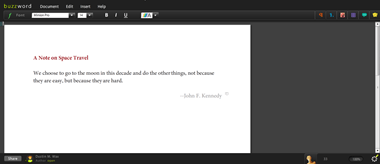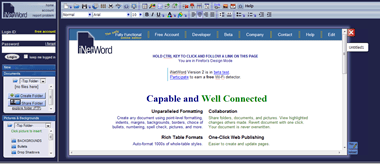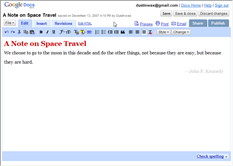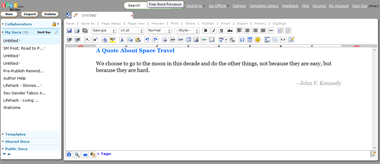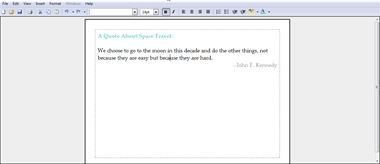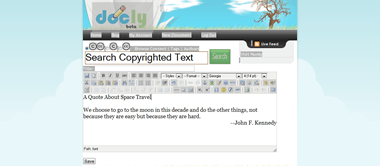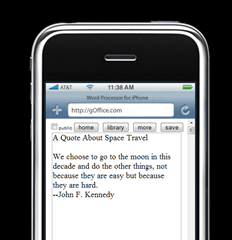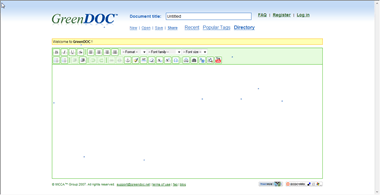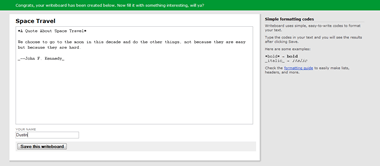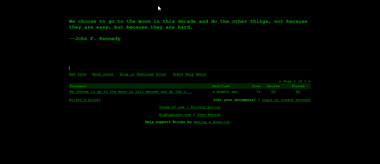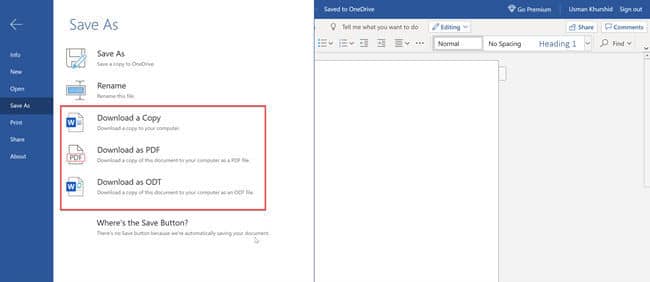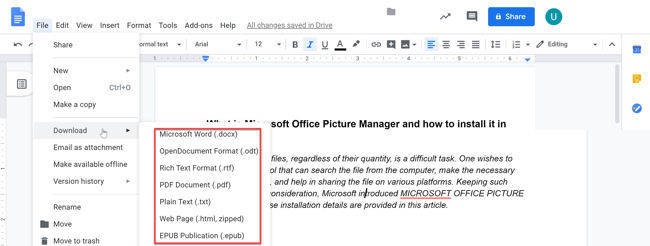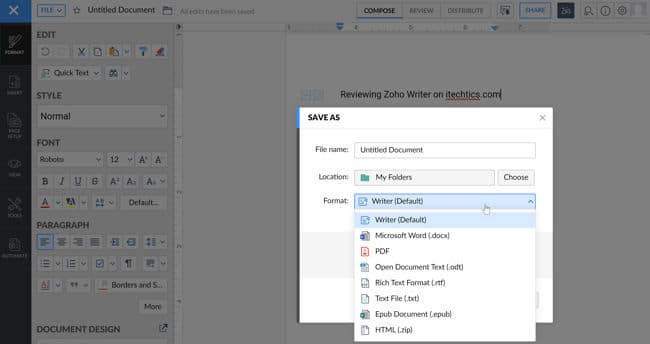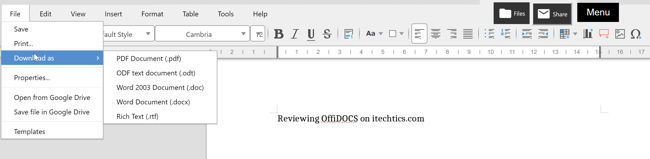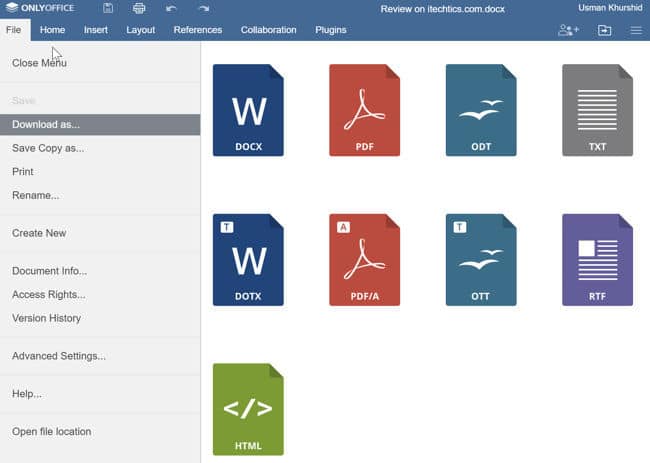Online word processors are a great alternative to traditional word processors you have to buy and install. The options below are free and easy to use, and getting started is a breeze.
We’ve gathered the best online word processors out there; some of them are sure to meet your needs, no matter what features you’re looking for.
Free Word Processors Alternatives to MS Word
Best Overall: Google Docs
What We Like
-
Cloud-based.
-
Accessible from multiple devices.
-
Google Script automation.
-
Converts Word documents.
What We Don’t Like
-
Limited features compared to Microsoft Word.
-
Requires a Google account.
Our Review of Google Docs
If you’re looking for a free online word processor that’s similar to a traditional word processor, such as Microsoft Word, check out the popular Google Docs.
Google Docs lets you create, edit, and collaborate on documents quickly and easily, knowing you’ll be able to access them anywhere you want, anytime you want. With robust editing options, you won’t miss Microsoft Word a bit.
You can use it to insert images, tables, comments, and special characters, as well as headers and footers, bookmarks, and a table of contents. You can even type with just your voice! Collaboration is amazing with Google Docs, too, and you can even track edits made by multiple editors.
In addition to creating your own documents online, Google’s word processor also lets you edit documents that exist on your computer (such as DOCX files) by simply uploading them to the site. This free site also serves as a functional PDF editor.
Google Docs is accessible through its mobile app and its website.
Visit Google Docs
Best for MS Word Fans: Microsoft Word Online
What We Like
-
Edit Word documents for free.
-
Interface is similar to the desktop app.
-
Offers real time collaboration, even with non-users.
What We Don’t Like
-
Many missing features.
-
Lacks support for many file formats.
Our Review of Microsoft Office Online
Word Online is Microsoft’s online word processor and is a stripped-down version of the popular Word desktop app. You can open documents you have stored in your OneDrive account.
It auto-saves your files and there are plenty of editing options like adding tables, headers and footers, pictures, and basically anything else you can do with a common word processor.
You can also share a document with others rather easily, and download a copy of the file to your computer in DOCX, PDF, or ODT. Another option is to transform the document into a web page (it uses Sway) that you can share with anyone.
Visit Microsoft Word Online
Best for Collaborators: Zoho Writer
What We Like
-
Lots of collaboration tools.
-
Accessible offline.
-
Includes version controls.
What We Don’t Like
-
Difficult to organize files.
-
Less functionality than MS Word.
Zoho Writer is incredibly easy to use, while at the same time has all the bells and whistles of a traditional word processor.
You’ll be able to create and edit documents with ease. Documents auto-save, you can see past revisions that were made to the document, spelling errors are called out, there’s an autocorrect feature you can customize, and you can upload MS Word files as well as save Zoho Writer documents to your computer in popular formats like PDF and DOCX.
One unique feature is the ability to chat as you collaborate on a document.
Logging on is super simple if you already have a Google or Facebook account. It works from a computer and mobile devices.
Visit Zoho Writer
Best Advanced Online Word Processor: ONLYOFFICE Personal
What We Like
-
Intuitive to use.
-
Many add-ons available.
-
Easy to add images and formatting.
-
Public collaboration.
What We Don’t Like
-
Difficult to import documents from other products.
-
Limited documentation.
-
Some features can be buggy.
Sign in with your email, Google, LinkedIn, or Facebook account and get instant access to ONLYOFFICE Personal’s free online word processor.
You can upload existing DOCX files from your computer as well as from websites like Google Drive, Zoho, Box, and OneDrive. Documents can then be saved back to your computer in a variety of formats, including DOCX, PDF, ODT, TXT, RTF, and HTML.
This word processor looks very nice, a lot like MS Word. It even shares the same ability to hide the ribbon menu. There are plenty of other useful features; you can import a variety of objects (charts, pictures, tables, shapes, etc.), it supports plugins, and it lets you co-edit and chat with others, even the public. That means they don’t need to be logged in to their own account to collaborate with you. A document can be shared with read-only or full access rights.
Some other things worth mentioning: you have the ability to restore to older versions of documents so that you can undo changes another user made, the compare feature lets you see what’s different between files, hyperlinks can be added to a place in the same document, and you can add a custom watermark.
Visit ONLYOFFICE Personal
Best for Focused Writing: Calmly Writer Online
What We Like
-
Simple and clean interface.
-
Focus mode highlights what you’re working on.
-
Automatically saves files.
What We Don’t Like
-
Very limited features.
-
No documentation available.
Calmly Writer Online is unique because it would appear to lack all the bells and whistles of a normal word processor, but it actually has a lot going on in the background. The simplicity of the program makes sure you’re concentrating on what really matters: your words.
At the top of the workspace is a menu button where you can make a new document, open an existing one (from your computer or Google Drive), save the document (to TXT, HTM, or DOCX), insert pictures, toggle fullscreen, print, and change preferences.
Some of the options you can play around with let you turn the workspace into a darker mode, adjust the text width and size, enable smart punctuation.
Visit Calmly Writer Online
Best Online Word Processor With No Login: Aspose.Words
What We Like
-
No user account required.
-
Perfect for quick edits.
-
Download the doc in three different formats.
What We Don’t Like
-
Basic editing tools.
This tool is a bit different from the others in this list because you can use it right now, without making a user account, so it’s built a bit more for quick edits.
One reason you’d use this site over the others is if you have a document, like a DOC or DOCX, but you don’t have a program on your computer that can edit it. Sure, you could use one of the editors listed above, but Aspose.Words is great in that you don’t have to wait around to make a user account; just upload the file, make the changes you need to, and then download it.
It accepts lots of file types, including DOCX, PDF, MD, RTF, HTML, DOC, DOTX, DOT, ODT, OTT, TXT, and others. When you’re ready to save, you can pick from DOCX, PDF, HTML, and JPG.
Visit Aspose.Words
Thanks for letting us know!
Get the Latest Tech News Delivered Every Day
Subscribe
Last updated Mar 29, 2021
Online Word Processors is a web application that allows you to create, edit, and print documents directly. There are several free and valuable online word processors available on the web. These may not replace installed software for most of us, but they can be interesting to experiment with the installed software. Here are the 11 useful Online Word Processors that I find most interesting and or most useful.
11 Useful Online Word Processors
1 Adobe Buzzword – online word processor
Adobe Buzzword is a proven and robust online word processor that allows users to create and collaborate on text documents online. It’s an ideal online solution for writing reports, proposals, and anything else you want to access online or work on with others. Anyone can access the most recent version of a document, share suggestions, and reply to another comment from any computer. Built on the Adobe Flash Platform, Buzzword looks and behaves like desktop software, but it indeed operates inside a web browser. There isn’t any setup required, so getting started is free and straightforward.
Features:-
- Word 2003 XML files.
- Open Document Text files.
- Plain Text files and Rich text Format files to easily import.
- Export to the multiple file format – PDF files, Word files, Open documents text files, EPUB files, zipped files, Rich text file formats, and plain text files.
Visit: Adobe Buzzword
2 ThinkFree – next-generation online word processor
ThinkFree is a new generation online word processor for the platform free use, anytime, anywhere computing. Its usability reaches beyond PCs and is perfect for net-based devices, including thin client and mobile computing platforms. It reads and writes to Microsoft Office file formats (.doc, .xls, and .ppt) and has a look and feel similar to Microsoft Word, Excel, and PowerPoint, providing a degree of familiarity to new users.
Features:-
- A Word Processor, Spreadsheet, and Presentation tools
- A WYSIWYG HTML and blog editor
- Built for Cross-Platform Functionality
- Thinkfree Office is compatible with Windows, Macintosh, Unix, and Linux systems.
Visit: ThinkFree
3 Writely – collaborative online Word Processor
Writely is a Google Owned online word processor that allows you to create, edit documents from anywhere at any time. Share your documents and collaborate in real-time with other people like coworkers, assignment partners, etc. You can decide who can access your documents and edit them. All your open forms are saved securely online and take backed-up every 10 seconds. It also helps you to track who and when the edited document and what changes have taken. Users can also roll back from the current to the previous versions. But now, Writely is a part of Google Docs.
Visit: Writely
4 EtherPad – Online Real-time Collaborative Editor
EtherPad is an online collaborative editor that allows multiple users to edit documents together. You can track all member edits in real-time, with the ability to perform each writer’s text in their color. When many people edit the same document together, all changes are displayed on everyone’s screen. The result is a new and productive way to collaborate on text documents, useful for meeting notes, drafting sessions, education, team programming, and more.
Visit: EtherPad
5 WriteOnline – new writing tool for schools and colleges
WriteOnline is an innovative new writing tool for schools and colleges. Word prediction, great quality speech, and the unique Wordbar help students of all backgrounds to reach their full potential. Provide support for a much useful range of integrated writing features. It is accessible anytime, anywhere, just by logging in online.
Visit: WriteOnline
6 picoWrite – Web-based word processor
picoWrite is a web-based word processor.
Features:-
- Layout engine for pixel-accurate rendering and printing
- What you see is what you get ( WYSIWYG) experience
- provide MS Office like page layouts
- simple to the embedding of spreadsheets in text documents
- The multi-column text layout
- Footnotes
- tables and images
- Undo/Redo functionality
- Zooming
- Support for Online/Offline functionality
- Component-based word processors
- Bidirectional text support
- Realtime online collaboration
- P2P feature for serverless collaboration support
Visit: picoWrite
7 iNetword – Fully functional online word processor
iNetWord is a fully functional online word processor. It has all the capabilities you would expect from any word processor. Create any document using point-level formatting, indents, margins, backgrounds, borders, choice of bullets, numbering, spell check, pictures, and more.
Features:-
- The ability to track changes
- View highlighted changes others made
- Shared folders
- Documents
- Pictures with others
Visit : iNetWord
8 ZCubes online word processor
ZCubes is a web-based word processor where you can seamlessly create web pages for browse, make drawings, paintings, documents, and spreadsheets, all on the web, without having to switch between different applications. It’s an Omni-functional web platform where users can browse while creating a document or clipart. Document editing is easy and different in ZCubes with its cool Drag-and-Drop features.
Visit: ZCubes
9 Nevrocode Docs
Nevrocode Docs is a powerful yet easy-to-use, free desktop and online word processor offered by Nevrocode. Users can create and edit rich content documents online. It also combines two different apps, one is Web-based, and another one is a desktop app, which merged into a single product. It uses a desktop user interface that provides speed and a user-friendly interface, and a dedicated web-service that saves Nevrocode servers’ documents.
Visit: Nevrocode Docs
10 Docly word processing tool
Docly is a Self- publishing engine for authors that allow you to write, publish, share, and sell your documents online! Brought to you by the Copyright 2.0 geeks from Numly, Docly will enable you to create, tag, and publish your textual works online.
Visit: Docly
11 ZOHO writer
ZOHO writer is an online Word Processor that allows you to create, edit, and share documents quickly. You can easily import your existing Microsoft Word or OpenOffice documents and start editing using an impressive WYSIWYG editor. It saves multiple versions of your paper and generates PDF, HTML, and DOC files from it.
Visit: Zoho writer
Imagine the situation: You’re visiting your parents’ home for the holidays, a thousand miles from your own PC, when inspiration strikes, a brilliant idea for the next plot twist in your novel! Or consider: you’re on a business trip and your laptop is stolen — and the proposal you’re working on is due tomorrow! Or you’re on campus when you remember you have an assignment due in two hours — and you live an hour away!
Maybe you have a thumb drive you keep your work on; now all you have to do is find a PC that can read your files, and hope you remembered to backup the files you need right away. But advances in web technology over the last couple years have given us another way to work from anywhere, no matter what computer we have access to, as long as we have access to the Internet: online word processors.
An online word processor gives you the ability to create, edit, save, and access your documents from anywhere. The best ones also allow you to share documents, track changes and revert to earlier versions, and collaborate with other writers. Best of all, any reasonably up-to-date computer can access them, usually without installing anything (some require ActiveX, Flash, or Java — all of which are already present on most computers).
I’ve been using several online word processors since Writely (now Google Docs) was launched a while back, and with recent updates to Google Docs and Zoho, and the launch of a few new ones, I decided to check out the field and see what I might have been missing in the online word processing world. I was surprised to find 13 different online word processors (and a 14th, still in testing, that I couldn’t get running) available for free (there are some paid ones out there, but given the quality of some of the free ones I decided to exclude them from this round-up).
New Kid on the Block: Adobe Buzzword
My favorite, by far, is the newly-launched Buzzword, recently acquired by Adobe. Buzzword runs in Flash, and I generally hate Flash (in fact, I use the Flashblock extension in FireFox to disable Flash-based content by default). But Buzzword uses Flash incredibly well, providing a usable word processor that’s stunningly gorgeous. Look (click any of the screenshots for full-size views):
Buzzword allows for full formatting, headers and footers, page numbering, endnotes, tables and images, keyboard shortcuts, and commenting — all the basic word processing functions most people tend to use. It also offers a running word count, inline spell-checking, and revision history — great for writers! The menu takes some getting used to; the paragraph, list, image, and table settings slide into place when you click their icons on the right side of the toolbar.
⌄ Scroll down to continue reading article ⌄
⌄ Scroll down to continue reading article ⌄
I do have a few very minor complaints. The first is that the fonts available are Adobe’s own, beautifully designed but proprietary, typefaces. Which means that chances are they’ll be replaced with your system’s defaults (Times New Roman and Arial for Windows users) when you download a document and open it in Word or another word processor. Also, Buzzword doesn’t give you the ability to export as pdf — strange, considering it’s Adobe. And finally, Adobe doesn’t say how much storage they’re offering users — though given the small size of text documents, it doesn’t have to be very much to be useful.
Let me tell you how much I like Buzzword: I started writing a book just so I could play with it more. I’ve written over 13,000 words — 39 pages — including a nicely formatted title page. It’s simply a joy to work with, especially with the browser set to full-screen.
The Sleeper Candidate: iNetWord
The big surprise doing this research is that my second-favorite online word processor is one whose name I’d never heard: iNetWord. In fact, if Buzzword hadn’t just come out, iNetWord would be at the top of my list. This is a full-featured, complete word processor, with support for backgrounds, borders, page-numbering, tables, images, the works. It comes with several built-in templates — for both web tasks like page design and blog posting, and business tasks like faxes and letters — and is incredibly responsive. It’s tabbed interface is a nice touch, allowing you to open and work on several documents at the same time. And it’s still in beta!
The Big Three: Google Docs, Zoho Writer, and ThinkFree
Up until now, my “go to” web-based word processor has been Google Docs. I’ve also used Zoho Writer quite a bit; ThinkFree I’ve stayed away from, not because it isn’t well-done but because it uses Java, and I’ve never had much luck with Java-based apps. These three are the “big dogs” of online word processing, and are integrated into online office suites — with spreadsheets, presentation editors, project managers, contact managers, notebooks, and other goodies — that make them very compelling.
-
Google Docs: Formerly Writely, Google Docs was the first online word processor I used to any significant degree. Like all things Google, it’s interface is clean — maybe too clean — and it generally just works. Basic formatting is easy, storage space is generous (though documents are limited in size), and sharing and version control are easy. Because the underlying code is plain HTML, though, some things are awkward, like multiple indenting. Still, I’ve created dozens of documents on Google Docs, and have no real complaints.
-
Zoho Writer: Even though I use Google Docs much more often, I like Zoho Writer more. (Go figure out people, huh?) Zoho offers a great interface, and almost every feature a writer could ask for — page numbering, footnotes, templates, sharing, publishing to web, export as pdf. They’re also integrating with Box.net, which means I’ll be able to open, edit, and save documents from and to my Box.net account, which I like.I use Zoho for big documents, and Google Docs for “quickies” — but I have a lot more of the latter than the former.
-
ThinkFree: Java-based ThinkFree is a great editor — once it starts running. The “quick edit” function, with a limited toolset, is pretty snappy; the “power edit” function (pictured above) can take a minute or longer to load. Once loaded, though, it’s essentially Word 2003 , with autocorrect, tables, styles, word count, insert fields, export to pdf — everything but, as far as I can tell, headers and footers. It picks up the fonts from the PC it’s running on, which means you get a nice selection; unfortunately text looks pretty crummy, I assume because it’s running in Java.
All the Rest
Here are the rest of the online word processors I’ve tried out, in alphabetical order. Some of these are quite good, some have highly specialized uses, and some are not quite ready for full-time use. Taken together, though, they show the incredible possibility of online applications, and hopefully provide each other with some healthy competition and incentive to realize that possibility. Maybe next year one of these will have replaced Buzzword as my new online word processor of choice– or even as my daily use word processor!
-
ajaxWrite: With it’s simple interface and clean workspace, you’d think ajaxWrite would be ideal for quick writing without distractions, and I’d like to think it is. Unfortunately, I couldn’t get it to save when running it in FireFox. Other people swear by ajax13’s apps, though, so I’m assuming it’s just a conflicting extension or something.
-
docly: As a word processor, docly is passable — similar in functionality to KB Docs and GreenDoc, below. What sets docly apart, though, is its focus on copyright management, with the ability to assign a work a Creative Commons license or a traditional “All Rights Reserved” license. Documents can be shared and published, as in most of the other online services covered here, or they can be offered for sale and accessed through their search engine.
-
gOffice: Although gOffice’s main product is a paid suite, and thus excluded from this round-up, for now at least their iPhone-compatible word processor is available free. Not the most useful application, as it adds an ad for gOffice when you save, but a unique test-of-concept, and one I imagine will lead to more useful iPhone applications in the future.
-
GreenDoc: Basically an online web-page editor, GreenDoc allows you to start writing and save directly to the web without logging in. Documents stay online for 90 days, or you can create an account for more permanent storage. The toolset is a standard range of formatting options, good for basic, no-frills editing.
-
KB Docs:Another no-frills editor, even more basic than GreenDocs. Distinguished by it’s easy sign-up — just pick a username and password, hit enter, and you’re editing.
-
Peepel: Part of a full-fledged webtop system, Peepel’s word processor has a pretty good set of basic options, with some nice templates. The user interface is weird — maybe “quirky” is a better word: click on the site’s logo to open the menu.
-
WriteBoard: Created by the good folks at 37Signals, WriteBoard is a bare-bones, wiki-style editor intended more for collaboration than authoring. Technically I guess this isn’t a “word processor”, but it’s a decent, bare-bones editor — especially if you’re already comfortable with wiki formatting codes.
-
Writer: This one is also not technically a word processor. Writer is a stripped-down writing environment intended for writers. It offers no formatting, no spell-checking, no fonts — nothing but green text on a black screen (recalling those TRS-80 days of yore…) and a word count, so you can write write write until you hit your goal.
⌄ Scroll down to continue reading article ⌄
⌄ Scroll down to continue reading article ⌄
The Rookie: Ulteo Offers OpenOffice.org Online
The Next Big Thing might well be Ulteo, which promises the entire OpenOffice.org suite online, accessible through any browser. I’ve signed up for the beta test, but so far I haven’t been able to try it out. Being able to access OpenOffice.org anywhere would be a big step — and might just push Microsoft to finally make it’s Office apps available online. (Or is that not the idea I’m supposed to get out of their “Microsoft Live Office” product’s name?) The ultimate dream is to be able to do anything online I can do with computer-based software — and Ulteo, if it works, is a huge step in that direction.
Last Words
As a writer, a good, solid word processor is my most important tool; as someone who often finds himself away from home and wanting (or needing) to write, the quality of some of these word processors is greatly appreciated. I was surprised that my two favorites were brand new to me — I’m looking forward to giving Buzzword and iNetWord a thorough working-out over the next few months.
Do you find these applications useful? What online word processor do you use, and why? Have I missed anything — and, especially, have I missed anything that would replace Buzzword as my new favorite? (I’m fickle like that — if something else comes along, I’ll move on in a heartbeat!)
In a basic sense, a Word processor is a program for creating, editing, formatting, saving and printing text documents. A Word processing program is a mix of a simple text editor and a full-fledge desktop publishing software.
Microsoft Word is the most popular Word processor. It is available as a part of the Microsoft Office suite and is not free. Microsoft Word goes a long way further by giving lots of formatting options and templates for creating different kinds of documents.
There are a lot of free options like Wordpad and notepad which come built into Windows but nothing is as good as Microsoft Word.
Microsoft has also integrated Word with OneDrive cloud storage service which means that you can edit your documents using Microsoft Word and save your documents to the cloud easily.
With the boom of software-as-a-service and cloud services, it is logical that people start looking for services that can be operated within a web browser and do not require any installation.
In this article, we will discuss the best cloud-based services which provide free Word processor functionality with additional benefits and work without any installation required.
We can’t say that these services are competitors as each service comes with its own set of unique features. We will discuss the following features for each service and then you can select the features which are important to you and select the best online document editor for yourself.
Features that we are looking for in each online Word processing service:
- Creating new documents
- Editing existing documents
- Saving documents in the cloud
- Sharing with others
- Real-time collaboration (editing with multiple users)
- Chat and comment
- Save the document in Microsoft Word supported format
- Ready-to-use templates
- PDF integration
You may click on the features you want and the Word processing software list will automatically display the services that come with that specific feature. You can also select multiple features.
Microsoft Word Online
Microsoft Word Online offers you to create and edit documents online (you can edit Offline Word documents only when they are uploaded on OneDrive, otherwise they will not be edited in Word Online).
Word Online has a lot of file-sharing options and allows you to easily save your data to OneDrive. It offers you to invite other people using link-sharing or email invite to edit and view your documents along with providing the document version history and the person who edited it.
It allows real-time collaboration, making it easier to work within a group. Word Online also has a variety of ready to use templates which saves time. Online saving of documents offers portability and easy access. You can also save documents in PDF, Word, and ODT formats (.pdf, .doc, .docx, .odt). However, PDF format documents can not be edited in Word Online.
Get started with Microsoft Word Online
Google Docs
Google docs is a well knows online document creating a source that can act as a really impactful alternative of Desktop-based Word Editors. It allows you to create documents and edit them ( For editing, Word and PDF format documents are not supported.
You can convert them into Google docs format to further use). You can save your document in Google Drive in real-time and see the previous history of documents too, along with the person who made changes in the document.
Multiple users can view and edit a document at the same time. It also provides you multiple templates to work with. It allows you to save documents in Word format and PDF format (also supports .otd, .rtf, .txt, .html.zipped, .epub)
Go to Google Docs
Yandex Disk
Yandex disk offers all the features as of Microsoft Word Online. You have multiple templates to work with and an online saving feature. It offers you all the saving formats as of Word Online. The only difference is, the data would now be saved into Yandex Disk instead of OneDrive.
Go to Yandex Disk
Zoho Writer
Zoho Writer is a part of the Zoho Office suite. Zoho Writer lets you create and edit documents online (Word Formats and PDF can only be viewed, but can not be edited). It allows you to edit and share documents in real-time.
Zoho Writer maintains a history of changes made to the document and the user who made the changes. It provides enhanced review and collaboration features, making it very efficient to work within teams.
It also provides you the distinct feature to directly post the document to your desired blogging website. It offers built-in templates, and supports a variety of saving formats including .doc, .docx, .pdf, .odt, .rtf, .txt, .html.zipped, .epub)
Open Zoho Writer
OffiWORD
OffiWORD is also a powerful alternative to both online and desktop-based free Word processor programs. Its unique feature is that it allows you to create documents without signing in.
You can create and edit documents in OffiWORD by using its web app OffiDOC. (doesn’t support PDF and Word format editing though) . OffiWORD does not offer real-time editing and sharing of documents, and also doesn’t provide built-in templates. It offers you online saving documents to a cloud service (Google Drive, OneDrive, Yandex Disk, etc.) and allows you to save files in Word and PDF formats (also supports .odt, .rtf,)
Open OffiWord
OnlyOffice Personal
ONLYOFFICE personal is another alternative to create and edit documents online. (it can also edit Word format documents). Offering you the unique quality of directly working from the cloud by enabling the integrated document management space feature.
It has the ability to switch your documents from online to offline mode in case of loss of internet connectivity without any data loss.
It provides you different formatting tools and desired objects including charts, shapes and also provide you the ability to insert pictures and videos in your document.
It allows real-time editing and sharing of documents. It does not offer built-in templates. You can save your data online to any cloud service and documents can be saved in Word and PDF formats (also supports .odt, .txt, .html, pdf/A, .ott, .rtf). Another amazing feature of ONLYOFFICE personal is that it works not only on Desktop based OS like Windows and Mac but also works in mobile devices including Android and iOS.
Go to OnlyOffice Personal
Final Thoughts
Selecting the best free Word Processor that works online really depends upon your choice of brand as well as specific requirements. If you are a Microsoft lover and have OneDrive and a Microsoft ID (outlook.com or hotmail.com or office 365) then you should select Microsoft Word Online. You can also go with Yandex Disk which also offers the same Microsoft Word Online but with a different cloud storage service.
If you have Gmail and Google Drive installed on your computer, you should try out Google Docs which is completely web-based and tied directly with Google Drive.
For a quick creation/editing/converting of documents, I would prefer OffiWord as it does not require any sign-ups. Which is your favorite Word Processing app?
Related posts:
The web is overflowing with writing apps of all shapes and sizes. To find one that’s perfect for you, you have to start with a list of your writing needs and app preferences.
Do you want a vanilla text editor? Feature-rich software for writing novels? A good old word processor?
If it’s the last one you’re looking for, you’ll appreciate our following roundup of the best web-based online word processors currently available. The apps are all free of cost!
1. Microsoft Word Online
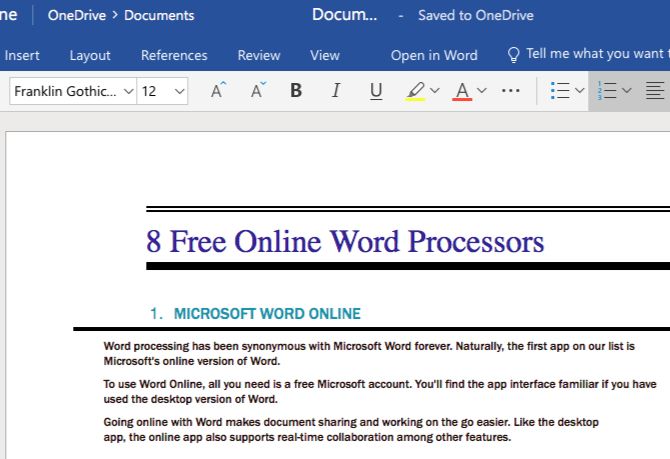
Word processing has been synonymous with Microsoft Word forever. Naturally, the first app on our list is Microsoft’s online version of Word. Why pay for Microsoft Office when you have enough reasons to use Office Online?
To use Word Online, all you need is a free Microsoft account. You’ll find the app interface familiar if you have used the desktop version of Word. Going online with Word makes document sharing and working on the go easier. Like the desktop app, the online app also supports real-time collaboration among other features.
Word Online is a lighter version of the desktop client, so you might have to do without a few features such as split views and style creation. Also, you can save files only to the default MS Office file format, DOCX. But you can still view and edit documents in other Office file formats.
Keep in mind that Word Online is just one of several free alternatives to Microsoft Word, and that gives you plenty of options to choose from.
Visit: Microsoft Word Online
2. Google Docs
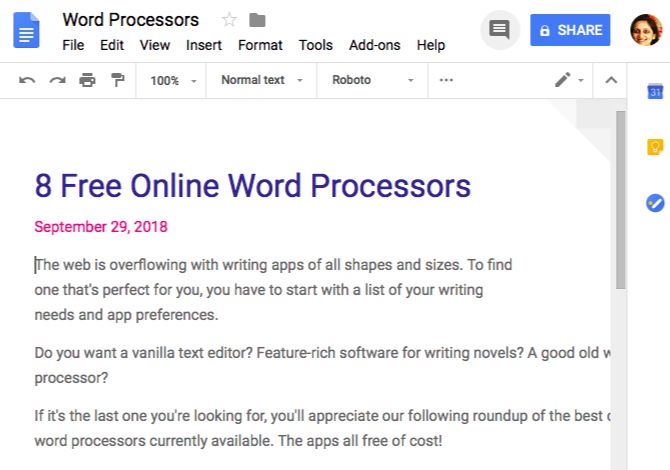
Google Docs works anywhere and for everyone. Apart from the expected basic tools you need for creating and editing stylish documents, Google Docs gives you many more.
You can start off with beautiful templates, get back to older file versions, and share documents easily. The collaboration tools bring in comments and real-time editing options. And thanks to autosaving, you don’t have to worry about saving your writing manually.
Plus, with Google Docs add-ons, you can sign documents, create charts and mind maps, insert text snippets, and so on.
Google Docs has an edge over Word Online thanks to its cleaner interface, better collaboration tools, and free voice typing.
Visit: Google Docs
3. Zoho Writer
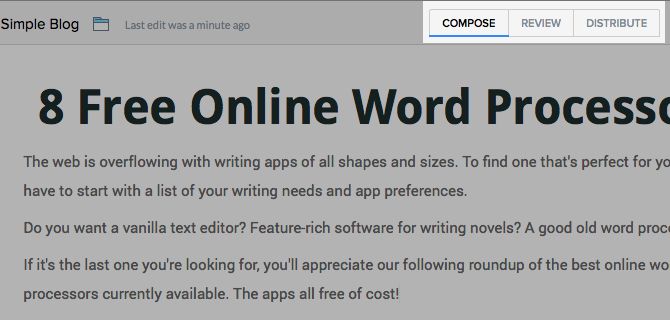
Zoho Writer is sturdy enough to compete with Word Online and Google Docs. When we compared the three apps, Zoho Writer came out on top.
Besides the usual document editing and collaboration tools, the app has separate views for each stage of the writing process. This makes for a minimalist interface, because the tools you need at each stage are the only tools you’ll see.
Zoho lets you save your documents to other cloud services like Google Drive, Dropbox, and OneDrive. But by default, it saves your documents to its own cloud storage, Zoho Docs. For more on what it can do for you, check out our reasons for trying Zoho.
Visit: Zoho Writer
4. Pages for iCloud
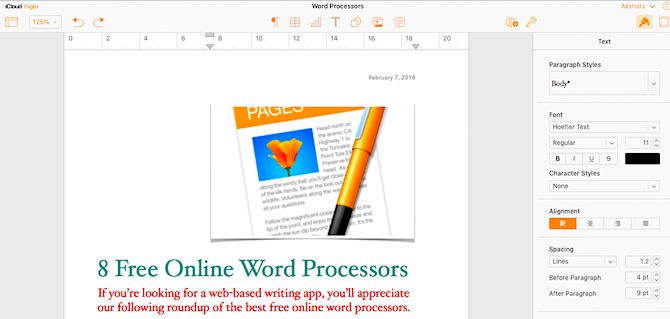
If you’re a Mac user, Pages for iCloud is the perfect solution for word processing. It’s the cloud-synced version of Pages, which is part of iWork, Apple’s native office suite.
The good news is that you don’t need a Mac to use Pages for iCloud. If you sign up for an iCloud account, you can use Pages anytime, anywhere.
The app has a clean and easy-to-use setup, so you should have no trouble using it from the get-go. It also supports real-time collaboration, but there’s a catch. The people you’re collaborating with need to have an iCloud account or create one to view and edit documents. If you don’t consider this a dealbreaker, go ahead and get yourself Pages for iCloud.
Visit: Pages for iCloud
5. Quip
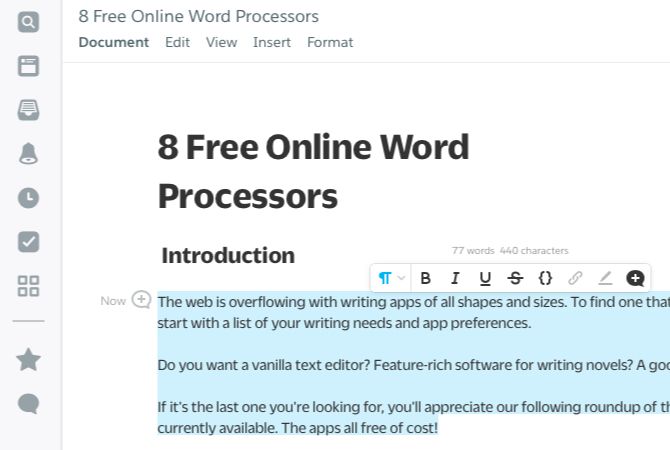
With Quip’s structure and functionality, you might find yourself in unfamiliar territory. But the minimalist interface will help you orient yourself quickly.
Start off with one of the in-built templates to save time. If you begin with a blank document, you can still insert useful elements like a checklist, calendar, a Kanban board, and a project tracker. Formatting options show up in place when you select text.
Keep in mind that Quip is free only for personal use (and comes with unlimited documents). For collaboration with a group or a company, you’ll have to pay up.
Visit: Quip
6. Dropbox Paper
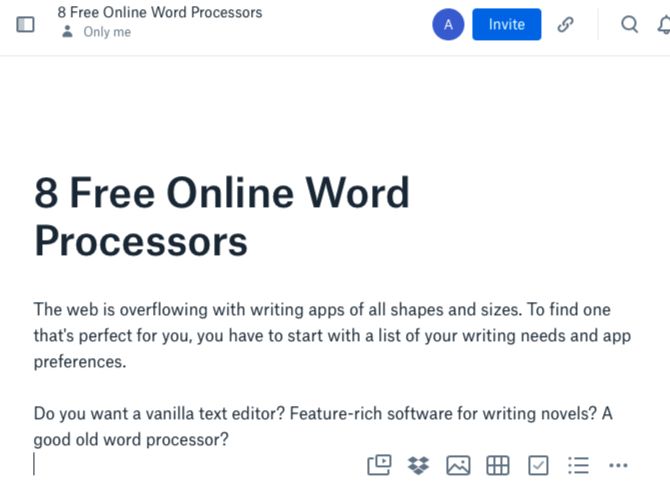
You’ll find many compelling reasons to try Dropbox Paper, but the strongest one is probably its tight integration with Dropbox. The beauty of it is that Paper documents don’t count toward your Dropbox storage.
Paper wins another point for Markdown support. Markdown, after all, is now the fastest way to write for the web. Unlimited documents and versions, rich media support, and collaboration tools make Paper even more attractive.
Visit: Dropbox Paper
7. OnlyOffice Document Editor
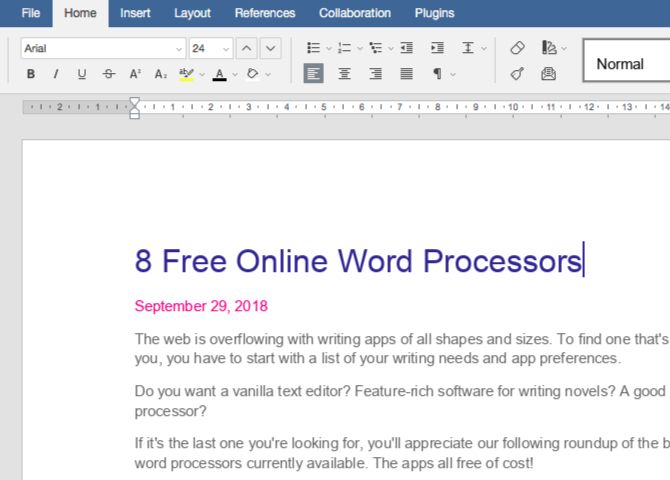
OnlyOffice is open source, which is not the same as free. It’s one of the lesser-known online word processors, but it’s no less capable than the other apps on our list. Actually, in terms of layout and features, it’s reminiscent of Microsoft Word.
You can upload documents from your computer or bring them in from other cloud storage services like Google Drive and Dropbox. It’s quite handy that you can collaborate in real time with anyone and not just OnlyOffice users.
Visit: Only Office
8. Writer
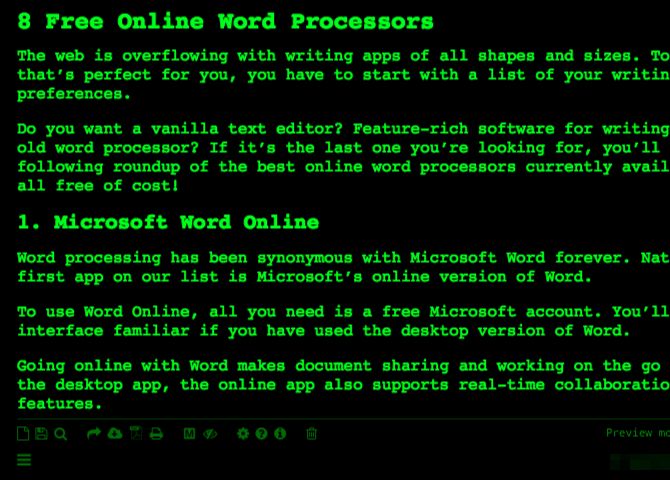
Word processors typically give you rich text formatting options. That makes Writer, plain-text writing software, a misfit on our list. But it’s too good an online word editor to pass over.
Writer gives you a distraction-free setup, which means no toolbars and icons in sight unless you want them. Throw in autosaving, offline support, unlimited documents, a word counter, and you have a reliable place to store your words.
No rich text support here, but keeping up with the times you have Markdown formatting and preview options. And you can not only download your documents to TXT, PDF, and HTML formats, but also publish them directly to platforms like WordPress and Tumblr.
Feel free to change the look and feel of the editor to suit your tastes.
Visit: Writer
The Best Online Word Processors to Use Anywhere
A free online word processor may not come with the advanced options built into desktop word processing apps. But it can still work out well for you.
Finding a satisfying solution depends on the feature complexity you need. And now you have several great online options to choose from. While you’re exploring them all, you might also want to take a look at a few other browser-based tools for writing and related activities.