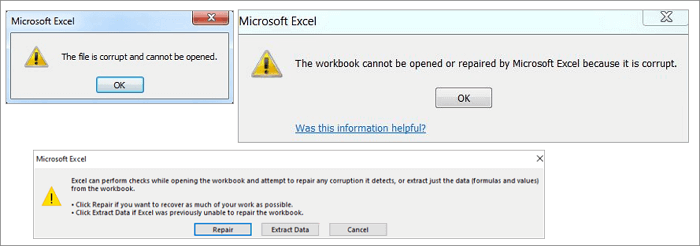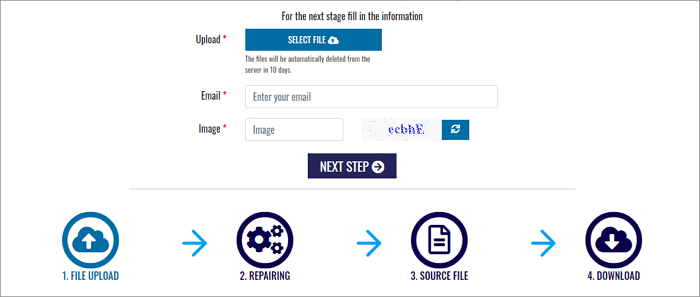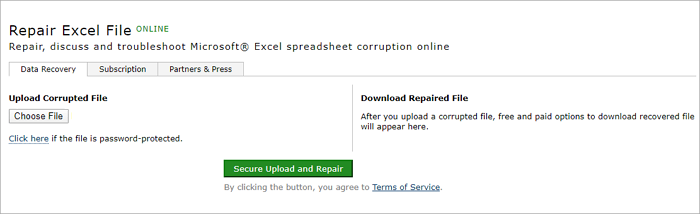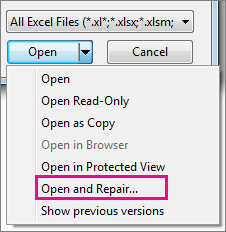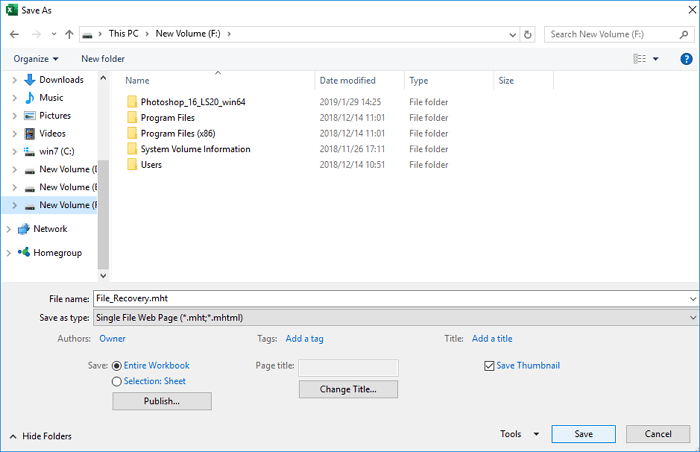Добавить это приложение в закладки
Нажмите Ctrl + D, чтобы добавить эту страницу в избранное, или Esc, чтобы отменить действие.
Отправьте ссылку для скачивания на
Отправьте нам свой отзыв
Ой! Произошла ошибка.
Недопустимый файл. Убедитесь, что загружается правильный файл.
Ошибка успешно зарегистрирована.
Вы успешно сообщили об ошибке. Вы получите уведомление по электронной почте, когда ошибка будет исправлена.
Нажмите эту ссылку, чтобы посетить форумы.
Немедленно удалите загруженные и обработанные файлы.
Вы уверены, что хотите удалить файлы?
Введите адрес
Перетащите поврежденный файл сюда
ВЫБРАТЬ ФАЙЛ
*Пожалуйста, выберите поврежденный файл здесь
*Размер файла составляет 0 байт. Восстановление пустых файлов невозможно.
*Пожалуйста, введите адрес электронной почты здесь
Если файл Excel с данными поврежден, то загрузите документ на наш сервис и в один клик получите пред просмотр восстановленных данных. Наш сервис найдет и восстановит максимум данных и сохранит казалось утерянною информацию в новом Excel файле.
Онлайн сервис может восстановить из поврежденного файла следующие данные:
- данные в ячейках;
- шрифты;
- все формулы, включая функции, ссылки на именованные диапазоны, другие листы и файлы;
- форматирование ячеек (шрифт, формат числа, границы и заливка, ориентация и выравнивание текста);
- таблицы стилей;
- числовые форматы (кроме форматирования цветом);
- листы;
- ширину столбцов и высоту строк;
- цвета ячеек;
- цвета границ ячеек;
Расширения восстанавливаемых типов файлов: xls, xlt, xlsx, xlsm, xltm, xltx, xlam.
Онлайн сервис восстанавливает Excel файлы всех версий, начиная с Microsoft Excel 97.
Как восстановить файл Excel
Восстановление поврежденных книг Excel и рабочих листов за пару кликов:
- Выберите или перетащите поврежденный файл Excel
- Введите адрес электронной почты
- Скачайте DEMO отремонтированного файла
- Загрузите восстановленный файл Excel (.xlsx)
Как восстановить поврежденный XLSX файл Excel?
Если нет резервной копии поврежденного XLSX/XLS файла Microsoft Excel, то загрузите файл на сервис и в один клик узнайте, какие данные можно сохранить. К сожалению, часть информации из Excel файлов мы не сможем восстановить. Таковыми являются:
- Настройки печати;
- Условное форматирование;
- Проверка данных при вводе;
- Защита диапазонов, листов и файла в целом;
- Звуковые блоки для азиатских текстов;
- Гиперссылки;
- Параметры для расчета формул;
- Параметры сортировки;
- Встроенные объекты, такие как картинки, диаграммы, примечания и прочее;
- Объединенные ячейки;
- Комментарии;
- Макросы VBA.
Как исправить некорректный XLS файл Excel ранних версий Microsoft Excel?
Наш сервис может восстановить Excel файлы ранних версий таких как Microsoft Excel 97, 98, 2000, XP, 2003. Кроме того с помощью нашего сервиса можно исправить следующие ошибки в файлах:
- Обнаружена проблема с содержимым ‘FileName.xlsx (xls)’. Его можно попытаться восстановить. Если Вы доверяете этому источнику, то нажмите Да.
- Filename.xlsx не доступен. Файл или место может быть доступен только для чтения. Или сервер, где хранится документ, более не отвечает.
- Excel не может завершить задачу из-за недостатка ресурсов.
- Формат файла не распознается.
- Excel обнаружил нечитаемый контент в файле .
- Недопустимый формат файла.
- Неожиданная проблема в Microsoft Excel, необходимо закрыть программу.
- Непредвиденная ошибка.
- Excel не может прочитать файл.
- Нет доступа к файлу предназначенному только для чтения.
- В документ Filename обнаружены серьезные ошибки при последнем открытии.
- Невозможно открыть .xls файл.
- Файл неизвестного формата.
- Файл поврежден и не может быть открыт.
- Ошибка Excel «невозможно открыть файл т.к. формат или расширение файла недопустимо».
- Excel не может открыть файл .xlsx, потому что формат или расширение файла неверно.
- Ошибка 1004
- Ошибка 13
- Ошибка 91
- «Файл используется» ошибка открытия файла Excel 2007.
- Формат файла .xls не допустим.
Примечание:
- сервис не восстанавливает Workbooks и Worksheets защищённые паролем;
- если данные в файле защищены паролем или зашифрованы, то их восстановление невозможно.
Восстановить файл Excel ONLINE
Восстанавливайте данные, обсуждайте и решайте проблемы, связанные с повреждением электронной таблицы Microsoft® Excel, в режиме онлайн
|
Решения для бизнеса Если использование онлайн сервиса для восстановления невозможно, вы можете скачать одну из следующих утилит: Восстановление Excel Пакеты утилит OfficeRecovery 2012 Помимо возможности восстановления информации в домашних условиях, они также предоставляют неограниченные возможности по восстановлению большого количества файлов, профессиональную поддержку и множество других опций, полезных корпоративным пользователям. Видео-руководство по использованию сервиса OfficeRecovery Online “I tried every other repair tool out there, and Recovery for Excel was not only the only one able to restore the file, even with the password encryption, but it also maintained formatting, calculations, and was the most efficient code. I was very pleased with the performance of the software.” David F. “Yes, it met my expectations. I had some password-protected files that Excel wasn’t opening. Not even with the correct password. Pop up said the files were ‘corrupt’. I needed them urgently because I had to file my tax returns. Your product very easily recovered the files. However, some formating had to be re-done. That was fine.” Kanu M. “The software did exceed my expections. I was working on a very important Excel project file. After hours of compiling lots of data, the excel file inexplicably got corrupted. It just wouldn’t open. Recovery for Excel was able to retrieve all the information, saving me a lot of time.” Bernardo V. Об OfficeRecovery for Excel Online OfficeRecovery for Excel Online восстанавливает поврежденные электронные таблицы Excel (.xls, .xla, .xlsx). Поддерживаемые версии Excel: Восстановленные данные сохраняются в новую электронную таблицу Excel. После исправления файла вы можете оценить демо результаты и подписаться на бесплатное восстановление или сразу купить полные результаты восстановления. Примеры использования Сервис по восстановлению поврежденных файлов Microsoft Excel может использоваться когда файл Excel не открывается в Microsoft Excel и вы видите ошибки или предупреждения во время открытия. Для того чтобы быстро восстановить поврежденный xls, xlsx или xla, загрузите документ на наш облачный сервис восстановления с помощью формы на этой странице. Важно отметить что, если процесс восстановления пройдет успешно, то в результате вы получите готовый к использованию файл Excel. Вы можете получить полностью восстановленный файл, выбрав платные либо бесплатные опции. Стандартные возможности:
Описание восстановления файла инструментом OfficeRecovery for Excel OnlineПоврежденные таблицы excel — это файлы, которые неожиданно стали непригодными для использования и не могут быть открыты с помощью Microsoft Excel. Существует ряд причин, по которым файл excel может быть испорчен. И в некоторых случаях возможно исправить и восстановить поврежденный xls (Excel 2003, 2002, 2000, 97, 95, 5.0), xlsx (Excel 2007, 2010), xla файл. Если ваша таблица xls, xlsx или xla внезапно стала поврежденной или недоступной для открытия в программе, в которой она была создана, не отчаивайтесь! Вам не нужно больше покупать дорогое программное обеспечение, чтобы восстановить только один испорченный файл excel. OfficeRecovery for Excel Online представляет вам новый онлайн сервис, который поможет вам восстановить поврежденную таблицу excel мгновенно. Все, что вам нужно сделать, это просто загрузить поврежденный xls, xlsx или xla файл, используя браузер, оценить качество восстановления демо результатов и выбрать подходящий для вас вариант решения проблемы. OfficeRecovery Online for Excel поддерживает Microsoft Excel 2010, 2007, 2003, 2002, 2000, 97, 95, 5.0. OfficeRecovery for Excel Online предлагает бесплатные и платные опции для получения полных результатов восстановления. Бесплатный вариант предполагает, что полные результаты могут быть получены абсолютно бесплатно в течение 14-28 дней. Всё, что вам нужно сделать, это просто подписаться на бесплатные результаты после окончания процесса восстановления файла excel. Если же вам нужно получить восстановленный xls, xlsx или xla файл сразу, мгновенно, вам нужно выбрать платный вариант вместо бесплатного. Что же делать, если в вашем файле excel не выявлено данных для восстановления? Вы можете заказать невозмещаемый анализ вашего файла нашей опытной технической командой. В некоторых случаях восстановление данных возможно только вручную. Вопросы и ответы по Recovery for Excel
|
The solutions can be used to repair corrupted Excel 2019, 2016, 2010, 2007 in XLS, XLT, XLSX, XLSM, XLTM, XLTX, XLAM formats.
File corruption in Excel and Word is a common problem while using Microsoft office. You may see these error messages when the problem occurs.
How does an Excel file get corrupted? The possible reasons for Excel file corruption or damage might be:
- Abrupt power outage
- Virus or malware attack
- Hardware failure
- Excel application crash
- Excel file deleting
- Excel internal error
Even though some of you may back up your Excel files from time to time, corruption can still be a problem because the Excel file damage always arises unexpectedly, and your backup files may not contain the most recent work. In such a case, calm down and use the effective Excel repair tools on this page to try out and repair corrupted Excel files without data loss.
Excel Repair Tool Free Download Full Version
To recover corrupted Excel files simply, we highly recommend you try EaseUS Data Recovery Wizard, which is good at repairing corrupted Excel files and restoring .XLS/.XLSX file data.
If you need to repair corrupted JPEG/JPG or recover damaged MP4 and MOV files, this file repair tool is also a great choice.
This professional MS Office Excel file repair tool has the following salient features.
- Recover corrupted Excel files in XLSX/XLS formats
- Repair single or multiple Excel files without quantity limit
- Restore Excel data including table, chart, formula, chart sheet, and more
- Real-time preview of repairing corrupted Excel file
- Supports MS Excel 2019/2016/2013/2010/2007/2003/XP/2000/97/95 versions
How to Repair Corrupted Excel Files with EaseUS File Repair Tool
Download EaseUS MS Office document repair tool for free and follow the step-by-step guides below to repair damaged Excel files with three steps.
Step 1. Launch EaseUS Data Recovery Wizard, and then scan disk with corrupted documents. This software enables you to fix damaged Word, Excel, PPT, and PDF files in same steps.
Step 2. EaseUS data recovery and repair tool will scan for all lost and corrupted files. You can find the target files by file type or type the file name in the search box.
Step 3. EaseUS Data Recovery Wizard can repair your damaged documents automatically. After file preview, you can click «Recover» to save the repaired Word, Excel, and PDF document files to a safe location.
3 Simple Tools to Repair Excel File Online Free
If you don’t want to download a desktop Excel repair tool, you still have the option to repair Excel file online. Here are the top three online Excel repair tools you can work out.
But how to repair corrupted Microsoft Excel file online free? Actually, none of these online tools are free. When the repair completes, you can download a demo version of the repaired Excel file to preview the recovered data. But for the full version, you need to pay for it.
1. Recovery Toolbox for Excel
Recovery Toolbox for Excel (https://excel.recoverytoolbox.com/online/en/) helps to repair corrupted Microsoft Excel files online without downloading. It can fixing all types of Excel files: *.xls, *.xlt, *.xlsx, *.xlsm, *.xltm, *.xltx and *.xlam extension. It recovers Excel table styles, fonts, worksheets, and workbook cell data.
Step 1. Click «Select File» to choose your damaged Excel file with an xls, xlt, xlsx, xlsm, xltm, xltx, or xlam extension.
Step 2. Enter your email address and verification code from the captcha image. Click «Next» to go on.
Step 3. Wait for the corrupted Excel file to be recovered.
Step 4. Make payment as required. Download the recovered Excel spreadsheet
2. Online Office Recovery
Online Office Recovery (https://online.officerecovery.com/excel/) enables you to repair, discuss and troubleshoot Microsoft Excel corruption online.
Steps to repair corrupt Excel online with this recovery tool:
Step 1. Select your corrupt Excel file by clicking the «Choose a File button».
Step 2. Click «Secure Upload and Repair» to upload your file.
Step 3. Wait for the repair to finish. Download the demo version to preview. Then, pay for the full version.
3. Microsoft Excel Repair Tool
Microsoft Excel Repair Tool (https://www.excel.repair/#/) is designed for corrupted Excel recovery. It offers both online and offline versions to repair damaged Excel files. How to use this online Microsoft Excel Repair Tool? Here are the steps.
Step 1. Click the «SELECT FILE» button to upload your corrupt Excel file.
Step 2. Enter your email and verification code.
Step 3. Click «NEXT STEP» and wait for the online repair to complete.
Step 4. Download the demo version to preview recovered data. Pay for the full version.
Pros:
- Simple to use, no need to download
Cons:
- Charge by quantity (e.g., 10 USD for one Excel document repair), too expensive
- Security and data privacy cannot be guaranteed
- There are size limits for uploaded files, like max file size: 35M
Other 4 Manual Ways to Recover Corrupted Excel Files Free
In addition to EaseUS data recovery software and the online Excel recovery tool, there are still a few manual methods to restore damaged Excel files. The advantage of these methods is free, while the disadvantage is the low probability of file repair and recovery. Read the guides in-depth.
Fix 1. Use the Open and Repair Tool in Windows Excel
Step 1. Open a blank Excel sheet, click «File» > «Open».
Step 2. Go to the location and find the folder that contains the corrupted Excel file.
Step 3. In the Open dialog, select the corrupted Excel file and click the arrow next to the Open button > Click «Open and Repair».
Step 4. Click «Repair» to recover as much Excel data as possible.
If «Repair» can’t recover your Excel data, click «Extract Data» to extract values and formulas from the Excel sheet.
Fix 2. Repair Corrupted Excel File Free from TMP File
Microsoft Office provides the AutoSave feature to automatically save Excel temp files as a backup on your computer. So when your Excel, Word, or PPT file suddenly gets corrupted or crashed, you can follow the tips below to recover corrupted files.
Step 1. Go to the temp file folder location on your PC and find the Excel temp files with the TMP extension.
- For Windows 8/10 users: C:Users\AppDataLocalMicrosoftOfficeUnsavedFiles
- For Windows 7 users: C:UsersnameAppDataRoamingMicrosoftExcel
Step 2. Find the temporary excel files that begin with «$» or «~» and end with «.TMP».
Step 3. Copy these files and save them to another safe place by changing the extension.TMP to .XLS/.XLSX.
Fix 3. Repair Corrupted Excel by Saving as Other Formats
If you can open the corrupted Excel file, but there is no data. You can try to repair corrupted Excel by saving it in another format.
Step 1. Open corrupted Excel file and go to «Save As».
Step 2. Select «Web Page» from the possible file formats. Make sure that the whole Excel file is selected and then click «Save».
Step 3. Find the saved file and right-click on it, select «Open with» > «Microsoft Office Excel».
Step 4. If the file can be opened usually, go to «Save As» and choose an Excel format .xls or .xlsx. Then, the corrupted Excel file will be recovered.
Fix 4. Restore Corrupted Excel File Free from Previous Versions
Another practical solution to restore corrupted Excel files is to restore the previous versions from File History or restore points. If you haven’t enabled Windows file backup in advance, this method is useless.
Step 1. Create a new Excel file with the same name as your lost Excel file or find your present Excel file.
Step 2. Right-click on the Excel file and select «Properties».
Step 3. Go to Previous Versions, find and select the latest version or the right version before Excel crashes, deleted or saved, click «Restore».
To Sum Up
This article provides you with the most comprehensive methods on how to recover corrupted Excel files. If you would like to use the Window’s built-in utilities to do it, there are four fixes you can try to recover from a backup. To repair Excel files without installing any software; use the three online Excel repair tools. If you’re going to use the online Excel repair tool, you need to be highly aware of data security and privacy issues.
For effectiveness and safety, you’d better use a desktop Excel repair program, like EaseUS Data Recovery Wizard. It is competent to repair files and influential in recovering lost data due to accidental deletion, storage device formatting, partition loss, virus attack, OS crash, hard disk damage, and more.
Excel Repair Tool FAQs
Here are a few more questions related to how to repair corrupted Excel files. If you also have any of these questions, you can find the answers here.
How do I recover a corrupted Excel file?
Repair Excel files in the simplest way by using EaseUS file recovery tool:
Step 1. Select a location to start finding crashed or damaged Excel files
Step 2. Repair and recover corrupted Excel files.
Step 3. Save the recovered Excel file to a secure location.
How do I repair a corrupted Excel file 2010 in Windows 10?
You can repair Excel in Windows 10 in four feasible ways:
Fix 1. Use the Open and Repair tool in Microsoft Office Excel
Fix 2. Restore corrupted Excel file from TMP file
Fix 3. Repair corrupted Excel by saving as other formats
Fix 4. Restore damaged Excel file from the previous version
How can I recover a corrupted Excel file for free?
To repair a corrupted Excel for free, do the following:
Step 1. Click «File» > «Open». Click the location and folder that contains the corrupted workbook.
Step 2. In the Open window, select the corrupted Excel file.
Step 3. Click the arrow next to the Open button, and then click «Open and Repair». Or you can click «Repair» to recover Excel data.
How do you recover Excel corrupt files online free?
There are some online Excel repair tools you can try, such as Recovery Toolbox for Excel, Microsoft Excel Repair Tool, and Online Office Recovery mentioned in this tutorial. Usually, these online Excel repair tools help you recover corrupt Excel files in 3 steps: upload files, wait for the repair to complete, preview, and pay for the repaired file.
How does an Excel file gets corrupted?
Reasons that lead to MS Excel files corruption:
- Sudden system shutdown
- Virus attacks
- Hard disk failure
- Too much data and large size files
- Abrupt closing of application