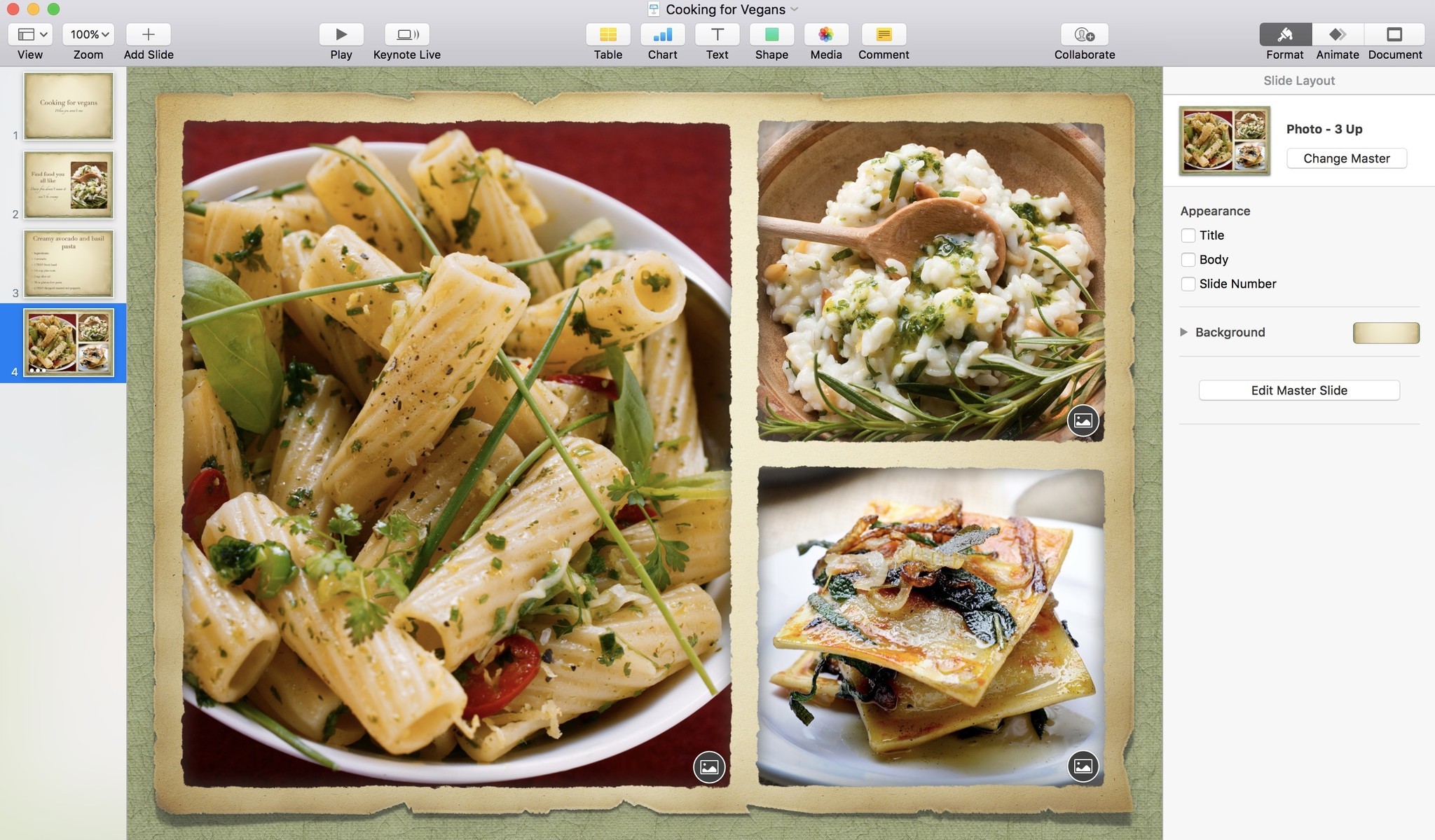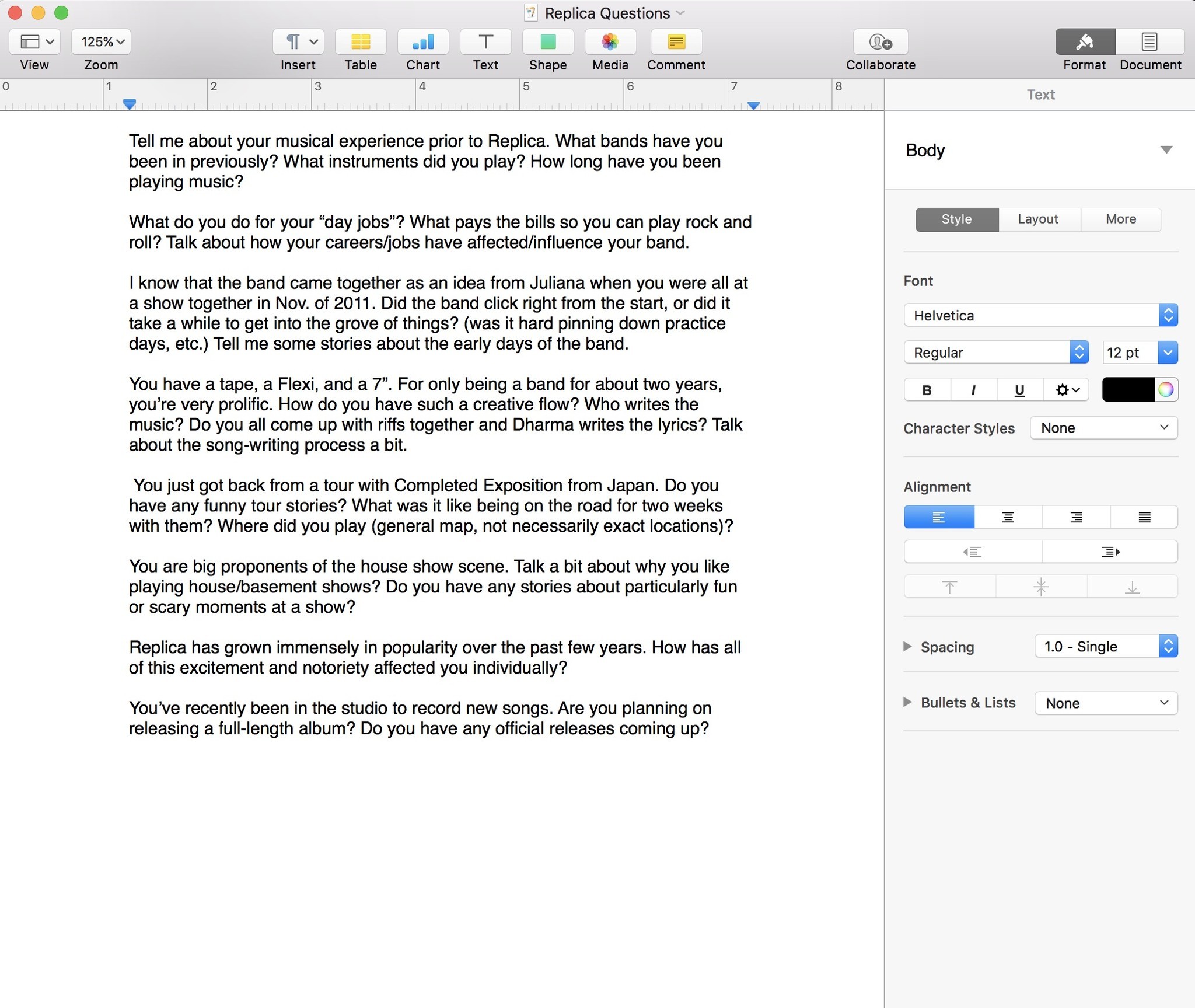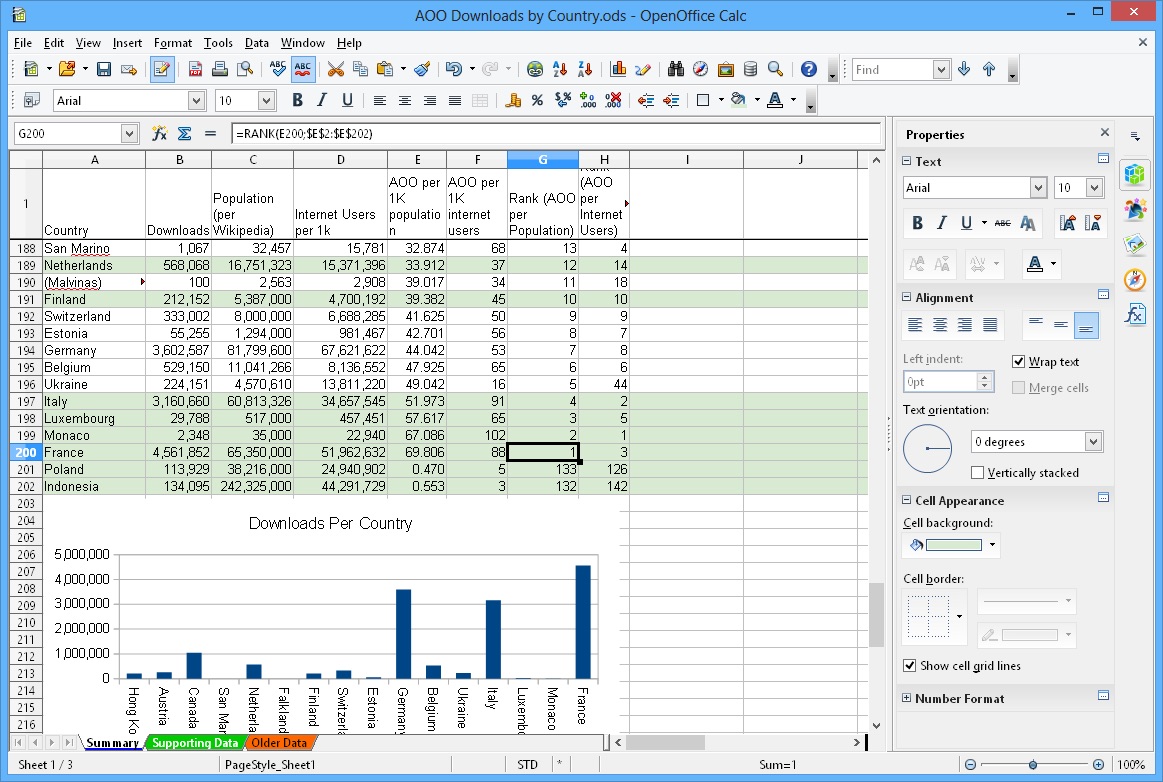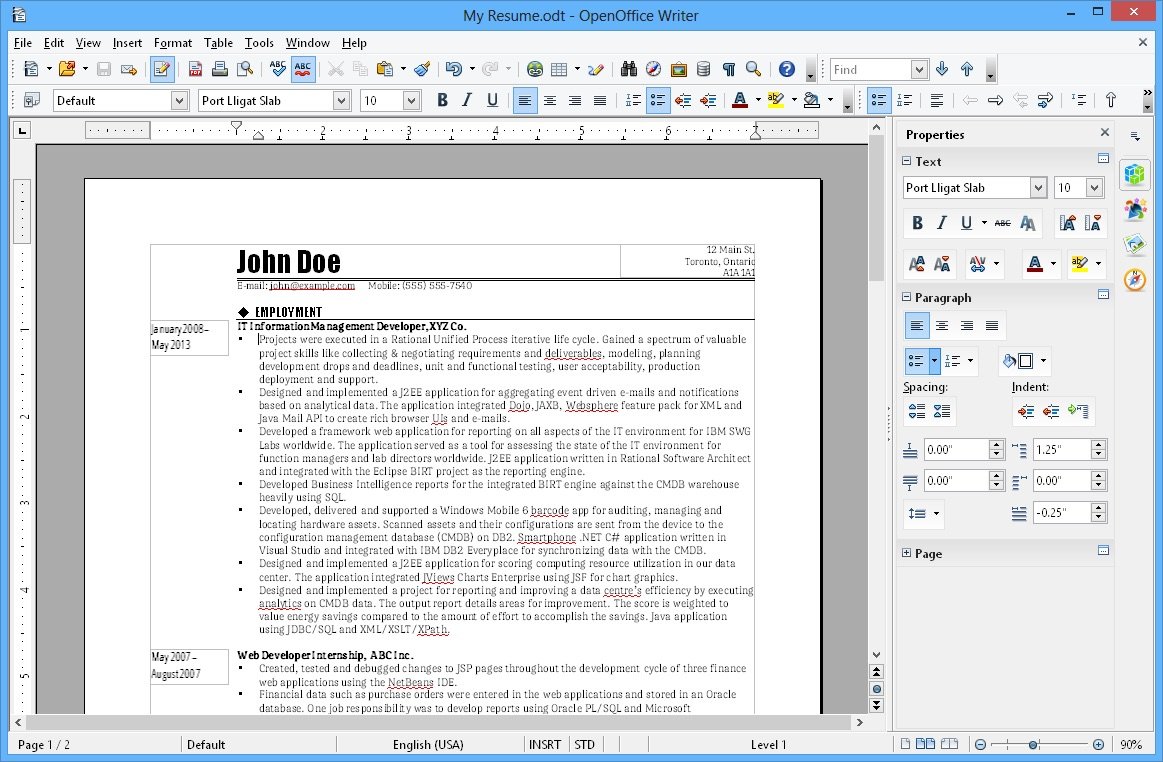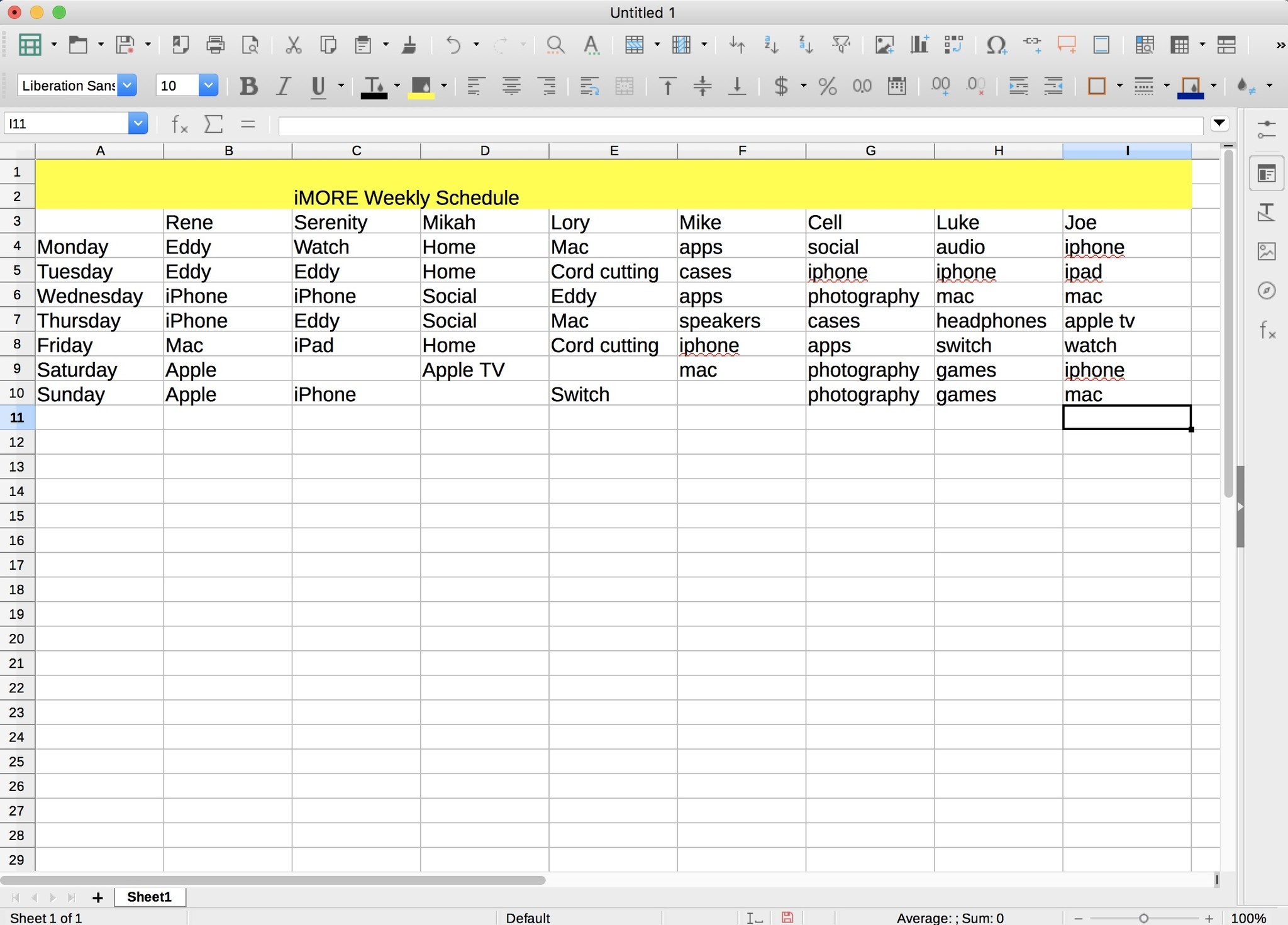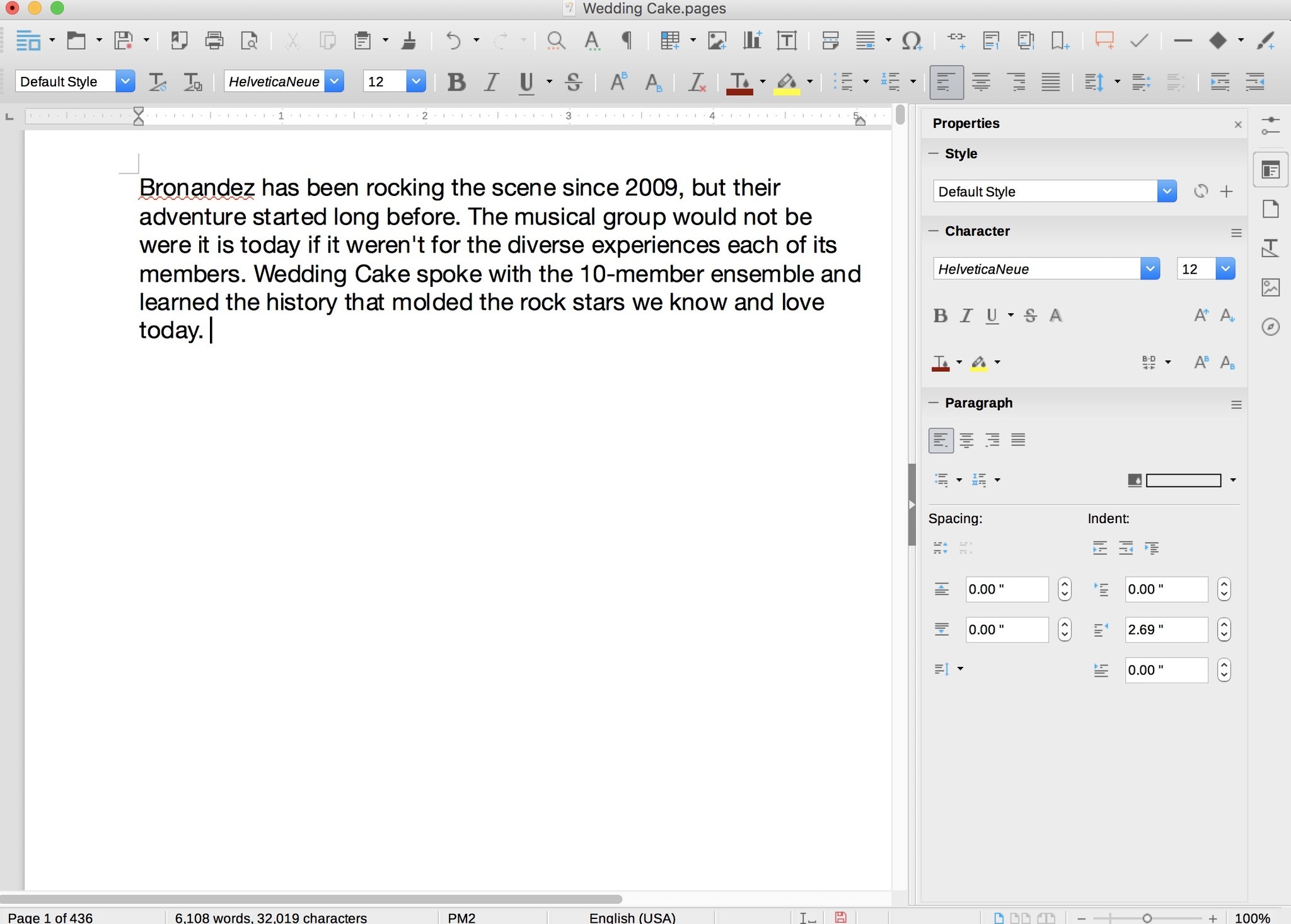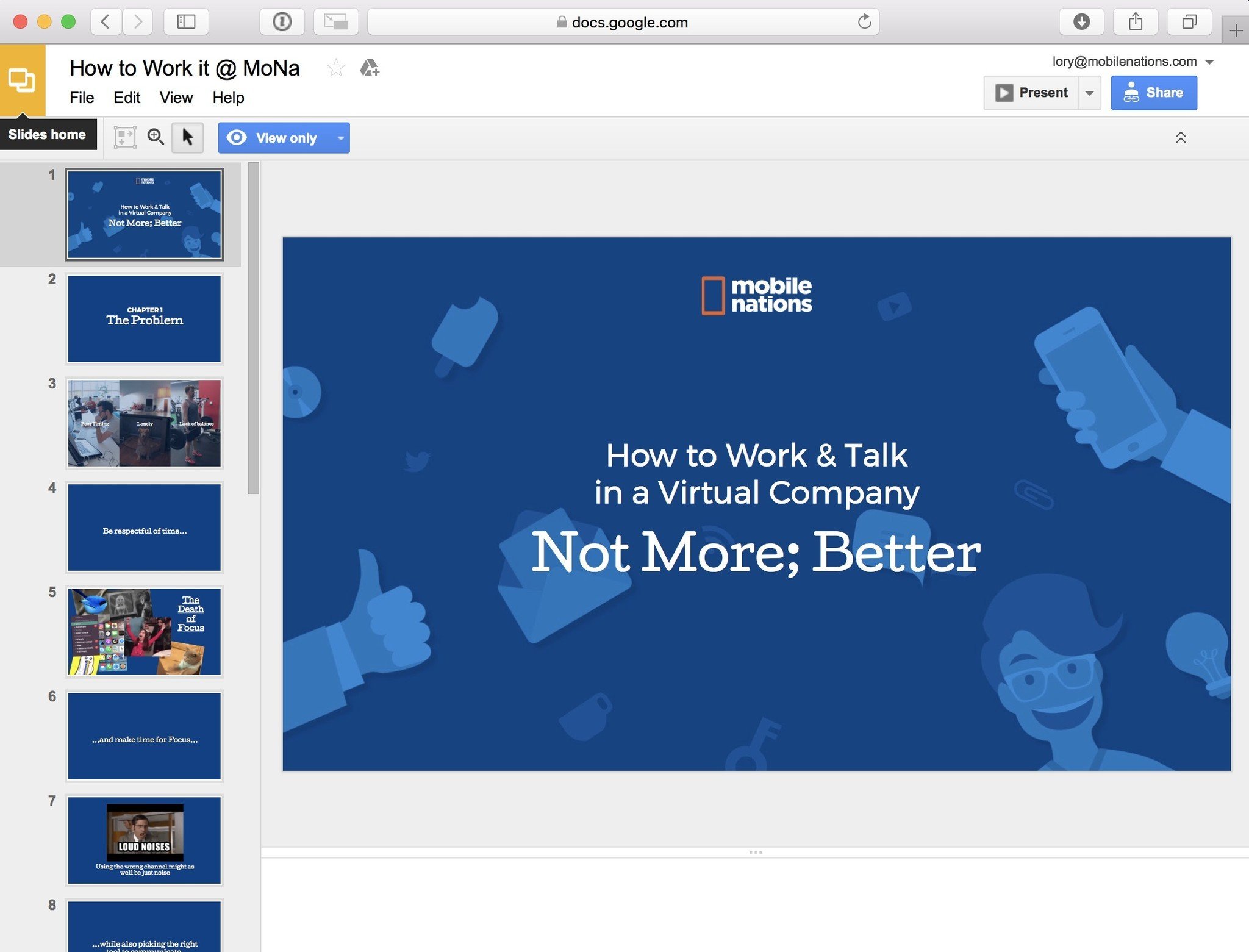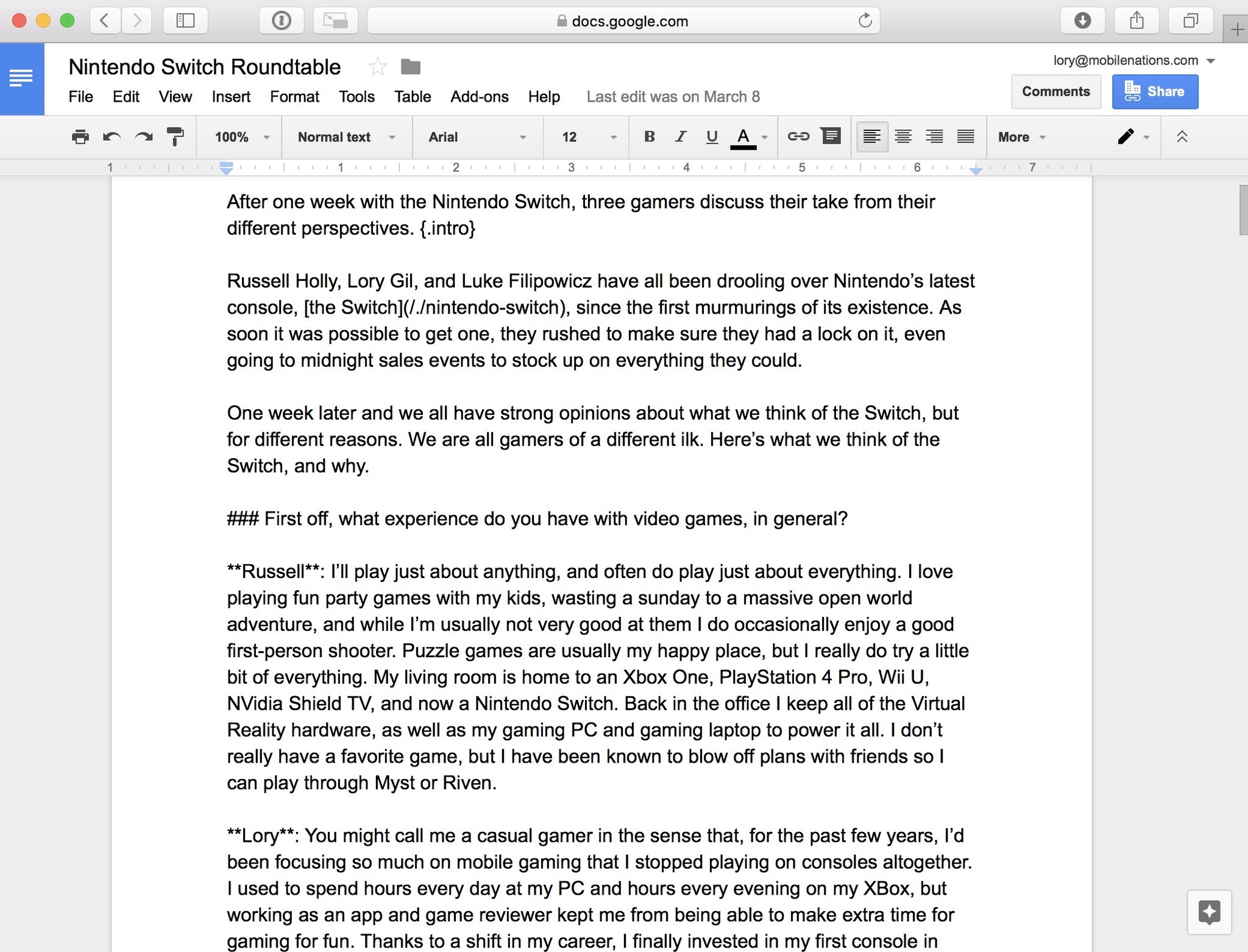Прикоснувшись однажды к корпусу Macbook и поработав с ним некоторое время переходить обратно на Windows машину совсем не хочется. Каждый пользователь компьютеров Mac после покупки задается вопросом о любимом офисном приложении от компании Microsoft. В сети существует огромное количество слухов о том, что Mac OS очень дорогая система и найти подходящий софт представляется крайне сложной задачей. В статье мы развеяли некоторые мифы по поводу компьютеров Mac и подобрали для вас лучшие аналоги всемирно известного офисного пакета.
Mac OS радует пользователя с самой первой секунды использования. Каждая покупка воспринимается словно праздник. Начинается все с момента распаковки устройства — металлический корпус, великолепная матрица и огромное внимание к мелочам просто завораживает. Первая настройка, интуитивно понятный интерфейс системы — кажется, ты больше никогда не вернешься на Windows. Но спустя пару часов, понимаешь — компьютер это не только красота, но и техническая составляющая. Несмотря на то, что программное обеспечение максимально адаптировано под операционную систему Mac, с ним всегда вознмкают трудности. И первой трудностью, с которой сталкивается новый пользователь — пакет офисных приложений.
Читайте также: Вызов такси, отправка денег, звонки через приложения: Как Apple ограничит Siri в iOS 15.
Содержание
- 1 Почему пакет офисных приложений Apple не подходит для постоянного использования?
- 2 С Google suite совместная работа станет еще проще
- 3 LibreOffice — лучший аналог офисного пакета от Microsoft
- 4 OnlyOffice — работа с документами и отличная кроссплатформенность
Почему пакет офисных приложений Apple не подходит для постоянного использования?
В отличие от пользователей компьютеров на базе Windows, которые часто продаются даже без предустановленной операционной системы, c покупкой Mac все гораздо проще. Стандартный пакет приложений имеют пожизненную гарантию. И даже когда ваш компьютер не будет обновлен до следующей версии операционки, эти приложения будут работать, как часы. В Mac OS существуют собственные аналоги офисного пакета Microsoft. Pages отлично подойдет как замена Word, в Keynote можно сделать отличную презентацию, а Numbers полностью заменит вам Exel. С самого момента покупки своего устройства, я использовал их и горя не знал. Ведь во всех приложениях от Apple есть возможность экспортировать вс файлы в формате документов от Microsoft. Но в какой-то момент, преподаватель в университете попросил скинуть ему готовые работы. Я смело отправил работу старосте и тут началась моя история. Дальше, как бы сказал наш Главный редактор — «верстка поплыла». Шрифт, которым я пользовался, не имел аналогов в Word, оглавление и многие страницы документа сместились в хаотичном порядке. «И почему все в мире не могут купить компьютер, как у меня?» — думалось тогда. Что ж, не повторяйте моих ошибок. А почему бы не скачать Micrsoft Office, как я это делал на Windows? Все дело в том, что покупка офисного пакета от Гейтса обойдется вам в круглую сумму, поэтому предлагаем вам некоторые бесплатные аналоги.
Pages, Numers и Keynote — очень хороши, если не одно НО
С Google suite совместная работа станет еще проще
Если нет возможности работать в Microsoft Word, что нужно сделать? Правильно, обратиться к самому ближайшему конкуренту — Google. В отличие от стандартного пакета Mac OS, в Google документах экспорт не будет проблемой. Google. Google Docs, Sheets, and Slides — это три отличных варианта замены Microsoft Word, Excel и PowerPoint. В Pages мне очень понравились инструменты для работы и великолепно исполненные шаблоны для работ. Google представляется мне промежуточным значением между Apple и Microsoft. Здесь тоже большое количество шаблонов, гораздо лучших чем я видел это в Microsoft, однако сложно представить дизайнерские решения лучше чем Apple. С чем не сравнится больше ни один сервис — совместная работа. В своей статье на AndroidInsider.ru я уже писал о опыте использования этого сервиса вместе к коллегами. Факт того, что в реальном времени можно вместе работать над одним документом уже серьезная заявка.
Apple не может, значит Google поможет.
Коллеги пишут: У Apple серьёзные проблемы с переходом на Apple Silicon.
LibreOffice — лучший аналог офисного пакета от Microsoft
За последние годы Libre показывает себя лучшим аналогом Microsoft Office. Он также, как и Google отлично справляется с экспортированием файлов, но главное его преимущество состоит в том, что переход из привычного пакета приложений будет абсолютно безболезненным. Приложение имеет максимально схожую конструкцию и все функции пакета от Била Гейтса будут вам доступны в максимально схожем варианте. Хорошо видно, что разработчики работают над своим проектом и постоянно вводят новые дополнения в свой пакет.
Перейдя на LibreOffice вы не почувствуете разницы.
Подписывайтесь на нас в Яндекс.Дзен, там вы найдете много полезной и интересной информации, которой нет на сайте.
OnlyOffice — работа с документами и отличная кроссплатформенность
OnlyOffice — бесплатный пакет офисных приложений, который содержит текстовый и табличный редактор, а также программу для создания презентаций. В приложении отлично реализована кроссплатформенность. Программа имеет приложения для iPhone и iPad. Также доступен крайне удобный облачный сервис с интеграцией Google Диск, Яндекс.Диск, iCloud и Dropbox. Приложение полностью бесплатно, однако пользователи отмечают в комментариях отсутствие некоторого набора функций.
OnlyOffice — серьезная заявка на кроссплатформенность.
Конечно, на Mac существуют способы поставить привычный всем пакет от Microsoft абсолютно бесплатно, однако с каждым обновлением операционной системы Mac OS, Apple все больше работает над безопасностью, а значит, велика вероятность того, что придется загружать все заново. С предложенными выше программами трудностей точно не возникнет.
А какими приложениями пользуетесь вы? Обязательно напишите об этом в нашем чате.
Компьютеры AppleОбзоры приложений для iOS и MacОперационные системы AppleПроблемы AppleСоветы по работе с Apple
Ищете бесплатную альтернативу Microsoft Office для Mac? Ознакомьтесь с этими замечательными заменителями, которые вы можете использовать бесплатно.
Если вы не готовы покупать Microsoft Office, вот ваши лучшие бесплатные альтернативы Microsoft Office для Mac.
1. Google Suite
Если вы собираетесь отказаться от мира Microsoft, лучше всего вступить в альянс Google. Документы, таблицы и слайды Google — это три альтернативы Microsoft Word, Excel и PowerPoint. Нет реальной альтернативы Outlook, кроме Gmail, и вы можете получить OneNote на Mac бесплатно.
Пакет Google действительно хорош и хорошо интегрируется с вашей учетной записью Google. Вы сможете открыть файл Excel, полученный через Gmail, в Google Таблицах одним нажатием кнопки.
Вы можете легко импортировать файлы Microsoft Office для работы с ними, а затем снова экспортировать их в форматы Microsoft Office для передачи. И если то, что вы делаете, довольно простое, со стандартными шрифтами и форматированием, вам это сойдет с рук. Другая сторона никогда не узнает, что вы не используете Microsoft Office.
В некотором смысле Google Docs более мощный, чем Microsoft Word. Здесь есть обширная галерея надстроек, красивые шаблоны, встроенные превосходные инструменты для исследования и возможности поиска Google.
Плюс к этому преимущество облачных технологий Google. Работать над документом с несколькими пользователями одновременно — настоящее удовольствие. Это небольшое преимущество, но оно творит чудеса с производительностью.
Весь пакет бесплатен, и вы получаете 15 ГБ дискового пространства. Единственная проблема заключается в том, что для любого из них нет настоящего настольного приложения (хотя вы можете работать в автономном режиме с документами в Chrome, используя автономный режим). Сопутствующие приложения для iPhone и iPad тоже великолепны.
Посетите : Документы Google | Таблицы Google | Google Slides
2. LibreOffice
LibreOffice широко известен как лучшая альтернатива пакету Microsoft Office с открытым исходным кодом. Это означает, что он полностью бесплатен и доступен на множестве платформ. Это лучшая альтернатива Office для Mac.
Если вы привыкли к пользовательскому интерфейсу Microsoft Office (до эпохи Ribbon), вам не понадобится много времени, чтобы адаптироваться к LibreOffice. В отличие от приложений Google, пакет LibreOffice поставляется с полнофункциональными автономными настольными приложениями со всеми ожидаемыми профессиональными функциями.
Чтобы сделать сделку еще приятнее, LibreOffice недавно добавил онлайн-компонент. Таким образом, вы можете синхронизировать файлы с Google Диска или OneDrive и редактировать их прямо в LibreOffice (хотя здесь нет функции совместной работы).
LibreOffice также хорошо справляется с форматированием при импорте документов Microsoft Office. Даже сложные электронные таблицы Excel, импортированные в LibreOffice Calc, работают должным образом.
LibreOffice фактически вырос из OpenOffice, который раньше был де-факто альтернативой Microsoft Office. Но в OpenOffice в последнее время не было значимых обновлений, и его руководство рассматривает вопрос о прекращении проекта. Поэтому мы советуем вам держаться подальше от OpenOffice. И наоборот, в недавнем прошлом LibreOffice добился больших успехов.
Скачать : LibreOffice (бесплатно)
3. IWork Suite
В комплект поставки Mac входит iWork Suite: Pages, Numbers и Keynote. Это собственные альтернативы Apple Word, Excel и PowerPoint. Например, Pages — лучшая альтернатива Word для Mac.
Поскольку это приложения, ориентированные на Mac, пользовательский интерфейс сильно отличается. Вместо того, чтобы быть перегруженным сверху, параметры отображаются в контекстном меню сбоку. И у вас не так много возможностей, как в пакете Microsoft Office. Поскольку все три приложения уже сформированы, все основы покрыты.
Как только вы к ним привыкнете, ими действительно приятно пользоваться (чего мы не можем сказать о Microsoft Office). Хотя возможности настройки ограничены, все, что доступно, довольно отполировано. Создавая презентацию в Keynote, вы, скорее всего, в конечном итоге создадите что-то красивое. То же самое и со страницами: перемещение текста, изображений и графиков — это безупречный опыт, который не заставляет вас рвать волосы.
IWork Suite позволяет импортировать и экспортировать документы в форматах Microsoft Office (однако он будет сохранен в формате iWork по умолчанию). И до тех пор, пока вы не используете шрифт, специфичный для Mac, переходить туда и обратно с документами Office не должно быть большой проблемой.
В iWork также есть возможности для совместной работы в Интернете, но, честно говоря, я бы не рекомендовал их использовать. Они далеко не так надежны, как предложения Google.
Скачать : Страницы | Числа | Keynote (бесплатно)
4. Office Online
Когда ничего не поможет, просто откройте Office.com. По сути, это дает вам доступ к бесплатному Office для Mac. Office Online — это бесплатная базовая служба Microsoft Office от Microsoft, работающая в любом браузере.
Несмотря на то, что набор функций ограничен, здесь рассматриваются основы редактирования документов, формулы электронных таблиц и параметры презентации. Вы получите доступ к Microsoft Word, Excel, PowerPoint и OneNote.
Посетите : Office Online
5. Редактируйте Документы Office В Dropbox.
Партнерство Dropbox с Microsoft означает, что вы можете открыть документ Word, Excel или PowerPoint, к которому вам предоставлен доступ, в Dropbox. Вам не нужна лицензия на Office 365, но вам потребуется бесплатная учетная запись Microsoft. Использование этого параметра открывает ваш документ в Office Online.
PowerPoint — мощный инструмент, но в то же время довольно старый. Если вы хотите выделиться своими презентациями, попробуйте более современные инструменты для онлайн-презентаций :
Microsoft PowerPoint — это здорово, но что, если вы не можете себе это позволить? Вот лучшие бесплатные альтернативы PowerPoint для презентаций.
- Слайды : это мой личный фаворит для простого создания красивых презентаций. Бесплатная учетная запись позволяет создавать и представлять документы в Интернете. Для экспорта вам необходимо перейти на платную учетную запись.
- Prezi : Хотя эта услуга больше ориентирована на стартапы, визуальные инструменты, предлагаемые Prezi, превосходят все, что вы можете получить с PowerPoint.
- Canva : Canva — это онлайн-редактор изображений, но в нем есть обширная библиотека шаблонов презентаций. Кроме того, Canva предоставляет вам все важные инструменты для создания индивидуализированной презентации.
7. Используйте Markdown
Вот идея чисто неожиданная. Если вы отказались от Windows и перешли на платформу Mac, вы, должно быть, уже начали ценить простоту macOS. Если вам нужно больше этого для создания и редактирования текстовых документов, вам следует попробовать использовать Markdown.
Markdown — это синтаксис, подобный HTML, но он намного проще. Когда вы используете приложение Markdown для написания, вы не теряетесь в десятках пунктов меню. Все форматирование происходит с использованием шорткодов.
Так, например, чтобы сделать слово курсивом, вы должны заключить его в звездочки. Вы можете создать документ со сложным форматированием, даже не отрывая пальцев от клавиатуры. Кроме того, Markdown экспортирует как чистый HTML, и вы можете создавать красивые PDF-файлы с помощью таких приложений, как Ulysses .
8 «Р7-Офис»: отечественное и функциональное
Платформа «Р7-Офис» существует в трех ипостасях. Во-первых, как облачный сервис от создателя платформы, компании «НКТ» — в этом случае пользователи могут работать с системой через браузер. Во-вторых — серверное по для развертывания на площадке клиента (необходимость во внешнем сервисе отпадет).
Причем пользователь получает не только офис, но и систему документооборота, почтовый сервер, платформу для создания корпоративной соцсети, а также инструменты управления всем этих хозяйством. В-третьих — есть десктопные редакторы, то есть нет никакой необходимости постоянно находиться онлайн. Они кросс-платформенные, работают как под Windows, так и под Mac, Linux (актуально в свете перехода на ПО отечественных производителей, сборки GNU/Linux входят в список отечественного софта), другими платформами.
Отечественный офис предлагает вполне дружелюбный интерфейс с вкладками, в которых инструменты сгруппированы по типу работы, что важно — интуитивно понятный даже для того, кто привык к классическому интерфейсу «либры». За несколько лет доводки «Р7-Офис» превратился в полноценный инструмент с широкими возможностями.
Чего стоит хотя бы гибкий режим совместного редактирования документа: несколько пользователей могут работать одновременно, в «быстром» или «строгом» режимах.
В первом случае изменения записываются в документ автоматически, во втором — блоки документа, с которыми работает пользователь, блокируются для редактирования другими участниками проекта, но они могут редактировать другие его части; сохранение изменений в этом случае осуществляется по нажатию кнопки «сохранить». Интересно, что оба режима разным пользователям можно использовать одновременно, при работе над одним и тем же документом.
«Р7-Офис» демонстрирует отличную совместимость с форматами документов MSO — все-таки этот формат для платформы, можно сказать, «родной». Ценник же для видится вполне гуманным — облачное решение предоставляется бесплатно на 180 дней, далее цена составит 175 рублей в месяц при условии годовой подписки. Да, мобильные версии приложений у «Р7-Офис» тоже есть, как для Android, так и для iOS.
Покупка последней версии Microsoft Office обойдется вам в несколько сотен долларов (или подписку на Office 365). В большинстве случаев вам будет достаточно перечисленных выше вариантов. Документы Google работают как отличная альтернатива Word, и то же самое касается Таблиц и Excel. Если вы ищете альтернативы офлайн, LibreOffice должно быть более чем достаточно.

You don’t have to leave Microsoft Office if you decide to switch from PC to Mac. Microsoft has a perfectly good version of Office 365 for Mac (opens in new tab) that comes with Word, Excel, PowerPoint, OneNote, Outlook, and more. If you’ve been thinking about switching away from the Office productivity suite, there are alternatives that offer many of the features you love in Microsoft’s programs, plus some features you can’t get anywhere else.
- iWork Suite
- OpenOffice 2016
- LibreOffice Vanilla
- Google Docs
iWork Suite
You can always trust iMore.
Our team of Apple experts have years of experience testing all kinds of tech and gadgets, so you can be sure our recommendations and criticisms are accurate and helpful. Find out more about how we test.
Apple’s alternative to Office is iWork. It’s the most comparable alternative to Microsoft’s productivity suite, only it comes free with every Mac. The interface is different, and will take some time to get used to, but if you’re really interested in kicking Office to the curb, the iWork suite is the best alternative on Mac.
If you’re ready for change, and Office’s user interface, design, and tools aren’t burned into your psyche, get Apple’s iWork suite of apps. It comes preinstalled on new Macs, but you can also find it in the Mac App Store.
- Pages — Download now (opens in new tab)
- Numbers- Download now (opens in new tab)
- Keynote — Download now (opens in new tab)
OpenOffice
OpenOffice by Apache is probably the most similar to Microsoft Office in look and design. It comes with a word processor, a spreadsheet maker, and a presentation creator, all with many of the same features their Office counterparts have. Files are saved as open document format files, so they can be opened with any document viewer, including Office apps, without needing to be converted first. The best part is that OpenOffice is completely free.
If you’re looking for an alternative to Microsoft Office that looks and works pretty much exactly the same, but doesn’t cost a dime, OpenOffice is for you.
See at OpenOffice
LibreOffice
LibreOffice is an open source productivity suite very similar to Microsoft Office that comes with a word processor, spreadsheet maker, and presentation creator. It also includes a vector graphics editor, a math formula editor, and a database manager. Files are saved as open document format files, so you can open them with any document viewer, including Office apps, without needing to be converted first, though it does provide tools for saving a document as an Office-specific file. LibreOffice is totally free. It is very similar in design to Microsoft Office, with some minor differences in the design.
LibreOffice is a solid replacement for the Office apps and includes some useful extra programs that Office doesn’t even have.
See at LibreOffice
Google Docs
Google Docs is the easiest replacement for Microsoft office because it’s so accessible. If you have a Gmail account, or a Google Hangouts account, or a YouTube account, you have Google Docs. Just visit the web-based app from your browser and you can create word processor documents, spreadsheets, and presentations. There is a Google Drive app you can download onto Mac so you can work offline. The changes will be made when your Mac is back online. Google Docs doesn’t look at all like Microsoft Office, and has a very different user interface, but it does have many of the same, familiar features you know from Office.
The thing that makes Google Docs so useful, however, is it’s real-time collaboration, which works seamlessly with multiple users. I’ve worked alongside a dozen other people in one document. I am able to see where everyone is within the documents and can see exactly when changes are made.
If you’re looking for a very easy to use Office replacement that is ideal for working with others in real-time, you’ll be pleased with Google Docs.
See at Google
What’s your pick?
Do you use a Microsoft Office alternative you’d recommend to our readers that are new to Mac or just want to switch from Microsoft? Put your suggestion in the comments below and tell us why its the one you chose.
Our news, reviews, opinions, and easy to follow guides can turn any iPhone owner into an Apple aficionado
Lory is a renaissance woman, writing news, reviews, and how-to guides for iMore. She also fancies herself a bit of a rock star in her town and spends too much time reading comic books. If she’s not typing away at her keyboard, you can probably find her at Disneyland or watching Star Wars (or both).
Most Popular
Excel is one of those tools I can’t do without. I use it to organize, sort, or manage data.
-
16 Best Excel Alternatives For Mac
- 1. Zoho Sheet
- 2. Google Sheets
- 3. Numbers
- 4. LibreOffice Calc
- 5. Sheetster
-
6. Spread32
- 7. Calligra Sheets
- 8. Quip
- 9. EtherCalc
- 10. Gnumeric
- 11. ONLYOFFICE
- 12. Mac TableEdit
- 13. Hancom Office Cell
- 14. Apache OpenOffice Calc
- 15. WPS Office for Mac
-
16. Excel Online
- The Winner
Besides, I also find Excel ideal for creating professional dashboards and reports with beautiful charts and graphs.
The tool has spreadsheets with formulas that make calculations easier by letting us conduct basic math operations like multiplying, summing, and finding the average.
The only challenge with this Microsoft application is the cost and subscription model. Additionally, I find it difficult to collaborate with colleagues on a spreadsheet without emailing them.
That’s why I decided to share the following Excel alternatives that Mac users can use to complete their tasks.
1. Zoho Sheet
Zoho Sheet is an online spreadsheet that lets you create, share, and manage spreadsheets on the internet. Anytime you edit a spreadsheet, it’s saved automatically.
What makes Zoho Sheet a better Excel alternative is that it lets you collaborate with other users or groups in real-time.
It’s the ideal app for business people, scholars, accountants, students, scientists, and any user who handles tabular data that should be entered in a spreadsheet.
With Zoho Sheet, you can gather, analyze, record, and visualize your data.
Interestingly, the application allows for data import and export. But, you may not import password-protected spreadsheets; the import feature only works with unprotected spreadsheets.
So, what file formats can you import into Zoho Sheet? They include xlsx, xlsm, ods, csv, xls, sxc, and tsc.
This tool lets you import a maximum file size of 10 MB. Most users rarely create data that big unless it contains lots of visuals.
With Zoho Sheet, I can create up to 256 spreadsheets per document. What’s even better is that I can export or download any number of spreadsheets without a limit.
This tool lets you export a spreadsheet in various formats, including xls, xlsx, html, pdf, csv, ods, and tsv.
Zoho Sheet supports various browsers, such as Chrome 50 and above, Internet Explorer 11 and above, Safari 9 and above, Mozilla Firefox 50 and above, and Opera 40 and above.
What’s more, during collaboration, you can see the changes made by other collaborators in real-time.
Zoho Sheet’s other fantastic features are an in-app chat, secure file collaboration, mobile app, SSL, password-protected links, two-factor authentication, analytics and reporting, and more.
Pricing: Zoho is free for teams of up to five users. The Standard version costs $4 per user/month while the Premium version costs $6.40 per user/month.
It gets better. There’s a 15-day free trial to let you test the premium versions without adding a credit card.
2. Google Sheets
If you’re an accountant on the digital marketer, you know that Google Sheets is among the most popular Excel alternatives.
The two apps have similar features, such as calculations, formulas, columns, and rows, etc. The only difference is that Google Sheets allows me to share a spreadsheet with other users so they can edit the document online.
If Excel’s features and functions overwhelm, you’ll enjoy working with Google Sheets for the minimalistic look that makes it clearer and user-friendly.
You can access data on Google Sheets from any location provided you’re connected to the internet. And it’s because the service is cloud-based and stores data on Google Drive.
What impresses me when using Google Sheets is that it has templates to let me set up my spreadsheets in record time.
You can download the Google Sheets app from the Play Store or App Store. Additionally, you can make changes to your Excel files, save them, and quickly convert them to Google Sheets.
In terms of pricing, Google Sheets for personal use is completely free provided you have a Google or Gmail account.
But if you’re looking for an app with added security and features that suit your team, you may want to consider Google WorkSpace that starts at $6 per user per month.
Also Read: Best Data Management Software
3. Numbers
Do you want to create professional-looking and organized spreadsheets fast? Apple Numbers lets you achieve that. This tool falls under Apple’s iWork Suite.
You can choose from the available templates and modify them to suit your needs. The application’s templates are for various purposes, including checklists and budgets.
Each template consists of predesigned styles for shapes, tables, text, and other objects, making it easy to customize your spreadsheet into a beautiful piece.
When working with Numbers, I’m not afraid to make errors because even if I do, I can always undo or redo the changes.
If you’ve worked on so many spreadsheets and want to access a specific one, you can easily find the file by searching for any words from the content or title.
Did you accidentally close the spreadsheet while still working on it? You can retrieve it within seconds. Simply go to File > Open Recent. You’ll see the last 10 spreadsheets you’d opened. Choose the one you want.
Like Excel, Numbers lets you add multiple sheets to a spreadsheet so you can better organize charts, tables, and other data.
It gets better. You can use the Media Browser to insert video, music, and photos into your sheets. Once you’re done personalizing a sheet, you can share it publicly via Facebook and Twitter. You can also share it with specific people.
Numbers comes with cloud storage as well, making it easy to access your spreadsheets from any device, including iPhone and iPad.
The app comes pre-installed on the Mac and is free.
4. LibreOffice Calc
LibreOffice is popularly known for being an open-source alternative to Microsoft Office. In simple terms, it’s free and available on multiple platforms, including Linux, MacOS, and Windows.
Notably, Calc is the application’s alternative to Excel. Even novices will find Calc easy to navigate and work with. In a similar fashion, professional users and everyone else who handles complex equations will appreciate the app’s advanced features.
One of the features I like about LibreOffice Calc is that it allows you to add a PDF document as an image. As a cherry on top, this application lets you import a file from Apple Numbers with ease.
The drag and drop feature, which involves moving cells from one area to another, is probably my favorite. Unlike Excel which requires me to click a selected cell’s border after the cursor turns into a hand symbol, Calc requires me to simply drag and drop.
Additionally, you can compare any two documents side-by-side and even export your Calc files in XHTML format. What’s more, if you’d like to rotate a chart, Calc is the right tool for that.
5. Sheetster
The web-based spreadsheet viewer and editor can import XLSX and XLS formats. It supports the full range of formulas that Excel has.
If you’re a developer who would like to include spreadsheets in a content management system, you’ll find Sheetster useful.
To help developers work effectively, this tool provides a rich REST API to help manipulate an open spreadsheet. It also provides a server-side API for file storage connectors.
What impresses me about Sheetster is that several users can collaborate and edit one document in real-time.
Additionally, the app supports split panes and conditional formatting. While the tool works online, you can still export a spreadsheet to PDF and download it.
The best part? Sheetster is free.
Check Out: Best Google Doc Alternatives
6. Spread32
If your work involves using spreadsheets often and they aren’t that big, then Spread32 is a go-to tool. This web-based application supports online collaboration in real-time. In other words, you can work on the same document with colleagues at the same time.
Unlike Excel, Spread32 supports a dark or night mode theme. When working on an involved project that might take hours, I like turning this app into dark mode. It decreases eye fatigue and uses less energy.
Like common spreadsheet apps, this tool comes with hundreds of formulas and other basic functions like inserting charts, data filtering, and conditional formatting.
The other reason that makes Spread32 stand out is its lightweight and portable nature that makes its files easy to transfer. In fact, you can transfer data from this app to Google Sheets.
7. Calligra Sheets
Calligra Sheets is a feature-rich spreadsheet and calculation tool. It’s vital for creating business-related spreadsheets like employee working hours, income and expenditures, and more others.
The application was originally created for Linux, Unix, and BSD operating systems. But it now supports Mac OS and Windows.
Are you in a field that requires you to struggle remembering formulas? Calligra Sheets has a comprehensive formula list ideal for tackling different calculations, whether scientific or economic.
The templates make working with this spreadsheet a fun-filled experience. Instead of starting from scratch, just choose a relevant template and instantly create an invoice, a balance sheet, a vacation list, or a credit card tracker.
Besides, Calligra Sheets uses the same technology as the rest of the Calligra products, which simply means you can do a lot more with this tool. For example, you can create mind maps and flowcharts while working.
Also, the tool is easy to use, allowing you to explore most of its features.
8. Quip
The unique productivity app combines team chat, documents, and spreadsheets all into a single application.
Quip was founded in 2012, but Salesforce acquired it in 2016. The tool offers customization and flexibility. For example, I noticed, while working, I can toggle between a spreadsheet and team chat without much trouble.
Quip has over 400 built-in functions plus tons of keyboard shortcuts for various menu items. For example, to select a column, I simply press Ctrl + space on my Mac. Similarly, press Shift + Space.
Like Excel, creating a chart or graph is as straightforward as selecting a data range followed by clicking ‘insert’ and then ‘chart’.
The tool’s pricing starts at $10 per user/month and gives you access to unlimited spreadsheets and documents. This package also lets you use the app on a tablet, Mac computer, and mobile phone.
Additionally, you can use group chat and one-on-one messaging features.
9. EtherCalc
If you’re looking for a tool that’s less cumbersome than a conventional spreadsheet app, EtherCalc might be useful.
Like Google Sheets, EtherCalc is a web-based spreadsheet tool that’s free to use.
What excited me most about EtherCalc is that I don’t even need to sign up to start using it.
After visiting the website, I simply need to click Create Spreadsheet, and voila, a page appears with all the features.
For each sheet, this site creates a unique URL that you can share, copy, or paste.
EtherCalc’s quick sharing abilities and easy access make it one of the best free Excel alternatives out there.
10. Gnumeric
This open-source and free tool lets you modify your data according to your needs. It’s designed mostly for those of us looking for highly accurate spreadsheet software to solve statistical problems.
Gnumeric is a fast and lightweight Excel alternative. Not only does it start up quickly, but it also handles large spreadsheets and remains responsive throughout its operations.
Accuracy is crucial when working with this application; the built-in functions and formulas work correctly.
If you like using a spreadsheet to analyze and manipulate numeric data, this tool may work for you. You can use it to run Monte-Carlo simulations and produce essential reports.
Unlike most spreadsheet tools that may require you to select an element from a graph to edit it, Gnumeric shows a window listing all the graph elements for hassle-free editing.
In terms of pricing, Gnumeric is free.
11. ONLYOFFICE
ONLYOFFICE is an open-source spreadsheet editor that utilizes XLSX as a native format.
Its compatibility with formats like CSV, ODS, and XLS makes it versatile to use.
ONLYOFFICE comes with an intuitive, tabbed interface with a set of unique features. It allows you to create, visualize and sort data, and make complex calculations using different formulas and functions.
Your work is much easier to accomplish with features like data validation, pivot tables, customer number formats, and slicers.
This tool has pre-built table templates, data filtering, pivot tables, and more. There are also plenty of shapes, text art, images, equations, and hundreds of formulas available.
You can run JavaScript macros and utilize third-party plugins such as Google Translator and Image Editor to enhance data.
The community edition of ONLYOFFICE is free. It also comes with a lifetime license that costs $1750 per server.
Its Cloud Service pricing depends on the number of active users. There are 1-month, 1-year, and 3-year plans that go for $5, $3, and $2 per user per month, respectively. Other plans include 1-2 and 3-5 active user models for annual subscribers.
What makes ONLYOFFICE better than MS Excel is the ability to automate everyday and repetitive tasks using macros. It’s also simple to edit spreadsheet visuals with additional plugins.
12. Mac TableEdit
TableEdit is a spreadsheet program specifically designed for Mac users. It is created with a minimalistic, easy to navigate and master interface.
TableEdit supports various Mac technologies, including document versioning, autosave, iCloud and more.
Its toolbar contains the main cell editor and other elements/functions of the spreadsheet. It can be used to insert common functions such as SUM and display other cell contents.
You can use different graphs and charts to visualize data. This simple, fast, and convenient Mac platform has modifier keys and keyboard shortcuts to work with.
To highlight your work, you get to select different background colors and control the cell display. There are also different customizable time and date formats to choose from.
TableEdit works with complex formulae and allows you to import files and write python scripts to edit.
TableEdit has built-in formulas to use in automating functions. The import panel allows you to upload and download different files for editing.
TableEdit is a free app to use.
Compared to MS Excel, TableEdit is designed for Mac users and supports different Mac technologies.
13. Hancom Office Cell
Hancom Office Cell, formerly ThinkFree Office, is part of the Hancom Office. It’s got some powerful features like a PDF editor, word processor, and presentation software.
Using Hancom Office Cell, you can create, organize, format, analyze, and rearrange data for modeling.
Cell is compatible with Excel, ODF files, and other formats.
The user interface adds smart tags that enable automatic paste options and filing conditions.
Hancom Office Cell offers conditional formatting and sparkline to help you highlight particular cells and make figures easy to identify. This is great for presenting data visually.
With Hancom, you can easily create, run and edit macros, automate tasks, and use the VBA Script Editor for editing.
The software is a full productivity suite with spreadsheets, presentations, word processors, PDF, video conferencing, and document converter.
You also have access to 73 chart types in various styles.
Hancom Office Cell doesn’t have a free version or free trial. Their pricing model is per feature.
Hancom Office Cell stands out from Excel because of its conditional formatting and VBA Script Editor that helps you edit files easily.
14. Apache OpenOffice Calc
Apache OpenOffice Calc was formerly called OpenOffice.org. It is a widely-used open-source suite with a spreadsheet editor.
Established in 2012, Apache OpenOffice is an open-source program you can use on macOS and other platforms.
The tool also has other tools for drawing, database processing, formula, and presentation.
Calc works the same way as Excel, and the functions and appearance are similar. You can save your spreadsheets in OpenDocument formats.
This is the best Excel alternative for managing small data sets.
It comes with pre-built templates, backgrounds, and frames for effortless data management. In addition to being compatible with XLSX files, Calc also supports simple shortcuts, pivot tables, formatting, collaboration, and editing.
What makes it a better alternative to Excel is its customization abilities. Since it’s open-source, you can alter it to meet your business needs.
It Is portable, and you’ll be able to work offline on your Mac OSX computer. If you want to write or read files from other office software, this is your platform.
Pricing: Apache OpenOffice is a free, open-source platform.
15. WPS Office for Mac
WPS Office is a valuable spreadsheets tool with hundreds of commonly used formulas and functions. The application runs on Windows, MacOS, Linux, and even Android.
The application is compatible with 51 file formats, such as xls, ppt, PDF, and others. On top of that, you can directly open and save Excel files.
The tool’s what-if analysis allows you to find and forecast solutions for various problems. Besides, there are over 50 keyboard shortcuts, making it easy to work on your spreadsheets.
Like Excel, this app supports pivot tables, making data summary and analysis a piece of cake.
I like using the application’s customizable charts, such as bar, pie, scatter, line, and column. It’s easy to include my own data in these charts and see how it looks.
The other powerful feature is the small size of the software. It won’t take a lot of space on your Mac computer, but it’s useful. You can write, edit, and save spreadsheets.
WPS also includes automated backup, file repair and recovery, template gallery, multi-language support, cloud storage, and more.
Most importantly, the app allows for integration with third-party apps like MS Office 365, Adobe PDF, Google Drive, Dropbox Business, Microsoft OneDrive, and more.
The application is free for Mac users.
16. Excel Online
This is the online version of Microsoft Excel with tools that let you create, edit, view, and store data on the cloud. From there, you can share information seamlessly with teams.
It promotes coworking and sharing, which eliminates the uploading and downloading process.
This application enables you to work directly with workbooks. It works well with other Office Web Apps in Windows Live.
It’s similar to Google Sheets, where you co-work in one sheet instead of sending work via mail.
Excel Online provides every function MS Excel has, including the tools you need to collect, analyze and visualize data. It’s also easy to add charts and tables, create surveys, filter tables, and use the AutoSum function to add totals.
You can take advantage of all the web add-ons, business analysis features, macros, and other online features that make work effortless.
The application has more than 400 functions. Some of its key features include cells, calculations, external references, pivot chart/report fields, slices, filters, named items, sparklines, formatting, timeline controls, and more.
The software supports various file formats including .xlsx, .xls, .xlsb, .ods, and .xlsm.
What gives it an edge over MS Excel is its web functions and the fact that it’s free for every user.
The Winner
I have used most of the above spreadsheet tools, but Google Sheets is the winner.
I like this application because it’s free and easy to use, which means I don’t have to spend extra money or time teaching myself or my team how to use it.
We can also collaborate on spreadsheets with colleagues and clients in real-time.
After editing a document on my Mac, I can access it on the iPhone and edit it from there. Not to mention, I can auto-save sheets and install useful addons to this application.
Besides, Google Sheets has lots of functions that make auto calculation easy.
Scott L. Macarthur is a marketing consultant and an online author. He is mostly engaged in providing his expertise to startups and SMBs. He is also an author on TheNextWeb.
Вы купили новый MacBook, или только собираетесь отказаться от Windows и вступить в ряды счастливых владельцев «яблочного» ноутбука: в любом случае, главное на повестке дня – как же работать на этом новом алюминиевом монстре?
Это ведь не привычная с детства Windows, со знакомыми и родными программами, думают многие. Как тут писать документы, открывать архивы, какие программы качать и где?
Прежде всего, помните: Mac OS гораздо дружелюбнее и удобнее Windows, а большинство привычных Windows-программ можно спокойно установить на свой новый Mac.
Ниже я расскажу про основные приложения, которые помогут с комфортом начать пользоваться Apple-техникой, без нервов и денежных трат.
Без паники. Большинство привычных программ есть и для MacOS.
Для начала давайте составим список программ, которые обычно используются на Windows-ПК:
- браузер
- офисный пакет (Word, Excel, Powerpoint)
- видео-плеер
- полезные утилиты
Стартовый пакет приложений, который нужен для полноценной работы, не так уж и велик. Главное – найти привычные приложения, которыми вы привыкли пользоваться каждый день, будучи «ПК-боярином».
Программы на свой Mac можно загружать из официального магазина Mac App Store или скачивать dmg-образы из интернета. По умолчанию возможность установки программ, скачанных с сайтов, отключена.
Чтобы разрешить эту функцию, нужно пройти в Настройки – Защита и безопасность и отметить чекбокс напротив «Разрешить использование программ, загруженных из App Store и от установленных разработчиков».
Сделали? Теперь пора в интернет, некоторые программы можно скачать только с сайтов разработчиков 
Приложения для Интернета. Скачивайте бесплатно
По умолчанию для интернет-сёрфинга в macOS предлагается использовать Safari. Но многим не нравится этот браузер, учитывая что на Windows-ПК он совершенно непопулярен.
Хорошо, что есть выбор; скорее всего, вы найдёте именно тот браузер, к которому привыкли:
Google Chrome [скачать бесплатно]
Mozilla FireFox [скачать бесплатно]
Opera Browser [скачать бесплатно]
Лично у нас в редакции большинство авторов пользуются именно Google Chrome, у которого куча удобных расширений и глубокая интеграция с Facebook и Gmail. А ещё этот браузер отлично проигрывает все видео-ролики на разных сайтах, в отличие от стандартного Safari.
Если вы знаете, что такое «торренты», то вам пригодится клиент для загрузки файлов через эту сеть. Есть мнение, что лучший торрент-клиент для Mac – это Transmission. Но лично мне гораздо милее старый-добрый uTorrent, который существует в версии для Mac.
Transmission [скачать бесплатно]
uTorrent Client [скачать бесплатно]
Скорее всего, у вас уже есть облачное хранилище – Яндекс.Диск или Google Drive. Клиенты этих самых популярных сервисов можно скачать и на новый Mac, чтобы все файлы всегда были под рукой:
Яндекс.Диск [скачать бесплатно]
Google Drive [скачать бесплатно]
Напоследок, вот основные мессенджеры, которые наверняка установлены на вашем смартфоне. Чтобы быть всегда на связи, Skype, WhatsApp и Telegram можно установить на Mac:
Skype [скачать бесплатно]
Viber [скачать бесплатно]
Telegram [скачать бесплатно]
WhatsApp Web [скачать бесплатно]
Основные приложения для интернета загружены, переходим к работе. Вы же купили Mac не для чатов, правда?
Приложения для офисной работы. Office платный, но есть альтернативы
При покупке нового Mac или MacBook вы автоматически получаете программы для редактирования и создания документов, презентаций и таблиц: Pages, Numbers и Keynote. Они уже предустановлены на вашем новом устройстве, а по функционалу и удобству использования эти инструменты удобнее офисного пакета от Microsoft.
Но если вы привыкли пользоваться Word, Excel и Powerpoint, то придётся скачивать установочный пакет с сайта office.com, предварительно приобретя лицензию на год.
Лицензия стоит 3 399 рублей, и за эти деньги вы получаете:
- Word
- Excel
- Powerpoint
- Outlook
- OneNote
Этими программами вы сможете пользоваться ровно 365 дней с момента покупки, а потом придётся продлять лицензию, правда за меньшие деньги.
Если у вас уже есть лицензия на Office, то можно просто зайти под своим логином-паролем Microsoft здесь и скачать нужный дистрибутив бесплатно, в рамках активной лицензии.
Вас не устраивают предложения от Apple и Microsoft? Есть третья альтернатива: бесплатный пакет офисных приложений Open Office, который имеет тот же функционал, что и Microsoft Office, но слегка отличается внешним видом интерфейса.
Open Office [скачать бесплатно]
Графические редакторы Adobe Photoshop, Illustrator и прочие сегодня стоят неприлично много денег, чтобы покупать их просто для себя. Другое дело, если эти инструменты помогают вам зарабатывать деньги – тогда есть смысл приобрести официальные дистрибутивы на сайте Adobe.com.
Для редактирования фоток в личных целях (подкрутить яркость, наложить фильтр и прочее по мелочи) можно смело пользоваться штатным приложением «Фото», в котором все эти инструменты присутствуют.
Утилиты в помощь
Ну и напоследок, самое интересное – минимальный набор утилит, которые точно были у вас на Windows-компьютере или ноутбуке:
TeamViewer [скачать бесплатно]
Ccleaner [скачать бесплатно]
PuntoSwitcher [скачать бесплатно]
Уверен, вы знаете все вышеперечисленные программы и утилиты, потому что многие были установлены на вашем Windows-ПК. Зачем отказываться от привычных инструментов?
Это минимальный набор, который я сам накатываю на каждый свой новый Mac. Дальше – всё индивидуально, вы будете узнавать новое и может быть даже начнёте пользоваться Safari 

🤓 Хочешь больше? Подпишись на наш Telegram.

iPhones.ru
Без паники, OS X — это не страшно.
- Apple,
- Mac,
- windows,
- это полезно
Микк Сид
@mickmaster
Пишу обо всём, что интересно и познавательно — гаджеты, события, репортажи. Увлекаюсь игрой на барабанах, меломан со стажем.