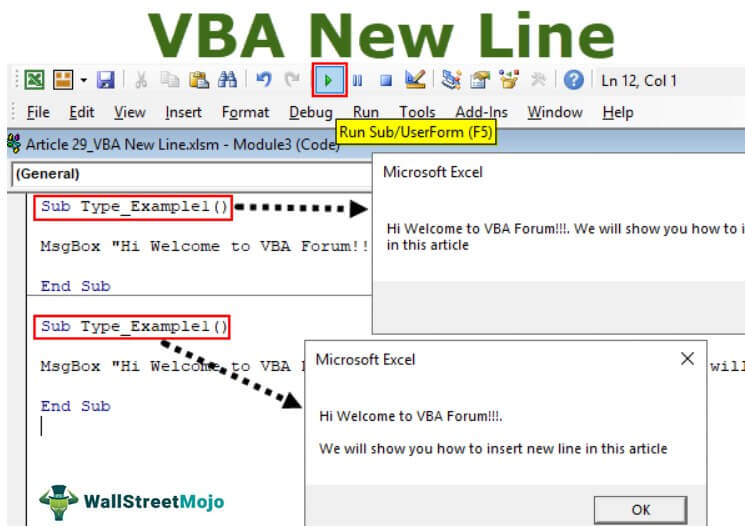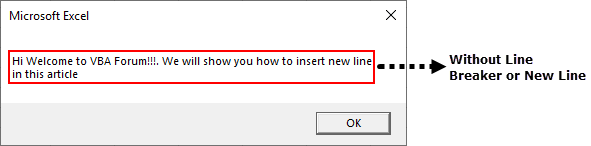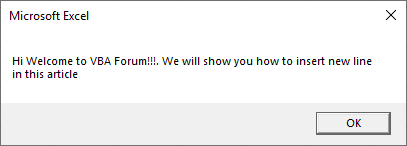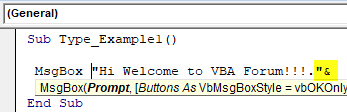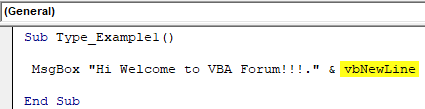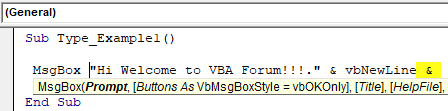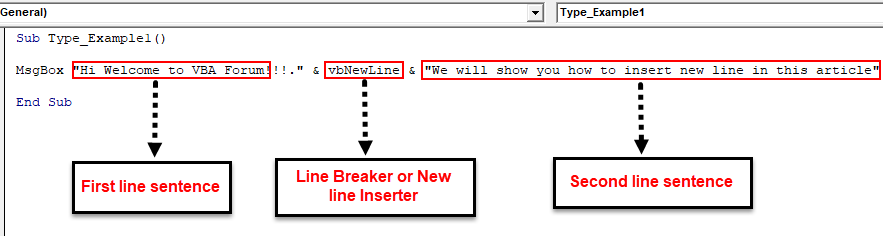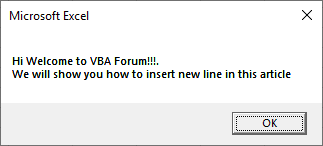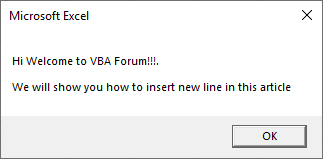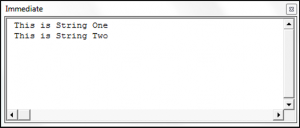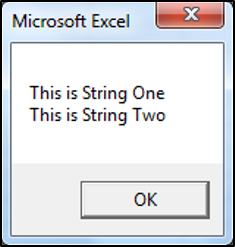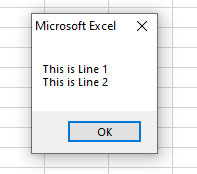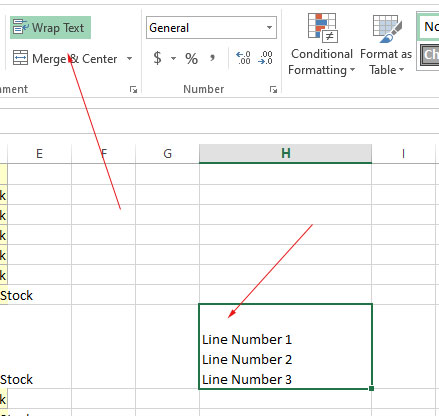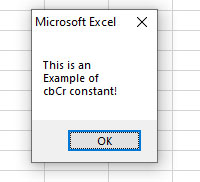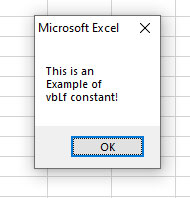Home / VBA / How to Add a New Line (Carriage Return) in a String in VBA
In VBA, there are three different (constants) to add a line break.
- vbNewLine
- vbCrLf
- vbLf
vbNewLine
vbNewLine inserts a newline character that enters a new line. In the below line of code, you have two strings combined by using it.
Range("A1") = "Line1" & vbNewLine & "Line2"When you run this macro, it returns the string in two lines.

It returns the character 13 and 10 (Chr(13) + Chr(10)). You can use a code in the following way as well to get the same result.
Range("A1") = "Line1" & Chr(13) & Chr(10) & "Line2"But when you use vbNewLine you don’t need to use CHAR function.
vbCrLf
vbCrLf constant stands for Carriage Return and Line feed, which means Cr moves the cursor to the starting of the line, and Lf moves the cursor down to the next line.
When you use vbCrLf within two string or values, like, you have in the following code, it inserts a new line.
Range("A1") = "Line1" & vbCrLf & "Line2"
vbLf
vbLf constant stands for line feed character, and when you use it within two strings, it returns line feed character that adds a new line for the second string.
Range("A1") = "Line1" & vbLf & "Line2"
If you want to add a new line while using the VBA MsgBox you can use any of the above three constants that we have discussed.
MsgBox "Line1" & vbNewLine & "Line2"
MsgBox "Line1" & vbCrLf & "Line2"
MsgBox "Line1" & vbLf & "Line2"There’s also a constant vbCr that returns carriage return character that you can use to insert a new line in a message box.
MsgBox "Line1" & vbCr & "Line2"vbCr won’t work if you want to enter a cell value until you apply wrap text to it.
New Line in VBA MsgBox
Aligning the sentence is very important to convey the right message to the users or readers. To make the sentence proper, we use “new paragraph” or newline as one of the techniques. It usually happens in Word documents. If you have this question, then this article eases your worry. Follow this article completely to learn about the new line in VBA.
In Excel, when we want to insert a new line character, we either press Ctrl + Enter to insert a new line break or use the CHR function with 10. In VBA programming, using newline breakers to frame sentences is almost inevitable. But the question is, how can we insert a new VBA line breaker?
Table of contents
- New Line in VBA MsgBox
- How to Insert New Line in VBA MsgBox?
- Example #1 – Insert New Line in VBA MsgBox Using “vbNewLine.”
- Example #2 – Insert New Line Using “Char (10)”
- Example #3 – Insert New Line Using “vbCrLf, vbCr, vbLf”
- Recommended Articles
You are free to use this image on your website, templates, etc, Please provide us with an attribution linkArticle Link to be Hyperlinked
For eg:
Source: VBA New Line (wallstreetmojo.com)
How to Insert New Line in VBA MsgBox?
We have seen people using several ways to insert newlines in VBA. So, in this article, we have decided to show you each of them in detail.
Before we show you how to insert a new line in VBA, let us show you why you need to insert lines in VBA. For example, look at the below image.
We have framed the sentence in the message without inserting any new lines in the VBA codesVBA code refers to a set of instructions written by the user in the Visual Basic Applications programming language on a Visual Basic Editor (VBE) to perform a specific task.read more. Now, look at the below image.
Suppose you look at the above two images, which one looks neat and clean. Both convey the same message but having a look at both the images. You decide which is better for you and continue reading to learn the second image.
Example #1 – Insert New Line in VBA MsgBox Using “vbNewLine.”
To insert the new line in VBA, we can use the VBA ConstantUsing the VBA “Const” word we can declare constants just like how we declare variables using the “Dim” keyword. After declaring a constant, it cannot be modified later.read more “vbNewLine.”
As the name says, it will insert a new line between sentences or characters. For example, look at the below code.
Code:
Sub Type_Example1() MsgBox "Hi Welcome to VBA Forum!!!. We will show you how to insert new line in this article" End Sub
In the above code, we have two sentences. The first one is “Hi, Welcome to VBA Forum!” And the second one is, “We will show you how to insert a new line in this article.”
The above shows these sentences in a single line, only like the below image.
When the sentences are too large, it often creates ambiguity in the readers’ minds, or it doesn’t look pleasant. As a result, readers do not want to read at all.
To avoid all these things, we can show the message in two lines instead of the default line after the first line sentence closes the double quotes and puts the ampersand (&) symbol.
Code:
Sub Type_Example1() MsgBox "Hi Welcome to VBA Forum!!!."& End Sub
After the ampersand (&) symbol, press the spacebar and get the VBA constant “vbNewLine.”
Code:
Sub Type_Example1() MsgBox "Hi Welcome to VBA Forum!!!." & vbNewLine End Sub
After the constant “vbNewLine,” press one more time space bar and add the ampersand (&) symbol.
Code:
Sub Type_Example1() MsgBox "Hi Welcome to VBA Forum!!!." & vbNewLine & End Sub
After the second ampersand (&) symbol, type one more space character, and add the next line sentence in double quotes.
Code:
Sub Type_Example1() MsgBox "Hi Welcome to VBA Forum!!!." & vbNewLine & "We will show you how to insert new line in this article" End Sub
We have done it. Run the code to see the two sentences in two lines.
If you are unhappy with the single line breaker, insert one more line breaker by entering one more new line inserter in VBA MsgboxVBA MsgBox function is an output function which displays the generalized message provided by the developer. This statement has no arguments and the personalized messages in this function are written under the double quotes while for the values the variable reference is provided.read more using “vbNewLine.”
Code:
Sub Type_Example1() MsgBox "Hi Welcome to VBA Forum!!!." & vbNewLine & vbNewLine & "We will show you how to insert new line in this article" End Sub
Above bold and underlined words will insert two line breakers between sentences, and the result is as below.
Example #2 – Insert New Line Using “Char (10)”
To a new line instead of “vbNewLine,” we can also use the function CHR to insert a new line in VBAVBA CHR is an inbuilt text/string function that returns the printable and non-printable characters present on the keyboard and understands the computer assigned with specific ASCII codes.read more. For example, CHR (10) is the code to insert a new line in VBA. Below is an example of the same.
Code:
Sub Type_Example1() MsgBox "Hi Wecome to VBA Forum!!!." & Chr(10) & Char(10) & "We will show you how to insert new line in this article" End Sub
Example #3 – Insert New Line Using “vbCrLf, vbCr, vbLf”
We can also use the constants “vbCrLf, vbCr, vbLf” to insert the new line breaker. Below are examples of the same.
Code:
Sub Type_Example1() MsgBox "Hi Welcome to VBA Forum!!!" & vbLf & vbLf & "We will show you how to insert new line in this article" End Sub
Code:
Sub Type_Example1() MsgBox "Hi Welcome to VBA Forum!!!" & vbCr & vbCr & "We will show you how to insert new line in this article" End Sub
Code:
Sub Type_Example1() MsgBox "Hi Welcome to VBA Forum!!!" & vbCrLf & vbCrLf & "We will show you how to insert new line in this article" End Sub
You can download this VBA New Line Excel here. VBA New Line Excel Template
Recommended Articles
This article has been a guide to VBA New Line. Here, we learned how to insert a new line in VBA MsgBox Using “vbNewLine,” “Char(10),” and “vbCrLf, vbCr, vbLf” to insert the new line breaker along with practical examples and download the Excel template. Below are some useful Excel articles related to VBA: –
- Excel VBA Selection Range
- AND Function in VBA
- VBA Excel Pivot Table
- VBA Today Function
Перенос части кода одного выражения VBA Excel на другую строку. Объединение нескольких операторов в одной строке. Программный перенос текста на новую строку.
Обратите внимание, что в этой статье слова «оператор» и «выражение» употребляются в одном значении. Они обозначают минимальный исполняющийся код VBA, расположенный в одной строке.
|
‘Каждая строка — один ‘оператор/выражение Dim a As Long, b As Long a = 12 b = a + 25 |
Перенос части выражения на новую строку
Деление длинного оператора на части улучшит его читаемость, сделает код процедуры более наглядным и компактным, не позволит ему уходить за пределы видимого экрана справа.
Переносимые на новые строки части кода одного выражения разделяются символом нижнего подчеркивания (_), который ставится обязательно после пробела. Этот символ указывает компилятору VBA Excel, что ниже идет продолжение текущей строки.
Пример 1
Процедуры без переноса и с переносом части кода операторов:
|
1 2 3 4 5 6 7 8 9 10 11 12 13 14 15 16 17 18 19 |
‘Процедура без переноса ‘кода операторов Sub Primer_1_1() Dim a As Long, b As Long a = 12 * 7 — 15 / 5 + 36 b = a + 25 + 36 * 15 — 5 MsgBox b End Sub ‘Процедура с переносом ‘кода операторов Sub Primer_1_2() Dim a As Long, _ b As Long a = 12 * 7 — 15 _ / 5 + 36 b = a + 25 + 36 _ * 15 — 5 MsgBox b End Sub |
Вы можете скопировать код Примера 1 и проверить его работоспособность. В обоих случаях информационное окно MsgBox покажет одинаковый результат.
Иногда пишут, что для переноса кода добавляется пробел с символом подчеркивания. Так легче запомнить и не забыть, что перед знаком подчеркивания обязательно должен быть пробел. Но на самом деле, как видите из примера выше, пробелы уже есть в исходном коде, и мы добавили только символы подчеркивания.
Объединение операторов в одной строке
Множество коротких выражений в коде VBA Excel можно объединить в одной строке. Для этого используется символ двоеточия с пробелом «: », который указывает компилятору, что за ним идет следующий оператор.
Пример 2
Процедуры без объединения и с объединением операторов:
|
‘Процедура без объединения ‘операторов Sub Primer_2_1() Dim a As Long, b As Long, c As Long a = 12 b = a + 25 c = a * b MsgBox c End Sub ‘Процедура с объединением ‘операторов Sub Primer_2_2() Dim a As Long, b As Long, c As Long a = 12: b = a + 25: c = a * b: MsgBox c End Sub |
Во втором примере, как и в первом, информационное окно MsgBox покажет одинаковый результат.
Программный перенос текста на другую строку
Для программного переноса произвольного текста на новую строку в VBA Excel используются следующие ключевые слова:
- vbCr – возврат каретки;
- vbLf – перевод строки;
- vbCrLf – возврат каретки и перевод строки, аналог нажатия клавиши «Enter»;
- vbNewLine – новая строка.
Выражения «возврат каретки» и «перевод строки» идут от механических пишущих машин (печатных машинок).
Пример 3
Проверяем работоспособность перечисленных выше ключевых слов по программному переносу текста на новые строки в ячейке и информационном окне MsgBox:
|
Sub Primer_3() ‘Перенос текста в ячейке Range(«B2») = «Первая строка + vbCr» & vbCr & _ «Вторая строка + vbLf» & vbLf & _ «Третья строка + vbCrLf» & vbCrLf & _ «Четвертая строка + vbNewLine» & vbNewLine & _ «Пятая строка» ‘Перенос текста в информационном окне MsgBox «Первая строка + vbCr» & vbCr & _ «Вторая строка + vbLf» & vbLf & _ «Третья строка + vbCrLf» & vbCrLf & _ «Четвертая строка + vbNewLine» & vbNewLine & _ «Пятая строка» End Sub |
Получился следующий результат:
Результат четырех переносов текста на новую строку
Как видно на изображении, ключевое слово «vbCr» не сработало в ячейке для переноса текста на другую строку, хотя сработало в информационном окне MsgBox.
Ключевые слова «vbCr» и «vbLf» я использовал исключительно для ознакомления, а на практике следует применять для переноса текста на новую строку – «vbCrLf» и «vbNewLine».
Return to VBA Code Examples
When working with strings in VBA, use vbNewLine, vbCrLf or vbCR to insert a line break / new paragraph.
This article will also discuss how to use use the line continuation character in order to continue a statement in your actual VBA code on a new line.
Using vbNewLine
The following code shows you how you would use vbNewLine in order to put the second text string on a new line in the Immediate window:
Sub UsingvbNewLine()
Dim StringOne As String
Dim StringTwo As String
StringOne = "This is String One"
StringTwo = "This is String Two"
Debug.Print StringOne & vbNewLine & StringTwo
End SubThe result is:
Using vbCrLf
The following code shows you how you would use vbCrLf in order to put the second text string on a new line in a shape:
Sub UsingvbCrLf()
Dim StringOne As String
Dim StringTwo As String
StringOne = "This is String One"
StringTwo = "This is String Two"
ActiveSheet.Shapes.AddShape(msoShapeRectangle, 15, 15, 100, 50).Select
With Selection
.Characters.Text = StringOne & vbCrLf & StringTwo
End With
End SubThe result is:
Using vbCR
The following code shows you how you would use vbCR in order to put the second text string on a new line in a message box:
Sub UsingvbCR()
Dim StringOne As String
Dim StringTwo As String
StringOne = "This is String One"
StringTwo = "This is String Two"
MsgBox StringOne & vbCr & StringTwo
End SubThe result is:
Continuing a Statement in VBA
You can use the line continuation character (“_” aka the underscore) to continue a statement from one line to the next in your VBA code. The following code shows you how to use the line continuation character:
Sub LineContinuation ()
If Range("b1").Value > 0 Then _
Range("c1").Value = "Greater Than Zero"
End SubVBA Coding Made Easy
Stop searching for VBA code online. Learn more about AutoMacro — A VBA Code Builder that allows beginners to code procedures from scratch with minimal coding knowledge and with many time-saving features for all users!
Learn More!
Adding a new line in VBA
In VBA, a newline can be added by using following:
- vbNewLine constant
- vbCrLf constant
- vbCr constant
- vbLf constant
- char(10) character
Let us see examples of these in the section below.
An example of vbNewLine constant for adding a new line
We have two string-type variables and assigned both texts after declaration.
In a MsgBox, we will concatenate both strings and add a newline by the vbNewLine constant. See the code and output below:
The code:
|
Sub newline_ex() Dim Str1 As String, Str As String Str1 = «This is Line 1» Str2 = «This is Line 2» MsgBox Str1 & vbNewLine & Str2 End Sub |
Output:
Adding new line in the Excel cell example
Writing in Excel cells is also simple. You just need to ensure the cell is enabled “Wrap Text” for which you want to insert new line.
You can see example of how to select “Wrap Text” in the above linked tutorial.
To demonstrate that, we will write three line text in the H8 cell as follows:
Code:
|
Sub vbNewLine_ex() ‘Adding vbNewLine in a cell Range(«H8») = «Line Number 1» & vbNewLine & «Line Number 2» & vbNewLine & «Line Number 3» End Sub |
Output:
Using vbCrLf constant example
This is like pressing the Enter key. The vbCrLf constant stands for Carriage Return and Line feed.
The code:
|
Sub newline_ex() Dim Str1 As String, Str As String Str1 = «This is Line 1» Str2 = «This is Line 2» ‘vbCrLf for adding new line MsgBox Str1 & vbCrLf & Str2 End Sub |
Output:
Note: You might wonder why so many options for a line breaks in VBA? In order to understand the context, you might be interested in the history and reasons in a discussion in StackOverflow here.
Using vbCr constant example
The vbCr returns to a line beginning. It represents a carriage-return character.
You may also use the vbCr constant to add a line break between two or more sentences. See an example below:
Code:
|
Sub vbCr_ex() ‘vbCr for adding new line MsgBox «This is an « & vbCr & «Example of» & vbCr & «cbCr constant!» End Sub |
Output:
vbLf example
The vbLf meant to go to the next line
It represents a linefeed character for print and display functions.
Example code
|
Sub vbLf_ex() ‘vbLf for adding new line MsgBox «This is an « & vbLf & «Example of» & vbLf & «vbLf constant!» End Sub |
Output:
Using Chr(10) ASCII for newline
In VBA, the Chr(10) return a linefeed character. You may also use it to add newlines in strings.
In this post, you’ll learn about the usage of vbNewLine, vbCrLf or vbCR to insert line break in your Excel spreadsheet using Excel VBA.
vbNewLine in Excel VBA
Below is a code snippet demonstrating how you can use vbNewLine to insert new line after the first string.
Sub InsertNewLinevbNewLine() Dim str1 As String Dim str2 As String str1 = "String 1" str2 = "String 2" Debug.Print str1 & vbNewLine & str2 End Sub
vbCrLf in Excel VBA
The below code snippet show how you can insert new line using vbCrLf using Excel VBA.
Sub InsertNewLinevbCrLf() Dim str1 As String Dim str2 As String str1 = "String 1" str2 = "String 2" Debug.Print str1 & vbCrLf & str2 End Sub
The below code snippet demonstrates how you can use vbCR to insert new line using Excel VBA.
Sub InsertNewLinevbCr() Dim str1 As String Dim str2 As String str1 = "String 1" str2 = "String 2" Debug.Print str1 & vbCr & str2 End Sub
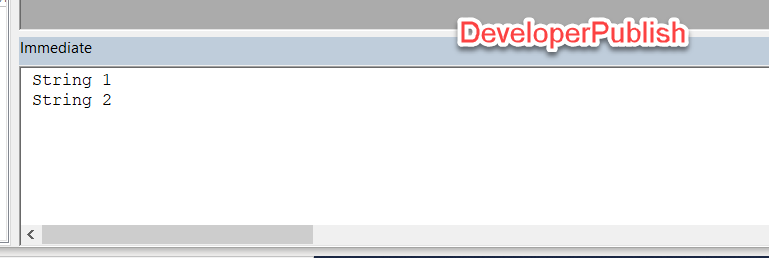
There are no escape sequences in VBA. Use the built-in vbNewLine constant instead for the equivalent:
hasLineBreaks = InStr(str, vbNewLine) > 0
Per MSDN, vbNewline returns a Platform-specific new line character; whichever is appropriate for current platform, that is:
Chr(13) + Chr(10) [on Windows] or, on the Macintosh, Chr(13)
So you don’t need to work with ASCII character codes, or even with their respective built-in constants.
Except Excel will strip CR chars from cell and shape contents, and this has nothing to do with VBA (the CR chars would be stripped all the same and «n» wouldn’t work for correctly reading that Excel data in C#, Javascript, or Python either) and everything to do with the context of where the string came from.
To read «line breaks» in a string with the CR chars stripped, you need to look for line feed chars in the string (vbLf).
But if you systematically treat the line feed character as a line ending, you’ll eventually run into problems (esp.cross-platform), because ASCII 10 all by itself isn’t an actual line break on either platform, and you’ll find ASCII 13 characters in strings you thought you had stripped line breaks from, and they’ll still properly line-break on a Mac, but not on Windows.
Содержание
- VBA New Line / Carriage Return
- Using vbNewLine
- Using vbCrLf
- Using vbCR
- Continuing a Statement in VBA
- VBA Coding Made Easy
- VBA Code Examples Add-in
- VBA Excel. Работа с текстом (функции)
- Функции для работы с текстом
- Ключевые слова для работы с текстом
- Примеры
- Вывод прямых парных кавычек
- Add New Line in VBA
- Add New Line in VBA
- Use the vbNewLine Method to Add New Line in VBA
- Use the Chr(10) Method to Add New Line in VBA
- VBA Excel. Перенос кода процедуры и текста на новую строку
- Перенос части выражения на новую строку
- Объединение операторов в одной строке
- How to Add a New Line (Carriage Return) in a String in VBA
- vbNewLine
- vbCrLf
- Add a New Line in VBA MsgBox
VBA New Line / Carriage Return
In this Article
When working with strings in VBA, use vbNewLine, vbCrLf or vbCR to insert a line break / new paragraph.
This article will also discuss how to use use the line continuation character in order to continue a statement in your actual VBA code on a new line.
Using vbNewLine
The following code shows you how you would use vbNewLine in order to put the second text string on a new line in the Immediate window:
Using vbCrLf
The following code shows you how you would use vbCrLf in order to put the second text string on a new line in a shape:
Using vbCR
The following code shows you how you would use vbCR in order to put the second text string on a new line in a message box:
Continuing a Statement in VBA
You can use the line continuation character (“_” aka the underscore) to continue a statement from one line to the next in your VBA code. The following code shows you how to use the line continuation character:
VBA Coding Made Easy
Stop searching for VBA code online. Learn more about AutoMacro — A VBA Code Builder that allows beginners to code procedures from scratch with minimal coding knowledge and with many time-saving features for all users! 
VBA Code Examples Add-in
Easily access all of the code examples found on our site.
Simply navigate to the menu, click, and the code will be inserted directly into your module. .xlam add-in.
Источник
VBA Excel. Работа с текстом (функции)
Работа с текстом в коде VBA Excel. Функции, оператор & и другие ключевые слова для работы с текстом. Примеры использования некоторых функций и ключевых слов.
Функции для работы с текстом
Основные функции для работы с текстом в VBA Excel:
| Функция | Описание |
|---|---|
| Asc(строка) | Возвращает числовой код символа, соответствующий первому символу строки. Например: MsgBox Asc(«/Stop»). Ответ: 47, что соответствует символу «/». |
| Chr(код символа) | Возвращает строковый символ по указанному коду. Например: MsgBox Chr(47). Ответ: «/». |
| Format(Expression, [FormatExpression], [FirstDayOfWeek], [FirstWeekOfYear]) | Преобразует число, дату, время в строку (тип данных Variant (String)), отформатированную в соответствии с инструкциями, включенными в выражение формата. Подробнее… |
| InStr([начало], строка1, строка2, [сравнение]) | Возвращает порядковый номер символа, соответствующий первому вхождению одной строки (строка2) в другую (строка1) с начала строки. Подробнее… |
| InstrRev(строка1, строка2, [начало, [сравнение]]) | Возвращает порядковый номер символа, соответствующий первому вхождению одной строки (строка2) в другую (строка1) с конца строки. Подробнее… |
| Join(SourceArray,[Delimiter]) | Возвращает строку, созданную путем объединения нескольких подстрок из массива. Подробнее… |
| LCase(строка) | Преобразует буквенные символы строки в нижний регистр. |
| Left(строка, длина) | Возвращает левую часть строки с заданным количеством символов. Подробнее… |
| Len(строка) | Возвращает число символов, содержащихся в строке. |
| LTrim(строка) | Возвращает строку без начальных пробелов (слева). Подробнее… |
| Mid(строка, начало, [длина]) | Возвращает часть строки с заданным количеством символов, начиная с указанного символа (по номеру). Подробнее… |
| Replace(expression, find, replace, [start], [count], [compare]) | Возвращает строку, полученную в результате замены одной подстроки в исходном строковом выражении другой подстрокой указанное количество раз. Подробнее… |
| Right(строка, длина) | Возвращает правую часть строки с заданным количеством символов. Подробнее… |
| RTrim(строка) | Возвращает строку без конечных пробелов (справа). Подробнее… |
| Space(число) | Возвращает строку, состоящую из указанного числа пробелов. Подробнее… |
| Split(Expression,[Delimiter],[Limit],[Compare]) | Возвращает одномерный массив подстрок, извлеченных из указанной строки с разделителями. Подробнее… |
| StrComp(строка1, строка2, [сравнение]) | Возвращает числовое значение Variant (Integer), показывающее результат сравнения двух строк. Подробнее… |
| StrConv(string, conversion) | Изменяет регистр символов исходной строки в соответствии с заданным параметром «conversion». Подробнее… |
| String(число, символ) | Возвращает строку, состоящую из указанного числа символов. В выражении «символ» может быть указан кодом символа или строкой, первый символ которой будет использован в качестве параметра «символ». Подробнее… |
| StrReverse(строка) | Возвращает строку с обратным порядком следования знаков по сравнению с исходной строкой. Подробнее… |
| Trim(строка) | Возвращает строку без начальных (слева) и конечных (справа) пробелов. Подробнее… |
| UCase(строка) | Преобразует буквенные символы строки в верхний регистр. |
| Val(строка) | Возвращает символы, распознанные как цифры с начала строки и до первого нецифрового символа, в виде числового значения соответствующего типа. Подробнее… |
| WorksheetFunction.Trim(строка) | Функция рабочего листа, которая удаляет все лишние пробелы (начальные, конечные и внутренние), оставляя внутри строки одиночные пробелы. |
В таблице перечислены основные функции VBA Excel для работы с текстом. С полным списком всевозможных функций вы можете ознакомиться на сайте разработчика.
Ключевые слова для работы с текстом
| Ключевое слово | Описание |
|---|---|
| & | Оператор & объединяет два выражения (результат = выражение1 & выражение2). Если выражение не является строкой, оно преобразуется в Variant (String), и результат возвращает значение Variant (String). Если оба выражения возвращают строку, результат возвращает значение String. |
| vbCrLf | Константа vbCrLf сочетает в себе возврат каретки и перевод строки (Chr(13) + Chr(10)) и переносит последующий текст на новую строку (результат = строка1 & vbCrLf & строка2). |
| vbNewLine | Константа vbNewLine в VBA Excel аналогична константе vbCrLf, также сочетает в себе возврат каретки и перевод строки (Chr(13) + Chr(10)) и переносит текст на новую строку (результат = строка1 & vbNewLine & строка2). |
Примеры
Вывод прямых парных кавычек
Прямые парные кавычки в VBA Excel являются спецсимволами и вывести их, заключив в самих себя или в одинарные кавычки (апострофы), невозможно. Для этого подойдет функция Chr:
Источник
Add New Line in VBA
Please enable JavaScript
We will introduce how to continue code in the next line in VBA with an example. We will also introduce how to go to the next line in the message box with different methods in VBA.
Add New Line in VBA
There are two different types of situations in programming when we think about how to go to the next line without breaking the code. First is when a code in a certain line exceeds the screen size of the line.
The other method is when we have to display something in a message box, and we want to break the line after a certain point. If we want to keep coding in multiple lines using VBA, it provides a simple method that can be used.
We need to add space, put underscore( _ ), and start the new line. It will take both lines as one line, and there won’t be any errors.
From the above example, there’s no change in the message box, and it is because the underscore( _ ) is only used to continue the code to the next line. The code was executed without any problem, which means that the underscore has taken the multiple lines as a single line.
Use the vbNewLine Method to Add New Line in VBA
Suppose we want to add the text to a new line or add a line break in the message box or in the content we are displaying or saving in the excel file. Many different methods can be used for this purpose.
The first method used is vbNewLine , and we can add it anywhere in the line where we want to add a break.
It is displayed as we wanted it, but we used the msgBox only in one line. We can also use this method to add multiple new lines by using this method multiple times, as shown below.
Using the vbNewLine method multiple times will add multiple lines to the message box.
Use the Chr(10) Method to Add New Line in VBA
Let’s discuss another method that can be used to achieve the same thing, known as Chr(10) . We can use this method the same way we used the vbNewLine method.
The chr(10) method is used the same way as the vbNewLine method, giving the same results.
Источник
VBA Excel. Перенос кода процедуры и текста на новую строку
Перенос части кода одного выражения VBA Excel на другую строку. Объединение нескольких операторов в одной строке. Программный перенос текста на новую строку.
Перенос части выражения на новую строку
Деление длинного оператора на части улучшит его читаемость, сделает код процедуры более наглядным и компактным, не позволит ему уходить за пределы видимого экрана справа.
Переносимые на новые строки части кода одного выражения разделяются символом нижнего подчеркивания (_), который ставится обязательно после пробела. Этот символ указывает компилятору VBA Excel, что ниже идет продолжение текущей строки.
Пример 1
Процедуры без переноса и с переносом части кода операторов:
Вы можете скопировать код Примера 1 и проверить его работоспособность. В обоих случаях информационное окно MsgBox покажет одинаковый результат.
Иногда пишут, что для переноса кода добавляется пробел с символом подчеркивания. Так легче запомнить и не забыть, что перед знаком подчеркивания обязательно должен быть пробел. Но на самом деле, как видите из примера выше, пробелы уже есть в исходном коде, и мы добавили только символы подчеркивания.
Объединение операторов в одной строке
Множество коротких выражений в коде VBA Excel можно объединить в одной строке. Для этого используется символ двоеточия с пробелом «: », который указывает компилятору, что за ним идет следующий оператор.
Пример 2
Процедуры без объединения и с объединением операторов:
Источник
How to Add a New Line (Carriage Return) in a String in VBA
In VBA, there are three different (constants) to add a line break.
vbNewLine
vbNewLine inserts a newline character that enters a new line. In the below line of code, you have two strings combined by using it.
When you run this macro, it returns the string in two lines.
It returns the character 13 and 10 (Chr(13) + Chr(10)). You can use a code in the following way as well to get the same result.
But when you use vbNewLine you don’t need to use CHAR function.
vbCrLf
vbCrLf constant stands for Carriage Return and Line feed, which means Cr moves the cursor to the starting of the line, and Lf moves the cursor down to the next line.
When you use vbCrLf within two string or values, like, you have in the following code, it inserts a new line.
vbLf constant stands for line feed character, and when you use it within two strings, it returns line feed character that adds a new line for the second string.
Add a New Line in VBA MsgBox
If you want to add a new line while using the VBA MsgBox you can use any of the above three constants that we have discussed.
There’s also a constant vbCr that returns carriage return character that you can use to insert a new line in a message box.
vbCr won’t work if you want to enter a cell value until you apply wrap text to it.
Источник