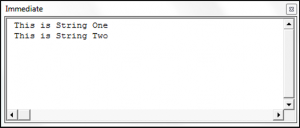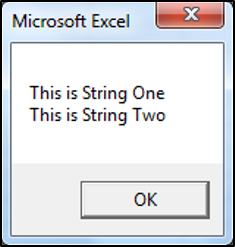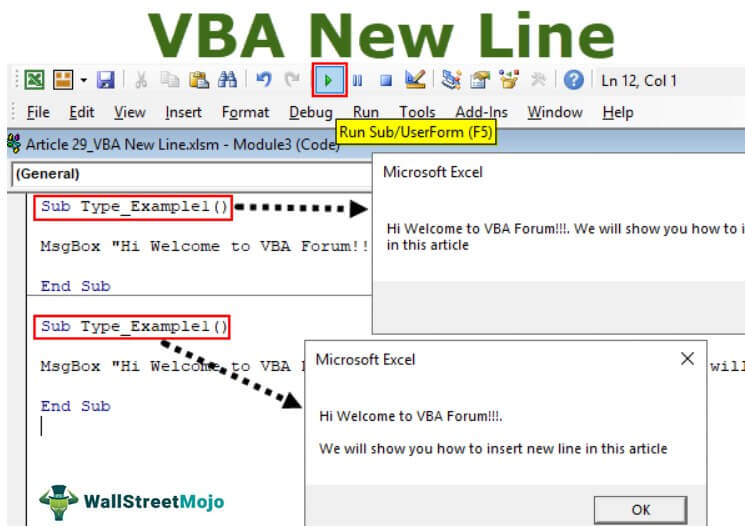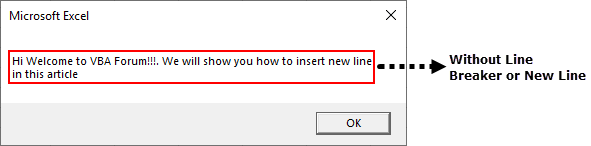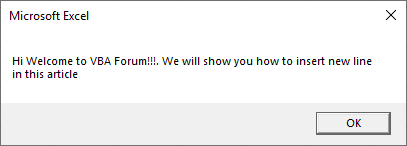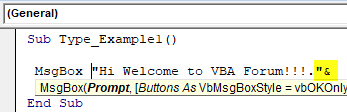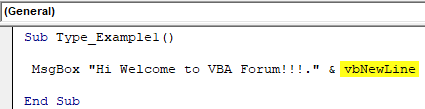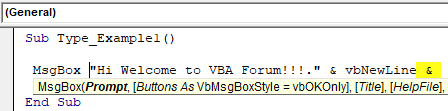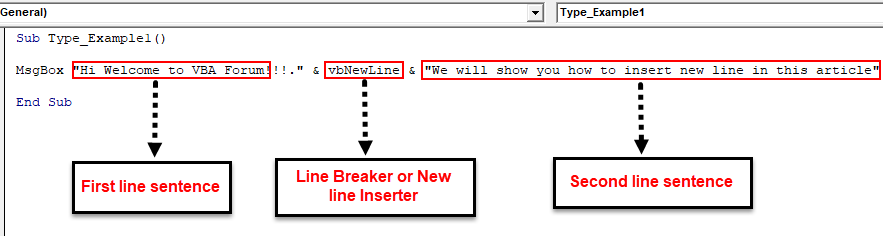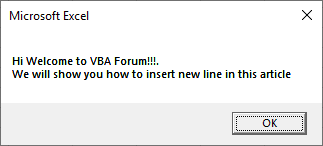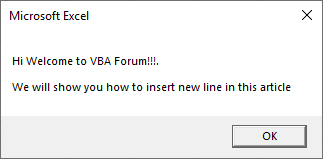To facilitate the reading of a messages by users or readers – especially long messages – it is necessary to format it conveniently through new lines, alignment, new paragraphs, etc. For a specialized word processing software like MS Word, this is easy. For example, to go to a next line, you just have to press the ENTER key.
In this article, you will learn how to use the Vbcrlf in VBA.
What is Vbcrlf?
Vbcrlf stands for “Visual Basic Carriage Return Line Feed.” It is a VBA constant for the carriage return and line feed characters.
via GIPHY
To better understand Vbcrlf, you need to recall the days of old manual typewriters – if you’re old enough to remember – to get the origins of this. There are two distinct actions needed to start a new line of text:
- Move the typing head back to the left. On a typewriter, this is done by moving the roll which carries the paper (the “carriage”) back to the right. This is a carriage return.
- Move the paper up by the width of one line. This is a line feed.
Vbcrlf is a combination of the two actions explained above: the Carriage Return (VbCr) that moves the cursor back to the beginning of the line and the Line feed (VbLf) that moves the cursor position down one line. In other words, vbCrLf is to VBA what the ENTER key is to a word processor.
Example
Launch MS Excel, open the VBA editor and write the following code:
Sub TestVbcrlf() MsgBox "Hello, This is an example to show how to format a message in VBA. Hope it will be helpful" End Sub
After running the code, you will get the following result:
As you can see, the message only goes to the next line when the number of characters of the first line is reached.
When the sentences are too long and poorly presented like the one above, readers are usually not motivated to read them. To solve that, the message can be presented in many lines by inserting Vbcrlf at the beginning of each new line as below:
Sub TestVbcrlf() MsgBox "Hello." & Vbcrlf & "This is an example to show how to format a message in VBA." & Vbcrlf & "Hope it will be helpful." End Sub
The trick is to insert the line breaker & Vbcrlf & at the beginning of the text. Don’t forget to put each sentence or text in double inverted commas: "".
After running the code, you will have the following message with three easily readable lines.
Note: if you want to insert an empty line between two sentences, you should add a second line breaker to the first one as in the following example:
Sub TestVbcrlf() MsgBox "Hello.” & Vbcrlf & Vbcrlf & "This is an example to show how to format a message in VBA." & Vbcrlf & Vbcrlf & "Hope it will be helpful." End Sub
There are many other constants that can be used in VBA to obtain the same result as with Vbcrlf.
They are:
VbNewLineChr(10)Chr(13)vbCrvbLf
Replace Vbcrlf by any of them in the above code examples to see the result.
This article was about the use of the Visual Basic Carriage Return Line Feed (Vbcrlf) in the proper presentation of a message. Hope it has been useful for you.
Return to VBA Code Examples
When working with strings in VBA, use vbNewLine, vbCrLf or vbCR to insert a line break / new paragraph.
This article will also discuss how to use use the line continuation character in order to continue a statement in your actual VBA code on a new line.
Using vbNewLine
The following code shows you how you would use vbNewLine in order to put the second text string on a new line in the Immediate window:
Sub UsingvbNewLine()
Dim StringOne As String
Dim StringTwo As String
StringOne = "This is String One"
StringTwo = "This is String Two"
Debug.Print StringOne & vbNewLine & StringTwo
End SubThe result is:
Using vbCrLf
The following code shows you how you would use vbCrLf in order to put the second text string on a new line in a shape:
Sub UsingvbCrLf()
Dim StringOne As String
Dim StringTwo As String
StringOne = "This is String One"
StringTwo = "This is String Two"
ActiveSheet.Shapes.AddShape(msoShapeRectangle, 15, 15, 100, 50).Select
With Selection
.Characters.Text = StringOne & vbCrLf & StringTwo
End With
End SubThe result is:
Using vbCR
The following code shows you how you would use vbCR in order to put the second text string on a new line in a message box:
Sub UsingvbCR()
Dim StringOne As String
Dim StringTwo As String
StringOne = "This is String One"
StringTwo = "This is String Two"
MsgBox StringOne & vbCr & StringTwo
End SubThe result is:
Continuing a Statement in VBA
You can use the line continuation character (“_” aka the underscore) to continue a statement from one line to the next in your VBA code. The following code shows you how to use the line continuation character:
Sub LineContinuation ()
If Range("b1").Value > 0 Then _
Range("c1").Value = "Greater Than Zero"
End SubVBA Coding Made Easy
Stop searching for VBA code online. Learn more about AutoMacro — A VBA Code Builder that allows beginners to code procedures from scratch with minimal coding knowledge and with many time-saving features for all users!
Learn More!
Home / VBA / How to Add a New Line (Carriage Return) in a String in VBA
In VBA, there are three different (constants) to add a line break.
- vbNewLine
- vbCrLf
- vbLf
vbNewLine
vbNewLine inserts a newline character that enters a new line. In the below line of code, you have two strings combined by using it.
Range("A1") = "Line1" & vbNewLine & "Line2"When you run this macro, it returns the string in two lines.

It returns the character 13 and 10 (Chr(13) + Chr(10)). You can use a code in the following way as well to get the same result.
Range("A1") = "Line1" & Chr(13) & Chr(10) & "Line2"But when you use vbNewLine you don’t need to use CHAR function.
vbCrLf
vbCrLf constant stands for Carriage Return and Line feed, which means Cr moves the cursor to the starting of the line, and Lf moves the cursor down to the next line.
When you use vbCrLf within two string or values, like, you have in the following code, it inserts a new line.
Range("A1") = "Line1" & vbCrLf & "Line2"
vbLf
vbLf constant stands for line feed character, and when you use it within two strings, it returns line feed character that adds a new line for the second string.
Range("A1") = "Line1" & vbLf & "Line2"
If you want to add a new line while using the VBA MsgBox you can use any of the above three constants that we have discussed.
MsgBox "Line1" & vbNewLine & "Line2"
MsgBox "Line1" & vbCrLf & "Line2"
MsgBox "Line1" & vbLf & "Line2"There’s also a constant vbCr that returns carriage return character that you can use to insert a new line in a message box.
MsgBox "Line1" & vbCr & "Line2"vbCr won’t work if you want to enter a cell value until you apply wrap text to it.
In this post, you’ll learn about the usage of vbNewLine, vbCrLf or vbCR to insert line break in your Excel spreadsheet using Excel VBA.
vbNewLine in Excel VBA
Below is a code snippet demonstrating how you can use vbNewLine to insert new line after the first string.
Sub InsertNewLinevbNewLine() Dim str1 As String Dim str2 As String str1 = "String 1" str2 = "String 2" Debug.Print str1 & vbNewLine & str2 End Sub
vbCrLf in Excel VBA
The below code snippet show how you can insert new line using vbCrLf using Excel VBA.
Sub InsertNewLinevbCrLf() Dim str1 As String Dim str2 As String str1 = "String 1" str2 = "String 2" Debug.Print str1 & vbCrLf & str2 End Sub
The below code snippet demonstrates how you can use vbCR to insert new line using Excel VBA.
Sub InsertNewLinevbCr() Dim str1 As String Dim str2 As String str1 = "String 1" str2 = "String 2" Debug.Print str1 & vbCr & str2 End Sub
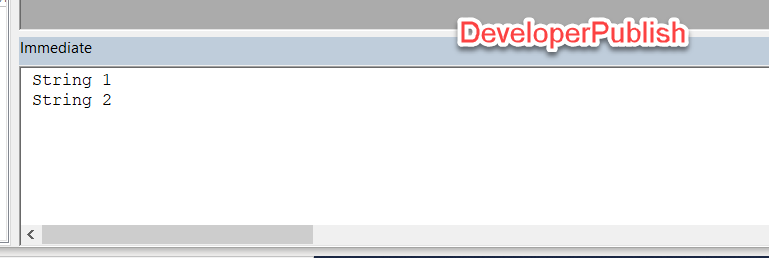
Перенос части кода одного выражения VBA Excel на другую строку. Объединение нескольких операторов в одной строке. Программный перенос текста на новую строку.
Обратите внимание, что в этой статье слова «оператор» и «выражение» употребляются в одном значении. Они обозначают минимальный исполняющийся код VBA, расположенный в одной строке.
|
‘Каждая строка — один ‘оператор/выражение Dim a As Long, b As Long a = 12 b = a + 25 |
Перенос части выражения на новую строку
Деление длинного оператора на части улучшит его читаемость, сделает код процедуры более наглядным и компактным, не позволит ему уходить за пределы видимого экрана справа.
Переносимые на новые строки части кода одного выражения разделяются символом нижнего подчеркивания (_), который ставится обязательно после пробела. Этот символ указывает компилятору VBA Excel, что ниже идет продолжение текущей строки.
Пример 1
Процедуры без переноса и с переносом части кода операторов:
|
1 2 3 4 5 6 7 8 9 10 11 12 13 14 15 16 17 18 19 |
‘Процедура без переноса ‘кода операторов Sub Primer_1_1() Dim a As Long, b As Long a = 12 * 7 — 15 / 5 + 36 b = a + 25 + 36 * 15 — 5 MsgBox b End Sub ‘Процедура с переносом ‘кода операторов Sub Primer_1_2() Dim a As Long, _ b As Long a = 12 * 7 — 15 _ / 5 + 36 b = a + 25 + 36 _ * 15 — 5 MsgBox b End Sub |
Вы можете скопировать код Примера 1 и проверить его работоспособность. В обоих случаях информационное окно MsgBox покажет одинаковый результат.
Иногда пишут, что для переноса кода добавляется пробел с символом подчеркивания. Так легче запомнить и не забыть, что перед знаком подчеркивания обязательно должен быть пробел. Но на самом деле, как видите из примера выше, пробелы уже есть в исходном коде, и мы добавили только символы подчеркивания.
Объединение операторов в одной строке
Множество коротких выражений в коде VBA Excel можно объединить в одной строке. Для этого используется символ двоеточия с пробелом «: », который указывает компилятору, что за ним идет следующий оператор.
Пример 2
Процедуры без объединения и с объединением операторов:
|
‘Процедура без объединения ‘операторов Sub Primer_2_1() Dim a As Long, b As Long, c As Long a = 12 b = a + 25 c = a * b MsgBox c End Sub ‘Процедура с объединением ‘операторов Sub Primer_2_2() Dim a As Long, b As Long, c As Long a = 12: b = a + 25: c = a * b: MsgBox c End Sub |
Во втором примере, как и в первом, информационное окно MsgBox покажет одинаковый результат.
Программный перенос текста на другую строку
Для программного переноса произвольного текста на новую строку в VBA Excel используются следующие ключевые слова:
- vbCr – возврат каретки;
- vbLf – перевод строки;
- vbCrLf – возврат каретки и перевод строки, аналог нажатия клавиши «Enter»;
- vbNewLine – новая строка.
Выражения «возврат каретки» и «перевод строки» идут от механических пишущих машин (печатных машинок).
Пример 3
Проверяем работоспособность перечисленных выше ключевых слов по программному переносу текста на новые строки в ячейке и информационном окне MsgBox:
|
Sub Primer_3() ‘Перенос текста в ячейке Range(«B2») = «Первая строка + vbCr» & vbCr & _ «Вторая строка + vbLf» & vbLf & _ «Третья строка + vbCrLf» & vbCrLf & _ «Четвертая строка + vbNewLine» & vbNewLine & _ «Пятая строка» ‘Перенос текста в информационном окне MsgBox «Первая строка + vbCr» & vbCr & _ «Вторая строка + vbLf» & vbLf & _ «Третья строка + vbCrLf» & vbCrLf & _ «Четвертая строка + vbNewLine» & vbNewLine & _ «Пятая строка» End Sub |
Получился следующий результат:
Результат четырех переносов текста на новую строку
Как видно на изображении, ключевое слово «vbCr» не сработало в ячейке для переноса текста на другую строку, хотя сработало в информационном окне MsgBox.
Ключевые слова «vbCr» и «vbLf» я использовал исключительно для ознакомления, а на практике следует применять для переноса текста на новую строку – «vbCrLf» и «vbNewLine».
New Line in VBA MsgBox
Aligning the sentence is very important to convey the right message to the users or readers. To make the sentence proper, we use “new paragraph” or newline as one of the techniques. It usually happens in Word documents. If you have this question, then this article eases your worry. Follow this article completely to learn about the new line in VBA.
In Excel, when we want to insert a new line character, we either press Ctrl + Enter to insert a new line break or use the CHR function with 10. In VBA programming, using newline breakers to frame sentences is almost inevitable. But the question is, how can we insert a new VBA line breaker?
Table of contents
- New Line in VBA MsgBox
- How to Insert New Line in VBA MsgBox?
- Example #1 – Insert New Line in VBA MsgBox Using “vbNewLine.”
- Example #2 – Insert New Line Using “Char (10)”
- Example #3 – Insert New Line Using “vbCrLf, vbCr, vbLf”
- Recommended Articles
You are free to use this image on your website, templates, etc, Please provide us with an attribution linkArticle Link to be Hyperlinked
For eg:
Source: VBA New Line (wallstreetmojo.com)
How to Insert New Line in VBA MsgBox?
We have seen people using several ways to insert newlines in VBA. So, in this article, we have decided to show you each of them in detail.
Before we show you how to insert a new line in VBA, let us show you why you need to insert lines in VBA. For example, look at the below image.
We have framed the sentence in the message without inserting any new lines in the VBA codesVBA code refers to a set of instructions written by the user in the Visual Basic Applications programming language on a Visual Basic Editor (VBE) to perform a specific task.read more. Now, look at the below image.
Suppose you look at the above two images, which one looks neat and clean. Both convey the same message but having a look at both the images. You decide which is better for you and continue reading to learn the second image.
Example #1 – Insert New Line in VBA MsgBox Using “vbNewLine.”
To insert the new line in VBA, we can use the VBA ConstantUsing the VBA “Const” word we can declare constants just like how we declare variables using the “Dim” keyword. After declaring a constant, it cannot be modified later.read more “vbNewLine.”
As the name says, it will insert a new line between sentences or characters. For example, look at the below code.
Code:
Sub Type_Example1() MsgBox "Hi Welcome to VBA Forum!!!. We will show you how to insert new line in this article" End Sub
In the above code, we have two sentences. The first one is “Hi, Welcome to VBA Forum!” And the second one is, “We will show you how to insert a new line in this article.”
The above shows these sentences in a single line, only like the below image.
When the sentences are too large, it often creates ambiguity in the readers’ minds, or it doesn’t look pleasant. As a result, readers do not want to read at all.
To avoid all these things, we can show the message in two lines instead of the default line after the first line sentence closes the double quotes and puts the ampersand (&) symbol.
Code:
Sub Type_Example1() MsgBox "Hi Welcome to VBA Forum!!!."& End Sub
After the ampersand (&) symbol, press the spacebar and get the VBA constant “vbNewLine.”
Code:
Sub Type_Example1() MsgBox "Hi Welcome to VBA Forum!!!." & vbNewLine End Sub
After the constant “vbNewLine,” press one more time space bar and add the ampersand (&) symbol.
Code:
Sub Type_Example1() MsgBox "Hi Welcome to VBA Forum!!!." & vbNewLine & End Sub
After the second ampersand (&) symbol, type one more space character, and add the next line sentence in double quotes.
Code:
Sub Type_Example1() MsgBox "Hi Welcome to VBA Forum!!!." & vbNewLine & "We will show you how to insert new line in this article" End Sub
We have done it. Run the code to see the two sentences in two lines.
If you are unhappy with the single line breaker, insert one more line breaker by entering one more new line inserter in VBA MsgboxVBA MsgBox function is an output function which displays the generalized message provided by the developer. This statement has no arguments and the personalized messages in this function are written under the double quotes while for the values the variable reference is provided.read more using “vbNewLine.”
Code:
Sub Type_Example1() MsgBox "Hi Welcome to VBA Forum!!!." & vbNewLine & vbNewLine & "We will show you how to insert new line in this article" End Sub
Above bold and underlined words will insert two line breakers between sentences, and the result is as below.
Example #2 – Insert New Line Using “Char (10)”
To a new line instead of “vbNewLine,” we can also use the function CHR to insert a new line in VBAVBA CHR is an inbuilt text/string function that returns the printable and non-printable characters present on the keyboard and understands the computer assigned with specific ASCII codes.read more. For example, CHR (10) is the code to insert a new line in VBA. Below is an example of the same.
Code:
Sub Type_Example1() MsgBox "Hi Wecome to VBA Forum!!!." & Chr(10) & Char(10) & "We will show you how to insert new line in this article" End Sub
Example #3 – Insert New Line Using “vbCrLf, vbCr, vbLf”
We can also use the constants “vbCrLf, vbCr, vbLf” to insert the new line breaker. Below are examples of the same.
Code:
Sub Type_Example1() MsgBox "Hi Welcome to VBA Forum!!!" & vbLf & vbLf & "We will show you how to insert new line in this article" End Sub
Code:
Sub Type_Example1() MsgBox "Hi Welcome to VBA Forum!!!" & vbCr & vbCr & "We will show you how to insert new line in this article" End Sub
Code:
Sub Type_Example1() MsgBox "Hi Welcome to VBA Forum!!!" & vbCrLf & vbCrLf & "We will show you how to insert new line in this article" End Sub
You can download this VBA New Line Excel here. VBA New Line Excel Template
Recommended Articles
This article has been a guide to VBA New Line. Here, we learned how to insert a new line in VBA MsgBox Using “vbNewLine,” “Char(10),” and “vbCrLf, vbCr, vbLf” to insert the new line breaker along with practical examples and download the Excel template. Below are some useful Excel articles related to VBA: –
- Excel VBA Selection Range
- AND Function in VBA
- VBA Excel Pivot Table
- VBA Today Function
How do you insert a new line in Excel VBA?
If you have this question, then this article eases out your worry. Follow this article completely to learn about New Line in VBA. In excel, when we want to insert a new line character, we either press Ctrl + Enter to insert a new line break, or we use the CHR function with 10.
How do you fill a range of cells in Excel VBA?
Fill Range With Same Value/Text
- Sub InsertColmn()
- Range(“A1”).Select.
- Selection.EntireColumn.Insert.
- Range(“I1”).Select.
- Selection.EntireColumn.Insert.
- ‘Not sure how code should be set up to read the last row of table and fill columns to that.
- ‘point.
- Range(“A1:A200”).FormulaR1C1 = “307”
How do I insert multiple rows between data in Excel VBA?
Alternatively, select the first cell of the row, press and hold the Ctrl and Shift keys and press the Right key, then release the Ctrl key (still holding the Shift key) and press the Down key to select the number of new rows you want to insert. 2. Right-click anywhere on any of the selected rows and click Insert.
What is vbNewLine in VBA?
vbNewLine inserts a newline character that enters a new line. In the below line of code, you have two strings combined by using it. Range(“A1”) = “Line1” & vbNewLine & “Line2” When you run this macro, it returns the string in two lines. It returns the character 13 and 10 (Chr(13) + Chr(10)).
What is vbCrLf in VBA?
Vbcrlf stands for “Visual Basic Carriage Return Line Feed.” It is a VBA constant for the carriage return and line feed characters. There are two distinct actions needed to start a new line of text: Move the typing head back to the left.
How do you fill down in VBA?
The contents and formatting of the cell or cells in the top row of a range are copied into the rest of the rows in the range.
- Syntax. expression.FillDown. expression A variable that represents a Range object.
- Return value. Variant.
- Example. This example fills the range A1:A10 on Sheet1, based on the contents of cell A1.
How do I insert 3 rows in Excel using VBA?
VBA insert rows excel – An Example
- Open an excel workbook.
- Press Alt+F11 to open VBA Editor.
- Insert a Module for Insert Menu.
- Copy the above code and Paste in the code window.
- Save the file as macro enabled workbook.
- Press F5 to run it.
What does Chr 13 mean in VBA?
Carriage return
Chr(13) + Chr(10) Carriage return-linefeed combination. vbCr. Chr(13) Carriage return character.
How to add a new line in a string in VBA?
vbNewLine inserts a newline character that enters a new line. In the below line of code, you have two strings combined by using it. Range(“A1”) = “Line1” & vbNewLine & “Line2” When you run this macro, it returns the string in two lines.
What’s the best way to insert a range in Excel?
Use the Range.Insert method to insert a cell range into a worksheet. The 2 main characteristics of the Range.Insert method are the following: Range.Insert can insert a single cell or a cell range. For purposes of this VBA Tutorial, you’re interested in inserting entire rows.
How to insert a row above a cell in VBA?
Use the Range.Offset property to return a Range object a specific number of rows above or below the cell or cell range. Use the Range.EntireRow property to return a Range object representing the entire row or rows above which to insert the new row or rows. Please refer to the sections about the Offset and EntireRow properties below.
What’s the difference between insert and range in VBA?
Range.Insert can insert a single cell or a cell range. For purposes of this VBA Tutorial, you’re interested in inserting entire rows. To make space for the newly-inserted cells, Range.Insert shifts other cells away. “expression” is a Range object. Therefore, I simplify as follows: Parameter: Shift.
How do you Enter a new line in Excel formula?
The Excel line break shortcut can do this too. In a cell or in the formula bar, place the cursor before the argument that you want to move to a new line and press Ctrl + Alt. After that, press Enter to complete the formula and exit the edit mode.
How do I insert a new line in Excel 2013?
Excel 2013 Click the location inside the cell where you want to break the line or insert a new line and press Alt+Enter.
How do you insert a new line in Visual Basic?
These are the character sequences to create a new line:
- vbCr is the carriage return (return to line beginning),
- vbLf is the line feed (go to next line)
- vbCrLf is the carriage return / line feed (similar to pressing Enter)
How do I write multiple lines in VBA code?
To break a single statement into multiple lines The underscore must be immediately preceded by a space and immediately followed by a line terminator (carriage return) or (starting with version 16.0) a comment followed by a carriage return.
How do you add a line break in VBA string?
When working with strings in VBA, use vbNewLine, vbCrLf or vbCR to insert a line break / new paragraph. This article will also discuss how to use use the line continuation character in order to continue a statement in your actual VBA code on a new line.
How do I add a line in Excel chart?
Add other lines In the chart, select the data series that you want to add a line to, and then click the Chart Design tab. For example, in a line chart, click one of the lines in the chart, and all the data marker of that data series become selected. Click Add Chart Element, and then click Gridlines.
How do I create a new line in a Messagebox in VBA?
If you want to force a new line in a message box, you can include one of the following:
- The Visual Basic for Applications constant for a carriage return and line feed, vbCrLf.
- The character codes for a carriage return and line feed, Chr(13) & Chr(10).
How do you break a code line in VBA?
To enter a VBA line break you can use the following steps.
- First, click on the character from where you want to break the line.
- Next, type a space( ).
- After that, type an underscore(_).
- In the end, hit enter to break the line.
How do you enter line in Excel?
1) Type This is My First Line in Cell B2. 2) Next, press the ALT Key on the keyboard of your computer and hit the Enter Key. 3) Now, you can type This is My Second Line.
How do you add line breaks in Excel?
Inserting a line break in Excel is quite easy: Just press Alt + Enter to add a line break inside a cell. This keyboard shortcut works the same way on Windows and the Office 2016 for Mac.
How do you insert a line within a cell in Excel?
Start a New Line Inside a Spreadsheet Cell With CTRL+Enter in Excel. Sometimes it’s necessary to have more than one line inside a worksheet cell, which is easily done with a line break. Add a new line in Excel cell on Mac computers by holding down the Alt key while you press enter. It’s the keyboard shortcut Alt+Enter.
How do you return a line in Excel?
To make a line return or paragraph return within an Excel cell, the trick is to press Alt+Enter.