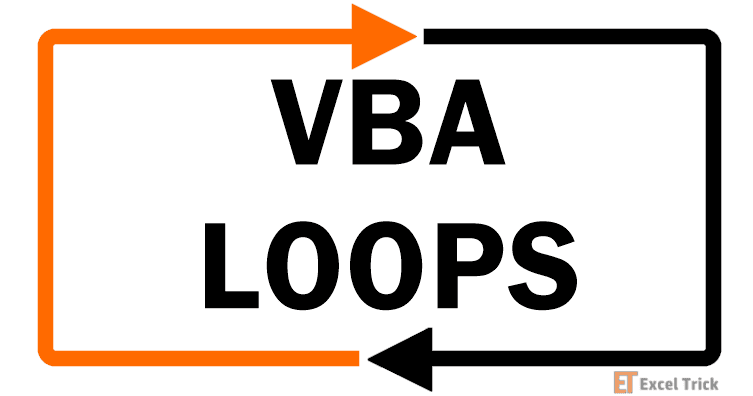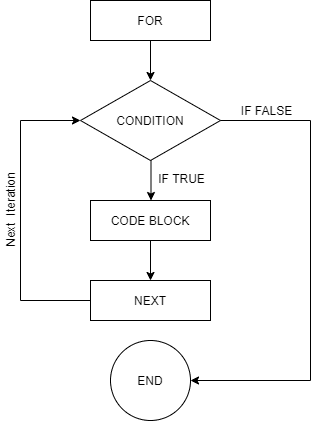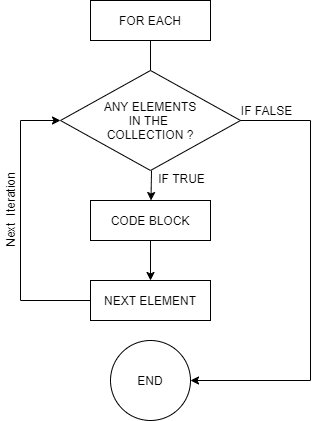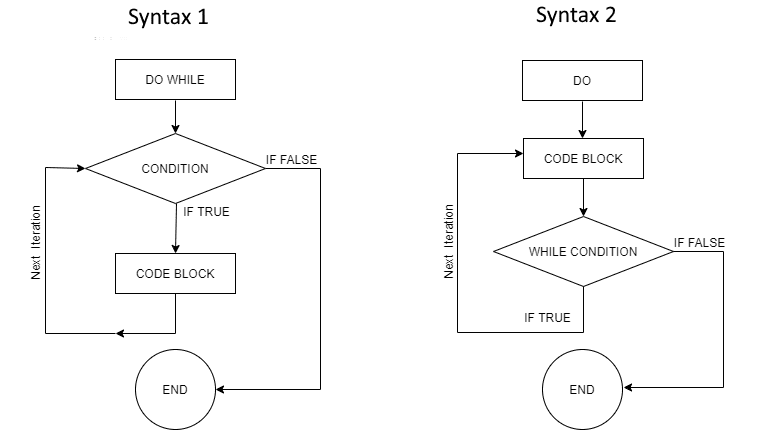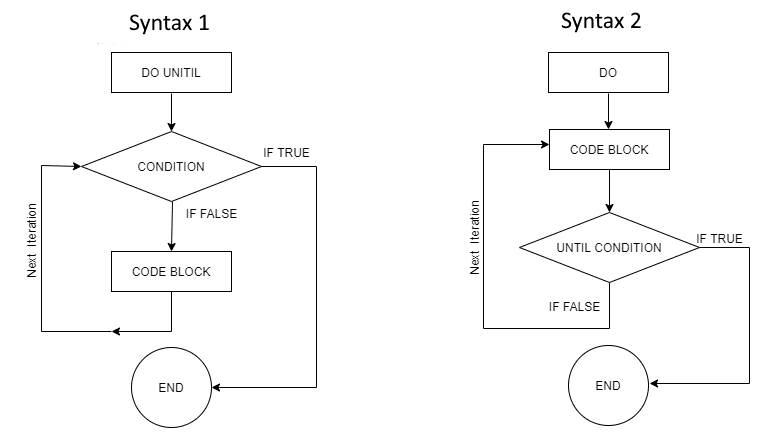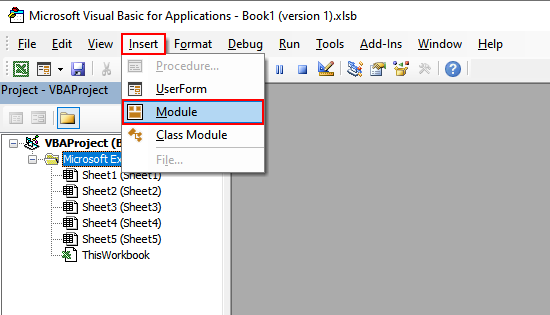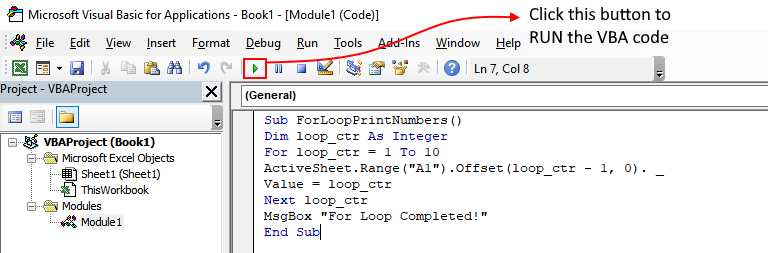Доброго времени суток! Данную статью я решил посвятить рубрике по основам программирования в Visual Basic for Application. И сегодня мы поговорим о циклах в VBA, разберём их синтаксис и рассмотрим несколько примеров, которые часто встречаются программисту.
Сначала напомню, что цикл — процесс повторения части кода, выполняемый, пока не будет выполнено или нарушено заданное нами условие.
В данной статье мы разберём синтаксис и примеры следующих циклов в VBA:
- For
- For each
- While
- Until
Цикл For в VBA
Цикл for в VBA обычно используется при зацикливании фрагмента кода, если нам известно конечное значение counter — счетчика, при котором мы выйдем из цикла.
Возьмём для примера самый распространённый пример:
Сгенерировать массив из 5 целых значений
Dim mas(5) As Integer For i% = 0 To 4 mas(i) = Int((10 * Rnd) + 1) Next i
Обратите ваше внимание, что в этом примере используется неявное объявление при работе с циклами в VBA. i% — означает неявное объявление переменной i в формате integer. Такая конструкция по сути заменяет следующую: dim i as integer. Это используется для сокращения кода и для удобства написания и чтения. В старых версиях VBA необходимо указывать знак формата после каждого использования неявной переменной. В более поздних версиях достаточно всего один раз.
VBA для цикла for даёт возможность использовать функцию Step. Как ясно из перевода, это шаг, с которым мы будем проходить наш интервал. По умолчанию, он равен 1. Популярный вариант использования встречается в случаях, когда counter связан с переменной, используемой внутри цикла. Например, при написании программ, связанных с функциями.
Найти пересечение графика функции y = 5*x + 5 с осью ординат
Function expr(x As Integer) As Integer expr = 5 * x + 5 End Function Sub CodeTown() Dim i As Integer For i = -10 To 10 Step 1 If expr(i) = 0 Then MsgBox "При Y = 0, Х = "+ CStr(i) Next i End Sub
Теперь представим, что у нас достаточно большой диапазон и мы не хотим заставлять компьютер считать лишние итерации. На этот случай существует команда Exit For. Перепишем наш последний пример с новой командой.
Function expr(x As Integer) As Integer expr = 5 * x + 5 End Function Sub CodeTown() Dim i As Integer For i = -10 To 10 Step 1 If expr(i) = 0 Then MsgBox "При Y = 0, Х = "+ CStr(i) Exit For End If Next i End Sub
C помощью команды Exit можно закончить выполнение любого цикла в VBA. Достаточно указать после Exit название используемого цикла. Также им возможно завершить работу любой процедуры или функции.
Цикл For Each в VBA
For Each в VBA основан на переборе всех элементов, указанного типа в массиве, объекте или группе.
Самый популярный вариант его использования — перебор страниц в рабочей книге.
Вывести названия всех листов в рабочей книге
For Each ws In ThisWorkbook.Worksheets MsgBox ws.Name Next ws
И ещё один интересный пример:
Изменить размер шрифта и выравнить по центру текст в label
For Each element In UserForm1.Controls If InStr(1, UserForm1.Controls.Item(i%).Name, "Label") > 0 Then UserForm1.Controls.Item(i%).TextAlign = fmTextAlignCenter UserForm1.Controls.Item(i%).Font.Size = 20 i% = i% + 1 End If Next element
Тут следует понимать, что через Controls можно обратиться к любому элементу формы. Если отфильтровать по имени, например, как мы сделали выше, то можно выделить группы элементов и изменить их свойства. В данном случае, размер шрифта и выравнивание.
Цикл While в VBA
Циклы в VBA, которые используют структуру Do..Loop (это while и until циклы) можно записывать с разным расположением фрагмента условия. Как видите на картинке выше, условие может проверяться после выполнения одной итерации, а может перед запуском цикла.
Самый популярный пример:
Отсортируйте по возрастанию сгенерированный массив методом пузырька
Dim mas(5) As Integer For i% = 0 To 4 mas(i%) = Int((10 * Rnd) + 1) Next i Dim count As Integer, temp As Integer count = 1 Do While count > 0 count = 0 For i% = 0 To 3 If mas(i) > mas(i + 1) Then temp = mas(i) mas(i) = mas(i + 1) mas(i + 1) = temp count = count + 1 End If Next i% Loop
В вышеуказанном примере мы отсортировали массив с рандомными значениями в порядке возрастания. Метод пузырька считается достаточно долгим, но простым в реализации. В основном, им сортируют небольшие числовые массивы.
Цикл Until в VBA
Как видите, отличия от while крайне несущественные. Цикл Until в VBA можно реализовать с помощью конструкции while NOT (condition). Тем не менее, приведу пример:
Заставить пользователя ввести число
Dim temp As Variant Do temp = InputBox("Введите число") Loop Until IsNumeric(temp)
Почему заставить? Потому, что если пользователь закроет окно ввода, это его не спасёт, оно будет появляться вновь и вновь пока он не введёт любое число.
На этом мы закончим. Сегодня мы рассмотрели важную тему циклов в VBA, разобрали основные примеры. Конечно все примеры по этой обширной теме сложно разобрать, но, тем не менее, основы вы должны понять. Оставляйте ваши комментарии, если у вас возникли вопросы.
Скачать исходник
Может возникнуть ситуация, когда вам нужно выполнить блок кода несколько раз. В общем случае операторы выполняются последовательно: сначала выполняется первый оператор в функции, затем второй и т. Д.
Содержание:
- for цикл
- Синтаксис
- Диаграмма потока
- пример
- for … loop
- Синтаксис
- пример
- while..wend loop
- Синтаксис
- Диаграмма потока
- пример
- Цикл do..while
- Синтаксис
- Диаграмма потока
- пример
- Альтернативный синтаксис
- пример
- do..intil loop
- Синтаксис
- Диаграмма потока
- пример
- Альтернативный синтаксис
- Диаграмма потока
- пример
- Записи управления циклом
- Контрольное заявление и описание
- Выход для оператора
- Синтаксис
- Диаграмма потока
- пример
- Exit Do
- Синтаксис
- пример
Языки программирования предоставляют различные структуры управления, которые обеспечивают более сложные пути выполнения.
Оператор цикла позволяет нам выполнять оператор или группу операторов несколько раз. Ниже приведен общий вид оператора цикла в VBA.
VBA предоставляет следующие типы циклов для обработки требований циклирования. Нажмите следующие ссылки, чтобы проверить их детали.
Цикл for — это структура управления повторением, которая позволяет разработчику эффективно писать цикл, который необходимо выполнить определенное количество раз.
Синтаксис
Ниже приведен синтаксис цикла for в VBA.
For counter = start To end [Step stepcount] [statement 1] [statement 2] .... [statement n] [Exit For] [statement 11] [statement 22] .... [statement n] Next
Диаграмма потока
Ниже приведен поток управления в режиме Loop —
- Первый шаг выполняется. Этот шаг позволяет инициализировать любые переменные управления контурами и увеличивать переменную счетчика шагов.
- Во-вторых, условие оценивается. Если это правда, выполняется тело цикла. Если оно ложно, тело цикла не выполняется, и поток управления переходит к следующему оператору сразу после цикла For.
- После выполнения цикла цикла For поток управления переходит к следующему оператору. Этот оператор позволяет вам обновлять любые переменные управления циклом. Он обновляется на основе значения счетчика шагов.
- Условие теперь оценивается снова. Если это правда, цикл выполняется, и процесс повторяется (тело цикла, затем увеличивают шаг, а затем снова условие). После того, как условие становится ложным, цикл For заканчивается.
пример
Добавьте кнопку и добавьте следующую функцию.
Private Sub Constant_demo_Click()
Dim a As Integer
a = 10
For i = 0 To a Step 2
MsgBox "The value is i is : " & i
Next
End Sub
Когда приведенный выше код компилируется и выполняется, он производит следующий результат.
The value is i is : 0
The value is i is : 2
The value is i is : 4
The value is i is : 6
The value is i is : 8
The value is i is : 10
Выполняет последовательность операторов несколько раз и сокращает код, управляющий переменной цикла.
for … loop
Для каждого цикла используется для выполнения оператора или группы операторов для каждого элемента в массиве или коллекции.
Для каждого цикла аналогичен For Loop; однако цикл выполняется для каждого элемента в массиве или группе. Следовательно, счетчик шагов не будет существовать в этом типе цикла. Он в основном используется с массивами или используется в контексте объектов файловой системы, чтобы работать рекурсивно.
Синтаксис
Ниже приведен синтаксис цикла For Each в VBA.
For Each element In Group [statement 1] [statement 2] .... [statement n] [Exit For] [statement 11] [statement 22] Next
пример
Private Sub Constant_demo_Click()
'fruits is an array
fruits = Array("apple", "orange", "cherries")
Dim fruitnames As Variant
'iterating using For each loop.
For Each Item In fruits
fruitnames = fruitnames & Item & Chr(10)
Next
MsgBox fruitnames
End Sub
Когда вышеуказанный код выполняется, он печатает все имена фруктов с одним элементом в каждой строке.
apple
orange
cherries
Это выполняется, если в группе есть хотя бы один элемент и повторяется для каждого элемента в группе.
while..wend loop
В цикле While While … Wend , если условие равно True, все операторы выполняются до тех пор, пока не встретится ключевое слово Wend.
Если условие ложно, цикл завершается, и элемент управления переходит к следующему оператору после ключевого слова Wend .
Синтаксис
Ниже приведен синтаксис цикла While..Wend в VBA.
While condition(s) [statements 1] [statements 2] ... [statements n] Wend
Диаграмма потока
пример
Private Sub Constant_demo_Click()
Dim Counter : Counter = 10
While Counter < 15 ' Test value of Counter.
Counter = Counter + 1 ' Increment Counter.
msgbox "The Current Value of the Counter is : " & Counter
Wend ' While loop exits if Counter Value becomes 15.
End Sub
Когда вышеуказанный код выполняется, он выводит следующее в поле сообщения.
The Current Value of the Counter is : 11
The Current Value of the Counter is : 12
The Current Value of the Counter is : 13
The Current Value of the Counter is : 14
The Current Value of the Counter is : 15
Это проверяет условие перед выполнением тела цикла.
Цикл do..while
Do … while цикл используется, когда мы хотим повторить набор операторов, пока условие истинно. Условие может быть проверено в начале цикла или в конце цикла.
Синтаксис
Ниже приведен синтаксис цикла Do … While в VBA.
Do While condition [statement 1] [statement 2] ... [statement n] [Exit Do] [statement 1] [statement 2] ... [statement n] Loop
Диаграмма потока
пример
В следующем примере используется цикл Do … while для проверки состояния в начале цикла. Операторы внутри цикла выполняются, только если условие становится True.
Private Sub Constant_demo_Click()
Do While i < 5
i = i + 1
msgbox "The value of i is : " & i
Loop
End Sub
Когда выполняется вышеуказанный код, он печатает следующий вывод в окне сообщения.
The value of i is : 1
The value of i is : 2
The value of i is : 3
The value of i is : 4
The value of i is : 5
Альтернативный синтаксис
Существует также альтернативный синтаксис для Do … while loop, который проверяет состояние в конце цикла. Основное различие между этими двумя синтаксисами объясняется в следующем примере.
Do [statement 1] [statement 2] ... [statement n] [Exit Do] [statement 1] [statement 2] ... [statement n] Loop While condition
пример
В следующем примере используется цикл Do … while для проверки состояния в конце цикла. Заявления внутри цикла выполняются хотя бы один раз, даже если условие False.
Private Sub Constant_demo_Click()
i = 10
Do
i = i + 1
MsgBox "The value of i is : " & i
Loop While i < 3 'Condition is false.Hence loop is executed once.
End Sub
Когда выполняется вышеуказанный код, он печатает следующий вывод в окне сообщения.
The value of i is : 11
Операторы do..While будут выполняться до тех пор, пока условие равно True. (Т. Е.) Петля должна повторяться до тех пор, пока условие не будет False.
do..intil loop
Do … intil цикл не будет использован, когда мы хотим повторить набор операторов, пока условие ложно. Условие может быть проверено в начале цикла или в конце цикла.
Синтаксис
Ниже приведен синтаксис цикла Do..Until в VBA.
Do Until condition [statement 1] [statement 2] ... [statement n] [Exit Do] [statement 1] [statement 2] ... [statement n] Loop
Диаграмма потока
пример
В следующем примере используется Do … До цикла, чтобы проверить условие в начале цикла. Операторы внутри цикла выполняются только в том случае, если условие ложно. Он выходит из цикла, когда условие становится истинным.
Private Sub Constant_demo_Click()
i = 10
Do Until i>15 'Condition is False.Hence loop will be executed
i = i + 1
msgbox ("The value of i is : " & i)
Loop
End Sub
Когда выполняется вышеуказанный код, он печатает следующий вывод в окне сообщения.
The value of i is : 11
The value of i is : 12
The value of i is : 13
The value of i is : 14
The value of i is : 15
The value of i is : 16
Альтернативный синтаксис
Существует также альтернативный синтаксис Do … До цикла, который проверяет условие в конце цикла. Основное различие между этими двумя синтаксисами объясняется следующим примером.
Do [statement 1] [statement 2] ... [statement n] [Exit Do] [statement 1] [statement 2] ... [statement n] Loop Until condition
Диаграмма потока
пример
В следующем примере используется Do … До цикла, чтобы проверить условие в конце цикла. Операторы внутри цикла выполняются хотя бы один раз, даже если условие равно True.
Private Sub Constant_demo_Click()
i = 10
Do
i = i + 1
msgbox "The value of i is : " & i
Loop Until i more15 'Condition is True.Hence loop is executed once.
End Sub
Когда выполняется вышеуказанный код, он печатает следующий вывод в окне сообщения.
The value of i is : 11
Операторы do..Until будут выполняться до тех пор, пока условие False. (Т. Е.) Петля должна повторяться до тех пор, пока условие не будет истинным.
Записи управления циклом
Операторы управления циклом изменяют исполнение из своей обычной последовательности. Когда выполнение выходит из области действия, все остальные операторы цикла не выполняются.
Контрольное заявление и описание
Выход для оператора
Выход for используется , когда мы хотим , чтобы выйти из For Loop на основе определенных критериев. Когда Exit For выполняется, управление переходит к следующему оператору сразу после цикла For Loop.
Синтаксис
Ниже приведен синтаксис Exit For Statement в VBA.
Диаграмма потока
пример
В следующем примере используется Exit For . Если значение счетчика достигает 4, цикл For Loop завершается, и управление переходит к следующему утверждению сразу после цикла For Loop.
Private Sub Constant_demo_Click()
Dim a As Integer
a = 10
For i = 0 To a Step 2 'i is the counter variable and it is incremented by 2
MsgBox ("The value is i is : " & i)
If i = 4 Then
i = i * 10 'This is executed only if i=4
MsgBox ("The value is i is : " & i)
Exit For 'Exited when i=4
End If
Next
End Sub
Когда вышеуказанный код выполняется, он печатает следующий вывод в окне сообщений.
The value is i is : 0
The value is i is : 2
The value is i is : 4
The value is i is : 40
Завершает оператор цикла For и передает выполнение в оператор сразу после цикла
Exit Do
Exit Do Заявление используется , когда мы хотим , чтобы выйти из Do Loops на основе определенных критериев. Он может использоваться как в Do Do … While, так и Do … До циклов.
Когда Exit Do выполняется, управление переходит к следующему оператору сразу после Do Loop.
Синтаксис
Ниже приведен синтаксис выражения Exit Do в VBA.
пример
В следующем примере используется Exit Do . Если значение счетчика достигает 10, выходная линия Do завершается, и управление переходит к следующему оператору сразу после цикла For Loop.
Private Sub Constant_demo_Click()
i = 0
Do While i <= 100
If i > 10 Then
Exit Do ' Loop Exits if i>10
End If
MsgBox ("The Value of i is : " & i)
i = i + 2
Loop
End Sub
Когда выполняется вышеуказанный код, он печатает следующий вывод в окне сообщения.
The Value of i is : 0
The Value of i is : 2
The Value of i is : 4
The Value of i is : 6
The Value of i is : 8
The Value of i is : 10
Завершает оператор Do While и передает выполнение в оператор сразу после цикла
С уважением, авторы сайта Компьютерапия
Понравилась статья? Поделитесь ею с друзьями и напишите отзыв в комментариях!
Цикл Do While… Loop в VBA Excel, его синтаксис и описание отдельных компонентов. Примеры использования цикла Do While… Loop.
Цикл Do While… Loop в VBA Excel предназначен для повторения блока операторов пока выполняется заданное условие (возвращается значение True). Синтаксис этого цикла аналогичен синтаксису цикла Do Until… Loop, который повторяется до тех пор, пока условие не выполняется (возвращается значение False).
Синтаксис цикла Do While… Loop существует в двух вариантах, определяющих, когда проверяется условие.
Условие проверяется до выполнения операторов:
|
Do While condition [ statements ] [ Exit Do ] [ statements ] Loop |
Условие проверяется после выполнения операторов:
|
Do [ statements ] [ Exit Do ] [ statements ] Loop While condition |
В квадратных скобках указаны необязательные атрибуты цикла Do While… Loop.
Компоненты цикла Do While… Loop
| Компонент | Описание |
|---|---|
| condition | Обязательный атрибут. Условие выполнения цикла. Выражение, возвращающее значение типа Boolean. |
| statements | Необязательный* атрибут. Операторы вашего кода. |
| Exit Do | Необязательный атрибут. Оператор выхода** из цикла до его окончания. |
*Если не использовать в цикле свой код, смысл применения цикла теряется.
**Очень полезный оператор для цикла Do While… Loop, так как при некоторых обстоятельствах он может стать бесконечным. Если такой риск существует, следует предусмотреть возможность выхода из бесконечного цикла VBA с помощью оператора Exit Do.
Примеры циклов Do While… Loop
Простейшие циклы
Цикл Do While… Loop с условием до исполняемых операторов:
|
Sub test1() Dim a As Byte Do While a < 10 a = a + 1 Loop MsgBox a End Sub |
Цикл Do While… Loop с условием после исполняемых операторов:
|
Sub test2() Dim a As Byte Do a = a + 1 Loop While a < 10 MsgBox a End Sub |
В обоих случаях окно MsgBox выведет число 10. Когда значение переменной a будет равно 10, проверяемое условие выдаст значение False, и цикл будет остановлен.
Проход по строкам листа
У двух белок дупла расположены напротив друг друга. В каждом дупле по 100 шишек. В свободное время они бросают шишки в дупло напротив, попадают не всегда. Ниже, в таблице, указано количество шишек, брошенных каждой белкой, и сколько их попало в цель.
| Дни | Игрок | Брошено | Попало в цель |
|---|---|---|---|
| 1 день | Белка 1 | 15 | 6 |
| 1 день | Белка 2 | 12 | 7 |
| 2 день | Белка 1 | 14 | 8 |
| 2 день | Белка 2 | 16 | 7 |
| 3 день | Белка 1 | 20 | 9 |
| 3 день | Белка 2 | 14 | 6 |
| 4 день | Белка 1 | 26 | 10 |
| 4 день | Белка 2 | 13 | 5 |
| 5 день | Белка 1 | 17 | 4 |
| 5 день | Белка 2 | 21 | 7 |
Исходя из этих данных необходимо узнать, сколько шишек осталось у Белки 1 в дупле. Для этого необходимо вычесть из 100 шишек количество выброшенных Белкой 1 и прибавить шишки, заброшенные в ее дупло Белкой 2. Вычисления начинаем со второй строки (в первой заголовки) и в условии для цикла Do While… Loop указываем «первая ячейка текущей строки не является пустой». Таблица должна начинаться с первой ячейки рабочего листа «A1», и под ней, как минимум, одна строка должна быть пустой, точнее, первая ячейка этой строки.
|
Sub test3() Dim i As Long, n As Long i = 2 n = 100 Do While Cells(i, 1) <> «» If Cells(i, 2) = «Белка 1» Then n = n — Cells(i, 3) Else n = n + Cells(i, 4) End If i = i + 1 Loop MsgBox n End Sub |
Результат, выведенный в информационном сообщении MsgBox, будет равен 40. Вы можете скопировать таблицу на рабочий лист книги Excel и поэкспериментировать с кодом VBA.
Бесконечный цикл и Exit Do
Пример бесконечного цикла:
|
Sub test4() Dim a As Byte Do While a < 10 a = a + 1 If a = 9 Then a = 0 End If Loop End Sub |
При запуске этой процедуры цикл Do While… Loop начинает выполняться бесконечно. Мне приходилось останавливать бесконечные циклы VBA в Excel 2000 и Excel 2016. В Excel 2000 помогло сочетание клавиш Ctrl+Break, а в Excel 2016 при закрытии редактора VBA крестиком появляется окно:
Информационное окно «Microsoft Excel не отвечает»
Ожидать отклика программы нет смысла, поэтому нажимаем «Перезапустить программу» или «Закрыть программу».
Совет: перед запуском процедуры с циклом Do While… Loop, который может стать бесконечным, обязательно сохраните книгу, иначе, при принудительном закрытии редактора VBA ваши изменения будут утеряны. Кроме того, при принудительном закрытии редактора VBA, Excel может отключить макросы. Включите их в окне «Центр управления безопасностью», открыть которое можно по ссылке «Безопасность макросов» на ленте в разделе «Разработчик». Подробнее о включении макросов в разных версиях Excel читайте в статье: Как разрешить выполнение макросов в Excel?.
Пример использования оператора Exit Do:
|
Sub test5() Dim a As Byte, n As Long Do While a < 10 a = a + 1 n = n + 1 If a = 9 Then a = 0 End If If n = 1000 Then Exit Do End If Loop MsgBox n End Sub |
Когда число итераций цикла дойдет до 1000, он будет завершен, и информационное сообщение MsgBox выведет на экран число повторений цикла Do While… Loop из этого примера.
“Now… We are going in a loop” ― Ramakrishna, Springs of Indian Wisdom
This post provides a complete guide to the VBA Do While and VBA While Loops. (If you’re looking for information about the VBA For and For Each loops go here)
The VBA While loop exists to make it compatible with older code. However, Microsoft recommends that you use the Do Loop as it is more “structured and flexible”. Both of these loops are covered in this post.
For a quick guide to these loops check out the Quick Guide Table below.
If you are looking for something in particular, you can check out the Table of Contents below(if it’s not visible click on the post header).
A Quick Guide to VBA While Loops
| Loop format | Description | Example |
|---|---|---|
| Do While … Loop | Runs 0 or more time while condition is true | Do While result = «Correct» Loop |
| Do … Loop While | Runs 1 or more times while condition is true | Do Loop While result = «Correct» |
| Do Until … Loop | Runs 0 or more times until condition is true | Do Until result <> «Correct» Loop |
| Do … Until Loop | Runs 1 or more times until condition is true | Do Loop Until result <> «Correct» |
| While … Wend | Runs 0 or more times while condition is true.
Note: this loop is considered obsolete. |
While result = «Correct» Wend |
| Exit the Do Loop | Exit Do | Do While i < 10 i = GetTotal If i < 0 Then Exit Do End If Loop |
Introduction
If you have never use loops before then you may want to read What are Loops and Why Do You Need Them from my post on the For Loop.
I am going to be mainly concentrating on the Do Loop in this post. As I mentioned above, we have seen the While Wend loop is considered obsolete. For completeness, I have included a section on While Wend later in the post.
So first of all why do we need Do While loops when we already have For loops?
For Loops Versus Do While Loops
When we use a For Loop, we know in advance how many times we want to run it. For example, we may want to run the loop once for each item in a Collection, Array or Dictionary.
In the following code example, we know at the start of each loop, how many times it will run.
' runs 5 times For i = 1 To 5 ' runs once for each item in the collection For i = 1 To coll.Count ' runs once for each item in the arr For i = LBound(arr) To coll.lbound(arr) ' runs once for each value between 1 and the value in lastRow For i = 1 To lastRow ' runs once for each item in the collection For Each s In coll
The Do Loop is different. The Do Loop runs
- While a conditon is true
- Until a condition is true
Or
In other words, the number of times the loops runs is not relevant in most cases.
So what is a condition and how do we use them?
Conditions
A condition is a statement that evaluates to true or false. They are mostly used with Loops and If statements. When you create a condition you use signs like >,<,<>,>=,=.
The following are examples of conditions
| Condition | This is true when |
|---|---|
| x < 5 | x is less than 5 |
| x <= 5 | x is less than or equal to 5 |
| x > 5 | x is greater than 5 |
| x >= 5 | x is greater than or equal to 5 |
| x = 5 | x is equal to 5 |
| x <> 5 | x does not equal 5 |
| x > 5 And x < 10 | x is greater than 5 AND x is less than 10 |
| x = 2 Or x >10 | x is equal to 2 OR x is greater than 10 |
| Range(«A1») = «John» | Cell A1 contains text «John» |
| Range(«A1») <> «John» | Cell A1 does not contain text «John» |
You may have noticed x=5 as a condition. This should not be confused with x=5 when used as an assignment.
For example
' means: the value 6 will be stored in x x = 6 ' means: is x equal to 6? If x = 6 ' means: is x equal to 6? Do While x = 6
The following table demonstrates how equals is used in conditions and assignments
| Using Equals | Statement Type | Meaning |
|---|---|---|
| Loop Until x = 5 | Condition | Is x equal to 5 |
| Do While x = 5 | Condition | Is x equal to 5 |
| If x = 5 Then | Condition | Is x equal to 5 |
| For x = 1 To 5 | Assignment | Set the value of x to 1, then to 2 etc. |
| x = 5 | Assignment | Set the value of x to 5 |
| b = 6 = 5 | Assignment and Condition | Assign b to the result of condition 6 = 5 |
| x = MyFunc(5,6) | Assignment | Assign x to the value returned from the function |
The Do Loop Format
The Do loop can be used in four ways and this often causes confusion. However, there is only a slight difference in each of these four ways.
Do is always at the start of the first line and Loop is always at the end of the last line
Do Loop
We can add a condition after either line
Do [condition] Loop Do Loop [condition]
The condition is preceded by While or Until which gives us these four possibilities
Do While [condition] Loop Do Until [condition] Loop Do Loop While [condition] Do Loop Until [condition]
Let’s have a look at some examples to make this clearer.
A Do Loop Example
Imagine you want the user to enter a list of items. Each time the user enters an item you print it to the Immediate Window. When the user enters a blank string, you want the application to end.
In this case the For loop would not be suitable as you do not know how many items the user will enter. The user could enter the blank string first or on the hundredth attempt. For this type of scenario, you would use a Do loop.
The following code shows an example of this
Dim sCommand As String Do ' Get user input sCommand = InputBox("Please enter item") ' Print to Immediate Window(Ctrl G to view) Debug.Print sCommand Loop While sCommand <> ""
The code enters the loop and continues until it reaches the “Loop While” line. At this point, it checks whether the condition evaluates to true or false.
- If the condition evaluates to false then the code exits the loop and continues on.
- If the condition evaluates to true then the code returns to the Do line and runs through the loop again.
The difference between having the condition on the Do line and on the Loop line is very simple
When the condition is on the Do line, the loop may not run at all. So it will run zero or more times.
When the condition is on the Loop line, the loop will always run at least once. So it will run one or more times.
In our the last example, the condition is on the Loop line because we always want to get at least one value from the user. In the following example, we use both versions of the loop. The loop will run while the user does not the enter the letter ‘n’
' https://excelmacromastery.com/ Sub GetInput() Dim sCommand As String ' Condition at start Do While sCommand <> "n" sCommand = InputBox("Please enter item for Loop 1") Loop ' Condition at end Do sCommand = InputBox("Please enter item for Loop 2") Loop While sCommand <> "n" End Sub
In the above example, both loops will behave the same.
However, if we set sCommand to ‘n’ before the Do While loop starts, then the code will not enter the loop.
' https://excelmacromastery.com/ Sub GetInput2() Dim sCommand As String sCommand = "n" ' Loop will not run as command is "n" Do Whilel sCommand <> "n" sCommand = InputBox("Please enter item for Loop 1") Loop ' Loop will still run at least once Do sCommand = InputBox("Please enter item for Loop 2") Loop While sCommand <> "n" End Sub
The second loop in the above example(i.e. Loop While) will always run at least once.
While Versus Until
When you use the Do Loop the condition mush be preceded by Until or While.
Until and While are essentially the opposite of each other. They are used in VBA in a similar way to how they are used in the English language.
For example
- Leave the clothes on the line Until it rains
- Leave the clothes on the line While it does not rain
another example
- Stay in bed Until it is light
- Stay in bed While it is dark
yet another example
- repeat Until the count is greater than or equals ten
- repeat While the count is less than ten
As you can see – using Until and While is just the opposite way of writing the same condition.
Examples of While and Until
The following code shows the ‘While’ and ‘Until’ loops side by side. As you can see the only difference is the condition is reversed. Note: The signs <> means ‘does not equal’.
' https://excelmacromastery.com/ Sub GetInput() Dim sCommand As String ' Condition at start Do Until sCommand = "n" sCommand = InputBox("Please enter item for Loop 1") Loop Do While sCommand <> "n" sCommand = InputBox("Please enter item for Loop 1") Loop ' Condition at end Do sCommand = InputBox("Please enter item for Loop 2") Loop Until sCommand = "n" Do sCommand = InputBox("Please enter item for Loop 2") Loop While sCommand <> "n" End Sub
First loop: will only start if sCommand does not equal ‘n’.
Second loop: will only start if sCommand does not equal ‘n’.
Third loop: will run at least once before checking sCommand.
Fourth loop: will run at least once before checking sCommand.
Example: Checking Objects
An example of where Until and While are useful is for checking objects. When an object has not been assigned it has the value Nothing.
So when we declare a workbook variable in the following example it has a value of nothing until we assign it to a valid Workbook
Dim wrk As Workbook
The opposite of Nothing is Not Nothing which can be confusing.
Imagine we have two functions called GetFirstWorkbook and GetNextWorkbook which return some workbook objects. The code will print the name of the workbook until the functions no longer return a valid workbook.
You can see the sample code here
Dim wrk As Workbook Set wrk = GetFirstWorkbook() Do Until wrk Is Nothing Debug.Print wrk.Name Set wrk = GetNextWorkbook() Loop
To write this code using Do While would be more confusing as the condition is Not Is Nothing
Dim wrk As Workbook Set wrk = GetFirstWorkbook() Do While Not wrk Is Nothing Debug.Print wrk.Name Set wrk = GetNextWorkbook() Loop
This makes the code clearer and having clear conditions is always a good thing. To be honest this is a very small difference and choosing between While and Until really comes down to a personal choice.
Exit Do Loop
We can exit any Do loop by using the Exit Do statement.
The following code shows an example of using Exit Do
Do While i < 1000 If Cells(i,1) = "Found" Then Exit Do End If i = i + 1 Loop
In this case we exit the Do Loop if a cell contains the text “Found”.
While Wend
This loop is in VBA to make it compatible with older code. Microsoft recommends that you use the Do loops as they are more structured.
From MSDN: “The Do…Loop statement provides a more structured and flexible way to perform looping.”
Format of the VBA While Wend Loop
The VBA While loop has the following format
While <Condition>
Wend
While Wend vs Do
The different between the VBA While and the VBA Do Loop is :
- While can only have a condition at the start of the loop.
- While does not have a Until version.
- There is no statement to exit a While loop like Exit For or Exit Do.
The condition for the VBA While loop is the same as for the VBA Do While loop. The two loops in the code below perform exactly the same way
' https://excelmacromastery.com/ Sub GetInput() Dim sCommand As String Do While sCommand <> "n" sCommand = InputBox("Please enter item for Loop 1") Loop While sCommand <> "n" sCommand = InputBox("Please enter item for Loop 2") Wend End Sub
Infinite Loop
Even if you have never written code in your life I’m sure you’ve heard the phrase Infinite Loop. This is a loop where the condition will never be met. It normally happens when you forget to update the count.
The following code shows an infinite loop
Dim cnt As Long
cnt = 1
' Do not run - this is an infinite loop
Do While cnt <> 5
Loop
In this example cnt is set to 1 but it is never updated. Therefore the condition will never be met – cnt will always be less than 5.
In the following code the cnt is being updated each time so the condition will be met.
Dim cnt As Long
cnt = 1
Do While cnt <> 5
cnt = cnt + 1
Loop
As you can see using a For Loop is safer for counting as it automatically updates the count in a loop. The following is the same loop using For.
Dim i As Long
For i = 1 To 4
Next i
This is clearly a better way of doing it. The For Loop sets the initial value, condition and count in one line.
Of course it is possible to have an infinite loop using For – It just takes a bit more effort 🙂
Dim i As Long
' DO NOT RUN - Infinite Loop
For i = 1 To 4
' i will never reach 4
i = 1
Next i
Dealing With an Infinite Loop
When you have an infinite loop – VBA will not give an error. You code will keep running and the Visual Basic editor will not respond.
In the old days you could break out of a loop by simply pressing Ctrl and Break. Nowadays different Laptops use different key combinations. It is a good idea to know what this is for your laptop so that if an infinite loop occurs you can stop the code easily.
You can also break out of a loop by killing the process. Press Ctrl+Shift+Esc. Under the Processes tab look for Excel/Microsoft Excel. Right-click on this and select “End Process”. This will close Excel and you may lose some work – so it’s much better to use Ctrl+Break or it’s equivalent.
Using Worksheet Functions Instead of Loops
Sometimes you can use a worksheet function instead of using a loop.
For example, imagine you wanted to add the values in a list of cells. You could do this using a loop but it would be more efficient to use the worksheet function Sum. This is quicker and saves you a lot of code.
It is very easy to use the Worksheet functions. The following is an example of using Sum and Count
' https://excelmacromastery.com/ Sub WorksheetFunctions() Debug.Print WorksheetFunction.Sum(Range("A1:A10")) Debug.Print WorksheetFunction.Count(Range("A1:A10")) End Sub
The following example use a loop to perform the same action. As you can see it is a much longer way of achieving the same goal
' https://excelmacromastery.com/ Sub SumWithLoop() Dim total As Long, count As Long Dim rg As Range For Each rg In Range("A1:A10") ' Total total = total + rg ' Count If rg <> "" Then count = count + 1 End If Next rg Debug.Print total Debug.Print count End Sub
Summary
The Do While Loop
- The Do loop can be used in 4 ways.
- It can be used with While at the start or end, Do While .. Loop, Do … Loop While
- It can be used with Until at the start or end, Do Until .. Loop, Do … Loop Until
- While and Until use the opposite condition to each other.
- An Infinite loop occurs if your exit condition will never be met.
- Sometimes using a worksheet function is more efficient than using a loop.
The While Wend Loop
- The While Wend loop is obsolete and you can use the Do Loop instead.
What’s Next?
Free VBA Tutorial If you are new to VBA or you want to sharpen your existing VBA skills then why not try out the The Ultimate VBA Tutorial.
Related Training: Get full access to the Excel VBA training webinars and all the tutorials.
(NOTE: Planning to build or manage a VBA Application? Learn how to build 10 Excel VBA applications from scratch.)
Loops are used in VBA for repeating a set of statements multiple times. Loops form an essential part of any programming language, and VBA is no exception. There are five different types of loops that can be used in VBA. These are as follows:
- For Loop
- For Each Loop
- Do While Loop
- Do Until Loop
- Wend Loop (obsolete)
In this post, I will explain all these VBA Loops with examples. But before jumping into the topic, let’s understand what a loop is and why it is used.
What is a loop, and what are its uses?
Loop is an instruction that can continually repeat a set of statements until a particular condition is reached.
Loops can serve the following purposes:
- It helps in iterating a set of statements.
- It helps in checking a particular condition multiple times.
- It can also help in developing custom sleep and wait logic in code.
VBA FOR LOOP
For loop is one of the most important and frequently used loop in VBA. For Loop is sometimes also called ‘For Next Loop’.
For Loops allow you to iterate a set of statements for a specified number of times.
Syntax of VBA For Loop
The basic syntax of a VBA For loop or structure of For Loop is as follows:
For loop_ctr = start_num To end_num [step_increment]
'Statements to be executed inside the loop
Next loop_ctr
Here, ‘loop_ctr’ stands for the loop counter. It is the backbone of the ‘For Next Loop,’ and hence it is also called ‘loop timekeeper’. This variable gets incremented after each iteration until the loop ends.
‘start_num’ is the number from which the loop should begin.
‘end_num’ is the number till which the loop should continue.
‘step_increment’ is an optional parameter. It denotes by how much value the ‘loop_ctr’ should be incremented after each iteration. By default, the value of ‘step_increment’ is 1. This means that with each iteration, the ‘loop_ctr’ value is incremented by 1.
How does a VBA For Loop Work?
Let’s say we have a simple For Loop in VBA as shown below:
For loop_ctr = 1 To 100
'Statements to be executed inside the loop
Next loop_ctr
- When the program control reaches the statement ‘For loop_ctr = 1 To 100’, it reserves a space for the variable ‘loop_ctr’ in the memory and initializes it to 1.
- After this, it executes the statements inside the For Loop sequentially.
- Finally, the program control reaches the statement ‘Next loop_ctr’, here it increments the variable ‘loop_ctr’ by 1. And the control again goes to the statement ‘For loop_ctr = 1 To 100’, where it checks if the value of ‘loop_ctr’ has reached 100 or not. If the value is less than 100, then it continues the next iteration; otherwise, the loop stops.
Still not clear with the working of a For Loop? No Worries. Let’s try to understand this with the help of a flow diagram.
VBA For Next Loop Flow Diagram
Let’s try to understand the control flow as depicted in the above flow chart:
- First of all, the FOR statement is executed. This step allows the ‘loop_ctr’ and ‘step_increment’ values to be initialized.
- After this, the condition is evaluated. If the condition is TRUE, all the statements inside the loop ‘Code Block’ are executed. However, If the condition evaluates to FALSE, then the control flow jumps to the next statement outside the For loop.
- When the ‘code block’ inside the For Loop executes, the loop starts to get ready for the next iteration and increments the ‘loop_ctr’ value.
- Finally, the condition is again evaluated with the incremented ‘loop_ctr,’ and the process repeats itself.
Few Simple Examples of For Loop In VBA
Let’s see some simple examples of For Loop in VBA.
Example 1: Use VBA For Loop to print numbers from 1 to 10 in excel.
In this example, we have a range «A1:A10”, and we have to fill this range with numbers from 1-10.
To accomplish this, we can use the below code:
Sub ForLoopPrintNumbers()
Dim loop_ctr As Integer
For loop_ctr = 1 To 10
ActiveSheet.Range("A1").Offset(loop_ctr - 1, 0).Value = loop_ctr
Next loop_ctr
MsgBox "For Loop Completed!"
End Sub
Explanation:
In the above code, first of all, we have declared the loop counter ‘loop_ctr’ for our For loop. Next, along with the For statement, we have initialized the ‘loop_ctr’ to 1 and set the ‘end_num’ as 10.
Inside the For Loop body, we have written the code to write the loop_ctr value on the excel sheet in the A column. After this, there is a statement that increments the ‘loop_ctr’ for the next iteration.
Note that since we have not specified an explicit ‘step_increment’ value, so every iteration, the ‘loop_ctr’ will be incremented by 1. The For loop in the above code iterates 10 times and populates the cells in the range A1:A10 with numbers from 1-10 serially.
Example 2: Use For Loop in VBA to find the sum of all the numbers between 1 to 10.
In this example, we will loop through all the numbers between 1 to 10 and sum them. Finally, we will be displaying the sum of the numbers from 1 to 10 on the screen.
To do this we can use the following code:
Sub ForLoopSumNumbers()
Dim loop_ctr As Integer
Dim result As Integer
result = 0
For loop_ctr = 1 To 10
result = result + loop_ctr
Next loop_ctr
MsgBox "Sum of numbers from 1-10 is : " & result
End Sub
Explanation:
In the above code, first of all, we have declared the loop counter ‘loop_ctr’ for our For loop. Next, we have declared another integer variable as ‘result’ for storing the sum of numbers from 1 to 10.
After this, along with the For statement, we have initialized the ‘loop_ctr’ to 1 and set the ‘end_num’ as 10.
Inside the For Loop body, we have added the value of ‘loop_ctr’ along with the result. This means that in the first iteration, the result will be: 1, and in the second iteration, it will be : (1+2) = 3. Similarly, in the third iteration, the value will be: (3 + 3) = 6 and so on.
After the For loop body, there is a statement that increments the ‘loop_ctr’ for the next iteration.
Note that since we have not specified an explicit ‘step_increment’ value, hence with every iteration, the ‘loop_ctr’ will be incremented by 1.
The For loop in the above code iterates 10 times and sums all the numbers from 1 to 10, and finally displays the sum of these numbers in msgbox.
Example 3: Use VBA For Loop to print numbers, all even numbers from 1 to 10.
In this example, we will fill all the even numbers between 1 and 10 into cells A1 to A5.
To do this, we can use the below code:
Sub ForLoopToPrintEvenNumbers()
Dim loop_ctr As Integer
Dim cell As Integer
cell = 1For loop_ctr = 1 To 10
If loop_ctr Mod 2 = 0 Then
ActiveSheet.Range("A1").Offset(cell - 1, 0).Value = loop_ctr
cell = cell + 1
End If
Next loop_ctrMsgBox "For Loop Completed!"
End Sub
Explanation:
In the above code, first of all, we have declared the loop counter ‘loop_ctr’ for our For loop. After that, we have declared another variable ‘cell’. This variable is initialized with a value of 1.
Next, along with the For statement, we have initialized the ‘loop_ctr’ to 1 and set the ‘end_num’ as 10.
Inside the For Loop body, we have used an IF statement to check if the ‘loop_ctr’ value is even or not.
If the ‘loop_ctr’ value is Even then, we have written a statement to print the value out to the spreadsheet in the A column.
After this, we are incrementing the cell variable by 1. We have used the cell variable in our loop to print the values in the appropriate cell in the A column.
Next, there is a statement that increments the ‘loop_ctr’ for the next iteration.
Note that since we have not specified an explicit ‘step_increment’ value, after every iteration, the ‘loop_ctr’ will be incremented by 1.
The For loop in the above code iterates 10 times and populates the cells in the range A1:A5 with even numbers from 2-10.
Alternate Logic
There is another better way to accomplish the same, let’s see how.
Sub ForLoopToPrintEvenNumbers()
Dim loop_ctr As Integer
Dim cell As Integer
cell = 1For loop_ctr = 2 To 10 Step 2
ActiveSheet.Range("A1").Offset(cell - 1, 0).Value = loop_ctr
cell = cell + 1
Next loop_ctrMsgBox "For Loop Completed!"
End Sub
Explanation:
In the above code, we have looped through all the numbers between 2 to 10. Instead of the default ‘step_increment’ of 1, we are using an explicit ‘step_increment’ of 2.
In the first iteration of the for loop, the ‘loop_ctr’ value is 2, which is what gets printed in cell A1. In the second iteration, the ‘loop_ctr’ value becomes 4 (earlier value : 2 + step_increment : 2) and this number gets printed on cell A2.
Similarly, in the third iteration, the ‘loop_ctr’ value is 6 (earlier value: 4 + step_increment: 2) and it gets printed on the cell A3 and so on.
Writing a Nested For Loop
There are times when you might need to use a for loop within another for loop; this is called nesting of for loops.
VBA For loops can be nested within one another to perform complex tasks in excel. Let’s understand a nested loop with an example:
Example 4: Print numbers from 1 to 10 in all the worksheets in an excel spreadsheet using a For Loop.
In this example, we need to print numbers from 1 to 10 in all the worksheets in an excel workbook.
To do this, we can make use of the following code:
Sub ForLoopPrintNumbers()
Dim loop_ctr As Integer
Dim sheet As IntegerFor sheet = 1 To Worksheets.Count
For loop_ctr = 1 To 10
Worksheets(sheet).Range("A1").Offset(loop_ctr - 1, 0).Value = loop_ctr
Next loop_ctr
Next sheetMsgBox "For Loop Completed!"
End Sub
Explanation:
In this example, there are two For Loops, one inside another. The Outer For Loop iterates over the variable ‘sheet’, and the Inner For Loop iterates over ‘loop_ctr’ that determines the cell position.
Inside the body of the Inner For loop, we have a statement that prints the numbers between 1 to 10 in each worksheet (as per the outer loop).
The outer loop iterates over all the available sheets in the spreadsheet, whereas the inner loop iterates over the A1 to A10 for the current sheet. This makes it possible to print numbers from 1 – 10 in all the available worksheets.
Reverse For Loop in VBA
In all our previous examples, we have only seen those For loops in which the loop counter variable gets incremented from a lower value to a higher value (with each iteration).
But this is not necessary, you can also have a For Loop where the loop counter moves from a higher value to a lower value (with each iteration).
Example 5: Use a Reverse For Loop to print numbers from 1 to 10 in descending order.
Sub ReverseForLoop()
Dim loop_ctr As Integer
Dim cell As Integer
cell = 1For loop_ctr = 10 To 1 Step -1
ActiveSheet.Range("A1").Offset(cell - 1, 0).Value = loop_ctr
cell = cell + 1
Next loop_ctrMsgBox "For Loop Completed!"
End Sub
Explanation:
In this example, the loop starts with the value of ‘loop_ctr’ as 10. And then, with each iteration, the value of the loop counter is decremented by 1 (since the ‘step_increment’ is -1).
Inside the For Loop body, we print the value of the loop counter variable in the active sheet from A1:A10.
Infinite Loop Using a For Loop
An infinite loop is also sometimes called an Endless Loop. An Infinite Loop is a loop whose ending condition (often due to a logic error by the programmer) never becomes true. The loop iterates an infinite number of times or until halted by programmer/user action.
Although in the case of FOR loop, generally due to the clear start and end conditions, it is not easy to make an endless loop by logical mistake. However, there can be cases where you can by mistake reset the loop counter variable inside the loop, thereby making the loop infinite.
Below is an example of an endless for loop:
'Do not run this code
Sub InfiniteForLoop()
Dim loop_ctr As Integer
Dim cell As IntegerFor loop_ctr = 1 To 10
ActiveSheet.Range("A1").Offset(loop_ctr - 1, 0).Value = loop_ctr
loop_ctr = loop_ctr - 1
Next loop_ctrMsgBox "For Loop Completed!"
End Sub
The statement ‘loop_ctr = loop_ctr – 1’ makes the above VBA loop infinite since it resets the value of the loop_ctr with every iteration, and hence the end condition is never reached.
Tip: It is always good to not make any changes to the loop counter variable value inside the loop body.
How to Break Out or Exit of a For Loop
I believe many of you will wonder, «Why do we need to break a loop during execution»? The answer is simple: Breaking or exiting a loop can sometimes optimize the code and reduce the resource overhead.
To break a For Loop we can use the ‘Exit For’ statement.
Let’s try to see this in action with an example:
Example 6: Use a FOR loop in VBA to find the sum of the first 20 odd numbers between 1 to 100.
In this example, we have to find the first 20 odd numbers from 1 to 100 and then calculate their sum. Below is the code to do this:
Sub SumFirst20OddNumbers()
Dim loop_ctr As Integer
Dim odd_number_counter As Integer
Dim sum As IntegerFor loop_ctr = 1 To 100
If (loop_ctr Mod 2 <> 0) Then
sum = sum + loop_ctr
odd_number_counter = odd_number_counter + 1
End IfIf (odd_number_counter = 20) Then
Exit For
End If
Next loop_ctrMsgBox "Sum of top 20 odd numbers is : " & sum
End Sub
Explanation:
In this example, we have three variables – ‘loop_ctr’, ‘odd_number_counter’, and ‘sum’. The variable ‘loop_ctr’ is used as a loop counter, the ‘odd_number_counter’ variable holds the count of odd numbers that have been summed (because we only need to sum the first 20 odd numbers), and the ‘sum’ variable holds the sum of the first 20 odd numbers.
Inside the loop, we iterate all the numbers from 1 to 100, one by one (step_increment is 1 as default), and check if the number is odd. If the number is odd, we sum it and increment the ‘odd_number_counter’ by 1.
After the first IF block, another IF condition checks if the ‘odd_number_counter’ variable value is 20. If the value of ‘odd_number_counter’ is 20, then using the ‘Exit For’ statement, we are exiting out of the loop as there is no point in continuing the loop further.
Few Practical Examples of VBA For Loop
Now let’s have a look at some of the practical examples where For Loop can be used:
Example 7: Highlight alternate rows on a spreadsheet using the VBA For Loop.
In this example, we need to highlight alternate rows in a spreadsheet. To do this we can use the below code:
Sub HighlightAlternateRows()
Dim loop_ctr As Integer
Dim Max As Integer
Dim clm As Integer
Max = ActiveSheet.UsedRange.Rows.Count
clm = ActiveSheet.UsedRange.Columns.CountFor loop_ctr = 1 To Max
If loop_ctr Mod 2 = 0 Then
ActiveSheet.Range(Cells(loop_ctr, 1), Cells(loop_ctr, clm)).Interior.ColorIndex = 28
End If
Next loop_ctrMsgBox "For Loop Completed!"
End Sub
Explanation:
In the above code, we have started the loop from 1 to the number of rows in our sheet. We are then using the if statement to find the even-numbered rows for highlighting them.
Example 8: Use VBA For Loop Protect all sheets in Workbook.
In this example, we will try to create a VBA macro that loops through all the worksheets in the active workbook and protects all the worksheets.
Below is the code to do this:
Sub ProtectWorksheets()
Dim loop_ctr As Integer
For loop_ctr = 1 To ActiveWorkbook.Worksheets.Count
Worksheets(loop_ctr).Protect
Next loop_ctr
End Sub
Explanation:
In the above code, we are using a VBA for loop and iterating over all the worksheets in the open workbook. Inside the For Loop, we are trying to protect the current instance of the worksheet.
The above code can also be used to unprotect the sheets as well. Just replace the ‘Worksheets(loop_ctr).Protect’ with ‘Worksheets(loop_ctr).UnProtect’.
Example 9: Loop Over an Array of Numbers and Find the Largest and Smallest Numbers from the Array.
In this example, we have an array of numbers, and using a FOR Loop we have to iterate the array and find the smallest and the Largest numbers from the array. Below is the code to do this:
Sub ForLoopWithArrays()
Dim arr() As Variant
arr = Array(10, 12, 8, 19, 21, 5, 16)Dim min_number As Integer
Dim max_number As Integermin_number = arr(0)
max_number = arr(0)Dim loop_ctr As Integer
For loop_ctr = LBound(arr) To UBound(arr)
If arr(loop_ctr) > max_number Then
max_number = arr(loop_ctr)
End IfIf arr(loop_ctr) < min_number Then
min_number = arr(loop_ctr)
End IfNext loop_ctr
MsgBox "Largest Number: " & max_number _
& " Smallest Number: " & min_number
End Sub
Explanation:
In the above code, we have an array of numbers declared as ‘arr’ variable. In addition to that, we have two variables, ‘min_number’ and ‘max_number’, that are used for holding the minimum and maximum numbers from the array.
We initialize both the ‘min_number’ and ‘max_number’ variables to the array’s first element. Next, inside the For loop, we loop through all the array elements and check –
If the current number is greater than the ‘max_number’, then set the ‘max_number’ value equal to the current number. The next condition that we check is – If the current number is less than the ‘min_number’, then set the ‘min_number’ value equal to the current number.
Finally, we are showing the largest and the smallest numbers inside the array with the help of a msgbox.
VBA For Each Loop
For each is a more sophisticated type of For Loop. It can be used for iterating a collection of objects.
Here you don’t have to worry about the loop counter, your job is to simply pass a collection of objects, and the loop itself identifies the objects and iterates them.
Syntax of a VBA For Each Loop
The syntax of For Each Loop resembles closely to For Loop. Below is the syntax:
For Each item In collection_of_items
'Statements to be executed inside the loop
Next item
Here, ‘collection_of_items’ refers to a group of objects that you need to iterate. If you supply a single object to this parameter, it throws a «run-time error 438».
‘item’ specifies the objects inside the ‘collection_of_items’. At any particular instant inside the loop, ‘item’ contains a single object from the ‘collection_of_items’.
How a For Each Loop Works
Let’s say we have a For Each Loop as:
For Each cl In ActiveSheet.Range("A1:A10")
'Statements to be executed inside the loop
Next cl
- When the program control reaches the statement ‘For Each cl In ActiveSheet.Range(«A1:A10»)’ it evaluates the object collection and then initializes the variable ‘cl’ with the first object in the collection, i.e., cell $A$1.
- After this, it executes the statements inside the loop.
- Next, it fetches the second object from the collection and dumps it in the variable ‘cl’. And the process continues till it has fetched all objects from the collection.
Flow Diagram of a For Each Loop In VBA
Let’s try to understand the control flow as depicted in the above flow chart:
- First of all, the FOR EACH statement is executed and checks if there are any elements in the collection.
- If there are any elements present in the collection, the ‘item’ variable is initialized to the first element of the collection, and the statements inside the loop ‘Code Block’ is executed. However, If the condition evaluates to FALSE, then the control flow jumps to the next statement outside the For Each loop.
- When the ‘code block’ inside the For Each Loop executes, the loop starts to get ready for the next iteration. The ‘item’ variable is re-initialized to the next element in the collection, and the loop continues.
Few Simple Examples of VBA For Each Loop
Now let’s move to some simple examples of For Each loop.
Example 1 – Use VBA For Each Loop to display the names of all the Active Worksheets.
In this example, we will use a For Each loop to iterate through all the worksheets in the ActiveWorkbook and display the names of all the sheets using a msg box.
Sub ForEachDisplaySheetNames()
Dim sheetNames As String
For Each sht In ActiveWorkbook.Sheets
sheetNames = sheetNames & vbNewLine & sht.Name
Next shtMsgBox "The Sheet names are : " & vbNewLine & sheetNames
End Sub
Explanation:
In this example, the For Each loop takes the collection of sheets from ‘ActiveWorkbook.Sheets’ it then iterates the sheets one by one and initializes the ‘sht’ variable with the current sheet instance.
Inside the For Each block, the sheet name for each worksheet is appended to a string, and finally, outside the loop, all the sheet names are displayed using a message box.
Example 2: Use VBA For Each Loop to Sum all the Elements of an Array.
In this example, with the help of a VBA For Each loop, we will be iterating an array of numbers and find the sum of all of its elements. Below is the code to do this:
Sub ForEachSumArrayElements()
Dim arr As Variant
Dim sum As Integer
arr = Array(1, 10, 15, 17, 19, 21, 23, 27)For Each element In arr
sum = sum + element
Next elementMsgBox "The Sum is : " & sum
End Sub
Explanation:
In the above code, we have declared two variables, ‘arr’ and ‘sum’. The ‘arr’ variable is used for storing the array of numbers, and the ‘sum’ variable represents the sum of the array elements.
Inside the For Each loop, we are iterating the array elements one by one, summing them up, and storing the total in the ‘sum’ variable.
Finally, outside the For Each loop, we show the sum of the array elements using a message box.
Example 3: Use VBA For Each Loop to display the names of all the Open Workbooks.
In this example, using a For Each loop, we will loop through all the open workbooks and display their name using a message box.
Below is the code to do this:
Sub ForEachDisplayWorkbookNames()
Dim workBookNames As StringFor Each wrkbook In Workbooks
workBookNames = workBookNames & vbNewLine & wrkbook.Name
Next wrkbookMsgBox "The Workbook names are : " & vbNewLine & workBookNames
End Sub
Explanation:
In this example, the For Each loop takes the collection of workbooks, then iterates the workbooks one by one and initializes the ‘wrkbook’ variable with the current workbook instance.
Inside the For Each block, the workbook name for each workbook is appended to a string, and finally, outside the loop, all the workbook names are displayed using a message box.
Nested VBA For Each Loop
Two For Each loops can be nested within one another to perform complex tasks. Let’s understand For Each nested loop with an example:
Example 4: Display the names of all open workbooks along with their corresponding worksheets.
In this example, we will be iterating through all the open workbooks and then iterate through each workbook’s worksheets and finally display them using a message box.
Below is the code to do this:
Sub ForEachLoopNesting()
Dim result As String
For Each wrkbook In Workbooks
For Each sht In wrkbook.Sheets
result = result & vbNewLine & " Workbook : " & wrkbook.Name & " Worksheet : " & sht.Name
Next sht
Next wrkbookMsgBox result
End Sub
Explanation:
In the above code, we have used two For Each loops, one inside another. The outer For Each loop iterates through the workbooks, and the inner For Each loop iterates through the worksheets.
Inside the inner For Each block, a statement concatenates the names of the workbooks and the worksheets and stores them in a variable called ‘result’.
With each iteration, the ‘result’ variable’s new value is appended to the existing value. Finally, the value of the ‘result’ variable is displayed inside a msgbox.
How to Break Out or Exit of a For Each Loop
To break out of a For Each loop, we can use the ‘Exit For’ statement. So, ‘Exit For’ statement can break both a For loop as well as a For Each loop.
Let’s see this with an example:
Example 5: Use VBA For Each Loop to display the names of the first 3 sheets in the active workbook.
In this example, we will loop through the worksheets inside the active workbook and only display the first 3 worksheet names. Below is the code to do this:
Sub ForEachDisplayFirstThreeSheetNames()
Dim sheetNames As String
Dim sheetCounter As IntegerFor Each sht In ActiveWorkbook.Sheets
sheetNames = sheetNames & vbNewLine & sht.Name
sheetCounter = sheetCounter + 1If sheetCounter >= 3 Then
Exit For
End If
Next shtMsgBox "The Sheet names are : " & vbNewLine & sheetNames
End Sub
Explanation:
In the above code, we have a For Each loop that iterates over the worksheets inside the active workbook. Inside the loop, we are appending and storing the sheet names within the ‘sheetNames’ variable. Also, we have a ‘sheetCounter’ variable that gets incremented on each iteration.
After that, inside the loop, we also check if the value of the ‘sheetCounter’ variable has reached 3 (because we only want to display 3 sheet names).
If the ‘sheetCounter’ variable’s value has reached 3, we exit the loop using the ‘Exit For’ statement. Finally, we are displaying the value of the ‘sheetNames’ variable using a msgbox.
VBA Do While Loop
VBA Do While is another type of loop that repeatedly executes a set of statements while a condition continues to be True. The loop ends when the condition becomes false.
Syntax of Do While Loop In VBA
Do while loop has two syntaxes in VBA, these are as follows:
Syntax 1:
Do While condition
'Statements to be executed inside the loop
Loop
Or
Syntax 2:
Do
'Statements to be executed inside the loop
Loop While condition
In both the syntaxes, ‘condition’ is used as the loop backbone. On each iteration ‘While’ statement checks if the ‘condition’ evaluates to True or False. If the ‘condition’ is True, then the loop continues; otherwise, the loop terminates.
Before everything else, let’s try to understand the difference between these two syntaxes.
Difference Between the two Do While Syntaxes
As we can see in the first, do-while loop syntax, the ‘condition’ is checked as the first statement. This means if the condition is false, the do-while loop in syntax 1 will not perform any iterations.
Whereas in the second syntax, the ‘condition’ is checked as the last statement inside the loop. This means that even if the condition is false, the do-while loop in syntax 2 will perform at least 1 iteration. Only after that, the condition will be evaluated, and the next iteration will not happen.
So, syntax 2 guarantees to have at least 1 iteration irrespective of the condition being true or false.
Now, let’s try to understand how a do-while loop works.
How Does a Do While Loop Work
Syntax 1 –
Let’s say we have a Do While loop as follows:
Dim loop_ctr as Integer
loop_ctr = 1
Do While loop_ctr < 10
'Statements to be executed inside the loop
loop_ctr = loop_ctr + 1
Loop
- In the first two statements, the variable ‘loop_ctr’ is declared and initialized as 1.
- When the program control reaches the statement «Do While loop_ctr < 10», it checks if the value of the ‘loop_ctr’ is less than 10.
- If the ‘loop_ctr’ value is less than 10, the statements inside the body of the loop get executed sequentially, and finally, the ‘loop_ctr’ is incremented by 1.
- After this, the control again moves to the loop «Do While loop_ctr < 10», and the loop continues till the value of ‘loop_ctr’ becomes equal to 10.
- When the value of ‘loop_ctr’ becomes equal to 10, then the do while condition fails, and the control moves to the next statement after the do-while loop.
Syntax 2 –
Let’s say we have a Do While loop as follows:
Dim loop_ctr as Integer
loop_ctr = 1
Do
'Statements to be executed inside the loop</em>
loop_ctr = loop_ctr + 1
Loop While loop_ctr < 10
- In the first two statements, the variable ‘loop_ctr’ is declared and initialized as 1.
- When the program control reaches the «Do» statement, as there are no checks (like syntax 1), it just comes inside the loop and starts executing the statements inside the loop one by one and increments the ‘loop_ctr’ by 1.
- After executing the statements inside the loop body, it checks if the ‘loop_ctr’ is less than 10. If the ‘loop_ctr’ value is less than 10, another iteration starts.
- If the value of ‘loop_ctr’ becomes equal to 10, then the do while condition fails, and the control moves to the next statement after the do-while loop.
Note: In the second syntax, the Do-While Loop always iterates at-least-once since the condition to be checked is placed at the end of the loop.
Flow Diagram of a Do While Loop In VBA:
Let’s try to understand the control flow as depicted in the above flow chart:
Syntax 1 –
- In this Do-While syntax, the loop condition is checked along with the Do statement.
- If the condition is true, then the ‘code block’ inside the do-while loop is executed, and the next iteration begins. Each iteration before beginning checks the loop condition, and the ‘code block’ inside the do-while loop is only executed when the condition evaluates to true.
- When the loop condition becomes false, then no more loop iterations occur, and the control flow jumps to the next statement outside the Do While loop.
Syntax 2 –
- In this Do-While syntax, the loop condition is not checked along with the Do statement.
- Since for the first iteration, no condition is checked. Hence the code block inside the do-while body gets executed.
- After the first iteration, each subsequent iteration, before beginning, checks the loop condition, and the ‘code block’ inside the do-while loop is only executed when the condition evaluates to true.
- When the loop condition becomes false, then no more loop iterations occur, and the control flow jumps to the next statement outside the Do While loop.
Few Simple Examples of Do While Loop In VBA
Example 1: Use VBA Do While Loop to print numbers from 1 to 10 in excel.
In this example, we have a range «A1:A10,» and we have to fill this range with numbers from 1-10. To do this we can use the below code:
Sub DoWhileLoopPrintNumbers()
Dim loop_ctr As Integer
loop_ctr = 1Do While loop_ctr <= 10
ActiveSheet.Range("A1").Offset(loop_ctr - 1, 0).Value = loop_ctr
loop_ctr = loop_ctr + 1
LoopMsgBox ("Loop Ends")
End Sub
Explanation:
In the above code, we have declared and initialized the ‘loop_ctr’ variable for our Do While loop. Next, along with the Do while statement, we have a condition to run the loop till the ‘loop_ctr’ value is less than or equal to 10.
Inside the Do While Loop body, we have written the code to write the ‘loop_ctr’ value on the excel sheet in the A column.
After this, there is a statement that increments the ‘loop_ctr’ for the next iteration.
Example 2: Use Do While Loop in VBA to find the sum of all the numbers between 1 to 20.
In this example, we will loop through all the numbers between 1 to 20 and sum them. Finally, we will be displaying the sum of the numbers from 1 to 20 on the screen.
To do this we can use the following code:
Sub WhileLoopSumNumbers()
Dim loop_ctr As Integer
Dim result As Integer
loop_ctr = 1
result = 0Do While loop_ctr <= 20
result = result + loop_ctr
loop_ctr = loop_ctr + 1
LoopMsgBox "Sum of numbers from 1-20 is : " & result
End Sub
Explanation:
In the above code, we have declared the loop counter ‘loop_ctr’ for our Do While loop. Next, we have declared another integer variable as ‘result’ for storing the sum of numbers from 1 to 20.
After this, along with the Do while statement, we have a condition to run the loop till the ‘loop_ctr’ value is less than or equal to 20.
Inside the Do While Loop body, we have added the value of ‘loop_ctr’ along with the result. This means that in the first iteration, the result’s value will be: 1, and in the second iteration, it will be : (1+2) = 3. Similarly, in the third iteration, the value will be: (3 + 3) = 6 and so on.
After this, there is a statement that increments the ‘loop_ctr’ for the next iteration.
The Do While loop in the above code iterates 20 times, sums all the numbers from 1 to 20, and finally displays the sum of these numbers in msgbox.
Example 3: Show the unique behavior of Do While Loop (In Syntax 2) to execute at-least-once even if the condition to be checked is False.
Sub DoWhileLoopTest()
Dim loop_ctr As Integer
loop_ctr = 100Do
MsgBox "Loop Counter : " & loop_ctr
loop_ctr = loop_ctr + 1
Loop While loop_ctr <= 10End Sub
Explanation:
In the above example, we have initialized the ‘loop_ctr’ as 100 and inside the loop condition we are checking ‘loop_ctr < 10’. This means the loop is only designed to iterate when the value of ‘loop_ctr’ is less than 10. But you will notice that despite the condition this do-while loop executes once.
The reason for this is: because according to syntax 2 of the Do While loop, there is no way to check conditions at the beginning of the loop. You can only check conditions at the end of the loop.
Note: We can fix this issue by simply using the Do While loop in Syntax 1 as shown:
Sub DoWhileLoopTest()
Dim loop_ctr As Integer
loop_ctr = 100Do While loop_ctr <= 10
MsgBox "Loop Counter : " & loop_ctr
loop_ctr = loop_ctr + 1
LoopEnd Sub
Writing a Nested Do While Loop
Similar to other loops, nesting is very much possible in Do While Loops. Let’s understand nested Do While loops this with an example.
Example 4: Print numbers from 1 to 10 in all the worksheets in an excel spreadsheet using a Do While Loop.
In this example, we need to print numbers from 1 to 10 in all the worksheets in an excel workbook using a do-while loop. To do this, we can make use of the following code:
Sub NestedDoWhileLoop()
Dim loop_ctr As Integer
Dim sheet As Integer
sheet = 1Do While sheet <= Worksheets.Count
loop_ctr = 1
Do While loop_ctr <= 10
Worksheets(sheet).Range("A1").Offset(loop_ctr - 1, 0).Value = loop_ctr
loop_ctr = loop_ctr + 1
Loop
sheet = sheet + 1
LoopMsgBox "Nested While Loop Completed!"
End Sub
Explanation:
In this example, there are two Do While Loops, one inside another. The Outer Do While Loop iterates over the variable ‘sheet’ and iterates till the value of the ‘sheet’ variable is less than or equal to ‘Worksheets.Count’ (i.e., the total count of worksheets in a workbook).
Inner Do While Loop iterates over the variable ‘loop_ctr’ and iterates till the value of ‘loop_ctr’ is less than or equal to 10. This helps us to print the numbers in a sequence.
Inside the body of the Inner Do While loop, we have a statement that prints the numbers between 1 to 10 in each worksheet (as per the outer loop).
The outer loop iterates over all the available worksheets sheets in the spreadsheet, whereas the inner loop iterates over the numbers from 1 to 10 for the current sheet.
This makes it possible to print numbers from 1 – 10 in all the available worksheets.
Infinite Loop Using a Do While Loop
Unlike a For Loop, a Do While Loop does not have a clear ‘start’, ‘end’ or ‘step_increments’, so it is very easy to make logical errors resulting in an infinite or an endless loop. Below is an example of a Do While endless loop:
'Do not run this code
Sub InfiniteDoWhileLoop()
Dim loop_ctr As Integer
loop_ctr = 1Do While loop_ctr <= 10
ActiveSheet.Range("A1").Offset(loop_ctr - 1, 0).Value = loop_ctr
LoopMsgBox ("Loop Ends")
End Sub
In the above code, we have simply missed the line to increment the loop counter i.e. ‘loop_ctr = loop_ctr + 1’ and this has made the loop infinite because the value of ‘loop_ctr’ will always be 1 (since it is never incremented) and hence the loop condition ‘While loop_ctr <= 10’ will always evaluate to true.
Tip: It is always a good idea to use a For Each or For Next loop over a Do While or Do Until loop (whenever possible).
How to Break Out or Exit of a Do While Loop
To break out of a Do While loop, we can use the ‘Exit Do’ statement. As soon as the VBA engine executes the ‘Exit Do’ statement, it exits the loop and takes the control to the next statement after the Do while loop.
Let’s see this with an example:
Example 5: Use a Do While loop in VBA to find the sum of the first 15 odd numbers between 1 to 100.
In this example, we have to find the first 15 odd numbers from 1 to 100 and then calculate their sum. Below is the code to do this:
Sub SumFirst15OddNumbers()
Dim loop_ctr As Integer
Dim odd_number_counter As Integer
Dim sum As Integerloop_ctr = 1
Do While loop_ctr <= 100
If (loop_ctr Mod 2 <> 0) Then
sum = sum + loop_ctr
odd_number_counter = odd_number_counter + 1
End IfIf (odd_number_counter = 15) Then
Exit Do
End Ifloop_ctr = loop_ctr + 1
LoopMsgBox "Sum of top 15 odd numbers is : " & sum
End Sub
Explanation:
In this example, we have three variables – ‘loop_ctr’, ‘odd_number_counter’, and ‘sum’. ‘loop_ctr’ is the loop counter variable, ‘odd_number_counter’ variable holds the count of odd numbers that have been summed and the ‘sum’ variable holds the sum of the first 15 odd numbers.
Inside the Do While loop, we loop through all the numbers from 1 to 100, one by one, and check if the number is odd. If the number is odd, we sum it and increment the ‘odd_number_counter’ by 1.
After the first IF block, another IF condition checks if the ‘odd_number_counter’ variable value is 15. If the value of ‘odd_number_counter’ is 15, then using the ‘Exit Do’ statement, we are breaking the loop as there is no point in continuing the loop further.
Finally, we are displaying the value of the ‘sum’ variable using a msgbox.
VBA Do Until Loop
Do Until loop is very similar to Do While loop; the only difference between them is that –
- A ‘do-while’ loop iterates as long as a certain condition is true.
- On the other hand, a ‘do-until’ loop iterates until a condition is no longer true.
Let’s try to understand this difference in simple terms:
For Instance: If we want to write a Do Loop that iterates from 1 to 10, with while keyword, the condition would be ‘Do While loop_ctr <= 10’ and with until keyword, the same condition can be written as ‘Do Until loop_ctr > 10’.
Which means:
- Until – repeat Until the count is greater than ten
- While – repeat While the count is less than or equal to ten
With these examples, you can clearly see – using Until and While is just the opposite way of writing the same condition.
Now, let’s have a look at the syntax of Do Until Loop.
Syntax of Do Until Loop In VBA
Similar to Do While loop, Do Until also has two syntaxes:
Syntax 1 –
Do Until condition
'Statements to be executed inside the loop
Loop
Or
Syntax 2 –
Do
'Statements to be executed inside the loop
Loop Until condition
Here, ‘condition’ is used as the loop backbone, the same as in the case of Do While Loop. On each iteration, Until statement checks, if the ‘condition’ evaluates to True or False. If the ‘condition’ is False, then the loop continues. Otherwise, the loop ends.
Now, let’s try to understand the difference between these two syntaxes.
Difference Between the two Do Until Syntaxes
As we can see in the first do until loop syntax, the ‘condition’ is checked as the first statement. This means if the condition is true, the do-until loop in syntax 1 will not perform any iterations.
Whereas in the second syntax, the ‘condition’ is checked as the last statement inside the loop. This means that even if the condition is true, the do-until loop in syntax 2 will perform at least 1 iteration. Only after that, the condition will be evaluated, and the next iteration will not happen.
So, syntax 2 guarantees to have at least 1 iteration irrespective of the condition being true or false.
How a Do Until Loop Works
Syntax 1 –
Let’s say we have a Do Until loop as follows:
Dim loop_ctr As Integer
loop_ctr = 1
Do Until loop_ctr > 10
'Statements to be executed inside the loop
loop_ctr = loop_ctr + 1
Loop
- In the first two statements, a variable ‘loop_ctr’ is declared and initialized as 1.
- When the program control reaches the statement «Do Until loop_ctr > 10», it checks if the value of the ‘loop_ctr’ is greater than 10.
- If the ‘loop_ctr’ value is less than or equal to 10, the statements inside the body of the loop get executed sequentially, and finally, the ‘loop_ctr’ is incremented by 1.
- After this, the control again moves to check the condition «Do Until loop_ctr > 10», and the loop continues till the value of ‘loop_ctr’ is less than or equal to 10.
Syntax 2 –
Dim loop_ctr As Integer
loop_ctr = 1
Do
'Statements to be executed inside the loop
loop_ctr = loop_ctr + 1
Loop Until loop_ctr > 10
- In the first two statements, a variable ‘loop_ctr’ is declared and initialized as 1.
- When the program control reaches the statement Do, it simply moves to the next statement as the Do statement doesn’t force the program to check any condition.
- After this, in the following statement, a variable ‘loop_ctr’ is incremented by 1.
- Next, ‘Loop Until loop_ctr > 10’ statement checks if the value of ‘loop_ctr’ is greater than 10 or not. If it is less than or equal to 10, then the program control again jumps to the Do statement, but if the value of ‘loop_ctr’ is greater than 10, it terminates the loop and the program control moves to the next statement.
Note: Syntax 2 of Do Until Loop always iterates at-least-once since the condition that is to be checked is placed at the end of the loop.
Flow Diagram of a Do Until Loop In VBA
Let’s try to understand the control flow as depicted in the above flow chart:
Syntax 1 –
- In this Do-Until syntax, the loop condition is checked along with the Do statement.
- If the condition is false, then the ‘code block’ inside the do-until loop is executed, and the next iteration begins. Each iteration before beginning checks the loop condition, and the ‘code block’ inside the do-until loop is only executed when the condition evaluates to false.
- When the loop condition becomes true, then no more loop iterations occur, and the control flow jumps to the next statement outside the Do Until loop.
Syntax 2 –
- In this Do-Until syntax, the loop condition is not checked along with the Do statement.
- Since for the first iteration, no condition is checked. Hence the code block inside the do-until body gets executed.
- After the first iteration, each subsequent iteration, before beginning, checks the loop condition, and the ‘code block’ inside the do-until loop is only executed when the condition evaluates to false.
- When the loop condition becomes true, then no more loop iterations occur, and the control flow jumps to the next statement outside the Do Until loop.
Few Simple Examples of Do Until Loop In VBA
Example 1: Print numbers from 1 to 10 in excel using a VBA Do Until Loop.
In this example, we have a range «A1:A10,» and we have to fill this range with numbers from 1-10. To do this we can use the below code:
Sub DoUntilLoopPrintNumbers()
Dim loop_ctr As Integer
loop_ctr = 1Do Until loop_ctr < 10
ActiveSheet.Range("A1").Offset(loop_ctr - 1, 0).Value = loop_ctr
loop_ctr = loop_ctr + 1
LoopMsgBox ("Loop Ends")
End Sub
Explanation:
In the above code, first of all, we have declared and initialized the ‘loop_ctr’ variable for our Do Until loop. Next, along with the Do until statement, we have a condition to run the loop till ‘loop_ctr’ value is greater than 10.
Inside the Do Until Loop body, we have written the code to write the ‘loop_ctr’ value on the excel sheet in the A column.
After this, there is a statement that increments the ‘loop_ctr’ for the next iteration. As soon as the value of the ‘loop_ctr’ variable becomes greater than 10, the loop ends.
Example 2: Use Do Until Loop in VBA to find the sum of all the numbers between 1 to 20.
In this example, using a do until loop, we will iterate all the numbers between 1 to 20 and sum them. Finally, we will be displaying the sum of the numbers from 1 to 20 on the screen. To do this we can use the following code:
Sub DoUntilLoopSumNumbers()
Dim loop_ctr As Integer
Dim result As Integer
loop_ctr = 1
result = 0Do Until loop_ctr > 20
result = result + loop_ctr
loop_ctr = loop_ctr + 1
LoopMsgBox "Sum of numbers from 1-20 is : " & result
End Sub
Explanation:
In the above code, we have declared the loop counter ‘loop_ctr’ for our Do Until loop. Next, we have declared another integer variable as ‘result’ for storing the sum of numbers from 1 to 20.
After this, along with the Do Until statement, we have a condition to run the loop until the ‘loop_ctr’ becomes greater than 20.
Inside the Do Until Loop body, we have added the value of ‘loop_ctr’ along with the result. This means in the first iteration, the value of the result will be: 1, and in the second iteration, it will be : (1+2) = 3; similarly, in the third iteration, the value will be: (3 + 3) = 6 and so on.
After this, there is a statement that increments the ‘loop_ctr’ for the next iteration.
The Do Until loop in the above code iterates 20 times and sums all the numbers from 1 to 20, and finally displays the sum of these numbers in msgbox.
Example 3: Show the unique behavior of Do Until Loop (In Syntax 2) to execute at-least-once even if the condition to be checked is True.
Sub DoUntilLoopTest()
Dim loop_ctr As Integer
loop_ctr = 100Do
MsgBox "Loop Counter : " & loop_ctr
loop_ctr = loop_ctr + 1
Loop Until loop_ctr > 10
End Sub
Explanation:
In the above example, we have initialized the ‘loop_ctr’ as 100 and inside the loop condition we are checking ‘loop_ctr > 10’. This means the loop is only designed to iterate when the value of ‘loop_ctr’ is less than 10. But you will notice that despite the condition this do-until loop executes once.
The reason for this is: because according to syntax 2 of the Do Until loop, there is no way to check conditions at the beginning of the loop. The condition can only be checked at the end of the loop.
Note: We can fix this issue by simply using the Do Until loop in Syntax 1 as shown:
Sub DoUntilLoopTest()
Dim loop_ctr As Integer
loop_ctr = 100Do Until loop_ctr > 10
MsgBox "Loop Counter : " & loop_ctr
loop_ctr = loop_ctr + 1
Loop
End Sub
Writing a Nested Do Until Loop
Similar to other loops nesting is very much possible in Do Until Loop. Let’s see how to write a nested Do Until loop:
Example 4: Print numbers from 1 to 5 in all the worksheets in an excel spreadsheet using a Do Until Loop.
In this example, we need to print numbers from 1 to 5 in all the worksheets in an excel workbook using a do until loop. To do this, we can make use of the following code:
Sub NestedDoUntilLoop()
Dim loop_ctr As Integer
Dim sheet As Integer
sheet = 1Do Until sheet > Worksheets.Count
loop_ctr = 1
Do Until loop_ctr > 5
Worksheets(sheet).Range("A1").Offset(loop_ctr - 1, 0).Value = loop_ctr
loop_ctr = loop_ctr + 1
Loop
sheet = sheet + 1
LoopMsgBox "Nested Do Until Loop Completed!"
End Sub
Explanation:
In this example, there are two Do Until Loops, one inside another. The Outer Do Until Loop iterates over the variable ‘sheet’ and iterates until the value of the ‘sheet’ variable becomes greater than ‘Worksheets.Count’ (i.e., the total count of worksheets in a workbook).
Inner Do Until Loop iterates over the variable ‘loop_ctr’ and iterates until the value of ‘loop_ctr’ becomes greater than 5. This helps us to print the numbers in a sequence.
Inside the body of the Inner Do Until loop, we have a statement that prints the numbers between 1 to 5 in each worksheet (as per the outer loop).
The outer loop iterates over all the available worksheets in the spreadsheet, whereas the inner loop iterates over the numbers from 1 to 5 for the current sheet.
This makes it possible to print numbers from 1 – 5 in all the available worksheets.
Infinite Loop Using a Do Until Loop
Syntactically, Do Until Loop is very different from a For Loop since it does not provide a clear ‘start’, ‘end’ or ‘step_increments’, so it is very easy to make logical errors resulting in an infinite or an endless loop.
Below is an example of a Do Until endless loop:
'Do not run this code
Sub InfiniteDoUntilLoop()
Dim loop_ctr As Integer
loop_ctr = 1Do Until loop_ctr > 10
ActiveSheet.Range("A1").Offset(loop_ctr - 1, 0).Value = loop_ctr
LoopMsgBox ("Loop Ends")
End Sub
In the above code, we have simply missed the line to increment the loop counter i.e. ‘loop_ctr = loop_ctr + 1’ and this has made the loop infinite because the value of ‘loop_ctr’ will always be 1 (since it is never incremented) and hence the loop condition ‘Until loop_ctr > 10’ will always evaluate to false.
Tip: It is always a good idea to use a For Each or For Next loop over a Do While or Do Until loop (whenever possible).
How to Break Out or Exit of a Do Until Loop
Similar to a Do While Loop, a Do Until loop can also be exited using an ‘Exit Do’ statement. As soon as the VBA engine executes the ‘Exit Do’ statement, it exits the loop and takes control to the next statement after the Do Until loop.
Let’s see this with an example:
Example 5: Use a Do Until loop in VBA to find the sum of the first 20 even numbers between 1 to 100.
In this example, we must find the first 20 even numbers from 1 to 100 and then calculate their sum.
Below is the code to do this:
Sub SumFirst20EvenNumbers()
Dim loop_ctr As Integer
Dim even_number_counter As Integer
Dim sum As Integerloop_ctr = 1
Do Until loop_ctr < 100
If (loop_ctr Mod 2 = 0) Then
sum = sum + loop_ctr
even_number_counter = even_number_counter + 1
End IfIf (even_number_counter = 20) Then
Exit Do
End Ifloop_ctr = loop_ctr + 1
LoopMsgBox "Sum of top 20 even numbers is : " & sum
End Sub
Explanation:
In this example, we have three variables – ‘loop_ctr’, ‘even_number_counter’, and ‘sum’. ‘loop_ctr’ is the loop counter variable, ‘even_number_counter’ variable holds the count of even numbers that have been summed (because we only need to sum the first 20 even numbers) and ‘sum’ variable holds the sum of the first 20 even numbers.
Inside the Do Until loop, we loop through all the numbers from 1 to 100, one by one, and check if the number is even. If the number is even, we sum it and increment the ‘even_number_counter’ by 1.
After the first IF block, another IF condition checks if the ‘even_number_counter’ variable value is 20. If the value of ‘even_number_counter’ is 20, then using the ‘Exit Do’ statement, we break the loop as there is no point in running the loop further.
While Wend Loop In VBA (Obsolete)
While Wend loop was added in VBA just to make it backward compatible, Microsoft recommends using Do While Loop in place of While Wend Loop.
While Wend Loop is not as structured and flexible like a Do While Loop, it also doesn’t support the idea of prematurely exiting out of the loop.
Tip: If you are learning loops in VBA, then you can skip this topic. However, if you are dealing with a legacy code with While Wend statements, I would recommend you change them and start using the Do while loops instead.
Syntax of While Wend Loops
The syntax of While Wend Loop is as follows:
While condition
'Statements to be executed inside the loop
Wend
‘condition’ is used as the loop backbone. On each iteration, the While statement checks if the ‘condition’ evaluates to True or False. If the ‘condition’ is True, then the loop continues; otherwise, the loop terminates.
Example: Write a While Wend loop to print numbers from 1 to 10.
To do this, we can write the below code:
Sub WhileWendExample()
Dim loop_ctr As Integer
loop_ctr = 1While loop_ctr <= 10
ActiveSheet.Range("A1").Offset(loop_ctr - 1, 0).Value = loop_ctr
loop_ctr = loop_ctr + 1
WendMsgBox "Loop Ends!"
End Sub
Explanation:
In the above code, first of all, we are declaring and initializing a loop counter variable ‘loop_ctr’ as 1. Next, there is a While statement along with the condition ‘While loop_ctr <= 10’.
This means that we need to iterate until the value of the ‘loop_ctr’ variable is less than or equal to 10. After this, we are printing the value of ‘loop_ctr’ in the active worksheet and then incrementing the loop counter. When the Wend statement is encountered, the next iteration starts.
The loop in the above example iterates 10 times, and after that, the value of ‘loop_ctr’ becomes 11, and hence the loop condition becomes false, and the control moves to the statement after the while when loop.
Finally, a message’ Loop Ends!’ is presented on the screen to notify the user that the loop has ended.
How To Write VBA Code In Excel
VBA code can be added to a spreadsheet using the Visual Basic Editor. To open the Visual Basic Editor in Excel, follow the below steps:
- If you are on Windows, press the keys (ALT + F11). If you are on MAC, press the keys (Opt + F11). This will open the Visual Basic Editor.
- After the Visual Basic Editor is opened. Go to «Insert» and click the «Module» option as shown in the image. This will insert a module object for your workbook.
- Now you can copy-paste the above codes in the module and run them using the execute button as shown.
Debugging Tips
- Use the F5 key to run the code.
- Use the F9 key to insert or remove a breakpoint.
- Use the F8 key to ‘step-into’ or run the code line by line. It can be used to debug the code and execute it line by line.
So, this was all about VBA Loops. Do let us know in case you have any queries related to the topic.