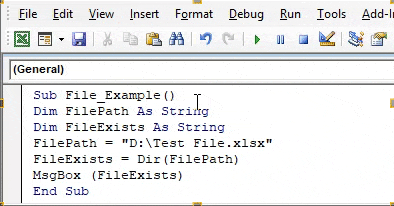Открыта или закрыта книга Excel? Проверяем с помощью кода VBA по краткому или полному имени файла, используя объектную переменную, цикл или оператор Open.
Проверка по краткому имени
Способ проверки по краткому имени, открыта ли рабочая книга, позволяет определить состояние проверяемой книги в том же экземпляре приложения Excel, в котором открыта книга с проверяющим кодом.
Использование объектной переменной
Вариант пользовательской функция VBA Excel, предназначенной для проверки, открыта или закрыта рабочая книга, путем определения результата присвоения ссылки на нее объектной переменной. Присвоение состоялось (BookOpenClosed = True) – книга открыта, произошла ошибка и присвоение не состоялось (BookOpenClosed = False) – книга закрыта.
|
Function BookOpenClosed(wbName As String) As Boolean Dim myBook As Workbook On Error Resume Next Set myBook = Workbooks(wbName) BookOpenClosed = Not myBook Is Nothing End Function |
Аргумент функции:
- wbName – краткое имя проверяемой рабочей книги.
Перебор открытых книг циклом
Этот вариант функции BookOpenClosed перебирает с помощью цикла все открытые книги Excel и проверяет их краткие имена на совпадение с кратким именем проверяемой книги. Совпадение найдено (BookOpenClosed = True) – книга открыта, совпадение не найдено (BookOpenClosed = False) – книга закрыта.
|
Function BookOpenClosed(wbName As String) As Boolean Dim myBook As Workbook For Each myBook In Workbooks If myBook.Name = wbName Then BookOpenClosed = True Exit For End If Next End Function |
В коллекцию Workbooks входят и скрытые книги, в том числе Личная книга макросов, и книга с функцией.
Проверка по полному имени
Проверка по полному имени с помощью оператора Open позволяет узнать, открыта ли рабочая книга каким-либо другим процессом: текущим экземпляром Excel, в котором открыта книга с проверяющим кодом, другим экземпляром Excel или сторонним приложением.
|
Function BookOpenClosed(wbFullName As String) As Boolean Dim ff As Integer ff = FreeFile On Error Resume Next Open wbFullName For Random Access Read Write Lock Read Write As #ff Close #ff BookOpenClosed = (Err.Number <> 0) End Function |
Аргумент функции:
- wbFullName – полное имя проверяемой рабочей книги.
Эта функция открывает с помощью оператора Open файл проверяемой книги с разрешением чтения и записи (параметр access) и запретом чтения и записи, если этот файл уже открыт другим процессом (параметр lock).
Если файл уже открыт другим процессом, а указанный тип доступа (параметр access) не разрешен (параметр lock), операция открытия завершится с ошибкой, а выражение (Err.Number <> 0) возвратит значение True.
Примеры проверки состояния книги
По краткому имени
|
Sub Primer1() If BookOpenClosed(«Книга1.xlsx») Then MsgBox «Книга открыта» Else MsgBox «Книга закрыта» End If End Sub |
По полному имени
|
Sub Primer2() If BookOpenClosed(«C:Папка1Папка2Папка3Книга1.xlsx») Then MsgBox «Книга открыта» Else MsgBox «Книга закрыта» End If End Sub |
Содержание
- Проверка файла VBA существует — Функция VBA DIR для проверки наличия файла
- Проверьте наличие файла с помощью Excel VBA
- Как использовать файл проверки VBA в Excel?
- Пример № 1 — файл проверки VBA существует
- Пример № 2 — DIR с условием IF
- Рекомендуемые статьи
- VBA Excel. Открыта или закрыта книга (проверка состояния)
- Проверка по краткому имени
- Использование объектной переменной
- Перебор открытых книг циклом
- Проверка по полному имени
- Примеры проверки состояния книги
- По краткому имени
- По полному имени
- 6 комментариев для “VBA Excel. Открыта или закрыта книга (проверка состояния)”
- VBA Dir Function to Check if File Exists
- The VBA Tutorials Blog
- VBA Check if File Exists
- How to use the FileExists UDF
- More about the VBA Dir Function
- VBA Dir Second Argument
- Mac Users and the Dir Function
- VBA Check if File or Folder Exists
- Using the Dir Command to Check If a File Exists
- Using the Dir Command to Check If a Folder Exists
- VBA Coding Made Easy
- VBA Code Examples Add-in
Проверка файла VBA существует — Функция VBA DIR для проверки наличия файла
Проверьте наличие файла с помощью Excel VBA
VBA Check File Exists помогает проверить, существует ли файл в Location с помощью Excel VBA. После упоминания пути к файлу на компьютере, что если кто-то удалит файл или изменит путь к папке с файлом, очевидно, что в этом случае наш код выдаст ошибку. Чтобы решить эту проблему, мы можем сделать одну вещь, прежде чем мы действительно откроем файл, мы можем проверить, существует ли упомянутый файл или нет.
В этой статье мы покажем вам, как проверить, существует ли указанный файл или нет.
Как проверить, существует файл или нет?
- Как Excel VBA знает, существует ли файл или нет ??
- По умолчанию это не может .
- Так как же тогда ??
- Нам нужно использовать функцию под названием «Dir», чтобы проверить, существует файл или нет.
Что делает функция DIR?
Функция VBA DIR возвращает имя имени файла с его расширением в указанном пути к папке. Если в папке нет файла, она возвращает пустую строку.
Таким образом, используя эту функцию, мы можем на самом деле проверить, существует файл или нет. Даже без функции DIR мы можем проверить, существует файл или нет. Мы увидим некоторые примеры ниже.
Как использовать файл проверки VBA в Excel?
Мы узнаем, как использовать функцию проверки наличия файлов VBA, с несколькими примерами в Excel.
Вы можете скачать этот файл Excel с шаблоном проверки VBA здесь — Шаблон проверки VBA с файлом Excel существует
Пример № 1 — файл проверки VBA существует
Хорошо, давайте напишем некоторый код, чтобы проверить, существует файл или нет. Выполните следующие шаги, чтобы написать код самостоятельно.
Шаг 1: Для этого перейдите в окно VBA и в меню «Вставка» выберите «Модуль», как показано ниже.
Шаг 2: Запустите подпроцедуру.
Код:
Шаг 3: Определите переменную как String.
Код:
Шаг 4: Теперь я хочу протестировать файл с именем «Глава-11. InputBoxes.xlsm ”в моем E-Drive”. Я назначу свой путь к файлу этой переменной.
Код:
Шаг 5: Теперь определите еще одну переменную для применения функции DIR.
Код:
Шаг 6: Теперь для второй переменной откройте функцию DIR.
Код:
Шаг 7: Функция DIR требует путь к файлу. Поскольку мы уже присвоили путь к файлу переменной «FilePath», мы можем просто передать эту переменную в функцию DIR.
Код:
Шаг 8: Теперь функция DIR возвращает только имя файла как «Глава-11. InputBoxes »из указанного пути к файлу. Итак, давайте покажем результат в окне сообщения.
Код:
Шаг 9: Теперь запустите макрос, чтобы увидеть результат.
Поскольку в указанном пути существует файл, наша функция DIR отфильтровывает имя файла по огромному пути.
Шаг 10: Теперь я изменю имя файла на другое, чего нет в указанном пути.
Код:
Шаг 11: Если я сейчас запусту код, он вернет пустую строку в окне сообщения.
Функция DIR лучше всего подходит для использования с оператором IF в VBA. Выше мы могли видеть только имя файла с его расширением, если оно существует, иначе мы могли видеть только пустую строку.
Пример № 2 — DIR с условием IF
Шаг 1: Но используя оператор IF с функцией DIR, мы можем изменить наши результаты. Для примера посмотрите на код ниже.
Код:
Шаг 2: Здесь условие IF проверяет, является ли значение переменной «FileExists» ничем («») или нет. Если значение переменной — ничто («»), то он вернет результат как «Файл не существует в указанном пути», либо он вернет результат как «Файл существует в указанном пути»
Ниже приведен пример того же скриншота.
Используя функцию DIR, мы можем проверить, существует файл или нет.
Рекомендуемые статьи
Это руководство к VBA Check File Exists. Здесь мы обсудим, как использовать функцию проверки наличия файла в Excel VBA, а также с практическими примерами и загружаемым шаблоном Excel. Вы также можете просмотреть наши другие предлагаемые статьи —
- Функция копирования и вставки в VBA
- Функция подстроки Excel
- Индекс VBA вне диапазона
- Excel ISNUMBER Formula
Источник
VBA Excel. Открыта или закрыта книга (проверка состояния)
Открыта или закрыта книга Excel? Проверяем с помощью кода VBA по краткому или полному имени файла, используя объектную переменную, цикл или оператор Open.
Проверка по краткому имени
Способ проверки по краткому имени, открыта ли рабочая книга, позволяет определить состояние проверяемой книги в том же экземпляре приложения Excel, в котором открыта книга с проверяющим кодом.
Использование объектной переменной
Вариант пользовательской функция VBA Excel, предназначенной для проверки, открыта или закрыта рабочая книга, путем определения результата присвоения ссылки на нее объектной переменной. Присвоение состоялось (BookOpenClosed = True) – книга открыта, произошла ошибка и присвоение не состоялось (BookOpenClosed = False) – книга закрыта.
- wbName – краткое имя проверяемой рабочей книги.
Перебор открытых книг циклом
Этот вариант функции BookOpenClosed перебирает с помощью цикла все открытые книги Excel и проверяет их краткие имена на совпадение с кратким именем проверяемой книги. Совпадение найдено (BookOpenClosed = True) – книга открыта, совпадение не найдено (BookOpenClosed = False) – книга закрыта.
В коллекцию Workbooks входят и скрытые книги, в том числе Личная книга макросов, и книга с функцией.
Проверка по полному имени
Проверка по полному имени с помощью оператора Open позволяет узнать, открыта ли рабочая книга каким-либо другим процессом: текущим экземпляром Excel, в котором открыта книга с проверяющим кодом, другим экземпляром Excel или сторонним приложением.
- wbFullName – полное имя проверяемой рабочей книги.
Эта функция открывает с помощью оператора Open файл проверяемой книги с разрешением чтения и записи (параметр access) и запретом чтения и записи, если этот файл уже открыт другим процессом (параметр lock).
Если файл уже открыт другим процессом, а указанный тип доступа (параметр access) не разрешен (параметр lock), операция открытия завершится с ошибкой, а выражение (Err.Number <> 0) возвратит значение True.
Примеры проверки состояния книги
По краткому имени
По полному имени
6 комментариев для “VBA Excel. Открыта или закрыта книга (проверка состояния)”
Большое спасибо за подробную информацию
Примеры проверки состояния книги
По краткому имени
Сначала вставляем функцию, потом код в макрос.
все работает
Добрый день!
При вставке данной функции появляется ошибка «Sub or function not defined». Что это значит и как ее исправить?
Здравствуйте, Анна!
Такая ошибка может произойти, когда имя функции в вызывающей ее процедуре записано с ошибкой. Также, обратите внимание, что функция BookOpenClosed должна быть с таким именем одна в модуле.
Источник
VBA Dir Function to Check if File Exists
The VBA Tutorials Blog
Use the VBA Dir function to check if a file exists. The VBA Dir function returns the name of a valid file, so you can use it to test whether a file exists. When the VBA Dir function returns an empty string, it means the file does not exist.
The Dir function can do a lot more than just tell you whether or not a file exists. It can be used to analyze folders and check file properties, as well. Today, however, I’m going to introduce you to an easy-to-remember user defined function to test if a file exists.
This function I created, named FileExists , is a boolean so it will return True if the file exists and False if the file doesn’t exist. All you have to do is copy and paste the function to a module and pass it a string with the file path you want to check.
VBA Check if File Exists
Make powerful macros with our free VBA Developer Kit
It’s easy to copy and paste a macro like this, but it’s harder make one on your own. To help you make macros like this, we built a free VBA Developer Kit and wrote the Big Book of Excel VBA Macros full of hundreds of pre-built macros to help you master file I/O, arrays, strings and more — grab your free copy below.
How to use the FileExists UDF
Once you’ve copied and pasted the above macro into a module in your VBA editor, you can begin using the function. The function only accepts 1 argument, so it’s simple to use!
Just pass it a path name or a variable containing a path name to see it work. Here’s an example:
That’s pretty easy to remember, right?
More about the VBA Dir Function
This isn’t the first time you’ve seen me use the Dir function. I’ve used it in the past to count files in a folder and loop through files in a folder. It’s quite versatile!
The VBA Dir function is pretty smart, too. It can accept wildcards, like the asterisk (*) and question mark (?).
- Asterisk (*) — Used to search multiple unknown characters. For example, “a*.txt” will cause Dir to search for a file name of any length beginning with an “a” and ending with a “.txt”
- Question Mark (?) — Used to search individual unknown characters. For example, “B?.txt” will cause Dir to search for a file with a 2 letter prefix beginning with a B, like “B1.txt” or “Bc.txt”
If wildcards are used, the Dir function will return the name of the FIRST file it finds meeting the criteria. My FileExists function will return True if any file is found meeting the wildcard conditions.
Here’s a quick demo showing how to use my FileExists Function with a wildcard to see if a file exists.
VBA Dir Second Argument
Believe it or not, the Dir function can do even more! It accepts an optional second argument so you can restrict your search to files meeting certain attribute parameters. I don’t find myself having to use these arguments that often, but here they are if you want to know:
- vbNormal (default)
- vbReadOnly
- vbHidden
- vbSystem
- vbVolume
- vbDirectory
- vbAlias
Mac Users and the Dir Function
I’m going to warn you right now that wildcards only work with the Dir function on a Windows operating system. Since asterisks and question marks are valid file name characters for Mac users, you can not pass wildcards to the VBA Dir function on a Mac.
Instead, Mac users can use the optional second argument to pass the Dir function a MacID defining what file type to search for. For example, to search for text files, you can use something like:
I don’t own a Mac, so I can’t test it but I believe the MacID function must accept a string that’s four characters long. With that said, I don’t know what the MacID of files like PDFs are if you need to search for a PDF with a certain name in a folder. Leave a comment if you know the answer!
The second limitation of MacIDs is they only exist for files created on the Mac. If you’re accessing a server with files created by Macs and PCs, the PC files will not have MacIDs.
I hope you enjoyed this little tutorial. I have more grab-and-go macro examples in my VBA Code Library. Grab what you need!
For more VBA tips, techniques, and tactics, subscribe to our VBA Insiders email series using the form below.
After you subscribe, share what you’re automating on Twitter and Facebook.
Ready to do more with VBA?
We put together a giant PDF with over 300 pre-built macros and we want you to have it for free. Enter your email address below and we’ll send you a copy along with our VBA Developer Kit, loaded with VBA tips, tricks and shortcuts.
Before we go, I want to let you know we designed a suite of VBA Cheat Sheets to make it easier for you to write better macros. We included over 200 tips and 140 macro examples so they have everything you need to know to become a better VBA programmer.
Источник
VBA Check if File or Folder Exists
VBA allows you to check if a file or folder exists by using the Dir function.
Using the Dir Command to Check If a File Exists
As we mentioned in the introduction, the Dir function allows us to check if a selected file exists on the computer. Here is the code:
We first assigned the file path to the variable strFileName. Then we use the Dir function to get the file name into the variable strFileExists. If the file exists in the directory, its name will be assigned to the string variable strFileExists. If it does not exist then strFileExists will remain blank. Finally, the message box appears informing us if the file exists or not.
Using the Dir Command to Check If a Folder Exists
Similarly to checking if a file exists, you can check if a folder exists. You just need to add one argument to the Dir command. Let’s look at the code:
We first assigned the folder path to the variable strFolderName. Then we use the Dir function to get the file name into the variable strFileExists. In order to check a folder, we need to add the second argument to the function – vbDirecotry. If the folder exists in the directory, its name will be assigned to the variable strFolderExists. If not strFolderExists will remain blank.
VBA Coding Made Easy
Stop searching for VBA code online. Learn more about AutoMacro — A VBA Code Builder that allows beginners to code procedures from scratch with minimal coding knowledge and with many time-saving features for all users! 
VBA Code Examples Add-in
Easily access all of the code examples found on our site.
Simply navigate to the menu, click, and the code will be inserted directly into your module. .xlam add-in.
Источник
|
0 / 1 / 3 Регистрация: 18.10.2012 Сообщений: 662 |
|
|
1 |
|
|
09.06.2017, 14:54. Показов 7385. Ответов 8
Ребята здравствуйте! много чего просмотрел в инете так и ни чего конкретного для себя не нашел, подскажите Как узнать открыт(именно открыт ли конкретный файл) ли файл XL или нет, если ДА то msgbox если нет то продолжить
0 |
|
Programming Эксперт 94731 / 64177 / 26122 Регистрация: 12.04.2006 Сообщений: 116,782 |
09.06.2017, 14:54 |
|
8 |
|
Alex77755 11482 / 3773 / 677 Регистрация: 13.02.2009 Сообщений: 11,145 |
||||
|
09.06.2017, 15:06 |
2 |
|||
|
А имеет ли значение тип файла?
1 |
|
ASSEI 0 / 1 / 3 Регистрация: 18.10.2012 Сообщений: 662 |
||||
|
09.06.2017, 15:42 [ТС] |
3 |
|||
|
запускаю его так
получается что у меня файл скрытный Добавлено через 18 минут
0 |
|
11482 / 3773 / 677 Регистрация: 13.02.2009 Сообщений: 11,145 |
|
|
09.06.2017, 16:54 |
4 |
|
не вижу проверки на открытость Добавлено через 5 минут
1 |
|
ASSEI 0 / 1 / 3 Регистрация: 18.10.2012 Сообщений: 662 |
||||||||
|
09.06.2017, 17:08 [ТС] |
5 |
|||||||
|
у меня почему то ни чего не получается устанавливаю ваш код в загрузку формы перед свои кодом ругается на строку формы
Добавлено через 6 минут
0 |
|
11482 / 3773 / 677 Регистрация: 13.02.2009 Сообщений: 11,145 |
|
|
09.06.2017, 17:09 |
6 |
|
хммм
2 |
|
ASSEI 0 / 1 / 3 Регистрация: 18.10.2012 Сообщений: 662 |
||||
|
09.06.2017, 17:52 [ТС] |
7 |
|||
|
мне пока сложно это все можно в коде показать? Добавлено через 18 минут
Добавлено через 14 минут
0 |
|
Alex77755 11482 / 3773 / 677 Регистрация: 13.02.2009 Сообщений: 11,145 |
||||
|
10.06.2017, 15:49 |
8 |
|||
|
Не надо функцию впихивать в процедуру!
1 |
|
ASSEI 0 / 1 / 3 Регистрация: 18.10.2012 Сообщений: 662 |
||||
|
12.06.2017, 10:11 [ТС] |
9 |
|||
|
вот так у меня все заработало! спасибо вам !
0 |
I use extensive Excel-Word linking, updated manually with VBA code. If the Excel file is not open, Word attempts to open it, warns that opening it again is trouble, requires a dialog box be answered, then go to the next link and starts again. Since there are usually 100 links, this is a big problem.
I found simple VBA code that calls a function to check if Excel is running.
Dim sApp As String
sApp = "Excel.Application"
If IsAppRunning(sApp) = True Then
MsgBox "Excel is Running, continue" & SourceFileName
Else
MsgBox "Excel is NOT Running, abort"
Exit Sub
End If
I want to check if the RIGHT Excel file is open. The «right» file will have the same name as the Word file, e.g., MyDocSample.doc will be linked to MyDocSample.xls.
If MyDocSample.xls is open, then continue, if not, a warning should be posted saying «MyDocSample.xls» is not open, and offer an Abort selection.
Sub test()
thesentence = InputBox("Type the filename with full extension", "Raw Data File")
Range("A1").Value = thesentence
If Dir("thesentence") <> "" Then
MsgBox "File exists."
Else
MsgBox "File doesn't exist."
End If
End Sub
In this when i pickup the text value from the input box, it doesn’t work. If however, if remove "the sentence" from If Dir() and replace it with an actual name in the code, it works. Can somebody help?
asked Jul 20, 2012 at 6:25
Note your code contains Dir("thesentence") which should be Dir(thesentence).
Change your code to this
Sub test()
thesentence = InputBox("Type the filename with full extension", "Raw Data File")
Range("A1").Value = thesentence
If Dir(thesentence) <> "" Then
MsgBox "File exists."
Else
MsgBox "File doesn't exist."
End If
End Sub
answered Jul 20, 2012 at 6:31
CylianCylian
10.8k4 gold badges43 silver badges55 bronze badges
4
Use the Office FileDialog object to have the user pick a file from the filesystem. Add a reference in your VB project or in the VBA editor to Microsoft Office Library and look in the help. This is much better than having people enter full paths.
Here is an example using msoFileDialogFilePicker to allow the user to choose multiple files. You could also use msoFileDialogOpen.
'Note: this is Excel VBA code
Public Sub LogReader()
Dim Pos As Long
Dim Dialog As Office.FileDialog
Set Dialog = Application.FileDialog(msoFileDialogFilePicker)
With Dialog
.AllowMultiSelect = True
.ButtonName = "C&onvert"
.Filters.Clear
.Filters.Add "Log Files", "*.log", 1
.Title = "Convert Logs to Excel Files"
.InitialFileName = "C:InitialPath"
.InitialView = msoFileDialogViewList
If .Show Then
For Pos = 1 To .SelectedItems.Count
LogRead .SelectedItems.Item(Pos) ' process each file
Next
End If
End With
End Sub
There are lots of options, so you’ll need to see the full help files to understand all that is possible. You could start with Office 2007 FileDialog object (of course, you’ll need to find the correct help for the version you’re using).
answered Jul 20, 2012 at 7:19
ErikEErikE
48.4k23 gold badges150 silver badges194 bronze badges
1
Correction to fileExists from @UberNubIsTrue :
Function fileExists(s_directory As String, s_fileName As String) As Boolean
Dim obj_fso As Object, obj_dir As Object, obj_file As Object
Dim ret As Boolean
Set obj_fso = CreateObject("Scripting.FileSystemObject")
Set obj_dir = obj_fso.GetFolder(s_directory)
ret = False
For Each obj_file In obj_dir.Files
If obj_fso.fileExists(s_directory & "" & s_fileName) = True Then
ret = True
Exit For
End If
Next
Set obj_fso = Nothing
Set obj_dir = Nothing
fileExists = ret
End Function
EDIT: shortened version
' Check if a file exists
Function fileExists(s_directory As String, s_fileName As String) As Boolean
Dim obj_fso As Object
Set obj_fso = CreateObject("Scripting.FileSystemObject")
fileExists = obj_fso.fileExists(s_directory & "" & s_fileName)
End Function
answered May 29, 2013 at 19:14
amackay11amackay11
7191 gold badge10 silver badges17 bronze badges
3
just get rid of those speech marks
Sub test()
Dim thesentence As String
thesentence = InputBox("Type the filename with full extension", "Raw Data File")
Range("A1").Value = thesentence
If Dir(thesentence) <> "" Then
MsgBox "File exists."
Else
MsgBox "File doesn't exist."
End If
End Sub
This is the one I like:
Option Explicit
Enum IsFileOpenStatus
ExistsAndClosedOrReadOnly = 0
ExistsAndOpenSoBlocked = 1
NotExists = 2
End Enum
Function IsFileReadOnlyOpen(FileName As String) As IsFileOpenStatus
With New FileSystemObject
If Not .FileExists(FileName) Then
IsFileReadOnlyOpen = 2 ' NotExists = 2
Exit Function 'Or not - I don't know if you want to create the file or exit in that case.
End If
End With
Dim iFilenum As Long
Dim iErr As Long
On Error Resume Next
iFilenum = FreeFile()
Open FileName For Input Lock Read As #iFilenum
Close iFilenum
iErr = Err
On Error GoTo 0
Select Case iErr
Case 0: IsFileReadOnlyOpen = 0 'ExistsAndClosedOrReadOnly = 0
Case 70: IsFileReadOnlyOpen = 1 'ExistsAndOpenSoBlocked = 1
Case Else: IsFileReadOnlyOpen = 1 'Error iErr
End Select
End Function 'IsFileReadOnlyOpen
answered Jul 21, 2012 at 13:52
whytheqwhytheq
34k64 gold badges170 silver badges265 bronze badges
4
Function FileExists(fullFileName As String) As Boolean
FileExists = VBA.Len(VBA.Dir(fullFileName)) > 0
End Function
Works very well, almost, at my site. If I call it with «» the empty string, Dir returns «connection.odc«!! Would be great if you guys could share your result.
Anyway, I do like this:
Function FileExists(fullFileName As String) As Boolean
If fullFileName = "" Then
FileExists = False
Else
FileExists = VBA.Len(VBA.Dir(fullFileName)) > 0
End If
End Function
answered Oct 22, 2015 at 11:12
1
Function FileExists(fullFileName As String) As Boolean
FileExists = VBA.Len(VBA.Dir(fullFileName)) > 0
End Function
answered Jun 14, 2015 at 2:09
Ronnie RoystonRonnie Royston
16k6 gold badges73 silver badges88 bronze badges
0
I’m not certain what’s wrong with your code specifically, but I use this function I found online (URL in the comments) for checking if a file exists:
Private Function File_Exists(ByVal sPathName As String, Optional Directory As Boolean) As Boolean
'Code from internet: http://vbadud.blogspot.com/2007/04/vba-function-to-check-file-existence.html
'Returns True if the passed sPathName exist
'Otherwise returns False
On Error Resume Next
If sPathName <> "" Then
If IsMissing(Directory) Or Directory = False Then
File_Exists = (Dir$(sPathName) <> "")
Else
File_Exists = (Dir$(sPathName, vbDirectory) <> "")
End If
End If
End Function
answered Jul 20, 2012 at 6:31
DanDan
44.9k17 gold badges88 silver badges157 bronze badges
2
Very old post, but since it helped me after I made some modifications, I thought I’d share. If you’re checking to see if a directory exists, you’ll want to add the vbDirectory argument to the Dir function, otherwise you’ll return 0 each time. (Edit: this was in response to Roy’s answer, but I accidentally made it a regular answer.)
Private Function FileExists(fullFileName As String) As Boolean
FileExists = Len(Dir(fullFileName, vbDirectory)) > 0
End Function
answered Dec 19, 2018 at 3:55
based on other answers here I’d like to share my one-liners that should work for dirs and files:
-
Len(Dir(path)) > 0 or Or Len(Dir(path, vbDirectory)) > 0 'version 1 - ... <> "" should be more inefficient generally- (just
Len(Dir(path))did not work for directories (Excel 2010 / Win7))
- (just
-
CreateObject("Scripting.FileSystemObject").FileExists(path) 'version 2 - could be faster sometimes, but only works for files (tested on Excel 2010/Win7)
as PathExists(path) function:
Public Function PathExists(path As String) As Boolean
PathExists = Len(Dir(path)) > 0 Or Len(Dir(path, vbDirectory)) > 0
End Function
answered Aug 12, 2019 at 9:21
Andreas CovidiotAndreas Covidiot
4,1785 gold badges50 silver badges95 bronze badges