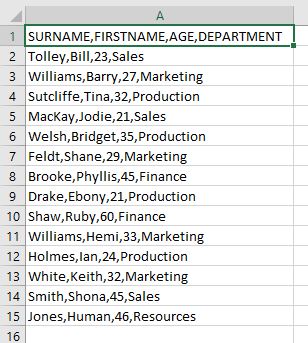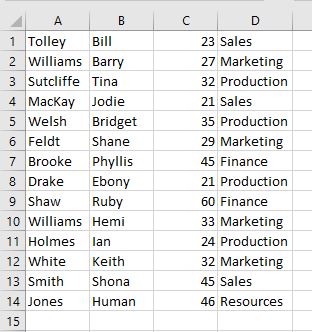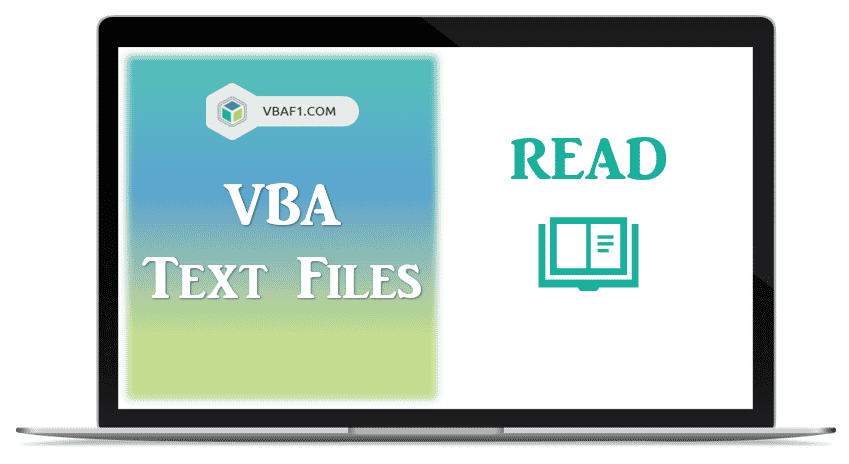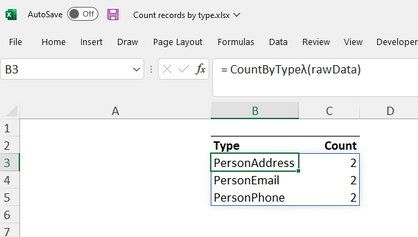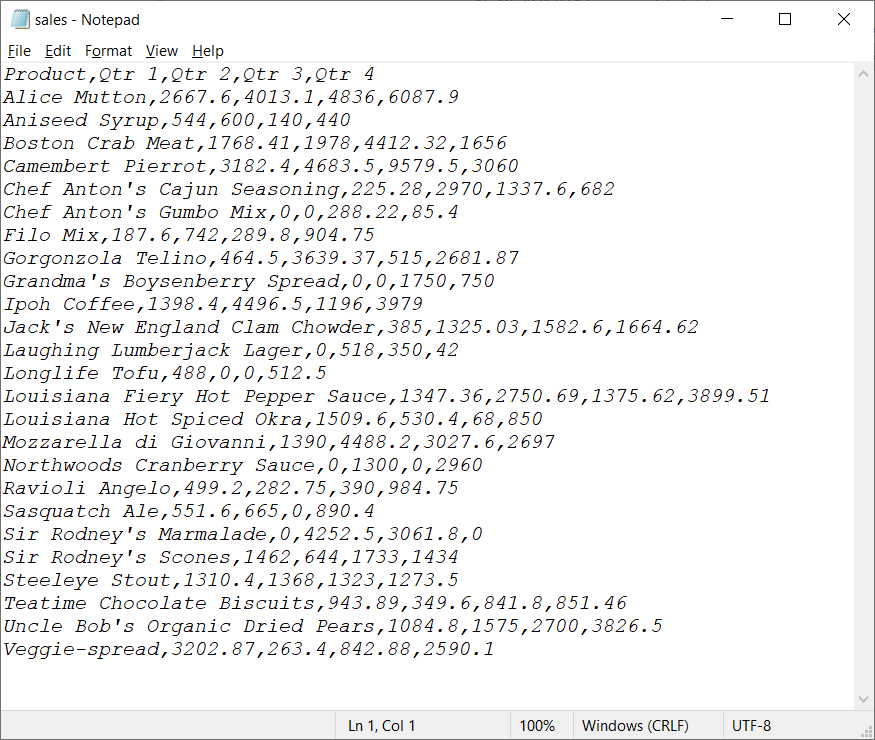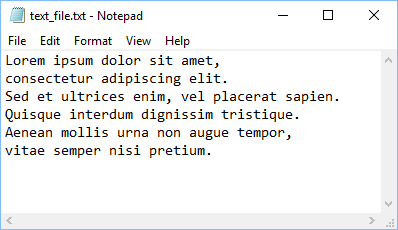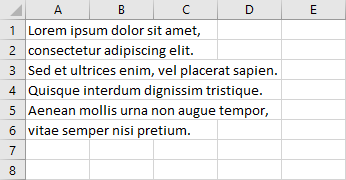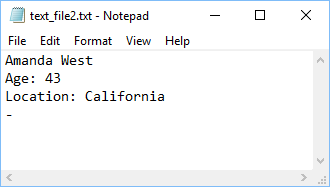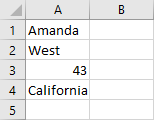I’m trying to parse a text document using VBA and return the path given in the text file. For example, the text file would look like:
*Blah blah instructions
*Blah blah instructions on line 2
G:\Folder...data.xls
D:\AnotherFolder...moredata.xls
I want the VBA to load 1 line at a time, and if it starts with a * then move to the next line (similar to that line being commented). For the lines with a file path, I want to write that path to cell, say A2 for the first path, B2 for the next, etc.
The main things I was hoping to have answered were:
- What is the best/simple way to read through a text file using VBA?
- How can I do that line by line?
John Smith
7,1636 gold badges48 silver badges61 bronze badges
asked Jul 17, 2012 at 18:33
0
for the most basic read of a text file, use open
example:
Dim FileNum As Integer
Dim DataLine As String
FileNum = FreeFile()
Open "Filename" For Input As #FileNum
While Not EOF(FileNum)
Line Input #FileNum, DataLine ' read in data 1 line at a time
' decide what to do with dataline,
' depending on what processing you need to do for each case
Wend
#Author note — Please stop adding in close #FileNum — it’s addressed in the comments, and it’s not needed as an improvement to this answer
answered Jul 17, 2012 at 18:48
SeanCSeanC
15.6k5 gold badges45 silver badges65 bronze badges
7
I find the FileSystemObject with a TxtStream the easiest way to read files
Dim fso As FileSystemObject: Set fso = New FileSystemObject
Set txtStream = fso.OpenTextFile(filePath, ForReading, False)
Then with this txtStream object you have all sorts of tools which intellisense picks up (unlike using the FreeFile() method) so there is less guesswork. Plus you don’ have to assign a FreeFile and hope it is actually still free since when you assigned it.
You can read a file like:
Do While Not txtStream.AtEndOfStream
txtStream.ReadLine
Loop
txtStream.Close
NOTE: This requires a reference to Microsoft Scripting Runtime.
Robino
4,4092 gold badges36 silver badges40 bronze badges
answered Jul 17, 2012 at 19:59
BradBrad
11.9k4 gold badges44 silver badges70 bronze badges
2
For completeness; working with the data loaded into memory;
dim hf As integer: hf = freefile
dim lines() as string, i as long
open "c:blabla.bla" for input as #hf
lines = Split(input$(LOF(hf), #hf), vbnewline)
close #hf
for i = 0 to ubound(lines)
debug.? "Line"; i; "="; lines(i)
next
answered Jul 18, 2012 at 13:06
Alex K.Alex K.
170k30 gold badges263 silver badges286 bronze badges
2
You Can use this code to read line by line in text file and You could also check about the first character is «*» then you can leave that..
Public Sub Test()
Dim ReadData as String
Open "C:satheeshmyfilefile.txt" For Input As #1
Do Until EOF(1)
Line Input #1, ReadData 'Adding Line to read the whole line, not only first 128 positions
If Not Left(ReadData, 1) = "*" then
'' you can write the variable ReadData into the database or file
End If
Loop
Close #1
End Sub
GJK
36.8k8 gold badges57 silver badges74 bronze badges
answered Dec 26, 2012 at 17:09
satheesh kumarsatheesh kumar
1391 gold badge2 silver badges8 bronze badges
The below is my code from reading text file to excel file.
Sub openteatfile()
Dim i As Long, j As Long
Dim filepath As String
filepath = "C:UsersTarunReddyNuthulaDesktopsample.ctxt"
ThisWorkbook.Worksheets("Sheet4").Range("Al:L20").ClearContents
Open filepath For Input As #1
i = l
Do Until EOF(1)
Line Input #1, linefromfile
lineitems = Split(linefromfile, "|")
For j = LBound(lineitems) To UBound(lineitems)
ThisWorkbook.Worksheets("Sheet4").Cells(i, j + 1).value = lineitems(j)
Next j
i = i + 1
Loop
Close #1
End Sub
answered Nov 14, 2019 at 7:39
Tarun ReddyTarun Reddy
1,9432 gold badges10 silver badges6 bronze badges
2
Return to VBA Code Examples
This tutorial will demonstrate how to read content from text files line by line with VBA.
We can either read the text file as an entire file, or line by line.
Read Text File Line by Line
Text in a text file is usually made up of several lines, separated by delimiters. These can be a comma (“,”), a comma with space (“, “), a semicolon (“;”), a semicolon with space (“; “), a space (“ “), a tab (vbTab) or in rare cases any other character such as a tilde (~). The lines are normally separated by a line break (vbCRLF).
The easiest way to read a text file line by line into our Worksheet in VBA is to select the first cell where we want the text to be put, and then run the following code:
Sub ReadFile()
Dim strFile As String, strLine As String
strFile = "C:TestTestFile.txt"
Open strFile For Input As #1
Do Until EOF(1)
Line Input #1, strLine
ActiveCell = strLine
ActiveCell.Offset(1, 0).Select
Loop
Close #1
End SubThis will put each line of the text file into a single cell in Excel.
We can also read a text file in VBA by using the FileSystemObject. In the code below we have used late binding with the File System Object. You can also create a reference to it in your VBA project. See here for more information.
Sub ReadTextFile()
Dim strLine As String
Dim FSO as Object
Dim TSO As Object
Set FSO = CreateObject("Scripting.FileSystemObject")
Set TSO = FSO.OpenTextFile("C:TestTestFile.txt")
Do While Not TSO.AtEndOfStream
strLine = TSO.ReadLine
ActiveCell = strLine
ActiveCell.Offset(1, 0).Select
Loop
TSO.Close
Set TSO = Nothing
Set FSO = Nothing
End SubWe can create a slightly more complicated loop if we want to separate the lines into cells by their delimiters. Here we have used early binding in the code and declared the File System Object.
Sub ReadTextFileWithSeparators()
Dim StrLine As String
Dim FSO As New FileSystemObject
Dim TSO As Object
Dim StrLineElements As Variant
Dim Index As Long
Dim i As Long
Dim Delimiter As String
Set FSO = CreateObject("Scripting.FileSystemObject")
Set TSO = FSO.OpenTextFile("C:TestTestFile.txt")
Delimiter = ","
Index = 1
Do While TSO.AtEndOfStream = False
StrLine = TSO.ReadLine
StrLineElements = Split(StrLine, Delimiter)
For i = LBound(StrLineElements) To UBound(StrLineElements)
Cells(Index, i + 1).Value = StrLineElements(i)
Next i
Index = Index + 1
Loop
TSO.Close
Set TSO = Nothing
Set FSO = Nothing
End SubThis will result in the lines being separated into individual cells in Excel as per the graphic below.
VBA Coding Made Easy
Stop searching for VBA code online. Learn more about AutoMacro — A VBA Code Builder that allows beginners to code procedures from scratch with minimal coding knowledge and with many time-saving features for all users!
Learn More!
Содержание
- VBA Read Text File (Read, Parse, and Import)
- Read Text File Content into Worksheet
- Read Text File Content Line by Line, Column by Column
- Read Text Files into Arrays
- VBA Coding Made Easy
- VBA Code Examples Add-in
- VBA – Read Text File Line by Line
- Read Text File Line by Line
- VBA Coding Made Easy
- VBA Code Examples Add-in
- read excel data line by line with c# .net
- 5 Answers 5
- Linked
- Related
- Hot Network Questions
- Subscribe to RSS
- VBA Read Text Files
- Syntax to Read Text File
- VBA Read Text File Line by Line using Line Input Statement
- VBA Read Whole Data from Text File into String using Input Statement
- Instructions to Run VBA Macro Code or Procedure:
- Other Useful Resources:
- VBA Read Text File (Read, Parse, and Import)
- Read Text File Content into Worksheet
- Read Text File Content Line by Line, Column by Column
- Read Text Files into Arrays
- VBA Coding Made Easy
- VBA Code Examples Add-in
VBA Read Text File (Read, Parse, and Import)
In this Article
This tutorial will demonstrate how to read content from text files and paste it into worksheets with VBA.
Read Text File Content into Worksheet
The simplest way of reading a text file’s content is to copy it into a worksheet’s cell.
The above code uses the FileSystemObject. In order to use it, you will need to set a reference to the VB script run-time library. See here for more information.
Without using FileSystemObject you can paste your text file’s content with the below code. If your text file contains line separator, it will be pasted line by line.
Read Text File Content Line by Line, Column by Column
Your text file may have several rows and several elements listed in the rows separated by comma, semicolon, tab, space, etc.. In order to read and paste the text file’s content correctly, you may need this code below:
The delimiter that is used in your text file can be comma (“,”), comma with space (“, “), semicolon (“;”), semicolon with space (“; “), space (“ “), tab (change then Delimiter = vbTab) or in rare cases any other character.
Read Text Files into Arrays
If you need to read your text file’s content into an array and paste is line by line, column by column into your worksheet, you will need this code below:
Line separators in your text file can be carriage return and linefeed combination (Chr(13)+Chr(10)) or linefeed (Chr(10)). Use vbCrLf or vbLf, accordingly. If you are not sure, use vbNewLine for indicating the line separator.
VBA Coding Made Easy
Stop searching for VBA code online. Learn more about AutoMacro — A VBA Code Builder that allows beginners to code procedures from scratch with minimal coding knowledge and with many time-saving features for all users! 
VBA Code Examples Add-in
Easily access all of the code examples found on our site.
Simply navigate to the menu, click, and the code will be inserted directly into your module. .xlam add-in.
Источник
VBA – Read Text File Line by Line
This tutorial will demonstrate how to read content from text files line by line with VBA.
We can either read the text file as an entire file, or line by line.
Read Text File Line by Line
Text in a text file is usually made up of several lines, separated by delimiters. These can be a comma (“,”), a comma with space (“, “), a semicolon (“;”), a semicolon with space (“; “), a space (“ “), a tab (vbTab) or in rare cases any other character such as a tilde (
). The lines are normally separated by a line break (vbCRLF).
The easiest way to read a text file line by line into our Worksheet in VBA is to select the first cell where we want the text to be put, and then run the following code:
This will put each line of the text file into a single cell in Excel.
We can also read a text file in VBA by using the FileSystemObject. In the code below we have used late binding with the File System Object. You can also create a reference to it in your VBA project. See here for more information.
We can create a slightly more complicated loop if we want to separate the lines into cells by their delimiters. Here we have used early binding in the code and declared the File System Object.
This will result in the lines being separated into individual cells in Excel as per the graphic below.
VBA Coding Made Easy
Stop searching for VBA code online. Learn more about AutoMacro — A VBA Code Builder that allows beginners to code procedures from scratch with minimal coding knowledge and with many time-saving features for all users! 
VBA Code Examples Add-in
Easily access all of the code examples found on our site.
Simply navigate to the menu, click, and the code will be inserted directly into your module. .xlam add-in.
Источник
read excel data line by line with c# .net
Does anyone know how can I read an excel file line by line in c#.
I found this code which will return the data from excel and display a grindview in c#. However, I just was wandering how to possibly read the data line by line on the server side instead?
5 Answers 5
Since Excel works with ranges you should first get the range of cells you would want to read. After that you can now browse through them using a for loop. You can see an example below:
A more detailed explanation on this code block can be found here.
you can use OleDbDataReader as below
You must try this
I tried the solution with OleDbConnection but it didn’t work because I didn’t have something installed. Then I found this solution here and it worked like a charm:
There you can download a small file Excel.dll, add it to your project and browse the excel files cell by cell.
A simple way to convert data table to enumerable of an object is using Json methods.
Per example, with simple method, using only dotnet libraries, you can convert data table to list of especific objects.
Linked
Hot Network Questions
To subscribe to this RSS feed, copy and paste this URL into your RSS reader.
Site design / logo © 2023 Stack Exchange Inc; user contributions licensed under CC BY-SA . rev 2023.3.20.43331
By clicking “Accept all cookies”, you agree Stack Exchange can store cookies on your device and disclose information in accordance with our Cookie Policy.
Источник
VBA Read Text Files
VBA Read Text Files using the Input Statement or the Line Input statement. The Input statement expects data that generates by Write and reads data into a list of variables. The Line Input statement reads the whole line of data as a single string variable. We can read text files either line by line or all lines. After Read Text files data and store into string, array, or Worksheet. Let us see different examples in the following tutorial.
Syntax to Read Text File
You can find following syntax to Read Data to Text File in Excel VBA.
Syntax:
Where FileNumber represents the unique number to file and contains numeric value. It helps to open text files.
Input_Value1, Input_Value2, … represents the input data which you want to write to text file. All values are separated by commas, and it adds hash marks(#) around dates and quotes(“) around strings while writing to text file.
and Line_Input_String represents the input string to write to text file.
VBA Read Text File Line by Line using Line Input Statement
You can find following VBA Code. It helps to Read all lines data from Text File Line by Line in Excel.
VBA Read Whole Data from Text File into String using Input Statement
You can find following VBA Code. Here we use Input statement to retrieve data. It helps to Read data from Text File into string variable in Excel. We are displaying output on the screen.
Output: You can find following Input and output screenshot for your reference.

Instructions to Run VBA Macro Code or Procedure:
You can refer the following link for the step by step instructions.
Other Useful Resources:
Click on the following links of the useful resources. These helps to learn and gain more knowledge.
Источник
VBA Read Text File (Read, Parse, and Import)
In this Article
This tutorial will demonstrate how to read content from text files and paste it into worksheets with VBA.
Read Text File Content into Worksheet
The simplest way of reading a text file’s content is to copy it into a worksheet’s cell.
The above code uses the FileSystemObject. In order to use it, you will need to set a reference to the VB script run-time library. See here for more information.
Without using FileSystemObject you can paste your text file’s content with the below code. If your text file contains line separator, it will be pasted line by line.
Read Text File Content Line by Line, Column by Column
Your text file may have several rows and several elements listed in the rows separated by comma, semicolon, tab, space, etc.. In order to read and paste the text file’s content correctly, you may need this code below:
The delimiter that is used in your text file can be comma (“,”), comma with space (“, “), semicolon (“;”), semicolon with space (“; “), space (“ “), tab (change then Delimiter = vbTab) or in rare cases any other character.
Read Text Files into Arrays
If you need to read your text file’s content into an array and paste is line by line, column by column into your worksheet, you will need this code below:
Line separators in your text file can be carriage return and linefeed combination (Chr(13)+Chr(10)) or linefeed (Chr(10)). Use vbCrLf or vbLf, accordingly. If you are not sure, use vbNewLine for indicating the line separator.
VBA Coding Made Easy
Stop searching for VBA code online. Learn more about AutoMacro — A VBA Code Builder that allows beginners to code procedures from scratch with minimal coding knowledge and with many time-saving features for all users! 
VBA Code Examples Add-in
Easily access all of the code examples found on our site.
Simply navigate to the menu, click, and the code will be inserted directly into your module. .xlam add-in.
Источник
@learnerjane
I realise this is not an answer to the OP but, since @Hans Vogelaar has written a significant block of VBA, I set out to see whether a similar result could be obtained using worksheet formulae. The worst limitation is that most Lambda functions do not work correctly with ‘nested arrays’ which is something of a pain when the whole purpose of the calculation is to create an array of arrays. Nevertheless, in this case
CountByTypeλ = LAMBDA(aLines,
LET(
type, MAP(aLines,IdentifyTypeλ),
filtered, FILTER(type, ISTEXT(type)),
distinct, UNIQUE(filtered),
count, MAP(distinct, LAMBDA(type, COUNT(IF(filtered = type, 1)))),
HSTACK(distinct, count)
)
);
IdentifyTypeλ = LAMBDA(aLine,
LET(
split, IFERROR(TEXTSPLIT(aLine, "|"), "HEAD"),
IF(INDEX(split, 1, 1) <> "HEAD", INDEX(split, 1, 2))
)
);My thought on this are, whilst Lambda functions to not replace either VBA or DAX, they are capable of making significant inroads for problems of modest dimension.
Note: the formula requires the text file to be imported to Excel which is not what was requested. Power query would probably be my tool of choice for the data import.
You can VBA Read file binary or text data using a couple of different approaches in Excel. VBA provides you a set of native statements like Open to open and ready files. However in this article aside from showing you these native approaches to reading files using Excel Macros you can read CSV files and other structured data schemas using Jet.OLEDB driver, Microsoft Queries or also the FileSystemObject.
Text/binary files are common ways of storing data as opposed to databases or regular Excel files. Looking at various resources I missed a single resource which would demonstrate the various methods for PROPERLY reading files in VBA.
It is important to remember that you shouldn’t read all files using the same approach. Be aware of the structure of the file. If it is a structured CSV use the ADODB connection, if you need to read only a couple of rows read the file row by row or by chunks, else read the whole file. If you want performance – always select the right approach.
Reading text files in VBA
VBA Read text files (line by line)
To read an entire text file line by line use the code below.
Dim fileName As String, textData As String, textRow As String, fileNo As Integer
fileName = "C:text.txt"
fileNo = FreeFile 'Get first free file number
Open fileName For Input As #fileNo
Do While Not EOF(fileNo)
Line Input #fileNo, textRow
textData = textData & textRow
Loop
Close #fileNo
VBA Read text files (read whole file)
To read an entire text file in one go (not line by line) use the code below.a
Dim fileName As String, textData As String, fileNo As Integer fileName = "C:text.txt" fileNo = FreeFile 'Get first free file number Open fileName For Input As #fileNo textData = Input$(LOF(fileNo), fileNo) Close #fileNo
VBA Read specific number of lines from a text file
In cases when you want to read specific lines from a text file you can adapt the line by line read code as below. It allows you to read a certain number of lines (noLines) from a text file from a specific start line number (sLine). If you set noLines to 0 it will read all lines till end of the file.
Dim fileName As String, textData As String, textRow As String, fileNo As Integer
Dim lineCounter as Long, sLine as Long, noLines as Long
fileName = "C:text.txt"
sLine = 20 'number of the first line you want to read
noLines = 100 'number of lines you want to read
fileNo = FreeFile
Open fileName For Input As #fileNo
Do While Not EOF(fileNo)
Line Input #fileNo, textRow
If lineCount >= sLine and ((noLines > 0 and lineCount < noLines + sLine) or noLines = 0) then
textData = textData & textRow
End If
lineCount = lineCount + 1
Loop
Close #fileNo
Reading CSV files in VBA
Reading CSV files (read whole file and process each row)
Reading a text file line by line into a string:
'Assuming file looks like this. File path: C:test.csv
'"Col1", "Col2", "Col3"
'1 , 2 , 3
directory = "C:"
fileName = "test.csv" 'Assuming test.csv is in C: directory
Set rs = CreateObject("ADODB.Recordset")
strcon = "Provider=Microsoft.Jet.OLEDB.4.0;Data Source=" & directory & ";" _
& "Extended Properties=""text;HDR=Yes;FMT=Delimited"";"
strSQL = "SELECT * FROM " & fileName
rs.Open strSQL, strcon, 3, 3
rs.MoveFirst
Do
col1 = rs("Col1")
col2 = rs("Col2")
col3 = rs("Col3")
rs.MoveNext
Loop Until rs.EOF
Reading CSV files (whole file to Worksheet)
Read whole file to an Excel Worksheet:
Dim ws as Worksheet, destRng as Range, fileName as String
fileName = "C:text.txt"
Set destRng = Range("A1")
Set ws = ActiveSheet
With ws.QueryTables.Add(Connection:= "TEXT;" & fileName & "", Destination:=destRng)
.FieldNames = True
.RowNumbers = False
.FillAdjacentFormulas = False
.PreserveFormatting = True
.RefreshOnFileOpen = False
.RefreshStyle = xlInsertDeleteCells
.SaveData = True
.AdjustColumnWidth = True
.RefreshPeriod = 0
.TextFilePromptOnRefresh = False
.TextFilePlatform = 852
.TextFileStartRow = 1
.TextFileParseType = xlDelimited
.TextFileTextQualifier = xlTextQualifierDoubleQuote
'Select your delimiter - selected below for Comma
.TextFileConsecutiveDelimiter = False
.TextFileTabDelimiter = False
.TextFileSemicolonDelimiter = False
.TextFileCommaDelimiter = True
.TextFileSpaceDelimiter = False
.TextFileTrailingMinusNumbers = True
'This will refresh the query
End With
To refresh the CSV upload (in case the CSV was updated) simply run:
ws.QueryTables.Refresh BackgroundQuery:=False
Reading binary files in VBA
Dim fileName As String, fileNo As Integer, intVar As Integer fileName = "C:text.bin" fileNo = FreeFile Open fileName For Binary Lock Read As #fileNo Get #fileNo, , intVar Close #fileNo
With Binary files often you will be using objects which are not of fixed byte length like Integers. For example you would want to read Strings from binary files together with other data types. In such cases use the Type object data type when writing to a file. Learn more here.
Below a simple example of reading a file to which a Type data type was saved to, including an Integer and String.
Type TestType
intVar As Integer
strVar As String
End Type
Sub ReadBinary()
Dim fileName As String, fileNo As Integer, testVar As TestType
fileName = "C:test.bin"
fileNo = FreeFile
Open fileName For Binary Lock Read As #fileNo
Get #fileNo, , testVar
Debug.Print testVar.intVar 'Print the Integer
Debug.Print testVar.strVar 'Print the String
Close #fileNo
End Sub
Reading XML files in VBA
XML files are basically text files which follow the XML taxonomy. You can try to read and process XML files similarly as text files shown above. However, given you will probably want to extract specific XML tag or attribute information I suggest reading my dedicated article below.
Functions needed to read files in VBA
| Function | Description |
|---|---|
| Open [path_to_file] For [Mode] [Access] [Lock] As [long_variable] | Opens the file for read/write and returns the # file number (needs to be type of long) into long_variable More info here. Parameters below:
|
| Close | Closes the file using the # file number. More info here. |
| FreeFile | Get next free file number available for the Open statement / FileOpen function. Using this function is important especially when operating on multiple files simultaneously. More info here. |
| BOF(fileNumber) | Returns true if you are at the beginning of the file described by the file number. More info here. |
| EOF(fileNumber) | Returns true if you have reached the end of the file described by the file number. More info here. |
| Loc(fileNumber) | Returns the current read/write position within an open file. More info here. |
| LOF(fileNumber) | Returns the size in bytes of the file represented by the file number. More info here. |
Above functions allow native upload of file data. However for more complicated scenario you will probably go for the FileSystemObject.
VBA Read File Summary
Reading files in VBA is not hard and requires just a few lines of code usually. It is, however, important to use the appropriate approach to read a file in VBA. Not all files need to be read line-by-line which is usually inefficient. Equally so you need not always read the entire file if you just need the first few / last rows. Working with XML files is also not a challenge if you read through my post on how to work with XML files.
Want to Write to files instead?
If you are looking to write to files instead using VBA, read my article on how to write to files using VBA.
VBA Program to read a Text file line by line (Sales Data) and places on a worksheet.
Sales Data in Text File: 5 Fields [ Product, Qtr 1, Qtr 2, Qtr 3 and Qtr 4 ] and 25 Records (Incl. header)
Sales data
VBA code will read a text file and places on worksheet cells as below
VBA Code:
- Declaring variables:
| Variables | Data Type | Comments |
|---|---|---|
| line | String | Read text file line by line |
| Filename | String | Input file name (Full path) |
| i | Integer | Iterator |
| valueArr() | String | split the sentence by comma and store it in an array variable of type String |
'Variable declarations
Dim line As String, Filename As String, i As Integer, valuesArr() As String
- Initialize “Filename” variable with full path and filename
'Text file fullPath
Filename = "D:ExcelReadTextFilesales.txt" 'update your full file path
i = 1
- Open input file to read text
'Open file
Open Filename For Input As #2
- Read input file line by line
'Read line by line - text file
While Not EOF(2)
Line Input #2, line
- Split by comma and store it in valueArr(). In our example, each line has 5 values concatenated with comma.
'split the line by comma separated, assigned in an array
valuesArr() = Split(line, ",")
- Add text to respective cells from valuesArr(). Read each item in an array by it’s index value
Cells(i, "A").Value = valuesArr(0)
Cells(i, "B").Value = valuesArr(1)
Cells(i, "C").Value = valuesArr(2)
Cells(i, "D").Value = valuesArr(3)
Cells(i, "E").Value = valuesArr(4)
- Increment counter i, to move next line.
i = i + 1
- Close while loop
Wend
- Close file
'Close file Close #2
Approach:
Step 1: Open Excel.
Step 2: Add a shape (Read Text File) to your worksheet .
Step 3: Right-click on “Read Text file” and “Assign Macro..”
Step 4: Select ReadTextFileLineByLine Macro
Step 5: Save your excel file as “Excel Macro-Enabled Workbook” *.xlsm
Step 6: Click “Read Text file”
Step 7: Adjust column width in your excel file.
Table of Contents
- 1 How do I read a text file line by line in Excel VBA?
- 2 How do I parse a text file in VBA?
- 3 How do I create a text file in VBA?
- 4 Where is advanced in Excel?
How do I read a text file line by line in Excel VBA?
Reading a file line by line Open VBA Edit (Alt + F11) and insert the following code. First, a new file is created from a path and the FreeFile function. The while loop reads a line inside the file. It uses the Line Input statement to insert this line into a variable and then places it inside a worksheet.
How do I parse a text file in VBA?
Read Data from Text File
- First, download the text file and add it to “C:test”
- We declare four variables.
- We need to initialize the variable myFile with the full path and the filename.
- Add the following code line:
- Add the following code lines:
- Close the file.
How do I create a text file in VBA?
VBA Blog: Create text file from Excel table
- Dim filename As String, lineText As String.
- filename = ThisWorkbook.path & “” & Worksheets(“Product Table”).Name & “.txt”
- Open filename For Output As #1.
- Set myrng = Range(“Table1”)
- For i = 1 To myrng.Rows.Count + 1.
How do I add an Advanced tab in Excel?
Get Advanced Filter in Ribbon if you do not have Classic Menu for Office
- Click the Data tab;
- Go to the Sort & Filter group;
- Then you will view the Advanced button. Click it; you will view the Advanced Filter dialog pops up.
Where is advanced option in Excel?
All of Microsoft Excel’s settings are accessible in the one dialog box, Excel Options. You can access this dialog box by clicking on the File tab and clicking on Options. The Excel Options dialog box provides a list of setting categories (down the left-hand side) that you can click on to access the related settings.
Where is advanced in Excel?
In such a case, you can use Excel Advanced Filter tool to quickly get a list of all the unique records in a different location (so that your original data remains intact). Here are the steps to get all the unique records: Select the entire data set (including the headers). Go Data tab –> Sort & Filter –> Advanced.
In this lesson, I’ll show you two methods you can use to read files. The first one will read a file line by line and display it on a worksheet. The second way will retrieve the specific data from the text.
Reading a file line by line
Let’s read the text from the file. Open VBA Edit (Alt + F11) and insert the following code.
|
1 2 3 4 5 6 7 8 9 10 11 12 13 14 15 16 17 18 19 |
Sub ReadFileLineByLine() Dim my_file As Integer Dim text_line As String Dim file_name As String Dim i As Integer file_name = «C:text_file.txt» my_file = FreeFile() Open file_name For Input As my_file i = 1 While Not EOF(my_file) Line Input #my_file, text_line Cells(i, «A»).Value = text_line i = i + 1 Wend End Sub |
Code explanation
First, a new file is created from a path and the FreeFile function.
The while loop reads a line inside the file. It uses the Line Input statement to insert this line into a variable and then places it inside a worksheet. It starts from the first row (A1), then A2, A3, etc. until it reaches the end of the file.
Getting the particular values from a file
Let’s take a look at the next example.
This time we are not going to get line by line, but rather retrieve the particular data, namely:
- First name
- Last name
- Age
- Location
Then we are going to display it inside a worksheet.
In this example we asses that the data is consistent. The first line is always separated by a space and consists of two words.
|
1 2 3 4 5 6 7 8 9 10 11 12 13 14 15 16 17 18 19 20 21 22 23 24 25 26 27 28 29 30 31 32 33 34 |
Sub ReadDataFromFile() Dim my_file As Integer Dim text_line As String Dim file_name As String Dim i As Integer Dim name_array() As String file_name = «C:text_file2.txt» my_file = FreeFile() Open file_name For Input As my_file i = 1 While Not EOF(my_file) Line Input #my_file, text_line If i = 1 Then name_array = Split(text_line, » «) Cells(i, «A»).Value = name_array(0) Cells(i + 1, «A»).Value = name_array(1) ElseIf i = 2 Then pos = InStr(text_line, «Age: «) If pos <> 0 Then Cells(i + 1, «A»).Value = Replace(text_line, «Age: «, «») End If ElseIf i = 3 Then pos = InStr(text_line, «Location: «) If pos <> 0 Then Cells(i + 1, «A»).Value = Replace(text_line, «Location: «, «») End If End If i = i + 1 Wend End Sub |
Code explanation
This loop, similar to the previous one, is repeated until it gets to the end of the file. But there is little more that is going on inside this loop.
The first IF checks whether we are inside the first line. If it’s true, it splits the file into the First name (name_array(0)) and the Last name (name_array(1)).
Then, there is the second IF, which checks whether we are inside the second line of the file. If it’s true, InStr checks the position of the string “Age: ” inside the text_line variable. If the position is not 0, the string exists in this line. Now, the Replace function replaces “Age: ” to “”. In other words, it removes “Age: ”.
A similar situation is inside the third IF. This time for “Location: “, instead of “Age: ”.
And this is the final result.
Post Views: 51,859
for the most basic read of a text file, use open
example:
Dim FileNum As Integer
Dim DataLine As String
FileNum = FreeFile()
Open Filename For Input As #FileNum
While Not EOF(FileNum)
Line Input #FileNum, DataLine read in data 1 line at a time
decide what to do with dataline,
depending on what processing you need to do for each case
Wend
#Author note – Please stop adding in close #FileNum – its addressed in the comments, and its not needed as an improvement to this answer
I find the FileSystemObject with a TxtStream the easiest way to read files
Dim fso As FileSystemObject: Set fso = New FileSystemObject
Set txtStream = fso.OpenTextFile(filePath, ForReading, False)
Then with this txtStream object you have all sorts of tools which intellisense picks up (unlike using the FreeFile() method) so there is less guesswork. Plus you don have to assign a FreeFile and hope it is actually still free since when you assigned it.
You can read a file like:
Do While Not txtStream.AtEndOfStream
txtStream.ReadLine
Loop
txtStream.Close
NOTE: This requires a reference to Microsoft Scripting Runtime.
excel – Read/Parse text file line by line in VBA
For completeness; working with the data loaded into memory;
dim hf As integer: hf = freefile
dim lines() as string, i as long
open c:blabla.bla for input as #hf
lines = Split(input$(LOF(hf), #hf), vbnewline)
close #hf
for i = 0 to ubound(lines)
debug.? Line; i; =; lines(i)
next
How do I read a file line by line in VBA?
Reading a file line by line Open VBA Edit (Alt + F11) and insert the following code. First, a new file is created from a path and the FreeFile function. The while loop reads a line inside the file. It uses the Line Input statement to insert this line into a variable and then places it inside a worksheet.
How do I read a file in VBA?
Read Data from Text File
- First, download the text file and add it to “C:test”
- We declare four variables.
- We need to initialize the variable myFile with the full path and the filename.
- Add the following code line:
- Add the following code lines:
- Close the file.
How do I set the path of a file in VBA?
VBA Blog: File Path Selector
- Sub SelectFile()
- Dim DialogBox As FileDialog.
- Dim path As String.
- Set DialogBox = Application.FileDialog(msoFileDialogFilePicker) DialogBox.Title = “Select file for ” & FileType.
- If DialogBox.SelectedItems.Count = 1 Then. path = DialogBox.SelectedItems(1)
- End If.
- End Sub.
What is VBA path?
The Path property in Excel VBA returns the complete, saved path to the workbook (Excel file). The FullName property in Excel VBA returns the complete, saved path, including the name of the workbook. The following code line returns the complete path, including the name of the active workbook.
How do you create a text file in VBA?
VBA Blog: Create text file from Excel table
- Dim filename As String, lineText As String.
- filename = ThisWorkbook.path & “” & Worksheets(“Product Table”).Name & “.txt”
- Open filename For Output As #1.
- Set myrng = Range(“Table1”)
- For i = 1 To myrng.Rows.Count + 1.
How do you add a path in VBA?
Next we step into VBA:
- Sub SelectFile()
- Dim DialogBox As FileDialog.
- Dim path As String.
- Set DialogBox = Application.FileDialog(msoFileDialogFilePicker) DialogBox.Title = “Select file for ” & FileType.
- If DialogBox.SelectedItems.Count = 1 Then. path = DialogBox.SelectedItems(1)
- End If.
- End Sub.
How to get the path of a file in VBA?
FileDialog is the object which is used for windows file explorer. There are 4 different types of dialogs which you can choose as shown below. Here we need to get the path of a file then we will use dialog type as msoFileDialogFilePicker. File Dialog in VBA.
How does VBA read data from text file?
Note: until the end of the file (EOF), Excel VBA reads a single line from the file and assigns it to textline. We use the & operator to concatenate (join) all the single lines and store it in the variable text.
How to find the path of a workbook in Excel?
Excel.ActiveWorkbook.Path only works if the file has been saved at least once. Also, if the file has never been saved, Excel.ActiveWorkbook.FullName only returns the file name. Might be a good idea to check if the workbook has ever been saved.
How to loop through a folder in VBA?
VBA code to loop through files in a folder (and sub folders) Listing filenames in a worksheet, printing all the files to PDF, or making changes to every file in a folder, there are many reasons why we may want to loop through each file in a folder. VBA provides us with a few ways to achieve it (1) Dir function (2) File System Object.
What are the ways to fetching the data from worksheet to VBA?
Extract Data from one Excel Worksheet to another using Advanced Filter with VBA
- Enter data in Sheet1.
- Create a criteria range.
- Copy the required headers from Sheet1 where your data is entered to another worksheet, let’s say Sheet2.
- Click away from the headers in Sheet2.
- Click on the Data tab.
Can Excel reference another File?
You can refer to the contents of cells in another workbook by creating an external reference formula. An external reference (also called a link) is a reference to a cell or range on a worksheet in another Excel workbook, or a reference to a defined name in another workbook.
How do I change the format of an Excel File without opening it?
You will have to open the calculation file, but you can do this without the user seeing it open (by putting Application. ScreenUpdating = False and application. displayalerts=false) you then do the changes and then close it and save it through the macro.
How do I read the last line of a text file in VB NET?
vb.net Code:
- Dim lastLine As String = Nothing.
- Using sr As New IO. StreamReader(“file path here”)
- Do Until sr. EndOfStream.
- lastLine = sr. ReadLine()
- Loop.
- End Using.
How to read a file line by line in Excel?
Dim FileNum As Integer Dim DataLine As String FileNum = FreeFile () Open “Filename” For Input As #FileNum While Not EOF (FileNum) Line Input #FileNum, DataLine ‘ read in data 1 line at a time ‘ decide what to do with dataline, ‘ depending on what processing you need to do for each case Wend
What does a text file look like in VBA?
For example, the text file would look like: I want the VBA to load 1 line at a time, and if it starts with a * then move to the next line (similar to that line being commented). For the lines with a file path, I want to write that path to cell, say A2 for the first path, B2 for the next, etc.
How to parse a text file using VBA?
I’m trying to parse a text document using VBA and return the path given in the text file. For example, the text file would look like: I want the VBA to load 1 line at a time, and if it starts with a * then move to the next line (similar to that line being commented).
How to read CSV file line by line?
‘Loop thorugh every element in the array and print to Excelfile For Each element In arrayOfElements Cells (ImportToRow, StartColumn).Value = element StartColumn = StartColumn + 1 Next Loop Close #1 ‘ Close file. End Sub Can anybody explain why it doesn’t work?