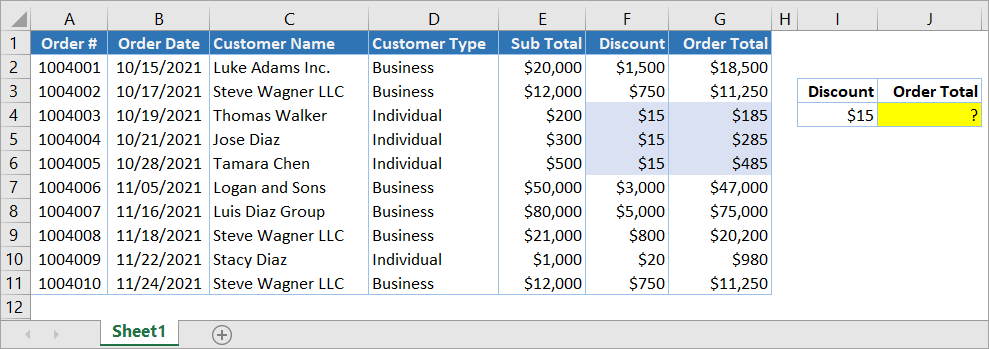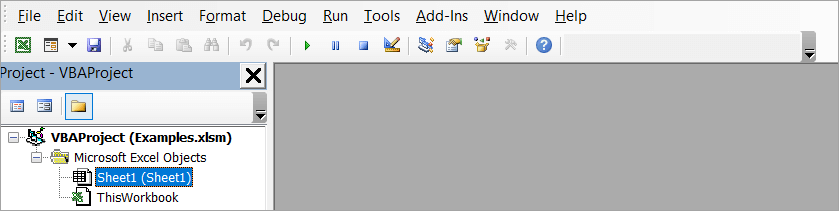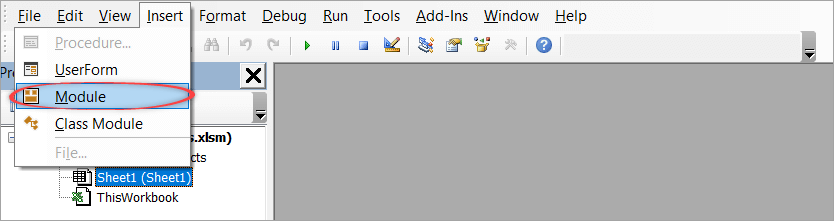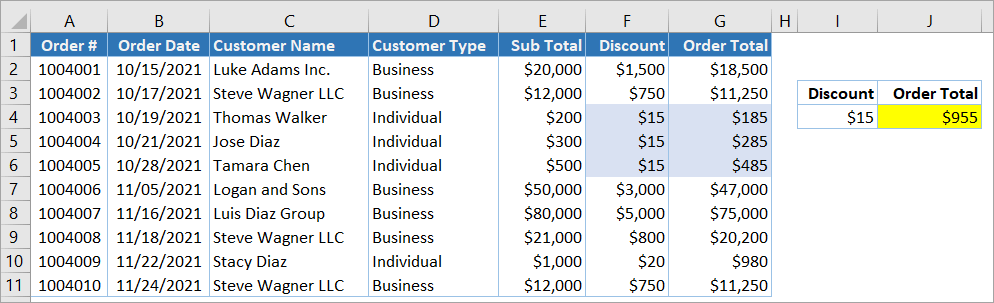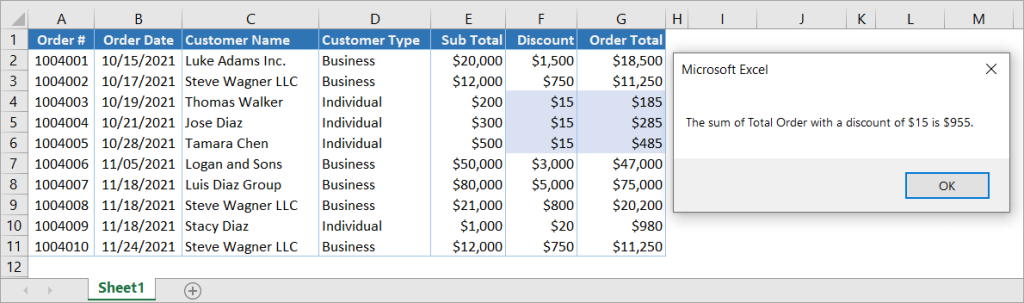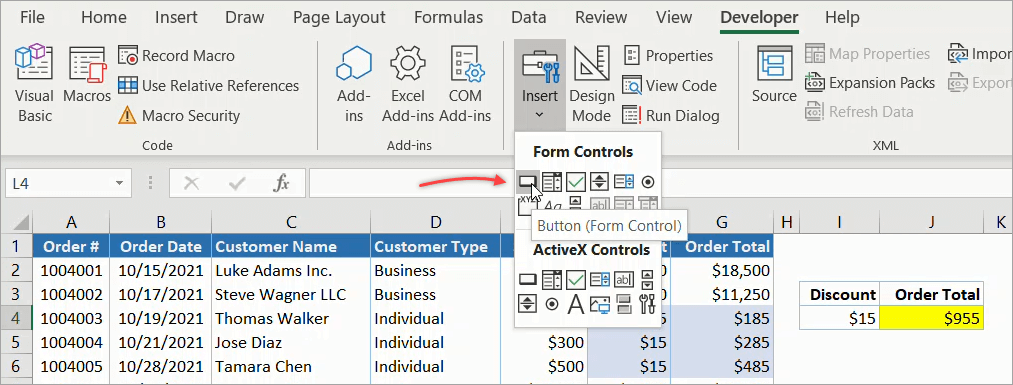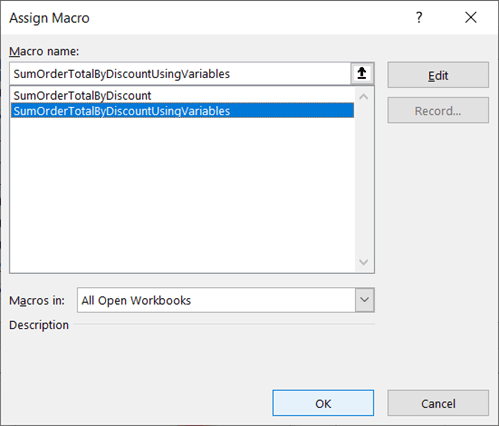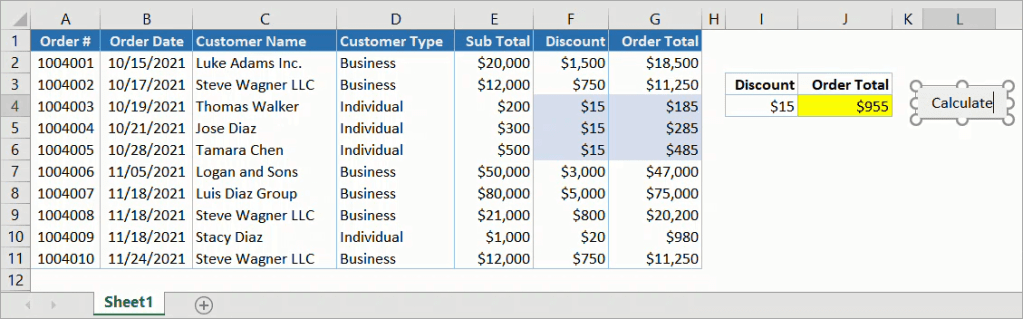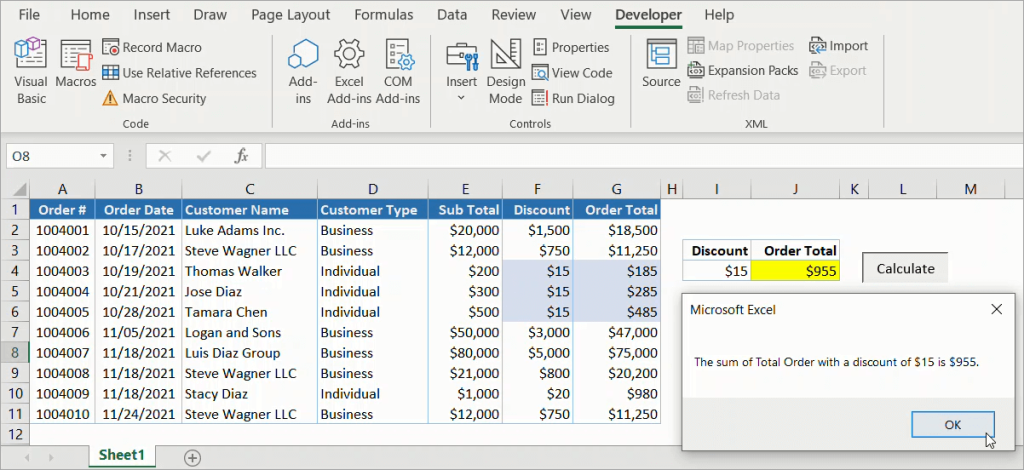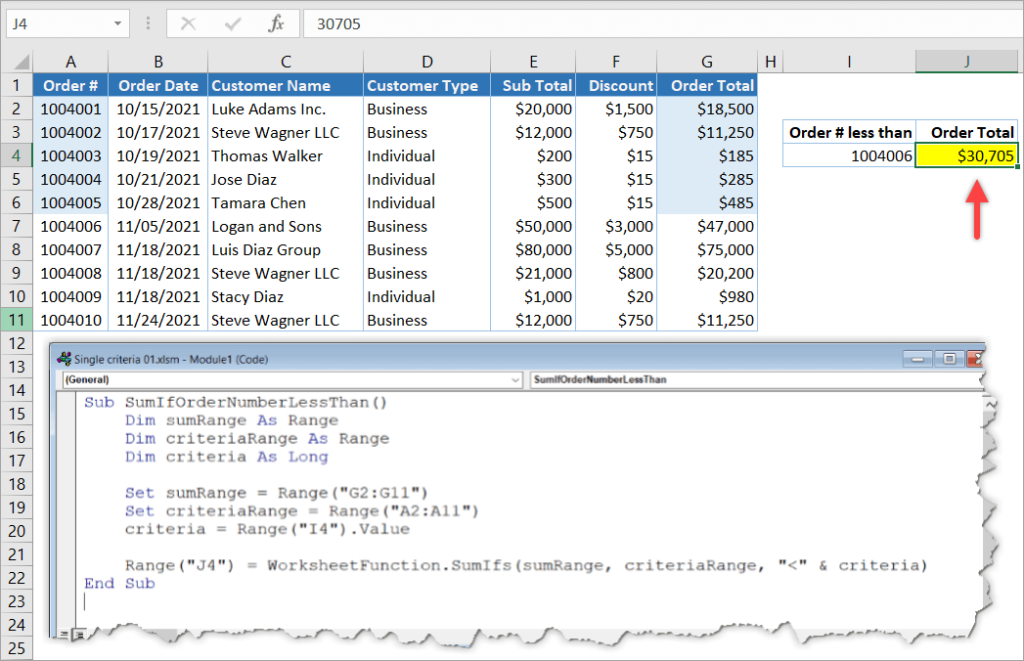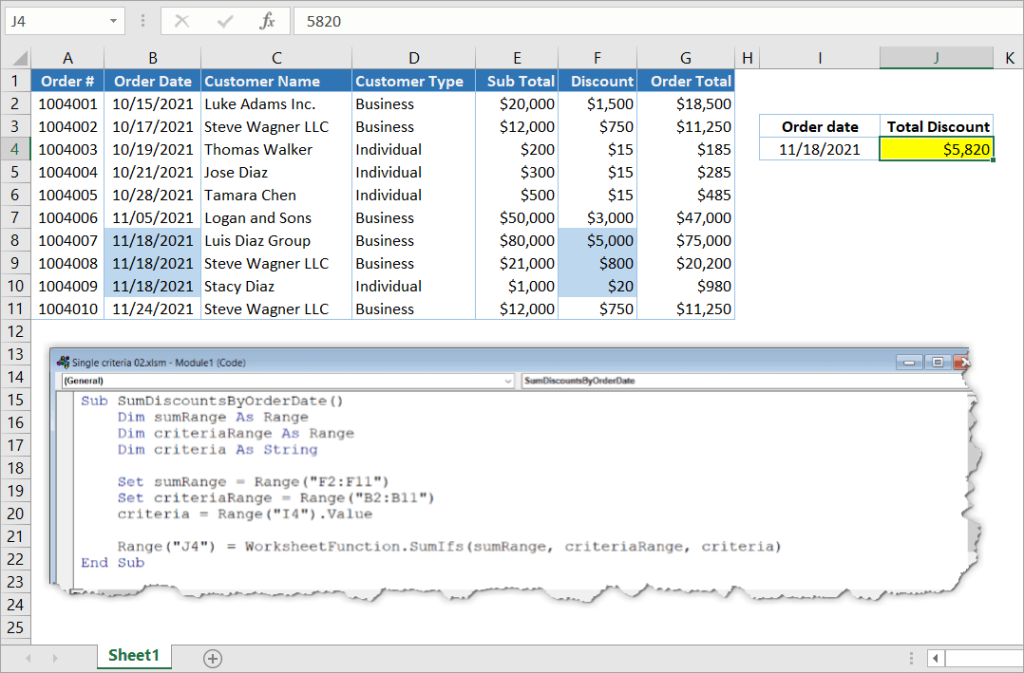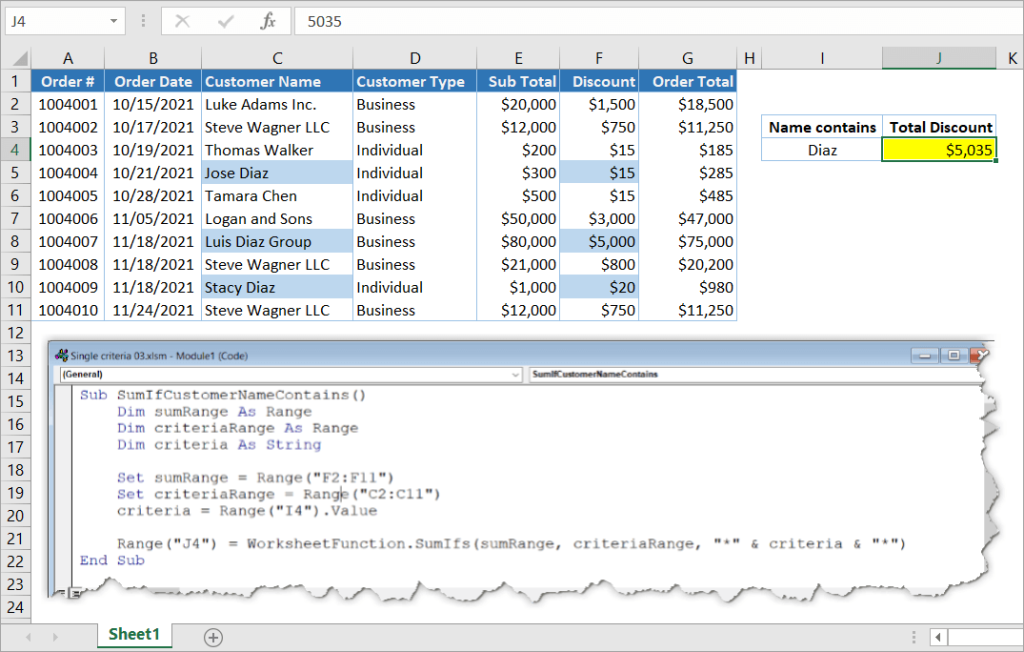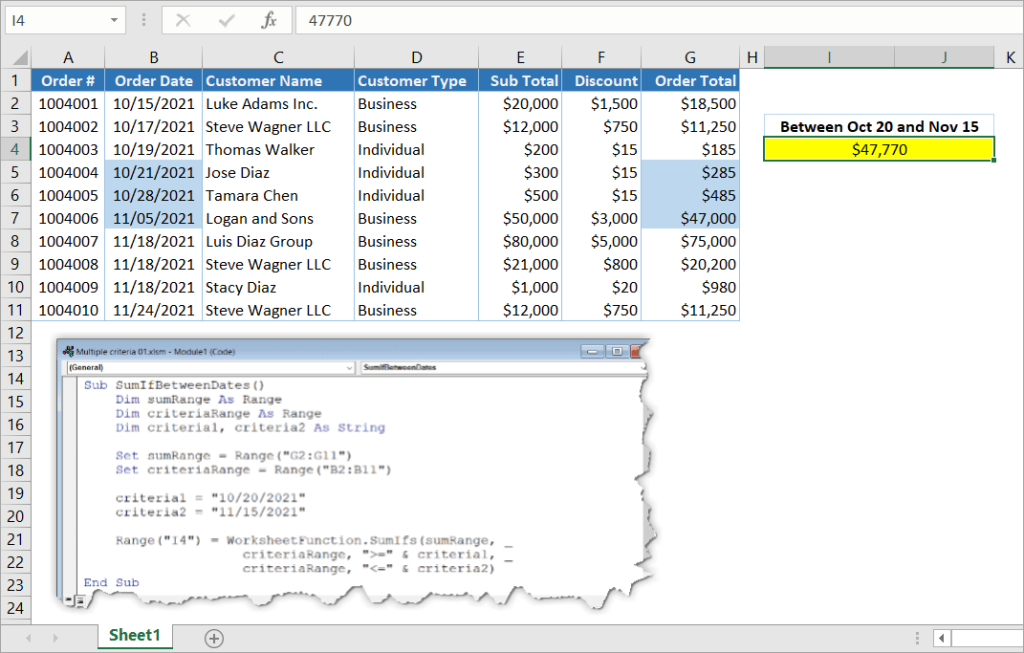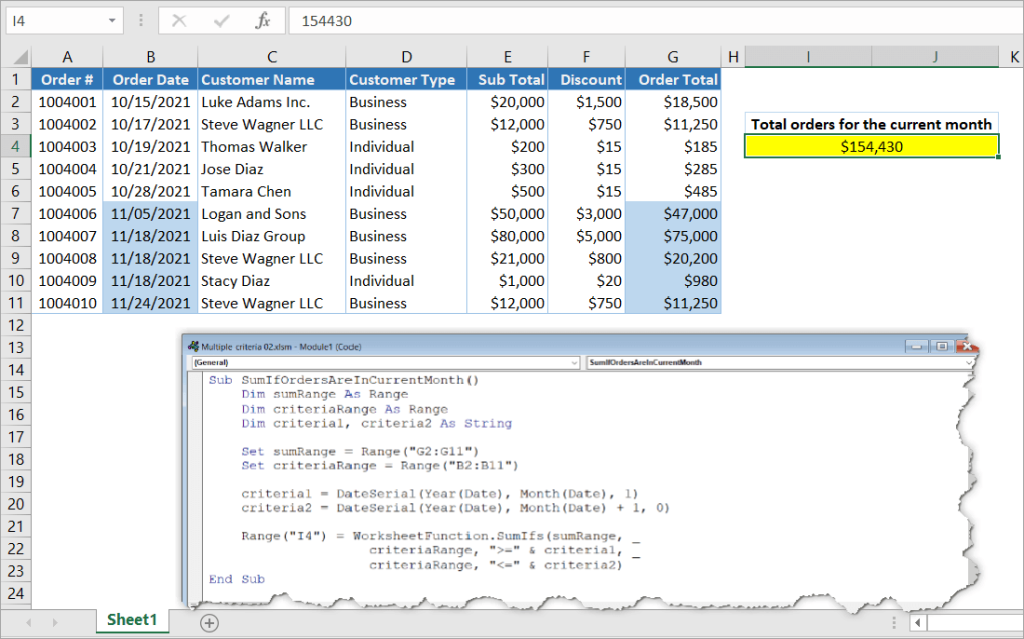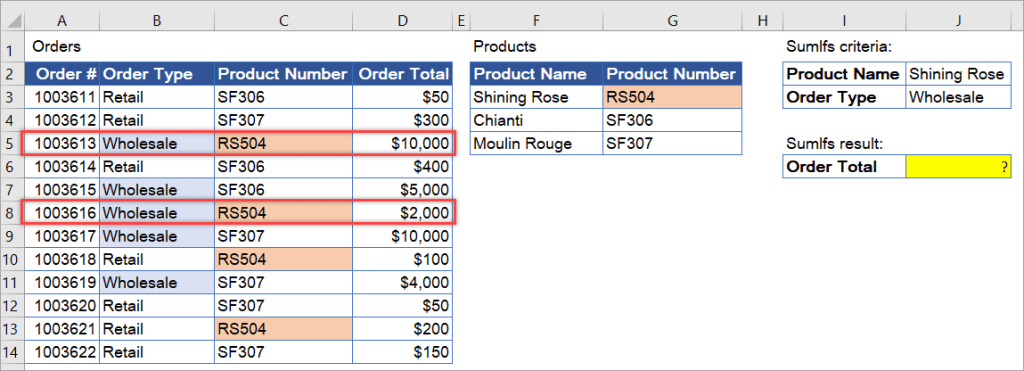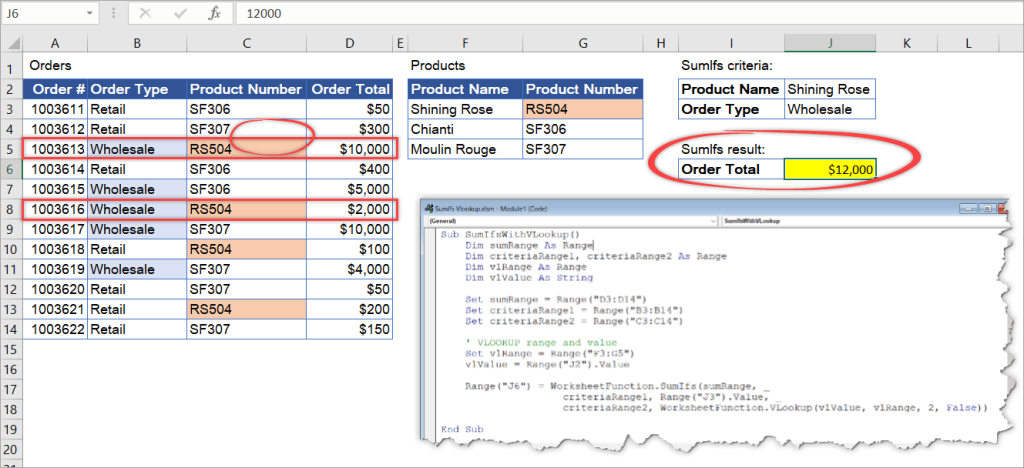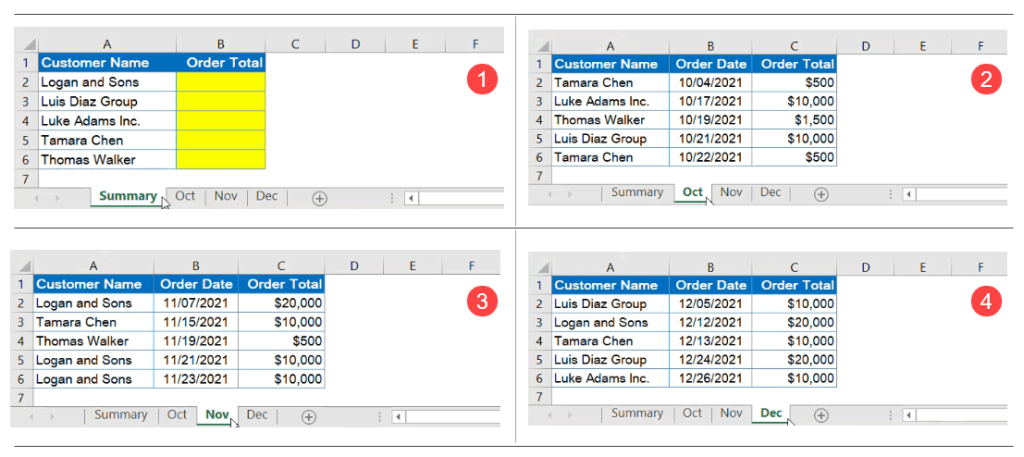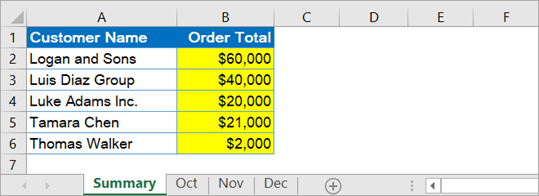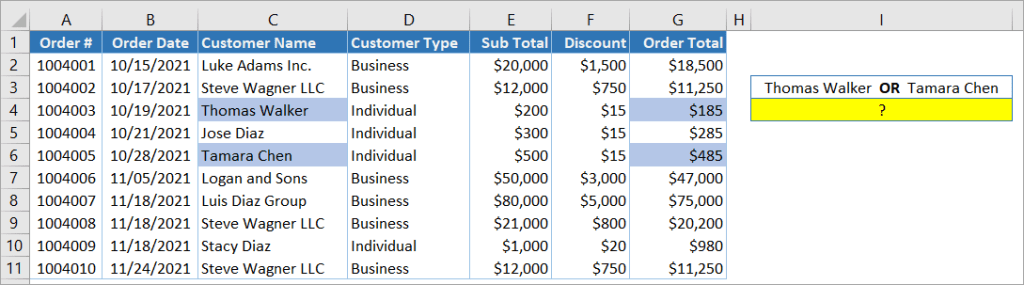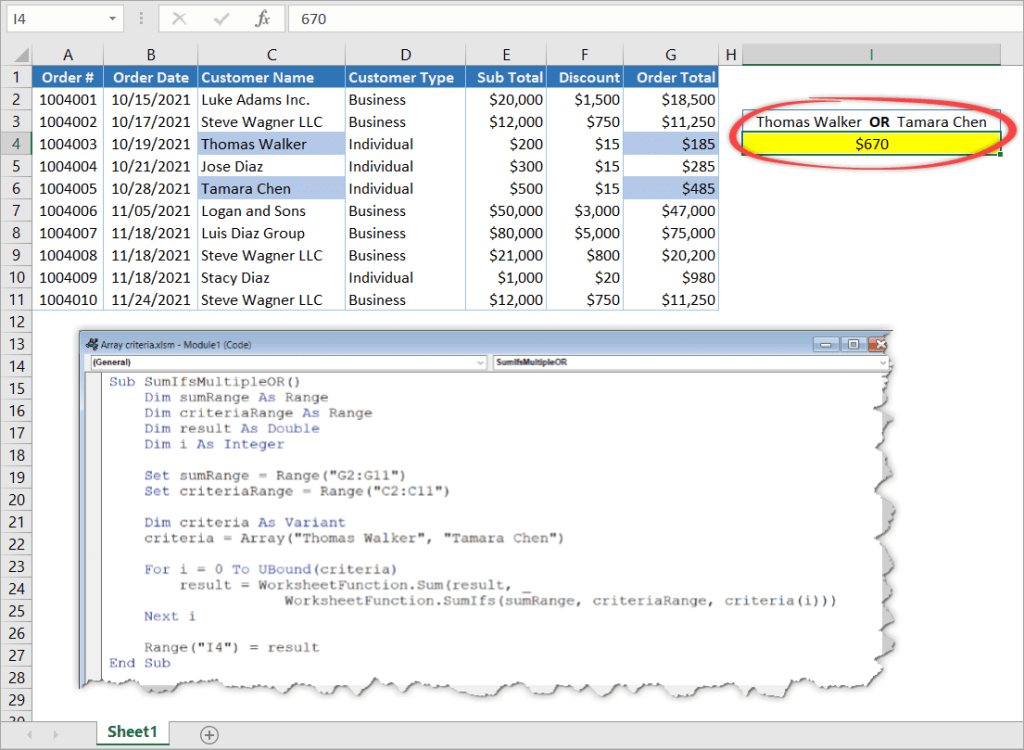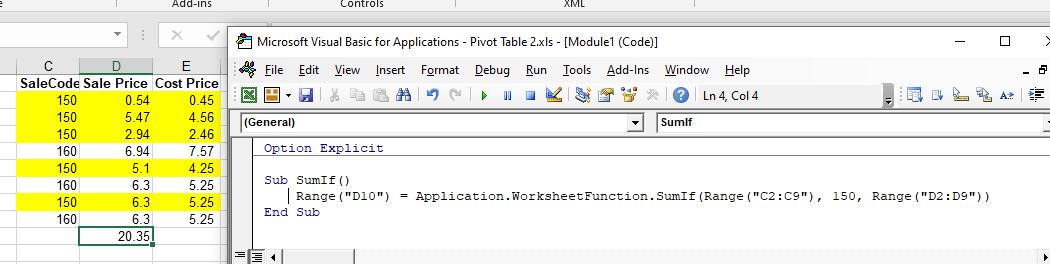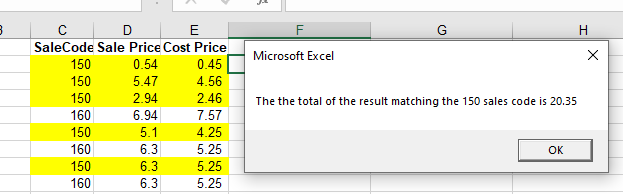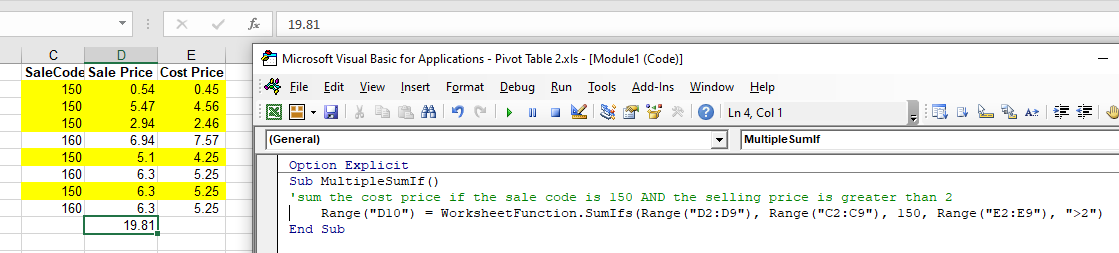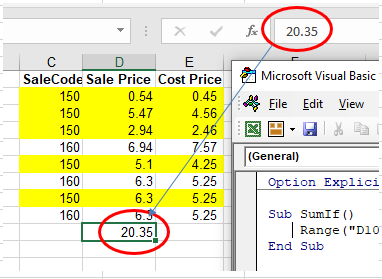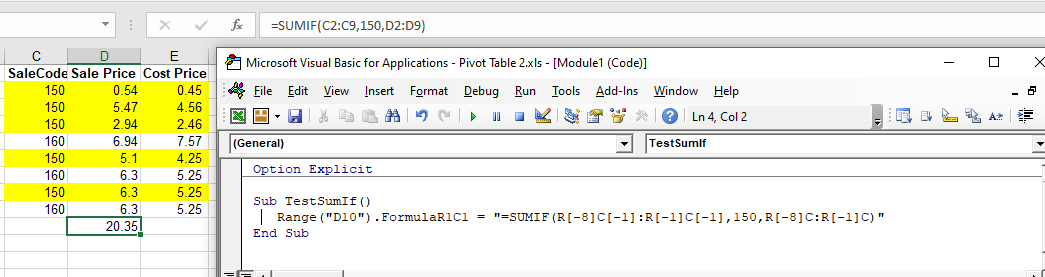Суммирование числовых значений ячеек в диапазоне с учетом нескольких условий в коде VBA Excel. Метод WorksheetFunction.SumIfs – синтаксис, параметры, примеры.
WorksheetFunction.SumIfs – это метод VBA Excel, который вычисляет сумму числовых значений в диапазоне ячеек с учетом нескольких условий (критериев).
WorksheetFunction.SumIfs (ДСумм, ДУсл_1, Усл_1, ДУсл_2, Усл_2, ..., ДУсл_14, Усл_14)
- ДСумм – диапазон суммирования, представляющий из себя часть таблицы, в ячейках которого, соответствующих условиям (критериям), суммируются значения.
- ДУсл – диапазон условия, представляющий из себя часть обрабатываемой таблицы, в ячейках которого ищется совпадение с условием (критерием) суммирования.
- Усл – это условие, которое применимо к диапазону, указанному перед ним, и определяющее критерий суммирования.
Первые три аргумента являются обязательными, остальные – необязательные. Всего выражение может содержать один диапазон суммирования (ДСумм) и четырнадцать пар диапазон+условие (ДУсл+Усл).
Диапазоны условий не должны повторяться – повторение приведет к ошибке. Диапазон суммирования можно один раз использовать как диапазон условия.
В параметре «Усл» метода WorksheetFunction.SumIfs можно использовать знаки подстановки:
- вопросительный знак (?) – заменяет один любой символ;
- звездочка (*) – заменяет любую последовательность символов (в том числе ни одного символа);
- тильда (~) – ставится перед вопросительным знаком или звездочкой, чтобы они обозначали сами себя.
Вычисление сумм с несколькими условиями
Таблица, которая использовалась для реализации примеров в коде VBA Excel:
| Дата | Магазин | Продавец | Выручка |
|---|---|---|---|
| 01.11.2019 | Липка | Лыкова | 20000 |
| 01.11.2019 | Берёзка | Серёжкина | 18000 |
| 01.11.2019 | Дубок | Бочкина | 23000 |
| 02.11.2019 | Липка | Лаптева | 30000 |
| 02.11.2019 | Берёзка | Брунькина | 25000 |
| 02.11.2019 | Дубок | Жёлудева | 17000 |
| 03.11.2019 | Липка | Лыкова | 24000 |
| 03.11.2019 | Берёзка | Серёжкина | 19000 |
| 03.11.2019 | Дубок | Бочкина | 35000 |
| 04.11.2019 | Липка | Лаптева | 27000 |
| 04.11.2019 | Берёзка | Брунькина | 31000 |
| 04.11.2019 | Дубок | Жёлудева | 26000 |
| 05.11.2019 | Липка | Лыкова | 16000 |
| 05.11.2019 | Берёзка | Серёжкина | 22000 |
| 05.11.2019 | Дубок | Бочкина | 33000 |
| 06.11.2019 | Липка | Лаптева | 16000 |
| 06.11.2019 | Берёзка | Брунькина | 28000 |
| 06.11.2019 | Дубок | Жёлудева | 29000 |
Если хотите повторить примеры, скопируйте эту таблицу и вставьте на рабочий лист Excel в ячейку A1. Таблица займет диапазон A1:D19.
Пример 1
Применение двух числовых условий в качестве критериев суммирования и использование диапазона суммирования в качестве диапазона условия:
|
Sub Primer1() Dim a As Double a = WorksheetFunction.SumIfs(Range(«D2:D19»), _ Range(«A2:A19»), DateValue(«03.11.2019»), _ Range(«D2:D19»), «>20000») MsgBox a End Sub |
В этом примере кода VBA Excel складываются все значения в диапазоне D2:D19, которые соответствуют дате 03.11.2019 в диапазоне A2:A19 и превышают 20000 в диапазоне D2:D19. Обратите внимание, что условие «>20000» заключено в прямые кавычки.
Диапазон D2:D19 используется одновременно как диапазон суммирования и как диапазон условия.
Столбец «Дата» в исходной таблице содержит даты в числовом формате, поэтому мы текстовое отображение нужной даты преобразовали в число: DateValue(«03.11.2019»). Если ячейкам этого столбца присвоить текстовый формат, то в условии суммирования дату необходимо будет указать как строку: «03.11.2019».
Пример 2
Использование в условиях суммирования переменных и подстановочных знаков:
|
Sub Primer2() Dim a As Double, b As String, c As String b = «>=» & CLng(DateValue(«04.11.2019»)) c = «*ина» a = WorksheetFunction.SumIfs(Range(«D2:D19»), _ Range(«A2:A19»), b, Range(«B2:B19»), «Берёзка», _ Range(«C2:C19»), c) MsgBox a End Sub |
В коде второго примера переменные в строке с методом WorksheetFunction.SumIfs можно заменить выражениями, которые присваиваются этим переменным.
Переменная «b» содержит условие, которое помогает отобрать из диапазона A2:A19 все даты, начиная с 04.11.2019 по 06.11.2019. Функция преобразования типа данных CLng необходима для того, чтобы при записи в строковую переменную дата записалась в виде числа, а не в формате «ДД.ММ.ГГГГ».
Из диапазона B2:B19 отбираются строки, содержащие текст «Берёзка».
Переменная «c» позволяет выбрать в диапазоне C2:C19 все фамилии, оканчивающиеся на «ина».
Третье условие на результаты выполнения кода примера 2 не влияет, так как фамилии всех продавцов «Берёзки» оканчиваются на «ина»: Серёжкина, Брунькина. Но вот если исключить второе условие, то к ним добавится Бочкина.
Смотрите также статьи о методах WorksheetFunction.Sum (суммирование без условия) и WorksheetFunction.SumIf (суммирование с одним условием).
Содержание
- Рабочий лист СУММЕСЛИ
- Присвоение результата СУММЕСЛИ переменной
- Использование СУММЕСЛИМН
- Использование СУММЕСЛИ с объектом диапазона
- Использование СУММЕСЛИМН для объектов с несколькими диапазонами
- Формула СУММЕСЛИ
Из этого туториала Вы узнаете, как использовать функции Excel СУММЕСЛИ и СУММЕСЛИМН в VBA.
VBA не имеет эквивалента функций СУММЕСЛИ или СУММЕСЛИМН, которые вы можете использовать — пользователь должен использовать встроенные функции Excel в VBA, используя Рабочий лист объект.
Рабочий лист СУММЕСЛИ
Объект WorksheetFunction можно использовать для вызова большинства функций Excel, доступных в диалоговом окне «Вставить функцию» в Excel. Функция СУММЕСЛИ — одна из них.
| 123 | Sub TestSumIf ()Диапазон («D10») = Application.WorksheetFunction.SumIf (Range («C2: C9»), 150, Range («D2: D9»))Конец подписки |
Приведенная выше процедура суммирует только ячейки в диапазоне (D2: D9), если соответствующая ячейка в столбце C = 150.
Присвоение результата СУММЕСЛИ переменной
Возможно, вы захотите использовать результат своей формулы в другом месте кода, а не записывать его непосредственно обратно в Excel Range. В этом случае вы можете присвоить результат переменной, которая будет использоваться позже в вашем коде.
| 1234567 | Sub AssignSumIfVariable ()Тусклый результат как двойной’Назначьте переменнуюresult = WorksheetFunction.SumIf (Range («C2: C9»), 150, Range («D2: D9»))’Показать результатMsgBox «Суммарный результат, соответствующий коду продажи 150:» & resultКонец подписки |
Использование СУММЕСЛИМН
Функция СУММЕСЛИМН аналогична функции рабочего листа СУММЕСЛИ, но позволяет проверять более одного критерия. В приведенном ниже примере мы пытаемся сложить продажную цену, если код продажи равен 150 И Себестоимость больше 2. Обратите внимание, что в этой формуле диапазон ячеек для суммирования находится перед критериями, тогда как в функции СУММЕСЛИ — позади.
| 123 | Sub MultipleSumIfs ()Range («D10») = WorksheetFunction.SumIfs (Range («D2: D9»), Range («C2: C9»), 150, Range («E2: E9»), «> 2»)Конец подписки |
Использование СУММЕСЛИ с объектом диапазона
Вы можете назначить группу ячеек объекту Range, а затем использовать этот объект Range с Рабочий лист объект.
| 123456789101112 | Sub TestSumIFRange ()Dim rngCriteria As RangeDim rngSum as Range’назначить диапазон ячеекУстановить rngCriteria = Range («C2: C9»)Установить rngSum = Range («D2: D9»)’используйте диапазон в формулеДиапазон («D10») = WorksheetFunction.SumIf (rngCriteria, 150, rngSum)’освободить объекты диапазонаУстановить rngCriteria = NothingУстановить rngSum = NothingКонец подписки |
Использование СУММЕСЛИМН для объектов с несколькими диапазонами
Точно так же вы можете использовать СУММЕСЛИМН для нескольких объектов диапазона.
| 123456789101112131415 | Sub TestSumMultipleRanges ()Dim rngCriteria1 As ДиапазонDim rngCriteria2 as RangeDim rngSum as Range’назначить диапазон ячеекУстановить rngCriteria1 = Range («C2: C9»)Установить rngCriteria2 = Range («E2: E10»)Установить rngSum = Range («D2: D10»)’используйте диапазоны в формулеДиапазон («D10») = WorksheetFunction.SumIfs (rngSum, rngCriteria1, 150, rngCriteria2, «> 2»)’отпустить объект диапазонаУстановить rngCriteria1 = NothingУстановить rngCriteria2 = NothingУстановить rngSum = NothingКонец подписки |
Обратите внимание: поскольку вы используете знак «больше», критерии больше 2 должны быть заключены в круглые скобки.
Формула СУММЕСЛИ
Когда вы используете Рабочий лист Функция СУММЕСЛИ чтобы добавить сумму к диапазону на листе, возвращается статическая сумма, а не гибкая формула. Это означает, что при изменении ваших цифр в Excel значение, возвращаемое Рабочий лист не изменится.
В приведенном выше примере процедура суммировала Range (D2: D9), где SaleCode равняется 150 в столбце C, а результат был помещен в D10. Как вы можете видеть в строке формул, это число, а не формула.
Если любое из значений изменится в диапазоне (D2: D9) или в диапазоне (C2: D9), результат в D10 будет НЕТ изменение.
Вместо использования Рабочий лист Функция. Сумма Если, вы можете использовать VBA для применения функции СУММЕСЛИ к ячейке с помощью Формула или Формула R1C1 методы.
Формула Метод
Метод формулы позволяет указать конкретный диапазон ячеек, например: D2: D10, как показано ниже.
| 123 | Sub TestSumIf ()Диапазон («D10»). FormulaR1C1 = «= СУММЕСЛИ (C2: C9,150, D2: D9)»Конец подписки |
Метод FormulaR1C1
Метод FormulaR1C1 более гибкий, поскольку он не ограничивает вас заданным диапазоном ячеек. Пример ниже даст нам тот же ответ, что и приведенный выше.
| 123 | Sub TestSumIf ()Диапазон («D10»). FormulaR1C1 = «= СУММЕСЛИ (R [-8] C [-1]: R [-1] C [-1], 150, R [-8] C: R [-1] C ) «Конец подписки |
Однако, чтобы сделать формулу более гибкой, мы могли бы изменить код, чтобы он выглядел так:
| 123 | Sub TestSumIf ()ActiveCell.FormulaR1C1 = «= СУММЕСЛИ (R [-8] C [-1]: R [-1] C [-1], 150, R [-8] C: R [-1] C)»Конец подписки |
Где бы вы ни находились на своем листе, формула складывает ячейки, соответствующие критериям, прямо над ней и помещает ответ в вашу ActiveCell. На диапазон внутри функции СУММЕСЛИ необходимо ссылаться с использованием синтаксиса строки (R) и столбца (C).
Оба эти метода позволяют использовать динамические формулы Excel в VBA.
Теперь вместо значения в D10 будет формула.
Вы поможете развитию сайта, поделившись страницей с друзьями
Summing up cells based on specific conditions using SUMIFS is one of the most common tasks Excel users do. You may need to perform those sums using VBA when doing some parts of an automation task. In this post, we will show you how to write Excel SUMIFS in VBA with examples.
VBA SUMIFS function
SUMIFS is an Excel worksheet function. In VBA, you can access SUMIFS by its function name, prefixed by WorksheetFunction, as follows:
WorksheetFunction.SumIfs(...)Or,
Application.WorksheetFunction.SumIfs(...)When working with VBA code in Excel, you will be using the objects provided by the Excel object model. The top of the hierarchy is the Application object, and it has many properties, including the WorksheetFunction. If a worksheet function is used without an object being specified, then Application is automatically supplied as the object. So, in this case, you can safely omit the Application object qualifier to make your code shorter.
Excel VBA SUMIFS syntax and parameters
When you access SUMIFS in VBA, you’ll see the following syntax:
As you can see in the above image, SUMIFS returns Double. The last argument is [Arg29], but actually, the function has up to 255 arguments, which allows for 127 range-criteria pairs. This makes SUMIFS great for summing up values based on multiple criteria.
See the following explanation of the SUMIFS arguments.
Arguments or parameters
| Name | Required/Optional | Description |
Arg1 |
Required | sum_range. The range of cells to sum. |
Arg2, Arg3 |
Required | criteria_range1, criteria1. The pair of the first criteria range and criteria. |
[Arg4, Arg5], … |
Optional | [criteria_range2, criteria2], …Additional pairs of criteria range and criteria. |
Notice that the first pair of the criteria range and the criteria is required, while the rest are not. Thus, you can also use it for single criteria like SUMIF Excel.
Advanced filters using operators & wildcards in SUMIFS VBA
When using SUMIFS to filter cells based on certain criteria, you can use operators and wildcards for partial matching. This is part of the reason why this function is so powerful when used correctly!
Operators
Here are the operators you can use with your criteria:
- “
>” (greater than) - “
>=” (greater than or equal to) - “
<” (less than) - “
<=” (less than or equal to) - “
<>” (not equal to) - “
=” (equal to — but it’s optional to use this operator when using “is equal to” criteria)
Wildcards
Use the following wildcard characters in the criteria to help you find similar but not exact matches.
- A question mark (
?) matches any single character.
For example,Ja?ematches “Jade” and “Jane” - An asterisk (
*) matches any sequence of characters.
For example,Ja*matches “Jane”, “Jade”, “Jake”, and “James” - A tilde (
~) followed by?,*, or~matches a question mark, asterisk, or tilde.
For example, Discount~* matches “Discount*”
Knowing how to perform Excel functions in VBA can be a great benefit if you’re dealing with Excel every day. You may need to write SUMIFS in VBA as part of a bigger task. For example, every week, you need to automatically import data from multiple sources, process the data, summarize it using SUMIFS, and finally send a report in MS Word or Powerpoint.
Using VBA, you can import data from multiple external sources, clean it, and prepare it for further analysis and reporting. However, if you want an alternative to importing data without coding, take a look at Coupler.io. It’s a solution that allows you to import data from different sources such as Shopify, Jira, Airtable, etc., into Excel, Google Sheets, or BigQuery.
Now, let’s see a basic example of writing Excel SUMIFS in VBA. You can download the following file to follow along:
SumIfs – Basic example.xlsm
VBA SUMIFS: Basic example
Suppose you have a workbook containing order data in Sheet1, as shown in the following screenshot. Using VBA, you want to sum the Order Total for orders with a discount based on the value in cell I4, which is $15.
If you look closely at the above screenshot, the result is expected to be $955, which results from $185+$285+$485. The following steps show you how to create a sub-procedure (macro) in VBA to get the result using SUMIFS:
- Press Alt+11 to open the Visual Basic Editor (VBE). Alternatively, you can open the VBE by clicking the Visual Basic button of the Developer tab.
- On the menu, click Insert > Module.
- In the code window, type the following procedure:
Sub SumOrderTotalByDiscount()
Range("J4") = WorksheetFunction.SumIfs(Range("G2:G11"), Range("F2:F11"), Range("I4"))
End Sub
The code adds up the cells in range G2:G11 if the discount value in F2:F11 equals the value in I4. Then, it outputs the result in J4.
- Run the code by pressing F5.
- Check your worksheet. In cell J4, you should see
$955.
VBA SUMIFS: How to use variables
You can use variables to label the data with more descriptive names. This way, your code can be more legible and easier to understand by other people. Take a look at the following procedure that uses variables and outputs the result of SUMIFS in a message box.
Sub SumOrderTotalByDiscountUsingVariables()
' Declaring variables
Dim sumRange As Range
Dim criteriaRange As Range
Dim criteria As Integer
Dim result As Double
' Assigning values to variables
Set sumRange = Range("G2:G11")
Set criteriaRange = Range("F2:F11")
criteria = Range("I4")
' Calculating the result using the SUMIFS function
result = WorksheetFunction.SumIfs(sumRange, criteriaRange, criteria)
' Displaying the result in a message box
MsgBox "The sum of Total Order with a discount of $" & criteria & " is $" & result & "."
End Sub
Result:
In the above SumOrderTotalByDiscountUsingVariables() code, we declared variables within the scope of the procedure. This means they can only be used in the procedure and will no longer exist once it ends. So, in this case, there’s no need to add Set variable = Nothing for each variable just before they go out of scope.
Executing SUMIFS in VBA macro using a button
Let’s say you need to build code in VBA for someone who may not be familiar with the VBE. They might not know how to run the code using the editor or even what the Macro dialog box looks like. In this case, using buttons can be very useful because even a novice will know that clicking on one typically makes something happen.
In this example, we will take the running SumOrderTotalByDiscountUsingVariables() procedure one step further by executing it on a button click.
Here are the steps:
- Click the Developer tab, then click Insert > Button (Form Control).
- Click and drag anywhere on the worksheet to create a button.
- In the “Assign Macro” dialog, select
SumOrderTotalByDiscountUsingVariables, then click OK.
- If you want, click the button’s text and edit it to “Calculate” to give it a more descriptive name.
- Now, test the button by clicking on it. You’ll see a message box appear showing the result.
More VBA SUMIFS examples: Single & multiple criteria
Now, let’s take a look at some SUMIFS examples below in VBA. We cover examples with single and multiple criteria, as well as examples with different data types for the criteria.
VBA SUMIFS less than numeric criteria
The following SUMIFS VBA code sums the Order Total for orders with numbers less than 1004006.
Sub SumIfOrderNumberLessThan()
Dim sumRange As Range
Dim criteriaRange As Range
Dim criteria As Long
Set sumRange = Range("G2:G11")
Set criteriaRange = Range("A2:A11")
criteria = Range("I4").Value
Range("J4") = WorksheetFunction.SumIfs(sumRange, criteriaRange, "<" & criteria)
End Sub
We assign the criteria variable with the value from cell I4. Then, to make the “less than” filter work, we combine the “<” operator with criteria using an ampersand symbol. Also, notice that we use a Long data type for the criteria variable because Integer won’t be enough to store a 7 digit order number value.
VBA SUMIFS date criteria
In this example, we’re summing the total discounts for orders made on 11/18/2021.
Sub SumDiscountsByOrderDate()
Dim sumRange As Range
Dim criteriaRange As Range
Dim criteria As String
Set sumRange = Range("F2:F11")
Set criteriaRange = Range("B2:B11")
criteria = Range("I4").Value
Range("J4") = WorksheetFunction.SumIfs(sumRange, criteriaRange, criteria)
End Sub
We use a String data type for the criteria variable. After assigning it with the value from I4, the value will be “11/18/2021“. The “is equal to” criteria is used in the SUMIFS function, but as you can see, it’s not necessary to use the “=” operator.
VBA SUMIFS string criteria with wildcards
The following SUMIFS VBA sums the total discounts for orders made by customers with names containing “Diaz”.
Sub SumIfCustomerNameContains()
Dim sumRange As Range
Dim criteriaRange As Range
Dim criteria As String
Set sumRange = Range("F2:F11")
Set criteriaRange = Range("C2:C11")
criteria = Range("I4").Value
Range("J4") = WorksheetFunction.SumIfs(sumRange, criteriaRange, "*" & criteria & "*")
End Sub
Notice that we use the “*” wildcard at the beginning and end of the criteria. It will match the customer names that contain “Diaz” in any position: beginning, middle, or end.
Excel VBA SUMIFS between dates
The following SUMIFS VBA procedure sums the Total Order for orders made between October 20, 2021, and November 15, 2021.
Sub SumIfBetweenDates()
Dim sumRange As Range
Dim criteriaRange As Range
Dim criteria1, criteria2 As String
Set sumRange = Range("G2:G11")
Set criteriaRange = Range("B2:B11")
criteria1 = "10/20/2021"
criteria2 = "11/15/2021"
Range("I4") = WorksheetFunction.SumIfs(sumRange, _
criteriaRange, ">=" & criteria1, _
criteriaRange, "<=" & criteria2)
End Sub
To sum values between dates, notice that we use two criteria in our SUMIFS function.
- The first criteria is for order dates that are on or after “10/20/2021”. For this, we use the “greater than or equal to” operator (>=).
- The second criteria is for order dates that are on or before “11/15/2021”. And for this, we use the “less than or equal to” operator (<=).
Excel VBA SUMIFS for the current month
Now, assume this month is November 2021, and you want to calculate the total discounts for orders placed this month. The solution is similar to the previous SUMIFS between dates example. You just need to change the date criteria with the start and end date of the current month.
Sub SumIfOrdersAreInCurrentMonth()
Dim sumRange As Range
Dim criteriaRange As Range
Dim criteria1, criteria2 As String
Set sumRange = Range("G2:G11")
Set criteriaRange = Range("B2:B11")
criteria1 = DateSerial(Year(Date), Month(Date), 1)
criteria2 = DateSerial(Year(Date), Month(Date) + 1, 0)
Range("I4") = WorksheetFunction.SumIfs(sumRange, _
criteriaRange, ">=" & criteria1, _
criteriaRange, "<=" & criteria2)
End Sub
In the above sub procedure, we use the following VBA functions to get the first and end date of the current month:
DateSerial(Year(Date), Month(Date), 1)— returns “11/1/2021”, which is the first day of the current month.DateSerial(Year(Date), Month(Date) + 1, 0)— returns “11/30/2021”, which is the last date of the current month.
How to combine SUMIFS with other functions in VBA
SUMIFS can be combined with other functions in VBA. For example, you can combine SUMIFS with VLOOKUP or SUM for more complex scenarios. Take a look at the following examples.
Excel VBA SUMIFS + VLOOKUP
Suppose you have the following tables and want to sum up the total of wholesale orders for “Shining Rose”. You want to do the calculation using VBA and put the result in J6.
However, the Orders table does not have a Product Name, but instead it has a Product Number column. So, you need to get the Product Number of “Shining Rose” from the Products table first, then use it as one of the criteria to find the result from the Orders table using SUMIFS.
Here’s an example solution in VBA. Notice that we use WorksheetFunction.VLookup inside the SUMIFS function.
Sub SumIfsWithVLookup()
Dim sumRange As Range
Dim criteriaRange1, criteriaRange2 As Range
Dim vlRange As Range
Dim vlValue As String
Set sumRange = Range("D3:D14")
Set criteriaRange1 = Range("B3:B14")
Set criteriaRange2 = Range("C3:C14")
' VLOOKUP range and value
Set xRange = Range("F3:G5")
vlValue = Range("J2").Value
Range("J6") = WorksheetFunction.SumIfs(sumRange, _
criteriaRange1, Range("J3").Value, _
criteriaRange2, WorksheetFunction.VLookup(vlValue, vlRange, 2, False))
End Sub
Result:
Excel VBA SUMIFS + SUM across multiple sheets
Suppose you have identical ranges in separate worksheets and want to summarize the order total by customer name in the first worksheet, as shown in the following image:
Here’s an example solution using VBA:
Sub GetOrderTotalByCustomerName()
Dim criteria As String
Dim result As Double
Dim ws As Worksheet
' Activating the first worksheet
Worksheets("Summary").Activate
' Selecting the first customer name
Range("A2").Select
' Loop for each customer name
Do Until ActiveCell.Value = ""
criteria = ActiveCell.Value
result = 0
' Loop for each worksheet other than the Summary worksheet
For Each ws In Worksheets
If ws.Name <> "Summary" Then
result = WorksheetFunction.Sum(result, _
WorksheetFunction.SumIfs(ws.Range("C2:C6"), ws.Range("A2:A6"), criteria))
End If
Next ws
ActiveCell.Offset(0, 1) = result
ActiveCell.Offset(1, 0).Select
Loop
End Sub
Code explanation:
- First, the code activates the Summary worksheet and selects the first customer name in cell A2.
- Then, it loops for each customer from A2, A3, … until the value in the cell is blank. Inside the loop, there’s another loop that iterates through each worksheet and performs a sum of SUMIFS.
- For each customer, their total order is output in column B.
After executing the procedure from VBE, here’s the result:
Bonus: SUMIFS VBA with array arguments for multiple OR criteria not working + solution
With the following table, suppose you want to sum the total order made by either Thomas Walker OR Tamara Chen.
When using a formula in a cell, you can simply use the following combination of SUM and SUMIFS with an array in its criteria argument:
=SUM(SUMIFS(G2:G11,C2:C11, {"Thomas Walker","Tamara Chen"}))
However, the following VBA code will not work:
Worksheetfunction.Sum(Worksheetfunction.SumIfs(Range("G2:G11"), Range("C2:C11"), {"Thomas Walker","Tamara Chen"}))
One of the solutions is to sum up the SUMIFS results for each criteria one by one in a loop, as follows:
Sub SumIfsMultipleOR()
Dim sumRange As Range
Dim criteriaRange As Range
Dim result As Double
Dim i As Integer
Set sumRange = Range("G2:G11")
Set criteriaRange = Range("C2:C11")
Dim criteria As Variant
criteria = Array("Thomas Walker", "Tamara Chen")
For i = 0 To UBound(criteria)
result = WorksheetFunction.Sum(result, _
WorksheetFunction.SumIfs(sumRange, criteriaRange, criteria(i)))
Next i
Range("I4") = result
End Sub
Result:
Wrapping up – SUMIFS VBA
The SUMIFS function is one of the most powerful functions in Excel. It can be used for summing up values based on multiple criteria, which makes it a valuable tool for data analysis and reporting. We’ve covered various examples of writing SUMIFS in VBA, including the syntax it uses, parameters, and examples of how to use it with other functions in VBA.
Interested in learning how to import data from multiple different sources into Excel with Coupler.io? Check out the Microsoft Excel integration Coupler.io offers today, as well as how this tool can help you save time and eliminate repetitive work.
-
Senior analyst programmer
Back to Blog
Focus on your business
goals while we take care of your data!
Try Coupler.io
In this Article
- SUMIF WorksheetFunction
- Assigning a SUMIF result to a Variable
- Using SUMIFS
- Using SUMIF with a Range Object
- Using SUMIFS on Multiple Range Objects
- SUMIF Formula
- Formula Method
- FormulaR1C1 Method
This tutorial will show you how to use the Excel SUMIF and SUMIFS Functions in VBA.
VBA does not have an equivalent of the SUMIF or SUMIFS Functions that you can use – a user has to use the built-in Excel functions in VBA using the WorksheetFunction object.
SUMIF WorksheetFunction
The WorksheetFunction object can be used to call most of the Excel functions that are available within the Insert Function dialog box in Excel. The SUMIF function is one of them.
Sub TestSumIf()
Range("D10") = Application.WorksheetFunction.SumIf(Range("C2:C9"), 150, Range("D2:D9"))
End SubThe procedure above will only add up the cells in Range(D2:D9) if the corresponding cell in column C = 150.
Assigning a SUMIF result to a Variable
You may want to use the result of your formula elsewhere in code rather than writing it directly back to an Excel Range. If this is the case, you can assign the result to a variable to use later in your code.
Sub AssignSumIfVariable()
Dim result as Double
'Assign the variable
result = WorksheetFunction.SumIf(Range("C2:C9"), 150, Range("D2:D9"))
'Show the result
MsgBox "The total of the result matching the 150 sales code is " & result
End SubUsing SUMIFS
The SUMIFS function is similar to the SUMIF WorksheetFunction but it enables you to check for more than one criteria. In the example below, we are looking to add up the sale price if the sale code is 150 AND the Cost Price is greater than 2. Notice that in this formula, the range of cells to add up is in front of the criteria, whereas in the SUMIF function, it is behind.
Sub MultipleSumIfs()
Range("D10") = WorksheetFunction.SumIfs(Range("D2:D9"), Range("C2:C9"), 150, Range("E2:E9"), ">2")
End SubUsing SUMIF with a Range Object
You can assign a group of cells to the Range object, and then use that Range object with the WorksheetFunction object.
Sub TestSumIFRange()
Dim rngCriteria As Range
Dim rngSum as Range
'assign the range of cells
Set rngCriteria = Range("C2:C9")
Set rngSum = Range("D2:D9")
'use the range in the formula
Range("D10") = WorksheetFunction.SumIf(rngCriteria, 150, rngSum)
'release the range objects
Set rngCriteria = Nothing
Set rngSum = Nothing
End SubUsing SUMIFS on Multiple Range Objects
Similarly, you can use SUMIFS on multiple Range Objects.
Sub TestSumMultipleRanges()
Dim rngCriteria1 As Range
Dim rngCriteria2 as Range
Dim rngSum as Range
'assign the range of cells
Set rngCriteria1= Range("C2:C9")
Set rngCriteria2 = Range("E2:E9")
Set rngSum = Range("D2:D9")
'use the ranges in the formula
Range("D10") = WorksheetFunction.SumIfs(rngSum, rngCriteria1, 150, rngCriteria2, ">2")
'release the range object
Set rngCriteria1 = Nothing
Set rngCriteria2 = Nothing
Set rngSum = Nothing
End SubNotice that because you are using a greater than sign, the criteria greater than 2 needs to be within parenthesis.
SUMIF Formula
When you use the WorksheetFunction.SUMIF to add a sum to a range in your worksheet, a static sum is returned, not a flexible formula. This means that when your figures in Excel change, the value that has been returned by the WorksheetFunction will not change.
In the example above, the procedure has added up Range(D2:D9) where the SaleCode equals 150 in column C, and the result was put in D10. As you can see in the formula bar, this result is a figure and not a formula.
If any of the values change in either Range(D2:D9) or Range(C2:D9), the result in D10 will NOT change.
Instead of using the WorksheetFunction.SumIf, you can use VBA to apply a SUMIF Function to a cell using the Formula or FormulaR1C1 methods.
VBA Coding Made Easy
Stop searching for VBA code online. Learn more about AutoMacro — A VBA Code Builder that allows beginners to code procedures from scratch with minimal coding knowledge and with many time-saving features for all users!
Learn More
Formula Method
The formula method allows you to point specifically to a range of cells eg: D2:D10 as shown below.
Sub TestSumIf()
Range("D10").Formula = "=SUMIF(C2:C9,150,D2:D9)"
End SubFormulaR1C1 Method
The FormulaR1C1 method is more flexible in that it does not restrict you to a set range of cells. The example below will give us the same answer as the one above.
Sub TestSumIf()
Range("D10").FormulaR1C1 = "=SUMIF(R[-8]C[-1]:R[-1]C[-1],150,R[-8]C:R[-1]C)"
End SubHowever, to make the formula more flexible, we could amend the code to look like this:
Sub TestSumIf()
ActiveCell.FormulaR1C1 = "=SUMIF(R[-8]C[-1]:R[-1]C[-1],150,R[-8]C:R[-1]C)"
End SubWherever you are in your worksheet, the formula will then add up the cells that meet the criteria directly above it and place the answer into your ActiveCell. The Range inside the SUMIF function has to be referred to using the Row (R) and Column (C) syntax.
Both these methods enable you to use Dynamic Excel formulas within VBA.
There will now be a formula in D10 instead of a value.
|
Sovereign Пользователь Сообщений: 155 |
Раньше считал сумму итоговую через СУММЕСЛИМН или через СЧЕТ… но сейчас уже получились объемы (~6000 строк) Стало просто неудобно, может кто подскажет, как это все макросом заменить? И еще вопрос есть по поиску в больших диапазонах, где надо много раз по одному и тому же столбцу (A) пройтись, причем на 10 листах(лист 1, лист2, лист3…лист10), но по поиску разных значений. Выбрать Петрова, скопировать на лист11 в определенную ячейку, потом Иванова, затем Сидорова и т.д. Есть ли какой-то способ облегчить макрос поиска? Если каждый раз записывать макрос через for each ws и for each r.Row, то это никакого места в коде не хватит… |
|
Sovereign Пользователь Сообщений: 155 |
Извиняюсь, забыл прикрепить файл. |
|
GIG_ant Пользователь Сообщений: 3102 |
Макросом можно сделать на массивах. Для этого от вас нужен пример по правилам форума. |
|
Sovereign Пользователь Сообщений: 155 |
Забыл сохранить в 2003 На 1 листе, как есть сейчас, а на втором, как было бы здорово получать. |
|
GIG_ant Пользователь Сообщений: 3102 |
А промежуточные итоги не помогут, делается нажатием пару раз на мышку, и макросов городить не надо ? см . файл |
|
Sovereign Пользователь Сообщений: 155 |
{quote}{login=GIG_ant}{date=26.10.2011 10:57}{thema=}{post}А промежуточные итоги не помогут, делается нажатием пару раз на мышку, и макросов городить не надо ? см . файл{/post}{/quote} Это хорошо, но количество позиций по Иванову и т.д. постоянно меняются и их несколько тысяч, поэтому наверно этим способом будет не так удобно. Итоговую сумму считать необходимости нет, так как общие суммы по сейлзам в разных валютах. |
|
Sovereign Пользователь Сообщений: 155 |
{quote}{login=Михаил С.}{date=26.10.2011 11:17}{thema=}{post}А сводная не подходит?{/post}{/quote} Нет, под эту задачу интересен макрос, мне надо суммировать только по одному условию, пока одинаковый элемент в A, то идет суммирование, как только элемент меняется, сумма записывается. Или что-то подобное, сам пытался найти решение, но не смог. |
|
Sovereign Пользователь Сообщений: 155 |
«Время работы» макроса не критично, я его запускаю удаленно на сервере, так что работе основной он не помешает. Также интересно, можно ли такую же операцию проделать, при поиске в разных книгах, но сейчас хотя бы на одном листе без поиска по другим. |
|
Юрий М Модератор Сообщений: 60575 Контакты см. в профиле |
Как много записей на первом листе? |
|
Sovereign Пользователь Сообщений: 155 |
{quote}{login=Юрий М}{date=26.10.2011 12:31}{thema=}{post}Как много записей на первом листе?{/post}{/quote} На первом фиксировано 500. |
|
Юрий М Модератор Сообщений: 60575 Контакты см. в профиле |
Ещё вопрос: чем в принципе различаются первый и второй листы — только наличием итоговых сумм? Достаточно ли выводить ТОЛЬКО итоговые суммы по фамилиям, или нужна полная картина? |
|
Sovereign Пользователь Сообщений: 155 |
{quote}{login=Юрий М}{date=26.10.2011 12:49}{thema=}{post}Ещё вопрос: чем в принципе различаются первый и второй листы — только наличием итоговых сумм? Достаточно ли выводить ТОЛЬКО итоговые суммы по фамилиям, или нужна полная картина?{/post}{/quote} Во втором листе идут все продажи с начала года, а в первом последние 500 проданных товаров. Да, достаточно просто выводить сумму по каждой фамилии, полная картина в моем отчете не требуется. |
|
GIG_ant Пользователь Сообщений: 3102 |
Чисто что бы услышать что макрос работает чуть не так, а хотелось бы по другому … ) |
|
Sovereign Пользователь Сообщений: 155 |
{quote}{login=GIG_ant}{date=26.10.2011 01:02}{thema=}{post}Чисто что бы услышать что макрос работает чуть не так, а хотелось бы по другому … ) В примере работает все замечательно! Но вот вопрос в том, зачем нужна ссылка на «лист2» в моем примере он только показывает, как должно быть. |
|
GIG_ant Пользователь Сообщений: 3102 |
Вам нужно что бы итоговые суммы проставлялись прямо на том листе где данные ? |
|
Sovereign Пользователь Сообщений: 155 |
{quote}{login=GIG_ant}{date=26.10.2011 01:29}{thema=}{post}Вам нужно что бы итоговые суммы проставлялись прямо на том листе где данные ?{/post}{/quote} Да, запустил макрос, получил результат, отослал его и очистил значения на листе. |
|
Юрий М Модератор Сообщений: 60575 Контакты см. в профиле |
{quote}{login=Евгений}{date=26.10.2011 01:16}{thema=Re: }{post}{quote}{login=GIG_ant}{date=26.10.2011 01:02}{thema=}{post}{/post}{/quote}В примере работает все замечательно! Но вот вопрос в том, зачем нужна ссылка на «лист2» в моем примере он только показывает, как должно быть.{/post}{/quote}А сразу нельзя было об этом сказать? Я вот тоже написал итоговые для другого листа… |
|
GIG_ant Пользователь Сообщений: 3102 |
хорошо тогда вопрос, данные у вас всегда отсортированы по первому столбцу ? |
|
Юрий М Модератор Сообщений: 60575 Контакты см. в профиле |
|
|
Hugo Пользователь Сообщений: 23251 |
Если нужно получить только фамилии и суммы на новом листе, то есть готовый универсальный макрос http://www.planetaexcel.ru/forum.php?thread_id=26105 Можете из него закопипастить данные куда угодно. |
|
Sovereign Пользователь Сообщений: 155 |
{quote}{login=Юрий М}{date=26.10.2011 01:34}{thema=Re: Re: }А сразу нельзя было об этом сказать? Я вот тоже написал итоговые для другого листа…{/post}{/quote} Простите, я думал всегда показывают 1 лист как есть, а второй, как хотят получить. Извините. Макрос ваш возьму, наверняка пригодится при формировании будущей отчетности у меня на работе. Спасибо! {quote}{login=GIG_ant}{date=26.10.2011 01:34}{thema=}{post}хорошо тогда вопрос, данные у вас всегда отсортированы по первому столбцу ?{/post}{/quote} Да, Антон, всегда отсортированы. |
|
Юрий М Модератор Сообщений: 60575 Контакты см. в профиле |
Если уж так необходимо — добавьте удаление исходного листа |
|
Sovereign Пользователь Сообщений: 155 |
{quote}{login=GIG_ant}{date=26.10.2011 01:34}{thema=}{post}хорошо тогда вопрос, данные у вас всегда отсортированы по первому столбцу ?{/post}{/quote} Да, всегда все отсортировано |
|
Sovereign Пользователь Сообщений: 155 |
{quote}{login=Юрий М}{date=26.10.2011 01:44}{thema=}{post}Если уж так необходимо — добавьте удаление исходного листа :-){/post}{/quote} Тут дело в том, что мне надо формировать отчет именно на исходном листе( |
|
GIG_ant Пользователь Сообщений: 3102 |
Вот вам на исходном листе, только при условии что данные будут отсортированы по первому столбцу. |
|
Sovereign Пользователь Сообщений: 155 |
{quote}{login=GIG_ant}{date=26.10.2011 02:23}{thema=}{post}Вот вам на исходном листе, только при условии что данные будут отсортированы по первому столбцу.{/post}{/quote} Великолепно! Большое спасибо, пришел с обеда и такая красота! Благодарю! |
|
Sovereign Пользователь Сообщений: 155 |
{quote}{login=GIG_ant}{date=26.10.2011 02:23}{thema=}{post}Вот вам на исходном листе, только при условии что данные будут отсортированы по первому столбцу.{/post}{/quote} Я явно что-то сделал не так на своем примере, у меня первый столбец, суммирую 22 в 23 столбец, попробовал убрать шапку таблицы, но так и не получилось просуммировать… Sub test() |
|
GIG_ant Пользователь Сообщений: 3102 |
желательно давать пример с расположением данных как в оригинале, тогда меньше будет переделывать, пока не увижу пример не смогу вам помочь. |
|
Sovereign Пользователь Сообщений: 155 |
#30 26.10.2011 15:17:38 {quote}{login=GIG_ant}{date=26.10.2011 03:08}{thema=}{post}желательно давать пример с расположением данных как в оригинале, тогда меньше будет переделывать, пока не увижу пример не смогу вам помочь.{/post}{/quote} Исправил свои кривые руки и не внимательность. Спасибо, отлично работает! |