Суммирование числовых значений ячеек в диапазоне с учетом одного условия в коде VBA Excel. Метод WorksheetFunction.SumIf – синтаксис, параметры, примеры.
WorksheetFunction.SumIf – это метод VBA Excel, который вычисляет сумму числовых значений в диапазоне ячеек с учетом одного условия (критерия).
WorksheetFunction.SumIf (Диапазон_условия, Условие, Диапазон_суммирования)
- Диапазон_условия – обязательный параметр, представляющий из себя часть обрабатываемой таблицы, в ячейках которого ищется совпадение с условием (критерием) суммирования.
- Условие – обязательный параметр, определяющий условие (критерий) суммирования.
- Диапазон_суммирования – необязательный* параметр, представляющий из себя часть таблицы, в ячейках которого, соответствующих условию (критерию), суммируются значения.
* Если «Диапазон_суммирования» не указан, его роль выполняет «Диапазон_условия». Другими словами, если условие проверяется в тех же ячейках, значения которых суммируются при выполнении условия, то параметр «Диапазон_суммирования» можно не указывать.
В параметре «Условие» метода WorksheetFunction.SumIf можно использовать знаки подстановки:
- вопросительный знак (?) – заменяет один любой символ;
- звездочка (*) – заменяет любую последовательность символов (в том числе ни одного символа);
- тильда (~) – ставится перед вопросительным знаком или звездочкой, чтобы они обозначали сами себя.
Примеры вычисления сумм с одним условием
Таблица, которая использовалась для реализации всех примеров в коде VBA Excel:
| Склад | Товар | Кол-во | Цена | Сумма |
|---|---|---|---|---|
| №1 | Апельсины | 10 | 65,00 | 650,00 |
| №1 | Бананы | 20 | 55,00 | 1100,00 |
| №1 | Лимоны | 20 | 110,00 | 2200,00 |
| №1 | Мандарины | 30 | 70,00 | 2100,00 |
| №1 | Яблоки | 25 | 50,00 | 1250,00 |
| №2 | Апельсины | 15 | 65,00 | 975,00 |
| №2 | Бананы | 40 | 55,00 | 2200,00 |
| №2 | Лимоны | 15 | 110,00 | 1650,00 |
| №2 | Мандарины | 5 | 70,00 | 350,00 |
| №2 | Яблоки | 10 | 50,00 | 500,00 |
Если хотите повторить примеры, скопируйте эту таблицу и вставьте на рабочий лист Excel в ячейку A1. Таблица займет диапазон A1:E11.
Пример 1
Использование параметра «Диапазон_условия» в качестве параметра «Диапазон_суммирования». Значения ячеек указанного диапазона сравниваются с условием и они же суммируются при выполнении условия:
|
Sub Primer1() Dim a As Double a = WorksheetFunction.SumIf(Range(«E2:E11»), «>2000») MsgBox a End Sub |
В этом примере складываются все значения в диапазоне E2:E11, которые превышают 2000. Обратите внимание, что условие заключено в прямые кавычки.
Другие варианты использования параметра «Условие»: «<1000», «<>2200», «=2200».
Пример 2
Определяем общую сумму товаров на складе №2:
|
Sub Primer2() Dim a As Double a = WorksheetFunction.SumIf(Range(«A2:A11»), _ «№2», Range(«E2:E11»)) MsgBox a End Sub |
Совпадение с условием ищется в диапазоне A2:A11. Значения ячеек диапазона E2:E11 суммируются в тех строках, где выполняется условие.
Пример 3
Применение знаков подстановки в параметре «Условие»:
|
Sub Primer3() Dim a As Double a = WorksheetFunction.SumIf(Range(«B2:B11»), _ «*ины», Range(«E2:E11»)) MsgBox a a = WorksheetFunction.SumIf(Range(«B2:B11»), _ «??????ины», Range(«E2:E11»)) MsgBox a End Sub |
В этом примере мы двумя способами определяем общую сумму апельсинов и мандаринов на обоих складах. В первом случае используем звездочку (*), которая заменяет любую последовательность символов. Во втором случае используем знак вопроса (?), который обозначает один любой символ.
Смотрите также статьи о методах WorksheetFunction.Sum (суммирование без условия) и WorksheetFunction.SumIfs (суммирование с несколькими условиями).
In this Article
- SUMIF WorksheetFunction
- Assigning a SUMIF result to a Variable
- Using SUMIFS
- Using SUMIF with a Range Object
- Using SUMIFS on Multiple Range Objects
- SUMIF Formula
- Formula Method
- FormulaR1C1 Method
This tutorial will show you how to use the Excel SUMIF and SUMIFS Functions in VBA.
VBA does not have an equivalent of the SUMIF or SUMIFS Functions that you can use – a user has to use the built-in Excel functions in VBA using the WorksheetFunction object.
SUMIF WorksheetFunction
The WorksheetFunction object can be used to call most of the Excel functions that are available within the Insert Function dialog box in Excel. The SUMIF function is one of them.
Sub TestSumIf()
Range("D10") = Application.WorksheetFunction.SumIf(Range("C2:C9"), 150, Range("D2:D9"))
End SubThe procedure above will only add up the cells in Range(D2:D9) if the corresponding cell in column C = 150.
Assigning a SUMIF result to a Variable
You may want to use the result of your formula elsewhere in code rather than writing it directly back to an Excel Range. If this is the case, you can assign the result to a variable to use later in your code.
Sub AssignSumIfVariable()
Dim result as Double
'Assign the variable
result = WorksheetFunction.SumIf(Range("C2:C9"), 150, Range("D2:D9"))
'Show the result
MsgBox "The total of the result matching the 150 sales code is " & result
End SubUsing SUMIFS
The SUMIFS function is similar to the SUMIF WorksheetFunction but it enables you to check for more than one criteria. In the example below, we are looking to add up the sale price if the sale code is 150 AND the Cost Price is greater than 2. Notice that in this formula, the range of cells to add up is in front of the criteria, whereas in the SUMIF function, it is behind.
Sub MultipleSumIfs()
Range("D10") = WorksheetFunction.SumIfs(Range("D2:D9"), Range("C2:C9"), 150, Range("E2:E9"), ">2")
End SubUsing SUMIF with a Range Object
You can assign a group of cells to the Range object, and then use that Range object with the WorksheetFunction object.
Sub TestSumIFRange()
Dim rngCriteria As Range
Dim rngSum as Range
'assign the range of cells
Set rngCriteria = Range("C2:C9")
Set rngSum = Range("D2:D9")
'use the range in the formula
Range("D10") = WorksheetFunction.SumIf(rngCriteria, 150, rngSum)
'release the range objects
Set rngCriteria = Nothing
Set rngSum = Nothing
End SubUsing SUMIFS on Multiple Range Objects
Similarly, you can use SUMIFS on multiple Range Objects.
Sub TestSumMultipleRanges()
Dim rngCriteria1 As Range
Dim rngCriteria2 as Range
Dim rngSum as Range
'assign the range of cells
Set rngCriteria1= Range("C2:C9")
Set rngCriteria2 = Range("E2:E9")
Set rngSum = Range("D2:D9")
'use the ranges in the formula
Range("D10") = WorksheetFunction.SumIfs(rngSum, rngCriteria1, 150, rngCriteria2, ">2")
'release the range object
Set rngCriteria1 = Nothing
Set rngCriteria2 = Nothing
Set rngSum = Nothing
End SubNotice that because you are using a greater than sign, the criteria greater than 2 needs to be within parenthesis.
SUMIF Formula
When you use the WorksheetFunction.SUMIF to add a sum to a range in your worksheet, a static sum is returned, not a flexible formula. This means that when your figures in Excel change, the value that has been returned by the WorksheetFunction will not change.
In the example above, the procedure has added up Range(D2:D9) where the SaleCode equals 150 in column C, and the result was put in D10. As you can see in the formula bar, this result is a figure and not a formula.
If any of the values change in either Range(D2:D9) or Range(C2:D9), the result in D10 will NOT change.
Instead of using the WorksheetFunction.SumIf, you can use VBA to apply a SUMIF Function to a cell using the Formula or FormulaR1C1 methods.
VBA Coding Made Easy
Stop searching for VBA code online. Learn more about AutoMacro — A VBA Code Builder that allows beginners to code procedures from scratch with minimal coding knowledge and with many time-saving features for all users!
Learn More
Formula Method
The formula method allows you to point specifically to a range of cells eg: D2:D10 as shown below.
Sub TestSumIf()
Range("D10").Formula = "=SUMIF(C2:C9,150,D2:D9)"
End SubFormulaR1C1 Method
The FormulaR1C1 method is more flexible in that it does not restrict you to a set range of cells. The example below will give us the same answer as the one above.
Sub TestSumIf()
Range("D10").FormulaR1C1 = "=SUMIF(R[-8]C[-1]:R[-1]C[-1],150,R[-8]C:R[-1]C)"
End SubHowever, to make the formula more flexible, we could amend the code to look like this:
Sub TestSumIf()
ActiveCell.FormulaR1C1 = "=SUMIF(R[-8]C[-1]:R[-1]C[-1],150,R[-8]C:R[-1]C)"
End SubWherever you are in your worksheet, the formula will then add up the cells that meet the criteria directly above it and place the answer into your ActiveCell. The Range inside the SUMIF function has to be referred to using the Row (R) and Column (C) syntax.
Both these methods enable you to use Dynamic Excel formulas within VBA.
There will now be a formula in D10 instead of a value.
Summing up cells based on specific conditions using SUMIFS is one of the most common tasks Excel users do. You may need to perform those sums using VBA when doing some parts of an automation task. In this post, we will show you how to write Excel SUMIFS in VBA with examples.
VBA SUMIFS function
SUMIFS is an Excel worksheet function. In VBA, you can access SUMIFS by its function name, prefixed by WorksheetFunction, as follows:
WorksheetFunction.SumIfs(...)Or,
Application.WorksheetFunction.SumIfs(...)When working with VBA code in Excel, you will be using the objects provided by the Excel object model. The top of the hierarchy is the Application object, and it has many properties, including the WorksheetFunction. If a worksheet function is used without an object being specified, then Application is automatically supplied as the object. So, in this case, you can safely omit the Application object qualifier to make your code shorter.
Excel VBA SUMIFS syntax and parameters
When you access SUMIFS in VBA, you’ll see the following syntax:
As you can see in the above image, SUMIFS returns Double. The last argument is [Arg29], but actually, the function has up to 255 arguments, which allows for 127 range-criteria pairs. This makes SUMIFS great for summing up values based on multiple criteria.
See the following explanation of the SUMIFS arguments.
Arguments or parameters
| Name | Required/Optional | Description |
Arg1 |
Required | sum_range. The range of cells to sum. |
Arg2, Arg3 |
Required | criteria_range1, criteria1. The pair of the first criteria range and criteria. |
[Arg4, Arg5], … |
Optional | [criteria_range2, criteria2], …Additional pairs of criteria range and criteria. |
Notice that the first pair of the criteria range and the criteria is required, while the rest are not. Thus, you can also use it for single criteria like SUMIF Excel.
Advanced filters using operators & wildcards in SUMIFS VBA
When using SUMIFS to filter cells based on certain criteria, you can use operators and wildcards for partial matching. This is part of the reason why this function is so powerful when used correctly!
Operators
Here are the operators you can use with your criteria:
- “
>” (greater than) - “
>=” (greater than or equal to) - “
<” (less than) - “
<=” (less than or equal to) - “
<>” (not equal to) - “
=” (equal to — but it’s optional to use this operator when using “is equal to” criteria)
Wildcards
Use the following wildcard characters in the criteria to help you find similar but not exact matches.
- A question mark (
?) matches any single character.
For example,Ja?ematches “Jade” and “Jane” - An asterisk (
*) matches any sequence of characters.
For example,Ja*matches “Jane”, “Jade”, “Jake”, and “James” - A tilde (
~) followed by?,*, or~matches a question mark, asterisk, or tilde.
For example, Discount~* matches “Discount*”
Knowing how to perform Excel functions in VBA can be a great benefit if you’re dealing with Excel every day. You may need to write SUMIFS in VBA as part of a bigger task. For example, every week, you need to automatically import data from multiple sources, process the data, summarize it using SUMIFS, and finally send a report in MS Word or Powerpoint.
Using VBA, you can import data from multiple external sources, clean it, and prepare it for further analysis and reporting. However, if you want an alternative to importing data without coding, take a look at Coupler.io. It’s a solution that allows you to import data from different sources such as Shopify, Jira, Airtable, etc., into Excel, Google Sheets, or BigQuery.
Now, let’s see a basic example of writing Excel SUMIFS in VBA. You can download the following file to follow along:
SumIfs – Basic example.xlsm
VBA SUMIFS: Basic example
Suppose you have a workbook containing order data in Sheet1, as shown in the following screenshot. Using VBA, you want to sum the Order Total for orders with a discount based on the value in cell I4, which is $15.
If you look closely at the above screenshot, the result is expected to be $955, which results from $185+$285+$485. The following steps show you how to create a sub-procedure (macro) in VBA to get the result using SUMIFS:
- Press Alt+11 to open the Visual Basic Editor (VBE). Alternatively, you can open the VBE by clicking the Visual Basic button of the Developer tab.
- On the menu, click Insert > Module.
- In the code window, type the following procedure:
Sub SumOrderTotalByDiscount()
Range("J4") = WorksheetFunction.SumIfs(Range("G2:G11"), Range("F2:F11"), Range("I4"))
End Sub
The code adds up the cells in range G2:G11 if the discount value in F2:F11 equals the value in I4. Then, it outputs the result in J4.
- Run the code by pressing F5.
- Check your worksheet. In cell J4, you should see
$955.
VBA SUMIFS: How to use variables
You can use variables to label the data with more descriptive names. This way, your code can be more legible and easier to understand by other people. Take a look at the following procedure that uses variables and outputs the result of SUMIFS in a message box.
Sub SumOrderTotalByDiscountUsingVariables()
' Declaring variables
Dim sumRange As Range
Dim criteriaRange As Range
Dim criteria As Integer
Dim result As Double
' Assigning values to variables
Set sumRange = Range("G2:G11")
Set criteriaRange = Range("F2:F11")
criteria = Range("I4")
' Calculating the result using the SUMIFS function
result = WorksheetFunction.SumIfs(sumRange, criteriaRange, criteria)
' Displaying the result in a message box
MsgBox "The sum of Total Order with a discount of $" & criteria & " is $" & result & "."
End Sub
Result:
In the above SumOrderTotalByDiscountUsingVariables() code, we declared variables within the scope of the procedure. This means they can only be used in the procedure and will no longer exist once it ends. So, in this case, there’s no need to add Set variable = Nothing for each variable just before they go out of scope.
Executing SUMIFS in VBA macro using a button
Let’s say you need to build code in VBA for someone who may not be familiar with the VBE. They might not know how to run the code using the editor or even what the Macro dialog box looks like. In this case, using buttons can be very useful because even a novice will know that clicking on one typically makes something happen.
In this example, we will take the running SumOrderTotalByDiscountUsingVariables() procedure one step further by executing it on a button click.
Here are the steps:
- Click the Developer tab, then click Insert > Button (Form Control).
- Click and drag anywhere on the worksheet to create a button.
- In the “Assign Macro” dialog, select
SumOrderTotalByDiscountUsingVariables, then click OK.
- If you want, click the button’s text and edit it to “Calculate” to give it a more descriptive name.
- Now, test the button by clicking on it. You’ll see a message box appear showing the result.
More VBA SUMIFS examples: Single & multiple criteria
Now, let’s take a look at some SUMIFS examples below in VBA. We cover examples with single and multiple criteria, as well as examples with different data types for the criteria.
VBA SUMIFS less than numeric criteria
The following SUMIFS VBA code sums the Order Total for orders with numbers less than 1004006.
Sub SumIfOrderNumberLessThan()
Dim sumRange As Range
Dim criteriaRange As Range
Dim criteria As Long
Set sumRange = Range("G2:G11")
Set criteriaRange = Range("A2:A11")
criteria = Range("I4").Value
Range("J4") = WorksheetFunction.SumIfs(sumRange, criteriaRange, "<" & criteria)
End Sub
We assign the criteria variable with the value from cell I4. Then, to make the “less than” filter work, we combine the “<” operator with criteria using an ampersand symbol. Also, notice that we use a Long data type for the criteria variable because Integer won’t be enough to store a 7 digit order number value.
VBA SUMIFS date criteria
In this example, we’re summing the total discounts for orders made on 11/18/2021.
Sub SumDiscountsByOrderDate()
Dim sumRange As Range
Dim criteriaRange As Range
Dim criteria As String
Set sumRange = Range("F2:F11")
Set criteriaRange = Range("B2:B11")
criteria = Range("I4").Value
Range("J4") = WorksheetFunction.SumIfs(sumRange, criteriaRange, criteria)
End Sub
We use a String data type for the criteria variable. After assigning it with the value from I4, the value will be “11/18/2021“. The “is equal to” criteria is used in the SUMIFS function, but as you can see, it’s not necessary to use the “=” operator.
VBA SUMIFS string criteria with wildcards
The following SUMIFS VBA sums the total discounts for orders made by customers with names containing “Diaz”.
Sub SumIfCustomerNameContains()
Dim sumRange As Range
Dim criteriaRange As Range
Dim criteria As String
Set sumRange = Range("F2:F11")
Set criteriaRange = Range("C2:C11")
criteria = Range("I4").Value
Range("J4") = WorksheetFunction.SumIfs(sumRange, criteriaRange, "*" & criteria & "*")
End Sub
Notice that we use the “*” wildcard at the beginning and end of the criteria. It will match the customer names that contain “Diaz” in any position: beginning, middle, or end.
Excel VBA SUMIFS between dates
The following SUMIFS VBA procedure sums the Total Order for orders made between October 20, 2021, and November 15, 2021.
Sub SumIfBetweenDates()
Dim sumRange As Range
Dim criteriaRange As Range
Dim criteria1, criteria2 As String
Set sumRange = Range("G2:G11")
Set criteriaRange = Range("B2:B11")
criteria1 = "10/20/2021"
criteria2 = "11/15/2021"
Range("I4") = WorksheetFunction.SumIfs(sumRange, _
criteriaRange, ">=" & criteria1, _
criteriaRange, "<=" & criteria2)
End Sub
To sum values between dates, notice that we use two criteria in our SUMIFS function.
- The first criteria is for order dates that are on or after “10/20/2021”. For this, we use the “greater than or equal to” operator (>=).
- The second criteria is for order dates that are on or before “11/15/2021”. And for this, we use the “less than or equal to” operator (<=).
Excel VBA SUMIFS for the current month
Now, assume this month is November 2021, and you want to calculate the total discounts for orders placed this month. The solution is similar to the previous SUMIFS between dates example. You just need to change the date criteria with the start and end date of the current month.
Sub SumIfOrdersAreInCurrentMonth()
Dim sumRange As Range
Dim criteriaRange As Range
Dim criteria1, criteria2 As String
Set sumRange = Range("G2:G11")
Set criteriaRange = Range("B2:B11")
criteria1 = DateSerial(Year(Date), Month(Date), 1)
criteria2 = DateSerial(Year(Date), Month(Date) + 1, 0)
Range("I4") = WorksheetFunction.SumIfs(sumRange, _
criteriaRange, ">=" & criteria1, _
criteriaRange, "<=" & criteria2)
End Sub
In the above sub procedure, we use the following VBA functions to get the first and end date of the current month:
DateSerial(Year(Date), Month(Date), 1)— returns “11/1/2021”, which is the first day of the current month.DateSerial(Year(Date), Month(Date) + 1, 0)— returns “11/30/2021”, which is the last date of the current month.
How to combine SUMIFS with other functions in VBA
SUMIFS can be combined with other functions in VBA. For example, you can combine SUMIFS with VLOOKUP or SUM for more complex scenarios. Take a look at the following examples.
Excel VBA SUMIFS + VLOOKUP
Suppose you have the following tables and want to sum up the total of wholesale orders for “Shining Rose”. You want to do the calculation using VBA and put the result in J6.
However, the Orders table does not have a Product Name, but instead it has a Product Number column. So, you need to get the Product Number of “Shining Rose” from the Products table first, then use it as one of the criteria to find the result from the Orders table using SUMIFS.
Here’s an example solution in VBA. Notice that we use WorksheetFunction.VLookup inside the SUMIFS function.
Sub SumIfsWithVLookup()
Dim sumRange As Range
Dim criteriaRange1, criteriaRange2 As Range
Dim vlRange As Range
Dim vlValue As String
Set sumRange = Range("D3:D14")
Set criteriaRange1 = Range("B3:B14")
Set criteriaRange2 = Range("C3:C14")
' VLOOKUP range and value
Set xRange = Range("F3:G5")
vlValue = Range("J2").Value
Range("J6") = WorksheetFunction.SumIfs(sumRange, _
criteriaRange1, Range("J3").Value, _
criteriaRange2, WorksheetFunction.VLookup(vlValue, vlRange, 2, False))
End Sub
Result:
Excel VBA SUMIFS + SUM across multiple sheets
Suppose you have identical ranges in separate worksheets and want to summarize the order total by customer name in the first worksheet, as shown in the following image:
Here’s an example solution using VBA:
Sub GetOrderTotalByCustomerName()
Dim criteria As String
Dim result As Double
Dim ws As Worksheet
' Activating the first worksheet
Worksheets("Summary").Activate
' Selecting the first customer name
Range("A2").Select
' Loop for each customer name
Do Until ActiveCell.Value = ""
criteria = ActiveCell.Value
result = 0
' Loop for each worksheet other than the Summary worksheet
For Each ws In Worksheets
If ws.Name <> "Summary" Then
result = WorksheetFunction.Sum(result, _
WorksheetFunction.SumIfs(ws.Range("C2:C6"), ws.Range("A2:A6"), criteria))
End If
Next ws
ActiveCell.Offset(0, 1) = result
ActiveCell.Offset(1, 0).Select
Loop
End Sub
Code explanation:
- First, the code activates the Summary worksheet and selects the first customer name in cell A2.
- Then, it loops for each customer from A2, A3, … until the value in the cell is blank. Inside the loop, there’s another loop that iterates through each worksheet and performs a sum of SUMIFS.
- For each customer, their total order is output in column B.
After executing the procedure from VBE, here’s the result:
Bonus: SUMIFS VBA with array arguments for multiple OR criteria not working + solution
With the following table, suppose you want to sum the total order made by either Thomas Walker OR Tamara Chen.
When using a formula in a cell, you can simply use the following combination of SUM and SUMIFS with an array in its criteria argument:
=SUM(SUMIFS(G2:G11,C2:C11, {"Thomas Walker","Tamara Chen"}))
However, the following VBA code will not work:
Worksheetfunction.Sum(Worksheetfunction.SumIfs(Range("G2:G11"), Range("C2:C11"), {"Thomas Walker","Tamara Chen"}))
One of the solutions is to sum up the SUMIFS results for each criteria one by one in a loop, as follows:
Sub SumIfsMultipleOR()
Dim sumRange As Range
Dim criteriaRange As Range
Dim result As Double
Dim i As Integer
Set sumRange = Range("G2:G11")
Set criteriaRange = Range("C2:C11")
Dim criteria As Variant
criteria = Array("Thomas Walker", "Tamara Chen")
For i = 0 To UBound(criteria)
result = WorksheetFunction.Sum(result, _
WorksheetFunction.SumIfs(sumRange, criteriaRange, criteria(i)))
Next i
Range("I4") = result
End Sub
Result:
Wrapping up – SUMIFS VBA
The SUMIFS function is one of the most powerful functions in Excel. It can be used for summing up values based on multiple criteria, which makes it a valuable tool for data analysis and reporting. We’ve covered various examples of writing SUMIFS in VBA, including the syntax it uses, parameters, and examples of how to use it with other functions in VBA.
Interested in learning how to import data from multiple different sources into Excel with Coupler.io? Check out the Microsoft Excel integration Coupler.io offers today, as well as how this tool can help you save time and eliminate repetitive work.
-
Senior analyst programmer
Back to Blog
Focus on your business
goals while we take care of your data!
Try Coupler.io
Содержание
- Рабочий лист СУММЕСЛИ
- Присвоение результата СУММЕСЛИ переменной
- Использование СУММЕСЛИМН
- Использование СУММЕСЛИ с объектом диапазона
- Использование СУММЕСЛИМН для объектов с несколькими диапазонами
- Формула СУММЕСЛИ
Из этого туториала Вы узнаете, как использовать функции Excel СУММЕСЛИ и СУММЕСЛИМН в VBA.
VBA не имеет эквивалента функций СУММЕСЛИ или СУММЕСЛИМН, которые вы можете использовать — пользователь должен использовать встроенные функции Excel в VBA, используя Рабочий лист объект.
Рабочий лист СУММЕСЛИ
Объект WorksheetFunction можно использовать для вызова большинства функций Excel, доступных в диалоговом окне «Вставить функцию» в Excel. Функция СУММЕСЛИ — одна из них.
| 123 | Sub TestSumIf ()Диапазон («D10») = Application.WorksheetFunction.SumIf (Range («C2: C9»), 150, Range («D2: D9»))Конец подписки |
Приведенная выше процедура суммирует только ячейки в диапазоне (D2: D9), если соответствующая ячейка в столбце C = 150.
Присвоение результата СУММЕСЛИ переменной
Возможно, вы захотите использовать результат своей формулы в другом месте кода, а не записывать его непосредственно обратно в Excel Range. В этом случае вы можете присвоить результат переменной, которая будет использоваться позже в вашем коде.
| 1234567 | Sub AssignSumIfVariable ()Тусклый результат как двойной’Назначьте переменнуюresult = WorksheetFunction.SumIf (Range («C2: C9»), 150, Range («D2: D9»))’Показать результатMsgBox «Суммарный результат, соответствующий коду продажи 150:» & resultКонец подписки |
Использование СУММЕСЛИМН
Функция СУММЕСЛИМН аналогична функции рабочего листа СУММЕСЛИ, но позволяет проверять более одного критерия. В приведенном ниже примере мы пытаемся сложить продажную цену, если код продажи равен 150 И Себестоимость больше 2. Обратите внимание, что в этой формуле диапазон ячеек для суммирования находится перед критериями, тогда как в функции СУММЕСЛИ — позади.
| 123 | Sub MultipleSumIfs ()Range («D10») = WorksheetFunction.SumIfs (Range («D2: D9»), Range («C2: C9»), 150, Range («E2: E9»), «> 2»)Конец подписки |
Использование СУММЕСЛИ с объектом диапазона
Вы можете назначить группу ячеек объекту Range, а затем использовать этот объект Range с Рабочий лист объект.
| 123456789101112 | Sub TestSumIFRange ()Dim rngCriteria As RangeDim rngSum as Range’назначить диапазон ячеекУстановить rngCriteria = Range («C2: C9»)Установить rngSum = Range («D2: D9»)’используйте диапазон в формулеДиапазон («D10») = WorksheetFunction.SumIf (rngCriteria, 150, rngSum)’освободить объекты диапазонаУстановить rngCriteria = NothingУстановить rngSum = NothingКонец подписки |
Использование СУММЕСЛИМН для объектов с несколькими диапазонами
Точно так же вы можете использовать СУММЕСЛИМН для нескольких объектов диапазона.
| 123456789101112131415 | Sub TestSumMultipleRanges ()Dim rngCriteria1 As ДиапазонDim rngCriteria2 as RangeDim rngSum as Range’назначить диапазон ячеекУстановить rngCriteria1 = Range («C2: C9»)Установить rngCriteria2 = Range («E2: E10»)Установить rngSum = Range («D2: D10»)’используйте диапазоны в формулеДиапазон («D10») = WorksheetFunction.SumIfs (rngSum, rngCriteria1, 150, rngCriteria2, «> 2»)’отпустить объект диапазонаУстановить rngCriteria1 = NothingУстановить rngCriteria2 = NothingУстановить rngSum = NothingКонец подписки |
Обратите внимание: поскольку вы используете знак «больше», критерии больше 2 должны быть заключены в круглые скобки.
Формула СУММЕСЛИ
Когда вы используете Рабочий лист Функция СУММЕСЛИ чтобы добавить сумму к диапазону на листе, возвращается статическая сумма, а не гибкая формула. Это означает, что при изменении ваших цифр в Excel значение, возвращаемое Рабочий лист не изменится.
В приведенном выше примере процедура суммировала Range (D2: D9), где SaleCode равняется 150 в столбце C, а результат был помещен в D10. Как вы можете видеть в строке формул, это число, а не формула.
Если любое из значений изменится в диапазоне (D2: D9) или в диапазоне (C2: D9), результат в D10 будет НЕТ изменение.
Вместо использования Рабочий лист Функция. Сумма Если, вы можете использовать VBA для применения функции СУММЕСЛИ к ячейке с помощью Формула или Формула R1C1 методы.
Формула Метод
Метод формулы позволяет указать конкретный диапазон ячеек, например: D2: D10, как показано ниже.
| 123 | Sub TestSumIf ()Диапазон («D10»). FormulaR1C1 = «= СУММЕСЛИ (C2: C9,150, D2: D9)»Конец подписки |
Метод FormulaR1C1
Метод FormulaR1C1 более гибкий, поскольку он не ограничивает вас заданным диапазоном ячеек. Пример ниже даст нам тот же ответ, что и приведенный выше.
| 123 | Sub TestSumIf ()Диапазон («D10»). FormulaR1C1 = «= СУММЕСЛИ (R [-8] C [-1]: R [-1] C [-1], 150, R [-8] C: R [-1] C ) «Конец подписки |
Однако, чтобы сделать формулу более гибкой, мы могли бы изменить код, чтобы он выглядел так:
| 123 | Sub TestSumIf ()ActiveCell.FormulaR1C1 = «= СУММЕСЛИ (R [-8] C [-1]: R [-1] C [-1], 150, R [-8] C: R [-1] C)»Конец подписки |
Где бы вы ни находились на своем листе, формула складывает ячейки, соответствующие критериям, прямо над ней и помещает ответ в вашу ActiveCell. На диапазон внутри функции СУММЕСЛИ необходимо ссылаться с использованием синтаксиса строки (R) и столбца (C).
Оба эти метода позволяют использовать динамические формулы Excel в VBA.
Теперь вместо значения в D10 будет формула.
Вы поможете развитию сайта, поделившись страницей с друзьями
DESCRIPTION
The Excel SUMIF function returns the sum of all numbers in a specified range based on a single criteria.
SYNTAX
=SUMIF(range, criteria, [sum_range])
ARGUMENTS
range: (Required) The range of cells you want to test the criteria against.
criteria: (Required) The criteria that is used to determine which of the cells, from the specified range, should be summed.
sum_range: (Optional) The range of cells you want to sum from.
ADDITIONAL NOTES
Note 1: The SUMIF function allows the use of logical elements (>,<,<>,=).
Note 2: The SUMIF function allows the use of wildcards:
* searches to find a match for the sequence of characters.
? searches to find a match to any single character.
Задача по условию на листе 1 в столбце V, найти значения соответствующие условию на лиcте ЧС в столбце F, если данные совпадают, то на лист 1 просуммировать значения из листа ЧС столбца T в соответствующую ячейку столбца X на листе 1. у меня получилось, что поиск работает, но упирается в первое найденное значение на листе ЧС и вставляет только его, как продолжить проверку значений и просуммировать все значения, удовлетворяющие условию.
| Код |
|---|
Dim a%, b%, sx,
Dim Sh1 As Worksheet
Set Sh1 = Sheets("ЧС")
For a = 9 To Cells(Rows.Count, 8.End(xlUp).Row
For b = 4 To Sh1.Cells(Rows.Count, 2).End(xlUp).Row
If Cells(a, 22) = Sh1.Cells(b, 6) Then
sx = Application.WorksheetFunction.Sum(Sh1.Cells(b, 20))
Cells(a, 24).Value =sx
End If
Next b
Next a
|
|
13 / 13 / 0 Регистрация: 24.10.2015 Сообщений: 267 |
|
|
1 |
|
Суммирование по условию04.02.2016, 19:45. Показов 16721. Ответов 14
Доброго дня, уважаемые. Подскажите, не могу сообразить, как просуммировать изменяющийся диапазон по условию. Что вроде суммесли. Условие подразумевается вводить через InputBox, а результат выводить через MsgBox. Т.е. есть два столбца (допустим 1 и 2). Через InputBox вводится значение, и если оно встречается в столбце 1, то суммируются значения из столбца 2 для строк, в которых это значение встречается. В MsgBox выводятся общая сумма всех значений. Количество заполненных строк в столбце 1 равно количеству заполненных строк в столбце 1 и это количество периодически добавляется.
0 |
|
11482 / 3773 / 677 Регистрация: 13.02.2009 Сообщений: 11,145 |
|
|
04.02.2016, 19:49 |
2 |
|
и если оно встречается в столбце 1, А где находятся эти столбцы?
0 |
|
13 / 13 / 0 Регистрация: 24.10.2015 Сообщений: 267 |
|
|
04.02.2016, 19:59 [ТС] |
3 |
|
А где находятся эти столбцы? Допустим, столбец 1 — это столбец А, а столбец 2 — это столбец С.
0 |
|
11482 / 3773 / 677 Регистрация: 13.02.2009 Сообщений: 11,145 |
|
|
04.02.2016, 20:05 |
4 |
|
А, допустим: Добавлено через 2 минуты Допустим, столбец 1 — это столбец А, а столбец 2 — это столбец С. Типа макрос должен обладать способностями искусственного интеллекта и сам догадаться где что находится?
0 |
|
pashulka 4131 / 2235 / 940 Регистрация: 01.12.2010 Сообщений: 4,624 |
||||
|
04.02.2016, 20:05 |
5 |
|||
|
A что =СУММЕСЛИ() уже исчезла из Excel
1 |
|
13 / 13 / 0 Регистрация: 24.10.2015 Сообщений: 267 |
|
|
04.02.2016, 20:12 [ТС] |
6 |
|
1 Суммесли мне известна, но не в VBA
0 |
|
4131 / 2235 / 940 Регистрация: 01.12.2010 Сообщений: 4,624 |
|
|
04.02.2016, 20:21 |
7 |
|
teplovdl, Сорри, прочитал в Вашем сообщение, как счётесли
0 |
|
13 / 13 / 0 Регистрация: 24.10.2015 Сообщений: 267 |
|
|
04.02.2016, 20:25 [ТС] |
8 |
|
Это нормально… Добавлено через 1 минуту
0 |
|
4131 / 2235 / 940 Регистрация: 01.12.2010 Сообщений: 4,624 |
|
|
04.02.2016, 20:54 |
9 |
|
Результат для товарища Вася должен быть 105 ? Миниатюры
0 |
|
13 / 13 / 0 Регистрация: 24.10.2015 Сообщений: 267 |
|
|
04.02.2016, 20:57 [ТС] |
10 |
|
Да
0 |
|
pashulka 4131 / 2235 / 940 Регистрация: 01.12.2010 Сообщений: 4,624 |
||||||||||||
|
04.02.2016, 21:32 |
11 |
|||||||||||
|
Как вариант, просто суммировать каждый столбец, т.е.
Если столбцов более двух
Или программно вычислять формулу :
1 |
|
13 / 13 / 0 Регистрация: 24.10.2015 Сообщений: 267 |
|
|
04.02.2016, 22:09 [ТС] |
12 |
|
Visual BasicВыделить код Прошу прощения, а выйти из цикла так? Добавлено через 1 минуту
0 |
|
4131 / 2235 / 940 Регистрация: 01.12.2010 Сообщений: 4,624 |
|
|
04.02.2016, 22:13 |
13 |
|
А не нужно никуда выходить P.S. С какой целью Вы перебираете строки ?
0 |
|
teplovdl 13 / 13 / 0 Регистрация: 24.10.2015 Сообщений: 267 |
||||
|
04.02.2016, 22:20 [ТС] |
14 |
|||
|
А если пример вот такой
Это реальный пример. Все работает хорошо, но нужно, чтобы цикл прерывался как только в столбце 1 повстречается Temp3. Иначе бесконечно много раз вылезает MsgBox
0 |
|
pashulka 4131 / 2235 / 940 Регистрация: 01.12.2010 Сообщений: 4,624 |
||||
|
04.02.2016, 22:55 |
15 |
|||
|
Если воспользуетесь функцией СУММЕСЛИМН (Excel 2007 и старше), то сможете отказаться от цикла. P.S. В более ранних версиях — можно использовать другие возможности. Добавлено через 16 минут
2 |
|
IT_Exp Эксперт 87844 / 49110 / 22898 Регистрация: 17.06.2006 Сообщений: 92,604 |
04.02.2016, 22:55 |
|
15 |

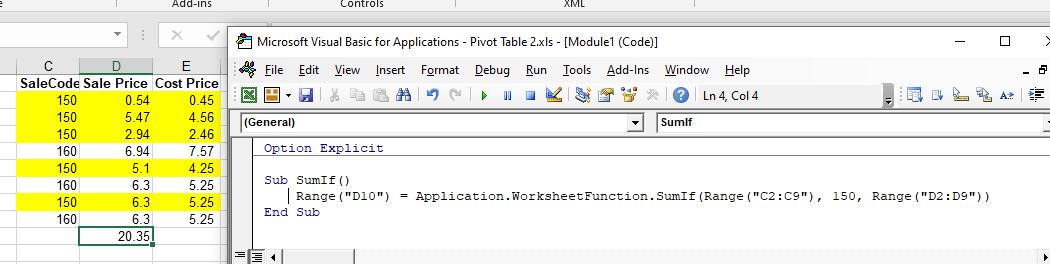
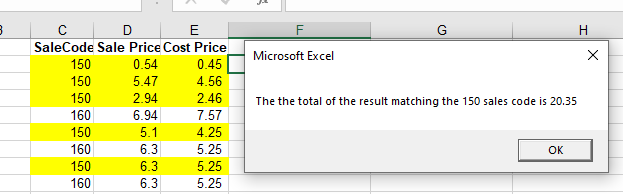
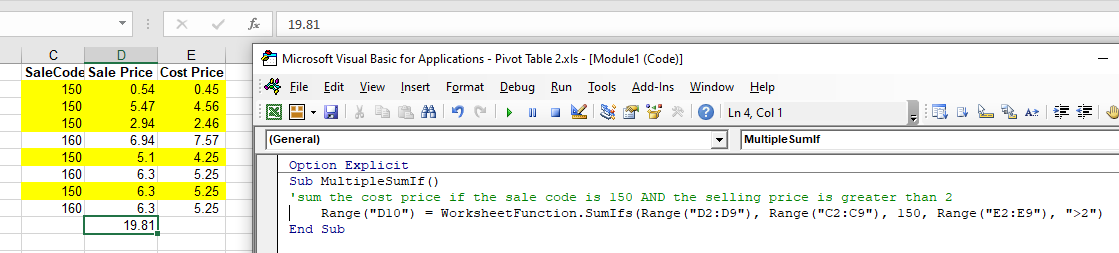
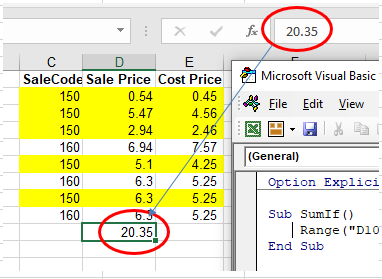


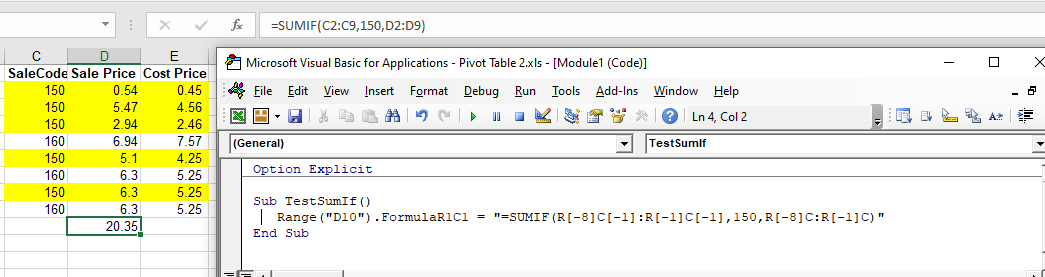

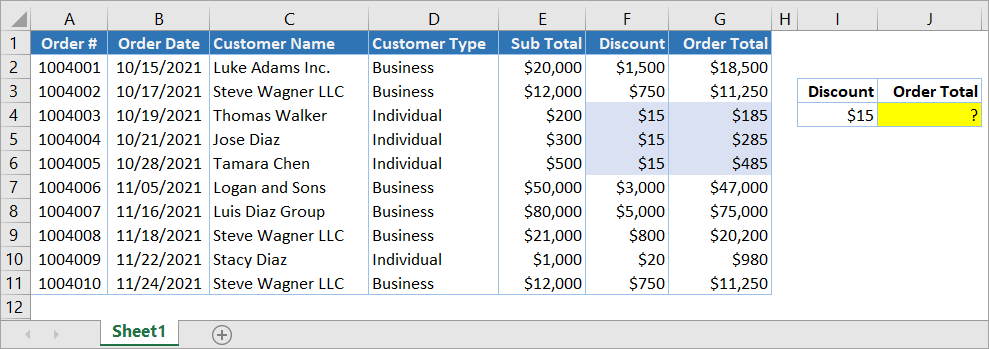
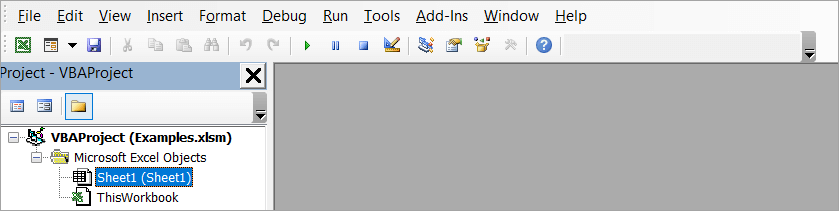
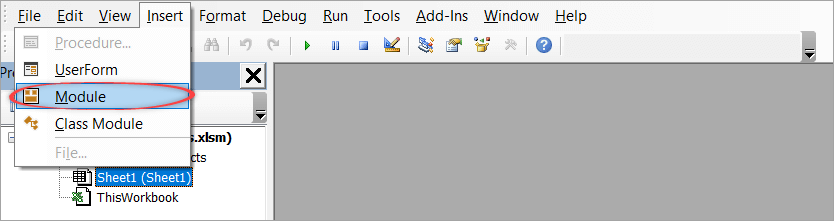

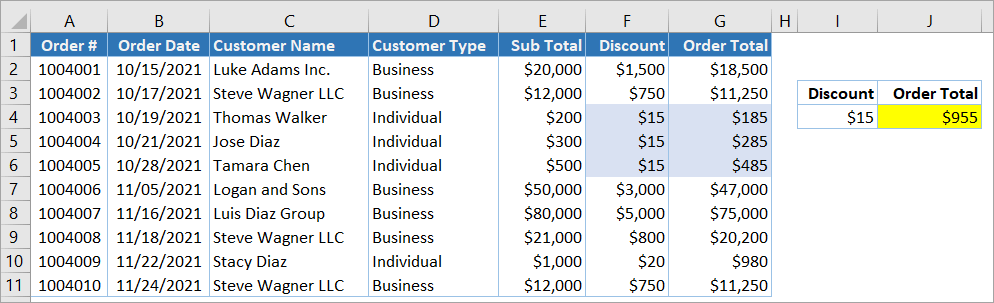
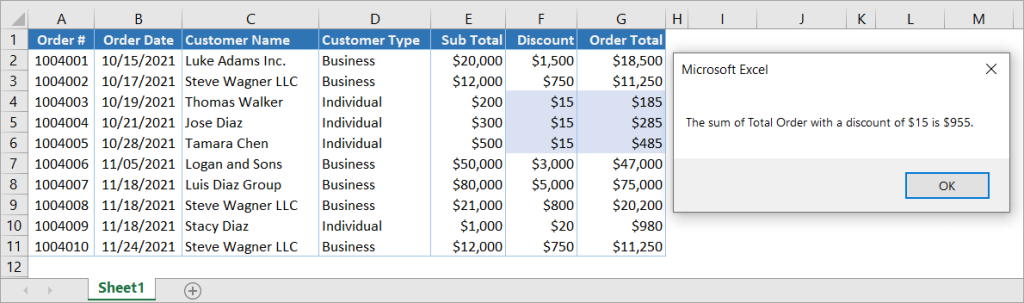
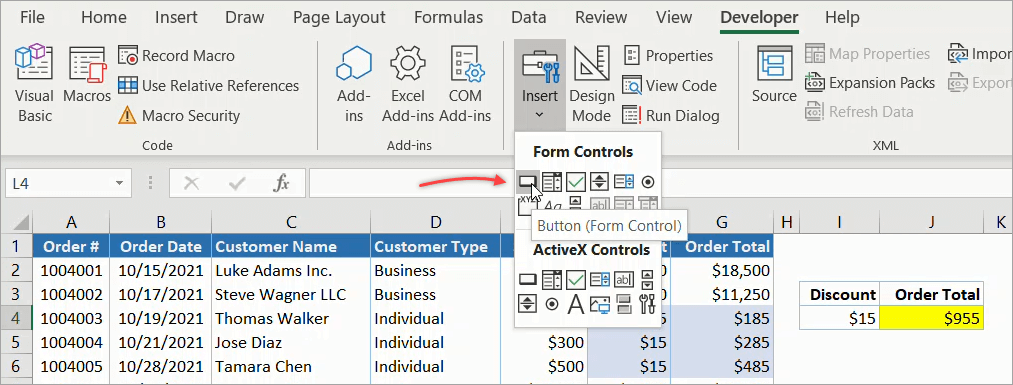
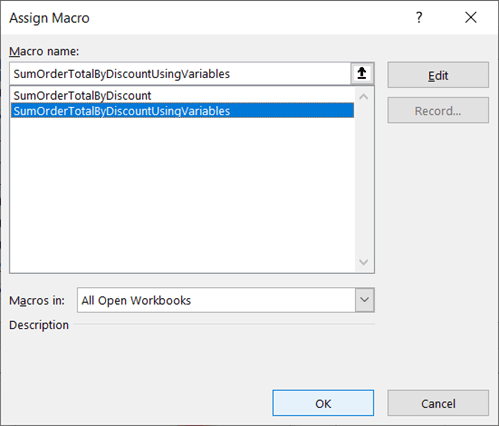
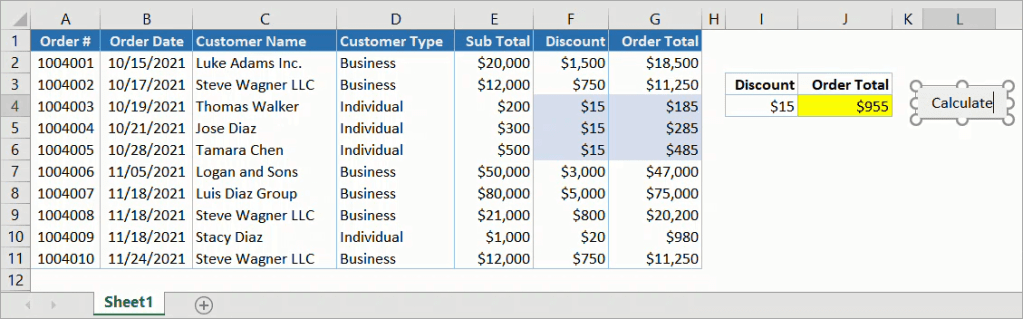
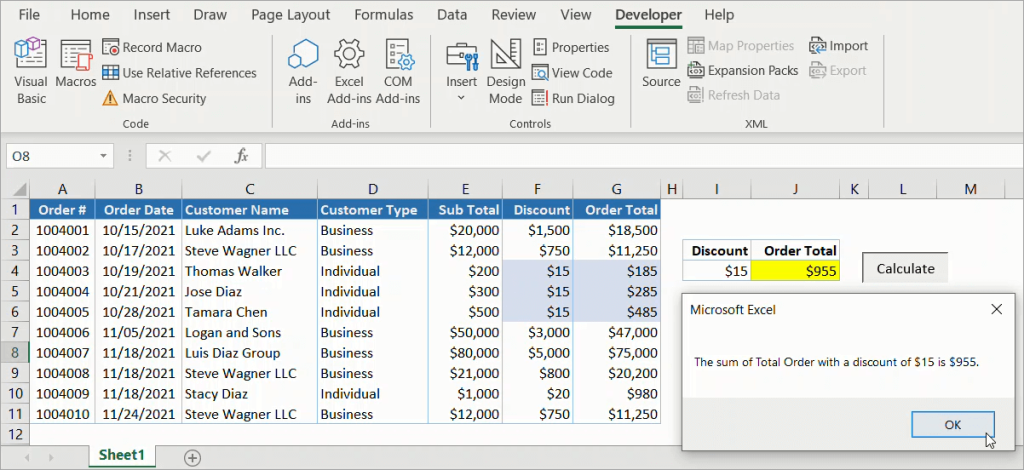
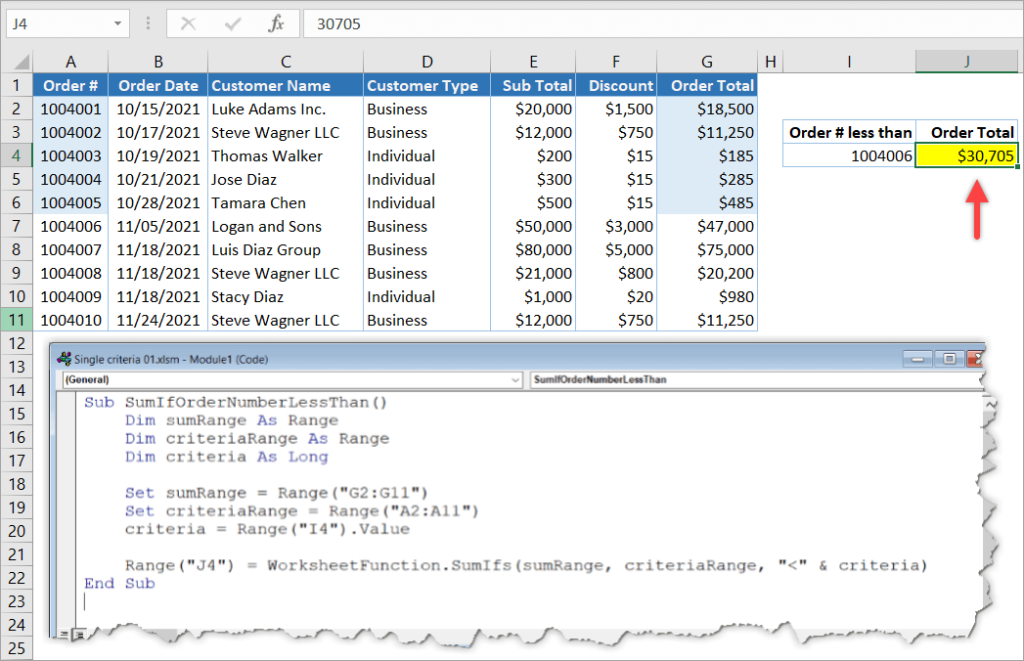
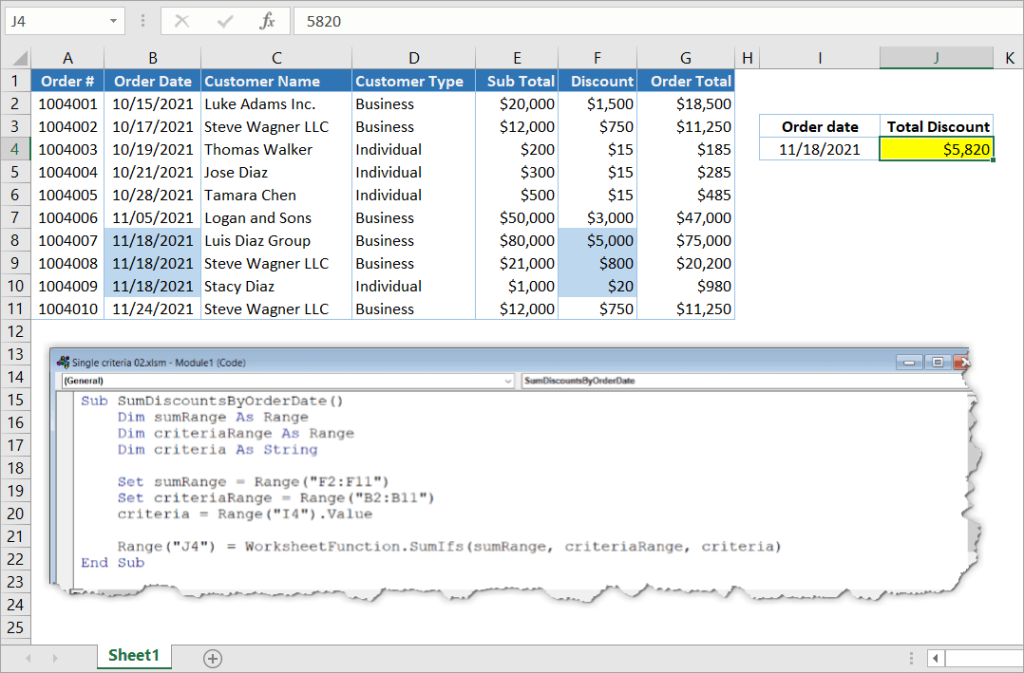
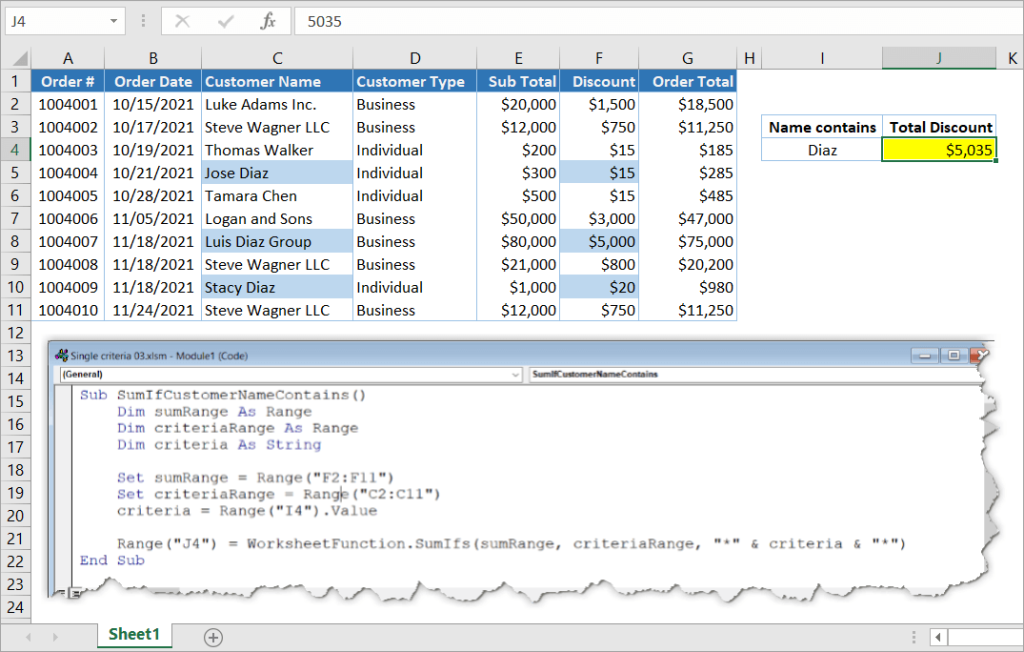
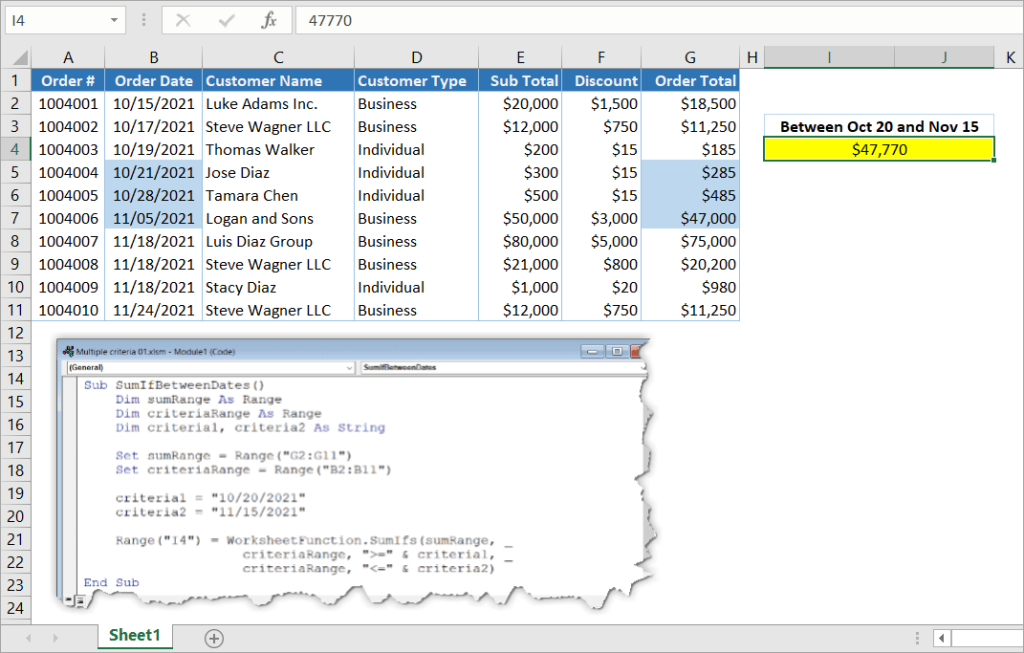
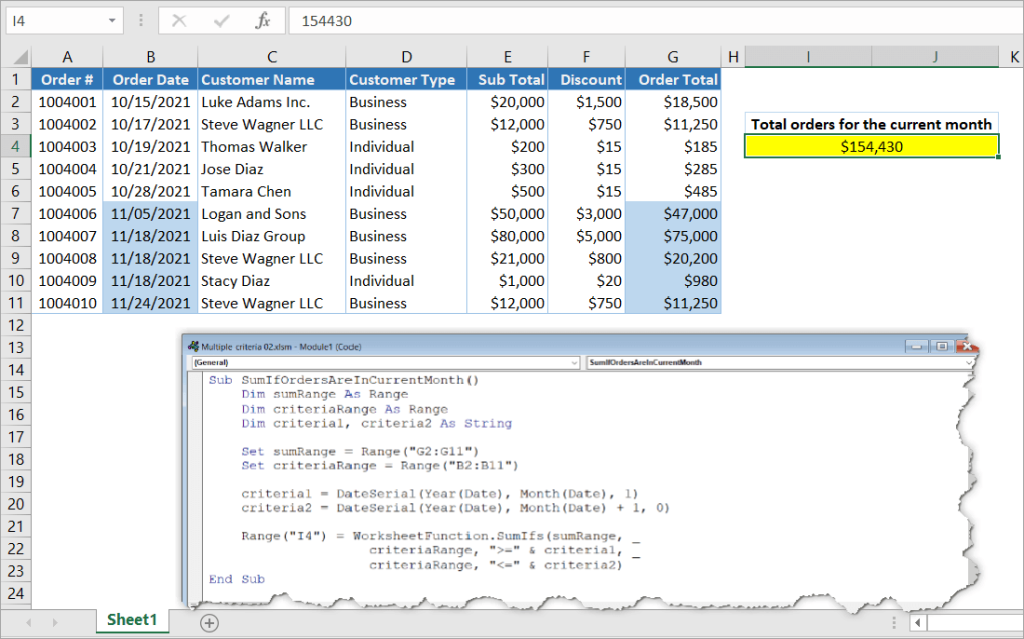
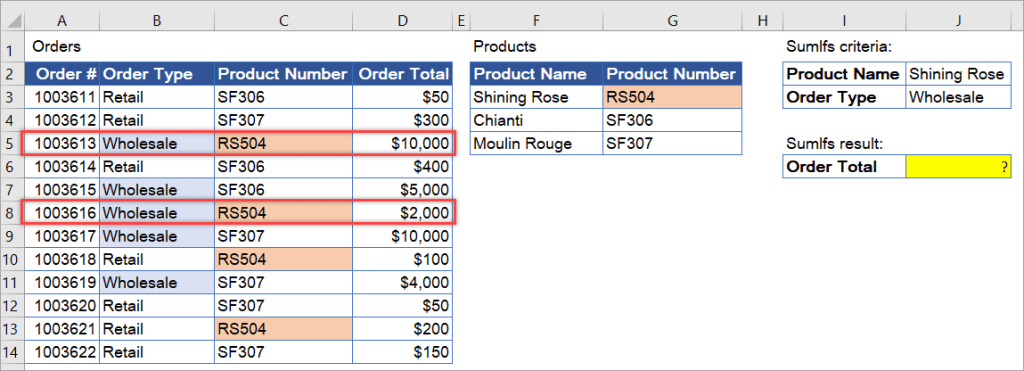
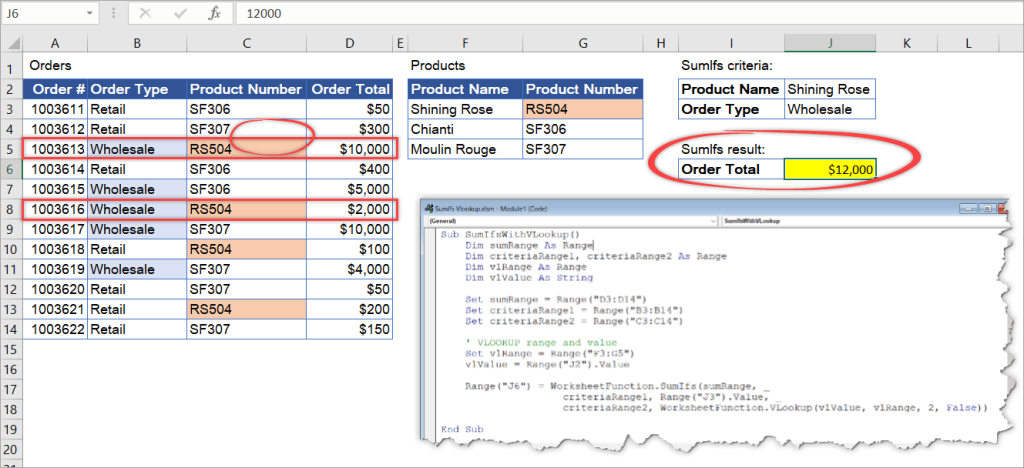
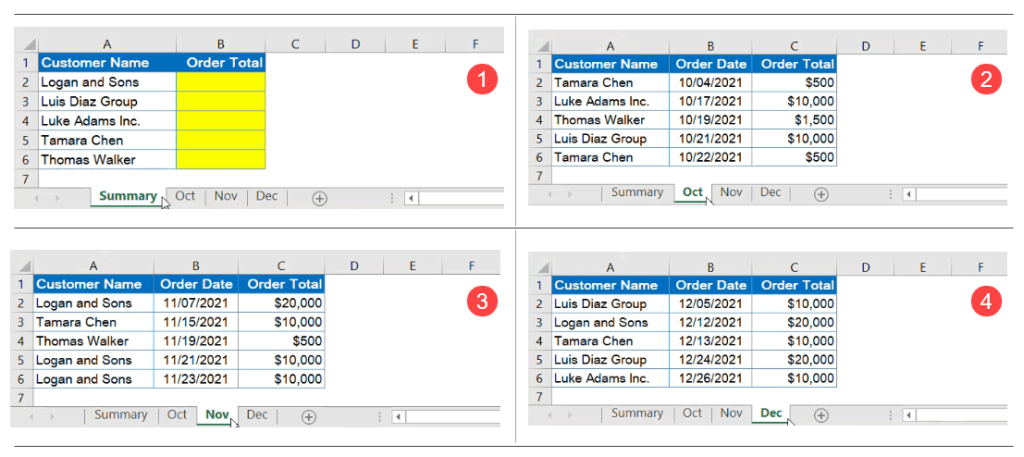
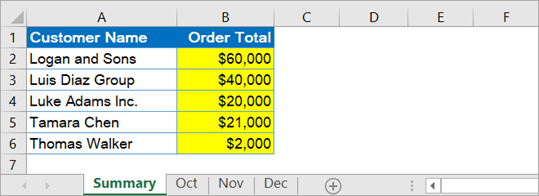
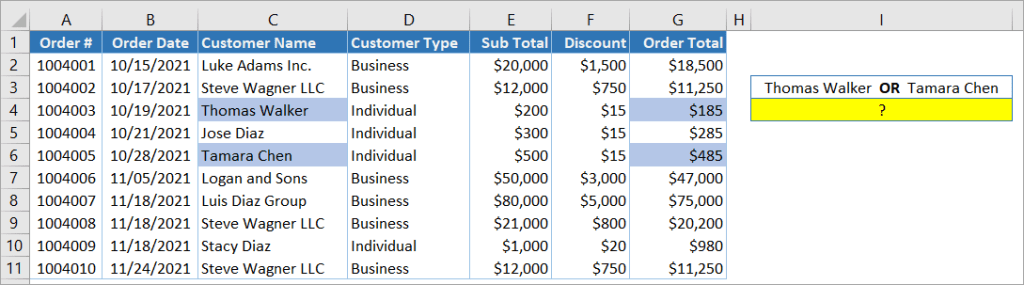
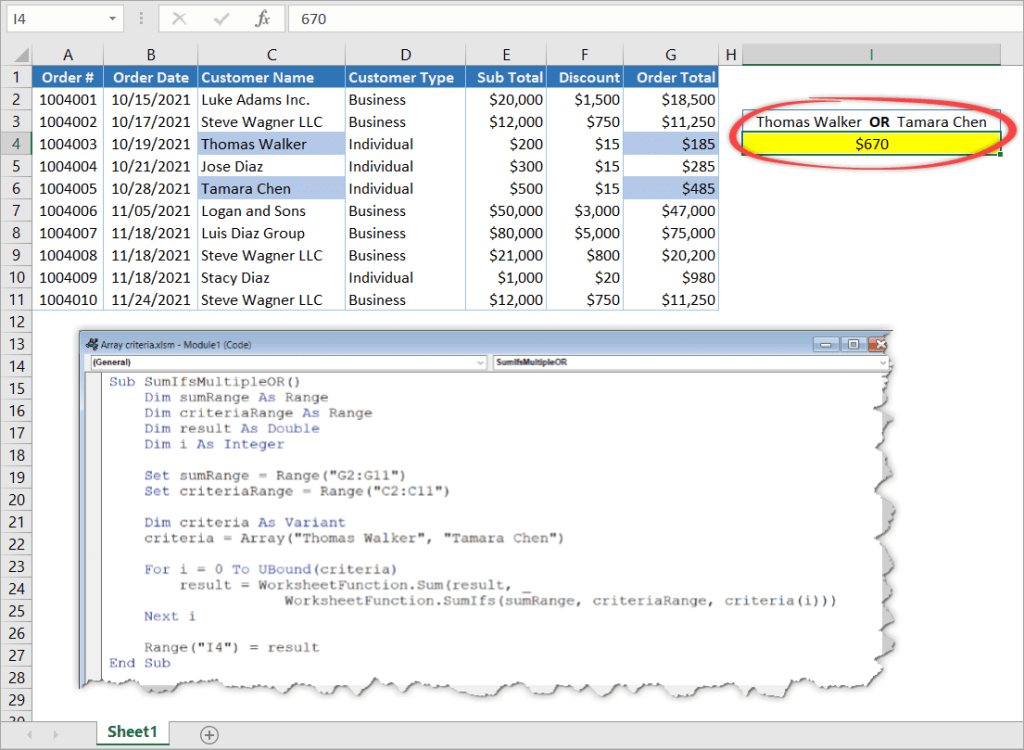









 Спасибо, это то, что надо.
Спасибо, это то, что надо.