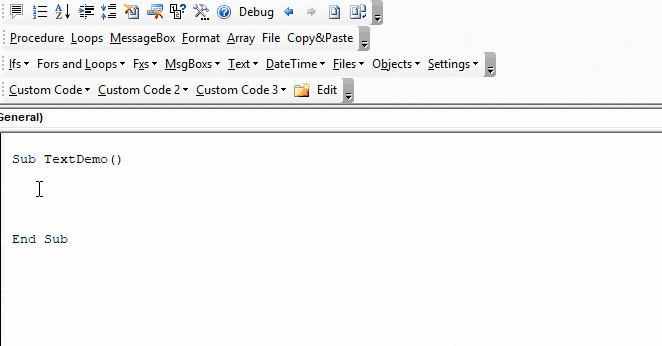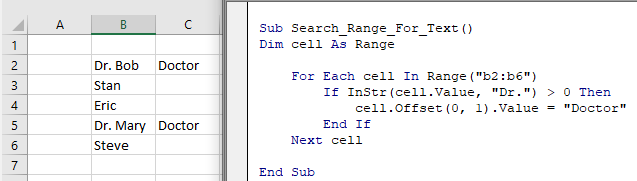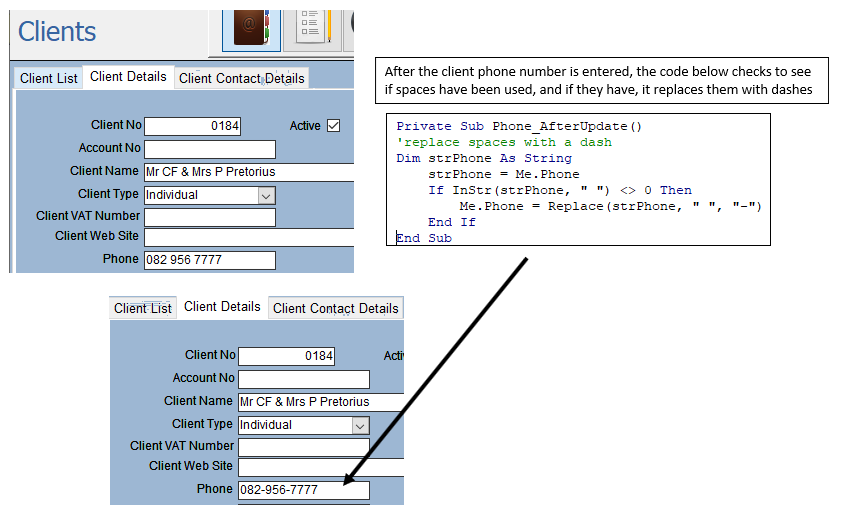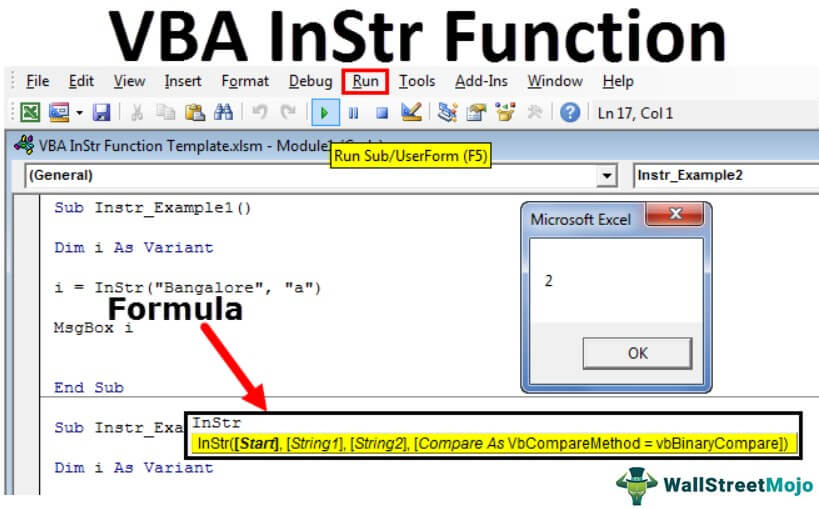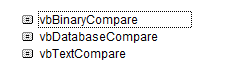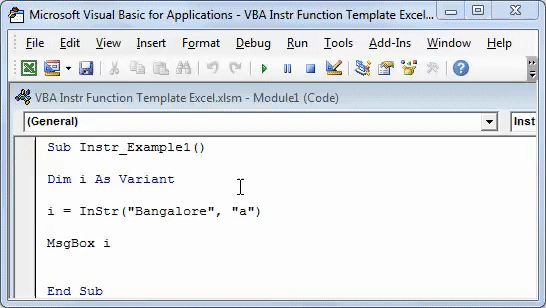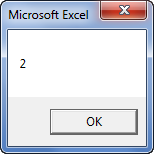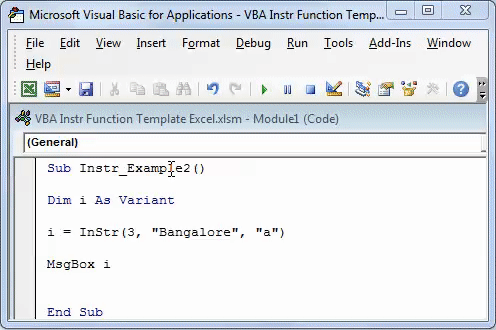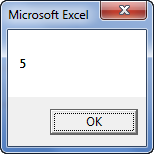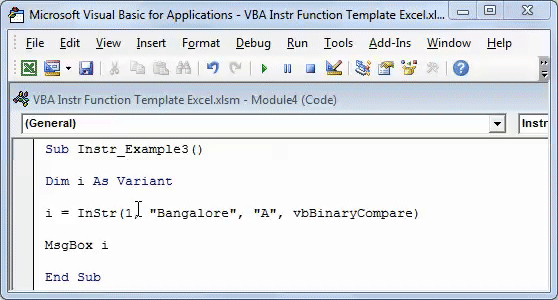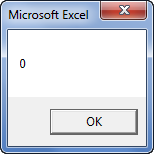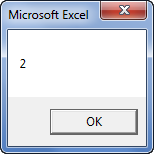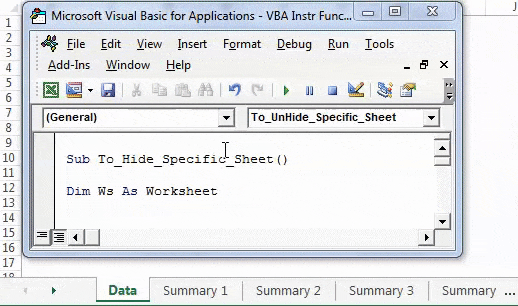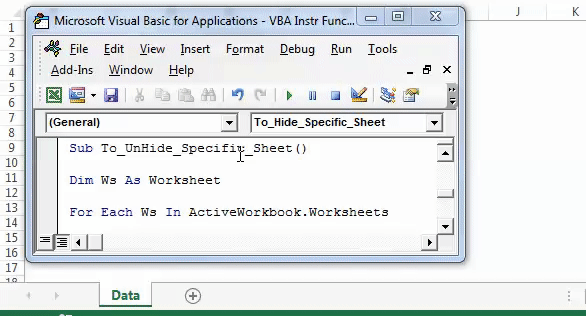Определение первого вхождения одной строки в другую с помощью функции InStr из кода VBA Excel. Синтаксис функции, параметры, примеры использования.
InStr – это функция, которая предназначена для определения номера позиции первого вхождения одной строки в другую. Она возвращает значение типа Variant (Long).
Функция InStr ищет первое вхождение одной строки в другую с начала исходной строки. Для поиска первого совпадения с конца исходной строки используется функция InStrRev.
Функция InStr часто незаменима при определении параметров функций Left, Mid и Right. Также ее можно использовать для определения наличия искомой подстроки в заданной строке.
Еще есть в VBA Excel функция InStrB, которая работает с байтовыми данными, содержащимися в строке. Она возвращает позицию байта, а не символа первого вхождения одной строки в другую. Смотрите ниже Пример 3.
Синтаксис, параметры, значения
Синтаксис функции InStr
Полный вариант:
|
InStr([start], string1, string2, [compare]) |
Сокращенный вариант:
Чаще всего в VBA Excel используется сокращенный вариант функции со значениями необязательных параметров по умолчанию.
Параметры функции InStr
| Параметр | Описание | Значение по умолчанию |
|---|---|---|
| start | Необязательный аргумент.* Числовое выражение, которое задает начальную позицию для поиска. | 1 |
| string1 | Обязательный аргумент. Строковое выражение, в котором выполняется поиск. | – |
| string2 | Обязательный аргумент. Искомое строковое выражение. | – |
| compare | Необязательный аргумент. Задает тип сравнения строк. | –1** |
* Если задан аргумент compare, аргумент start является обязательным.
** Если аргумент compare не указан, используется значение инструкции Option Compare, заданное на уровне модуля. Если инструкция Option Compare в начале модуля отсутствует, используется ее значение по умолчанию – 0 (двоичное сравнение).
Если параметр start или параметр compare содержит значение NULL, возникает ошибка.
Значения аргумента «compare»
| Константа | Значение | Описание |
|---|---|---|
| vbUseCompareOption | -1 | Сравнение с помощью параметра инструкции Option Compare. |
| vbBinaryCompare | 0 | Двоичное (бинарное) сравнение.* |
| vbTextCompare | 1 | Текстовое сравнение.* |
| vbDatabaseCompare | 2 | Сравнение на основе сведений из базы данных. Только для Microsoft Access. |
* При двоичном сравнении учитывается регистр букв, при текстовом – не учитывается.
Значения функции InStr
| Если | Возвращаемое значение |
|---|---|
| string2 найдена в string1 | Позиция первого найденного соответствия. |
| string2 не найдена в string1 | 0 |
| string2 является пустой | start |
| string2 равна Null | Null |
| string1 является пустой | 0 |
| string1 равна Null | Null |
| start больше длины string1 | 0 |
Примеры использования в VBA Excel
Пример 1
Самый простой пример:
|
Sub Test1() Dim x As Variant x = InStr(«На горе Фернандо-По, где гуляет Гиппо-по», «Фернандо») MsgBox x ‘Здесь x будет равен 9 End Sub |
Пример 2
В этом примере, используя одинаковые строки, в которых выполняется поиск, и искомые подстроки, применим разные виды сравнения – двоичное (бинарное) и текстовое, и посмотрим на результаты.
|
Sub Test2() Dim x As Variant x = InStr(10, «На горе Фернандо-По, где гуляет Гиппо-по», «по», 0) MsgBox x ‘Здесь x будет равен 36 (поиск с учетом регистра символов) x = InStr(10, «На горе Фернандо-По, где гуляет Гиппо-по», «по», 1) MsgBox x ‘Здесь x будет равен 18 (поиск без учета регистра символов) End Sub |
Обратите внимание: несмотря на то, что начало поиска мы задали с 10 символа, номер позиции первого вхождения считается с начала строки, в которой выполняется поиск.
Пример 3
В этом примере посмотрим на результаты посимвольного и побайтового сравнения, опять же используя одинаковые строки и искомые подстроки.
|
Sub Test3() Dim x As Variant x = InStr(«На горе Фернандо-По, где гуляет Гиппо-по», «гор») MsgBox x ‘Здесь x будет равен 4 x = InStrB(«На горе Фернандо-По, где гуляет Гиппо-по», «гор») MsgBox x ‘Здесь x будет равен 7 End Sub |
Результат 7 при побайтовом сравнении получен для кодировки, у которой один символ составляет 2 байта.
In this Article
- INSTR Function
- Instr Example
- Instr Syntax
- Instr Start Position
- Case-Insensitive INSTR Test
- InstrRev Function
- VBA Coding Made Easy
- InString Examples
- If String Contains Substring
- Find Text String in a Cell
- Find Position of a Character in a String
- Search String for Word
- If Variable Contains String
- Instr and the Left Function
- Using Instr in Microsoft Access VBA
INSTR Function
The VBA Instr Function checks if a string of text is found in another string of text. It returns 0 if the text is not found. Otherwise it returns the character position where the text is found.
The Instr Function performs exact matches. The VBA Like Operator can be used instead to perform inexact matches / pattern matching by using Wildcards.
Instr Example
The following code snippet searches the string “Look in this string” for the word “Look”. The Instr Function returns 1 because the text is found in the first position.
Sub FindSomeText()
MsgBox InStr("Look in this string", "Look")
End SubThis second example returns 7 because the text is found starting in the 7th position:
Sub FindSomeText2()
MsgBox InStr("Don't Look in this string", "Look")
End SubImportant! The Instr Function is case-sensitive by default. This means “look” will not match with “Look”. To make the test case-insensitive read below.
Instr Syntax
The syntax for the Instr function is as follows:
Instr( [start], string, substring, [compare] )[start] (optional) – This optional argument is the starting position of the search. Enter 1 to start searching from position 1 (or leave blank). Enter 5 to start searching from position 5. Important! The INSTR function calculates the character position by counting from 1 NOT from the [start] position.
string – The string of text to search in.
substring – The string of text to find in the primary string.
[compare] (optional) – By default, Instr is case-sensitive. By setting this argument you can make Instr Case insensitive:
|
Argument vb Value |
Argument Integer | Description |
| vbBinaryCompare |
0 |
(Default) Case-sensitive |
|
vbTextCompare |
1 |
Not Case-sensitive |
|
vbDatabaseCompare |
2 |
MS Access Only. Uses information in the database to perform comparison. |
Instr Start Position
The Instr start position allows you to indicate the character position where you will begin your search. Keep in mind however, the Instr output will always count from 1.
Here we set the start position to 3 to skip the first B:
Sub Instr_StartPosition()
MsgBox InStr(3, "ABC ABC", "B")
End SubThe result is 6 because the second B is the 6th character in the string.
Case-Insensitive INSTR Test
By default, VBA treats “L” different from “l”. In other words, VBA is case-sensitive. This is true of all text functions. To make VBA case-insensitive, set the [compare] argument to 1 or vbTextCompare.
Public Sub FindText_IgnoreCase()
MsgBox InStr(1, "Don't Look in this string", "look", vbTextCompare)
End SubAlternatively, you can add Option Compare Text to the top of your code module:
Option Compare TextOption Compare Text
Public Sub FindText_IgnoreCase2()
MsgBox InStr("Don't Look in this string", "look")
End SubOption Compare Text will impact all of the code in that module. I personally place this at the top of any module that deals with text because I never care about case differences.
InstrRev Function
The Instr Function searches from the left. Instead you can search from the right using the InstrRev Function. The InstrRev Function works very similarly to the Instr function.
Sub FindSomeText_FromRight()
MsgBox InStrRev("Look in this string", "Look")
End SubJust like the Instr function this will return 1 because there is only one instance of “Look” in the text. But if we add a second “Look”, you’ll see that it returns the position of the right-most “Look”:
Sub FindSomeText_FromRight()
MsgBox InStrRev("Look in this string Look", "Look")
End SubNext we will review more Instr examples.
VBA Coding Made Easy
Stop searching for VBA code online. Learn more about AutoMacro – A VBA Code Builder that allows beginners to code procedures from scratch with minimal coding knowledge and with many time-saving features for all users!
Learn More!
InString Examples
If String Contains Substring
Here we will use an If statement to test if a string contains a a substring of text:
Public Sub FindSomeText()
If InStr("Look in this string", "look") = 0 Then
MsgBox "No match"
Else
MsgBox "At least one match"
End If
End SubFind Text String in a Cell
You can also find a string in a cell:
Sub Find_String_Cell()
If InStr(Range("B2").Value, "Dr.") > 0 Then
Range("C2").Value = "Doctor"
End If
End SubOr loop through a range of cells to test if the cells contain some text:
Sub Search_Range_For_Text()
Dim cell As Range
For Each cell In Range("b2:b6")
If InStr(cell.Value, "Dr.") > 0 Then
cell.Offset(0, 1).Value = "Doctor"
End If
Next cell
End SubVBA Programming | Code Generator does work for you!
Find Position of a Character in a String
This code will find the position of a single character in a string and assign the position to a variable:
Sub Find_Char()
Dim n As Long
n = InStr("Here Look Here", "L")
End SubSearch String for Word
This code will search a string for a word:
Sub Search_String_For_Word()
Dim n As Long
n = InStr("Here Look Here", "Look")
If n = 0 Then
MsgBox "Word not found"
Else
MsgBox "Word found in position: " & n
End If
End SubIf Variable Contains String
This code will test if a string variable contains a string of text:
Sub Variable_Contains_String()
Dim str As String
str = "Look Here"
If InStr(str, "Here") > 0 Then
MsgBox "Here found!"
End If
End SubInstr and the Left Function
Instr can be used along with other text functions like Left, Right, Len, and Mid to trim text.
With the Left function you can output the text prior to a string of text:
Sub Instr_Left()
Dim str As String
Dim n As Long
str = "Look Here"
n = InStr(str, "Here")
MsgBox Left(str, n - 1)
End SubUsing Instr in Microsoft Access VBA
All of the above examples work exactly the same in Access VBA as in Excel VBA.
To learn more, read our article: VBA text functions
<<Return to VBA Examples
В этой статье разберем работу со строками в VBA на примерах функций InStr, LCASE, UCase, Left, Right, Mid, LTrim, RTrim, Trim, Len, Replace, Space, StrComp, String, StrReverse.
Строки — это последовательность символов, которая может состоять либо из алфавитов, цифр, специальных символов, либо из всех них. Переменная называется строкой, если она заключена в двойные кавычки «».
Содержание:
- Синтаксис
- Примеры
- Строковые функции
- Название функции и описание
- InStr
- Синтаксис
- Параметр Описание
- пример
- Синтаксис
- Параметр Описание
- пример
- LCASE
- Синтаксис
- пример
- UCase
- Синтаксис
- пример
- Left
- Синтаксис
- Параметр Описание
- пример
- Right
- Синтаксис
- Параметр Описание
- пример
- Mid
- Синтаксис
- Параметр Описание
- LTrim
- Синтаксис
- пример
- RTrim
- Синтаксис
- пример
- Trim
- Синтаксис
- пример
- Len
- Синтаксис
- пример
- Replace
- Синтаксис
- Параметр Описание
- пример
- Space
- Синтаксис
- Параметр Описание
- пример
- StrComp
- Синтаксис
- Параметр Описание
- пример
- String
- Синтаксис
- Параметр Описание
- пример
- StrReverse
- Синтаксис
- пример
Синтаксис
variablename = "string"
Примеры
str1 = "string" ' Only Alphabets str2 = "132.45" ' Only Numbers str3 = "!@#$;*" ' Only Special Characters Str4 = "Asc23@#" ' Has all the above
Строковые функции
Существуют предопределенные функции VBA String, которые помогают разработчикам эффективно работать со строками. Ниже приведены методы String, поддерживаемые в VBA. Пожалуйста, нажмите на каждый из методов, чтобы знать подробно.
Название функции и описание
Функция InStr возвращает первое вхождение одной строки в другую строку. Поиск происходит слева направо.
Синтаксис
InStr([start,]string1,string2[,compare])
Параметр Описание
- Пуск — необязательный параметр. Указывает начальную позицию для поиска. Поиск начинается с первой позиции слева направо.
- String1 — требуемый параметр. Строка для поиска.
- String2 — требуемый параметр. Строка, по которой выполняется поиск String1.
- Compare — Необязательный параметр. Указывает сравнение строк.Он может принимать следующие значения.
- 0 = vbBinaryCompare — выполняет двоичное сравнение (по умолчанию)
- 1 = vbTextCompare — выполняет сравнение текста
пример
Добавьте кнопку и добавьте следующую функцию.
Private Sub Constant_demo_Click()
Dim Var As Variant
Var = "Microsoft VBScript"
MsgBox ("Line 1 : " & InStr(1, Var, "s"))
MsgBox ("Line 2 : " & InStr(7, Var, "s"))
MsgBox ("Line 3 : " & InStr(1, Var, "f", 1))
MsgBox ("Line 4 : " & InStr(1, Var, "t", 0))
MsgBox ("Line 5 : " & InStr(1, Var, "i"))
MsgBox ("Line 6 : " & InStr(7, Var, "i"))
MsgBox ("Line 7 : " & InStr(Var, "VB"))
End Sub
Когда вы выполняете вышеуказанную функцию, она производит следующий вывод.
Line 1 : 6
Line 2 : 0
Line 3 : 8
Line 4 : 9
Line 5 : 2
Line 6 : 16
Line 7 : 11
Возвращает первое вхождение указанной подстроки. Поиск происходит слева направо.
InStrRev
Функция InStrRev возвращает первое вхождение одной строки в другую строку. Поиск происходит справа налево.
Синтаксис
InStrRev(string1,string2[,start,[compare]])
Параметр Описание
- String1 — требуемый параметр. Строка для поиска.
- String2 — требуемый параметр. Строка, по которой выполняется поиск String1.
- Пуск — необязательный параметр. Указывает начальную позицию для поиска. Поиск начинается с первой позиции справа налево.
- Compare — Необязательный параметр. Указывает сравнение строк.Он может принимать следующие значения.
- 0 = vbBinaryCompare — выполняет двоичное сравнение (по умолчанию)
- 1 = vbTextCompare — выполняет сравнение текста
пример
Добавьте кнопку и установите следующую функцию.
Private Sub Constant_demo_Click()
var = "Microsoft VBScript"
msgbox("Line 1 : " & InStrRev(var,"s",10))
msgbox("Line 2 : " & InStrRev(var,"s",7))
msgbox("Line 3 : " & InStrRev(var,"f",-1,1))
msgbox("Line 4 : " & InStrRev(var,"t",5))
msgbox("Line 5 : " & InStrRev(var,"i",7))
msgbox("Line 6 : " & InStrRev(var,"i",7))
msgbox("Line 7 : " & InStrRev(var,"VB",1))
End Sub
После выполнения вышеуказанного скрипта он производит следующий результат.
Line 1 : 6
Line 2 : 6
Line 3 : 8
Line 4 : 0
Line 5 : 2
Line 6 : 2
Line 7 : 0
Возвращает первое вхождение указанной подстроки. Поиск происходит справа налево.
LCASE
Функция LCase возвращает строку после преобразования введенной строки в строчные буквы.
Синтаксис
Lcase(String)
пример
Добавьте кнопку и поместите следующую функцию внутри нее.
Private Sub Constant_demo_Click()
var = "Microsoft VBScript"
msgbox("Line 1 : " & LCase(var))
var = "MS VBSCRIPT"
msgbox("Line 2 : " & LCase(var))
var = "microsoft"
msgbox("Line 3 : " & LCase(var))
End Sub
После выполнения вышеуказанного скрипта он производит следующий вывод.
Line 1 : microsoft vbscript
Line 2 : ms vbscript
Line 3 : microsoft
Возвращает нижний регистр указанной строки.
UCase
Функция UCase возвращает строку после преобразования введенной строки в буквы буквы UPPER.
Синтаксис
UCase(String)
пример
Добавьте кнопку и поместите следующую функцию внутри нее.
Private Sub Constant_demo_Click()
var = "Microsoft VBScript"
msgbox("Line 1 : " & UCase(var))
var = "MS VBSCRIPT"
msgbox("Line 2 : " & UCase(var))
var = "microsoft"
msgbox("Line 3 : " & UCase(var))
End Sub
После выполнения вышеуказанного скрипта он производит следующий вывод.
Line 1 : MICROSOFT VBSCRIPT
Line 2 : MS VBSCRIPT
Line 3 : MICROSOFT
Возвращает верхний регистр указанной строки.
Left
Функция Left возвращает указанное количество символов с левой стороны данной входной строки.
Синтаксис
Left(String, Length)
Параметр Описание
- String — обязательный параметр. Строка ввода, из которой указанное число символов должно быть возвращено с левой стороны.
- Длина — требуемый параметр. Целое число, определяющее количество возвращаемых символов.
пример
Добавьте кнопку и добавьте следующую функцию.
Private Sub Constant_demo_Click()
Dim var as Variant
var = "Microsoft VBScript"
msgbox("Line 1 : " & Left(var,2))
var = "MS VBSCRIPT"
msgbox("Line 2 : " & Left(var,5))
var = "microsoft"
msgbox("Line 3 : " & Left(var,9))
End Sub
Когда вы выполняете вышеуказанную функцию, она производит следующий вывод.
Line 1 : Mi
Line 2 : MS VB
Line 3 : microsoft
Возвращает определенное количество символов с левой стороны строки.
Right
Функция Right возвращает указанное количество символов с правой стороны данной входной строки.
Синтаксис
Right(String, Length)
Параметр Описание
- String — обязательный параметр. Строка ввода, из которой указанное число символов должно быть возвращено с правой стороны.
- Длина — требуемый параметр. Целое число, которое задает количество возвращаемых символов.
пример
Добавьте кнопку и добавьте следующую функцию.
Private Sub Constant_demo_Click()
var = "Microsoft VBScript"
msgbox("Line 1 : " & Right(var,2))
var = "MS VBSCRIPT"
msgbox("Line 2 : " & Right(var,5))
var = "microsoft"
msgbox("Line 3 : " & Right(var,9))
End Sub
Когда вы выполняете вышеуказанную функцию, она производит следующий вывод.
Line 1 : pt
Line 2 : CRIPT
Line 3 : microsoft
Возвращает определенное количество символов с правой стороны строки.
Mid
Mid функция возвращает указанное количество символов из заданной входной строки.
Синтаксис
Mid(String,start[,Length])
Параметр Описание
- String — обязательный параметр. Строка ввода, из которой задано количество символов, которые нужно вернуть.
- Начало — требуемый параметр. Целое число, определяющее начальную позицию строки.
- Длина — необязательный параметр. Целое число, определяющее количество возвращаемых символов.
Добавьте кнопку и добавьте следующую функцию.
Private Sub Constant_demo_Click()
Dim var as Variant
var = "Microsoft VBScript"
msgbox("Line 1 : " & Mid(var,2))
msgbox("Line 2 : " & Mid(var,2,5))
msgbox("Line 3 : " & Mid(var,5,7))
End Sub
Когда вы выполняете вышеуказанную функцию, она производит следующий вывод.
Line 1 : icrosoft VBScript
Line 2 : icros
Line 3 : osoft V
Возвращает определенное количество символов из строки на основе указанных параметров.
LTrim
Функция Ltrim удаляет пробелы с левой стороны строки.
Синтаксис
LTrim(String)
пример
Добавьте кнопку и добавьте следующую функцию.
Private Sub Constant_demo_Click() Dim var as Variant var = " Microsoft VBScript" msgbox "After Ltrim : " & LTrim(var) End Sub
Когда вы выполняете функцию, она производит следующий вывод.
After Ltrim : Microsoft VBScript
Возвращает строку после удаления пробелов в левой части указанной строки.
RTrim
Функция Rtrim удаляет пробелы с правой стороны строки.
Синтаксис
RTrim(String)
пример
Добавьте кнопку и добавьте следующую функцию.
Private Sub Constant_demo_Click()
Dim var as Variant
var = "Microsoft VBScript "
msgbox("After Rtrim : " & RTrim(var))
End Sub
Когда вы выполняете вышеуказанную функцию, она производит следующий вывод.
After Rtrim : Microsoft VBScript
Возвращает строку после удаления пробелов в правой части указанной строки.
Trim
Функция Trim удаляет как ведущее, так и конечное пустое пространство данной входной строки.
Синтаксис
Trim(String)
пример
Добавьте кнопку и добавьте следующую функцию.
Private Sub Constant_demo_Click()
var = "Microsoft VBScript"
var = " Microsoft VBScript "
msgbox ("After Trim : " & Trim(var))
End Sub
Когда вы выполняете вышеуказанную функцию, она производит следующий вывод.
After trim : Microsoft VBScript
Возвращает строковое значение после удаления как верхнего, так и конечного пробелов.
Len
Функция Len возвращает длину данной входной строки, включая пробелы.
Синтаксис
Len(String)
пример
Добавьте кнопку и добавьте следующую функцию.
Private Sub Constant_demo_Click()
Dim var1 as Variant
Dim var2 as Variant
var1 ="Microsoft VBScript"
msgbox("Length of var1 is : " & Len(var1))
var2 = " Microsoft VBScript "
msgbox ("Length of var2 is : " & Len(var2))
End Sub
Когда вы выполняете вышеуказанную функцию, она производит следующий вывод.
Length of var1 is : 18
Length of var2 is : 36
Возвращает длину данной строки.
Replace
Функция Replace заменяет указанную часть строки на определенную строку, указанное количество раз.
Синтаксис
Replace(string,find,replacewith[,start[,count[,compare]]])
Параметр Описание
- String — обязательный параметр. Строка ввода, которую нужно искать для замены.
- Find — требуемый параметр. Часть строки, которая будет заменена.
- Replacewith — обязательный параметр. Строка замены, которая будет заменена на параметр find.
- Start — необязательный параметр. Задает начальную позицию, из которой нужно искать и заменять строку. Значение по умолчанию — 1.
- Count — необязательный параметр. Указывает количество раз, которое должна выполняться замена.
- Compare — Необязательный параметр. Указывает метод сравнения, который будет использоваться. Значение по умолчанию — 0.
- 0 = vbBinaryCompare — выполняет двоичное сравнение
- 1 = vbTextCompare — выполняет текстовое сравнение
пример
Private Sub Constant_demo_Click()
Dim var as Variant
var = "This is VBScript Programming"
'VBScript to be replaced by MS VBScript
msgbox("Line 1: " & Replace(var,"VBScript","MS VBScript"))
'VB to be replaced by vb
msgbox("Line 2: " & Replace(var,"VB","vb"))
''is' replaced by ##
msgbox("Line 3: " & Replace(var,"is","##"))
''is' replaced by ## ignores the characters before the first occurence
msgbox("Line 4: " & Replace(var,"is","##",5))
''s' is replaced by ## for the next 2 occurences.
msgbox("Line 5: " & Replace(var,"s","##",1,2))
''r' is replaced by ## for all occurences textual comparison.
msgbox("Line 6: " & Replace(var,"r","##",1,-1,1))
''t' is replaced by ## for all occurences Binary comparison
msgbox("Line 7: " & Replace(var,"t","##",1,-1,0))
End Sub
Когда вы выполняете вышеуказанную функцию, она производит следующий вывод.
Line 1: This is MS VBScript Programming
Line 2: This is vbScript Programming
Line 3: Th## ## VBScript Programming
Line 4: ## VBScript Programming
Line 5: Thi## i## VBScript Programming
Line 6: This is VBSc##ipt P##og##amming
Line 7: This is VBScrip## Programming
Возвращает строку после замены строки другой строкой.
Space
Функция Space заполняет строку конкретным количеством пробелов.
Синтаксис
space(number)
Параметр Описание
Номер — требуемый параметр. Количество пробелов, которые мы хотим добавить к данной строке.
пример
Private Sub Constant_demo_Click() Dim var1 as Variant var1 = "Microsoft" Dim var2 as Variant var2 = "VBScript" msgbox(var1 & Space(2)& var2) End Sub
Когда вы выполняете вышеуказанную функцию, она производит следующий вывод.
Microsoft VBScript
Заполняет строку указанным количеством пробелов.
StrComp
Функция StrComp возвращает целочисленное значение после сравнения двух заданных строк. Он может возвращать любое из трех значений -1, 0 или 1 на основе входных строк для сравнения.
- Если String1 меньше String2, то StrComp возвращает -1
- Если String1 равно String2, то StrComp возвращает 0
- Если String1 больше String2, то StrComp возвращает 1
Синтаксис
StrComp(string1,string2[,compare])
Параметр Описание
- String1 — требуемый параметр. Первое строковое выражение.
- String2 — требуемый параметр. Второе строковое выражение.
- Compare — Необязательный параметр. Указывает сравнение строк.Он может принимать следующие значения.
- 0 = vbBinaryCompare — выполняет двоичное сравнение (по умолчанию)
- 1 = vbTextCompare — выполняет сравнение текста
пример
Добавьте кнопку и добавьте следующую функцию.
Private Sub Constant_demo_Click()
Dim var1 as Variant
msgbox("Line 1 :" & StrComp("Microsoft","Microsoft"))
msgbox("Line 2 :" &StrComp("Microsoft","MICROSOFT"))
msgbox("Line 3 :" &StrComp("Microsoft","MiCrOsOfT"))
msgbox("Line 4 :" &StrComp("Microsoft","MiCrOsOfT",1))
msgbox("Line 5 :" &StrComp("Microsoft","MiCrOsOfT",0))
End Sub
Когда вы выполняете вышеуказанную функцию, она производит следующий вывод.
Line 1 :0
Line 2 :1
Line 3 :1
Line 4 :0
Line 5 :1
Возвращает целочисленное значение после сравнения двух указанных строк.
String
Функция String заполняет строку указанным символом для указанного количества раз.
Синтаксис
String(number,character)
Параметр Описание
- Номер — требуемый параметр. Целочисленное значение, которое будет повторяться в течение определенного количества раз против параметра символа.
- Символ — требуемый параметр. Значение символа, которое должно повторяться определенное количество раз.
пример
Добавьте кнопку и добавьте следующую функцию.
Private Sub Constant_demo_Click()
msgbox("Line 1 :" & String(3,"$"))
msgbox("Line 2 :" & String(4,"*"))
msgbox("Line 3 :" & String(5,100))
msgbox("Line 4 :" & String(6,"ABCDE"))
End Sub
Когда вы выполняете вышеуказанную функцию, она производит следующий вывод.
Line 1 :$$$
Line 2 :****
Line 3 :ddddd
Line 4 :AAAAAA
Возвращает строку с указанным символом для указанного количества раз.
StrReverse
Функция StrReverse меняет указанную строку.
Синтаксис
StrReverse(string)
пример
Добавьте кнопку и добавьте следующую функцию.
Private Sub Constant_demo_Click()
msgbox("Line 1 : " & StrReverse("VBSCRIPT"))
msgbox("Line 2 : " & StrReverse("My First VBScript"))
msgbox("Line 3 : " & StrReverse("123.45"))
End Sub
Когда вы выполняете вышеуказанную функцию, она производит следующий вывод.
Line 1 : TPIRCSBV
Line 2 : tpircSBV tsriF yM
Line 3 : 54.321
Возвращает строку после изменения последовательности символов данной строки.
С уважением, авторы сайта Компьютерапия
Понравилась статья? Поделитесь ею с друзьями и напишите отзыв в комментариях!
замечания
Когда вам нужно проверить наличие или позицию подстроки внутри строки, VBA предлагает функции InStr и InStrRev которые возвращают позицию символа подстроки в строке, если она присутствует.
Используйте InStr, чтобы определить, содержит ли строка подстроку
Const baseString As String = "Foo Bar"
Dim containsBar As Boolean
'Check if baseString contains "bar" (case insensitive)
containsBar = InStr(1, baseString, "bar", vbTextCompare) > 0
'containsBar = True
'Check if baseString contains bar (case insensitive)
containsBar = InStr(1, baseString, "bar", vbBinaryCompare) > 0
'containsBar = False
Используйте InStr, чтобы найти позицию первого экземпляра подстроки
Const baseString As String = "Foo Bar"
Dim containsBar As Boolean
Dim posB As Long
posB = InStr(1, baseString, "B", vbBinaryCompare)
'posB = 5
Используйте InStrRev, чтобы найти позицию последнего экземпляра подстроки
Const baseString As String = "Foo Bar"
Dim containsBar As Boolean
'Find the position of the last "B"
Dim posX As Long
'Note the different number and order of the paramters for InStrRev
posX = InStrRev(baseString, "X", -1, vbBinaryCompare)
'posX = 0
InStr Function in Excel VBA
The VBA InStr function helps find the position of a given substring within a string. It returns the first occurrence of the substring in the form of an integer (output). A string is a series of characters or text supplied to the function in double quotation marks.
For example, the InStr can extract a substring from a sentence, apply the desired font to a particular string, find the position of a character within the string, and so on.
The VBA InStr function in excel begins searching from left to right.
Table of contents
- InStr Function in Excel VBA
- The Syntax of the VBA InStr Function
- VBA InStr Examples
- Example #1–“Start” Argument is Omitted
- Example #2–“Start” Argument is Specified
- Example #3–Case-sensitive Search
- Example #4–Case-insensitive Search
- Example #5–Advanced Level
- Properties of VBA InStr Function
- Frequently Asked Questions
- Recommended Articles
You are free to use this image on your website, templates, etc, Please provide us with an attribution linkArticle Link to be Hyperlinked
For eg:
Source: VBA InStr (wallstreetmojo.com)
The Syntax of the VBA InStr Function
The syntax of the function is shown in the following image:
The function accepts the following arguments:
- Start: This is the position from which the function begins to search. For example, if “start” is set at 3 and the character “a” is to be found in the word “Bangalore,” the output is 5.
- String 1: This is the actual string within which the substring is to be found. For example, if the character “a” is to be found in the word “Bangalore,” “string 1” is “Bangalore.”
- String 2: This is the substring to be found. For example, if the character “a” is to be found in the word “Bangalore,”“string 2” is “a.”
- Compare: This is the type of comparison to be performed. The types of comparison methods are shown in the following image.
The three comparison methods are explained as follows:
1. vbBinaryCompare: This is a binary comparison and can be entered as zero (0). It is a case-sensitive search of the substring (string 2) in the actual string (string 1).
For example, if 0 is specified in the argument and:
a. The character “a” is to be found in the word “Bangalore,” the output is 2.
b. The character “A” is to be found in the word “Bangalore,” the output is 0. This is because the supplied string is in uppercase which is not found in “string 1.”
2. vbTextCompare: This is a textual comparison and can be entered as one (1). It is a case-insensitive search of the “string 2” in the “string 1.”
For example, if 1 is specified in the argument and:
a. The character “a” is to be found in the word “Bangalore,” the output is 2.
b. The character “A” is to be found in the word “Bangalore,” the output is 2. This is because this comparison method ignores the casing of the substring.
3. vbDatabaseCompare: This can be entered as two (2). It compares based on the information of the Microsoft Access database.
The “string 1” and “string 2” are required arguments, while “start” and “compare” are optional.
Note 1: If the “start” parameter is omitted, the default is 1, implying that the search begins from the first position.
Note 2: If the “compare” parameter is omitted, the default method is “vbBinaryCompare.”
VBA InStr Examples
You can download this VBA Instr Function Excel Template here – VBA Instr Function Excel Template
Example #1–“Start” Argument is Omitted
We have to find the position of character “a” in the word “Bangalore.”
Step 1: Enter the following code.
Sub Instr_Example1() Dim i As Variant i = InStr("Bangalore", "a") MsgBox i End Sub
Step 2: Press F5 or run the VBA codeVBA code refers to a set of instructions written by the user in the Visual Basic Applications programming language on a Visual Basic Editor (VBE) to perform a specific task.read more manually, as shown in the following image.
Step 3: The output is 2, as shown in the following image. Hence, the character “a” is at the second position in the word “Bangalore.”
Example #2–“Start” Argument is Specified
We have to find the position of character “a” in the word “Bangalore.” The search should begin from the third position.
Step 1: Enter the following code.
Sub Instr_Example2() Dim i As Variant i = InStr(3, "Bangalore", "a") MsgBox i End Sub
Step 2: Press F5 or run the VBA code manually, as shown in the following image.
Step 3: The output is 5, as shown in the following image. Since the search begins from the third letter (n), the VBA InStr function in excel ignores the first occurrence (second position) of the character “a.”
Hence, in this case, the character “a” is at the fifth position in the word “Bangalore.”
Example #3–Case-sensitive Search
We have to find the character “A” in the word “Bangalore.”
Let us supply the compare argument “vbBinaryCompare” to the VBA InStr function.
Step 1: Enter the following code.
Sub Instr_Example3() Dim i As Variant i = InStr(1, "Bangalore", "A", vbBinaryCompare) MsgBox i End Sub
Step 2: Press F5 or run the VBA code manually, as shown in the following image.
Step 3: The output is 0, as shown in the following image. Since the argument “vbBinaryCompare” is supplied, the VBA InStr function in excel searches for the uppercase letter “A.”
Hence, the function returns 0 because it could not find the uppercase letter “A” in the word “Bangalore.”
Example #4–Case-insensitive Search
We have to find the character “A” in the word “Bangalore” using the case-insensitive approach.
Let us supply the compare argument “vbTextCompare” to the VBA InStr function.
Step 1: Enter the following code.
Sub Instr_Example4() Dim i As Variant i = InStr(1, "Bangalore", "A", vbTextCompare) MsgBox i End Sub
Step 2: Press F5 or run the VBA code manually, as shown in the following image.
Step 3: The output is 2, as shown in the following image. Since the argument “vbTextCompare” is supplied, the InStr function ignores the casing of the substring “A.”
Hence, the function returns 2 because the letter “A” or “a” is present at the second position in the word “Bangalore.”
Example #5–Advanced Level
Let us consider an example of the advanced level of VBA InStr function in excel.
The succeeding image shows five worksheets in Excel with the names, “Data,” “Summary 1,” “Summary 2,” “Summary 3,” and “Summary 4.”
We want to hide all worksheets except for the sheet “Data.”
Step 1: Enter the following code to hide all those sheets which contain the word “Summary” in their name.
Sub To_Hide_Specific_Sheet() Dim Ws As Worksheet For Each Ws In ActiveWorkbook.Worksheets If InStr(Ws.Name, "Summary") > 0 Then Ws.Visible = xlSheetVeryHidden End If Next Ws 'InStr function looks for word or phrase in the sheet name 'If it finds then it will be hidden End Sub
Step 2: Press F5 or run the VBA code manually, as shown in the following image. In the output, only the sheet “Data” is visible. The remaining four sheets are hidden.
Likewise, we can unhide those sheetsThere are different methods to Unhide Sheets in Excel as per the need to unhide all, all except one, multiple, or a particular worksheet. You can use Right Click, Excel Shortcut Key, or write a VBA code in Excel. read more which contain the word “Summary” in their name.
Step 1: Enter the following code to unhide all the sheets.
Sub To_UnHide_Specific_Sheet() Dim Ws As Worksheet For Each Ws In ActiveWorkbook.Worksheets If InStr(Ws.Name, "Summary") > 0 Then Ws.Visible = xlSheetVisible End If Next Ws 'InStr function looks for word or phrase in the sheet name 'If it finds then it will be hidden End Sub
Step 2: Press F5 or run the VBA code manually, as shown in the following image. In the output, all the five sheets are unhidden.
Properties of VBA InStr Function
The properties of the function are listed as follows:
- It is a case-sensitive function. To eliminate this issue, supply the “compare” argument “vbTextCompare.”
- It is a VBA functionVBA functions serve the primary purpose to carry out specific calculations and to return a value. Therefore, in VBA, we use syntax to specify the parameters and data type while defining the function. Such functions are called user-defined functions.read more and cannot be used like other in-built formulas of Excel.
- It returns zero if it cannot find “string 2” in “string 1.”
Frequently Asked Questions
Define the VBA InStr function.
The VBA InStr function returns the position of one string within another string. This position corresponds to the first occurrence of the substring. The function returns an integer as the output. It returns zero (0) if the substring is not found within the string.
The syntax and the arguments of the function are listed as follows:
“InStr([start],string1,string2,[compare])”
• Start: It specifies the position from which search should begin. The default value is 1.
• String 1: It is the actual string within which the substring is to be searched.
• String 2: It is the substring to be searched.
• Compare: It specifies the comparison method to be used. The methods are stated as follows:
a. vbBinaryCompare or 0: It is used for a case-sensitive search of the substring within the string.
b. vbTextCompare or 1: It is used for a case-insensitive search of the substring within the string.
c. vbDatabaseCompare or 2: It is used for comparison with Microsoft Access database.
The arguments “string 1” and “string 2” are mandatory, while “start” and “compare” are optional.
What is the difference between the InStr and the InStrRev functions of VBA?
How to use the VBA InStr function in excel with wildcards?
With the usage of wildcards, the InStr function returns “true” or “false” depending on whether it has found the specified substring within the string or not.
The function supports the usage of the following wildcards:
1. Asterisk (*): It represents one or more characters of a string and works as follows:
• “a*” refers to the text that begins with the character “a.”
• “*a” refers to the text that ends with the character “a.”
• “*a*” refers to the text that has the character “a” in the middle.
2. Question mark (?): It represents one character of a string and works as follows:
• “a?” refers to two characters beginning with “a.”
• “?a” refers to two characters ending with “a.”
• “?a?” refers to three characters having “a” in the middle.
Likewise, the VBA InStr function can be used with the tilde (~) as well.
Recommended Articles
This has been a guide to VBA InStr Function in Excel. Here we learn how to use the InStr function along with step by step examples and a downloadable excel template. Below you can find some useful Excel VBA articles-
- VBA FileCopy Function
- Excel VBA FileDialog
- Excel VBA String Functions
- Excel VBA SubString
- VBA Name Worksheet