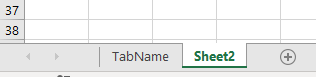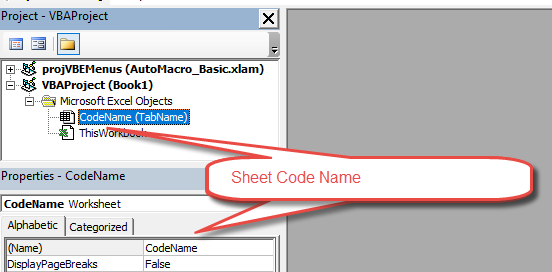Обращение к рабочим листам Excel из кода VBA. Переименование листов, скрытие и отображение с помощью кода VBA Excel. Свойства Worksheets.Name и Worksheets.Visible.
Обращение к рабочим листам
Рабочий лист (Worksheet) принадлежит коллекции всех рабочих листов (Worksheets) книги Excel. Обратиться к листу можно как к элементу коллекции и, напрямую, по его уникальному имени.
Откройте редактор VBA и обратите внимание на вашу книгу в проводнике, где уникальные имена листов указаны без скобок, а в скобках — имена листов, отображаемые на ярлычках в открытой книге Excel. Уникальные имена листов отсортированы по алфавиту и их расположение по порядку не будет соответствовать их индексам (номерам), если листы перемещались по отношению друг к другу. Индексы листов смотрите по порядку расположения ярлычков в открытой книге. Переместили листы — изменились их индексы.
Обращение к рабочему листу в коде VBA Excel:
|
‘По уникальному имени УникИмяЛиста ‘По индексу Worksheets(N) ‘По имени листа на ярлычке Worksheets(«Имя листа») |
- УникИмяЛиста — уникальное имя листа, отображаемое в проводнике редактора VBA без скобок, с помощью кода VBA изменить его невозможно.
- N — индекс листа от 1 до количества всех листов в книге, соответствует порядковому номеру ярлычка этого листа в открытой книге Excel.
- Имя листа — имя листа, отображаемое в проводнике редактора VBA в скобках, с помощью кода VBA изменить его можно.
Количество листов в рабочей книге Excel определяется так:
|
‘В активной книге Worksheets.Count ‘В любой открытой книге, ‘например, в «Книга1.xlsm» Workbooks(«Книга1.xlsm»).Worksheets.Count |
Переименование листов
В VBA Excel есть некоторые особенности в наименовании листов, так как у рабочего листа есть два свойства, связанных с именем: (Name) и Name. Откройте окно «Properties» в редакторе VBA, нажав клавишу «F4», и выделите любой лист в проводнике. Вы увидите, что в окне «Properties» свойству (Name) в скобках соответствует в проводнике уникальное имя листа без скобок, а свойству Name без скобок соответствует изменяемое имя листа в скобках. Оба имени в окне «Properties» можно редактировать.
С помощью кода VBA Excel можно редактировать только имя листа Name, отображаемое на ярлычке листа и в проводнике без скобок. Для этого используется свойство рабочего листа Worksheets.Name со следующим синтаксисом:
expression.Name
где expression — переменная, представляющая собой объект Worksheet. Смена имени осуществляется путем присвоения нового значения свойству Worksheets.Name.
Допустим, у нас есть лист с уникальным именем (Name) — Лист1, индексом — 1 и именем Name — МойЛист, которое необходимо заменить на имя — Реестр.
|
Лист1.Name = «Реестр» Worksheets(1).Name = «Реестр» Worksheets(«МойЛист»).Name = «Реестр» |
Скрытие и отображение листов
Для скрытия и отображения рабочих листов в VBA Excel используется свойство Worksheet.Visible со следующим синтаксисом:
expression.Visible
где expression — переменная, представляющая собой объект Worksheet. Свойству Worksheet.Visible могут присваиваться следующие значения:
- False — лист становится невидимым, но он будет присутствовать в списке скрытых листов, и пользователь сможет его отобразить с помощью инструментов рабочей книги Excel.
- xlVeryHidden — лист становится супер невидимым и его не будет в списке скрытых листов, пользователь не сможет его отобразить. Актуально для Excel 2003-2016.
- True — лист становится видимым.
Аналоги присваиваемых значений:
- False = xlHidden = xlSheetHidden = 1
- xlVeryHidden = xlSheetVeryHidden = 2
- True = xlSheetVisible = -1 (константа xlVisible вызывает ошибку)
Примеры:
|
Лист1.Visible = xlSheetHidden Лист2.Visible = —1 Worksheets(Worksheets.Count).Visible = xlVeryHidden Worksheets(«МойЛист»).Visible = True |
Как создать, скопировать, переместить или удалить рабочий лист с помощью кода VBA Excel, смотрите в этой статье.
Home / VBA / How to RENAME a Sheet using VBA in Excel
When you add a new sheet in a workbook, you have the option to name it. But you can also rename it any time using the name property of the worksheet. In this tutorial, we will look at different ways to rename a sheet or multiple sheets using a VBA code.
Steps to Rename a Sheet using a VBA Code
- First, define the sheet that you want to rename using the worksheet object.
- After that, you need to use (.Name) to access the name property that you want to change.
- Next, type an equal sign to that to tell VBA the value you want to use to rename the sheet.
- In the end, type the name of the sheet that you want to use.

Helpful Links: Run a Macro – Macro Recorder – Visual Basic Editor – Personal Macro Workbook
Rename the Activesheet
If you want to rename the active sheet, in that case, you don’t need to define the sheet name, instead, you need to use the ActiveSheet object that tells VBA to refer to the sheet that is active right now. Here’s the code.
Activesheet.Name = "mySheet"
Note: To rename a sheet you don’t need to activate it.
As you know every sheet has a number based on its position in the workbook. Let’s say you want to rename the sheet that you have on the fifth number, the code would be.
Sheets(5).Name = "mySheet5"
When you run the above macro, it renames the sheet that is on the fifth number.
Check if Sheet Exists before Renaming
If you try to rename a worksheet that doesn’t exist, VBA will show you an error, just like below.

The solution to this problem is the following code that uses FOR EACH, which can loop through all the worksheets to find the sheet that you have defined and then rename that sheet.
Sub check_sheet_rename()
Dim ws As Worksheet
Dim mySheet As String
Dim SheetName As String
mySheet = InputBox("enter the name of the sheet that you want to rename.")
SheetName = InputBox("Enter new name for the sheet.")
For Each ws In ThisWorkbook.Worksheets
If mySheet = ws.Name Then
ws.Name = SheetName
End If
Next ws
End SubRename a Sheet using Value from a Cell or a Range
You can also rename a sheet by taking value from a cell. Let’s say the value is in cell A1.
Sheets("Sheet1").name = Range("A1").ValueBut let’s say you want to name multiple sheets based on the values in a range of cells. In that case, you need to have code like the following.
Sub vba_sheet_rename_multiple()
Dim wsCount As Long
Dim rCount As Long
Dim ws As Worksheet
Dim name As Range
Dim i As Long
wsCount = ThisWorkbook.Worksheets.Count
rCount = Range("A1:A10").Rows.Count
'Checks if the count of the names provided is less _
or more than the sheets in the workbook
If wsCount <> rCount Then
MsgBox "There's some problem with the names provided."
Exit Sub
Else
'Check if any of the cells in the name range is empty.
For Each name In Range("A1:A10")
If IsEmpty(name) = True Then
i = i + 1
End If
Next name
If i > 0 Then
MsgBox "There's is a blank cell in the names range."
Exit Sub
End If
End If
'rename each sheet using the value from the range cell by cell.
i = 1
For Each ws In ThisWorkbook.Worksheets
ws.name = Range("A1:A10").Cells(i, 1).Value
i = 1 + i
Next ws
End SubWhen you run this VBA code, first it will check if the cells in the range are equal to the number of sheets that you have in the workbook. After that, it will check if all the cells in the range that you have specified have values or not. And in the end, rename all the sheets using those names.
It will verify two conditions using IF THEN ELSE and then rename all the sheets.
More Tutorials on VBA Worksheets
- Back to VBA Worksheet / VBA Tutorial
Return to VBA Code Examples
In this Article
- Get Sheet Name
- Get ActiveSheet Name
- Get Sheet Name by index Number
- Get Sheet Name by Code Name
- Rename Sheet
- Rename ActiveSheet
- Rename Sheet by Name
- Rename Sheet by Sheet Index Number
- Rename Sheet by Code Name
- Check if Sheet Name Exists
- Copy Sheet and Rename
This tutorial will cover interacting with Sheet names in VBA.
Get Sheet Name
Sheet names are stored in the Name property of the Sheets or Worksheets object. The Sheet Name is the “tab” name that’s visible at the bottom of Excel:
Get ActiveSheet Name
This will display the ActiveSheet name in a message box:
MsgBox ActiveSheet.NameGet Sheet Name by index Number
This will display the first worksheet name in a message box:
MsgBox Sheets(1).NameThis will display the name of the last worksheet in the workbook:
MsgBox Sheets(Sheets.Count).NameGet Sheet Name by Code Name
In the VBA Editor, there is an option to change the “code name” of a Sheet. The code name is not visible to the Excel user and can only be seen in the VBA Editor:
In VBA, when working with Sheets, you can reference the usual Tab name:
Sheets("TabName").Activateor the VBA code name:
CodeName.ActivateReferencing the code name is desirable in case the Sheet tab name ever changes. If you allow you Excel user access to changing sheet names you should reference the code name in your VBA code so that a Sheet tab name mismatch doesn’t cause an error. Sheet code names are discussed in more detail here.
To get the Sheet name using the VBA Code name, do the following:
MsgBox CodeName.NameRename Sheet
You can rename Sheets by adjusting the name property of the Sheets or Worksheets object.
Rename ActiveSheet
ActiveSheet.Name = "NewName"VBA Coding Made Easy
Stop searching for VBA code online. Learn more about AutoMacro — A VBA Code Builder that allows beginners to code procedures from scratch with minimal coding knowledge and with many time-saving features for all users!
Learn More
Rename Sheet by Name
Sheets("OldSheet").Name = "NewName"Rename Sheet by Sheet Index Number
Here we use 1 to rename the first Sheet in the Workbook.
Sheets(1).Name = "NewName"Rename Sheet by Code Name
This code will rename a sheet using it’s VBA code name (discussed above):
Component.Name = "NewName"VBA Programming | Code Generator does work for you!
Check if Sheet Name Exists
We created a function to test if a Sheet with a particular name already exists.
'Test if a Range Exists on a Sheet.
'Leave range blank to test if sheet exists
'Inputs:
' WhatSheet - String Name of Sheet (ex "Sheet1")
' WhatRange (Optional, Default = "A1") - String Name of Range (ex "A1")
Function RangeExists(WhatSheet As String, Optional ByVal WhatRange As String = "A1") As Boolean
Dim test As Range
On Error Resume Next
Set test = ActiveWorkbook.Sheets(WhatSheet).Range(WhatRange)
RangeExists = Err.Number = 0
On Error GoTo 0
End FunctionThe function will return TRUE if the Sheet exists, or FALSE if it does not.
Use the function like so:
Sub Test_SheetExists()
MsgBox RangeExists("setup")
End SubCopy Sheet and Rename
This example is from our article on Copying Sheets.
After copying and pasting a Sheet, the newly created sheet becomes the ActiveSheet. So to rename a copied Sheet, simply use ActiveSheet.Name:
Sub CopySheetRename2()
Sheets("Sheet1").Copy After:=Sheets(Sheets.Count)
On Error Resume Next
ActiveSheet.Name = "LastSheet"
On Error GoTo 0
End SubNote: We added error handling to avoid errors if the Sheet name already exists.
|
stevie44 Пользователь Сообщений: 257 |
Здравствуйте! Прикрепленные файлы
|
|
heso Пользователь Сообщений: 444 |
а последняя вкладка «Формулы» — обязательна? Изменено: heso — 03.11.2016 12:26:01 |
|
stevie44 Пользователь Сообщений: 257 |
heso, да, обязательна, на ней ссылки для макросов на другие книги, а также на ней я хотел использовать привязку к названиям листов. |
|
Kuzmich Пользователь Сообщений: 7998 |
#4 03.11.2016 13:04:41
|
||
|
heso Пользователь Сообщений: 444 |
|
|
stevie44 Пользователь Сообщений: 257 |
Kuzmich, это не то, что требуется. Названия листов каждый месяц будут изменяться, мне нужно чтобы не было привязки к названиям листов в коде, привязка должна быть к ячейкам на листе «Формулы». Спасибо. |
|
RAN Пользователь Сообщений: 7091 |
#7 03.11.2016 16:21:13
|
||
|
stevie44 Пользователь Сообщений: 257 |
RAN, макрос отлично работает в шаблоне, который я вложил, спасибо! |
|
Hugo Пользователь Сообщений: 23251 |
Скорее всего нет Sheets(cel.Value) |
|
S.K. Пользователь Сообщений: 55 |
#10 06.07.2018 14:20:17 Всем добрый день. Похожий вопрос, но решить никак не могу. В принципе ничего сложного, был рабочий макрос, в котором четко прописан адрес ячейки из которой брать имя для листа. Сейчас появились новые документы и имена ячеек в зависимости от документа меняются. Каждый раз лезть в код и менять имя ячейки нет никакого желания. Нужно сделать следующее. Вызвать диалоговое окно, в котором выбирается конкретная ячейка, по значению которой будет меняться имя листа. На каждом листе ячейка одна и та же, но значения в них разные. Есть вот такой код, но применяется только на первый лист, остальные остаются без изменений
Помогите пожалуйста. Ку-Ку мой мальчик!.. |
||
|
Казанский Пользователь Сообщений: 8839 |
#11 06.07.2018 14:34:15
А зачем тогда вызывать диалоговое окно? Макрос может сам открыть документ, переименовать все листы и закрыть документ. Хотите? |
||
|
S.K. Пользователь Сообщений: 55 |
#12 06.07.2018 14:53:38
Дело в том, что изначально документ приходит в виде одного листа, с кучей данных, которые потом разбиваются на новые листы, именно их и требуется переименовать. если есть другое решение проблемы, буду рад подсказкам и помощи Ку-Ку мой мальчик!.. |
||
|
sokol92 Пользователь Сообщений: 4445 |
#13 06.07.2018 15:27:28 Если на каждом листе адрес ячейки с будущим именем листа одинаков, то в Вашем макросе достаточно строку 10 изменить на
Владимир |
||
|
S.K. Пользователь Сообщений: 55 |
Спасибо большое! Все заработало. Изменено: S.K. — 29.08.2018 17:20:56 |
|
sokol92 Пользователь Сообщений: 4445 |
#15 06.07.2018 15:39:05 Успехов! Уберите, пожалуйста, цитату в сообщении #14, а то нам влетит от модераторов. Владимир |
I want to ask about rename the excel sheet, i want to rename the sheet with new name : older name + _v1.
So if my current sheet name is test, then I want the new name test_v1.
I only know the standard vba for rename excel sheet which is renaming excel sheet by the sheet content.
Sub Test()
Dim WS As Worksheet
For Each WS In Sheets
WS.Name = WS.Range("A5")
Next WS
End Sub
brettdj
54.6k16 gold badges113 silver badges176 bronze badges
asked Apr 1, 2016 at 2:07
2
The «no frills» options are as follows:
ActiveSheet.Name = "New Name"
and
Sheets("Sheet2").Name = "New Name"
You can also check out recording macros and seeing what code it gives you, it’s a great way to start learning some of the more vanilla functions.
answered Apr 1, 2016 at 3:54
This should do it:
WS.Name = WS.Name & "_v1"
answered Apr 1, 2016 at 2:58
Tim WilliamsTim Williams
150k8 gold badges96 silver badges124 bronze badges
0
Suggest you add handling to test if any of the sheets to be renamed already exist:
Sub Test()
Dim ws As Worksheet
Dim ws1 As Worksheet
Dim strErr As String
On Error Resume Next
For Each ws In ActiveWorkbook.Sheets
Set ws1 = Sheets(ws.Name & "_v1")
If ws1 Is Nothing Then
ws.Name = ws.Name & "_v1"
Else
strErr = strErr & ws.Name & "_v1" & vbNewLine
End If
Set ws1 = Nothing
Next
On Error GoTo 0
If Len(strErr) > 0 Then MsgBox strErr, vbOKOnly, "these sheets already existed"
End Sub
answered Apr 1, 2016 at 3:52
brettdjbrettdj
54.6k16 gold badges113 silver badges176 bronze badges
0