The Dir function is the way to go, but the problem is that you cannot use the Dir function recursively, as stated here, towards the bottom.
The way that I’ve handled this is to use the Dir function to get all of the sub-folders for the target folder and load them into an array, then pass the array into a function that recurses.
Here’s a class that I wrote that accomplishes this, it includes the ability to search for filters. (You’ll have to forgive the Hungarian Notation, this was written when it was all the rage.)
Private m_asFilters() As String
Private m_asFiles As Variant
Private m_lNext As Long
Private m_lMax As Long
Public Function GetFileList(ByVal ParentDir As String, Optional ByVal sSearch As String, Optional ByVal Deep As Boolean = True) As Variant
m_lNext = 0
m_lMax = 0
ReDim m_asFiles(0)
If Len(sSearch) Then
m_asFilters() = Split(sSearch, "|")
Else
ReDim m_asFilters(0)
End If
If Deep Then
Call RecursiveAddFiles(ParentDir)
Else
Call AddFiles(ParentDir)
End If
If m_lNext Then
ReDim Preserve m_asFiles(m_lNext - 1)
GetFileList = m_asFiles
End If
End Function
Private Sub RecursiveAddFiles(ByVal ParentDir As String)
Dim asDirs() As String
Dim l As Long
On Error GoTo ErrRecursiveAddFiles
'Add the files in 'this' directory!
Call AddFiles(ParentDir)
ReDim asDirs(-1 To -1)
asDirs = GetDirList(ParentDir)
For l = 0 To UBound(asDirs)
Call RecursiveAddFiles(asDirs(l))
Next l
On Error GoTo 0
Exit Sub
ErrRecursiveAddFiles:
End Sub
Private Function GetDirList(ByVal ParentDir As String) As String()
Dim sDir As String
Dim asRet() As String
Dim l As Long
Dim lMax As Long
If Right(ParentDir, 1) <> "" Then
ParentDir = ParentDir & ""
End If
sDir = Dir(ParentDir, vbDirectory Or vbHidden Or vbSystem)
Do While Len(sDir)
If GetAttr(ParentDir & sDir) And vbDirectory Then
If Not (sDir = "." Or sDir = "..") Then
If l >= lMax Then
lMax = lMax + 10
ReDim Preserve asRet(lMax)
End If
asRet(l) = ParentDir & sDir
l = l + 1
End If
End If
sDir = Dir
Loop
If l Then
ReDim Preserve asRet(l - 1)
GetDirList = asRet()
End If
End Function
Private Sub AddFiles(ByVal ParentDir As String)
Dim sFile As String
Dim l As Long
If Right(ParentDir, 1) <> "" Then
ParentDir = ParentDir & ""
End If
For l = 0 To UBound(m_asFilters)
sFile = Dir(ParentDir & "" & m_asFilters(l), vbArchive Or vbHidden Or vbNormal Or vbReadOnly Or vbSystem)
Do While Len(sFile)
If Not (sFile = "." Or sFile = "..") Then
If m_lNext >= m_lMax Then
m_lMax = m_lMax + 100
ReDim Preserve m_asFiles(m_lMax)
End If
m_asFiles(m_lNext) = ParentDir & sFile
m_lNext = m_lNext + 1
End If
sFile = Dir
Loop
Next l
End Sub
The Dir function is the way to go, but the problem is that you cannot use the Dir function recursively, as stated here, towards the bottom.
The way that I’ve handled this is to use the Dir function to get all of the sub-folders for the target folder and load them into an array, then pass the array into a function that recurses.
Here’s a class that I wrote that accomplishes this, it includes the ability to search for filters. (You’ll have to forgive the Hungarian Notation, this was written when it was all the rage.)
Private m_asFilters() As String
Private m_asFiles As Variant
Private m_lNext As Long
Private m_lMax As Long
Public Function GetFileList(ByVal ParentDir As String, Optional ByVal sSearch As String, Optional ByVal Deep As Boolean = True) As Variant
m_lNext = 0
m_lMax = 0
ReDim m_asFiles(0)
If Len(sSearch) Then
m_asFilters() = Split(sSearch, "|")
Else
ReDim m_asFilters(0)
End If
If Deep Then
Call RecursiveAddFiles(ParentDir)
Else
Call AddFiles(ParentDir)
End If
If m_lNext Then
ReDim Preserve m_asFiles(m_lNext - 1)
GetFileList = m_asFiles
End If
End Function
Private Sub RecursiveAddFiles(ByVal ParentDir As String)
Dim asDirs() As String
Dim l As Long
On Error GoTo ErrRecursiveAddFiles
'Add the files in 'this' directory!
Call AddFiles(ParentDir)
ReDim asDirs(-1 To -1)
asDirs = GetDirList(ParentDir)
For l = 0 To UBound(asDirs)
Call RecursiveAddFiles(asDirs(l))
Next l
On Error GoTo 0
Exit Sub
ErrRecursiveAddFiles:
End Sub
Private Function GetDirList(ByVal ParentDir As String) As String()
Dim sDir As String
Dim asRet() As String
Dim l As Long
Dim lMax As Long
If Right(ParentDir, 1) <> "" Then
ParentDir = ParentDir & ""
End If
sDir = Dir(ParentDir, vbDirectory Or vbHidden Or vbSystem)
Do While Len(sDir)
If GetAttr(ParentDir & sDir) And vbDirectory Then
If Not (sDir = "." Or sDir = "..") Then
If l >= lMax Then
lMax = lMax + 10
ReDim Preserve asRet(lMax)
End If
asRet(l) = ParentDir & sDir
l = l + 1
End If
End If
sDir = Dir
Loop
If l Then
ReDim Preserve asRet(l - 1)
GetDirList = asRet()
End If
End Function
Private Sub AddFiles(ByVal ParentDir As String)
Dim sFile As String
Dim l As Long
If Right(ParentDir, 1) <> "" Then
ParentDir = ParentDir & ""
End If
For l = 0 To UBound(m_asFilters)
sFile = Dir(ParentDir & "" & m_asFilters(l), vbArchive Or vbHidden Or vbNormal Or vbReadOnly Or vbSystem)
Do While Len(sFile)
If Not (sFile = "." Or sFile = "..") Then
If m_lNext >= m_lMax Then
m_lMax = m_lMax + 100
ReDim Preserve m_asFiles(m_lMax)
End If
m_asFiles(m_lNext) = ParentDir & sFile
m_lNext = m_lNext + 1
End If
sFile = Dir
Loop
Next l
End Sub
Файлы к уроку:
- Для спонсоров Boosty
- Для спонсоров VK
- YouTube
- VK
Описание
Создадим макросы, которые выводят на листах Excel списки всех файлов в папке, папок и файлов внутри папок.
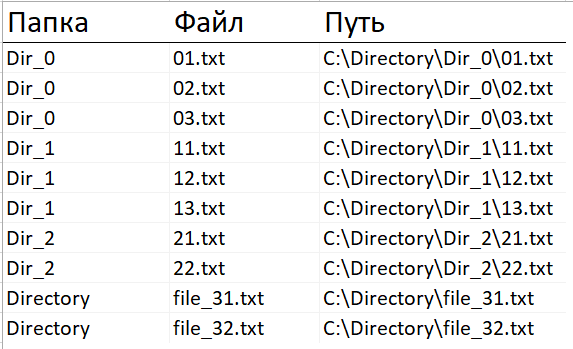
Решение
Список всех файлов внутри папки
' Перечень файлов внутри папки
Sub get_file_names()
Dim objFSO As Object ' В этой переменной будет объект FileSystemObject
Dim objFolder As Object ' В этой переменной будет объект Folder
' Получаем доступ к файловой системе компьютера
Set objFSO = CreateObject("Scripting.FileSystemObject")
' Создаем объект Folder
Set objFolder = objFSO.GetFolder("c:Userstimur.kryukovDownloadscomrade.excel ideasVBA. Практика. Список всех файлов в папкеDirectory")
' Строка для вывода
row = 2
' Цикл по каждому файлу в папке
For Each file In objFolder.Files
' Имя файла
Cells(row, 1) = file.Name
' Путь к папке
Cells(row, 2) = objFolder
' Переход на следующую строку
row = row + 1
Next file
' Автоподбор ширины
Columns("A").EntireColumn.AutoFit
End SubСписок всех папок внутри папки
' Перечень папок внутри папки
Sub get_subfolder_names()
Dim objFSO As Object
Dim objFolder As Object
' Получаем доступ к файловой системе компьютера
Set objFSO = CreateObject("Scripting.FileSystemObject")
' Создаем объект Folder
Set objFolder = objFSO.GetFolder("c:Userstimur.kryukovDownloadscomrade.excel ideasVBA. Практика. Список всех файлов в папкеDirectory")
' Строка для вывода
row = 2
' Цикл по каждой папке в папке
For Each folder In objFolder.subfolders
' Вывод имени файла
Cells(row, 1) = folder.Name
' Путь к папке
Cells(row, 2) = folder.Path
' Переход на следующую строку
row = row + 1
Next folder
' Автоподбор ширины
Columns("A").EntireColumn.AutoFit
End SubСписок всех файлов в папке, папок и файлов внутри папок
' Перечень папок и файлов внутри них
Sub get_subfolder_and_file_names()
Dim objFSO As Object
Dim objFolder As Object
' Получаем доступ к файловой системе компьютера
Set objFSO = CreateObject("Scripting.FileSystemObject")
' Создаем объект Folder
Set objFolder = objFSO.GetFolder("c:Userstimur.kryukovDownloadscomrade.excel ideasVBA. Практика. Список всех файлов в папкеDirectory")
' Строка для вывода
row = 2
' Цикл по каждой папке
For Each subfolder In objFolder.subfolders
' Цикл по каждому файлу
For Each file In subfolder.Files
' Имя папки
Cells(row, 1) = subfolder.Name
' Имя файла
Cells(row, 2) = file.Name
' Путь к файлу/папке
Cells(row, 3) = file.Path
' Переход на следующую строчку
row = row + 1
Next file
Next subfolder
For Each file In objFolder.Files
' Имя папки
Cells(row, 1) = objFolder.Name
' Имя файла
Cells(row, 2) = file.Name
' Путь к файлу
Cells(row, 3) = file.Path
' Переход на следующую строчку
row = row + 1
Next file
End SubПримененные функции
- .GetFolder
- Cells
- CreateObject
- For Each
- Scripting.FileSystemObject
Хитрости »
20 Июль 2012 137524 просмотров
Просмотреть все файлы в папке
Иногда необходимо проделать однотипные операции с несколькими файлами, расположенными в одной папке. Можно открывать каждый по очереди:
Workbooks.Open «C:Новая папкаКнига1.xlsx»
Workbooks.Open «C:Новая папкаКнига2.xlsx»
и т.д.
Но если файлов много и все с разными именами, то это не очень практично и совсем лишено гибкости. При помощи Visual Basic for Application можно решить проблему. При этом файлы можно просматривать как в одной папке, так и включая вложенные «подпапки».
- Все файлы в папке
- Все файлы включая подпапки
- Просмотреть все диски
Все файлы в папке
Ниже приведен код, который перебирает все файлы в папке, открывает их и на первом листе каждого файла записывает текст
«www.excel-vba.ru»
в ячейку
A1
:
Sub Get_All_File_from_Folder() Dim sFolder As String, sFiles As String Dim wb As Workbook 'диалог запроса выбора папки с файлами With Application.FileDialog(msoFileDialogFolderPicker) If .Show = False Then Exit Sub sFolder = .SelectedItems(1) End With sFolder = sFolder & IIf(Right(sFolder, 1) = Application.PathSeparator, "", Application.PathSeparator) 'отключаем обновление экрана, чтобы наши действия не мелькали Application.ScreenUpdating = False sFiles = Dir(sFolder & "*.xls*") Do While sFiles <> "" 'открываем книгу Set wb = Application.Workbooks.Open(sFolder & sFiles) 'действия с файлом 'Запишем на первый лист книги в ячейку А1 - www.excel-vba.ru wb.Sheets(1).Range("A1").Value = "www.excel-vba.ru" 'Закрываем книгу с сохранением изменений wb.Close True 'если поставить False - книга будет закрыта без сохранения sFiles = Dir Loop 'возвращаем ранее отключенное обновление экрана Application.ScreenUpdating = True End Sub
sFiles = Dir(sFolder & «*.xls*») — Строка отвечает за тип перебираемых файлов. В примере будут просмотрены любые файлы Excel. Звездочка на конце означает любой символ или набор символов. Т.е. если указать без неё — «*.xls», то будут просмотрены только файлы с расширением xls, а если указать xlsx — то файлы с расширением xlsx и никакие другие.
Если хотите перебрать файлы других форматов, а не Excel, то просто замените «*.xls» на нужное расширение. Например «*.doc». Также, если хотите собрать только файлы с определенными символами/словами в имени, то можно указать так: sFiles = Dir(sFolder & «*отчет*.xls*»). Будут просмотрены все файлы, содержащие в имени слово «отчет»(например «отчет за июнь.xls», «отчет за июль.xls», «сводный отчет.xls» и т.п.).
Все файлы включая подпапки
В коде выше есть одна проблема: что если необходимо открыть файлы не только в указанной папке, но и во всех её подпапках? В версиях Excel 2003 и младше это решалось с помощью метода
.FileSearch
, но в старших версиях данный метод по каким-то причинам был заблокирован разработчиками Microsoft. И осталось действовать только через рекурсивный метод перебора папок. Ниже приведен код, который открывает все файлы Excel в указанной папке, включая все подпапки.
Для этого используется встроенная в офис библиотека
File System Object
:
Option Explicit Dim objFSO As Object, objFolder As Object, objFile As Object Sub Get_All_File_from_SubFolders() Dim sFolder As String With Application.FileDialog(msoFileDialogFolderPicker) If .Show = False Then Exit Sub sFolder = .SelectedItems(1) End With sFolder = sFolder & IIf(Right(sFolder, 1) = Application.PathSeparator, "", Application.PathSeparator) Application.ScreenUpdating = False Set objFSO = CreateObject("Scripting.FileSystemObject") GetSubFolders sFolder Set objFolder = Nothing Set objFSO = Nothing Application.ScreenUpdating = True End Sub Private Sub GetSubFolders(sPath) Dim sPathSeparator As String, sObjName As String Dim wb As Workbook Set objFolder = objFSO.GetFolder(sPath) For Each objFile In objFolder.Files If Replace(objFile.Name, objFSO.GetBaseName(objFile), "") Like ".xls*" Then 'открываем книгу Set wb = Application.Workbooks.Open(sPath & objFile.Name) 'действия с файлом 'Запишем на первый лист книги в ячейку А1 - www.excel-vba.ru wb.Sheets(1).Range("A1").Value = "www.excel-vba.ru" wb.Close True 'wb.Close False '- если в коде надо будет закрывать книгу без сохранения End If Next For Each objFolder In objFolder.SubFolders GetSubFolders objFolder.Path & Application.PathSeparator Next End Sub
Код делает тоже самое, что и первый, но открывает и изменяет ячейку A1 первого листа для всех файлов Excel в выбранной папке и всех её подпапках(включая все вложенные до последнего уровня).
If Replace(objFile.Name, objFSO.GetBaseName(objFile), "") Like ".xls*" Then
Строка отвечает за тип перебираемых файлов. В примере будут просмотрены любые файлы Excel. Звездочка на конце означает любой символ или набор символов. Т.е. если указать без неё — «*.xls», то будут просмотрены только файлы с расширением xls, а если указать xlsx — то файлы с расширением xlsx и никакие другие.
Если добавить условие: If objFSO.GetBaseName(objFile) Like «*книга*» Then
то будут обработаны файлы, которые в имени содержат слово «книга». При этом регистр букв имеет значение. Т.е. если файл содержит в имени слово «Книга», то он не будет обработан.
Думаю теперь Вы легко сможете проделать необходимые операции с множеством файлов.
Скачать пример:

В примере я закомментировал строки, открывающие файл и вносящие изменения в ячейку
A1
и заменил это созданием списка имен всех файлов в папках и подпапках. По окончании работы кода имена всех файлов записываются в столбец «А» нового листа(лист создается автоматически). Сделано для того, чтобы при тестировании кода случайно не повредить информацию в файлах.
Просмотреть все файлы на всех дисках
В последнее время участились вопросы как просмотреть еще и все диски на ПК. Ниже выкладываю код, который просматривает все подключенные диски и просматривает все файлы во всех папках дисков:
Sub Get_All_drives() Dim objDrives As Object, objDrive As Object Set objFSO = CreateObject("Scripting.FileSystemObject") Set objDrives = objFSO.Drives For Each objDrive In objDrives If objDrive.IsReady Then GetSubFolders objDrive.DriveLetter & ":" End If Next objDrive End Sub
Для работы кода необходимо разместить его в том же модуле, что и код просмотра файлов в подпапках. Без него код просмотра дисков работать не будет, т.к. обращается к процедуре GetSubFolders(которая и приведена в коде перебора файлов в подпапках).
Скачать пример:

В примере код сканирует все диски и выводит в столбец А нового листа(лист создается автоматически) пути ко всем файлам.
Так же см.:
Как средствами VBA переименовать/переместить/скопировать файл
Как сменить формат сразу для нескольких файлов Excel
Как удалить папку или все файлы из папки через VBA
Собрать и просуммировать данные из разных файлов при помощи PowerQuery
Статья помогла? Поделись ссылкой с друзьями!
Видеоуроки
Поиск по меткам
Access
apple watch
Multex
Power Query и Power BI
VBA управление кодами
Бесплатные надстройки
Дата и время
Записки
ИП
Надстройки
Печать
Политика Конфиденциальности
Почта
Программы
Работа с приложениями
Разработка приложений
Росстат
Тренинги и вебинары
Финансовые
Форматирование
Функции Excel
акции MulTEx
ссылки
статистика
The Dir function is the way to go, but the problem is that you cannot use the Dir function recursively, as stated here, towards the bottom.
The way that I’ve handled this is to use the Dir function to get all of the sub-folders for the target folder and load them into an array, then pass the array into a function that recurses.
Here’s a class that I wrote that accomplishes this, it includes the ability to search for filters. (You’ll have to forgive the Hungarian Notation, this was written when it was all the rage.)
Private m_asFilters() As String
Private m_asFiles As Variant
Private m_lNext As Long
Private m_lMax As Long
Public Function GetFileList(ByVal ParentDir As String, Optional ByVal sSearch As String, Optional ByVal Deep As Boolean = True) As Variant
m_lNext = 0
m_lMax = 0
ReDim m_asFiles(0)
If Len(sSearch) Then
m_asFilters() = Split(sSearch, "|")
Else
ReDim m_asFilters(0)
End If
If Deep Then
Call RecursiveAddFiles(ParentDir)
Else
Call AddFiles(ParentDir)
End If
If m_lNext Then
ReDim Preserve m_asFiles(m_lNext - 1)
GetFileList = m_asFiles
End If
End Function
Private Sub RecursiveAddFiles(ByVal ParentDir As String)
Dim asDirs() As String
Dim l As Long
On Error GoTo ErrRecursiveAddFiles
'Add the files in 'this' directory!
Call AddFiles(ParentDir)
ReDim asDirs(-1 To -1)
asDirs = GetDirList(ParentDir)
For l = 0 To UBound(asDirs)
Call RecursiveAddFiles(asDirs(l))
Next l
On Error GoTo 0
Exit Sub
ErrRecursiveAddFiles:
End Sub
Private Function GetDirList(ByVal ParentDir As String) As String()
Dim sDir As String
Dim asRet() As String
Dim l As Long
Dim lMax As Long
If Right(ParentDir, 1) <> "" Then
ParentDir = ParentDir & ""
End If
sDir = Dir(ParentDir, vbDirectory Or vbHidden Or vbSystem)
Do While Len(sDir)
If GetAttr(ParentDir & sDir) And vbDirectory Then
If Not (sDir = "." Or sDir = "..") Then
If l >= lMax Then
lMax = lMax + 10
ReDim Preserve asRet(lMax)
End If
asRet(l) = ParentDir & sDir
l = l + 1
End If
End If
sDir = Dir
Loop
If l Then
ReDim Preserve asRet(l - 1)
GetDirList = asRet()
End If
End Function
Private Sub AddFiles(ByVal ParentDir As String)
Dim sFile As String
Dim l As Long
If Right(ParentDir, 1) <> "" Then
ParentDir = ParentDir & ""
End If
For l = 0 To UBound(m_asFilters)
sFile = Dir(ParentDir & "" & m_asFilters(l), vbArchive Or vbHidden Or vbNormal Or vbReadOnly Or vbSystem)
Do While Len(sFile)
If Not (sFile = "." Or sFile = "..") Then
If m_lNext >= m_lMax Then
m_lMax = m_lMax + 100
ReDim Preserve m_asFiles(m_lMax)
End If
m_asFiles(m_lNext) = ParentDir & sFile
m_lNext = m_lNext + 1
End If
sFile = Dir
Loop
Next l
End Sub
