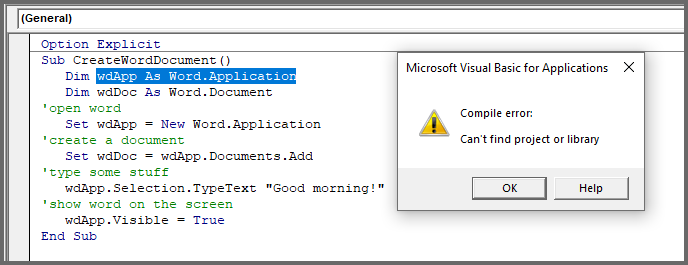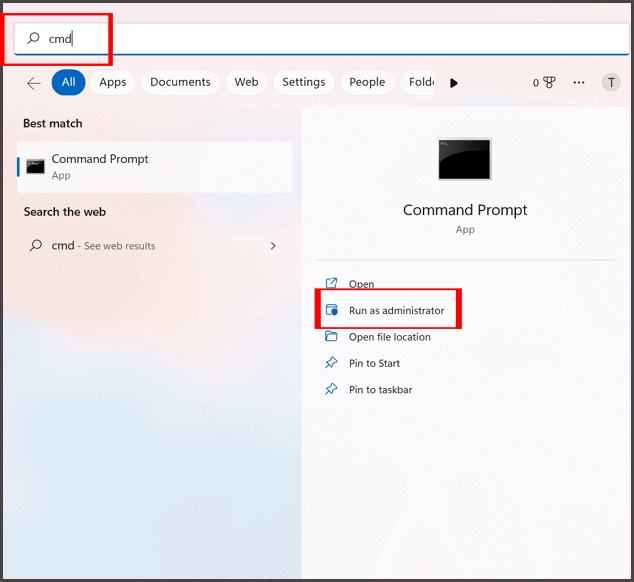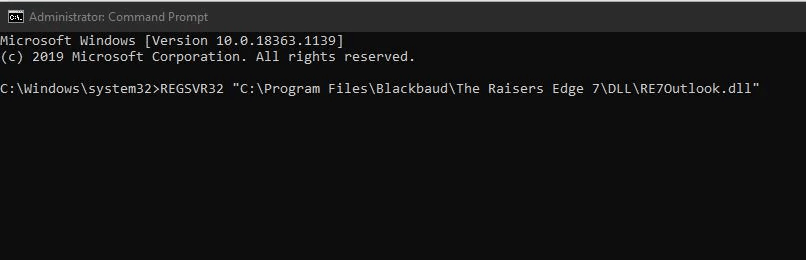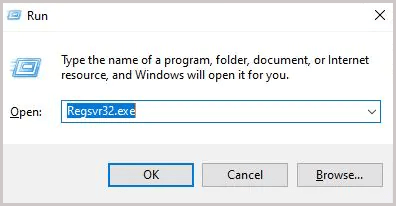Хитрости »
1 Май 2011 177518 просмотров
Представим себе ситуацию — вы написали макрос и кому-то выслали. Макрос хороший, нужный, а главное — рабочий. Вы сами проверили и перепроверили. Но тут вам сообщают — Макрос не работает. Выдает ошибку — Can’t find project or library. Вы запускаете файл — нет ошибки. Перепроверяете все еще несколько раз — нет ошибки и все тут. Как ни пытаетесь, даже проделали все в точности как и другой пользователь — а ошибки нет. Однако у другого пользователя при тех же действиях ошибка не исчезает. Переустановили офис, но ошибка так и не исчезла — у вас работает, у них нет.
Или наоборот — Вы открыли чей-то чужой файл и при попытке выполнить код VBA выдает ошибку Can’t find project or library.
Почему появляется ошибка: как и любой программе, VBA нужно иметь свой набор библиотек и компонентов, посредством которых он взаимодействует с Excel(и не только). И в разных версиях Excel эти библиотеки и компоненты могут различаться. И когда вы делаете у себя программу, то VBA(или вы сами) ставит ссылку на какой-либо компонент либо библиотеку, которая может отсутствовать на другом компьютере. Вот тогда и появляется эта ошибка. Что же делать? Все очень просто:
- Открываем редактор VBA
- Идем в Tools —References
- Находим там все пункты, напротив которых красуется MISSING.
Снимаем с них галочки - Жмем Ок
- Сохраняем файл
Эти действия необходимо проделать, когда выполнение кода прервано и ни один код проекта не выполняется. Возможно, придется перезапустить Excel. Что самое печальное: все это надо проделать на том ПК, на котором данная ошибка возникла. Это не всегда удобно. А поэтому лично я рекомендовал бы не использовать сторонние библиотеки и раннее связывание, если это не вызвано необходимостью
Чуть больше узнать когда и как использовать раннее и позднее связывание можно из этой статьи: Как из Excel обратиться к другому приложению.
Всегда проверяйте ссылки в файлах перед отправкой получателю. Оставьте там лишь те ссылки, которые необходимы, либо которые присутствуют на всех версиях. Смело можно оставлять следующие(это касается именно VBA -Excel):
- Visual Basic for application (эту ссылку отключить нельзя)
- Microsoft Excel XX.0 Object Library (место X версия приложения — 12, 11 и т.д.). Эту ссылку нельзя отключить из Microsoft Excel
- Microsoft Forms X.0 Object Library. Эта ссылка подключается как руками, так и автоматом при первом создании любой UserForm в проекте. Однако отключить её после подключения уже не получится
- OLE Automation. Хотя она далеко не всегда нужна — не будет лишним, если оставить её подключенной. Т.к. она подключается автоматически при создании каждого файла, то некоторые «макрописцы» используют методы из этой библиотеки, даже не подозревая об этом, а потом не могут понять, почему код внезапно отказывается работать(причем ошибка может быть уже другой — вроде «Не найден объект либо метод»)
Может я перечислил не все — но эти точно имеют полную совместимость между разными версиями Excel.
Если все же по какой-то причине есть основания полагать, что в библиотеках могут появиться «битые» ссылки MISSING, можно автоматически найти «битые» ссылки на такие библиотеки и отключить их нехитрым макросом:
Sub Remove_MISSING() Dim oReferences As Object, oRef As Object Set oReferences = ThisWorkbook.VBProject.References For Each oRef In oReferences 'проверяем, является ли эта библиотека сломанной - MISSING If (oRef.IsBroken) Then 'если сломана - отключаем во избежание ошибок oReferences.Remove Reference:=oRef End If Next End Sub
Но для работы этого макроса необходимо:
- проставить доверие к проекту VBA:
Excel 2010-2019 — Файл -Параметры -Центр управления безопасностью-Параметры макросов-поставить галочку «Доверять доступ к объектной модели проектов VBA»
Excel 2007 — Кнопка Офис-Параметры Excel-Центр управления безопасностью-Параметры макросов-поставить галочку «Доверять доступ к объектной модели проектов VBA»
Excel 2003— Сервис — Параметры-вкладка Безопасность-Параметры макросов-Доверять доступ к Visual Basic Project - проект VBA не должен быть защищен
И главное — всегда помните, что ошибка Can’t find project or library может появиться до запуска кода по их отключению(Remove_MISSING). Все зависит от того, что и как применяется в коде и в какой момент идет проверка на «битые» ссылки.
Так же Can’t find project or library возникает не только когда есть «битая» библиотека, но и если какая-либо библиотека, которая используется в коде, не подключена. Тогда не будет MISSING. И в таком случае будет необходимо определить в какую библиотеку входит константа, объект или свойство, которое выделяет редактор при выдаче ошибки, и подключить эту библиотеку.
Например, есть такой кусок кода:
Sub CreateWordDoc() Dim oWordApp As Word.Application Set oWordApp = New Word.Application oWordApp.Documents.Add
если библиотека Microsoft Excel XX.0 Object Library(вместо XX версия приложения — 11, 12, 16 и т.д.) не подключена, то будет подсвечена строка oWordApp As Word.Application. И конечно, надо будет подключить соответствующую библиотеку.
Если используются какие-либо методы из библиотеки и есть вероятность, что библиотека будет отключена — можно попробовать проверить её наличие кодом и либо выдать сообщение, либо подключить библиотеку(для этого надо будет либо знать её GUIDE, либо полный путь к ней на конечном ПК).
На примере стандартной библиотеки OLE Automation(файл библиотеки называется stdole2) приведу коды, которые помогут проверить наличие её среди подключенных и либо показать сообщение либо сразу подключить.
Выдать сообщение — нужно в случаях, если не уверены, что можно вносить подобные изменения в VBAProject(например, если он защищен паролем):
Sub CheckReference() Dim oReferences As Object, oRef As Object, bInst As Boolean Set oReferences = ThisWorkbook.VBProject.References 'проверяем - подключена ли наша библиотека или нет For Each oRef In oReferences If LCase(oRef.Name) = "stdole" Then bInst = True Next 'если не подключена - выводим сообщение If Not bInst Then MsgBox "Не установлена библиотека OLE Automation", vbCritical, "Error" End If End Sub
Если уверены, что можно вносить изменения в VBAProject — то удобнее будет проверить наличие подключенной библиотеки «OLE Automation» и сразу подключить её, используя полный путь к ней(на большинстве ПК этот путь будет совпадать с тем, что в коде):
Sub CheckReferenceAndAdd() Dim oReferences As Object, oRef As Object, bInst As Boolean Set oReferences = ThisWorkbook.VBProject.References 'проверяем - подключена ли наша библиотека или нет For Each oRef In oReferences Debug.Print oRef.Name If LCase(oRef.Name) = "stdole" Then bInst = True Next 'если не подключена - подключаем, указав полный путь и имя библиотеки на ПК If Not bInst Then ThisWorkbook.VBProject.References.AddFromFile "C:WindowsSystem32stdole2.tlb" End If End Sub
Сразу подкину ложку дегтя(предугадывая возможные вопросы): определить автоматически кодом какая именно библиотека не подключена невозможно. Ведь чтобы понять из какой библиотеки метод или свойство — надо откуда-то эту информацию взять. А она внутри той самой библиотеки…Замкнутый круг 
Так же см.:
Что необходимо для внесения изменений в проект VBA(макросы) программно
Как защитить проект VBA паролем
Как программно снять пароль с VBA проекта?
Статья помогла? Поделись ссылкой с друзьями!
Видеоуроки
Поиск по меткам
Access
apple watch
Multex
Power Query и Power BI
VBA управление кодами
Бесплатные надстройки
Дата и время
Записки
ИП
Надстройки
Печать
Политика Конфиденциальности
Почта
Программы
Работа с приложениями
Разработка приложений
Росстат
Тренинги и вебинары
Финансовые
Форматирование
Функции Excel
акции MulTEx
ссылки
статистика
So I’m having to run someone else’s excel app on my PC, and I’m getting «Can’t find Project or Library» on standard functions such as date, format, hex, mid, etc.
Some research indicates that if I prefix these functions with «VBA.» as in «VBA.Date» then it’ll work fine.
Webpages suggest it has to do with my project references on my system, whereas they must be ok on the developer’s system. I’m going to be dealing with this for some time from others, and will be distributing these applications to many others, so I need to understand what’s wrong with my excel setup that I need to fix, or what needs to be changed in the xls file so that it’ll run on a variety of systems. I’d like to avoid making everyone use «VBA.» as an explicit reference, but if there’s no ideal solution I suppose that’s what we’ll have to do.
- How do I make «VBA.» implicit in my project properties/references/etc?
-Adam
Vincent
4173 silver badges11 bronze badges
asked Feb 3, 2009 at 14:05
Adam DavisAdam Davis
91.4k59 gold badges262 silver badges330 bronze badges
5
I have seen errors on standard functions if there was a reference to a totally different library missing.
In the VBA editor launch the Compile command from the menu and then check the References dialog to see if there is anything missing and if so try to add these libraries.
In general it seems to be good practice to compile the complete VBA code and then saving the document before distribution.
answered Feb 3, 2009 at 14:24
Dirk VollmarDirk Vollmar
171k53 gold badges256 silver badges313 bronze badges
5
I had the same problem. This worked for me:
- In VB go to Tools » References
- Uncheck the library «Crystal Analysis Common Controls 1.0». Or any library.
- Just leave these 5 references:
- Visual Basic For Applications (This is the library that defines the VBA language.)
- Microsoft Excel Object Library (This defines all of the elements of Excel.)
- OLE Automation (This specifies the types for linking and embedding documents and for automation of other applications and the «plumbing» of the COM system that Excel uses to communicate with the outside world.)
- Microsoft Office (This defines things that are common to all Office programs such as Command Bars and Command Bar controls.)
- Microsoft Forms 2.0 This is required if you are using a User Form. This library defines things like the user form and the controls that you can place on a form.
- Then Save.
JimmyPena
8,6986 gold badges43 silver badges64 bronze badges
answered Jul 8, 2011 at 14:18
3
I have experienced this exact problem and found, on the users machine, one of the libraries I depended on was marked as «MISSING» in the references dialog. In that case it was some office font library that was available in my version of Office 2007, but not on the client desktop.
The error you get is a complete red herring (as pointed out by divo).
Fortunately I wasn’t using anything from the library, so I was able to remove it from the XLA references entirely. I guess, an extension of divo’ suggested best practice would be for testing to check the XLA on all the target Office versions (not a bad idea in any case).
answered Mar 4, 2009 at 22:44
RedBlueThingRedBlueThing
41.7k17 gold badges98 silver badges122 bronze badges
In my case, it was that the function was AMBIGUOUS as it was defined in the VBA library (present in my references), and also in the Microsoft Office Object Library (also present). I removed the Microsoft Office Object Library, and voila! No need to use the VBA. prefix.
answered Jul 11, 2009 at 14:14
blue_wardrobeblue_wardrobe
In my case, I could not even open «References» in the Visual Basic window. I even tried reinstalling Office 365 and that didn’t work. Finally, I tried disabling macros in the «Trust Center» settings. When I restarted Excel, I got the warning message that macros were disabled, and when I clicked on «enable» I no longer got the error message.
Later I re-enabled all macros in the «Trust Center» settings, and the error message didn’t show up!
Hey, if nothing else works for you, try the above; it worked for me! 
Update:
The issue returned, and this is how I «fixed» it the second time:
I opened my workbook in Excel online (Office 365, in the browser, which doesn’t support macros anyway), saved it with a new file name (still using .xlsm file extension), and reopened in the desktop software. It worked.
answered Feb 5, 2020 at 1:09
Sean McCarthySean McCarthy
4,6308 gold badges38 silver badges55 bronze badges
2
Even when all references are fine the prefix problem causes compile errors.
What about creating a find and replace sub for all ‘built-in VBA functions’ in all modules,
like this:
replace text in code module
e.g. «= Date» will be replaced with «= VBA.Date».
e.g. » Date(» will be replaced with » VBA.Date(» .
(excluding «dim t As Date» or «mydate»)
All vba functions for find and replace are written here :
vba functions list
answered Dec 4, 2020 at 22:30
Noam BrandNoam Brand
3152 silver badges13 bronze badges
For those of you who haven’t found any of the other answers work for you.
Try this:
Close out of the file, email it to yourself or if you’re at work, paste it from the network drive to your desktop, anything to get it to open in «protected mode».
Now open the file
DON’T CLICK ANY ENABLE EDITING OR THE YELLOW RIBBON
Go to the VBA Editor
Go to Debug — — Compile VBA Project, if «Compile VBA Project» is greyed out, then you may need to click the yellow ribbon one time to enable the content, but DO NOT enable macros.
After you click Compile, save, close out of the file. Reopen it, enable everything and it should be OK. This has worked for me 100% of the time.
answered Nov 3, 2021 at 19:27
In my case I was checking work done on my office computer (with Visio installed) at home (no Visio). Even though VBA appeared to be getting hung up on simple default functions, the problem was that I had references to the Visio libraries still active.
answered Feb 5, 2018 at 10:47
SmrtGruntSmrtGrunt
84913 silver badges24 bronze badges
I found references to an AVAYA/CMS programme file? Totally random, this was in MS Access, nothing to do with AVAYA. I do have AVAYA on my PC, and others don’t, so this explains why it worked on my machine and not others — but not how Access got linked to AVAYA. Anyway — I just unchecked the reference and that seems to have fixed the problem
answered Oct 9, 2019 at 8:10
I’ve had this error on and off for around two years in a several XLSM files (which is most annoying as when it occurs there is nothing wrong with the file! — I suspect orphaned Excel processes are part of the problem)
The most efficient solution I had found has been to use Python with oletools
https://github.com/decalage2/oletools/wiki/Install and extract the VBA code all the modules and save in a text file.
Then I simply rename the file to zip file (backup just in case!), open up this zip file and delete the xl/vbaProject.bin file. Rename back to XLSX and should be good to go.
Copy in the saved VBA code (which will need cleaning of line breaks, comments and other stuff. Will also need to add in missing libraries.
This has saved me when other methods haven’t.
YMMV.
answered Sep 21, 2020 at 7:50
| title | keywords | f1_keywords | ms.prod | ms.assetid | ms.date | ms.localizationpriority |
|---|---|---|---|---|---|---|
|
Can’t find project or library |
vblr6.chm1011094 |
vblr6.chm1011094 |
office |
078ae060-a90b-e992-2cfb-34ee6b003098 |
08/14/2019 |
high |
You can’t run your code until all missing references are resolved.
This error has the following causes and solutions:
-
A referenced project could not be found, or a referenced object library corresponding to the language of the project could not be found.
Unresolved references are prefixed with MISSING in the References dialog box. Select the missing reference to display the path and language of the missing project or library. Follow these steps to resolve the reference or references:
To resolve the references
-
Display the References dialog box.
-
Select the missing reference.
-
Start the Object Browser.
-
Use the Browse dialog box to find the missing reference.
-
Click OK.
-
Repeat the preceding steps until all missing references are resolved.
Once you find a missing item, the MISSING prefix is removed to indicate that the link is reestablished. If the file name of a referenced project has changed, a new reference is added, and the old reference must be removed.
To remove a reference that is no longer required, simply clear the check box next to the unnecessary reference. Note that the references to the Visual Basic object library and host-application object library can’t be removed.
Applications may support different language versions of their object libraries. To find out which language version is required, click the reference and check the language indicated at the bottom of the dialog box.
Object libraries may be standalone files with the extension .OLB or they can be integrated into a dynamic-link library (DLL) They can exist in different versions for each platform. Therefore, when projects are moved across platforms, for example, from Macintosh to Microsoft Windows, the correct language version of the referenced library for that platform must be available in the location specified in your host application documentation.
Object library file names are generally constructed as follows:
-
Windows (version 3.1 and earlier): Application Code + Language Code + [Version].OLB. For example: The object library for French Visual Basic for Applications, Version 2 was vafr2.olb. The French Microsoft Excel 5.0 object library was xlfr50.olb.
-
Macintosh: Application Name Language Code [Version] OLB. For example: The object library for French Visual Basic for Applications, Version 2 was VA FR 2 OLB. The French Microsoft Excel 5.0 object library was MS Excel FR 50 OLB.
If you can’t find a missing project or library on your system, contact the referencing project’s author. If the missing library is a Microsoft application object library, you can obtain it as follows:
-
If you have access to Microsoft electronic technical support services, refer to the technical support section of this Help file. Under electronic services, you’ll find instructions on how to use the appropriate service option.
-
If you don’t have access to Microsoft electronic technical support services, Microsoft object libraries are available upon request as an application note from Microsoft. Information on how to contact your local Microsoft product support organization is also available in the technical support section of this Help file.
For additional information, select the item in question and press F1 (in Windows) or HELP (on the Macintosh).
[!includeAdd-ins note]
[!includeSupport and feedback]
While working on the Microsoft Excel document it is likely to encounter a Compile error can’t find project or library Excel. Thus, if you are one such user, who is also facing the same error when using VBA for the Macros, keep on reading this post.
In this comprehensive post, you are going to learn how to fix Compile error in Excel macro using both manual as well as automatic solutions.
Quick Solutions |
Step-By-Step Solutions Guide |
|
Way 1- Look for Missing Reference |
Open Excel document >> press ALT and F11 keys on your keyboard…Complete Steps |
|
Way 2- Registering the Library File |
Go to the “Start” menu >> type “CMD” >> click on “Command Prompt (Admin)”…Complete Steps |
|
Way 3- Disable Missing Type Or Object Library Option |
Press the ALT and F11 keys on your keyboard to switch to the Visual Basic Editor…Complete Steps |
|
Way 4- Unregister & Reregister a Library |
Press the “Windows + R” keys >> type Regsvr32.exe…Complete Steps |
To repair corrupted Excel file data, we recommend this tool:
This software will prevent Excel workbook data such as BI data, financial reports & other analytical information from corruption and data loss. With this software you can rebuild corrupt Excel files and restore every single visual representation & dataset to its original, intact state in 3 easy steps:
- Download Excel File Repair Tool rated Excellent by Softpedia, Softonic & CNET.
- Select the corrupt Excel file (XLS, XLSX) & click Repair to initiate the repair process.
- Preview the repaired files and click Save File to save the files at desired location.
What Does Excel Can’t Find Project or Library Error Mean?
When Compile error: can’t find project or library occurs then it simply means that you can’t perform any operation in your Excel document that needs VBA. Below you can see the real interface of this Compile error:
In simple words, we can say, this error is faced by the users while using the VBA (Visual Basic Applications) for the macros to perform some assigned tasks.
To fix Excel Can’t Find Project or Library error you have to search for the missing Excel VBA References and after that uncheck Excel references.
Way 1- Look for Missing Reference
The very first method that you should try to fix this error in Excel is to look for missing references.
Here are the complete steps to do this:
- Open your Excel application and then press ALT and F11 keys on your keyboard.
- On the opened VBA window go to the tools >> References dialog box.
- Choose the missing reference and then start your Object Browser.
- Use the Browse dialog box to make search for your missing reference.
- Hit the OK.
- Repeat the preceding steps until all missing references are resolved.
Also Read: [6 Fixes] Cannot Edit A Macro On A Hidden Workbook
Way 2- Registering the Library File
Installing any new software on your PC sometimes de-registers some specific libraries. In that case, registering the library file manually can help you to fix can’t find project or library VBA.
To do this, follow the below steps:
- On your Windows PC, go to the “Start” menu.
- Type “CMD” >> click on “Command Prompt (Admin)”.
- After this, click on “Run as Administrator”.
- Once a CMD window opens on your screen, you have to type the REGSVR32 “Path of a DLL File which you need to register”. (E.g.- REGSVR32 “C:Program FilesBlackbaudThe Raisers Edge 7DLLRE7Outlook.dll”).
Doing this will help you to register the chosen library file without any error.
Way 3- Disable Missing Type Or Object Library Option
Commonly, the application has lost the reference to an object or type library resulting in the above error while using barcode macro and native VBA Functions.
To fix the Macros Compile error, follow the steps:
- Open the Microsoft Excel file that is giving you the error message.
- Make sure the Excel sheet or Datasheet that has the buttons or functions in question is selected.
- Simultaneously press the ALT and F11 keys on your keyboard to switch to the Visual Basic Editor in a new window (as seen below).
- In the new Visual Basic Editor window, click on the Tools menu at the top of the screen, and then click.
- A References dialogue box will display on the screen. A missing type or object library is indicated by “MISSING:” followed by the name of the missing type or object library (an example is MISSING: Microsoft Excel 10.0 Object Library, as seen below).
- If there is a checkmark in the checkbox next to the missing type or object library, then un-check the checkbox.
- Click OK > Exit the Visual Basic Editor.
- Save the original Excel file.
- Try using the buttons or functions in question that previously didn’t work and they should now work normally.
An alternative for removing the reference is to restore the referenced file to the path specified in the references dialog box. If the referenced file is in a new location, clear the “Missing: ”reference and create a new reference to the file in its new location.
Way 4- Unregister & Reregister a Library to Fix Compile Error Can’t Find Project or Library Excel
Many users have reported that they solved Excel compile error: can’t find project or library by unregistering & re-registering the library file.
For this, follow the below steps:
- First, press the “Windows + R” keys together to open Run box >> type Regsvr32.exe.
- After this press Enter & type the complete path of a missing/lost library file. (E.g.- “regsvr32 “c:program filescommon filesmicrosoft shareddaodao360.dll”).
Once you are done and if the error still persists then simply unregister a library file.
Here’s how to do so:
Replace the “Regsvr32.exe” with “regsvr32 -u” & paste a path of a library again.
Also Read: Fix VBA Error 400 Running An Excel Macro
How to Repair Corrupt MS Excel File?
The above-mentioned manual solution will most probably sort out the issues and mentioned errors from the Excel file. But for any other corruption or file damage most suitable option would be to make use of the MS Excel Repair Tool.
This is is highly competent in restoring corrupt Excel files and also retrieves data from worksheets like cell comments, charts, other data, and worksheet properties. This is a professionally designed program that can easily repair .xls and .xlsx files.
* Free version of the product only previews recoverable data.
Steps to Utilize MS Excel Repair Tool:
Why Excel Is Showing Can’t Find Project Or Library Error?
- This error is usually caused by the user’s Excel program. The reason is that your program is referenced to such object or library which is missing. Due to which your Excel program is unable to find it. So the program is unable to use VB or Micro-based functions or buttons. This leads to an error message appearance.
- Since there are standard libraries so missing a library sounds like a bit of the last chance. Another reason for this, in that case, is that library miss-match occurs. For example, the user may have a library version of 2007 but the reference in the code may be looking for the 2010 version of that specific library. So the program fails to find the corresponding library thus issuing the compilation error.
- Sometimes a library may be toggled on or toggled off which causes a missing link issue between the library and program code. Therefore the compilation error occurs.
- Another reason for the error message is concerning the use of Microsoft XP which includes a reference to web service in the VBA project. When you run this project in MS Office 2003, the same compilation error appears. The reason is the same i.e. object or type of library is missing (or not found).
Conclusion:
Hope doing this will help you to fix the error Can’t find project or library Excel 2016, but if not then make use of the automatic third-party tool, this will help you to solve the error.
I tried my best to provide ample information about vba can’t find project or library errors and fixes.
However, if you are having any additional fixes or any queries then please share them with us.
Good Luck…
Priyanka is an entrepreneur & content marketing expert. She writes tech blogs and has expertise in MS Office, Excel, and other tech subjects. Her distinctive art of presenting tech information in the easy-to-understand language is very impressive. When not writing, she loves unplanned travels.
Excel 2016 x64 “can’t find project or library”
Microsoft Excel 2016 MSO (16.0.4266.1001) 64 bit
Windows Server 2012 Datacentre Build 9200
All windows updates applied up to 23/06/2017
Problem details;
One Excel workbook loads another Workbook, imports CSV data, then results are copied out of second workbook into a third results workbook. This process has run for more than 6 months on a non updated server.
Note, we have 4 servers running this process and it worked without fail on 4 products.
Our IT policy has been updated to force all updates on our servers for security reasons.
Post installing the essential updates, all processes stopped working after 4 to 10 cycles.
The Excel work books had become corrupted and crashed excel 2016 x64 every time they were attempted to be opened.
When attempting to open an affected workbook, before Excel crashed, a message box was displayed saying “can’t find project or library”.
If a backup copy of the affected workbook was re-instated and run, the process would run for a few more hours (about 4 to 10 cycles), then the same thing would happen again.
The failure looks to be totally random.
Setting up another server without any updates applied was tested, and all processes ran as normal again without any errors.
We then looked at one of the damaged workbooks that would not open in Excel 2016 x64. We found that the workbook could be opened in Excel 2010, saved and then it would work again on an updated server for 4 to 10 cycles, then come back with the same error.
In Excel 2010 all the macro code modules were saved out and then removed. Then the work book saved. (All using Excel 2010). No error messages seen.
Then in Excel 2016 the modules were reinstated.
This again allows the work book to be used, but unfortunately they become corrupted again.
We have looked for this issue, and have found a few posts similar, that says remove the References in the VB editor, but we do not seem to be able to remove them (Visual Basic For Applications). Also, there are two or more listings for “Visual Basic For
Applications”. See screen shots.
We have uninstalled and reinstalled Excel 2016 x64 a number of times on different servers, and we still get the same problem.
Obviously we want a stable process, but we also want a fully updated and protected server.
Our thinking at this point is that Excel 2016 x64 is just unstable, unless anyone knows different?