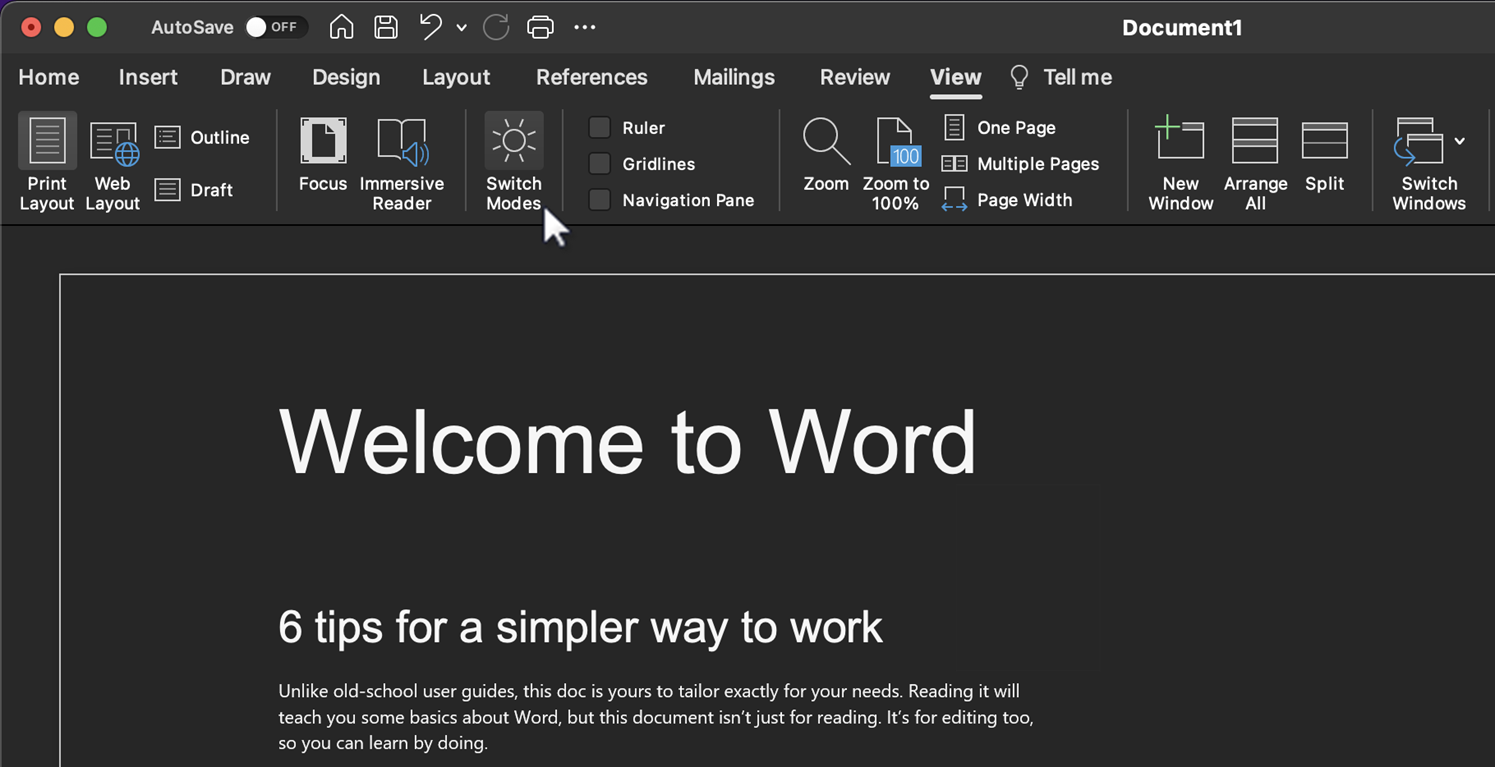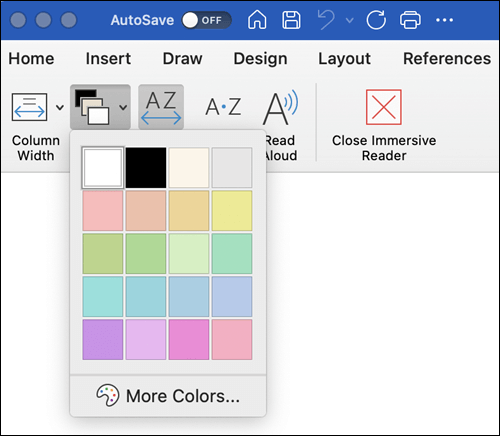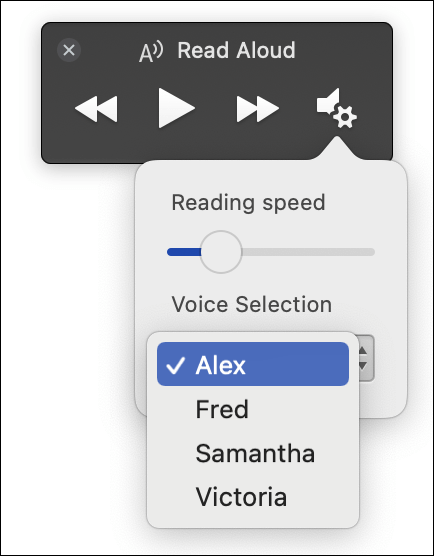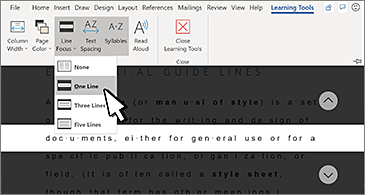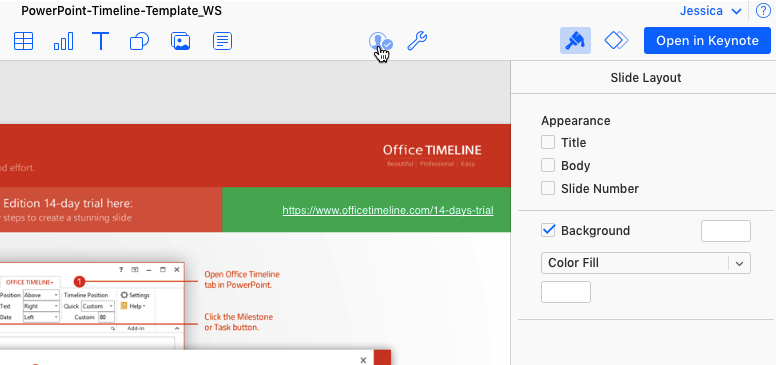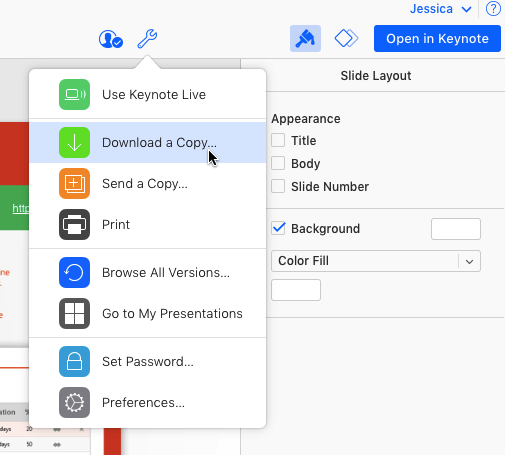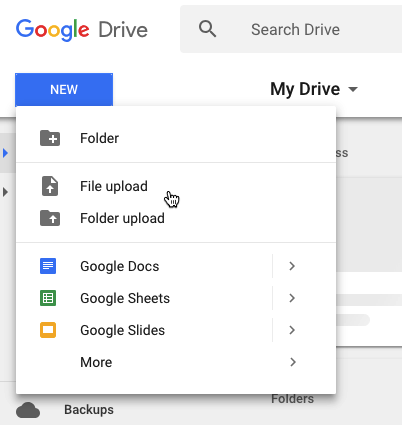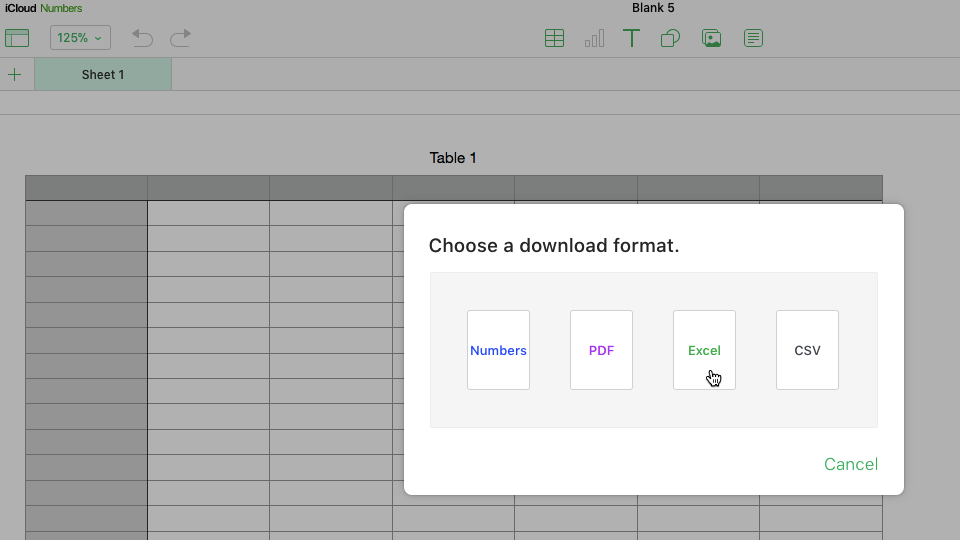Как открывать и редактировать Doc и Docx-файлы на Mac без Microsoft Word (Office)
Даже после того, как вы переберётесь на платформу macOS, вас будут преследовать те или иные форматы, родные для Windows PC. До сих пор корпоративный сегмент предпочитает редмондовский Word как основной инструмент для работы с текстом. В этом материале мы расскажем как открыть DOCX-документы на Mac без дополнительного софта.
Под macOS уже давно имеется полнофункциональная версия Microsoft Office, ничем не отличающаяся от той, что используется на Windows. Более того, существуют и другие, в том числе и бесплатные текстовые процессоры, включая OpenOffice или Pages от Apple, способный открывать и редактировать DOCX-файлы. А что, если не хочется занимать место на диске ради программ, которые используются в лучшем случае раз в месяц?
Для укрощения DOCX-файлов воспользуемся услугами штатного macOS-редактора TextEdit, а также бесплатного приложения Pages в десктопной и браузерной версиях.
Как запускать DOCX-файлы на Mac в TextEdit?
1. Откройте проводник Finder и выделите файл .doc (.docx), который необходимо отредактировать.
2. Нажмите правую кнопку мыши и выберите Открыть в программе → TextEdit.
TextEdit позволяет не только просматривать DOCX-документы, но и редактировать их и сохранять все изменения. Правда, есть и недостатки — изображения не отображаются да и ни о какой вёрстке в аналоге «Блокнота» говорить не приходится.
А если нужно большее, то мы настоятельно рекомендуем установить программу Pages из Mac App Store, тем более этот вариант предлагает сама Apple.
Как запускать .doc (.docx)-файлы на Mac при помощи Pages?
1. Скачайте (бесплатно), установите и запустите Pages, если программа не установлена на вашем Mac.
Программа будет бесплатна для тех, кто приобрёл и активировал любой компьютер Mac после 1 сентября 2013 года.
3. Выберите в проводнике Finder интересующий вас документ и нажмите «Открыть».
В последующем формат .DOCX ассоциируется с Pages и открывать документы можно будет сразу из проводника. С Pages у вас будет возможность поработать и с изображениями, и с вёрсткой.
Как экспортировать отредактированный .doc (.docx) файл снова формат .doc (.docx) в Pages
Для экспорта файла из Pages в первоначальный Doc или Docx воспользуйтесь меню Файл → Экспортировать в → Word (подробно).
Как открывать и редактировать .doc (.docx)-файлы в браузере
Стоит отметить, что Pages существует и в браузерной версии, которая не требует установки приложения из App Store.
Для того чтобы работать с файлами Word (Doc и Docx) перейдите на сайт icloud.com с компьютера и введите данные учетной записи Apple ID.
Откройте web-приложение Pages.
Перетяните необходимые файлы Docx, Doc или .pages на рабочую панель. После чего они будут доступны для редактирования.
Как установить Ворд на МакБук, чтобы он правильно работал?
Владельцы MacBook от Apple несмотря на современный полноценный функционал встроенной операционной системы MacOS периодически испытывают нехватку стандартного и привычного Word от Майкрософт.
В такой ситуации есть два выхода: либо подстроиться и привыкнуть к MacOS, либо дополнительно провести самостоятельную установку необходимой программы.
В связи с этим у пользователя возникает вопрос: как установить Ворд на МакБук?
В отдельной статье мы говорим как установить Excel для Mac на ваш ноутбук или стационарный iMac.
Как бесплатно установить Microsoft Word на Mac?
Работа с текстовыми документами принуждает постоянно пользоваться удобными редакторами, среди которых первенство занимает Microsoft Word. Однако, Office является платным программным обеспечением, которое нужно приобрести целиком или оплатить подписку. Если не хочется тратить деньги, можно ли бесплатно установить Word на Mac? С технической точки зрения, да, но не без нюансов. Многим стоит предпочесть достойную альтернативу. Все доступные способы использовать текстовые редакторы бесплатно описаны ниже.
Может использовать видео с YouTube «Как получить Word для бесплатных видео»?
Если зайти в YouTube, не составит большого труда найти ролики, в которых показаны возможности бесплатно скачать, установить и запустить весь программный пакет MS Office на Mac. Предложение очень заманчивое, но как часто бывает, бесплатный сыр в мышеловке. Для использования описанных методов на исследованных видео требуется приобрести код для взлома текстового редактора. Часть пользователей думают, что это преступление без жертв, ведь у Microsoft много миллиардов доходов. На самом деле реальным пострадавшим может оказаться пользователь.
Действительно есть доброжелательные хакеры, которые делают информацию и ПО общедоступными. Не все водимы альтруистическими побуждениями. Загрузка и установка подобного ПО на Mac влечет за собой высокий риск добавления в систему вредоносного или шпионского кода. Оно часто наносит непоправимый ущерб данным. Это, не говоря о том, что пользователь нарушает авторские права.
Совет дня – лучше держаться подальше от инструментов взлома Word.
Может перейти к Microsoft Office Online?
Для людей с простыми потребностями существует бесплатная версия Microsoft Word, которая доступна в онлайн через любой браузер. Это лучшая бесплатная альтернатива настольному ПО. Для использования сервиса достаточно создать учетную запись (бесплатно). Да, онлайн-версия обладает урезанными функциями, но большая часть средств форматирования документов все же присутствует.
Одно из ключевых ограничений вытекает из названия Word Online. Доступ к приложению присутствует только через браузер при наличии подключения к интернету. Решение не является самым удачным для тяжеловесных документов. Однако, его возможностей достаточно для создания небольших текстов, документов, отчетов, проектов, резюме и прочего.
Бесплатный месяц использования Office365
Части пользователей Word нужен только для работы над одноразовым проектом, к примеру, дипломом или курсовой. Вполне официально можно загрузить и использовать весь офис от Microsoft в течение одного месяца. Пробная версия включает доступ к Word, Excel, PowerPoint, Outlook, OneNote и OneDrive.
В комплект входят все самые актуальные версии ПО. Полная их цена составляет £79,99, $99,99 или 6999 рублей за год использования. Стоимость указана за версию Home, которая позволяет подключать к приложению до 6 человек. За персональную модификацию редактора придется отдать 3499 рублей в год, но он поддерживает только 1 пользователя. Если это слишком высокая цена, можно оплачивать подписку ежемесячно по 350 рублей.
Бесплатные альтернативы Microsoft Word
Если задача получения Microsoft Word не принципиальна, можно воспользоваться множеством других редакторов. Они включают массу полезных функций и распространяются абсолютно бесплатно. К примеру, новый Mac по умолчанию поставляется с фри-версией Apple Pages. Это очень мощный инструмент по разработке документов, который хорошо интегрирован во все ОС от Apple, в том числе в мобильные.
Google Docs – неизменный фаворит. Сетевое ПО от Гугла является бесплатным аналогом Word, который легко использовать для совместной работы. Пусть в нем нет самых продвинутых функций, но большинству пользователей их предостаточно.
LibreOffice Writer – хорошее ПО с открытым исходным кодом, которое распространяется бесплатно. Оно предлагает комплексное решение, которое практически не уступает по мощности MS Word. Пусть его дизайн не самый эстетически приятный, но комфортно работать приложение позволит.
Бесплатная версия Microsoft Word для iPad и iPhone
Стоит отметить, что без какой-либо платы MS Word можно загрузить на iPad или iPhone. Работать на смартфоне не слишком удобно из-за маленького экрана, но размера дисплея iPad вполне достаточно. Особенно в сочетании с Bluetooth-клавиатурой.
Бесплатно установить можно не только Word, но и некоторые другие компоненты офиса – Excel, PowerPoint и OneNote. Все приложения доступны на App Store. Единственное ограничение заключается в том, что они ничего не стоят на устройствах с диагональю экрана до 10,1 дюйма. Таким образом самые свежие iPad Pro и iPad 10.2 не проходят в эту категорию. На меньших моделях все еще можно работать бесплатно.
Это все альтернативы и способы бесплатного использования Word. Все они связаны с определенными ограничениями. Читателю остается только выбрать наиболее подходящее решение из списка.
Word 2021 for Mac enables you to create compelling content with the addition of capabilities including co-authoring, advanced page color options in Immersive Reader, and more rich media content from the Office Premium Creative Content collection.
If you’re upgrading to Word 2021 for Mac from Word 2019 for Mac you’ll still have all the features you’re used to—and you’ll notice a few new ones as well!
Note: Some features listed below are not included in Word LTSC 2021 for Mac for commercial customers. Each of those features is noted if it does not apply to Word LTSC 2021 for Mac for commercial customers.
Co-authoring
You and your colleagues can open and work on the same document. This is called co-authoring. When you co-author, you can see each other’s changes quickly — in a matter of seconds.
LEARN MORE
Note: Co-authoring is not available in Word LTSC 2021 for Mac.
Save your changes as they happen
Upload your files to OneDrive, OneDrive for Business, or SharePoint Online to make sure all your updates are saved automatically.
LEARN MORE
Note: This feature is not available in Word LTSC 2021 for Mac.
Reduce eye strain with Dark Mode
Previously, you could use Word with a dark ribbon and toolbars, but your document color stayed bright white. Now, Dark Mode in Word offers a dark canvas as well.
LEARN MORE
Immersive Reader enhancements
Advanced page color support
In Immersive Reader, we’ve added many additional ways you can choose a page color. Selecting a page color can make text easy to scan with less eye strain.
On the Immersive Reader tab click Page Color to see a 4×5 color picker.
Click More Colors to see additional color selection options such as Wheel, Sliders, Color Palettes, Image Palettes, and Pencils.
LEARN MORE
Natural-sounding voices with Read Aloud
The Read Aloud feature in Word is great for authors and readers alike. Whether you use it to “prooflisten” a document or an email you’ve drafted to catch errors, or simply to give your eyes a break, Read Aloud now features more natural-sounding voices for an improved listening experience.
To access the feature, click the Read Aloud button on the Review tab.
To switch between different voice options, select the Settings icon at the upper-right corner of your message or document and click the Voice Selection drop-down menu.
Note: You must be connected to the internet to access this feature.
LEARN MORE
Improve comprehension with Line Focus
Move through a document in Word, line by line, without distractions. Adjust the focus to put one, three, or five lines in view at a time.
LEARN MORE
See what’s new in stock media
We’re constantly adding more rich media content to the Office Premium Creative Content collection, a curated library of stock images, icons, and more that helps you express yourself.
LEARN MORE
Find what you’re looking for
Use the search box to find text, commands, help, and more.
Tell me is a text field where you can enter words and phrases about what you want to do next, and quickly get to features you want to use or actions you want to perform.
LEARN MORE
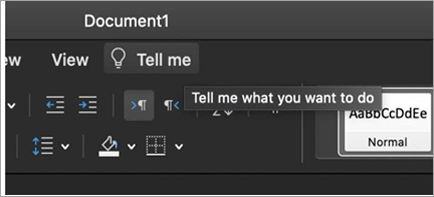
Visual refresh
Work with a modernized Start experience and newly refreshed tabs in the ribbon.
Experience a clean, clear style with monoline iconography that communicates action and features with simple visuals.
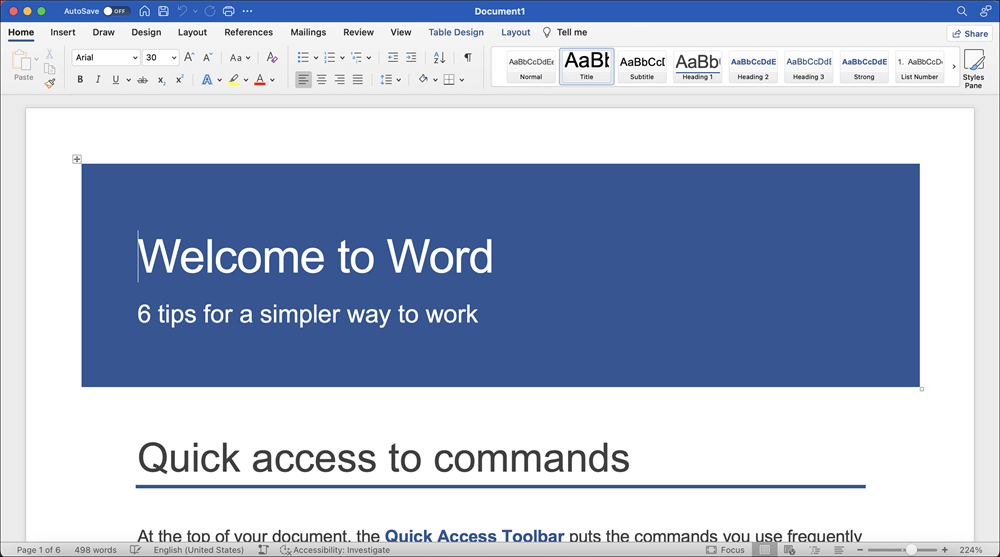
Save as SVG for your pictures and graphics
We now support saving pictures, charts, and other graphics from your documents in the SVG (Scalable Vector Graphic) format.
Your saved images can be resized with no loss of image quality.
LEARN MORE
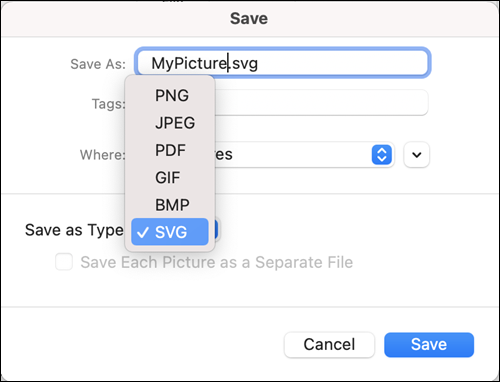
Try the Sketched style outline
You can give a casual, hand-drawn look to shapes in your documents with the Sketched style outline.
Try out the Curved, Freehand, or Scribble options under Format Shape > Line > Sketched style.
LEARN MORE
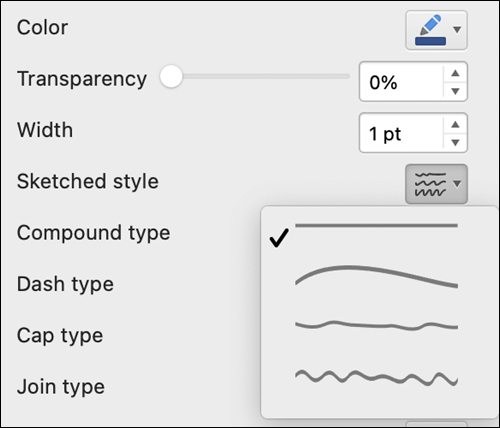
Grow your Office skills
Need more help?
Want more options?
Explore subscription benefits, browse training courses, learn how to secure your device, and more.
Communities help you ask and answer questions, give feedback, and hear from experts with rich knowledge.
11/15/19
8:00 am
Check out 8 Ways To Handle Microsoft Word Documents On Your Mac at YouTube for closed captioning and more options.
Collaborating on documents can be difficult when you have a Mac, and everyone else owns a Windows PC.
Microsoft Office may be available for macOS, but Microsoft’s suite of document-editing software is nowhere near as popular with Mac users, as it is with the Windows crowd.
If you don’t have Microsoft Office installed on your Mac, and you’ve just received a Word, Excel or PowerPoint document, then in this article I’m going to show you how to open that document, without having to fork out for any expensive proprietary software.
Does your heart sink every time you receive a PowerPoint file from one of your PC-based colleagues? Don’t despair: there’s several ways that you can open .pptx files on your Mac.
Using the Keynote app
Apple have their own presentation software, and unlike Microsoft PowerPoint, Apple’s ‘Keynote’ app is completely free. If you have a newer Mac, then Keynote may already be pre-installed, but even if your Mac is an older model, you can download the latest version of Keynote for free, from the App Store.
Once Keynote is installed on your machine, simply Control-click the PowerPoint file and select ‘Open with… > Keynote.’
Depending on the presentation that you’re trying to access, you may encounter a warning that some fonts are unavailable, but Keynote is smart enough to substitute any missing fonts automatically, so this won’t prevent you from opening and editing the presentation.
If you make any changes to the presentation, you can either save it as a Keynote file, or export it in .pptx format, which is handy if you’re planning to share the amended presentation with PowerPoint users. If you opt for the latter, then select ‘File > Export To’ from the Keynote menu bar, followed by ‘PowerPoint.’
Using Keynote for iCloud
If your Mac didn’t come with Keynote pre-installed, and you don’t fancy the idea of downloading yet another application, then you can access Keynote online, via your iCloud account:
- Head over to iCloud.com and log in using your Apple ID.
- Select ‘Keynote.’
- In the Keynote toolbar, select the little ‘Upload’ button (it’s the one that looks like a cloud).
- In the subsequent window, select the PowerPoint presentation that you want to open. Keynote will then upload, convert and display this presentation as a .keynote file.
If you do make some changes to the presentation, then there’s several ways that you can share the modified presentation with PowerPoint users:
1. Share as an iCloud for Keynote document
If the recipient has an iCloud account, then you can invite them to view and edit the presentation in their web browser, via Keynote for iCloud, similar to how you invite people to collaborate on Google docs.
- Click the little ‘Collaborate on this presentation with others’ icon in the Keynote for iCloud toolbar (where the cursor is positioned in the following screenshot).
- Select ‘Email.’
- Click ‘Share.’
- This launches a popup where you can create your email. When you’re happy with the information you’ve entered, click ‘Send.’ The recipient will then be able to access the Keynote for iCloud document, by following the instructions in the email they just received.
Alternatively, you can share the document via a link:
- Click the ‘Collaborate on this presentation with others’ icon.
- Select ‘Copy link.’
- Enter the email address or the phone number of the person you’re sharing this document with, and then click ‘Share.’
This creates a link that you can share over any channel that supports text, such as Facebook, Messages or even as an SMS.
2. Export the document as a PowerPoint file
If you’d prefer to export the document as a PowerPoint file, then:
- Select the ‘View Keynote tools’ icon from the iCloud toolbar.
- Choose ‘Download a Copy…’
- Select ‘PowerPoint.’
Using Google Slides
If you have a Google Drive account, then you can open and share any PowerPoint file as a Google Slides document.
- Head over to Google Drive.
- Click the big blue ‘New’ button, followed by ‘File Upload.’
- Select the file that you want to open.
Google Drive will automatically convert the PowerPoint presentation into a Google Slides document, and add it to your Drive. You can then open and edit this presentation, in exactly the same way as any other Google Drive document.
- Share the presentation as a Google doc
Once you’ve finished working on your presentation, you can share it as a Google Slides document with anyone who has a Google account:
- Select ‘File > Share…’ from the toolbar.
- Enter the email address of the person you want to share this document with.
- Click ‘Send.’
Alternatively, you can generate a link that you can then copy/paste into any channel that supports text. Anyone who has this link, will then be able to access your presentation, regardless of their operating system, or what software they have installed on their machine:
- Select ‘File > Share…’ from the toolbar.
- Click ‘Get shareable link.’
- Using the dropdown, specify whether this link should allow the person to view, comment or edit this document, and then click ‘Copy.’
You can now paste this link anywhere that supports text, such as emails, your blog, or share it over Twitter as a tweet or a direct message.
2. Share the presentation as a PowerPoint file
If you’d prefer to export the Google Slides document as a PowerPoint file that you can then send to other people, for example over email, then select ‘File > Download as…’ from the toolbar, and choose ‘Microsoft PowerPoint.’
How to open, edit and share any .docx file on your Mac
If you regularly collaborate with PC-based colleagues, then it can be handy to know how to open and edit Microsoft Word files on your Mac.
There’s several ways that you can open Word documents without installing any specialist software, and then share the amended document in a PC-friendly format.
Use Pages
Pages is the Apple equivalent of Microsoft Word, making it one of the quickest and easiest ways to open Word documents on your Mac. Pages comes pre-installed on newer Macs, but if you have an older model then you can download Pages for free from the App Store.
To open a .docx file in Pages, simply Control-click the file and select ‘Open with… > Pages.’ Once you’ve finished working on the document, you can save it in a PC-friendly format, by selecting ‘File > Export To > Microsoft Word’ from the menu bar.
Using Pages for iCloud
Apple have also released an online version of Pages that you can access via your iCloud account. Using this service, you can convert Microsoft Word documents to Pages documents, edit them online, and then share them via a link that can be accessed in any web browser, and on any operating system.
To open a Microsoft Word document in iCloud:
- Log into your iCloud.com account.
- Select ‘Pages.’
- Click the little ‘Upload’ button and select the document that you want to open. Once the upload is complete, you’ll be able to open and edit the document, from inside your iCloud account.
If at any point you want to share this document, click the little ‘Collaborate on this document with others’ icon in the toolbar and choose whether you want to share the link via email, or use copy/paste to share it with the recipient yourself.
The drawback is that this document is only accessible online, as a Pages for iCloud document. If you’d prefer to download a copy as a Microsoft Word document, then select ‘View Pages tools > Download a Copy… > Word’ from the menu bar.
Using Google Docs
If you have a Google account, then you can upload Microsoft Word documents to your Google Drive account, where you can access, edit and share them as a Google Doc.
- Head over to your Google Drive account.
- Click the big blue ‘New’ button, followed by ‘File Upload.’
- Select the file that you want to open.
You can now edit this document as a normal Google Doc, and share it as either a Google Doc, or by exporting it as a Microsoft Word document.
To share as a Google Doc:
- Select ‘File > Share…’ from the toolbar.
- Choose whether you want to send the invite over email, or generate a link that you can then share yourself.
To export as a Microsoft Word document, select ‘File > Download as… > Microsoft Word’ from the toolbar.
How to open, edit and share .xlsx Excel documents on your Mac
So, some thoughtless Windows user has just sent you a Microsoft Excel document, and you’re wondering how to open it on your Mac, without shelling out for Microsoft Office?
Once again, you have three options, and all of them are free!
Using Numbers
Similar to Pages and Keynote, you can think of Numbers as Apple’s “version” of Microsoft Excel.
If you recently purchased a Mac, then Numbers should already be installed, but if you’ve checked your ‘Applications’ folder and Numbers is nowhere to be found, then you can download it for free, from the App Store.
To open an .xlsx file in Numbers, Control-click it and select ‘Open with… > Numbers.’
Once you’ve finished editing the spreadsheet in Numbers, you can export it as an Excel file, ready to share with your PC colleagues, by selecting ‘File > Export To > Microsoft Excel.’
Using Numbers for iCloud
Just like Pages and Keynote, Apple have released a version of Numbers that you can access in your web browser. Since Numbers for iCloud is accessible via the web browser, anyone can view and edit documents that are hosted in Numbers for iCloud, making it perfect for working on spreadsheets with Windows users.
To open an Excel document in iCloud:
- Log into your iCloud.com account.
- Select ‘Numbers.’
- Click the ‘Upload’ button and select the document that you want to open.
When it’s time to share this spreadsheet, click the ‘Collaborate on this spreadsheet with others’ icon in the iCloud toolbar. You can then choose to share the link to this spreadsheet via email, or generate a link that you can share with recipients using copy/paste.
If you’d prefer to share this document outside of the web browser, then you can download a copy as a Microsoft Excel document, by selecting ‘View Numbers tools > Download a Copy… > Excel.’
Using Google Sheets
If you have a Gmail account, then you can upload Microsoft Excel spreadsheets to your Google Drive account, where you can then access and share them as a Google Sheet:
- Log into your Google Drive account.
- Click ‘New > File Upload.’
- Select the file that you want to open.
Once you’ve finished editing the spreadsheet, you can share it with anyone else who has a Google account, by selecting ‘File > Share…’ from the toolbar, and then choosing whether to send the collaboration invite via email, or generate a URL that you can then share with others using copy/paste.
If you’d prefer to export the Google Sheet document as an .xlsx file, then select ‘File > Download as… > Microsoft Excel’ from the toolbar.
Before you go
After spending over 20 years working with Macs, both old and new, theres a tool I think would be useful to every Mac owner who is experiencing performance issues.
CleanMyMac is highest rated all-round cleaning app for the Mac, it can quickly diagnose and solve a whole plethora of common (but sometimes tedious to fix) issues at the click of a button. It also just happens to resolve many of the issues covered in the speed up section of this site, so Download CleanMyMac to get your Mac back up to speed today.

About the author
Jessica Thornsby is a technical writer based in Sheffield. She writes about Android, Java, Kotlin and all things Apple. She is the co-author of O’Reilly’s «iWork: The Missing Manual,» and the author of «Android UI Design,» from Packt Publishing.
Можно ли работать в ворде на Макбуке
Вы можете использовать Word, Excel и PowerPoint на Mac — точно так же, как на PC. Кроме того, macOS поддерживает новейшую версию Microsoft Exchange Server. Это значит, что вы легко сможете пользоваться привычными приложениями на Mac, а также рабочей почтой, календарём и контактами.
- Вы можете использовать Word, Excel и PowerPoint на Mac, как на PC.
- macOS поддерживает новейшую версию Microsoft Exchange Server.
- Mac имеет свою альтернативу Word, Excel и PowerPoint — Pages, Numbers и Keynote.
- Стоимость лицензии Word для Mac составляет 3 399 рублей.
- Для создания документа Word на Mac откройте одно из приложений, например, TextEdit.
- На новом MacBook Pro нельзя использовать флешки и внешние накопители, передавать данные с карты памяти, не делать резервное копирование, не думать о проводах, зарядить смартфон или планшет без адаптера, пользоваться одними наушниками и не плакать от цен.
- Документы Microsoft Office можно открывать на Mac с помощью приложений Pages, Numbers и Keynote.
- Бесплатный доступ к веб-приложениям Microsoft Office доступен на официальной странице «office.com».
- Microsoft Word для Mac можно скачать в Mac App Store.
- Что использовать вместо Word на Mac
- Сколько стоит Word для Mac
- Как в Макбуке сделать документ Ворд
- Что нельзя делать на Маке
- Можно ли установить Ворд на мак
- Как открыть Word на Mac бесплатно
- Как получить бесплатный Word
- Где скачать ворд на мак
- Можно ли купить офис на мак
- Где печатать текст на Маке
- Где лучше хранить документы на Маке
- Как установить Windows на Mac OS
- В чем прикол MacBook
- Что лучше Windows или MacOS
- В чем разница между ноутбуком и Макбуком
- Какой офис поставить на макбук
- Где можно напечатать текст кроме Ворда
- Как скачать Microsoft Office бесплатно на Mac
- Что использовать вместо Ворда
- Чем можно заменить Microsoft Word
Что использовать вместо Word на Mac
В комплект поставки Mac входят iWork Suite: Pages, Numbers и Keynote. Это собственные альтернативы Apple Word, Excel и PowerPoint. Например, Pages — лучшая альтернатива Word для Mac. Поскольку это приложения, ориентированные на Mac, пользовательский интерфейс очень отличается.
Сколько стоит Word для Mac
Лицензия стоит 3 399 рублей, и за эти деньги вы получаете: Word.
Как в Макбуке сделать документ Ворд
На Mac, откройте одно из приложений, в котором можно создавать документы. Например, откройте TextEdit для создания документа в виде простого текста, форматированного текста или HTML. Нажмите «Новый документ» в диалоговом окне «Открыть» или выберите «Файл» > «Новый».
Что нельзя делать на Маке
Семь «нельзя» нового MacBook Pro:
- Нельзя использовать флешки и внешние накопители.
- Нельзя передать данные с карты памяти.
- Нельзя обойтись без резервного копирования.
- Нельзя не думать о проводах.
- Нельзя зарядить смартфон или планшет.
- Нельзя пользоваться одними наушниками.
- Нельзя без слез смотреть на цены.
Можно ли установить Ворд на мак
Вы можете использовать Word, Excel и PowerPoint на Mac — точно так же, как на PC. Кроме того, macOS поддерживает новейшую версию Microsoft Exchange Server. Это значит, что вы легко сможете пользоваться привычными приложениями на Mac, а также рабочей почтой, календарём и контактами.
Как открыть Word на Mac бесплатно
Совет. На Mac можно открывать документы, созданные в Microsoft Office. Используйте приложение Pages для открытия документов Microsoft Word, приложение Numbers для открытия таблиц Microsoft Excel и приложение Keynote для открытия презентаций Microsoft PowerPoint.
Как получить бесплатный Word
Чтобы получить доступ к, озвученным и наиболее часто востребованным, бесплатным веб-приложениям, пользователям потребуется только лишь перейти на официальную сетевую веб-страницу «office.com» и осуществить вход в систему с бесплатной учетной записью «Microsoft».
Где скачать ворд на мак
Mac App Store: Microsoft Word.
Можно ли купить офис на мак
Если у вас есть более ранний бессрочный выпуск Office, вы можете скачать новую версию приложений из магазина Mac App Store и приобрести новую подписку на Microsoft 365, воспользовавшись вариантом покупки из приложения. Для покупки из приложения доступны Microsoft 365 для семьи и Microsoft 365 персональный.
Где печатать текст на Маке
Когда на Mac открыт документ, выберите пункт меню «Файл» > «Напечатать» или нажмите сочетание клавиш Command-P. Откроется диалоговое окно «Печать» с окном предварительного просмотра напечатанного документа.
Где лучше хранить документы на Маке
В папках «Документы», «Фильмы», «Музыка» и «Изображения» в Вашей папке пользователя в Finder.
Как установить Windows на Mac OS
Последовательность действий при установке Windows 10 через Boot Camp:
- Запустите Boot Camp.
- В открывшемся окне нажмите «Продолжить»
- ISO-образ Windows, который вы загрузили на Mac, автоматически найдется системой.
- Нажмите кнопку Установить, затем начнется процесс загрузки нужных файлов для установки ОС.
В чем прикол MacBook
Главным преимуществом «Макбуков» считается уникальная операционная система MacOS. Работа с ней предоставляет совершенно иные возможности по сравнению с Windows. Основное отличие MacOS — это, то что установка возможна исключительно на девайсы Apple. При этом работа с остальными устройствами Apple максимально налажена.
Что лучше Windows или MacOS
Без сомнения, macOS — гораздо более стабильная и удобная. У Apple очень ограниченный набор железа, а мир Windows наводнён дешёвыми компьютерами. Может показаться, что аппаратное обеспечение Apple стоит дороже, но если сравнивать их возможности, то становится понятно: у Apple очень конкурентные цены».
В чем разница между ноутбуком и Макбуком
Главное преимущество MacBook — это операционная система macOS. Обычные ноутбуки работают на Windows и слабо защищены от вирусов. MacBook используют для офисной работы и творческих задач: графика, редактирование фото и видео, создание графических элементов.
Какой офис поставить на макбук
Microsoft Office 2016 для Mac, иногда называемый просто MS Office для Mac 2016, 2019, 2021 доступен в нескольких редакциях, каждая из которых предназначена для разных рынков. Для дома и бизнеса: этот розничный пакет включает в себя основные приложения и Outlook.
Где можно напечатать текст кроме Ворда
9 бесплатных альтернатив Microsoft Office:
- Google Документы, Таблицы и Презентации Платформы: веб, iOS, Android.
- Apple iWork. Платформы: веб, iOS, macOS.
- WPS Office. Платформы: веб, Windows, macOS, Linux, Android, iOS.
- SoftMaker FreeOffice. Платформы: Windows, Linux, Android.
- LibreOffice.
- МойОфис
- OnlyOffice.
- Calligra.
Как скачать Microsoft Office бесплатно на Mac
Вы можете приобрести бесплатно пробную версию программного пакета. Для этого нужно зайти на сайт Microsoft, зайти в раздел Office для MacBook и нажать на «Попробовать бесплатно». Для этого нужно иметь зарегистрированную учетную запись Microsoft. Пакет действует в течение месяца.
Что использовать вместо Ворда
Бесплатные альтернативы Microsoft Office
|
Сервис |
Объем облака в бесплатной версии |
Есть мобильная версия |
|---|---|---|
|
Google Документы |
15 Гб |
Да |
|
Apple iWork |
5 Гб |
Да |
|
LibreOffice |
Файлы хранятся на устройстве |
Да, но доступен только просмотр документов |
|
WPS Office |
1 Гб |
Да |
Чем можно заменить Microsoft Word
9 бесплатных альтернатив Microsoft Office:
- Google Документы, Таблицы и Презентации Платформы: веб, iOS, Android.
- Apple iWork. Платформы: веб, iOS, macOS.
- WPS Office. Платформы: веб, Windows, macOS, Linux, Android, iOS.
- SoftMaker FreeOffice. Платформы: Windows, Linux, Android.
- LibreOffice.
- МойОфис
- OnlyOffice.
- Calligra.
Оставить отзыв (1)