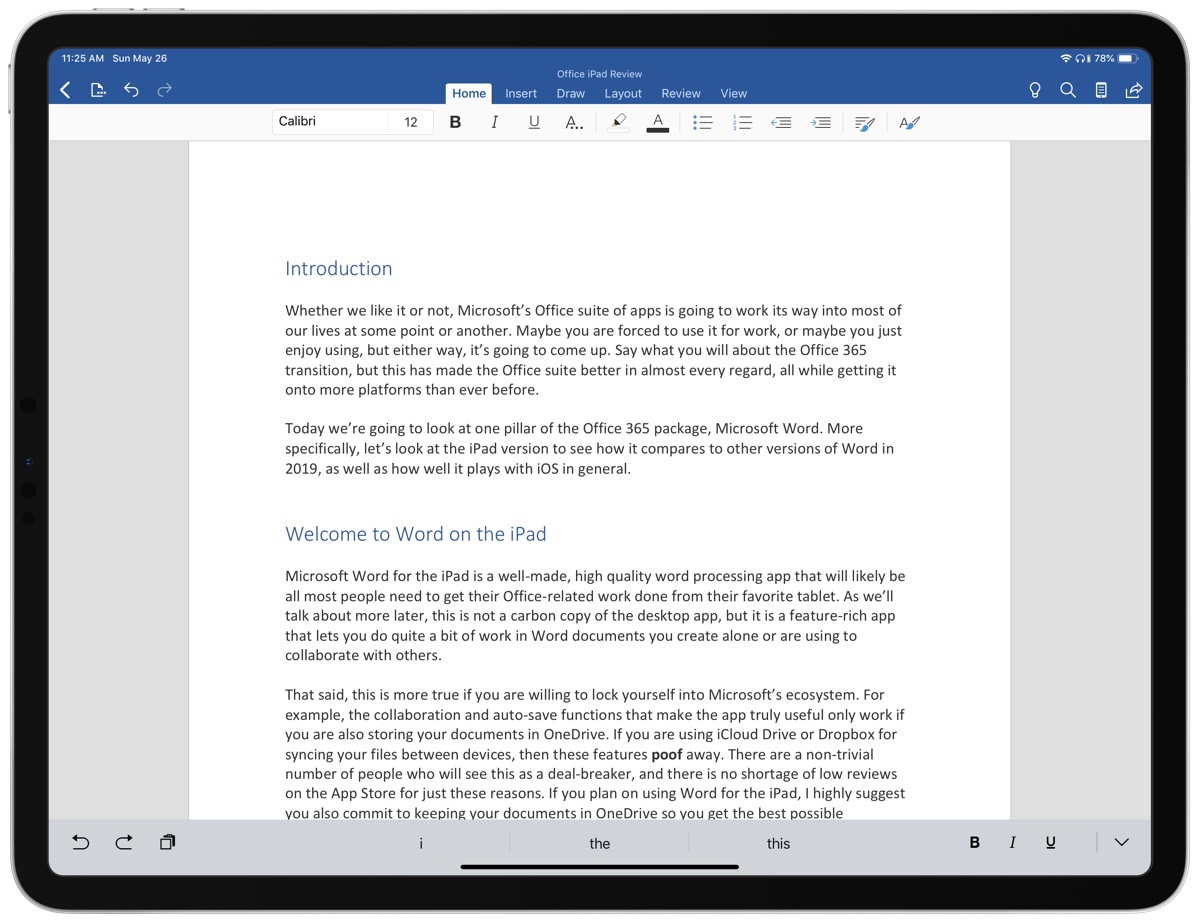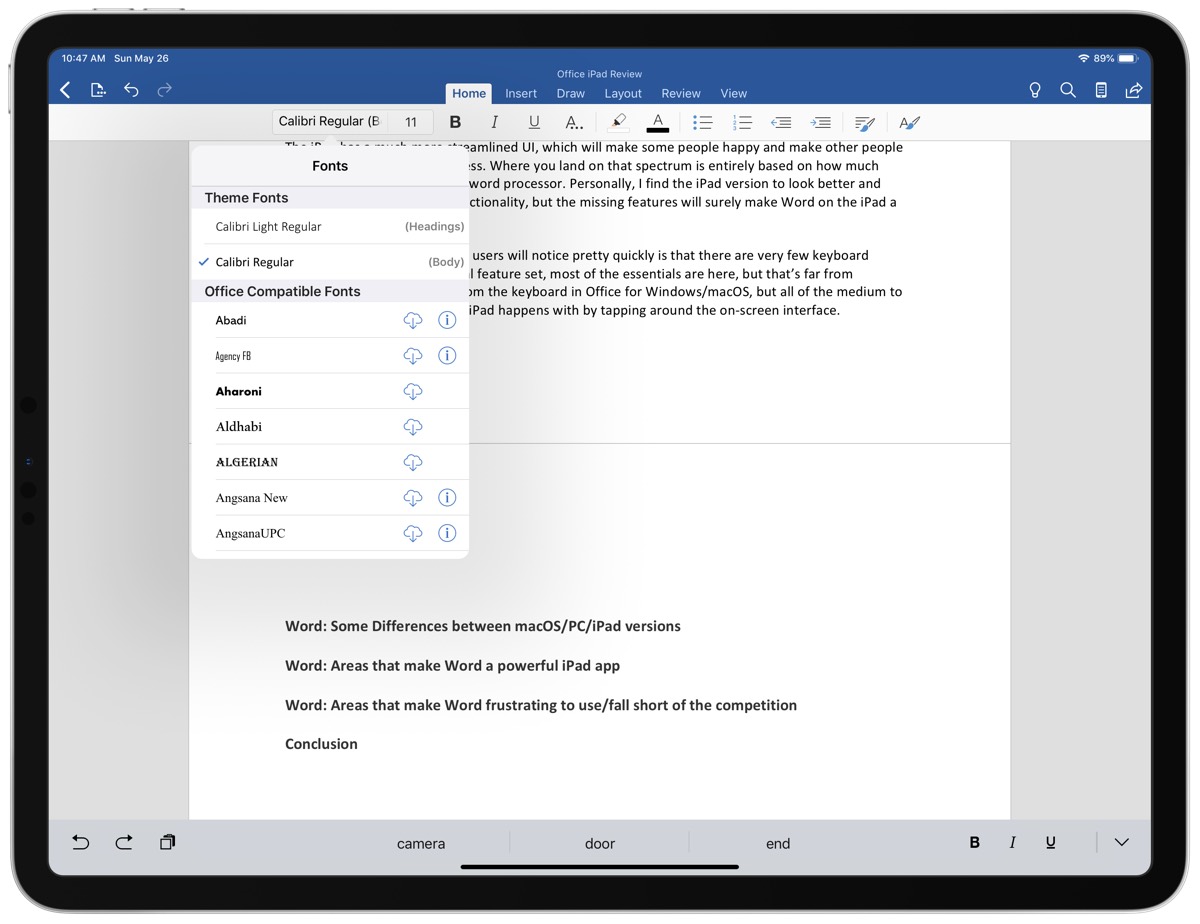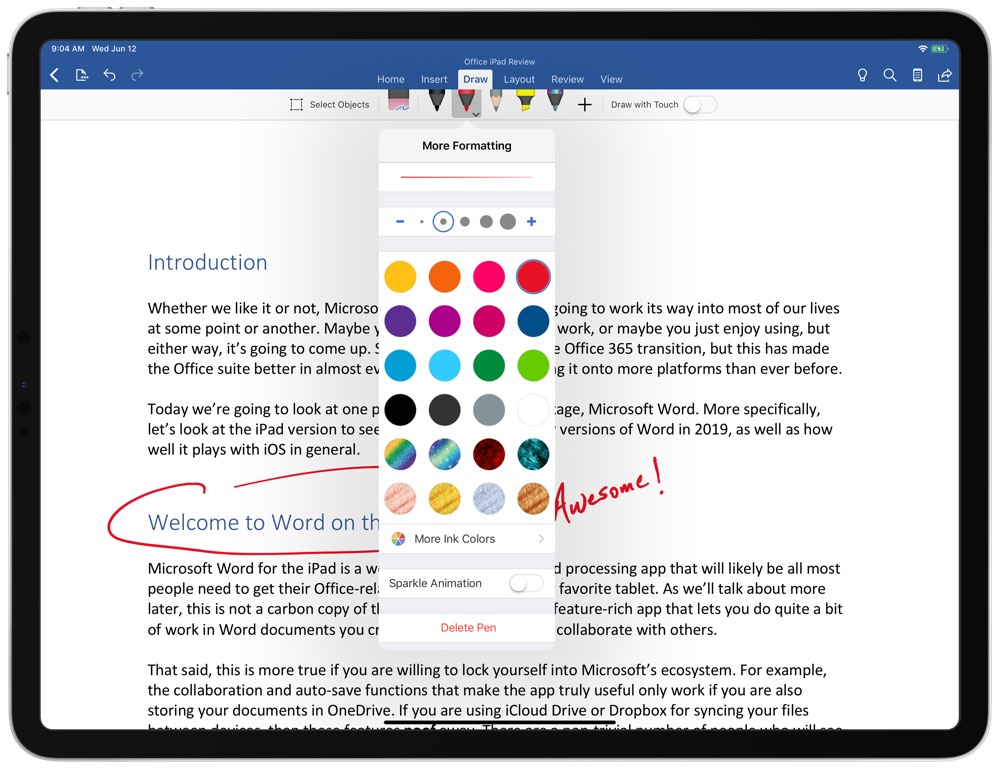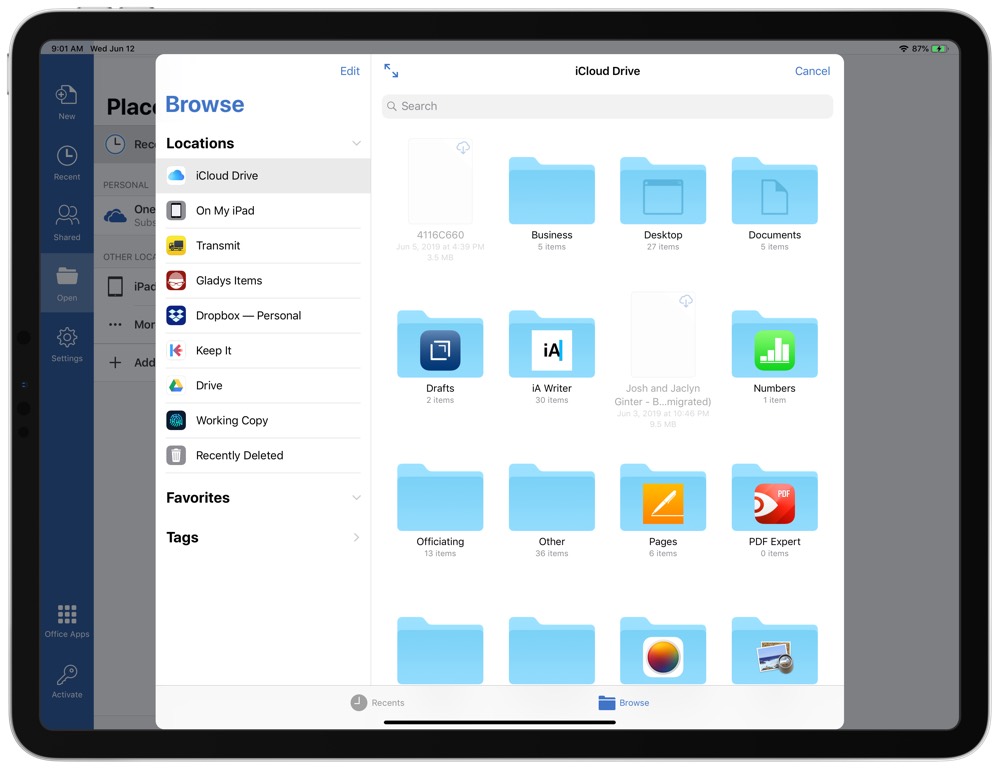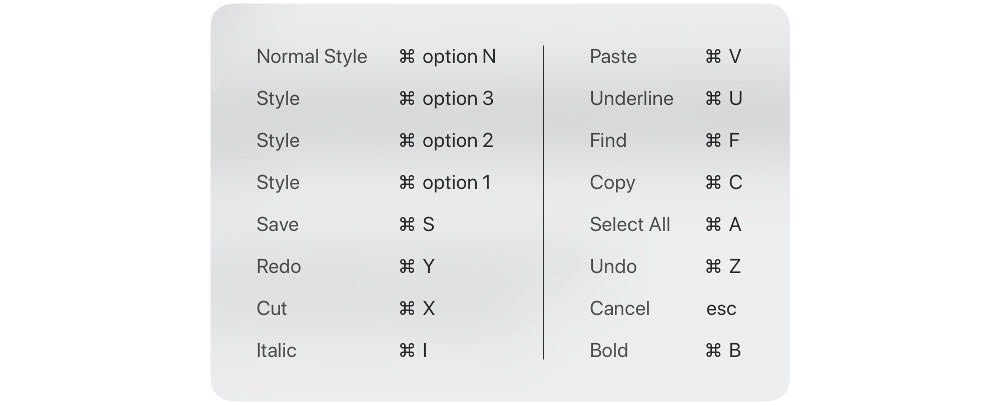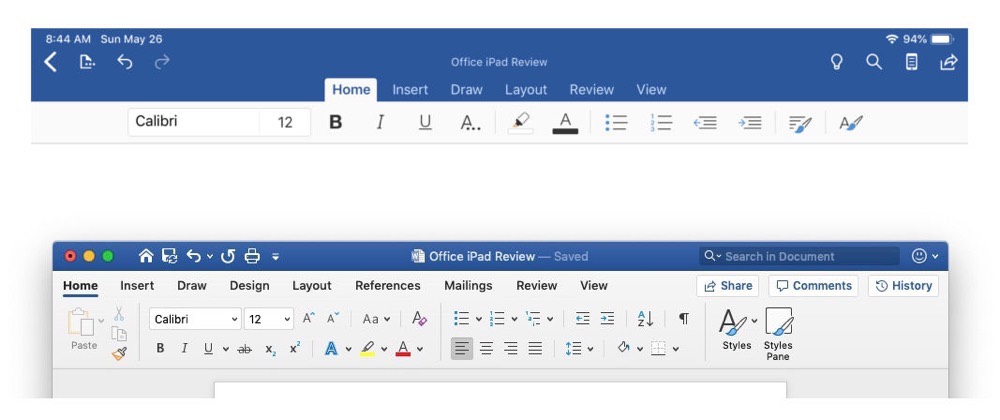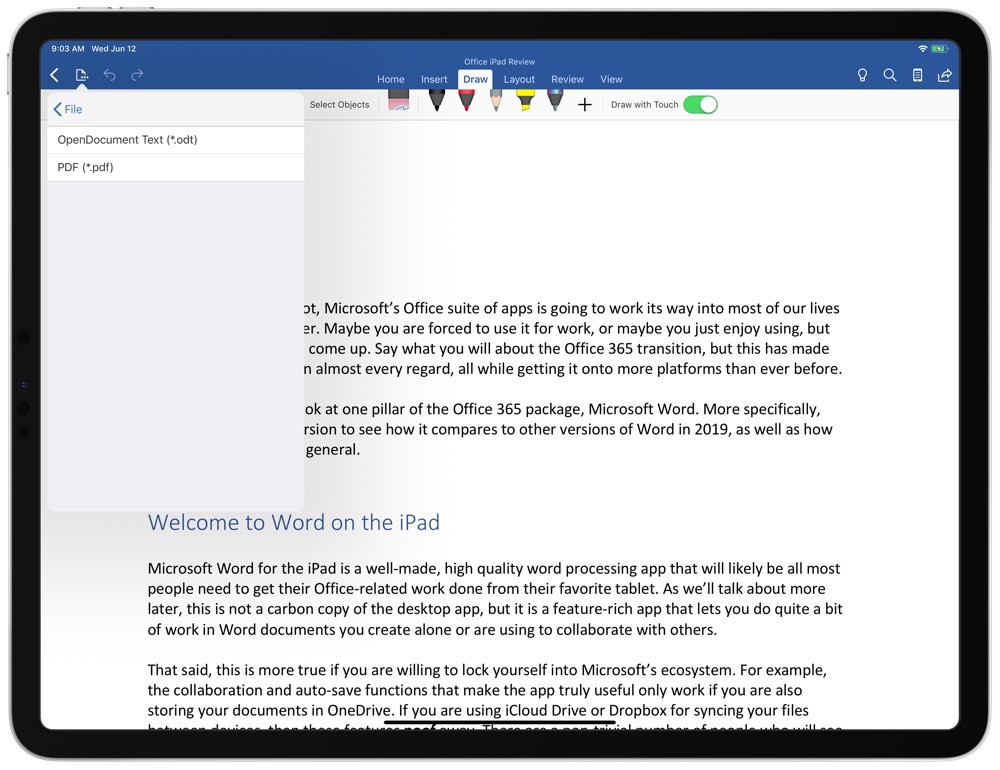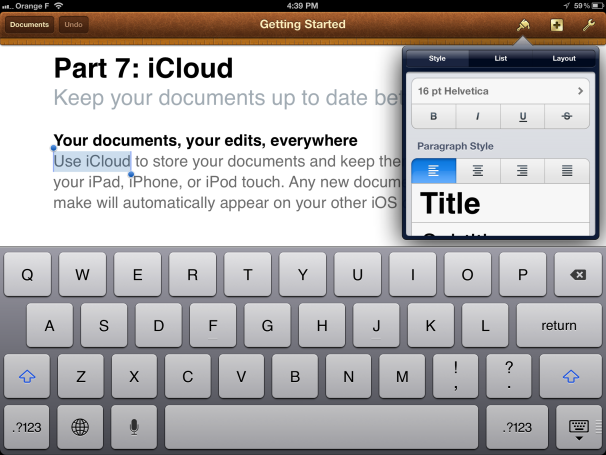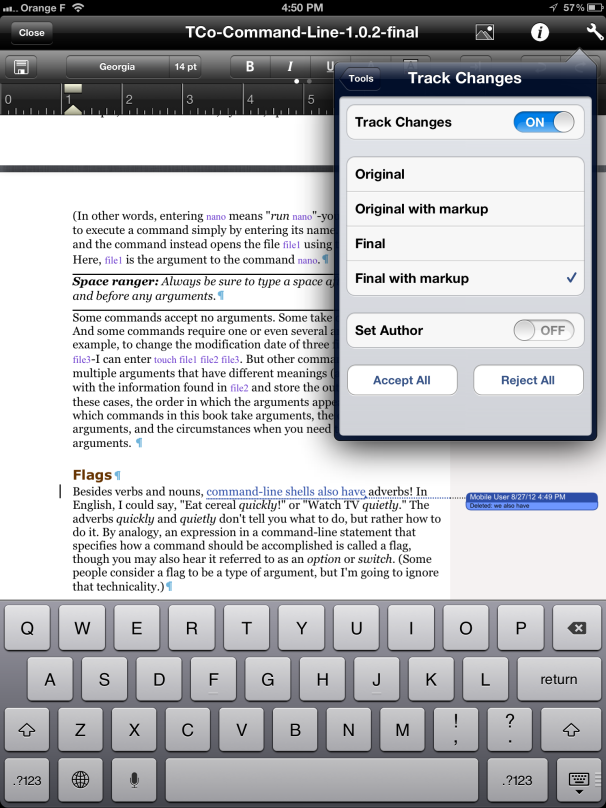Excel для Microsoft 365 Word для Microsoft 365 Outlook для Microsoft 365 PowerPoint для Microsoft 365 OneNote для Microsoft 365 Excel для Microsoft 365 для Mac Word для Microsoft 365 для Mac Outlook для Microsoft 365 для Mac PowerPoint для Microsoft 365 для Mac OneNote для Microsoft 365 для Mac Excel для Интернета OneNote для Интернета Excel 2021 Word 2021 Outlook 2021 PowerPoint 2021 Office 2021 OneNote 2021 Excel 2021 для Mac Word 2021 для Mac Outlook 2021 для Mac PowerPoint 2021 для Mac OneNote 2021 для Mac Office 2021 для Mac Excel 2019 Word 2019 Outlook 2019 PowerPoint 2019 Office 2019 Excel 2019 для Mac Word 2019 для Mac Outlook 2019 для Mac PowerPoint 2019 для Mac OneNote 2019 для Mac Office 2019 для Mac Excel 2016 Word 2016 Outlook 2016 PowerPoint 2016 OneNote 2016 Office 2016 Excel 2016 для Mac Word 2016 для Mac Outlook 2016 для Mac PowerPoint 2016 для Mac OneNote 2016 для Mac Office 2016 для Mac PowerPoint для Mac Microsoft 365 для дома Office для бизнеса Office 365 для малого бизнеса Администратор Microsoft 365 Служба Office 365, предоставляемая 21Vianet служба Office 365 для малого бизнеса, предоставляемая 21Vianet — для администраторов Служба Office 365, предоставляемая 21Vianet, — для администраторов Outlook для Mac 2011 Приложение Office для iOS Outlook Web App Skype для бизнеса на iPad Еще…Меньше
Существует два способа получить Office на iPhone:
Нажмите кнопку ниже, чтобы установить новый Приложение Office для iOS, который объединяет Word, Excel и PowerPoint в одно приложение, которое предоставляет новые мобильные функции для просмотра, редактирования и совместного использования файлов без переключения между несколькими приложениями. Подробнее

Кроме того, нажмите любую из приведенных ниже кнопок, чтобы установить отдельные Office приложения на iPhone или iPad.
Вы можете использовать наши мобильные Office приложения для работы из любого места. Просто войдите с помощью бесплатной учетной записи Майкрософт или Microsoft 365 рабочей или учебной учетной записи. С помощью соответствующей Microsoft 365 вы также получите доступ к функциям уровня «Премиум».
Настройка отдельных Office приложений на iPhone или iPad
ШАГ 1.
На iPhone или iPad откройте любой автономный мобильный Приложение Office (например, Excel).
Войдите с помощью учетная запись Майкрософт или Рабочей или учебной учетной записи Microsoft 365 нажмите кнопку «Далее».
Примечание: При использовании Office 365 под управлением 21Vianet войдите с помощью учетной записи, связанной с вашей Microsoft 365, предоставляемой подпиской 21Vianet.
Если у вас нет учетной записи Майкрософт, ее можно создать бесплатно.

Если вы выполнили вход с помощью учетная запись Майкрософт, связанной с Office 2016 или Office 2019, вы можете получить возможность обновления до Microsoft 365.
Вы можете приобрести план или нажать кнопку «Возможно« позже, если вы хотите использовать мобильные приложения без подписки.
Обратите внимание, что вы получаете доступ к функциям уровня » Премиум», если используете Microsoft 365 подписку.
ШАГ 3.
При появлении запроса на помощь в улучшении Office мобильного интерфейса нажмите кнопку «Да», чтобы согласиться, или «Нет», чтобы отказаться от использования.
Нажмите кнопку «Включить уведомления» , чтобы включить оповещения, или нажмите кнопку «Не сейчас «, чтобы настроить параметры позже.
ШАГ 4.
После входа ваша учетная запись автоматически добавляется в текущее приложение, а также любые другие Office приложения, установленные на iPhone или iPad.
ШАГ 5.
Чтобы добавить другую учетную запись или облачную службу, например OneDrive или Dropbox, нажмите кнопку «Открыть >добавить место».
Если вы используете OneNote на iPhone или iPad, коснитесь изображения профиля в левом верхнем углу и выберите служба хранилища Учетные записи.
ШАГ 6.
Выберите облачную службу, которую хотите добавить.
Введите адрес электронной почты и пароль для входа в предпочитаемую службу.
Все готово!
Нужна помощь с настройкой и использованием приложений Office на устройстве iOS?
-
В приложении Word, Excel или PowerPoint откройте или создайте документ, коснитесь значка с многоточием и выберите пункт «Отправить отзыв» или «Справка и поддержка».
В OneNote выберите Параметры
> справку и поддержку.
-
Кроме того, вы можете перейти по любой ссылке в приведенной ниже таблице, чтобы просмотреть справку в веб-браузере.
-
Выберите службу, в которой находятся файлы. Например, Открыть > OneDrive — персональный или Открыть > OneDrive — название вашей организации.
-
В результате появится список сохраненных файлов. Он будет содержать только файлы, созданные с помощью соответствующего приложения. Например, если открыть приложение Word, на экране отобразятся только документы Word.
Для просмотра записных книжек OneNote, сохраненных в OneDrive или OneDrive для работы или учебы, нажмите + Открыть.
Чтобы воспользоваться расширенными функциями приложений, необходимо выполнить вход с помощью учетной записи учетная запись Майкрософт или рабочая или учебная учетная запись, связанной с соответствующей подпиской на Microsoft 365. Если у вас устройство iPad Pro, то для использования на нем возможностей редактирования потребуется приобрести соответствующий план. Узнайте, что можно сделать в Office приложениях на устройстве iOS или Android с помощью Microsoft 365 плана.
См. также
-
Новые возможности Microsoft 365
-
Работа приложений Word, Excel, PowerPoint и OneNote на устройствах с Android и iOS
-
Что можно сделать в приложениях Office с помощью Microsoft 365 плана
Нужна дополнительная помощь?
Whether we like it or not, Microsoft’s Office suite of apps is going to work its way into most of our lives at some point or another. Maybe you are forced to use it for work, or maybe you just enjoy using it, but either way, it’s going to come up. Say what you will about the Office 365 transition, but this has made the Office suite better in almost every regard, all while getting it onto more platforms than ever before.
Today we’re going to look at one pillar of the Office 365 package, Microsoft Word. More specifically, let’s look at the iPad version to see how it compares to other versions of Word in 2019, as well as how well it plays with iOS in general.
Curated List of Must-Have Apps
We spend an inordinate amount of time sorting through hundreds of apps to find the very best. Our team here at The Sweet Setup put together a short list of our must-have, most-used apps in 2022.
You will get…
- The current list of The Sweet Setup’s top 8, must-have apps.
- A special, pro tip for each app to help you save time and become more of a power user.
- A hidden feature of each app that you may not have known about.
The Sweet Setup Staff Picks for 2022
These apps work on iPad, iPhone, and Mac. And they range across several different categories but are mostly focused on productivity. They will help you get the most out of your devices and your day.
Get the List »
Welcome to Word on the iPad
Microsoft Word for the iPad is a well-made, high-quality word processing app that will likely be all most people need to get their Office-related work done from their favorite tablet. As we’ll talk about more later, this is not a carbon copy of the desktop app, but it is a feature-rich app that lets you do quite a bit of work in Word documents you create alone or are using to collaborate with others.
That said, this is more true if you are willing to lock yourself into Microsoft’s ecosystem. For example, the collaboration and auto-save functions that make the app truly useful only work if you are also storing your documents in OneDrive. If you are using iCloud Drive, Dropbox, Google Drive, etc. for syncing your files between devices, then these features poof away. There are a non-trivial number of people who will see this as a deal-breaker, and there is no shortage of low reviews on the App Store for just these reasons. If you plan on using Word for the iPad, I highly suggest you also commit to keeping your documents in OneDrive so you get the best possible experience.
Another thing to note up front is that the app is a free download and will let you view Word documents without paying a dime, but if you want to edit or create documents, you must be an Office 365 subscriber. These plans start at $5.99/month for individuals and come with access to all the main Office apps and 1TB of OneDrive storage, so it’s a pretty good deal, but again, some people will not want another subscription, so this could be a turn off as well.
As a brief aside, Microsoft has some weird device size factors that they use to offer editing for free to users on iPads smaller than 10 inches. So if you have a standard iPad or iPad Mini, then you get editing functions for free. Currently, only iPad Pro users strictly need an Office 365 subscription to access full functionality.
If you’re willing to jump through these hoops, Word for the iPad is a generally pleasant experience. As someone who usually writes for the web, Word is not usually my go-to writing app, but this article has been written entirely in Word for the iPad and it has been a pretty enjoyable experience. I still wouldn’t recommend it for people writing for the web, but I could totally see how this is an experience people would want for longer form writing or creating printable documents they want to share with others.
This will be either a positive or negative thing depending on who you ask, but one of the things that I personally enjoy about Word for the iPad is that it feels like a lot of the cruft you get from the desktop app has been either hidden from view or removed entirely. One of the things that has made a lot of people dislike Word over the years is the obscene number of features the app offers. As we’ll talk about in the next section, not everything has made the transition over to the iPad, but most of the core functionality is here and is presented in a less overwhelming way.
Fonts: You can of course do basic things like format text, and Microsoft kindly included all of the fonts they bundle with the desktop apps here too, so the odds are low of you getting the dreaded “resolve fonts?” dialog box. You can see these from the font menu and each font is a quick download away. Of note, none of the system iOS fonts are visible here, so fonts like Helvetica and Avenir are nowhere to be found. Neither are any custom fonts you’ve installed. This could be a big deal for those who have standardized document formats for work that use custom fonts. Those documents simply are not going to work well on the iPad version of Word. (Although we expect a lot of these hiccups will go away once iOS 13 and iPadOS launch is custom font support.)
Formatting: Beyond text formatting, you can add all the normal elements like tables, images, shapes, text boxes, formatted math equations, comments, and headers/footnotes. These all work okay, which is to say they work as well as they do on the desktop. Placing images inline is more difficult than in an app like Pages, but if you understand Word’s logic then you can make it work.
Drawing Mode: And then there is drawing mode, which lets you draw on your document and is really built around the Apple Pencil. It’s such expected behavior, in fact, that you can’t use the Apple Pencil to do anything but draw in your documents. You can’t use it to scroll around the document, although it can be used to interact with the user interface. I’m not a big fan of this as I like to use the Apple Pencil for tons of non-drawing things on the iPad, but Word is simply not built to do this. As soon as you touch inside a document with the Pencil, it switches over to drawing mode. Ideally, the app would make you tap into drawing mode before it would intercept all your Pencil inputs as drawing, but there is no way to set this behavior.
Data Loss: Finally, I never experienced this in a few weeks using the app pretty heavily, but most of the one-star reviews on the App Store reference the app not saving their changes in non-OneDrive services and then losing their changes with no way to recover them. Data loss is a really bad problem, and this happening even once could very reasonably make you rage-quit the app altogether. It still looks like a small minority of users who have had this happen, but there were enough that it felt important to at least mention it here.
Word as a Good iOS Citizen
While it’s great that companies like Microsoft and Google are bringing their full app suites to iOS, they don’t always do much work to make sure their apps are good citizens of the platform. Google is notorious for this, sometimes taking a year or more to have their productivity apps take advantage of standard iOS functionality. Microsoft is doing a bit better here, but as mentioned already, they really intend for you to do things the Microsoft way, not necessarily the iOS way.
Multitasking, Drag & Drop, and More: On the positive side, Word supports things like multitasking and the new iPad Pro screen sizes. You can use Word in a thin window on the side of your iPad or make it use the full 12.9 inches of the biggest iPad Pro and it works well at any size. It also supports drag-and-drop which was introduced in iOS 11. You can quite easily drag photos from Photos into a document just as you’d expect it to work.
Files Integration: Another nice element is that Word interacts with the native Files interface, so if you have a document saved to iCloud but want to open it in Word, it is easy to do. Similarly, all Office documents in the Files app are configured to open in their respective Office apps.
Word as a Poor iOS Citizen
Poor Files Integration: On the more negative side, that Files integration is a little surface-level, as you can open documents from any Files-integrated service, but you need to manually update the file from Word, as Word will not update the document in-line like most other writing apps allow.
This is going to make the experience drastically different for those using OneDrive and those using something like Dropbox for document storage. Again, this app is better the more you are willing to embrace the full Microsoft experience.
Keyboard Shortcuts: Another limitation is in regards to keyboard support. Keyboard shortcuts in desktop apps can make you feel like a productivity god, and recently these have become more prominent and expected on the iPad. Apps like Things 3 have set a high bar for what you can do from a keyboard on the iPad, and Word falls incredibly short here. You can basically just cut/copy/paste and do basic text formatting like bolding or italicizing. I’m sure this will be enough for some, but if this is a professional app that’s meant to make its users get work done quickly, it doesn’t do nearly enough.
How Word for iPad Differs from the Desktop Versions
Microsoft has a complex history with Word on non-Windows devices. They have usually reserved the best version of the app to Windows, with the Mac version lagging years behind. And on some other occasions they have oddly had the Mac version more up to date than their Windows version. It had always been a weird dance to see which version was best, as it seemed like the two versions were made by totally different teams who shared a design document, but never spoke to each other.
Thankfully, in recent years Microsoft has gotten better here, all the while adding iOS, Android, and web-based versions of the apps to their arsenal, but they’re still not totally there. All of the core Word functionality can be found in each of these apps, including the iPad, but some things are still left behind. For example, real-time collaboration inside documents wasn’t introduced until early 2018 on the iPad, but was available on Windows, macOS, and the web for at least a year before.
And experienced Word users will also notice the UI is pared down the moment they launch the app.
Streamlined UI: The iPad has a much more streamlined UI, which will make some people happy and make other people find this app to be totally useless. Where you land on that spectrum is entirely based on how much power you demand from your word processor. Personally, I find the iPad version to look better and provide more than enough functionality, but the missing features will surely make Word on the iPad a harder sell for others.
Keyboard Shortcuts: One key difference that power users will notice pretty quickly is that there are very few keyboard shortcuts. Like with the general feature set, most of the essentials are here, but that’s far from everything. You can do tons from the keyboard in Office for Windows/macOS, but all of the medium to enhanced functionality on the iPad happens by tapping around the on-screen interface.
Export Options: On another front, the export options are stripped down quite a bit compared to the desktop apps. Effectively, you should export everything as a native Word document (.docx) and the only other option is an OpenDocument (.odf) text file. No HTML, epub, or .rtf export options here, so if you’re using Word to create documents like those, then you’re either going to need to find another app or open the document on your Mac later to export it to what you need. Interestingly, you can export as a PDF, but that’s found in the Share menu under the Send a Copy option. Also, if you choose to share the document with another random app, it will convert it to a PDF first before exporting. It’s odd these are separated out, but at least PDF is an option.
Text Styles: One relatively shocking limitation is that you can not edit the text styles in the app. These are pretty essential elements of even the simplest documents and being unable to change what a heading or paragraph should look like is a major limitation. Sure, they ship tons of fonts with the app, but using any of those means saying goodbye to any auto-formatting.
Macro and Plugin Functionality: And finally there are all of the advanced macro and plugin functionality that the desktop apps can tap into, but the iPad version has none of this. So if you use something like Grammerly or DocuSign in Word on the desktop, then you’re going to have to learn to live without those on the iPad. There is a small list of “add-ins” you can install from the Insert tab of the app, but this is a pretty short list and does not include many of the most popular desktop plugins.
If you are looking for a “no compromises” version of Microsoft Word, then the iPad version simply isn’t that. This is probably a case where it has 80% of the desktop app’s functionality, and that covers the use cases for 90% of users, but as is always the case with things like this, if something you rely on falls in that 20% of missing functionality, then you’re going to feel like this is a lesser product. If nothing I’ve mentioned so far makes you feel like you’re missing out, then this is going to be a very clean, fast, and enjoyable version of Word for you.
Alternatives
There are two main alternatives to Word for the iPad, and if you are able to use something else they might be worth a look.
Apple Pages is Apple’s first-party Word alternative and it’s what I personally use for this sort of word processing. It’s free and, of course, is always updated to support the latest iOS features basically as soon as they’re available. It also does a really great job with integrating things like images and shapes into documents in a useful and intuitive way. The biggest disadvantage is that almost no one uses Pages in a professional setting, so anything you make in Pages is going to have to be saved as a PDF or Word doc before sharing with anyone else. Thankfully, Pages has some solid export options to make this useful.
Google Docs is the other main player here and their service is pretty solid, but their iPad app is frustratingly hard to use. It’s functional and is much closer than Word to replicating all of the main app’s functionality, but Google Docs goes even further than Microsoft in making their experience a Google-only option. Google Docs has no concept of the Files app and really makes you do everything in the Google ecosystem. On the plus side, it’s also free and has a good number of export options. And unlike Apple Pages, there are quite a few organizations that use Google Docs for real collaboration, so you have a decent chance of just being able to do everything in Docs without needing to export to another format at the end of your project. With iPadOS’s full desktop browser coming, Google Docs inside Safari should alleviate many of the current problems we currently face with the app.
Conclusion
Microsoft Word on the iPad is currently a solid app. It has the core functionality nailed down. Editing documents is as pleasant as it’s been on any version of Word I’ve used in my lifetime. If you use Word for basic- to medium-level work, then there is a good chance that it will work well for you. However, if you are an advanced Word user or rely on some of the customization options present in the desktop apps, then this will likely let you down.
Personally, this seems like the right way to treat a massive app like Word when moving it to a new platform. It’s been five years since Office came to the iPad, and it’s not really a “new” app suite anymore, but they took the core elements of their app and made sure those things were solid right off the bat. They have been adding more functionality over time and most of the new things they have added seem to work pretty well. With the exception of data loss, which again is a big deal if it happens to you, almost none of the popular complaints about this app are with what it does today, but rather about what it doesn’t do. Not everyone will agree here, but I think this is a better place to be than a bloated, messy app that does a ton but doesn’t do a great job at any of it.
Hopefully Microsoft will keep updating the app to get it more feature-complete with the desktop apps. They’ve still got a good ways to go, but even with the current limitations, Word is a very good option for tons of people who need to view, edit, and create documents from their iPad.
Curated List of Must-Have Apps
We spend an inordinate amount of time sorting through hundreds of apps to find the very best. Our team here at The Sweet Setup put together a short list of our must-have, most-used apps in 2022.
You will get…
- The current list of The Sweet Setup’s top 8, must-have apps.
- A special, pro tip for each app to help you save time and become more of a power user.
- A hidden feature of each app that you may not have known about.
The Sweet Setup Staff Picks for 2022
These apps work on iPad, iPhone, and Mac. And they range across several different categories but are mostly focused on productivity. They will help you get the most out of your devices and your day.
Get the List »
Create a basic word-processing document
- Open Pages, then in the document manager, tap. at the top of the screen to open the template chooser.
- Tap one of the blank templates in the Basic category.
- Start typing. A new page is added automatically as you reach the end of the page.
- When you’re finished, tap Documents or.
Contents
- 1 Can you create a document on an iPad?
- 2 How can I get Microsoft Word for free on my iPad?
- 3 How do I make a Word document?
- 4 Does Word work on iPad?
- 5 Why can’t I edit Word documents on iPad?
- 6 Is Microsoft Word free now?
- 7 How can I use Word on my iPad without Office 365?
- 8 Can I install Microsoft Word for free?
- 9 How do I create and save a Word document?
- 10 How can I create Word documents on my iPhone?
- 11 How can I write a word document on my iPhone?
- 12 How can I type a letter on my iPad?
- 13 Does Apple have Microsoft Word?
- 14 How much does Microsoft Office cost for iPad?
- 15 Does iPad work with Microsoft Office?
- 16 Why is Microsoft Word not free?
- 17 What is the free alternative to Microsoft Word?
- 18 Do I need Office 365 to use Word?
- 19 Is Microsoft 365 free?
- 20 Is OneNote free for iPad?
Can you create a document on an iPad?
You can create documents in many common formats using the iPad, including Microsoft Office and Apple iWork compatible documents, PDFs, plain text and rich text files. The iPad’s only native document creation app is “Notes,” which allows you to create plain text documents that can be exchanged through email.
How can I get Microsoft Word for free on my iPad?
The Microsoft Office apps are free to download from the App Store (Word, Excel, PowerPoint and Outlook) to any iPhone or iPad user running iOS 12 or later.
How do I make a Word document?
To create a document, simply open Word, select a blank document or template, and start typing. Word offers many professionally designed templates to help you create letters, resumes, reports, and more. Open Word. Or, if Word is already open, select File > New.
Does Word work on iPad?
Word for iPad®, Excel for iPad, and PowerPoint for iPad have the robust capabilities and familiar look and feel of Office, while offering a fantastic touch experience built from the ground up for iPad. With the free versions of the apps, you can read your Word documents, use your Excel data and present with PowerPoint.
Why can’t I edit Word documents on iPad?
This may be related to a bad configuration of the application. If so, you will uninstall Word, restart the iPad, reinstall Word regularly from the App Store and finally, log in with the account linked to the Office 365 license as explained in the following video: https://support.office.com/en-us/article/video-…
Is Microsoft Word free now?
Microsoft Office for Android and iOS
It combines Word, Excel, and PowerPoint in one app, and it’s completely free. Perhaps the best part about the free Microsoft Word on mobile is how well it represents documents filled with charts and graphics.
How can I use Word on my iPad without Office 365?
Office Web Apps on iOS
To start, go to OneDrive.com in Safari or Chrome on your iPhone, iPad, or iPod touch and log in to your Microsoft Account. Tap create from the top toolbar, and you’ll get a dropdown list to create Word, Excel, PowerPoint, and OneNote files.
Can I install Microsoft Word for free?
You don’t have to pay to use Microsoft Word
It has also been hidden behind a paywall most of that time.The good news is that you can now use Microsoft Word for free. While you’re more limited on its scope, there’s no longer any requirement to buy a copy or sign up for Microsoft 365 to use Microsoft Word.
How do I create and save a Word document?
- Click FILE > Save, pick or browse to a folder, type a name for your document in the File name box, and click Save.
- Save your work as you go – hit Ctrl+S often.
- To print, click the FILE tab, and then click Print.
How can I create Word documents on my iPhone?
Create a document
- Tap the + icon on the main navigation panel or in the context menu of a folder.
- Tap Create. Select on of the options to create a Word document, Excel spreadsheet or PowerPoint presentation.
- Use the editing controls at top right.
- Tap the document icon at top left to save the file.
How can I write a word document on my iPhone?
You need an Office 365 account to edit documents using Word. If you don’t have an Office 365 account, you can edit Word documents using Pages. You can also edit text documents using Google Docs on iPhone.
Download and install Word.
- Open the App Store.
- Tap Search.
- Type Word in the search bar.
- Tap Microsoft Word.
- Tap Get.
How can I type a letter on my iPad?
Letter Writing Apps and the iPad App Store
The iPad’s Notes app comes pre=installed and is ready to use right out of the box. If you have an Office 365 subscription, Microsoft Word is free to use on your iPad. There are hundreds of other writing apps to choose from.
Does Apple have Microsoft Word?
Office 365 includes online, desktop, tablet and smartphone versions for both PCs and Macs, Android and Apple’s iOS.
How much does Microsoft Office cost for iPad?
Microsoft Office for iPad is free to download, but to use Office 365’s sharing or collaboration features, users still must have a subscription. From within the new Office for iPad, Microsoft offers various in-app subscription options from $6.99 per month.
Does iPad work with Microsoft Office?
Microsoft has updated its unified Office mobile app to work on Apple’s iPad devices. The new Office app combines Word, Excel, and PowerPoint into a single application, and originally launched for iOS and Android back in 2019.
Why is Microsoft Word not free?
Except for the advertising-supported Microsoft Word Starter 2010, Word has never been free except as part of a limited-time trial of Office. When the trial expires, you cannot continue to use Word without buying either Office or a freestanding copy of Word.
What is the free alternative to Microsoft Word?
Online Microsoft Word Alternatives
- Dropbox Paper. Dropbox Paper is a free online word processor offered by the online cloud storage provider.
- Google Docs.
- Etherpad.
- Zoho.
- LibreOffice.
- Jarte.
- WPS Office.
- SoftMaker FreeOffice.
Do I need Office 365 to use Word?
The good news is if you don’t need the full suite of Microsoft 365 tools, you can access a number of its apps online for free — including Word, Excel, PowerPoint, OneDrive, Outlook, Calendar and Skype. Here’s how to get them: 1. Go to Office.com.
Is Microsoft 365 free?
You can download Microsoft’s revamped Office mobile app, available for iPhone or Android devices, for free.An Office 365 or Microsoft 365 subscription will also unlock various premium features, consistent with those in the current Word, Excel, and PowerPoint apps.”
Is OneNote free for iPad?
Microsoft’s OneNote is free for all users, whether you’re on a Mac, a PC, an iPhone or iPad, or an Android device. OneNote is a note-taking app that can help you organize your work and ideas.
Word for iPad®, Excel for iPad, and PowerPoint for iPad have the robust capabilities and familiar look and feel of Office, while offering a fantastic touch experience built from the ground up for iPad. With the free versions of the apps, you can read your Word documents, use your Excel data and present with PowerPoint.
Correspondingly, Can u print from an iPad?
Use AirPrint to print wirelessly to an AirPrint-enabled printer from apps such as Mail, Photos, and Safari. Many apps available on the App Store also support AirPrint. iPad and the printer must be on the same Wi-Fi network.
Does iPad have USB port? Connect to other devices
The USB-C port on your iPad allows connections to a variety of devices. For example, you can connect a digital camera or the Apple USB-C to SD Card Reader to import photos. Other USB devices you can connect to your iPad include these: External storage.
simply so, Can iPad use Microsoft Excel?
The Microsoft Office apps are free to download from the App Store (Word, Excel, PowerPoint and Outlook) to any iPhone or iPad user running iOS 12 or later. … You can create, edit, view and print documents, presentations and spreadsheets in the Office apps for free, but to do so you will need to sign in.
Can I write letters on my iPad?
Letter Writing Apps and the iPad App Store
The iPad’s Notes app comes pre=installed and is ready to use right out of the box. … If you would rather not download a writing app, you can write letters as emails once you‘ve linked your email account to the iPad’s Mail app.
How do I print photographs from my iPad?
Here’s how.
- Launch Photos on your iPhone or iPad.
- Find the photo that you want to print out.
- Tap the Share button.
- Scroll down and tap Print. …
- Tap Select Printer and select your printer.
- Tap the + or – buttons to adjust the number of copies to print.
Which printers are compatible with iPad?
What Wireless Printer Is Compatible With iPad?
- HP DeskJet 3755 Compact All-in-One Wireless Printer.
- HP ENVY 6055 Printer.
- Pantum M6552NW Monochrome Multifunctional Printer.
- HP OfficeJet 200 Portable Printer.
- HP OfficeJet 250 Portable Printer.
- Canon PIXMA MG3620 Printer.
- Lexmark C3224dw Color Laser Printer.
Can you connect a wired printer to an iPad?
There is no way to directly connect an iPad to a hard wired printer though. Nor is a cellular LTE connection going to help unless those printers are also LTE connected and can be seen by some App in the App store to handle printing to them. To be more specific, AirPrint is a LAN protocol, not exclusively Wi-Fi.
Can you connect a memory stick to an iPad?
A: Attaching a USB drive to an iPad is only possible with the use of a USB-C to USB adapter. This is an accessory that you must purchase separately for the iPad. … To use, simply plug the appropriate ends into the iPad and USB drive respectively and then access the drive’s contents through the iPad to get to your files.
Can I use a CD drive with an iPad?
No. No optical drives are supported on iOS devices. There are no built-in drivers for any optical drives and they simply use too much power that an iPad cannot handle. Optical drives have never been supported, at all, on any iOS device, ever!
Can you connect iPad to TV?
The simplest way to connect your IPad to a TV is by using an HDMI cable. With a $50 Apple Digital AV Adapter, you can connect any TV to show movies and photos from your iPad. You simply connect one end of the HDMI cable to your TV. Then, connect the adapter to another end of the cable and plug it into your iPad.
Is Microsoft word free on iPad?
Microsoft’s Office app with Word, Excel and PowerPoint functionality combined is available for free for iPad users in the Apple App Store. … On an iPad 10.1-inch (or larger), a subscription is required to create and edit documents, as is outlined in the App Store description.
Can I edit a word document on my iPad?
You can edit your Word document on an iPad by using the native editors built into any of numerous other iPad apps that connect directly to Google Docs or other services. All five of the following all-in-one office suites for the iPad include word processing, spreadsheet, and presentation tools.
Can you save documents on an iPad?
Save a copy of your file locally
On your iPad, simply drag files into the On My iPad folder to store them directly on your device. If you want to save a file locally on your iPhone or iPod touch, follow these steps. Go to the file that you want to store on your device. Tap Select > the file name > Organize .
Is Microsoft Word free on iPad?
Microsoft’s Office app with Word, Excel and PowerPoint functionality combined is available for free for iPad users in the Apple App Store. … On an iPad 10.1-inch (or larger), a subscription is required to create and edit documents, as is outlined in the App Store description.
What is a good word processor for iPad?
The 10 Best Word Processing Apps for Your iPad
- Pages. Available for free from the App Store, Pages is Apple’s very own word processor for iPhone, Mac, and iPad. …
- Microsoft Word. …
- Google Docs. …
- WPS Office. …
- Notes Writer. …
- Bear. …
- Werdsmith. …
- iA Writer.
How can I get Microsoft Word on my iPad?
How to download Microsoft Word on your iPad
- Open the App Store on your iPad. …
- Tap on the “Search” option at the bottom-right hand corner of the app.
- Type “Microsoft Word” or “Word” in the search bar at the top. …
- Tap “Get” next to Microsoft Word. …
- You can also tap on the Microsoft Word app to view more details.
What is the share button on iPad?
Apple introduced the share button with iOS 8 in 2014, and the feature lets you share documents, images, and other items between apps, services, and other people.
How do I upload Photos onto my iPad?
Import photos and videos to iPad
- Insert the camera adapter or card reader into the Lightning or USB-C connector on iPad.
- Do one of the following: …
- Open Photos on your iPad, then tap Import.
- Select the photos and videos you want to import, then select your import destination.
How do I connect my iPad to the printer?
How to Set Up a Printer on an iPad
- Connect your printer to your Wi-Fi network.
- Connect your iPad to the same Wi-Fi network as your printer.
- Tap any AirPrint compatible app. …
- Tap the envelope icon.
- Tap “Print.”
- Tap “Select Printer.” If your printer appears on the list, you have correctly configured it for AirPrint.
Can I print from my phone or iPad?
The easiest way to print from your iPhone or iPad is with AirPrint. When you add a printer to your iPhone with AirPrint, you can directly print with a wireless connection. You can also print from your iPhone without AirPrint by downloading your printer’s app or plugging in a USB cord to your printer.
Do Bluetooth printers work with ipads?
While the iPad doesn’t include an app for printing using Bluetooth technology, a variety of companies offer third-party apps that allow you to print directly to a Bluetooth-enabled printer. If you’re using an HP printer, consider installing Hewlett-Packard’s free HP ePrint app.
Why won’t my iPad connect to my Canon printer?
Ensure both the iPad and printer are on the same network with the same frequency. Refresh the iPad’s Wi-Fi connection. This procedure forces the iPad to look for the printer again. To refresh Wi-Fi, open the iPad’s settings, tap Wi-Fi in the left-side list, and tap the green switch to turn Wi-Fi off.
We endeavor to keep our content True, Accurate, Correct, Original and Up to Date. For question, correction or an update, please feel free to contact us. We promise to take corrective measures to the best of our abilities.
Looks like no one’s replied in a while. To start the conversation again, simply
ask a new question.
I run Microsoft Word for Mac and wonder if I can either purchase it or transfer it to my iPad? If I cannot use Microsoft Word on my iPad is there another word processing program that is compatible?
Thanks in advance.
Gail
PowerBook G4,
Mac OS X (10.4.1)
Posted on Dec 31, 2010 11:29 AM
17 replies
Dec 31, 2010 11:31 AM in response to Gail W. Mickel
No.
In a nutshell, the iPad is not a computer. It does not run computer applications. Instead, it runs iPad «apps» (sold in Apple’s App Store).
Dec 31, 2010 11:31 AM in response to Gail W. Mickel
No you can’t. As for the rest, you’ll have to define what you mean by compatible and describe what you want it to do.
Dec 31, 2010 11:43 AM in response to Gail W. Mickel
There are quite a few ‘Word compatible’ apps in the App Store. Examples are Documents to Go, Office2HD. I use the word ‘compatible’ a little loosely as they are not so good with complex formatting, but still they can read, create and save Word-type documents which you can tidy up later on your PC or Mac.
Just search for ‘Office’ in the App Store.
Dec 31, 2010 11:43 AM in response to Gail W. Mickel
You might consider Logme Ignition and remotely using Mac Office directly on your Mac.
Dec 31, 2010 12:02 PM in response to Philly_Phan
I’m curious, would you provide another definition of «computer,» because your second sentence is recursive.
Dec 31, 2010 12:40 PM in response to pvonk
pvonk wrote:
I’m curious, would you provide another definition of «computer,» because your second sentence is recursive.
His post contained some questionable grammar, as does yours. Such things sometimes go by the boards when you find yourself working on large numbers of submissions.
Assuming your question is more along the lines of, «In which ways is the iPad
not a computer?», then the primary difference to me is the absence of any accessible directory structure and an associated file handling system. Add such things as limited I/O options, limited ability to expand or modify the system, severe restrictions on when and how data can be moved around, and so on and so forth. For those reasons, among others, I don’t view the iPad as a computer.
Dec 31, 2010 12:56 PM in response to Gail W. Mickel
Gail,
Absolutely YES, you CAN create and edit MS Word docs on an iPad. It is a computer (not designed to be primary computer, but definitely a computer) and works great at creating and editing content. It works even better at creating content with the addition of a bluetooth keyboard.
I personally use a combination of Dropbox and Documents to Go. There are many other apps and combinations, but I like Dropbox as 1) it’s free and 2) Docs To Go connects natively to Dropbox.
Docs to Go also supports Google Docs and iDisk, among other network file storage folders.
-Mike
Dec 31, 2010 1:11 PM in response to pvonk
I’m curious. What does «recursive» mean?
Dec 31, 2010 1:16 PM in response to Philly_Phan
re·cur·sive [ri-kur-siv]
-adjective
1. pertaining to or using a rule or procedure that can be applied repeatedly.
2. Mathematics, Computers. pertaining to or using the mathematical process of recursion: a recursive function; a recursive procedure.
Origin: 1935–40; recurs(ion) + -ive
recursive definition
-noun Logic.
1. a definition consisting of a set of rules such that by repeated application of the rules the meaning of the definiendum is uniquely determined in terms of ideas that are already familiar.
Origin: 1935–40
Message was edited by: David M Brewer
Dec 31, 2010 2:26 PM in response to Philly_Phan
Although recursive was not exactly wrong in this case (it would have made more sense if your first two sentences had been separated by a colon), I think redundant would have worked a bit better. Of course, repetition for the sake of emphasis does have a place in rhetoric.
😉
Dec 31, 2010 3:51 PM in response to Gail W. Mickel
I use Docs to Go on both my iPhone and iPad and it works very well with Word. I can write on either iPhone or iPad in Docs and it will open up in Word and vice versa. Well with it!
Nancy
Dec 31, 2010 5:36 PM in response to Michael Morgan1
OK, that provides a reasonable, modern, definition.
May 23, 2017 4:13 PM in response to Mario5115
Why are you even replying to a SEVEN (7) year old posting????
Seven years, ago, there wasn’t any Microsoft apps for iPads!!!!
Think McFly!!!…
Can I put Microsoft Word on my iPad?
Те, кто давно пользуются iOS-устройствами, не дадут соврать, что долгое время на iPhone и iPad не было нормального приложения для работы с офисными документами. Несколько лет назад «офис» от Microsoft наконец-то пришел на устройства Apple, и для владельцев айфонов это событие было покруче, чем выход новой версии прошивки. Однако для того, чтобы пользоваться всеми возможностями «офиса», нужно оформлять недешевую подписку (про юрлиц и не говорим, там счет на лицензию вообще космический). Поэтому в App Store быстро набрали популярность сторонние редакторы документов.
Главный их недостаток в том, что такие приложения ориентированы в основном на работу с iPhone и iPad. И если, например, нужно отредактировать документ на компьютере, все равно приходится скачивать какой-то другой «офис», еще и озаботиться, как переместить файл со смартфона на компьютер, чтобы не слетело форматирование документа. Хорошо, когда сервис не только совместим со всеми форматами MS Office, но и также позволяет быстро переключаться в процессе работы между мобильным и десктопным решением.
Один из таких сервисов, кстати, сделали российские разработчики, и это вполне достойная альтернатива «офису» от Microsoft — Р7-Офис. В чем преимущество этого решения — с самого начала разработка велась с учетом потребностей использования на мобильных устройствах, что позволило сделать многофункциональные приложения для iOS и Android.
Приложение P7-Офис на iPhone и iPad представляет собой полноценный комбайн для работы с любыми документами. Оно обеспечивает полную совместимость с привычными форматами «офиса», при этом если попробовать открыть в приложении файл, созданный в MS Office, верстка документа останется, как в исходнике, что очень удобно. Неважно, над чем вы решите работать — документом, таблицей или презентацией, все можно сделать в одном приложении. Возможностей для редактирования довольно много — от изменения цвета шрифта и создания списков до настройки межстрочных интервалов, формирования заголовков и так далее. С такой функциональностью можно взять с собой только iPad и редактировать документы с него, без использования компьютера.
Так выглядит P7 Офис после подключения облака
Можно быстро отредактировать документ в .docx
Или поработать над таблицей Excel
Главная фишка этого сервиса в том, что он облачный: то есть можно, например, начать редактировать документ на айфоне, а потом продолжить в приложении или веб-версии на компьютере (версия для Mac, кстати, тоже есть). Поддержка облака также позволяет делиться документами с другими, добавлять их в свое облако, совместно изменять документы. Создаете облако на сайте P7-Офис, а потом подключаетесь к нему с помощью мобильного приложения в один клик. Достаточно ввести адрес хранилища и авторизоваться по имени пользователя и паролю. А еще можно подключить ко всему этому еще Яндекс.Диск, чтобы редактировать другие документы из другого облака.
Можно также подключить собственное облако
На случай, если нужно поработать с большим файлом и необходимы дополнительные возможности редактирования, разработчики сервиса предусмотрели удобную веб-версию и десктопные приложения. Здесь есть и совместное редактирование, в том числе в режиме реального времени, и режим рецензирования, и отслеживание истории изменений — для небольших команд прямо то, что нужно.
Веб-версия имеет еще большую функциональность
Можно работать над одним документом целой командой
Что особенно нравится в этом продукте — понятный интерфейс. Так же и с документами и таблицами — даже если вы ни разу не работали в «облачных» редакторах, освоитесь за пять минут. Инструменты управления расположены удобно, нет сотен кнопок, которые непонятно за что отвечают. При этом окно редактирования максимально приближено к таковому в MS Office, так гораздо легче освоиться. Касается это не только документов формата .docx, но и таблиц и презентаций.
Или восстановить историю редактирования документа
В то же время P7-Офис не ограничивается только работой с документами. Сервис позволяет вести проекты, подключить почтовый ящик и взаимодействовать с другими участниками команды.
Вплоть до того, что прямо в веб-версии можно перейти в раздел «Команда», где начать переписку в чате с коллегами или даже позвонить им по аудио или видео. Не нужен никакой «Скайп», Zoom или другие сервисы — все в одном месте. В MS Office или документах Google такого и в помине нет.
Это не просто Офис, а целый инструмент для работы команды
Чаты и видеозвонки в редакторе документов — это вообще топ
Хотя у меня макбук, мне оказалось довольно удобно работать с облачной веб-версией сервиса на компьютере, а если нужно отредактировать что-то на ходу — уже открываю мобильное приложение на iPhone или iPad. Удобно, что здесь тоже есть видеозвонки: можно быстро связаться с коллегами и решить накопившиеся вопросы.
За счет большого количества поддерживаемых платформ каждый сможет выбрать оптимальный вариант — есть версии на Windows, Linux, Mac, в вебе, а также на Android и iOS.
Что по деньгам? Мобильная версия бесплатна при подключении облачной браузерной версии, и сейчас можно оформить бесплатный пробный период на полгода (180 дней). Причем функциональность ничем не ограничена. Это получается дешевле, чем оформлять подписку на MS Office. А возможностей при этом получаешь больше.
Попробовать P7 Офис
Не зря большинство пользователей уже давно мигрировали в «облака» и держат все свои файлы там: это надежнее, к «облаку» можно получить доступ почти с любого компьютера (хватит уже носить с собой флешки), все изменения в документах сохраняются в реальном времени. Мы уже давно так работаем — попробуйте и вы — сделать это можно по ссылке ниже.
Microsoft OfficeОбзоры приложений для iOS и MacСоветы по работе с Apple
- You can get the Microsoft Word app on your iPad through the App Store.
- Once you sign into your Microsoft Office account on an iPad, you will be able to create documents, view recent files, and share projects from the device.
- Visit Business Insider’s homepage for more stories.
Microsoft Word allows you to write, edit, and save documents — whether it’s a shared assignment, a presentation for work, or a personal project. Although it’s most commonly used on a PC or Mac computer, you can also download the app to access files on your iPad.
The Word app is extremely similar to the desktop version, and allows you to create a blank document or start from a template. Additionally, you can quickly view a list of your recent files or shared projects. After downloading the app from the App Store, you’ll be prompted to sign into your Microsoft Office account, or create an account if you don’t have one already.
It’s important to note that your document changes will only sync across devices if you are signed in with the same Microsoft Office account on both the mobile app and your PC or Mac.
Here’s how to download and sign into the Microsoft Word app on your iPad, along with how to use it.
How to download Microsoft Word on your iPad
1. Open the App Store on your iPad.
Marissa Perino/Business Insider
2. Tap on the «Search» option at the bottom-right hand corner of the app.
3. Type «Microsoft Word» or «Word» in the search bar at the top. The App Store should automatically populate search results and show Microsoft Word for iPad. You can also download Microsoft Excel and PowerPoint.
4. Tap «Get» next to Microsoft Word. If you’ve previously downloaded the app, a cloud icon with an arrow will show instead. This prompts you to redownload the app from iCloud.
Marissa Perino/Business Insider
5. You can also tap on the Microsoft Word app to view more details. There, you can also tap «Get» or the iCloud download.
6. Enter your Apple ID password if prompted. If your settings do not require a password for free app downloads, Microsoft Word should automatically start downloading. Tap the download icon again to pause if you need to.
Marissa Perino/Business Insider
7. Press your Home button to return to your iPad home screen. You should see the Microsoft Word app downloading.
Marissa Perino/Business Insider
How to set up the Microsoft Word app on your iPad
1. After Word has finished downloading, tap to open the app. Once the app loads, you will be greeted with a series of pop-ups you’ll have to tap through.
2. The first pop-up will read «Use Word on the Go.» You have the option to sign-up for free, sign into an existing account, or skip this step. Tap «Not Now» to skip.
Marissa Perino/Business Insider
3. The next pop-up will detail Microsoft’s updated privacy settings for mobile apps. Tap to learn more or tap «Next» to move on.
4. The pop-up «Getting better together» asks you the question, «Do you want to send optional data about Office to Microsoft?» Tap to learn more, accept, or decline the offer. Regardless of your choice, this will move you to the next screen.
5. Tap «OK» after reading the next pop-up and adjusting your privacy settings if needed.
Marissa Perino/Business Insider
6. When prompted with «Don’t Miss Anything» you are given the option, «Get notified when someone shares a document or collaborates with you.» Tap the blue button to turn this feature on, or tap «Not Now» to skip. You can always adjust these settings later.
7. The final pop-up will read «You’re All Set» letting you know, «You’re now ready to view documents.» Tap the blue «View» button to continue.
Marissa Perino/Business Insider
How to use Microsoft Word on your iPad
1. You are now able to use the Microsoft Word app on your iPad, with options to view a list of recent documents, shared projects, or open saved files on the left hand side. The top option of the toolbar allows you to start creating new documents. You can also take a tour of Word.
Marissa Perino/Business Insider
2. Tap «Blank document» to start a new document, or choose from one of the templates to make a newsletter, brochure, or other file type. You should recognize the setup of a blank document as looking almost identical to Word on a PC or Mac.
3. Regardless of which option you pick, you will be prompted to sign in. You will be unable to edit and save changes in your document until you sign into a Microsoft account.
Marissa Perino/Business Insider
How to sign into your Microsoft Office account on your iPad
You can sign in from a document page (or almost any other page), but the easiest way is to tap on «Settings» when you first open the app. It should be the last option on the left blue toolbar.
1. The Settings pop-up should open. Tap «Sign in» at the top.
Marissa Perino/Business Insider
2. Enter your email and password when prompted. If you don’t have an existing Microsoft Office account, you also have the option to create one at this time. You can also recover your password if you forgot it.
3. Once you’ve correctly entered your information or signed up, tap the blue «Sign in» button.
Marissa Perino/Business Insider
4. You should see your name at the top of the «Settings» pop-up. You can now save changes in your documents and are free to use the app as you please. Similar to iCloud, if you are signed in with the same Microsoft Office account on both your iPad and PC or Mac, file changes will sync across your devices as you edit. Your recent documents list will also update as you work.
Marissa Perino/Business Insider
Related coverage from How To Do Everything: Tech:
-
How to convert a Word document to a Google Doc on desktop or mobile
-
How to convert PDFs into Word files and edit them on a Mac computer
-
How to share a Google Doc and customize its sharing settings
-
How to change the line spacing on any text in Google Docs, from your desktop or mobile device
Marissa Perino is a former editorial intern covering executive lifestyle. She previously worked at Cold Lips in London and Creative Nonfiction in Pittsburgh. She studied journalism and communications at the University of Pittsburgh, along with creative writing. Find her on Twitter: @mlperino.
Read more
Read less
Unlike the iPhone and iPod touch, the iPad was designed with the needs of typists in mind. The screen size, the large virtual keyboard in landscape orientation, and the support for external keyboards make the iPad a natural choice for word processing on the go. For many people, that means reading, editing, and saving Microsoft Word files. Even though there’s no iPad version of Word, you can work with Word files on your iPad if you’re willing to accept a few compromises.
Read Word files on your iPad
Just need to read Microsoft Word documents? All you have to do is get the documents onto your iPad; Apple’s iOS can display them natively. For example, you can email documents to yourself as attachments, or use an app designed for transferring and viewing documents, such as Avatron Software’s $10
Air Sharing, Good.iWare’s $5
GoodReader for iPad, or Readdle’s $5
ReaddleDocs for iPad ( ).
Editing your Word documents is a bit trickier. There are several good options, but all come with a qualification: they support only a subset of Word’s features. So, no matter which method you use, you may have to live without certain features—and in most cases, accept the loss of some formatting as well.
Edit Word documents with Apple’s Pages
One easy option for editing Word documents is Apple’s $10 iWork app
Pages ( ). It can import and export documents in Microsoft Word format, and offers a powerful and easy-to-use environment for creating and editing files.
As long as you’re running OS X 10.8 Mountain Lion, using the latest version of Pages for Mac and iOS, and have an
Apple iCloud account, transferring documents between a given app on your Mac(s) and iOS device(s) is simple thanks to iCloud’s Documents in the Cloud feature.
Unfortunately, when you import a file in Microsoft Word format (.doc or .docx) or export a Pages file in a Word format, you permanently lose essential formatting, tracked changes, comments, and other file attributes. So, if you’re content to keep your Word docs in Pages format once they’re imported—or give up any unsupported formatting—the iWork apps are arguably your best choice. But if maintaining fidelity with the original formatting is your top priority when working with Word documents on an iPad, you’ll want to look for a third-party solution.
Edit Word Documents with Google Docs
Another approach is to rely on
Google Docs, Google’s free Web-based office suite. Many businesses have standardized on Google Docs because it’s a convenient platform that requires no software beyond a Web browser, provides automatic backups and versioning, and makes sharing files with co-workers easy. All of this would seem to be a good fit for the iPad, too.
Unfortunately, though you can upload nearly any file to Google Docs, if you want to edit documents online, you must let Google Docs convert them to its own format. As with Pages, that may entail a considerable loss of formatting. For example, margins, table spacing, headers, and footers may change in undesirable ways, and custom paragraph and character styles may be lost. And, Google Docs can’t convert Word documents larger than 2MB.
Furthermore, editing documents on your iPad can be an exercise in frustration. Google shows iPad users the mobile version of Google Documents for word-processing documents by default, which lets you edit text but offers no formatting controls whatsoever. If you tap the Desktop link to display the full version, you’ll likely see one or more error messages followed by an interface that’s only partially functional, since it wasn’t designed for touch screens. (For example, you may find it impossible to select text—a pretty significant problem for a word processor!)
The latest version of Nikita Lutsenko’s $4
GoDocs, which offers editing and offline storage of Google Docs, lets you switch more easily between Google’s mobile and desktop views, but because it uses a built-in browser for editing documents online, its editing capabilities have the same limitations as in Safari.
Try editing with an Office suite
But that’s not the end of the story. You can edit your Word document on an iPad by using the native editors built into any of numerous other iPad apps that connect directly to Google Docs or other services.
All five of the following all-in-one office suites for the iPad include word processing, spreadsheet, and presentation tools. They all can edit documents from Microsoft Word and offer direct ties to a variety of cloud-based services, including Google Docs and
Dropbox, making it easy to get documents in and out.
Documents To Go Premium DataViz’s
Documents To Go Premium ($17; ) preserves nearly all formatting and document characteristics when you move files between the Mac and iPad. It also offers a good range of formatting controls. The app displays some imported elements, such as graphics and tables, without letting you edit them. Other elements, including named styles and paragraph borders and backgrounds, don’t appear at all but are still preserved when you save. Additional editing features include adjustable paragraph spacing, find and replace, and word count.
Office² HD Byte Squared’s
Office² HD ($8; ) preserves nearly all formatting and document characteristics during the round trip from Microsoft Word on a Mac to the iPad and back. It also offers a respectable range of formatting controls for word-processing documents, such as font, size, style, text and highlight color, alignment, indentation, and bulleted and numbered lists.
You can adjust paragraph spacing; create multiple columns; add or edit tables and graphics; set page, column, and section breaks; set margins and tab stops; add footnotes and endnotes; check your spelling, and see your current word count. It also has a find (without replace) feature. Office² HD is the only one of the suites to fully support change tracking. A few predefined style names are recognized, but styles from imported documents can’t be edited. Office² HD can display, but not edit, document elements such as paragraph borders and background colors.
The $6
Doc² HD from the same developer, has all these word-processing features without the spreadsheet or presentation capabilities.
Polaris Office Infraware’s $13
Polaris Office includes a table editor and tools to add shapes, freeform lines, and other graphics to your documents. It also offers internal bookmarks and external hyperlinks, find and replace, page layout options, and somewhat awkward comment editing. Polaris Office leaves much formatting intact (including comments), but strips out or modifies other elements such that the edited document may not closely resemble the original.
Quickoffice Pro HD Quickoffice’s
Quickoffice Pro HD ($20; ) covers the basics and nicely preserves most formatting during the import-edit-export process, but offers little in the way of extra features—two exceptions include word count and find-and-replace.
Smart Office 2 Picsel’s $10
Smart Office 2 leaves most Word document elements intact, but some, such as paragraph borders and backgrounds, change tracking, and comments, are removed when you save the document. (In addition, as I write this, Smart Office 2 doesn’t yet take advantage of the latest iPad’s Retina display, so text looks fuzzy.)
Pick your tool
If you need to edit Word documents on an iPad, first consider whether they’ll need to travel back and forth between your iPad and Microsoft Office. If they don’t, Apple’s Pages will likely give you the best experience. If you do need to preserve full Office compatibility, Office² HD is the clear winner for word processing. (For yet another option, see ”
Run Office on your iPad.“)
Senior contributor Joe Kissell is the senior editor of TidBits and the author of the ebook
Take Control of Working with Your iPad, Second Edition (TidBITS Publishing, 2011).
You can get the Microsoft Word app on your iPad through the App Store. Once you sign into your Microsoft Office account on an iPad, you will be able to create documents, view recent files, and share projects from the device.
In this manner, Can iPad replace a laptop?
Can an iPad replace a laptop? It’s a silly question because it has an obvious answer: yes, it can. It has a screen, runs apps, and can connect to the Internet.
Furthermore Can I type a letter on my iPad?
You can write a letter on and print it from your iPad or iPad Mini if you have two important components: a word-processing program or text editor installed on your iPad and an iOS driver for your model of printer installed on the device.
Can I create a document on my iPad? You can create documents in many common formats using the iPad, including Microsoft Office and Apple iWork compatible documents, PDFs, plain text and rich text files. The iPad’s only native document creation app is “Notes,” which allows you to create plain text documents that can be exchanged through email.
Beside above Can iPad Air Use Microsoft word?
Word for iPad®, Excel for iPad, and PowerPoint for iPad have the robust capabilities and familiar look and feel of Office, while offering a fantastic touch experience built from the ground up for iPad. With the free versions of the apps, you can read your Word documents, use your Excel data and present with PowerPoint.
Can you print off an iPad?
Use AirPrint to print wirelessly to an AirPrint-enabled printer from apps such as Mail, Photos, and Safari. Many apps available on the App Store also support AirPrint. iPad and the printer must be on the same Wi-Fi network.
Can you use Word and Excel on iPad?
Microsoft Office is now available as a single unified app for iPad users. The release means that users of the Apple tablet will now be able to access Word, Excel, and PowerPoint combined in one app.
Can iPad 8th Gen replace laptop?
After a week using it, the significant engine improvements in the new model serve as a reminder of something that has only recently happened: the basic iPad is now a capable laptop replacement for a lot of people. … As iPad Pro users have known for years, this isn’t ‘just as good’ as using a laptop, it’s actually faster.
Is there a word-processing app for iPad?
Word Processing Apps
The iPad doesn’t have any built-in apps for word processing. The closest you’ll get is the Notes app. However, it is possible to download word processors from the App Store. Apple’s Pages is a free word-processing download that is compatible with documents that you create on your computer.
How do I save a document on iPad?
If you want to save a file locally on your iPhone or iPod touch, follow these steps.
- Go to the file that you want to store on your device.
- Tap Select > the file name > Organize .
- Under On My [Device], choose a folder or tap New Folder to create a new one.
- Tap Copy.
What is the best free word-processing app for iPad?
The 10 Best Word Processing Apps for Your iPad
- Pages. Available for free from the App Store, Pages is Apple’s very own word processor for iPhone, Mac, and iPad. …
- Microsoft Word. …
- Google Docs. …
- WPS Office. …
- Notes Writer. …
- Bear. …
- Werdsmith. …
- iA Writer.
Is there a word processing app for iPad?
Word Processing Apps
The iPad doesn’t have any built-in apps for word processing. The closest you’ll get is the Notes app. However, it is possible to download word processors from the App Store. Apple’s Pages is a free word-processing download that is compatible with documents that you create on your computer.
Can iPad pro use Microsoft word?
The OneNote and Outlook apps are free to use on the iPad Pro. Install Word, Excel, PowerPoint, OneNote, Outlook and OneDrive today on your iPad Pro, iPad Air, iPad mini or iPhone.
How do I print a page from my iPad?
How to Print a Web Page on iPad
- With Safari open and the site you want to print displayed, tap the Settings Menu icon. The Settings menu appears.
- Tap Print. …
- Tap Select Printer. …
- Tap either the plus or minus button in the Copy field to adjust the number of copies to print.
- Tap Print to print the displayed page.
How do I add printer to iPad?
How to Set Up a Printer on an iPad
- Connect your printer to your Wi-Fi network.
- Connect your iPad to the same Wi-Fi network as your printer.
- Tap any AirPrint compatible app. …
- Tap the envelope icon.
- Tap “Print.”
- Tap “Select Printer.” If your printer appears on the list, you have correctly configured it for AirPrint.
Can you print from an iPad without AirPrint?
The simplest way to print from an iPhone is by adding a printer with AirPrint, so you can print directly with a wireless connection. You can also print wirelessly without AirPrint by downloading your printer’s app on an iPhone or iPad, or by connecting your devices with a USB cable and adapter.
How can I get Microsoft Office for free on my iPad?
A: You can visit www.appstore.com/microsoftoffice to download the Office apps for free and read, review and present documents, spreadsheets and presentations. To get the full editing and creation experience, you need an Office 365 subscription.
Can I use Microsoft teams on iPad?
Available for iPhones, iPads, and Android devices, the Teams app lets you set up or join a video or audio call, chat with people, and share files. If you don’t already have the Teams app for your phone or tablet, download it from Apple’s App Store for an iPhone or iPad, or from Google Play for an Android device.
Can you connect a USB stick to an iPad?
A: Attaching a USB drive to an iPad is only possible with the use of a USB-C to USB adapter. This is an accessory that you must purchase separately for the iPad. … To use, simply plug the appropriate ends into the iPad and USB drive respectively and then access the drive’s contents through the iPad to get to your files.
Can I use iPad 10.2 as laptop?
VERDICT. Here comes the important question: should you replace your work laptop with a 2019 10.2-inch iPad? Well, yes and no. If your work requires you to use certain programs or apps, and a keyboard and a mouse to be efficient, the iPad will probably not do it for you.
Can an iPad replace a laptop for a college student 2020?
Yes, an iPad can replace a laptop for a college student when additional products such as a laptop keyboard case and an apple pencil are used in conjunction with it.
Can I code on an iPad?
Can developers write code on an iPad, as an alternative to using their desktop or notebook? Sure they can – as long as they are equipped with a programmer’s editor that lets them work with HTML or with their favorite programming language. There’s no shortage of simple text editors and Word-like apps for the iPad.
Which is better word or pages?
Word has a good selection of templates, but for our money the selection in Pages is better. Pages has 65 templates compared to Word’s 18 (a lot of Pages templates are slight variations, however). As with most things Apple, the design of its templates are just marginally better looking in all respects.
What can I use instead of Word on iPad?
- Google Docs: Sync, Edit, Share. Google Docs – Best Microsoft Word Alternatives. …
- WPS Office. WPS Office – Alternative for MS Office. …
- ONLYOFFICE Documents. ONLYOFFICE Documents – Alternatives for Microsoft Word for iPad, iPhone, and Android. …
- Zoho Writer: Create Docs, Sync. …
- Quip: Docs, Chats, Spreadsheets.

 > справку и поддержку.
> справку и поддержку.