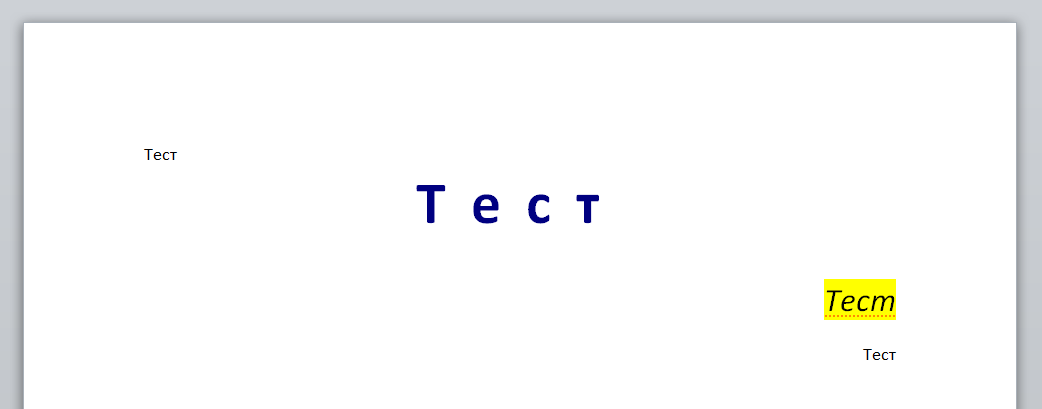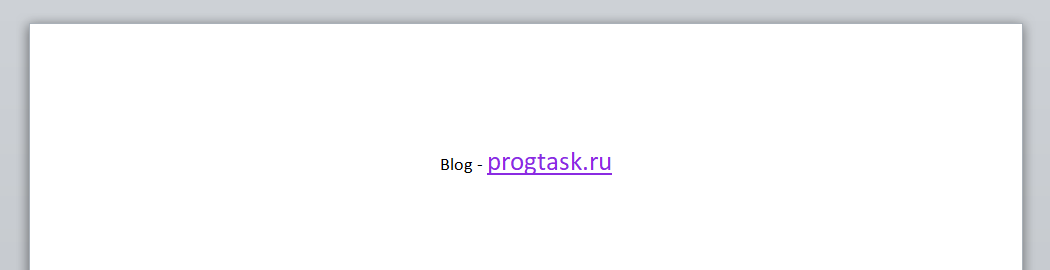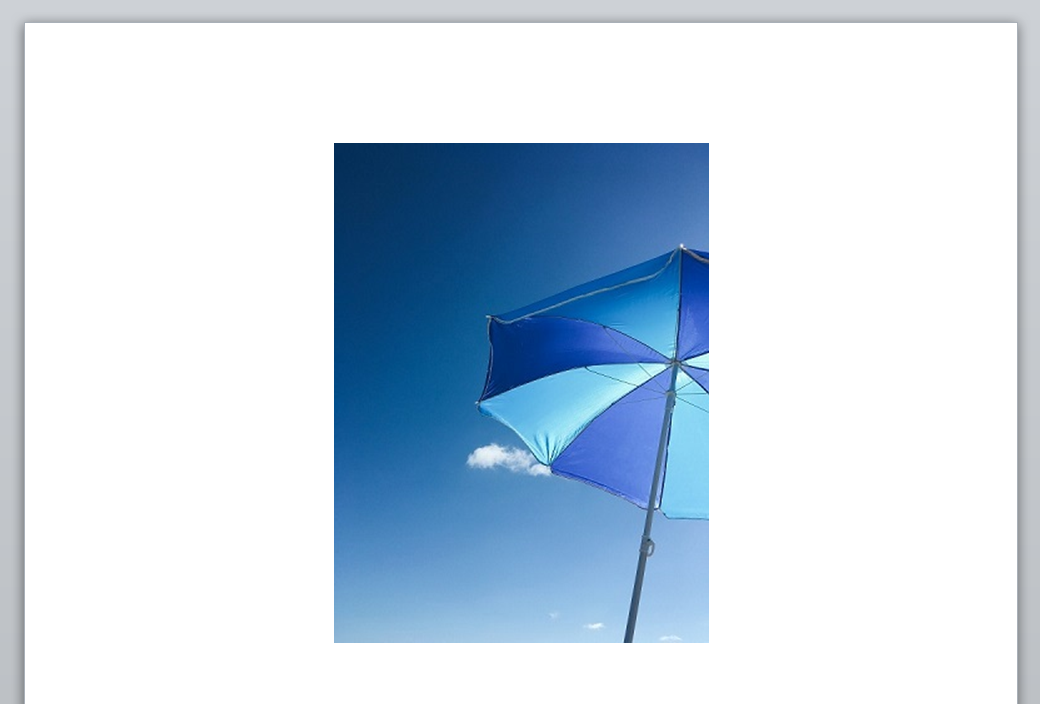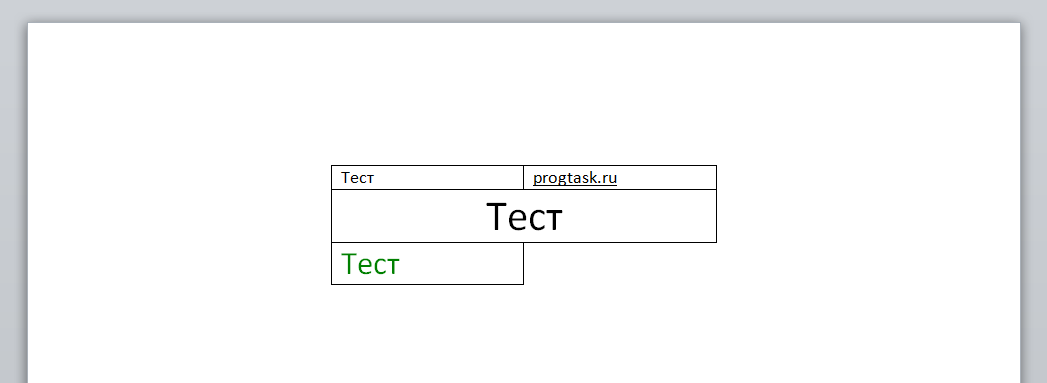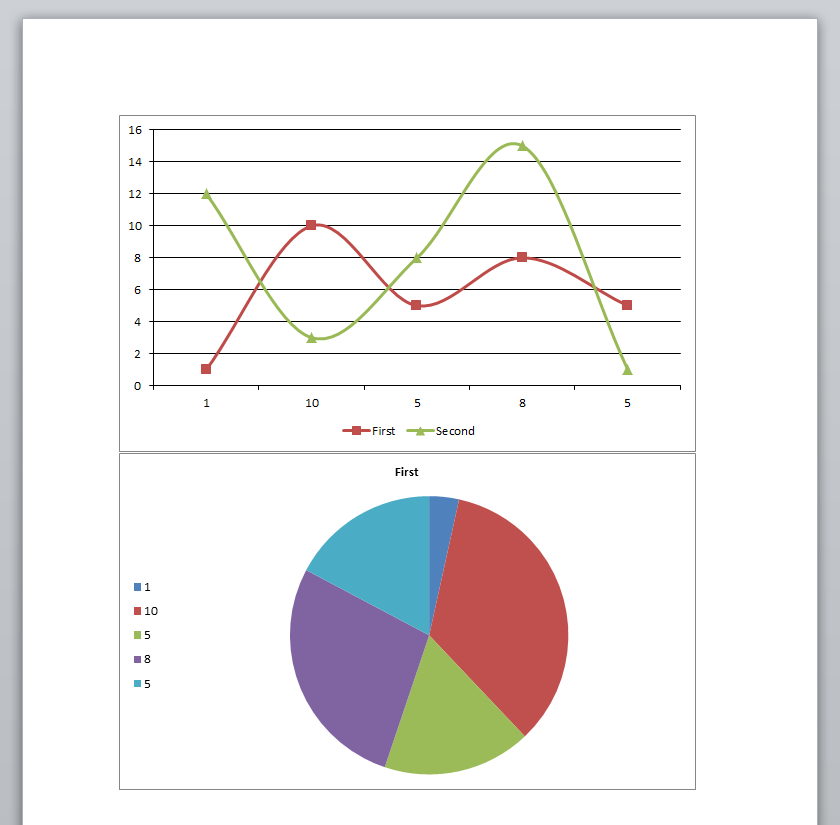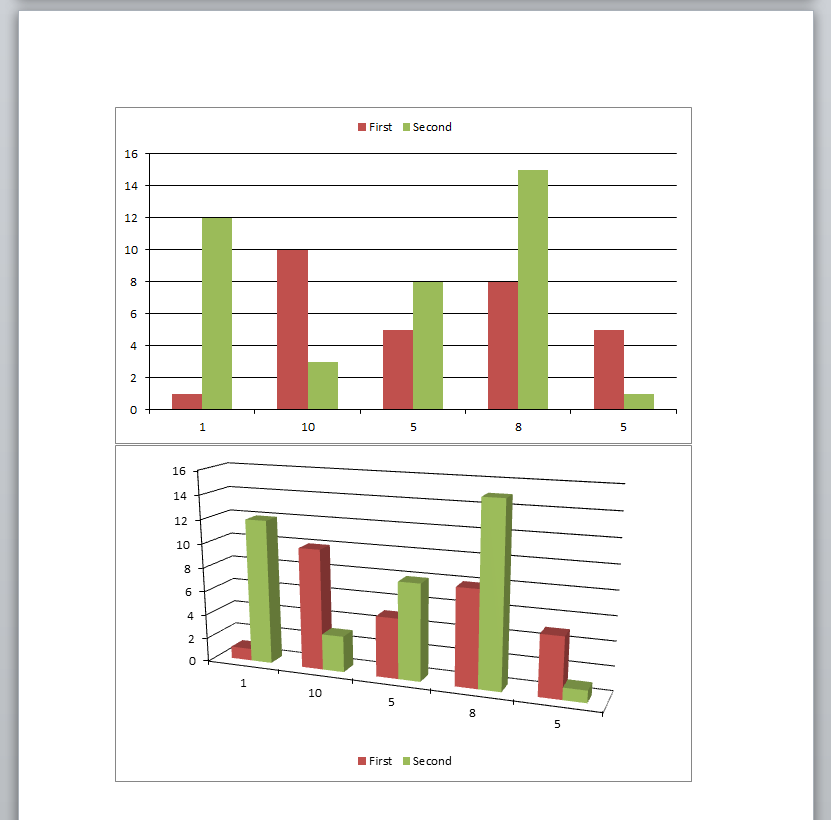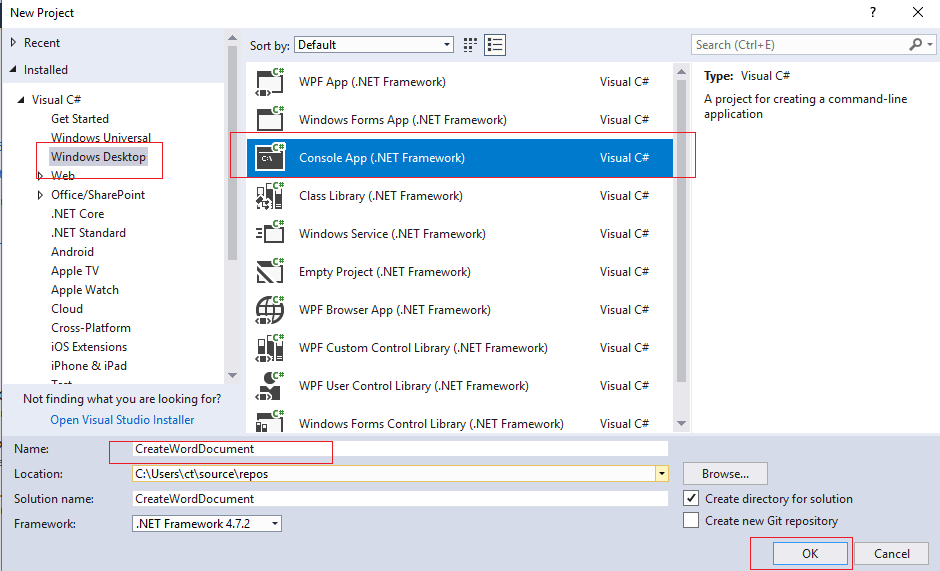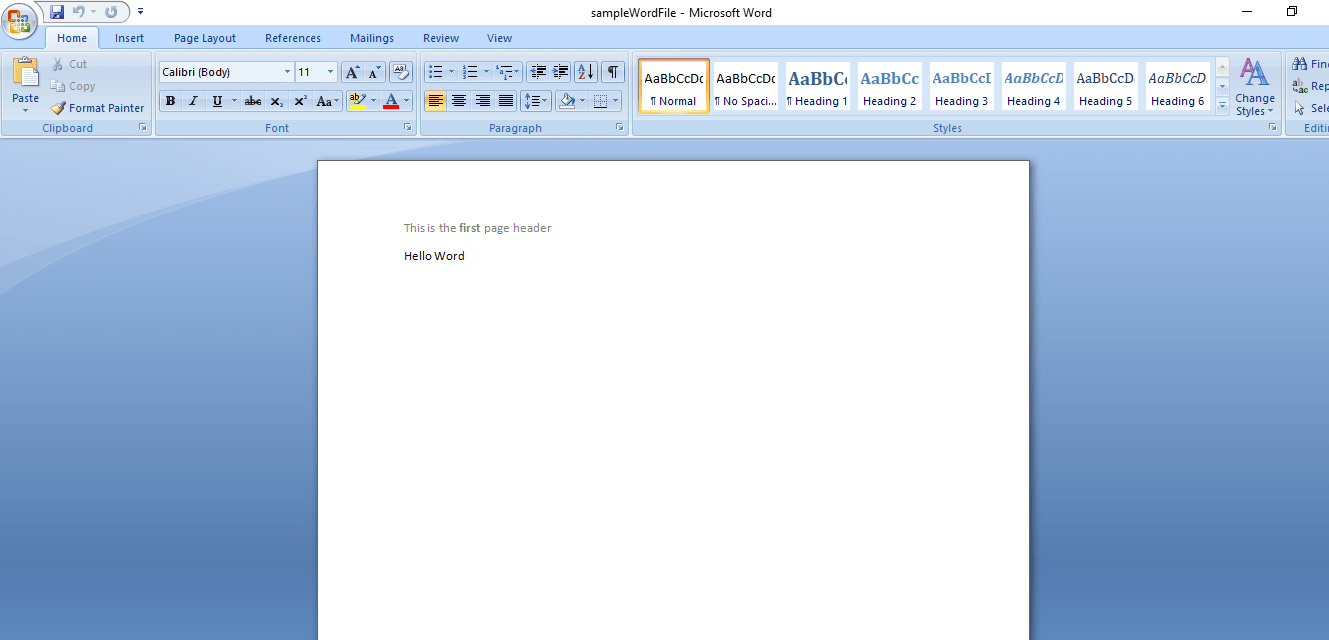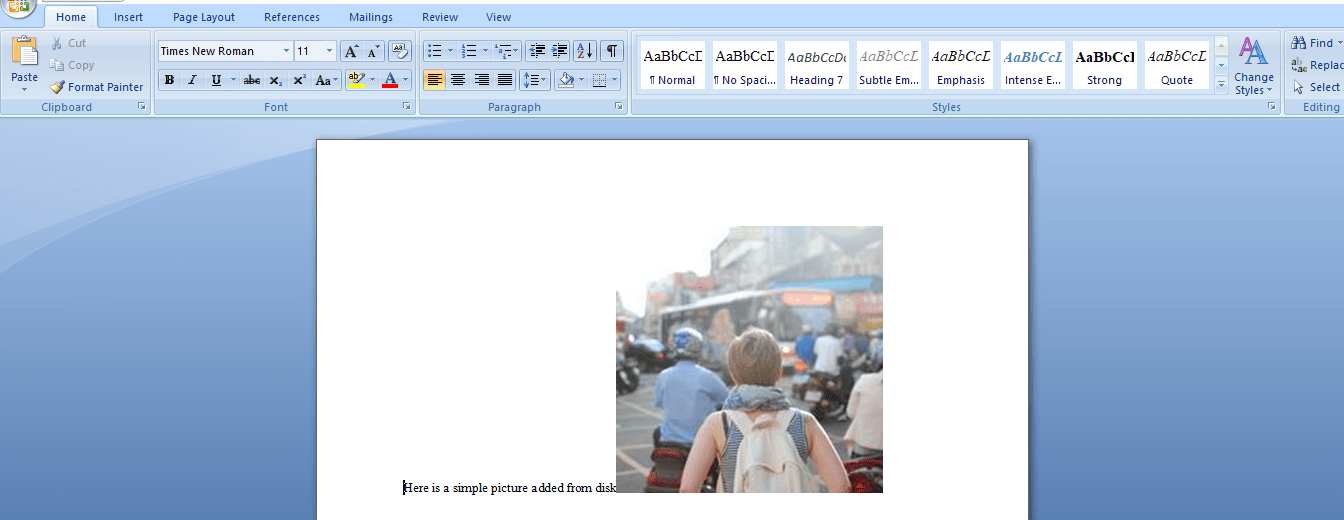В данной статье поработаем с документами docx при помощи C# и библиотеки DocX.
Для примеров я буду использовать обычное консольное приложение. Библиотеку DocX вы можете добавить при помощи NuGet.
Навигация для удобства:
Работа с текстом
Работа со ссылками
Работа с изображениями
Работа с таблицами
Работа с диаграммами
Защита документа
Работа с текстом:
Будет рассмотрена работа с текстом и его форматирование.
using System;
using System.Drawing;
using Xceed.Words.NET;
namespace Word
{
class Program
{
static void Main(string[] args)
{
// путь к документу
string pathDocument = AppDomain.CurrentDomain.BaseDirectory + "example.docx";
// создаём документ
DocX document = DocX.Create(pathDocument);
// Вставляем параграф и указываем текст
document.InsertParagraph("Тест");
// вставляем параграф и передаём текст
document.InsertParagraph("Тест").
// устанавливаем шрифт
Font("Calibri").
// устанавливаем размер шрифта
FontSize(36).
// устанавливаем цвет
Color(Color.Navy).
// делаем текст жирным
Bold().
// устанавливаем интервал между символами
Spacing(15).
// выравниваем текст по центру
Alignment = Alignment.center;
// вставляем параграф и добавляем текст
Paragraph paragraph = document.InsertParagraph();
// выравниваем параграф по правой стороне
paragraph.Alignment = Alignment.right;
// добавляем отдельную строку со своим форматированием
paragraph.AppendLine("Тест").
// устанавливаем размер шрифта
FontSize(20).
// добавляем курсив
Italic().
// устанавливаем точечное подчёркивание
UnderlineStyle(UnderlineStyle.dotted).
// устанавливаем цвет подчёркивания
UnderlineColor(Color.DarkOrange).
// добавляем выделение текста
Highlight(Highlight.yellow);
// добавляем пустую строку
paragraph.AppendLine();
// добавляем ещё одну строку
paragraph.AppendLine("Тест");
// сохраняем документ
document.Save();
}
}
}
Результат работы:
Работа со ссылками:
Будет рассмотрена работа со ссылкой и минимальное форматирование её отображения.
using System;
using System.Drawing;
using Xceed.Words.NET;
namespace Word
{
class Program
{
static void Main(string[] args)
{
// путь к документу
string pathDocument = AppDomain.CurrentDomain.BaseDirectory + "example.docx";
// создаём документ
DocX document = DocX.Create(pathDocument);
// создаём ссылку
Hyperlink hyperlinkBlog =
document.AddHyperlink("progtask.ru", new Uri("https://progtask.ru"));
// создаём параграф
Paragraph paragraph = document.InsertParagraph();
// центрируем содержимое
paragraph.Alignment = Alignment.center;
// добавляем текст
paragraph.InsertText("Blog - ");
// добавляем ссылку
paragraph.AppendHyperlink(hyperlinkBlog)
// меняем цвет
.Color(Color.BlueViolet).
// устанавливаем вид подчёркивания
UnderlineStyle(UnderlineStyle.singleLine).
// устанавливаем размер шрифта
FontSize(16);
// сохраняем документ
document.Save();
}
}
}
Результат работы:
Работа с изображениями:
Будет рассмотрена вставка изображения в документ.
using System;
using Xceed.Words.NET;
namespace Word
{
class Program
{
static void Main(string[] args)
{
// путь к документу
string pathDocument = AppDomain.CurrentDomain.BaseDirectory + "example.docx";
string pathImage = AppDomain.CurrentDomain.BaseDirectory + "image.jpg";
// создаём документ
DocX document = DocX.Create(pathDocument);
// загрузка изображения
Image image = document.AddImage(pathImage);
// создание параграфа
Paragraph paragraph = document.InsertParagraph();
// вставка изображения в параграф
paragraph.AppendPicture(image.CreatePicture());
// выравнивание параграфа по центру
paragraph.Alignment = Alignment.center;
// сохраняем документ
document.Save();
}
}
}
Результат работы:
Работа с таблицами:
Будет рассмотрен простой пример таблицы.
using System;
using System.Drawing;
using Xceed.Words.NET;
namespace Word
{
class Program
{
static void Main(string[] args)
{
// путь к документу
string pathDocument = AppDomain.CurrentDomain.BaseDirectory + "example.docx";
// создаём документ
DocX document = DocX.Create(pathDocument);
// создаём таблицу с 3 строками и 2 столбцами
Table table = document.AddTable(3, 2);
// располагаем таблицу по центру
table.Alignment = Alignment.center;
// меняем стандартный дизайн таблицы
table.Design = TableDesign.TableGrid;
// заполнение ячейки текстом
table.Rows[0].Cells[0].Paragraphs[0].Append("Тест");
// заполнение ячейки ссылкой
Hyperlink hyperlinkBlog =
document.AddHyperlink("progtask.ru", new Uri("https://progtask.ru"));
table.Rows[0].Cells[1].Paragraphs[0].AppendHyperlink(hyperlinkBlog).
UnderlineStyle(UnderlineStyle.singleLine);
// объединяем 2 ячейки
table.Rows[1].MergeCells(0, 1);
// заполняем полученную ячейку
table.Rows[1].Cells[0].Paragraphs[0].Append("Тест").
// устанавливаем размер текста
FontSize(26).
// выравниваем текст по центру ячейки
Alignment = Alignment.center;
// заполняем ячейку, меняя цвет текста и его размер
table.Rows[2].Cells[0].Paragraphs[0].Append("Тест").
Color(Color.Green).
FontSize(20);
// удаляем ячейку
table.DeleteAndShiftCellsLeft(2, 1);
// создаём параграф и вставляем таблицу
document.InsertParagraph().InsertTableAfterSelf(table);
// сохраняем документ
document.Save();
}
}
}
Результат работы:
Работа с диаграммами:
Будут рассмотрены линейная, круговая и столбцовая диаграммы.
using System;
using System.Collections.Generic;
using Xceed.Words.NET;
namespace Word
{
class Program
{
static void Main(string[] args)
{
// путь к документу
string pathDocument = AppDomain.CurrentDomain.BaseDirectory + "example.docx";
// создаём документ
DocX document = DocX.Create(pathDocument);
// добавляем линейную диаграмму
document.InsertChart(CreateLineChart());
// добавляем круговую диаграмму
document.InsertChart(CreatePieChart());
// добавляем столбцовую диаграмму
document.InsertChart(CreateBarChart());
// добавляем столбцовую диаграмму с 3d эффектом
document.InsertChart(Create3DBarChart());
// сохраняем документ
document.Save();
}
private static Chart CreateLineChart()
{
// создаём линейную диаграмму
LineChart lineChart = new LineChart();
// добавляем легенду вниз диаграммы
lineChart.AddLegend(ChartLegendPosition.Bottom, false);
// создаём набор данных и добавляем на диаграмму
lineChart.AddSeries(TestData.GetSeriesFirst());
// добавляем ещё один набор
lineChart.AddSeries(TestData.GetSeriesSecond());
return lineChart;
}
private static Chart CreatePieChart()
{
// создаём круговую диаграмму
PieChart pieChart = new PieChart();
// добавляем легенду слева от диаграммы
pieChart.AddLegend(ChartLegendPosition.Left, false);
// создаём набор данных и добавляем на диаграмму
pieChart.AddSeries(TestData.GetSeriesFirst());
return pieChart;
}
private static Chart CreateBarChart()
{
// создаём столбцовую диаграмму
BarChart barChart = new BarChart();
// отображаем легенду сверху диаграммы
barChart.AddLegend(ChartLegendPosition.Top, false);
// создаём набор данных и добавляем в диаграмму
barChart.AddSeries(TestData.GetSeriesFirst());
// создаём набор данных и добавляем в диаграмму
barChart.AddSeries(TestData.GetSeriesSecond());
return barChart;
}
private static Chart Create3DBarChart()
{
// создаём столбцовую диаграмму
BarChart barChart = new BarChart();
// отображаем легенду снизу диаграммы
barChart.AddLegend(ChartLegendPosition.Bottom, false);
// добавление 3D эффекта
barChart.View3D = true;
// создаём набор данных и добавляем в диаграмму
barChart.AddSeries(TestData.GetSeriesFirst());
// создаём набор данных и добавляем в диаграмму
barChart.AddSeries(TestData.GetSeriesSecond());
return barChart;
}
}
// класс с тестовыми данными
class TestData
{
public string name { get; set; }
public int value { get; set; }
private static List<TestData> GetTestDataFirst()
{
List<TestData> testDataFirst = new List<TestData>();
testDataFirst.Add(new TestData() { name = "1", value = 1 });
testDataFirst.Add(new TestData() { name = "10", value = 10 });
testDataFirst.Add(new TestData() { name = "5", value = 5 });
testDataFirst.Add(new TestData() { name = "8", value = 8 });
testDataFirst.Add(new TestData() { name = "5", value = 5 });
return testDataFirst;
}
private static List<TestData> GetTestDataSecond()
{
List<TestData> testDataSecond = new List<TestData>();
testDataSecond.Add(new TestData() { name = "12", value = 12 });
testDataSecond.Add(new TestData() { name = "3", value = 3 });
testDataSecond.Add(new TestData() { name = "8", value = 8 });
testDataSecond.Add(new TestData() { name = "15", value = 15 });
testDataSecond.Add(new TestData() { name = "1", value = 1 });
return testDataSecond;
}
public static Series GetSeriesFirst()
{
// создаём набор данных
Series seriesFirst = new Series("First");
// заполняем данными
seriesFirst.Bind(TestData.GetTestDataFirst(), "name", "value");
return seriesFirst;
}
public static Series GetSeriesSecond()
{
// создаём набор данных
Series seriesSecond = new Series("Second");
// заполняем данными
seriesSecond.Bind(TestData.GetTestDataSecond(), "name", "value");
return seriesSecond;
}
}
}
Результат работы:
Защита документа:
Установим ограничение документу только для чтения. Для снятия его необходимо будет ввести пароль, который мы установим.
using System;
using System.Drawing;
using Xceed.Words.NET;
namespace Word
{
class Program
{
static void Main(string[] args)
{
// путь к документу
string pathDocument = AppDomain.CurrentDomain.BaseDirectory + "example.docx";
const string password = "password";
// создаём документ
DocX document = DocX.Create(pathDocument);
// делаем документ, который будет доступен только для чтения
// для снятия защиты нужно будет ввести пароль
// если нужно ограничить доступ без пароля, используйте метод AddProtection
document.AddPasswordProtection(EditRestrictions.readOnly, password);
// сохраняем документ
document.Save();
}
}
}
Загрузка…
Microsoft provide a free set of interop assemblies for interacting with the various Office file formats in .NET, the download locations differ depending on which version of Office you are using but a Google search for «Microsoft Office Primary Interop Assemblies» will yield the links for various versions from MSDN such as this one for Office 2007.
As for how to open a Word document (doc or docx) using these interops the following snippet shows how to open a Word document:
_Application WordApp = new Microsoft.Office.Interop.Word.Application();
object WordFile = "C:\SomeDoc.doc";
object RdOnly = false;
object Visible = true;
object Missing = System.Reflection.Missing.Value;
Document Doc = WordApp.Documents.Open(ref WordFile, ref Missing, ref RdOnly, ref Missing, ref Missing,
ref Missing, ref Missing, ref Missing, ref Missing, ref Missing,
ref Missing, ref Visible, ref Missing, ref Missing, ref Missing,
ref Missing);
From there you can use Doc to access various parts of the document.
Table of Contents
- Introducing Interop.Word
- Working with the Document
- Find and Replace Text
- Find and replace Bookmarks
- Convert a DOC / DOCX file to PDF
- Export a DOC / DOCX file into a PDF
- From a Byte Array
If you’re working with ASP.NET C# and you need to open, edit or otherwise access a Microsoft Word DOC or DOCX file, you can easily do that using the Microsoft.Office.Interop.Word library package. This post explains how to do so: you might find it useful in case you need to perform such task or whenever you want to read some insights regarding the process.
Introducing Interop.Word
To access the namespace from your ASP.NET project you have two main choices:
- Install the official Microsoft Office primary interop assemblies (PIAs) package on your machine by downloading and executing the runtime installer, then manually add a Reference to the Microsoft.Office.Interop.Word.dll file.
- Install the appropriate NuGet package within Visual Studio using the Package Manager Console.
Needless to say, you should really go for the second option, but we’ll leave that to you.
Working with the Document
As soon as you have the namespace available, you can do the following:
|
// NS alias to avoid writing the required namespace all the time using word = Microsoft.Office.Interop.Word; // […] Application app = new word.Application(); Document doc = app.Documents.Open(filePath); |
Once you have the app and the doc objects you can perform a lot of editing task, such as:
Find and Replace Text
|
1 2 3 4 5 6 7 8 9 10 11 12 13 14 15 16 17 18 19 20 21 22 23 24 |
var textToFind = «any source text»; var textToReplace = «any replacement text»; var matchCase = true; var matchWholeWord = true; var matchWildcards = false; var matchSoundsLike = false; var matchAllWordForms = false; var forward = true; var wrap = 1; var format = false; var replace = 2; app.Selection.Find.Execute( textToFind, matchCase, matchWholeWord, matchWildcards, matchSoundsLike, matchAllWordForms, forward, wrap, format, textToReplace, replace); |
Find and replace Bookmarks
|
var bookmarkName = «anyName»; var bookmarkNewValue = «anyValue»; if (doc.Bookmarks.Exists(bookmarkName)) { doc.Bookmarks[bookmarkName].Select(); app.Selection.TypeText(bookmarkNewValue); } |
Convert a DOC / DOCX file to PDF
Surprisingly enough, we can even do that with an one-liner thanks to the native «Save As PDF…» feature introduced with Office 2010.
|
doc.SaveAs2(«path-to-pdf-file.pdf», word.WdSaveFormat.wdFormatPDF); |
Export a DOC / DOCX file into a PDF
This one is almost identical to the previous one in terms of results.
|
doc.ExportAsFixedFormat(tmpFile, WdExportFormat.wdExportFormatPDF); |
… and so on.
For additional info regarding word-to-pdf conversion, you can also read this dedicated post: otherwise, keep reading.
What if you have the DOC or DOCX file stored outside the FileSystem, such as in blob-format within a Database? If that’s the case you need to use a temporary file, because most Office Interop methods do not support working with byte arrays, streams and so on.
Here’s a decent workaround you can use:
|
// byte[] fileBytes = getFileBytesFromDB(); var tmpFile = Path.GetTempFileName(); File.WriteAllBytes(tmpFile, fileBytes); Application app = new word.Application(); Document doc = app.Documents.Open(filePath); // .. do your stuff here … doc.Close(); app.Quit(); byte[] newFileBytes = File.ReadAllBytes(tmpFile); File.Delete(tmpFile); |
You might notice that we used the
Close()
method in order to close (and thus save) the file. In case you wan’t to save your changes to the DOC / DOCX file you opened, you need to explicitly say it by adding the
WdSaveOptions.wdDoNotSaveChanges
object parameter in the following way:
|
doc.Close(word.WdSaveOptions.wdDoNotSaveChanges); |
IMPORTANT: Do not underestimate the call to
app.Quit()
! If you don’t do that, the MS Word instance will be left open on your server (see this thread on StackOverflow for more info on that issue). If you want to be sure to avoid such dreadful scenario entirely you should strengthen the given implementation adding a try/catch fallback strategy such as the follow:
|
Application app = null; Document doc = null; try { app = new word.Application(); doc = Document doc = app.Documents.Open(filePath); // .. do your stuff here … doc.Close(); app.Quit(); } catch (Exception e) { if (doc != null) doc.Close(); if (app != null) app.Quit(); } |
Unfortunately these objects don’t implement IDisposable, otherwise it would’ve been even easier.
That’s pretty much it: happy coding!
In previous article, I have mentioned to convert HTML to word document using javascript, now in this article, I have provided working example to create word document or you can say generate word document using DocX library in C#, step by step.
Step 1: We will create a new console application using which we will generate our word document, so Open your Visual Studio and create a new console application by navigating to File-> New -> Project -> Select «Windows desktop» from left pane and Select «Console Application» from right-pane, then name it and Click «Ok».
Step 2: Install DocX library in your console application, using NuGet, navigate to «Tools» -> «NuGet Package Manager console» -> «Manage Nuget Packages for solution «-> Select «Browse» tab and search «DocX», select it and Install it in your project.
Note: DocX is free to use, .NET library that allows developers to manipulate Microsoft Word files, in an easy and intuitive manner. DocX is fast, lightweight and best of all it does not require Microsoft Word or Office to be installed.
Step 3: Navigate to «Program.cs» to use below code
using Xceed.Document.NET;
using Xceed.Words.NET;
namespace CreateWordDocument
{
class Program
{
static void Main(string[] args)
{
string fileName = @"E:DocxExamplesampleWordFile.docx";
var doc = DocX.Create(fileName); //create docx word document
doc.AddHeaders(); //add header (optional)
doc.AddFooters(); //add footer in this document (optional code)
// Force the first page to have a different Header and Footer.
doc.DifferentFirstPage = true;
doc.Headers.First.InsertParagraph("This is the ").Append("first").Bold().Append(" page header");// Insert a Paragraph into the first Header.
doc.Footers.First.InsertParagraph("Page ").AppendPageNumber(PageNumberFormat.normal).Append(" of ").AppendPageCount(PageNumberFormat.normal); // add footer with page number
doc.InsertParagraph("Hello Word"); // inserts a new paragraph with text
doc.Save(); // save changes to file
}
}
}
In the above code, we are first creating a fileName and then creating .docx word document using DocX NuGet Package.
We are also adding header and footer in the document, this is optional code and we can skip it, but for example purpose I have added the code.
And we are simply adding a paragraph here, then saving the document using «doc.Save()».
Once you will build and run the above code, you can see a new word document is created and can be viewed in your file location ‘E:DocxExamplesampleWordFile.docx’
Here is the document created using above code
Adding Images in Word Document using DocX in C#
In the above code, we are just adding header/footer and a simple paragraph, if you want you can also add a image file into word document using DocX, here is the sample code for it.
using System.IO;
using Xceed.Document.NET;
using Xceed.Words.NET;
namespace CreateWordDocument
{
class Program
{
static void Main(string[] args)
{
string fileName = @"E:DocxExamplesampleWordFile.docx";
var doc = DocX.Create(fileName); //create docx word document
var url = System.AppContext.BaseDirectory; //return /bin/debug location
// Add a simple image from disk.
var image = doc.AddImage(new FileStream(url + "/sample-image.jpg", FileMode.Open, FileAccess.Read) );
var picture = image.CreatePicture(200f,200f);
var p = doc.InsertParagraph("Here is a simple picture added from disk");
p.AppendPicture(picture);
doc.Save(); // save changes to file
}
}
}
once, you will build and run above code in your console application, you will see word document as below
Add table content to Word document using DocX in C#
If you want you can also create table inside word document using DocX, so here is the sample code for it in C#
using System.IO;
using System.Linq;
using Xceed.Document.NET;
using Xceed.Words.NET;
namespace CreateWordDocument
{
class Program
{
static void Main(string[] args)
{
string fileName = @"E:DocxExamplesampleWordFile.docx";
var doc = DocX.Create(fileName);
//Create Table with 2 rows and 4 columns.
Table t = doc.AddTable(2, 4);
t.Alignment = Alignment.center; //align center
//Fill first row adding text in four column
t.Rows[0].Cells[0].Paragraphs.First().Append("AA");
t.Rows[0].Cells[1].Paragraphs.First().Append("BB");
t.Rows[0].Cells[2].Paragraphs.First().Append("CC");
t.Rows[0].Cells[3].Paragraphs.First().Append("DD");
//second row by adding text in four column
t.Rows[1].Cells[0].Paragraphs.First().Append("EE");
t.Rows[1].Cells[1].Paragraphs.First().Append("FF");
t.Rows[1].Cells[2].Paragraphs.First().Append("GG");
t.Rows[1].Cells[3].Paragraphs.First().Append("HH");
//insert table in doc
doc.InsertTable(t);
doc.Save(); // save changes to file
}
}
}
In the above code, we are first creating table of 2 Rows and 4 Columns, then filling columns row by row using C#.
You may also like to read:
Read Excel using C#
Read PDF using C#
Read text file using C#
Create excel in C# without using interop
The C# programming language includes capabilities that make working with Microsoft Office API objects easier. With the advent of named and optional arguments, introduction of the dynamic type in .NET, and the ability to pass arguments to the reference parameters in COM methods, C# 4.0 quickly became the language of choice for working with COM and Interop objects.
This article talks about office interop objects in C# and how you can use them to interact with Microsoft Word and Microsoft Excel. Code examples are also provided to illustrate the concepts covered.
Prerequisites for working with Interop Objects
Visual Studio 2019 or Visual Studio 2022 must be installed on your computer to work with the code samples demonstrated in this C# tutorial. In this example, we will be using Visual Studio 2022. If you don’t have it installed in your computer, you can download it from here.
As of this writing, Visual Studio 2022 RC 2 has been released. You should also have Microsoft Office Excel 2007 or Microsoft Office Word 2007 (or their later versions) installed on your computer.
Read: Code Refactoring Tips for C#.
How to Create a New Console Application in Visual Studio
In this section we will examine how we can create a new console application project in Visual Studio 2022. Assuming Visual Studio 2022 is installed on your system, adhere to the steps given below to create a new Console Application project:
- Start the Visual Studio 2022 IDE.
- Click on “Create new project.”
- In the “Create new project” page, select C# in the language drop down list, Windows from the Platforms list and Console from the “Project types” list.
- Select Console App (.NET Framework) from the project templates displayed.
- Click Next.
- In the “Configure your new project” screen, specify the project’s name and the location where you would want the project to be created.
- Before you move on to the next screen, you can optionally select the “Place solution and project in the same directory” checkbox.
- Click Next.
- In the Additional Information screen, specify the Framework version you would like to use. We will use .NET Framework 4.8 in this example.
- Click Create to complete the process.
This will create a new .NET Framework Console application project in Visual Studio 2022. We will use this project in the sections that follow.
Install NuGet Packages
Install the following libraries from NuGet using the NuGet Package Manager or from the NuGet Package Manager Console:
Microsoft.Office.Interop.Word Microsoft.Office.Interop.Excel
Read: Working with C# Math Operators.
How to Program Office Interop Objects in C#
In this section we will examine how to work with Office Interop objects and use them to connect to Microsoft Word and Excel and read/write data.
You must add the following using directives in your program for working with Word and Excel respectively when using Office interop objects:
using Microsoft.Office.Interop.Excel; using Microsoft.Office.Interop.Word;
Working with Excel Interop Objects in C#
To begin, create a new Excel document named Test.xslx as a sample Excel file present in the root directory of the D:> drive. We will use this file in the following example.
You should create an instance of the Application class pertaining to the Microsoft.Office.Interop.Excel library for communicating with Excel. To do this, write the following C# code:
Application excelApplication = new Application();
The next step is to create an instance of the Workbook class to access a Workbook in Excel. You can create an instance of Workbook using the following code:
Workbook excelWorkBook = excel.Workbooks.Open(@"D:Test.xslx");
To read the name of the workbook, you can use the Name property of the workbook instance as shown in the code snippet given below:
string workbookName = excelWorkBook.Name;
The following code listing illustrates how you can display the value of the first cell of the first worksheet of the Excel document:
int worksheetcount = excelWorkBook.Worksheets.Count;
if (worksheetcount > 0) {
Worksheet worksheet = (Worksheet) excelWorkBook.Worksheets[1];
string worksheetName = worksheet.Name;
var data = ((Range) worksheet.Cells[row, column]).Value;
Console.WriteLine(data);
} else {
Console.WriteLine("No worksheets available");
}
Here’s the complete code listing for your reference:
using Microsoft.Office.Interop.Excel;
using Microsoft.Office.Interop.Word;
using System;
using System.Runtime.InteropServices;
namespace OfficeInteropDemoApp
{
class Program
{
static void Main(string[] args)
{
string filename = @"D:Test.xlsx";
DisplayExcelCellValue(filename, 1, 1);
Console.Read();
}
static void DisplayExcelCellValue(string filename,
int row, int column)
{
Microsoft.Office.Interop.Excel.Application
excelApplication = null;
try
{
excelApplication = new
Microsoft.Office.Interop.Excel.Application();
Workbook excelWorkBook =
excelApplication.Workbooks.Open(filename);
string workbookName = excelWorkBook.Name;
int worksheetcount = excelWorkBook.Worksheets.Count;
if (worksheetcount > 0)
{
Worksheet worksheet =
(Worksheet)excelWorkBook.Worksheets[1];
string firstworksheetname = worksheet.Name;
var data = ((Microsoft.Office.Interop.Excel.Range)
worksheet.Cells[row, column]).Value;
Console.WriteLine(data);
}
else
{
Console.WriteLine("No worksheets available");
}
}
catch (Exception ex)
{
Console.WriteLine(ex.Message);
}
finally
{
if (excelApplication != null)
{
excelApplication.Quit();
Marshal.FinalReleaseComObject(excelApplication);
}
}
}
}
}
Refer to the code listing given above. Note, the finally block of the DisplayExcelCellValue method. The Quit method is called on the Excel application instance to stop the application. Finally, a call to Marshall.FinalReleaseComObject sets the reference counter of the Excel application instance to 0.
The following code listing illustrates how you can create a new Excel document using Office Interop in C#. Note how a new workbook has been created:
static void CreateExcelDocument()
{
Microsoft.Office.Interop.Excel.Application excelApplication = null;
try {
excelApplication = new
Microsoft.Office.Interop.Excel.Application();
Workbook excelWorkBook = excelApplication.Workbooks.Add();
Worksheet worksheet = (Worksheet) excelWorkBook.Worksheets[1];
worksheet.Cells[1, 1] = "Product Id";
worksheet.Cells[1, 2] = "Product Name";
worksheet.Cells[2, 1] = "1";
worksheet.Cells[2, 2] = "Lenovo Laptop";
worksheet.Cells[3, 1] = "2";
worksheet.Cells[3, 2] = "DELL Laptop";
excelWorkBook.SaveAs(@"D:Test.xls");
}
catch(Exception ex) {
Console.WriteLine(ex.Message);
}
finally {
if (excelApplication != null) {
excelApplication.Quit();
Marshal.FinalReleaseComObject(excelApplication);
}
}
}
When you run this code, a new Excel document will be created at the path specified with the following content inside:
Read: Working with Strings in C#.
Working with Word Interop Objects in C#
To work with Microsoft Word, you would need to create an instance of Microsoft.Office.Interop.Word.Application. Like Excel, this instance would be used to communicate with a Word document.
Microsoft.Office.Interop.Word.Application wordApplication = new Microsoft.Office.Interop.Word.Application();
The next step is to create a document instance using the Documents property of the Microsoft.Office.Interop.Word.Application instance we just created, as shown in the C# code snippet given below:
wordApplication.Documents.Add();
Next, you can create a paragraph and add some text to it using the as shown in the code snippet shown below:
var paragraph = document.Paragraphs.Add(); paragraph.Range.Text = "This is a sample text to demonstrate how Interop works...";
Then you can save the Word document using this code:
wordApplication.ActiveDocument.SaveAs(@"D:Test.doc", WdSaveFormat.wdFormatDocument);
Here is the complete code listing showing how to work with Microsoft Word Interop Objects in C# for your reference:
using Microsoft.Office.Interop.Excel;
using Microsoft.Office.Interop.Word;
using System;
using System.Runtime.InteropServices;
namespace OfficeInteropDemoApp
{
class Program
{
static void Main(string[] args)
{
string filename = @"D:Test.doc";
CreateWordDocument(filename);
Console.Read();
}
static void CreateWordDocument(string filename)
{
Microsoft.Office.Interop.Word.Application
wordApplication = null;
try
{
wordApplication = new
Microsoft.Office.Interop.Word.Application();
var document = wordApplication.Documents.Add();
var paragraph = document.Paragraphs.Add();
paragraph.Range.Text = "This is a sample text to
demonstrate how Interop works...";
wordApplication.ActiveDocument.SaveAs(filename,
WdSaveFormat.wdFormatDocument);
document.Close();
}
finally
{
if (wordApplication != null)
{
wordApplication.Quit();
Marshal.FinalReleaseComObject(wordApplication);
}
}
}
}
}
To read a Word document and display each word of the document you can use the following C# code:
static void ReadWordDocument(string filename)
{
Microsoft.Office.Interop.Word.Application
wordApplication = null;
try
{
wordApplication = new
Microsoft.Office.Interop.Word.Application();
Document document =
wordApplication.Documents.Open(filename);
int count = document.Words.Count;
for (int i = 1; i <= count; i++)
{
string text = document.Words[i].Text;
Console.WriteLine(text);
}
}
catch(Exception ex)
{
Console.Write(ex.Message);
}
finally
{
if (wordApplication != null)
{
wordApplication.Quit();
Marshal.FinalReleaseComObject(wordApplication);
}
}
}
Note how the Words property of the Word application instance has been used to retrieve the words contained in the document.
C# Interop Objects Tutorial
In this article we have examined how we can access Microsoft Office Interop objects using C#. Since there is still no support for working with Interop objects in .NET Core, we have created a .NET Framework Console Application in this example.
<< Back to C-SHARP
Use Microsoft.Office.Interop.Word. Open a DOC file and read the text in it.
Microsoft Word can be used with C# code. You have a Microsoft Word document (.doc) and want to read it in your C# program. With the Microsoft.Office.Interop.Word assembly, we get the contents and formatting from the document.
Tip: Add the Microsoft.Office.Interop.Word assembly to your project. Go to Project -> Add Reference.
Example. First, we show the file we will read. It contains three paragraphs containing one word each. The program first instantiates an Application instance and then we call Documents.Open on that variable.
Next: We loop through the Words collection and read the Text property on each element. We then display and call Quit.
Word document: word.doc
One
Two
three
C# program that uses Microsoft Word interop
using System;
using Microsoft.Office.Interop.Word;
class Program
{
static void Main()
{
// Open a doc file.
Application application = new Application();
Document document = application.Documents.Open(«C:\word.doc»);
// Loop through all words in the document.
int count = document.Words.Count;
for (int i = 1; i <= count; i++)
{
// Write the word.
string text = document.Words[i].Text;
Console.WriteLine(«Word {0} = {1}», i, text);
}
// Close word.
application.Quit();
}
}
Output
Word 1 = One
Word 2 =
Word 3 = Two
Word 4 =
Word 5 = three
Word 6 =
Empty paragraphs. We see that Word 2, Word 4, and Word 6 are empty. The empty paragraphs in the input file are considered words. If you have multiple words in a paragraph, they will each be separate in the Words collection.
So: In Interop.Word, a paragraph is made up of a collection of one or more words.
Quit. Why is the application.Quit statement important? If you don’t include this, the WINWORD.EXE application will remain in the process list. Then, when this program is run again, a new one will be started. This wastes memory.
Note: It is important to iterate on Words from 1 to Count inclusive. Correction suggested by Robert Ford.
Summary. We looked at the Microsoft.Office Interop.Word assembly and learned how to read in data from a Word document. This can be useful when you have DOC or DOCX files and want to programmatically read in data from your C# program.
Related Links:
- C# ContainsValue Method (Value Exists in Dictionary)
- C# ContextMenuStrip Example
- C# Normalize, IsNormalized Methods
- C# continue Keyword
- C# Control: Windows Forms
- C# File.Open Examples
- C# Null String Example
- C# null Keyword
- C# Windows Forms Controls
- C# File.ReadAllBytes, Get Byte Array From File
- C# Nullable Examples
- C# NullReferenceException and Null Parameter
- C# File.ReadAllLines, Get String Array From File
- C# Object Array
- C# Color Table
- C# Convert Char Array to String
- C# File.ReadAllText, Get String From File
- C# Obsolete Attribute
- C# Color Examples: FromKnownColor, FromName
- C# ColorDialog Example
- C# Comment: Single Line and Multiline
- C# Concat Extension: Combine Lists and Arrays
- C# Conditional Attribute
- C# Console Color, Text and BackgroundColor
- C# String Clone() method
- C# Convert Char to String
- C# Convert Days to Months
- C# File.ReadLines, Use foreach Over Strings
- C# File.Replace Method
- C# FileInfo Length, Get File Size
- C# FileInfo Examples
- C# StreamReader ReadLine, ReadLineAsync Examples
- C# readonly Keyword
- C# Aggregate: Use Lambda to Accumulate Value
- C# AggressiveInlining: MethodImpl Attribute
- C# Multidimensional Array
- C# MultiMap Class (Dictionary of Lists)
- C# Anagram Method
- C# Recursion Example
- C# And Bitwise Operator
- C# Regex, Read and Match File Lines
- C# Regex Groups, Named Group Example
- C# Anonymous Function (Delegate With No Name)
- C# Any Method, Returns True If Match Exists
- C# Regex.Matches Quote Example
- C# StringBuilder Append and AppendLine
- C# Optimization
- C# StringBuilder AppendFormat
- ASP.NET appSettings Example
- C# ArgumentException: Invalid Arguments
- C# Regex.Matches Method: foreach Match, Capture
- C# File Handling
- C# Filename With Date Example (DateTime.Now)
- C# FileNotFoundException (catch Example)
- C# FileStream Length, Get Byte Count From File
- C# Convert String to Byte Array
- C# FileStream Example, File.Create
- C# FileSystemWatcher Tutorial (Changed, e.Name)
- C# finally Keyword
- C# String Format
- C# String Replace() method
- C# Sum Method: Add up All Numbers
- C# Switch Char, Test Chars With Cases
- C# Switch Enum
- C# String Split() method
- C# String StartsWith() method
- C# String SubString() method
- C# System (using System namespace)
- C# Partial Types
- C# Tag Property: Windows Forms
- C# Iterators
- C# TextInfo Examples
- C# TextReader, Returned by File.OpenText
- C# Delegate Covariance
- C# Delegate Inference
- C# Array.ConvertAll, Change Type of Elements
- HelpProvider Control Use
- C# SplitContainer: Windows Forms
- C# SqlClient Tutorial: SqlConnection, SqlCommand
- C# SqlCommand Example: SELECT TOP, ORDER BY
- C# SqlCommandBuilder Example: GetInsertCommand
- C# SqlConnection Example: Using, SqlCommand
- C# SqlDataAdapter Example
- C# SqlDataReader: GetInt32, GetString
- C# SqlParameter Example: Constructor, Add
- C# Array.Copy Examples
- C# Array.CreateInstance Method
- C# HTML and XML Handling
- C# HtmlEncode and HtmlDecode
- C# HtmlTextWriter Example
- C# Array and Dictionary Test, Integer Lookups
- C# HttpUtility.HtmlEncode Methods
- C# HybridDictionary
- C# String ToCharArray() method
- C# Array.Exists Method, Search Arrays
- C# default Operator
- C# Func Object (Lambda That Returns a Value)
- C# GC.Collect Examples: CollectionCount, GetTotalMemory
- C# Path.GetDirectoryName (Remove File From Path)
- C# goto Examples
- C# Array.Find Examples, Search Array With Lambda
- C# Array.ForEach: Use Lambda on Every Element
- C# DefaultIfEmpty Method
- C# HttpClient Example: System.Net.Http
- C# Array Versus List Memory Usage
- C# Define and Undef Directives
- ASP.NET HttpContext Request Property
- C# Stack Collection: Push, Pop
- C# Static List: Global List Variable
- C# Static Regex
- C# Array Property, Return Empty Array
- C# Destructor
- C# Constructor Examples
- C# Contains Extension Method
- C# String GetTypeCode() method
- C# String ToLowerInvariant() method
- C# Customized Dialog Box
- C# DataColumn Example: Columns.Add
- C# DataGridView Add Rows
- DataGridView Columns, Edit Columns Dialog
- C# DataGridView Row Colors (Alternating)
- C# DataGridView Tutorial
- C# DataGridView
- C# DataRow Examples
- C# DataSet Examples
- C# DataSource Example
- C# DataTable Compare Rows
- C# DataTable foreach Loop
- C# DataTable RowChanged Example: AcceptChanges
- C# DataTable Select Example
- C# DataTable Examples
- C# DataView Examples
- C# OfType Examples
- C# OpenFileDialog Example
- C# operator Keyword
- C# Odd and Even Numbers
- C# BaseStream Property
- C# Console.Beep Example
- C# Bitwise Or
- C# orderby Query Keyword
- C# Benchmark
- C# String ToUpperInvariant() method
- C# String Trim() method
- C# out Parameter
- C# BinaryReader Example (Use ReadInt32)
- C# OutOfMemoryException
- C# BinaryWriter Type
- C# BitArray Examples
- C# BitConverter Examples
- C# Bitcount Examples
- C# OverflowException
- C# Overload Method
- C# Static String
- C# First Sentence
- C# Regex.Replace, Matching End of String
- C# Regex.Replace, Remove Numbers From String
- C# Anonymous Types
- C# FirstOrDefault (Get First Element If It Exists)
- C# Fisher Yates Shuffle: Generic Method
- C# fixed Keyword (unsafe)
- C# Flatten Array (Convert 2D to 1D)
- C# Regex.Replace, Merge Multiple Spaces
- C# Regex.Replace Examples: MatchEvaluator
- C# Extension Methods
- C# Query Expression
- C# First Words in String
- C# First (Get Matching Element With Lambda)
- C# Regex.Split, Get Numbers From String
- C# Partial Method
- C# ContainsKey Method (Key Exists in Dictionary)
- C# Regex.Split Examples
- C# Regex Trim, Remove Start and End Spaces
- C# Implicitly Typed Local Variable
- C# Object and Collection Initializer
- C# RegexOptions.Compiled
- C# Auto Implemented Properties
- C# Dynamic Binding
- C# Named and Optional Arguments
- C# Asynchronous Methods
- C# Convert ArrayList to Array (Use ToArray)
- C# RegexOptions.IgnoreCase Example
- C# New Features | C# Version Features
- C# Programs
- C# Caller Info Attributes
- C# Convert ArrayList to List
- C# Convert Bool to Int
- C# RegexOptions.Multiline
- C# Using Static Directive
- C# Convert Bytes to Megabytes
- C# Region and endregion
- C# Remove Char From String at Index
- C# Exception Filters
- C# DialogResult: Windows Forms
- C# Dictionary, Read and Write Binary File
- C# Array Examples, String Arrays
- C# ArrayList Examples
- C# ArraySegment: Get Array Range, Offset and Count
- C# break Statement
- C# Buffer BlockCopy Example
- C# BufferedStream: Optimize Read and Write
- IL Disassembler Tutorial
- C# Intermediate Language (IL)
- C# new Keyword
- C# NotifyIcon: Windows Forms
- C# NotImplementedException
- C# Null Array
- C# static Keyword
- C# StatusStrip Example: Windows Forms
- C# Dictionary Memory
- C# Dictionary Optimization, Increase Capacity
- 404 Not Found
- C# 24 Hour Time Formats
- C# Dictionary Optimization, Test With ContainsKey
- C# String Chars (Get Char at Index)
- C# DictionaryEntry Example (Hashtable)
- C# Directives
- C# String GetType() method
- C# Directory.CreateDirectory, Create New Folder
- C# Directory.GetFiles Example (Get List of Files)
- C# DivideByZeroException
- C# DllImport Attribute
- C# Do While Loop Example
- C# CharEnumerator
- C# Chart, Windows Forms (Series and Points)
- C# CheckBox: Windows Forms
- C# Await in Catch Finally Blocks
- C# Increment String That Contains a Number
- C# Increment, Preincrement and Decrement Ints
- C# String ToString() method
- C# String ToUpper() method
- C# class Examples
- Dot Net Perls
- C# Indexer Examples (This Keyword, get and set)
- C# Default Values for Getter Only Properties
- C# Digit Separator
- C# Clear Dictionary: Remove All Keys
- C# Clone Examples: ICloneable Interface
- C# Closest Date (Find Dates Nearest in Time)
- C# Expression Bodied Members
- C# DateTime.MinValue (Null DateTime)
- C# DateTime.Month Property
- C# Combine Arrays: List, Array.Copy and Buffer.BlockCopy
- C# Combine Dictionary Keys
- C# ComboBox: Windows Forms
- C# IndexOutOfRangeException
- C# Inheritance
- C# Null Propagator
- C# CompareTo Int Method
- C# Comparison Object, Used With Array.Sort
- C# Insert String Examples
- C# int Array
- C# String Interpolation
- C# nameof operator
- C# DateTime.Parse: Convert String to DateTime
- C# DateTime Subtract Method
- C# Compress Data: GZIP
- C# Interface Examples
- C# Interlocked Examples: Add, CompareExchange
- C# Dictionary Initializer
- C# 2D Array Examples
- 7 Zip Command Line Examples
- C# 7 Zip Executable (Process.Start)
- C# Decompress GZIP
- C# Remove Duplicates From List
- C# dynamic Keyword
- C# Null Coalescing and Null Conditional Operators
- C# Null List (NullReferenceException)
- C# DayOfWeek
- C# Remove Element
- C# Pattern Matching
- C# Tuples
- C# Enum.Format Method (typeof Enum)
- C# Enum.GetName, GetNames: Get String Array From Enum
- C# Enum.Parse, TryParse: Convert String to Enum
- C# stackalloc Operator
- C# Deconstruction
- C# Remove HTML Tags
- C# Local Functions
- C# ElementAt, ElementAtOrDefault Use
- C# Error and Warning Directives
- C# ErrorProvider Control: Windows Forms
- C# Remove String
- C# StackOverflowException
- C# Program to swap numbers without third variable
- C# Binary Literals
- C# event Examples
- C# Program to convert Decimal to Binary
- C# Ref Returns and Locals
- C# Encapsulate Field
- C# Enum Array Example, Use Enum as Array Index
- C# enum Flags Attribute Examples
- C# IndexOf Examples
- C# IndexOfAny Examples
- C# Initialize Array
- C# Get Every Nth Element From List (Modulo)
- C# Excel Interop Example
- C# StartsWith and EndsWith String Methods
- C# Static Array
- C# Program to Convert Number in Characters
- C# Expression Bodied Constructors and Finalizers
- C# Initialize List
- C# InitializeComponent Method: Windows Forms
- C# Numeric Casts
- C# NumericUpDown Control: Windows Forms
- C# object.ReferenceEquals Method
- C# Object Examples
- C# Optional Parameters
- C# Except (Remove Elements From Collection)
- C# Static Dictionary
- C# Program to Print Alphabet Triangle
- C# Expression Bodied Getters and Setters
- C# Prime Number
- C# Reserved Filenames
- C# Program to print Number Triangle
- C# Async Main
- C# Default Expression
- C# Inline Optimization
- C# Override Method
- C# Enum ToString: Convert Enum to String
- C# enum Examples
- C# Enumerable.Range, Repeat and Empty
- C# Dictionary Equals: If Contents Are the Same
- C# Dictionary Versus List Loop
- C# Dictionary Order, Use Keys Added Last
- C# Dictionary Size and Performance
- C# Dictionary Versus List Lookup Time
- C# Dictionary Examples
- C# Get Directory Size (Total Bytes in All Files)
- C# Directory Type
- C# Distinct Method, Get Unique Elements Only
- C# Divide by Powers of Two (Bitwise Shift)
- C# Divide Numbers (Cast Ints)
- C# DomainUpDown Control Example
- C# Double Type: double.MaxValue, double.Parse
- C# Environment Type
- C# Main args Examples
- C# All Method: All Elements Match a Condition
- C# Alphabetize String
- C# Alphanumeric Sorting
- C# EventLog Example
- C# PadRight and PadLeft: String Columns
- C# Arithmetic Expression Optimization
- C# Array.AsReadOnly Method (ObjectModel)
- C# Array.BinarySearch Method
- C# Map Example
- ASP.NET MapPath: Virtual and Physical Paths
- C# Get Paragraph From HTML With Regex
- C# Array.Clear Examples
- C# Exception Handling
- C# explicit and implicit Keywords
- C# Factory Design Pattern
- C# File.Copy Examples
- C# typeof and nameof Operators
- C# string.Concat Examples
- C# String Interpolation Examples
- C# string.Join Examples
- C# String Performance, Memory Usage Info
- C# String Property
- C# String Slice, Get Substring Between Indexes
- C# String Switch Examples
- C# String
- C# StringBuilder Append Performance
- C# Mask Optimization
- C# MaskedTextBox Example
- C# Parallel.For Example (Benchmark)
- C# StringBuilder Cache
- C# Math.Abs: Absolute Value
- C# Parallel.Invoke: Run Methods on Separate Threads
- C# Array.IndexOf, LastIndexOf: Search Arrays
- C# Remove Duplicate Chars
- C# IEqualityComparer
- C# If Preprocessing Directive: Elif and Endif
- C# If Versus Switch Performance
- C# if Statement
- C# Parameter Optimization
- C# Parameter Passing, ref and out
- C# params Keyword
- C# int.Parse: Convert Strings to Integers
- C# TextWriter, Returned by File.CreateText
- C# this Keyword
- C# ThreadPool
- C# OrderBy, OrderByDescending Examples
- C# Process Examples (Process.Start)
- C# Thread Join Method (Join Array of Threads)
- C# ThreadPool.SetMinThreads Method
- C# TimeZone Examples
- Panel, Windows Forms (Create Group of Controls)
- C# Path Examples
- C# Get Percentage From Number With Format String
- ASP.NET PhysicalApplicationPath
- C# PictureBox: Windows Forms
- C# PNG Optimization
- C# Position Windows: Use WorkingArea and Location
- Visual Studio Post Build, Pre Build Macros
- C# Get Title From HTML With Regex
- C# ToArray Extension Method
- C# ProfileOptimization
- C# ProgressBar Example
- C# ToCharArray: Convert String to Array
- C# ToDictionary Method
- C# Bool Methods, Return True and False
- C# bool Sort Examples (True to False)
- C# Stopwatch Examples
- C# Stream
- C# StreamReader ReadToEnd Example (Read Entire File)
- C# StreamReader ReadToEndAsync Example (Performance)
- C# StreamReader Examples
- C# StreamWriter Examples
- C# String Append (Add Strings)
- C# Caesar Cipher
- C# String Compare and CompareTo Methods
- C# Cast Extension: System.Linq
- C# Cast to Int (Convert Double to Int)
- C# Cast Examples
- C# catch Examples
- C# String Constructor (new string)
- C# Math.Ceiling Usage
- C# return Keyword
- C# Math.Floor Method
- C# Program to generate Fibonacci Triangle
- C# String TrimEnd() method
- C# Math.Max and Math.Min Examples
- C# String Compare() method
- C# var Examples
- C# virtual Keyword
- C# void Method, Return No Value
- C# volatile Example
- C# WebBrowser Control (Navigate Method)
- C# WebClient: DownloadData, Headers
- C# Where Method and Keyword
- C# Math.Pow Method, Exponents
- C# String CompareOrdinal() method
- C# String TrimStart() method
- C# Math.Round Examples: MidpointRounding
- C# String CompareTo() method
- C# Math Type
- C# Reverse String
- C# String Concat() method
- C# Max and Min: Get Highest or Lowest Element
- C# Reverse Words
- C# Reverse Extension Method
- C# RichTextBox Example
- C# String Contains() method
- C# MemoryFailPoint and InsufficientMemoryException
- C# String CopyTo() method
- C# partial Keyword
- C# ToBase64String (Data URI Image)
- C# Path.ChangeExtension
- C# Struct Versus Class
- C# struct Examples
- C# Path Exists Example
- C# Path.GetExtension: File Extension
- C# Path.GetRandomFileName Method
- C# Pragma Directive
- C# Predicate (Lambda That Returns True or False)
- C# Pretty Date Format (Hours or Minutes Ago)
- C# PreviewKeyDown Event
- C# Substring Examples
- C# Numeric Suffix Examples
- C# switch Examples
- C# Convert Degrees Celsius to Fahrenheit
- C# Convert Dictionary to List
- C# Convert Dictionary to String (Write to File)
- C# Convert List to Array
- C# Convert List to DataTable (DataGridView)
- C# Convert List to String
- C# Convert Miles to Kilometers
- C# Convert Milliseconds, Seconds, Minutes
- C# Convert Nanoseconds, Microseconds, Milliseconds
- C# Console.Read Method
- C# Console.ReadKey Example
- C# Console.ReadLine Example (While Loop)
- C# Console.SetOut and Console.SetIn
- C# Intersect: Get Common Elements
- C# InvalidCastException
- C# InvalidOperationException: Collection Was Modified
- C# Console.WindowHeight
- C# DriveInfo Examples
- C# IOException Type: File, Directory Not Found
- C# Right String Part
- C# RNGCryptoServiceProvider Example
- C# Property Examples
- C# PropertyGrid: Windows Forms
- C# Protected and internal Keywords
- C# Public and private Methods
- C# Console.Write, Append With No Newline
- C# Console.WriteLine (Print)
- C# DropDownItems Control
- C# IOrderedEnumerable (Query Expression With orderby)
- C# is: Cast Examples
- C# Remove Punctuation From String
- C# Query Windows Forms (Controls.OfType)
- C# Queryable: IQueryable Interface and AsQueryable
- ASP.NET QueryString Examples
- C# Queue Collection: Enqueue
- C# const Example
- C# Constraint Puzzle Solver
- C# IComparable Example, CompareTo: Sort Objects
- C# RadioButton Use: Windows Forms
- C# ReadOnlyCollection Use (ObjectModel)
- C# Recursion Optimization
- C# Recursive File List: GetFiles With AllDirectories
- C# ref Keyword
- C# Reflection Examples
- C# Regex.Escape and Unescape Methods
- C# Count Characters in String
- C# Count, Dictionary (Get Number of Keys)
- C# IDictionary Generic Interface
- C# IEnumerable Examples
- C# IsFixedSize, IsReadOnly and IsSynchronized Arrays
- C# Count Letter Frequencies
- C# IList Generic Interface: List and Array
- C# string.IsNullOrEmpty, IsNullOrWhiteSpace
- C# IsSorted Method: If Array Is Already Sorted
- C# ROT13 Method, Char Lookup Table
- C# StringBuilder Examples
- C# StringComparison and StringComparer
- C# StringReader Class (Get Parts of Strings)
- C# Count Extension Method: Use Lambda to Count
- C# Image Type
- C# ImageList Use: Windows Forms
- C# string.Copy Method
- C# CopyTo String Method: Put Chars in Array
- C# value Keyword
- C# Empty String Examples
- C# ValueTuple Examples (System.ValueTuple, ToTuple)
- C# ValueType Examples
- C# String Equals Examples
- C# String For Loop, Count Spaces in String
- C# string.Intern and IsInterned
- C# Variable Initializer for Class Field
- C# String IsUpper, IsLower
- C# String Length Property: Get Character Count
- C# Token
- C# String EndsWith() method
- C# ToList Extension Method
- C# String Equals() method
- C# String IsNormalized() method
- C# ToLookup Method (Get ILookup)
- C# String Format() method
- C# ToLower and ToUpper: Uppercase and Lowercase Strings
- C# String IndexOf() method
- C# TabControl: Windows Forms
- TableLayoutPanel: Windows Forms
- ToolStripContainer Control: Dock, Properties
- C# ToolTip: Windows Forms
- C# ToString Integer Optimization
- C# String Insert() method
- C# Take and TakeWhile Examples
- C# Task Examples (Task.Run, ContinueWith and Wait)
- C# Ternary Operator
- C# Text Property: Windows Forms
- C# TextBox.AppendText Method
- C# TextBox Example
- C# TextChanged Event
- C# TextFieldParser Examples: Read CSV
- C# ToString: Get String From Object
- C# String Intern(String str) method
- C# String IsInterned() method
- C# ToTitleCase Method
- C# TrackBar: Windows Forms
- C# Tree and Nodes Example: Directed Acyclic Word Graph
- C# TreeView Tutorial
- C# String Normalize() method
- C# Convert String Array to String
- C# Jagged Array Examples
- C# MemoryStream: Use Stream on Byte Array
- C# MenuStrip: Windows Forms
- C# int.MaxValue, MinValue (Get Lowest Number)
- C# Program to reverse number
- C# Modulo Operator: Get Remainder From Division
- C# MonthCalendar Control: Windows Forms
- C# Int and uint Types
- C# Integer Append Optimization
- C# Keywords
- C# Label Example: Windows Forms
- C# Lambda Expressions
- C# LastIndexOf Examples
- C# Last, LastOrDefault Methods
- C# Convert TimeSpan to Long
- C# Convert Types
- C# join Examples (LINQ)
- C# Multiple Return Values
- C# Multiply Numbers
- C# Mutex Example (OpenExisting)
- C# Named Parameters
- C# String GetEnumerator() method
- C# String GetHashCode() method
- C# KeyCode Property and KeyDown
- C# namespace Keyword
- C# NameValueCollection Usage
- C# Nested Lists: Create 2D List or Jagged List
- C# Nested Switch Statement
- C# Copy Dictionary
- C# KeyNotFoundException: Key Not Present in Dictionary
- C# KeyValuePair Examples
- C# Environment.NewLine
- C# Let Keyword (Use Variable in Query Expression)
- C# Levenshtein Distance
- C# Regex Versus Loop: Use For Loop Instead of Regex
- C# Regex.Match Examples: Regular Expressions
- C# RemoveAll: Use Lambda to Delete From List
- C# Replace String Examples
- ASP.NET Response.BinaryWrite
- ASP.NET Response.Write
- C# Return Optimization: out Performance
- C# Count Elements in Array and List
- C# SelectMany Example: LINQ
- C# Sentinel Optimization
- C# SequenceEqual Method (If Two Arrays Are Equal)
- C# Shift Operators (Bitwise)
- C# Short and ushort Types
- C# Single Method: Get Element If Only One Matches
- C# SingleOrDefault
- C# Singleton Pattern Versus Static Class
- C# Singleton Class
- C# sizeof Keyword
- C# Skip and SkipWhile Examples
- C# Sleep Method (Pause)
- C# Sort Dictionary: Keys and Values
- C# String Literal: Newline and Quote Examples
- C# LinkLabel Example: Windows Forms
- C# LINQ
- C# List Add Method, Append Element to List
- C# List AddRange, InsertRange (Append Array to List)
- C# List Clear Example
- C# List Contains Method
- C# List Remove Examples
- C# List Examples
- C# ListBox Tutorial (DataSource, SelectedIndex)
- C# ListView Tutorial: Windows Forms
- C# SaveFileDialog: Use ShowDialog and FileName
- C# Scraping HTML Links
- C# sealed Keyword
- C# Seek File Examples: ReadBytes
- C# select new Example: LINQ
- C# ThreadStart and ParameterizedThreadStart
- C# Extension Method
- C# StringBuilder Capacity
- C# extern alias Example
- C# StringBuilder Clear (Set Length to Zero)
- C# StringBuilder Data Types
- C# StringBuilder Performance
- C# Select Method (Use Lambda to Modify Elements)
- C# StringBuilder Equals (If Chars Are Equal)
- C# StringBuilder Memory
- C# Convert Feet, Inches
- C# StringBuilder ToString: Get String From StringBuilder
- C# Serialize List (Write to File With BinaryFormatter)
- C# Maze Pathfinding Algorithm
- C# Memoization
- C# Memory Usage for Arrays of Objects
- C# MessageBox.Show Examples
- C# Method Call Depth Performance
- C# Method Parameter Performance
- C# Method Size Optimization
- C# throw Keyword Examples
- C# Timer Examples
- C# TimeSpan Examples
- C# StringWriter Class
- C# async, await Examples
- C# Attribute Examples
- C# Average Method
- C# BackgroundWorker
- C# base Keyword
- C# String Between, Before, After
- C# Binary Representation int (Convert, toBase 2)
- C# BinarySearch List
- C# bool Array (Memory Usage, One Byte Per Element)
- C# bool.Parse, TryParse: Convert String to Bool
- C# bool Type
- C# Change Characters in String (ToCharArray, For Loop)
- C# FromOADate and Excel Dates
- C# Char Combine: Get String From Chars
- C# Generic Class, Generic Method Examples
- C# char.IsDigit (If Char Is Between 0 and 9)
- C# CSV Methods (Parse and Segment)
- C# GetEnumerator: While MoveNext, Get Current
- C# GetHashCode (String Method)
- C# Thumbnail Image With GetThumbnailImage
- C# char.IsLower and IsUpper
- C# Character Literal (const char)
- C# DataRow Field Method: Cast DataTable Cell
- C# GetType Method
- C# Global Variable Examples (Public Static Property)
- ASP.NET Global Variables Example
- C# Char Lowercase Optimization
- C# Char Test (If Char in String Equals a Value)
- C# char.ToLower and ToUpper
- C# Get Day Count Elapsed From DateTime
- C# DateTime Format
- C# Group By Operator: LINQ
- GroupBox: Windows Forms
- C# char Examples
- C# DateTime.Now (Current Time)
- C# GroupBy Method: LINQ
- C# GroupJoin Method
- C# Array Length Property, Get Size of Array
- C# GZipStream Example (DeflateStream)
- C# abstract Keyword
- C# Action Object (Lambda That Returns Void)
- C# DateTime.Today (Current Day With Zero Time)
- C# DateTime.TryParse and TryParseExact
- C# DateTime Examples
- C# DateTimePicker Example
- C# Debug.Write Examples
- C# Visual Studio Debugging Tutorial
- C# decimal Examples
- C# HashSet Examples
- C# Hashtable Examples
- C# delegate Keyword
- C# descending, ascending Keywords
- C# while Loop Examples
- C# Whitespace Methods: Convert UNIX, Windows Newlines
- C# XmlReader, Parse XML File
- C# XmlTextReader
- C# XmlTextWriter
- C# XmlWriter, Create XML File
- C# XOR Operator (Bitwise)
- C# yield Example
- C# File.Delete
- C# File Equals: Compare Files
- C# File.Exists Method
- C# TrimEnd and TrimStart
- C# True and False
- C# Truncate String
- C# String ToLower() method
- C# History
- C# Features
- C# Variables
- C# Data Types
- C# float Numbers
- C# Settings.settings in Visual Studio
- C# Shuffle Array: KeyValuePair and List
- C# Single and Double Types
- C# try Keyword
- C# TryGetValue (Get Value From Dictionary)
- C# Tuple Examples
- C# Trim Strings
- C# String IsNullOrEmpty() method
- C# Type Class: Returned by typeof, GetType
- C# Word Count
- C# Thread Methods
- C# String IsNullOrWhiteSpace() method
- C# Single Instance Windows Form
- C# TypeInitializationException
- C# String Join() method
- C# Word Interop: Microsoft.Office.Interop.Word
- C# String LastIndexOf() method
- FlowLayoutPanel Control
- C# Focused Property
- C# FolderBrowserDialog Control
- C# Font Type: FontFamily and FontStyle
- C# FontDialog Example
- C# for Loop Examples
- C# foreach Loop Examples
- ForeColor, BackColor: Windows Forms
- C# Form: Event Handlers
- C# Contains String Method
- C# Union: Combine and Remove Duplicate Elements
- C# XElement Example (XElement.Load, XName)
- C# String LastIndexOfAny() method
- C# Snippet Examples
- C# Sort DateTime List
- C# Sort List With Lambda, Comparison Method
- C# Sort Number Strings
- C# Sort Examples: Arrays and Lists
- C# SortedDictionary
- C# SortedList
- C# SortedSet Examples
- C# Unreachable Code Detected
- C# Unsafe Keyword: Fixed, Pointers
- C# Uppercase First Letter
- C# Uri and UriBuilder Classes
- C# String PadLeft() method
- C# Split String Examples
- C# Zip Method (Use Lambda on Two Collections)
- C# String PadRight() method
- C# Nullable
- C# String Copy() method
- C# Using Alias Example
- C# using Statement: Dispose and IDisposable
- C# File.Move Method, Rename File
- C# String Remove() method
- C# Array.Resize Examples
- C# Array.Sort: Keys, Values and Ranges
- C# Operators
- C# Keywords
- C# Button Example
- C# Byte Array: Memory Usage, Read All Bytes
- C# Byte and sbyte Types
- C# Capacity for List, Dictionary
- C# Case Insensitive Dictionary
- C# case Example (Switch Case)
- C# Char Array
- C# Array.Reverse Example
- C# Random Lowercase Letter
- C# Random Paragraphs and Sentences
- C# Array Slice, Get Elements Between Indexes
- C# Array.TrueForAll: Use Lambda to Test All Elements
- C# Random String
- C# Checked and Unchecked Keywords
- C# ArrayTypeMismatchException
- C# as: Cast Examples
- C# Random Number Examples
- C# Assign Variables Optimization
- C# ASCII Table
- C# ASCII Transformation, Convert Char to Index
- C# CheckedListBox: Windows Forms
- C# AsEnumerable Method
- C# AsParallel Example
- ASP.NET AspLiteral
- C# Line Count for File
- C# Sort by File Size
- C# Line Directive
- C# Sort, Ignore Leading Chars
- C# Sort KeyValuePair List: CompareTo
- C# LinkedList
- C# Sort Strings by Length
- C# List CopyTo (Copy List Elements to Array)
- C# List Equals (If Elements Are the Same)
- C# List Find and Exists Examples
- C# List Insert Performance
- C# Thread.SpinWait Example
- ASP.NET LiteralControl Example
- C# Locality Optimizations (Memory Hierarchy)
- C# lock Keyword
- C# Long and ulong Types
- C# Loop Over String Chars: Foreach, For
- C# Loop Over String Array
- C# Math.Sqrt Method
Related Links
Adjectives
Ado
Ai
Android
Angular
Antonyms
Apache
Articles
Asp
Autocad
Automata
Aws
Azure
Basic
Binary
Bitcoin
Blockchain
C
Cassandra
Change
Coa
Computer
Control
Cpp
Create
Creating
C-Sharp
Cyber
Daa
Data
Dbms
Deletion
Devops
Difference
Discrete
Es6
Ethical
Examples
Features
Firebase
Flutter
Fs
Git
Go
Hbase
History
Hive
Hiveql
How
Html
Idioms
Insertion
Installing
Ios
Java
Joomla
Js
Kafka
Kali
Laravel
Logical
Machine
Matlab
Matrix
Mongodb
Mysql
One
Opencv
Oracle
Ordering
Os
Pandas
Php
Pig
Pl
Postgresql
Powershell
Prepositions
Program
Python
React
Ruby
Scala
Selecting
Selenium
Sentence
Seo
Sharepoint
Software
Spellings
Spotting
Spring
Sql
Sqlite
Sqoop
Svn
Swift
Synonyms
Talend
Testng
Types
Uml
Unity
Vbnet
Verbal
Webdriver
What
Wpf