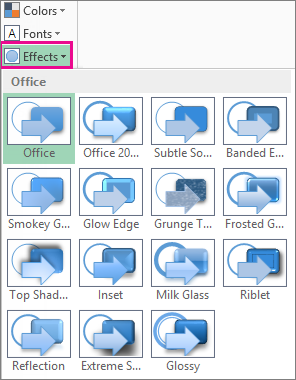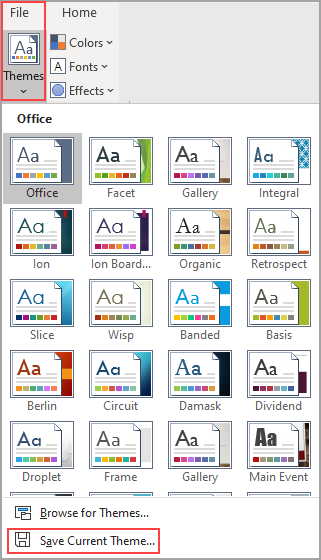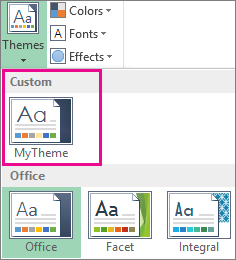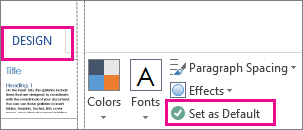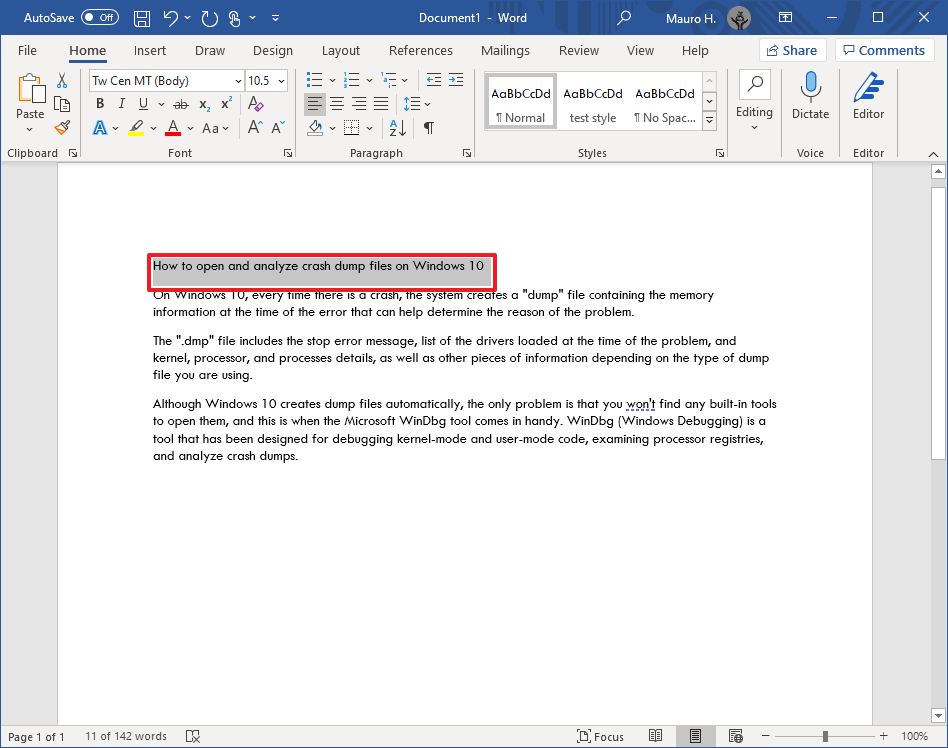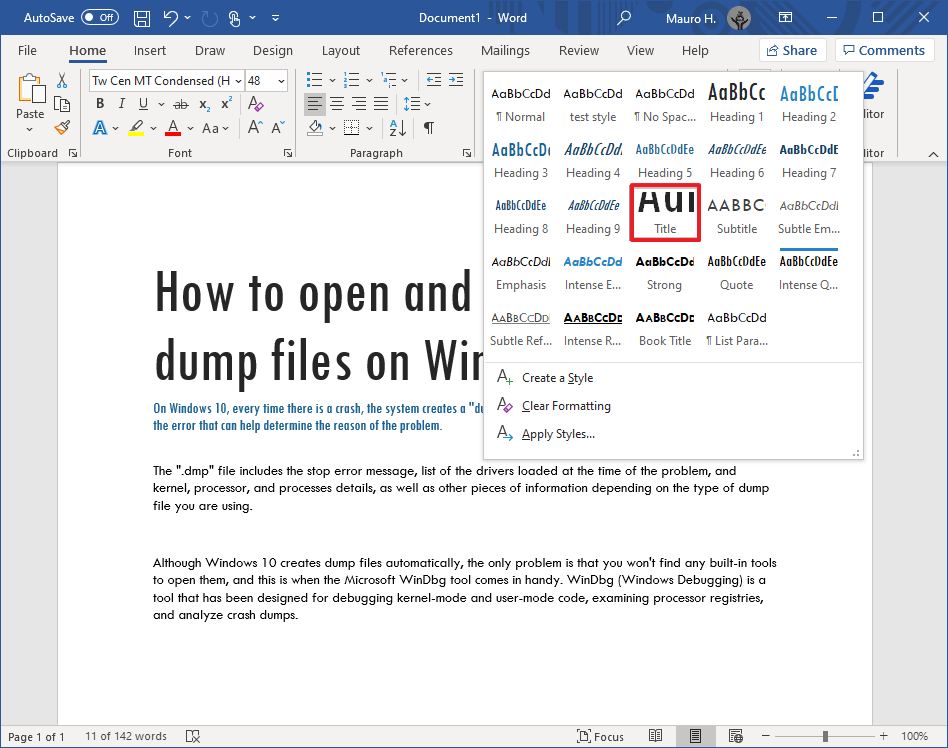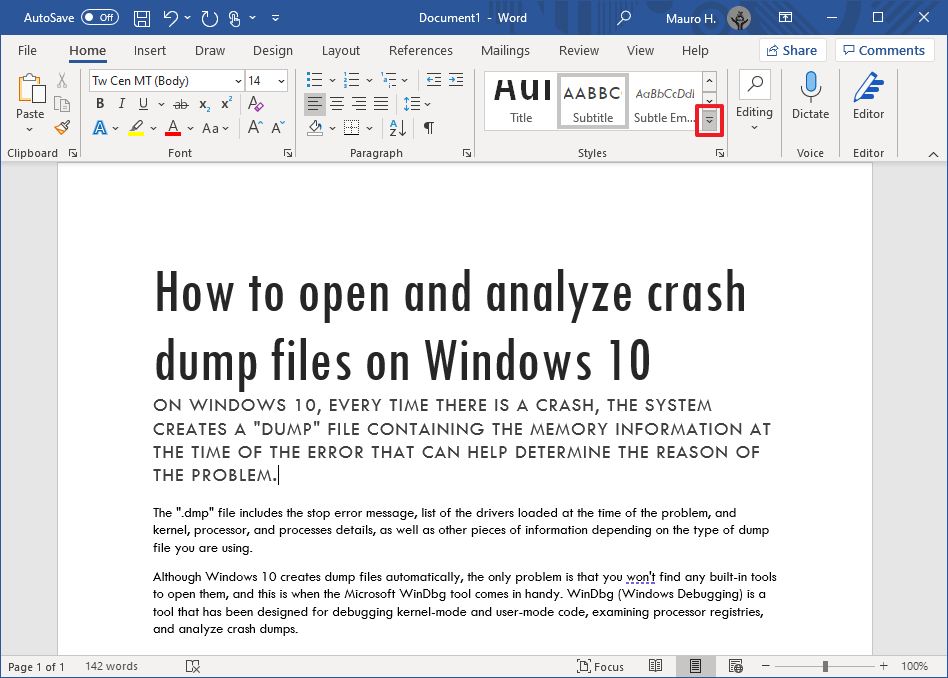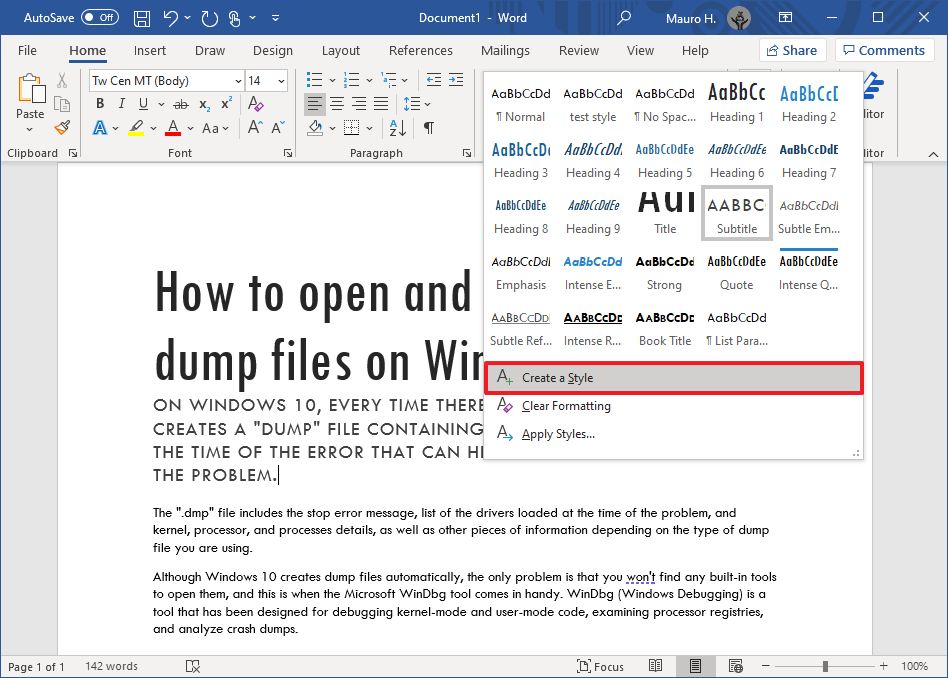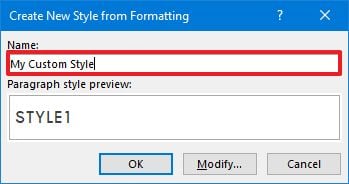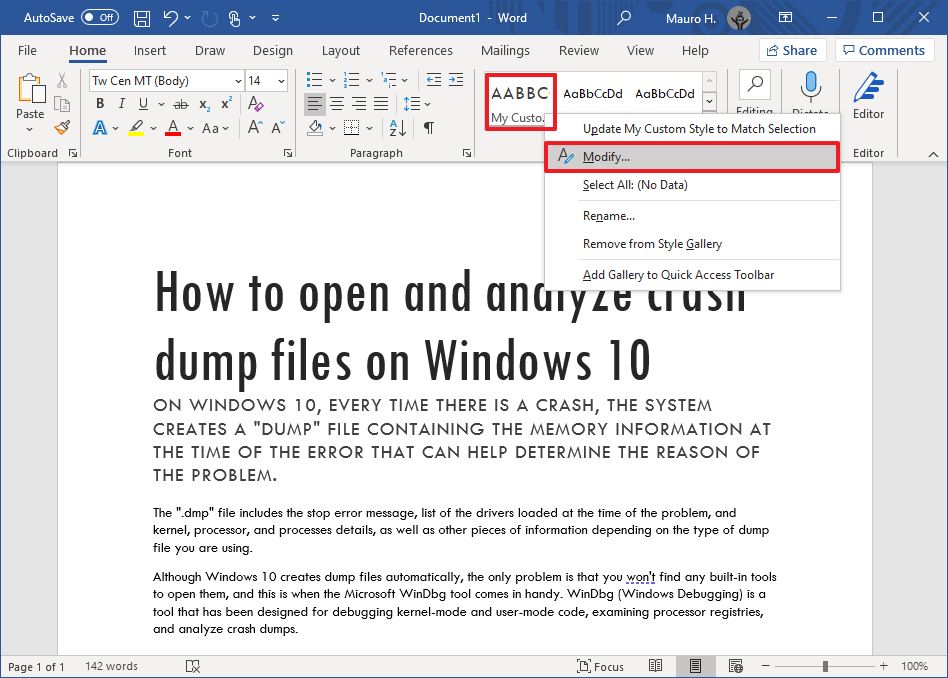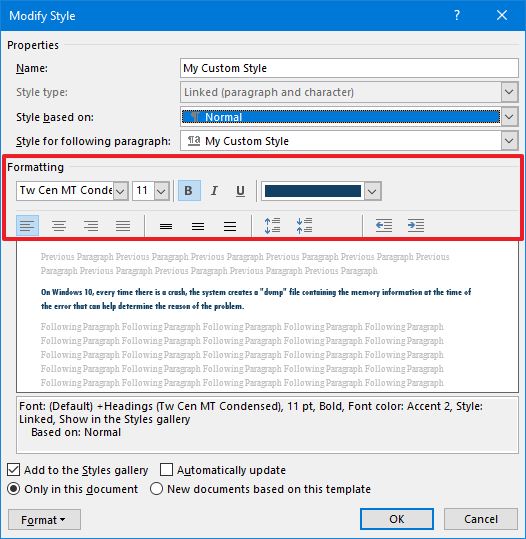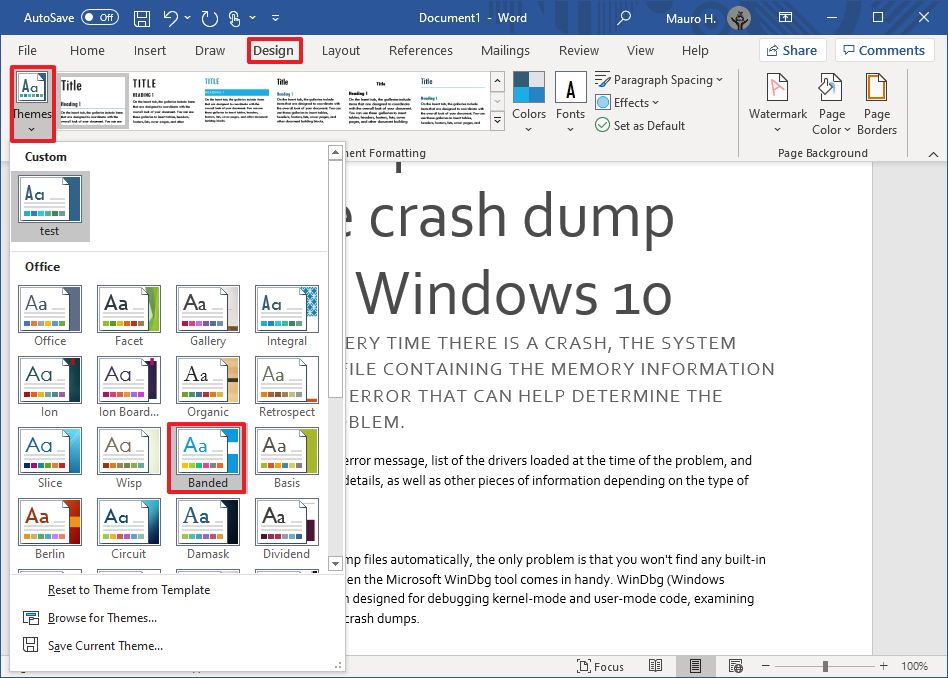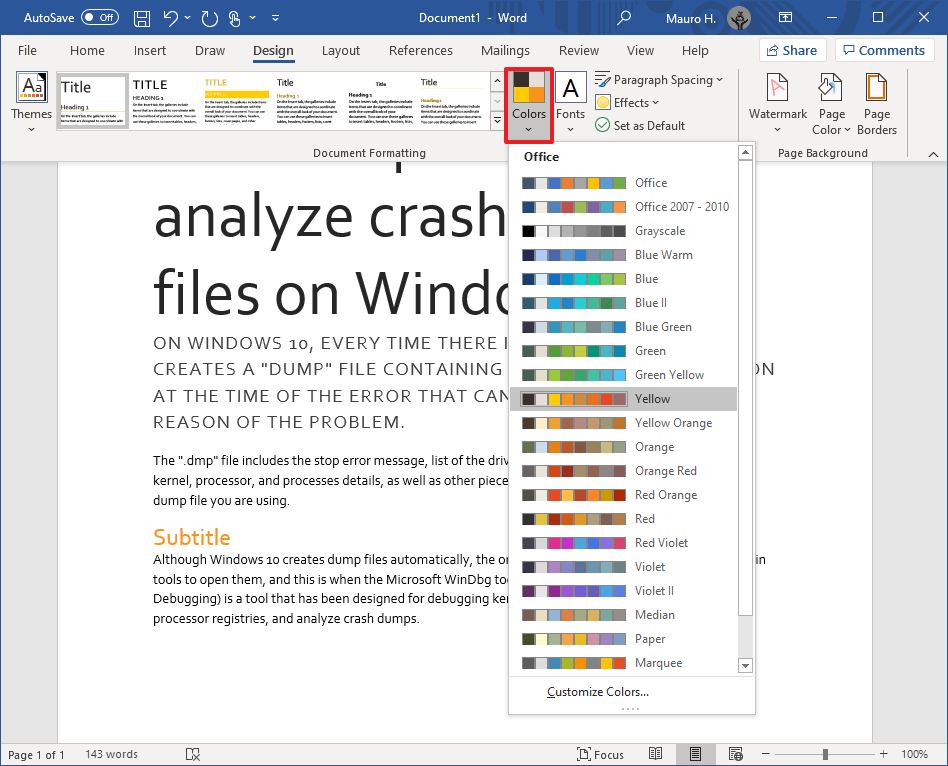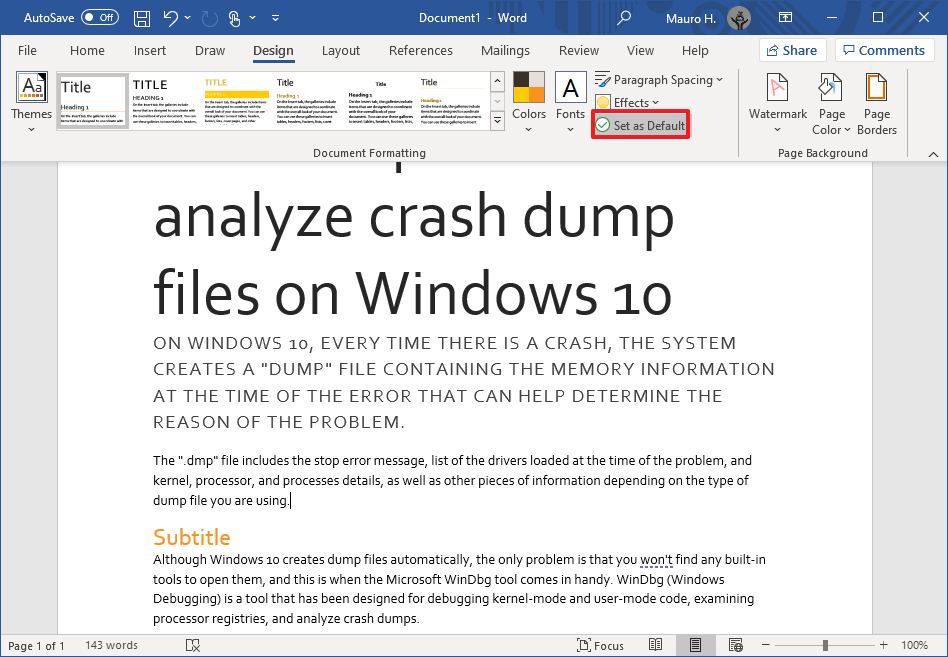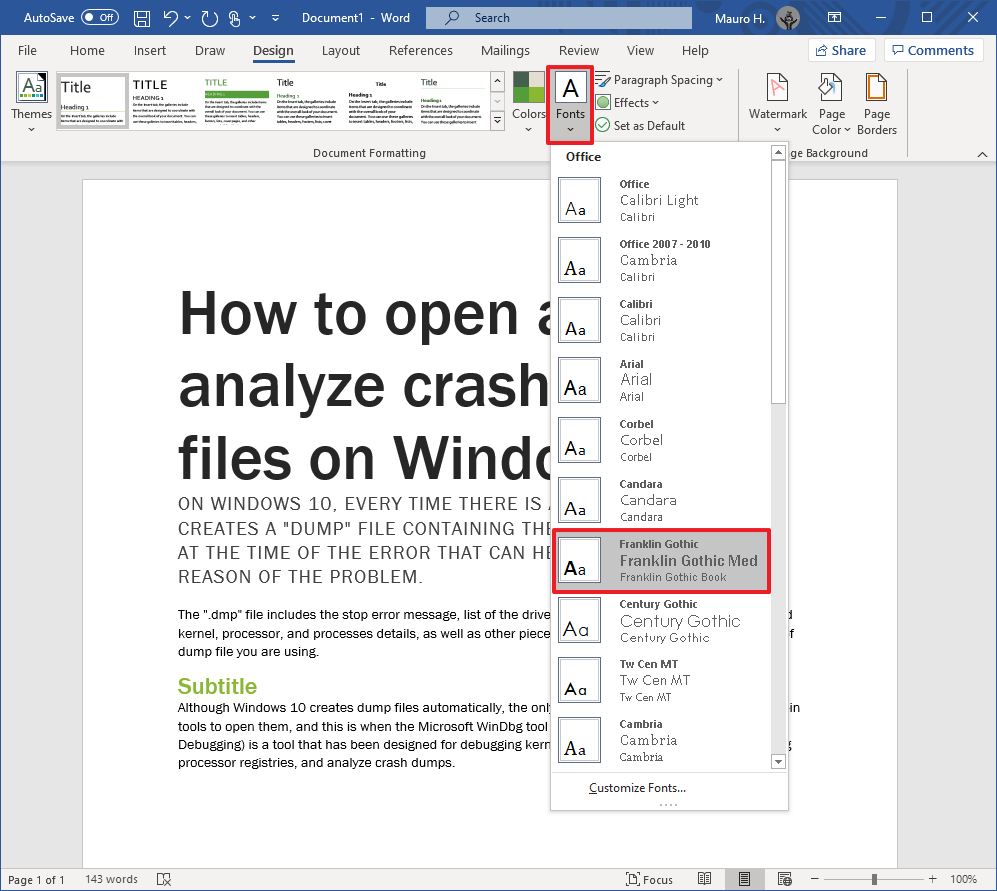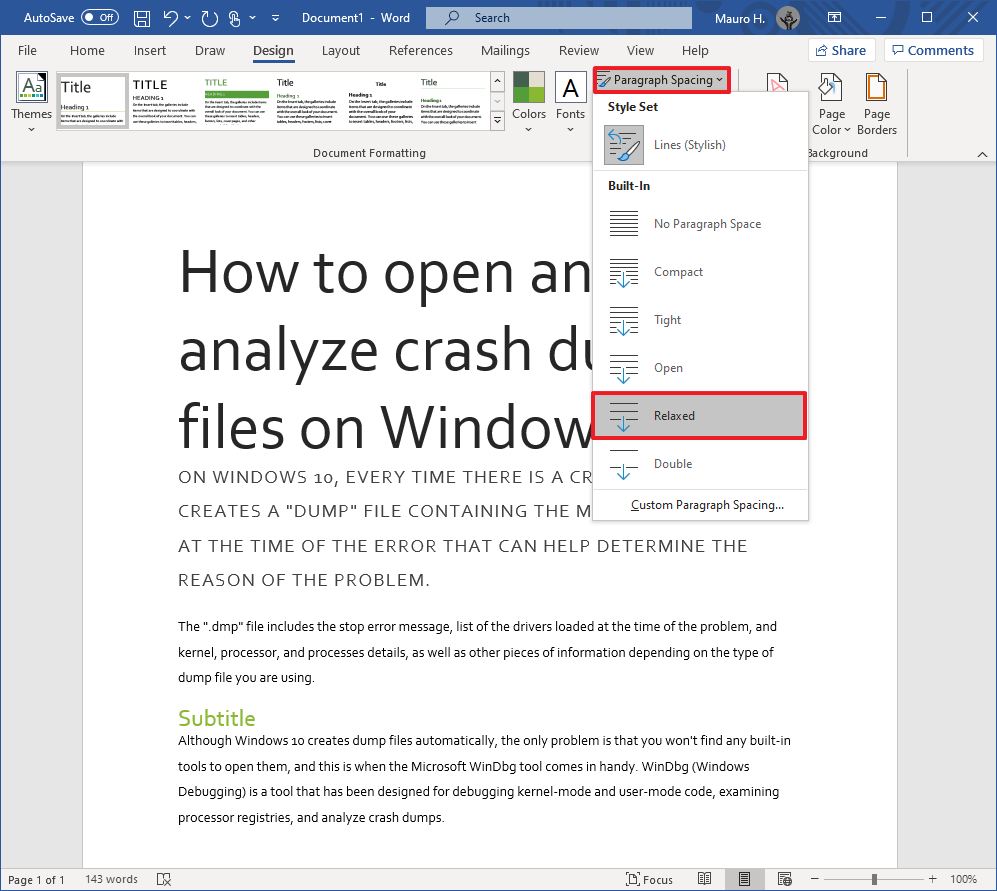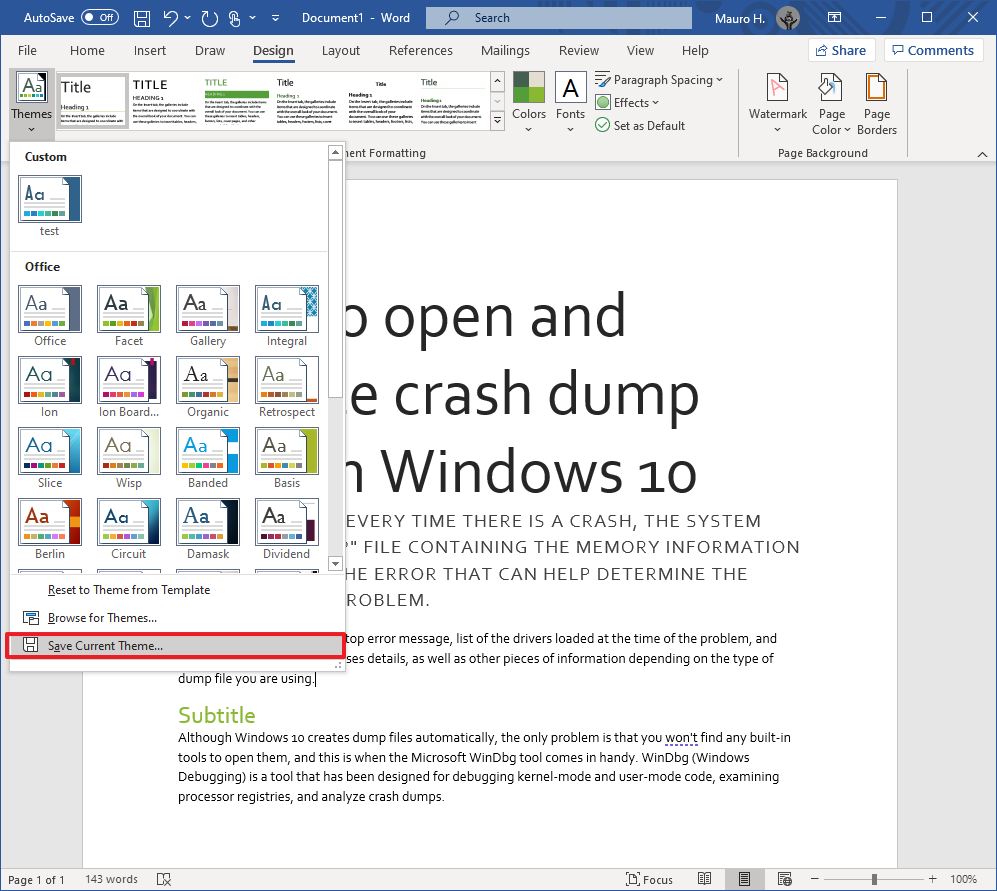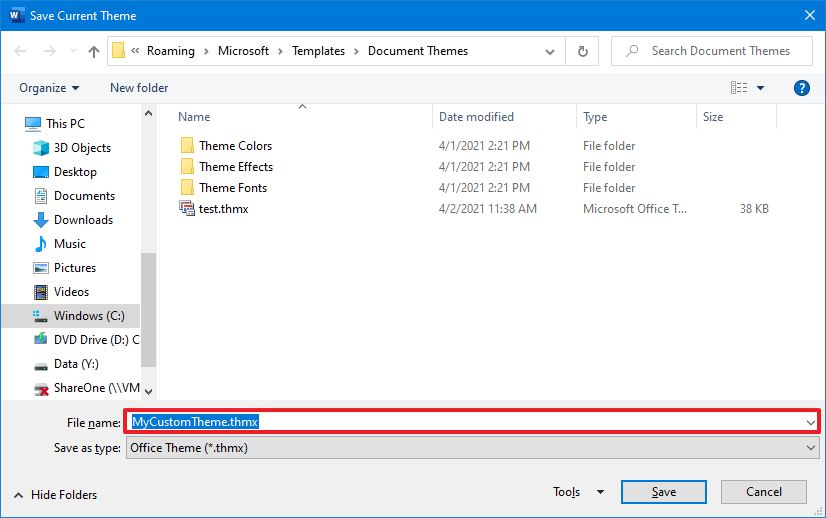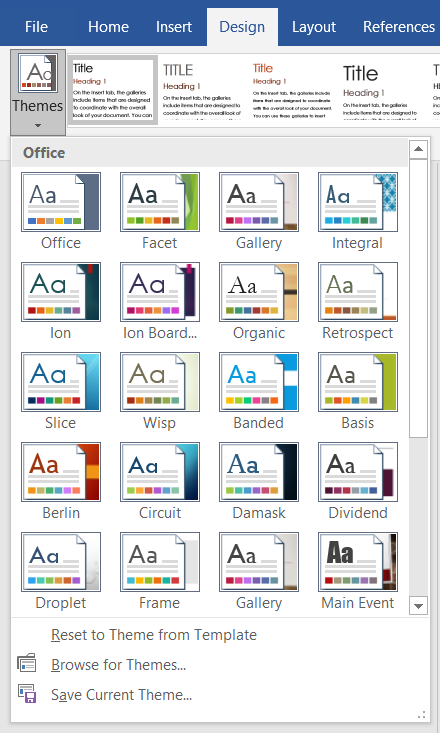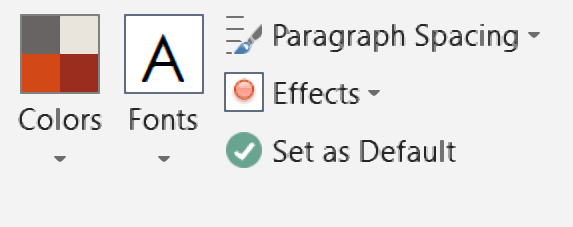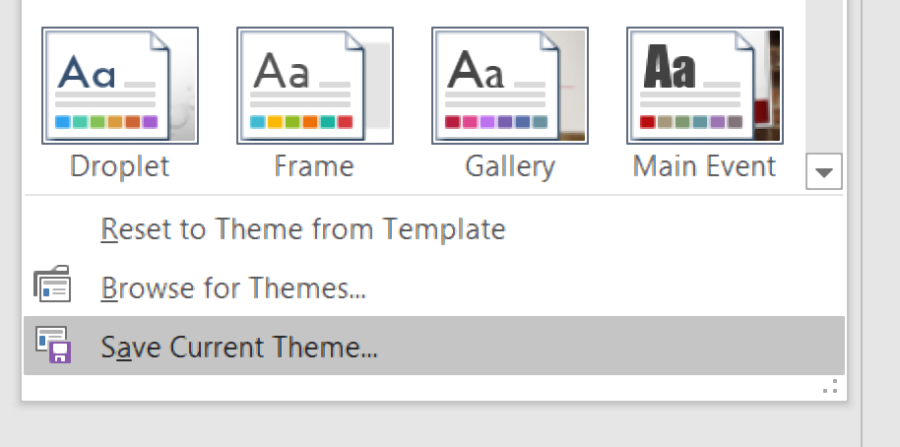Apply themes
Apply a theme to quickly format an entire document and give it a modern, professional look.
-
Select Design > Themes.
-
Point to a theme to preview how it will look in your document.
-
Select a theme.
Change the theme colors
-
Select Design > Colors.
-
Point to a color to preview how it will look in your document.
-
Select a color scheme.
Change the theme fonts
-
Select Design > Fonts.
-
Point to a font to preview how it will look in your document.
-
Select a font.
See Also
Change a theme and make it the default
Apply styles
Need more help?
Document themes make it easy to coordinate colors, fonts, and graphic formatting effects across your Word, Excel, and PowerPoint documents and update them quickly. This video show you how-to change the entire theme, read below to just customize theme fonts, colors, or effects.
I want to
-
Choose a standard color theme
-
Create my own color theme
-
Change theme fonts
-
Change theme effects
-
Switch or remove a theme
-
Save a custom theme for reuse
-
Make my changes the new default theme
-
Learn more about themes
Choose a standard color theme
-
On the Page Layout tab in Excel or the Design tab in Word, click Colors, and pick the color set you want.
Excel
Word
Tip: The first group of colors are the colors in the current theme.
Create my own color theme
-
On the Page Layout tab in Excel or the Design tab in Word, click Colors, and then click Customize Colors.
-
Click the button next to the theme color you want to change (for example, Accent 1 or Hyperlink), and then pick a color under Theme Colors.
To create your own color, click More Colors, and then pick a color on the Standard tab, or enter numbers or select a color on the Custom tab.
-
In the Sample pane, preview the changes that you made.
-
Repeat this for all the colors you want to change.
-
In the Name box, type a name for the new theme colors, and click Save.
Tip: To return to the original theme colors, click Reset before you click Save.
Change theme fonts
-
On the Page Layout tab in Excel or the Design tab in Word, click Fonts, and pick the font set you want.
Excel
Word
Tip: The top fonts are the fonts in the current theme.
-
To create your own set of fonts, click Customize Fonts.
-
In the Create New Theme Fonts box, under the Heading font and Body font boxes, pick the fonts you want.
-
In the Name box, enter a name, and click Save.
Change theme effects
Theme effects include shadows, reflections, lines, fills, and more. While you cannot create your own set of theme effects, you can choose a set of effects that work for your document.
-
On the Page Layout tab in Excel or the Design tab in Word, click Effects.
.
-
Select the set of effects that you want to use.
Switch or remove a theme
-
To change themes, simply pick a different theme from the Themes menu. To return to the default theme, choose the Office theme.
-
To remove theme formatting from just a portion of your document, select the portion you want to change and change any formatting you like, such as font style, font size, color, etc.
Save a custom theme for reuse
Once you’ve made changes to your theme, you can save it to use again. Or you can make it the default for new documents.
-
On the Page Layout tab in Excel or the Design tab in Word, click Themes > Save Current Theme.
-
In the File name box, enter a name for the theme, and click Save.
Note: The theme is saved as a .thmx file in the Document Themes folder on your local drive and is automatically added to the list of custom themes that appear when you click Themes.
Make my changes the new default theme
After saving your theme, you can set it so it’s used for all new documents.
Excel
Apply your custom theme to a blank workbook and then save it as a template named Book.xltx.
Word
-
On the Design tab, click Set as Default.
More about themes
A document theme is a unique set of colors, fonts, and effects. Themes are shared across Office programs so that all your Office documents can have the same, uniform look.
You can also change the Office theme. The Office theme is the color scheme for your entire Office program, while document themes are more specific (they show up in individual Word documents or Excel spreadsheets).
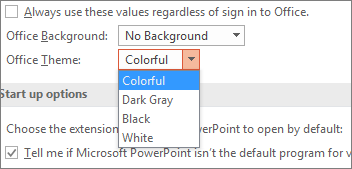
In addition, you can add a pattern to your Office program, by changing the Office Background.
See Also
-
Change the font size in Word, Excel or PowerPoint
-
Change the line spacing in Word
-
Insert subscript or superscript text in Word
-
Add or remove a sheet background in Excel
-
Create your own theme in PowerPoint
-
Customize and save a theme in Word 2016 for Mac
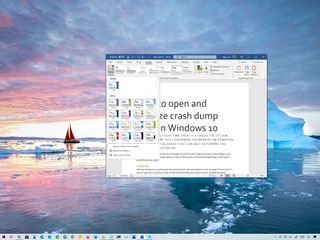
(Image credit: Windows Central )
Although you can style every part of a Microsoft Word document individually with unique fonts and colors, it is not a convenient approach since you have to repeat the steps many times, consuming more time and increasing the chances of mistakes, and this is when styles and themes can come in handy.
In the Office apps, styles are collections of fonts, text sizes, and colors that you can apply to different parts of the document (titles, subheadings, quotation, etc.). On the other hand, themes are collections of styles that you can use to format the entire document quickly.
When you use styles and themes, you will still be using a few steps, but it is a more organized way to format a document on Windows 10, and you will really see the benefit when you need to make changes since updating the format can be as easy as selecting a new theme or style.
In this Windows 10 guide, we will walk you through the steps to change the look and feel of Word documents using the style and themes settings whether you use Office from Microsoft 365 or Office 2019.
- How to use styles in Word
- How to use themes in Word
How to use styles in Word
To change the overall look of a Word document, use these steps:
- Open the Word app.
- Under the «New» section, click the Blank document option (or open an existing document).
- Create the document’s content.
- Select with the mouse the text you want to apply a different format – for example, the title.
- In the «Home» tab, under the «Styles» section, select the content type to style.Quick note: When selecting a style, make sure to apply it to the correct formating. For example, if you choose the title, then the style should be «Title.» For the subtitle, select the «Subtitle» style and the rest of the headings using «Heading» 1 through 9 accordingly. And don’t worry about the colors. You will customize these when applying a theme. Also, to view all the available elements, click the More button in Styles’s bottom-right corner.
- Continue applying the styling for subtitles, headings, quotes, and anything else you want to format.Quick tip: You can always click and hold the Ctrl key and use the mouse pointer to select the same parts of the document, including the same stying, for instance, all the subtitles (headings).
Once you complete the steps, the document will be formatted with the styling you selected, and when you make changes to the style, the formatting will change automatically for all the same parts of the document.
In addition to selecting from the predefined settings, you can also create new or modify existing elements to style documents with custom settings.
Create new style element
To create a custom style element in Microsoft Word, use these steps:
- Open the Word app.
- Click the Open option.
- In the «Home» tab, under the «Styles» section, click the More (down-arrow button) menu.
- Click the Create a style option.
- Specify a name for the style.
- Click OK button.
After you complete the steps, the new element will appear in the Styles menu.
Modify style elements
To modify a new or existing style element, use these steps:
- Open the Word app.
- Click the Open option.
- In the «Home» tab, under the «Styles» section, right-click the style and select the Modify Option.
- Customize the style name and formatting settings (for example, font, size, color, aligment, etc.) as necessary.
- Click the OK button.
Once you complete the steps, the new styling changes will apply to the element.

Microsoft 365 gives you full access to all the Office apps and perks, such as 1TB OneDrive storage and Skype minutes. You can also install Word, Excel, PowerPoint, Outlook, and other apps on up to five devices, and depending on the subscription, you can share the account with up to five people.
How to use themes in Word
After applying the style, you can use themes to give the document a different look and feel with colors and a combination of fonts.
To apply a theme to a Microsoft Word document, use these steps:
- Open the Word app.
- Click the Open option.
- Select the document you already styled to open it.
- Click the Design tab.
- Click the Themes button.
- Roll the mouse pointer over the themes to see a live preview of each available theme.
- Click the theme you want for the document.
- (Optional) Use the «Document Formatting» section to select another version of the theme with different combinations of fonts and colors.
- (Optional) Click the «Colors» menu to select a different color scheme.
- (Optional) Click the «Fonts» menu to select a different combination of fonts.Quick note: As you open the menu, the top font is one for the title, the one in the middle is for the subheadings, and the one at the bottom is for the content.
After you complete the steps, the content will incorporate the new colors and fonts available through the theme you selected.
Set theme as the default
To set a theme as the default for Word, use these steps:
- Open the Word app.
- Click the Open option.
- Select the document you already styled to open it.
- Click the Design tab.
- Customize the formatting of the document with colors, fonts, spacing, and effects.
- Click the Set as Default button.
- Click the OK button.
Once you complete the steps, the theme will be available as the default for every new document. However, it won’t apply to the document automatically. Instead, it will be the default theme in the «Style» section, in the «Home» tab.
Create a new theme template
To create a new theme for Microsoft Word documents, use these steps:
- Open the Word app.
- Click the Open option.
- Select the document you already styled to open it.
- Click the Design tab.
- Use the «Document Formatting» section to select a format.
- Click the «Colors» menu to select a color scheme.
- Click the «Fonts» menu to select a combination of fonts.
- Click the «Paragraph Spacing» menu and select one of the predefined options.Quick tip: You can also click the Custom Paragraph Spacing option to create a new style.
- (Optional) Click the «Effects» menu and select the effect you want to use when inserting objects.
- Click the «Themes» menu and choose the Save Current Theme option.
- Confirm a name for the theme.
- Click the Save button.
After you complete the steps, the new theme will be available from the «Themes» menu in the «Custom» section.
More Windows 10 resources
For more helpful articles, coverage, and answers to common questions about Windows 10, visit the following resources:
- Windows 10 on Windows Central – All you need to know
- Windows 10 help, tips, and tricks
- Windows 10 forums on Windows Central
All the latest news, reviews, and guides for Windows and Xbox diehards.
Mauro Huculak is technical writer for WindowsCentral.com. His primary focus is to write comprehensive how-tos to help users get the most out of Windows 10 and its many related technologies. He has an IT background with professional certifications from Microsoft, Cisco, and CompTIA, and he’s a recognized member of the Microsoft MVP community.
How to use themes in Word
- Open the Word app.
- Click the Open option.
- Select the document you already styled to open it.
- Click the Design tab.
- Click the Themes button.
- Roll the mouse pointer over the themes to see a live preview of each available theme.
- Click the theme you want for the document.
Contents
- 1 How do you apply a theme to Word?
- 2 What do themes do in Word?
- 3 How do I create a custom theme in Word?
- 4 What is the difference between styles and themes in Microsoft Word?
- 5 How do I create a custom theme color in Word?
- 6 How do I apply a theme in Word 2010?
- 7 What is an example of a theme?
- 8 How do I shade a paragraph in Word?
- 9 How do I copy a theme in Word?
- 10 How can I create a theme?
- 11 How do you create a theme for an event?
- 12 How do I change my word theme to white?
- 13 How do I apply a theme?
- 14 How do I apply a theme in Word 2007?
- 15 How do I create a custom theme color in Word for Mac?
- 16 What is a good sentence for theme?
- 17 What are some theme words?
- 18 How do you write a theme sentence?
- 19 How do I color the background of text in Word?
- 20 How do I change document properties in Word?
How do you apply a theme to Word?
To apply a theme in Word to a document, click the “Design” tab in the Ribbon. Then click the “Themes” drop-down button in the “Document Formatting” button group to show a drop-down menu of theme choices. To preview a theme in your document, hold your mouse over a theme in this drop-down menu.
What do themes do in Word?
Themes provide a quick way to change the overall color and fonts. If you want to change text formatting quickly, Word styles are the most effective tools. After you apply a style to different sections of text in your document, you can change the formatting of this text simply by changing the style.
How do I create a custom theme in Word?
To change the Office theme click on the menu for your Office application (Word, Excel, etc) and select Preferences > General. Under the Personalize section you can configure your theme.
What is the difference between styles and themes in Microsoft Word?
Styles keep your formatting consistent within a document. Themes keep your look and feel consistent across multiple documents. Templates allow you to re-use text, and keep your look and feel consistent across multiple documents.
How do I create a custom theme color in Word?
Create my own color theme
- On the Page Layout tab in Excel or the Design tab in Word, click Colors, and then click Customize Colors.
- Click the button next to the theme color you want to change (for example, Accent 1 or Hyperlink), and then pick a color under Theme Colors.
How do I apply a theme in Word 2010?
To change the theme:
- Select the Page Layout tab.
- Click the Themes command. A drop-down menu will appear. Selecting a Theme.
- Hover the mouse over a theme to see a live preview of it.
- Select the desired theme.
What is an example of a theme?
Examples of Theme Topics: Love, Justice/Injustice, Family, Struggle, the American Dream, Wealth, Inhumanity Examples of Themes: People risk their own identity to find love; Power corrupts humanity; Without empathy, there can be no justice.
How do I shade a paragraph in Word?
Apply shading to words or paragraphs
- Select the word or paragraph that you want to apply shading to.
- On the Home tab, in the Paragraph group, click the arrow next to Shading.
- Under Theme Colors, click the color that you want to use to shade your selection.
How do I copy a theme in Word?
Double-click the file with the styles you want to copy. In the Organizer dialog box, click the style on the right you want to copy. Click Copy. If a dialog box appears asking if you want to replace the style, click Yes.
How can I create a theme?
To create a theme, follow these steps:
- Open the Theme dropdown menu near the top of the right side of the Theme Editor.
- Click Create New Theme.
- In the New Theme dialog, enter a name for the new theme.
- In the Parent theme name list, click on the parent from which the theme inherits initial resources.
How do you create a theme for an event?
Here’s some simple steps to help you choose a theme that will bring your next corporate event to life and create a lasting impression.
- Define the event goals and purpose.
- Ensure your theme is relevant to your target audience.
- Consider your budget and the event parameters.
How do I change my word theme to white?
Switch to Light Mode from Account Settings
In the Word Backstage view, select ‘Account’ on the left panel. On the Account page, click or tap the ‘Office Theme’ drop-down list and choose the theme you want: Black, Dark Gray, Colorful, or White. Since we want light mode, we’re selecting the ‘White’ theme here.
How do I apply a theme?
You can switch the themes at any time.
- Find a theme that works with your rooted Android ROM version.
- Download the theme .
- Attach your Android phone’s USB cable to the phone and your computer.
- Disconnect the USB cable.
- Choose the “Apply Update” option in your recovery mode options.
How do I apply a theme in Word 2007?
Go to the Page Layout tab on the ribbon and in the Themes group click on ‘Themes’ or on the arrow below Themes to explore all the predefined themes. The default theme as you can see in the figure above is the ‘Office Theme’. 2. To apply a predefined theme, choose any of the ‘Built-In’ themes.
How do I create a custom theme color in Word for Mac?
Click Word > Preferences
- Click General.
- Under Personalize, click the Office theme dropdown. Choose between Colorful or Classic.
- As I mentioned earlier, the options are very minimal when it comes to changing the Color Theme. It’s basically White or Blue. Being that the new Mac Office Suite was just released.
What is a good sentence for theme?
The growing deficit was a dominant theme in the election. The party had a Hawaiian luau theme. They played the theme from the movie “Rocky.” These example sentences are selected automatically from various online news sources to reflect current usage of the word ‘theme.
What are some theme words?
Six common themes in literature are:
- Good vs. evil.
- Love.
- Redemption.
- Courage and perseverance.
- Coming of age.
- Revenge.
How do you write a theme sentence?
Therefore, when creating a theme statement, it’s important to remember:
- Don’t mention specific books, names or events.
- Avoid clichés (for example, love makes the heart grow fonder).
- Do not summarize the work.
- Avoid absolute terms (for example, always, none).
- Don’t overgeneralize (for example, love is love).
How do I color the background of text in Word?
Change the Text Color in Microsoft Word
- Select the text you want to work with.
- Go to the Home tab.
- Select the Font Color drop-down arrow to open the Font Color menu.
- Hover over the colors to see a preview of the color on the selected text.
- To see additional colors, chose More Colors.
How do I change document properties in Word?
Click the File tab. Click Info to view the document properties. To add or change properties, hover your pointer over the property you want to update and enter the information. Note that for some metadata, such as Author, you’ll have to right-click on the property and choose Remove or Edit.
You can use the themes in Microsoft Word to apply a consistent formatting style to your work. But how do these themes work? This post will explain the basics.
Applying Themes in Word
The themes in let you create professional-looking work by coordinating colors, styles, and other formatting within and between documents. This also saves time by eliminating to need to format each element of a document separately.
To apply a default theme to your document:
- Go to Design > Themes on the main ribbon.
- Click Themes to open the gallery.
- Hover over each option to preview it in your document.
- Click on your chosen design to apply.
This will apply the chosen theme to the entire document.
Adjusting Theme Colors and Fonts
If the default themes in the gallery do not meet your needs, you can also customize them. The options for this are also available via the Design tab, including:
- Colors – A list of color schemes, with each color in a set applied to a different part of the document (e.g., text, headings, hyperlinks).
- Fonts – Sets of fonts for text and heading.
- Paragraph spacing – Pre-set options for line and paragraph spacing.
- Effects – Options for effects applied to graphical objects (e.g., drawn shapes).
Selecting an option from these menus will adjust the theme of your document. For the first three (but not “Effects”), you can also create a custom design for your theme (simply select the “Customize…” option at the bottom of the relevant menu).
You can also save a custom theme so that you can easily apply it to future work:
Find this useful?
Subscribe to our newsletter and get writing tips from our editors straight to your inbox.
- Make any changes and go to Design > Themes.
- Select Save Current Theme.
- In the dialog box that opens, enter a new theme name.
- Click Save to save your theme.
Your new theme will then be saved in the Themes gallery for quick access.
Alternatively, if you want to use a theme from an earlier piece of work that you didn’t save to the gallery, you can go to Themes > Browse for Themes and select the document with the theme you want to use. Microsoft Word will then apply the theme from that document to the current one.
And if you want to use a selected theme for all new documents (either a custom theme or one from the gallery), simply click Set as Default on the Design tab.
Expert Microsoft Word Formatting
Using the themes in Microsoft Word helps you to create professional documents with a consistent design. If you’d like any further help with polishing your work, though, we offer a tailored formatting service at Proofed.



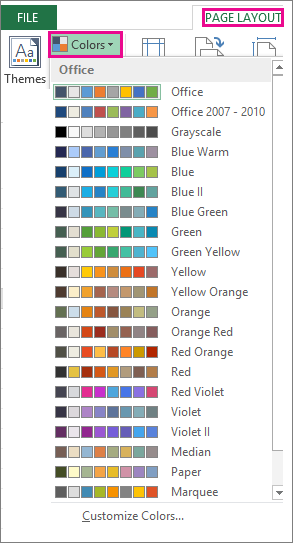
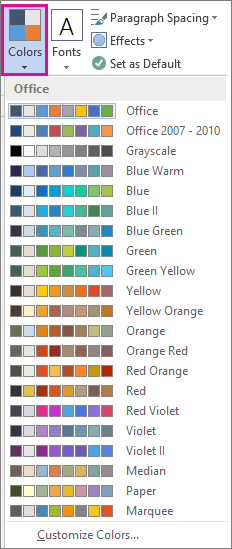
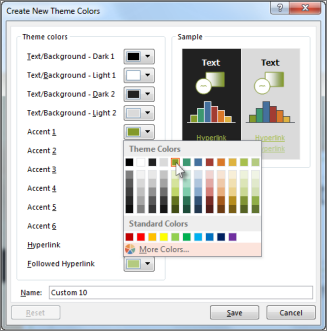
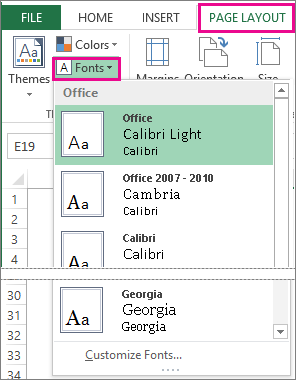
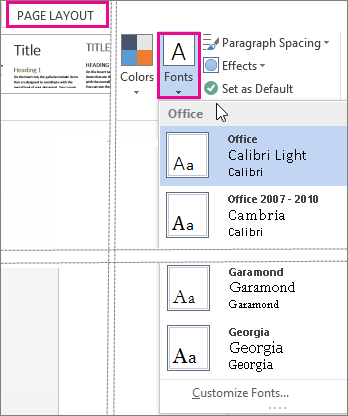
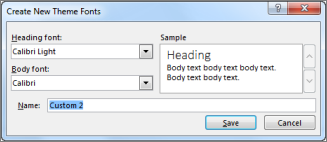
 .
.