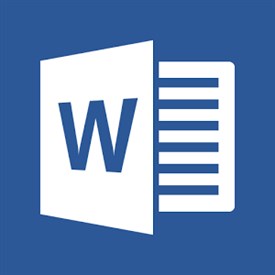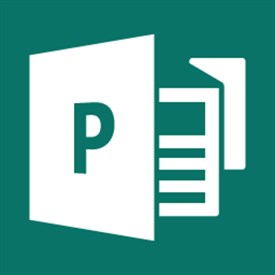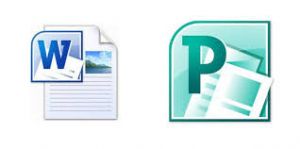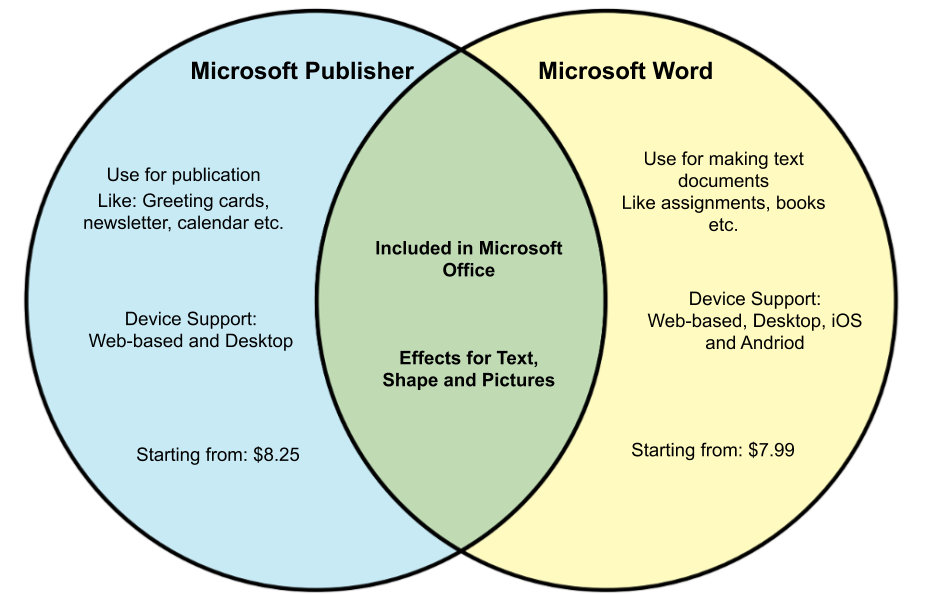Both Microsoft Publisher and Microsoft Word are incredibly powerful software applications in their own right. There are many things that overlap with each application, however, both serve a specific purpose. Here, we will discuss the differences between both Microsoft Publisher and Microsoft Word.
What differentiates Microsoft Word from Microsoft Publisher is the priority that each places on content and design. Microsoft Word prioritizes content whereas Microsoft Publisher prioritizes design and layout. Both software packages offer an enormous amount of feature rich options to choose from.
The influence that both Microsoft Publisher and Microsoft Word have on computer users today is incredible. In this article, I am going to show the purpose of each application and what each does best. I am then going to show you the differences between the two, in order to to help you better assess which application you should use on your next project.
The History of Microsoft Word
Microsoft Word was first developed by former Xerox programmers who were hired by Bill Gates and Paul Allen back in 1981. These two programmers had developed the first WYSIWYG (What You See Is What You Get) word processor, called Xerox Bravo.
The first version of Word, (Word 1.0), was released in October 1983 for both the Xenix and MS-DOS operating systems.
When you think of the graphical user interface that was used at the time, it did not look anything like the graphical user interface that you would see today. To get a better picture, (no pun intended), think of the graphical interface found on the terminal behind the counter of your local car auto-parts store. By today’s standards, that does not qualify as a graphical interface, but that is precisely what Word 1.0 looked like for both the Xenix and MS-DOS operating systems back in 1981.
WordPerfect was first created in 1979 and made available for sale in 1980. Prior to WordPerfect, people were typing documents on a typewriter. It was revolutionary to be able to type something on a computer, save it onto a disk and come back later to continue typing the same document. It goes without saying, but with Microsoft Word, you can make corrections or modifications to documents that you have already worked on. This was not possible when people used typewriters, which is why it was revolutionary in its day.
Back then, it was unheard of to be able to format your text using boldface type, or italicize the text, or underline it, not to mention creating bullet points or numbered lists.
Unfortunately for WordPerfect, they dropped the ball by not release a new version for a few years. It was during that time that Microsoft released Word 1.0, and by the time WordPerfect released their next version, (which was lame to say the least), Word had already gained enough momentum to launch Microsoft Office, (ironically for the Mac), and Microsoft Windows after that.
Understand just how great of a need there was for a word-processor back in early 80’s. People spent an exorbitant amount of money to get to the most rudimentary word-processor.
Calculating with inflation, the first version of Microsoft Word sold for about $1,450
To appreciate just how great of a need there was for a word-processor, Microsoft sold each copy of Microsoft Word for $498. By today’s standards, that would be equivalent to paying $1,450 for Microsoft Word only . . . you know, the same software with the graphical interface found on the terminal behind the counter of your local car auto-parts store.
Did you know that more documents have been in circulation since the 1980’s than at any other point in history? More books have been written since the 1980’s because of the word-processor. The effect that Microsoft Word has had on our society as a whole has been tremendous.
Prior to 1980, most people found that they were reading, but they were not writing. In other words, they were receivers of words but the written word did not originate with them. The word-processor leveled the playing field by allowing everybody to easily communicate in writing.
This was no small feat and should not be overlooked. Much like the printing press brought books to the masses, the word-processor gave the masses the ability to communicate the written word.
What is the Purpose of Microsoft Word?
The purpose of Microsoft Word is help people to easily communicate in writing.
The purpose of Microsoft Word is to create text-based documents that can be saved onto a disk, (or computer), or even printed out on paper. It’s purpose is to help you communicate more effectively by way of the written word.
Microsoft Word is arguably the most widely used software application in the World.
Let that sink in for a moment. We use Microsoft Word to write everything from resume’s to business proposals and everything in between. Teachers use it to prepare their lessons, and school students use it to complete their homework assignments. Children are taught how to type on computers, so that they can write documents to prove that they have learned what they have been taught in the form of essays. College students type documents in Microsoft Word to turn in Term Papers. Microsoft Word is everywhere, in every industry, used by millions of people throughout the world, each and every day.
The Priority of Microsoft Word is Content
The sole focus of Microsoft Word is content.
We use words in our society to communicate with one another. Words are found everywhere to communicate a message, be it on a bill-board, in books, newspapers, magazines, or even on the side of a bus. What do all of these different means of communication have in common? They all started in a word-processor, and more likely than not, that word-processor was probably Microsoft Word.
As mentioned earlier, Microsoft Word can do so many things, but at the end of the day, it’s all about the written word. All of the tools, plugins, and available templates all center around the written word.
What is Microsoft Word Best Utilized For?
There are numerous implementations that you can utilize Microsoft Word for that are all content focused. For example, with Microsoft Word, you can create any type of document you can think of. Simply click NEW and when it asks you what type of document you wish to create, in the “Search for online templates” search box at the top, simply enter anything that comes to mind.
There are literally thousands of Word templates for you to choose from. Once you enter the type of document you want to create, Word will display your template search results on the right hand side of your screen in the form of categories in a scrolling panel on the right. You can then scroll through the categories to select the type of document you are looking for. Once selected, you will find many different layouts available in thumbnail format for you to preview. Once you find the document layout you wish to use, simply double-click on it, and it will automatically download and display on your screen for you to edit.
The templates provided are designed to make you look good.
Frankly, this is where the power of Microsoft Word lies. The templates that are available to you are professionally designed and make you, the creator of the document look good. The templates make you look creative and professional, and all you have to do is select a layout like.
Below are just some uses for Microsoft Word.
Business
You can use the built-in Microsoft repository of templates to create letterheads, business cards, newsletters, bills, receipts, fliers and brochures. You can create Travel Expense Reports, an Employee Status Report, and even a Business Plan. And that’s just scratching the surface!
You can even send e-mail by using the built-in mail-merge that allows you to send one document to thousands of people with their name and address on the letter itself (very cool).
Education
As mentioned already, teachers can use Microsoft Word to create their curriculum, and utilize word art, shapes, colors and import images into handouts. You can even create a completely error free document to publish.
Students will use Microsoft Word to completely homework assignments and write papers, regardless of what grade level they are in, because Microsoft Word is not just for grown-ups.
College students will utilize Microsoft Word to write papers, and take notes during class. Everything is available at their fingertips.
Home Use
With Microsoft Word, you can create birthday cards, or wedding invitations, again by utilizing the pre-defined templates available within Microsoft Word itself!
You can create your own personal journal, and even password protect it. Of course, you could create a grocery shopping list as well. Basically, anything that you would write down on paper, could be done in Microsoft Word.
Employment
Utilize Microsoft Word to create a professional looking resume, and let it correct your grammatical errors, while offering you better ways to phrase a word or sentence.
Express Your Creativity
With Microsoft Word, you can create newsletters, write articles, or even write complete books! Everything you need to write a complete 80,000 word book can be found in Microsoft Word. It’s that powerful.
If a book that long intimidates you, write something smaller, like an e-book, and let Microsoft Word convert it to PDF format if you like. When you finish writing your book, translate it into another language, like Arabic. You don’t know Arabic? Microsoft Word does! Let it translate your book for you.
Collaboration
Everything you type will be saved in real time!
This has got to be one of the best features of Microsoft Word. You can actually “share” a document with someone, and the two of you can work on the same document at the same time. Collaborating with a co-worker on a business proposal has never been easier. The same applies for students who have to work together on a project.
Accessibility
OK, this is another one of the best things that I like about Microsoft Word. You can start writing your document on one device, let’s say, your desktop computer, and then take your iPad with you to a coffee shop and continue to work on the same document. Later, while waiting in line somewhere, you can whip out your phone and continue to edit the same document.
Microsoft Word is available on Desktop and laptop computers, tablets and even cell phones. Did I mention that your work is saved in real time, regardless of the device you are editing the document on? Gotta love it!
What is Microsoft Publisher?
Microsoft Publisher is a desktop publishing program that gives you the ability to create professionally designed calendars, flyers, postcards, posters, newsletters, cards, certificates, and even websites!
Microsoft Publisher brought publishing to the everyman.
What is really attractive about Microsoft Publisher is that you can build professional quality materials without having to learn a program that was designed specifically for professional designers. It comes with a ton of pre-installed templates, and even more that are available for free by downloading them from within Microsoft Publisher itself. It even allows you to integrate mail-merge features to send publications to a list of customers.
You really can create just about any publishing project you want. If you want to build something from scratch, you can. Or if you prefer simplicity and speed, you can simply use one of the hundreds of predefined free templates available within the application.
What need did Microsoft Publisher fulfill? It too, leveled the playing field. No longer were businesses held captive by design houses. No longer did people have to spend a lot of money to get high-quality brochures, flyers or posters made.
The History of Microsoft Publisher
Microsoft Publisher was first announced on September 16, 1991. It was designed for the person who is new to computers. Windows 3.0 had just been released and Microsoft Publisher was designed specifically for those who did not want to spend a lot of time playing around with their computers.
Microsoft Publisher is a great low-cost solution for anyone who wants to create something that looks very professional, and at the same time, at a cost that is way below its competitors.
The Priority of Microsoft Publisher is to Make Content Look Good
If the purpose of Microsoft word is to focus on content, the purpose of Microsoft publisher is to make that content look good, and it does just that.
If content has eye candy all over it, it’s going to be a lot easier to swallow.
You may have heard it said, “Content Sells“, and though that may be true, there is something to be said about how that content is delivered.
This has got to be the most exciting thing about Microsoft Publisher. With very little effort, you can make what you say look beautiful, . . . literally. People are attracted to quality eye-candy, and they will take time to read what is being presented if it is presented in an attractive way.
Think about the last time you were handed a flyer. If you actually took it from their hand, the only thing that would get you to read what was on it, was how attractive it looked. If it were simply printed on white paper with no pictures, images or text placement, you would likely just throw it away as soon as possible. However, if the text was placed with intent, using color and images in just the right places, there would be a high probability that you would read it.
Who Benefits from Microsoft Publisher?
It was Microsoft publisher that first introduced the concept of “Page Wizards“. Page Wizards came about because Microsoft realized that there were a lot of people who just did not have the necessary design skills to make a page look good. In fact, the software engineers became frustrated when they made tools that would do the job, only to find that users had no idea how to use the tools. It was at this time tha the software engineers came up with using Wizards to help a user jump-start there project, which in effect, would do a lot of the design work for them.
It’s not about the tool, it’s about easily delivering quality design.
To this day, professional design houses skoff at the idea of using Microsoft publisher to create any project, but again, it’s not about the tool, it’s about easily delivering quality design to the average user who knows next to nothing about good design.
Today, Microsoft makes a software accessible to everyone, without assuming that they are a professional in that given field. This is why you will find what amounts to “Page Wizards”, and every Microsoft Office product available on the market today. This is the thinking behind every Office product put out by Microsoft, which has enabled people to do more than they thought they could do otherwise.
Businesses
One thing that I love about Microsoft publisher is that it is not just for home use, but for businesses as well. Of all the industries that use Microsoft Publisher, the one industry that has probably benefited from Microsoft Publisher than any other, is the Real Estate industry.
It allows them to create business cards and fliers for their open house properties. They can even create high-end professionally designed brochures without paying a dime to a professional design agency.
Real estate agents are not hard-core computer junkies, and they don’t have to be in order to use publisher effectively. They can simply turn their computer on, open up Microsoft Publisher, find of the layout that they think will work well for their potential client, and click PRINT. By any standard, Microsoft Publisher is both cost-effective and simplifies the process of delivering high-quality projects.
Home Use
You are really only limited by your own imagination.
Another thing that I love about Microsoft publisher is that it is not just for business use. You can use Microsoft publisher to create flyers to advertise a local yard sale, or use it to post pictures of your lost pet on telephone poles with your phone number that can easily be detached by ripping it off of the flyer.
Students can create school projects with Microsoft Publisher that make their content look great. The list goes on and on, and you really are only limited by your own imagination. Basically, if you can think it, chances are that Microsoft Publisher has a template that will do it for you, and if not, you can create it from scratch using Microsoft Publisher.
What Differentiates Microsoft Publisher from Microsoft Word?
There are many similarities between Microsoft Publisher and Microsoft Word. Perhaps the most obvious is the built-in templates available to you. Another core feature that is often overlooked when comparing the two, is the built-in help system.
If you don’t know how to do something, simply type your question out, and each product will offer you solutions. The help system in each product does an amazing job, something you should definitely check out if you have not already done so.
Perhaps the best way to differentiate Microsoft publisher in Microsoft Word is to show which product you would use in a given circumstance. Below I have listed different types of projects that I would use for both Microsoft Publisher and Microsoft Word.
For example, I would use Microsoft Publisher for the following:
- a printed calendar
- a flyer
- a poster
- a banner
- a greeting card
- a business card
- a brochure
Note that each of these items listed above are visual and design oriented.
I would use Microsoft Word for the following:
- a newsletter
- an article
- a book
- a resume
- a letter
- a report
- a homework assignment.
Note that each of these items listed above are content focused.
There are several things that you can do in both Microsoft Publisher and in Microsoft Word, but that does not necessarily mean that you should.
For example, you could create a business card in Microsoft Word, but it would be better to do in Microsoft Publisher because it was the focus of this particular project is all about design. And as I have already stated, when it comes to design, you want to choose Microsoft Publisher as your go-to software solution.
Likewise, you could create a newsletter in Microsoft Publisher, but it would be easier to do in Microsoft Word because the focus of this particular project is all about content. And as I have already stated, when it comes to content, you want to choose Microsoft Word as your go-to software solution.
Which Application Should You Use on Your Next Project?
How do you know which is software solution would be best for the project at hand? When determining what tool you should use on your next project, you first need to ask yourself, “What is the primary objective for this given project?” If it is content focused, you should use Microsoft Word. If the design and layout are more important, then you will wan to us Microsoft Publisher.
Which Software Product Is Better, Microsoft Publisher or Microsoft Word?
The answer to this question lies entirely on the need. If you require something that in visual and design oriented, you will want to use Microsoft Publisher. If, however your needs are content based, you will want to use Microsoft Word.
Are There Any Other Microsoft Publisher Templates I Can Purchase?
One such template solution can be found at https://www.stocklayouts.com/, where they have made an entire business out of offering Microsoft Publisher Templates. They offer over 2,500 Microsoft Publisher templates and charge on a per template basis, and offer subscription plans as well.
Tim Chesonis
Tim has been helping people with computers needs for several years, and he loves to help people succeed. He brings a wealth of wisdom and insight from an entrepreneur’s perspective and enjoys freelance writing. In fact, when he’s not writing an article, you might find him binge-watching Suits or formatting his computer . . . again, just for fun. To learn more about Tim, click here.
Keep Reading
MS Word is a software whose focus is manly, word processing. Whereas, MS Publisher focuses more on desktop publishing. Word is mainly used to create CVs, legal documents, letters, articles etc. Whereas Publisher is mainly used to create catalogs, flyers, greeting cards, newsletters etc.
What are the advantages of Microsoft Publisher?
One of the advantages of Publisher is that it offers more control over certain aspects of your publication. For instance, Publisher offers a work environment that makes it easy to work with documents in a variety of sizes and shapes.
What is Microsoft Publisher best used for?
Microsoft Publisher 2007 is a desktop publishing program that can be used to create a variety of publications. Using Publisher, you can easily create business cards, greeting cards, calendars, newsletters and much, much more.
Which is better Publisher or Word?
Microsoft Word and Publisher can help you add images and text to a document; they share common tools that make that possible. However, if you need a desktop publishing program, choose Publisher. Word excels at helping people create other types of documents.
What is the latest version of Microsoft Publisher?
Release history
| Name | Version number | Editions of Microsoft Office included in |
|---|---|---|
| Microsoft Publisher 2010 | 14.0 | Standard, Professional, Professional Plus |
| Microsoft Publisher 2013 | 15.0 | Professional, Professional Plus, Standard (volume licensing), all Office 365 editions |
| Microsoft Publisher 2016 | 16.0 | |
| Microsoft Publisher 2019 |
Does Microsoft Office 365 Personal include publisher?
Yes. You can purchase Microsoft 365 subscriptions for both Mac and Windows. With Microsoft 365 subscription plans you get the fully installed Office apps: Word, Excel, PowerPoint, Outlook, Publisher, and Access (Publisher and Access are available on PC only).
Is there a free version of Microsoft Publisher?
Completely Free There’s no need to fret over the cost of publishing software anymore. With so many Microsoft Publisher alternatives out there, it’s comforting to know you can give our tools a try without any risks involved.
How much does Microsoft Publisher cost?
What are Microsoft Publisher pricing details? The latest Publisher 2016 can be downloaded in the Official Microsoft Online Store for a one-time purchase of $109.99.
Is there an alternative to Microsoft?
The list below is meant as an introduction to Microsoft alternatives and as such it is by no means comprehensive….Quick Guide.
| Category | Web Browser |
|---|---|
| Microsoft Product(s) | Internet Explorer |
| Alternative(s) | Firefox Netscape, Opera, Lynx, ELinks, iCab, and many, many more |
| KMFMS Recommends | Firefox |
What is the best alternative to Microsoft Word?
Word alternatives in comparison
| Suitable for | Mobile version | |
|---|---|---|
| WPS Office Writer | Windows, Linux | Yes, for Android and iOS |
| SoftMaker FreeOffice | Windows, Linux, Mac | Yes, for Android |
| Writemonkey | Windows | No |
| Google Docs | Everything, due to being online | Yes, for Android and iOS |
What is an alternative to Windows 10?
Top Alternatives to Windows 10
- Ubuntu.
- Android.
- Apple iOS.
- Red Hat Enterprise Linux.
- CentOS.
- Apple OS X El Capitan.
- macOS Sierra.
- Fedora.
Where can I get Office 365 for free?
The good news is, if you don’t need the full suite of Microsoft 365 tools, you can access a number of its apps online for free — including Word, Excel, PowerPoint, OneDrive, Outlook, Calendar and Skype. Here’s how to get them: Go to Office.com. Login to your Microsoft account (or create one for free).
Do you need Office 365 to use Microsoft teams?
If you don’t have Microsoft 365 and you don’t use a business or school account, you can get a basic version of Microsoft Teams. All you need is a Microsoft account. To get a basic free version of Microsoft Teams: Make sure you have a Microsoft account.
Is Microsoft teams for personal use?
Microsoft Teams for personal use is now available on the web and desktop. The app allows you to chat, call, video call, share files and other information with your friends and family.
Is Microsoft teams replacing Skype?
1. When is Microsoft Teams replacing Skype for Business? Microsoft has announced that they will “retire” Skype for Business online July 31st, 2021. Since September 2019, all customers signing up for Office 365 are automatically set up to use Microsoft Teams only.
How does Microsoft teams compare to zoom?
While both offer device management, touch enhancements, companion experiences with mobile, and dual-screen rooms support, Zoom has the added benefit of people counting, and Teams has proximity detection.
Can I use Microsoft teams without an account?
You can join a Teams meeting anytime, from any device, whether or not you have a Teams account. If you don’t have an account, follow these steps to join as a guest. Note: Some meetings don’t allow people to join as guests. Go to the meeting invite and select Join Microsoft Teams Meeting.
Can you secretly join a Teams meeting?
With anonymous join, anyone can join the meeting as an anonymous user by clicking the link in the meeting invitation. To learn more, see Join a meeting without a Teams account. You must be a Teams service admin to make these changes. In the left navigation, go to Meetings > Meeting settings.
Asked by: Abagail Zieme
Score: 4.4/5
(3 votes)
As stated above, if your document has a lot of text, then you need to make sure that you use Word. If it contains more images and stylized elements, then Publisher is the right choice. Of course, the easiest way to decide is not to decide, but to hire a professional design company to do all of the layouts for you.
How is Publisher different from Word?
What is the difference between Microsoft Word and Microsoft Publisher? … Whereas, MS Publisher focuses more on desktop publishing. Word is mainly used to create CVs, legal documents, letters, articles etc. Whereas Publisher is mainly used to create catalogs, flyers, greeting cards, newsletters etc.
Why is it better to use Publisher than Word?
Publisher Advantages
Publisher works more like an image editing program than Word does. Use Publisher, and you can select shapes and graphics and drag them to precise locations within your document. You can’t do that in Word, but you can resize shapes, tables and images using your mouse.
What is easier to use MS Publisher or MS Word?
Microsoft Publisher lets you work as easily as you do in Microsoft Word, but instead of using tools for text, you’ll be using tools for editing page layouts and visual content.
Why should I use Microsoft Publisher?
Publisher Offers a Low Cost Alternative for Designing Business Cards, Brochures, Flyers and Other Publications. Microsoft Publisher is an inexpensive program that can help business or education users create professional-looking business cards as well as publications like flyers, brochures, newsletters and posters.
31 related questions found
What are the disadvantages of Microsoft Publisher?
List of the Cons of Microsoft Publisher
- The templates on Microsoft Publisher rely on its internal design. …
- You have limited control over your file size. …
- Your text stops when it runs out of room in the text box. …
- Automatic spelling and grammar checks have limited functionality. …
- There is a lack of compatibility with Adobe.
Does anyone use Microsoft Publisher?
If you don’t then www.primopdf.com is a good freebie. Publisher 2010 is the latest edition of Publisher in use, which is part of the latest Office 2010 suit. So yes, Publisher is still in use.
Can I use a Publisher template in Word?
You can use templates installed with Publisher or online templates from Office.com to create great-looking publications. Important: You must be connected to the Internet for online templates to be available. Click File > New. From the template gallery, select a publication type, such as Thank you cards.
What are the kinds of documents you can do in Microsoft Publisher?
Microsoft Publisher is an Office application that allows you to create professional documents such as newsletters, postcards, flyers, invitations, brochures, and more using built-in templates.
Can I save a Publisher File as a Word document?
Open the Publisher publication that you want to save as a Word document. Click File > Save As, and browse to the location where you want to save the Word document. In the File name box, type a name for the Word document. In the Save as type list, select the version of Word you want save for.
Can I buy Publisher without office?
Yes, publisher is available from the Microsoft store. You can find it here: https://www.microsoft.com/en-us/p/publisher/cfq… Or if you wanted to move to an office 365 license it is included in most levels.
What is Publisher in Microsoft Word?
Publisher is a desktop publishing application that helps you create visually rich, professional-looking publications. With Publisher on your PC, you can: Lay out content for a print or online publication in a variety of pre-designed templates. Create simple items like greeting cards and labels.
What is it called when the text is automatically moved around the graphic?
What is it called when the text is automatically moved around a graphic? rotation handle.
Is Microsoft Publisher similar to InDesign?
In terms of publication design, Adobe InDesign has much more to offer than Microsoft Publisher. InDesign is meant for high-level media editing while Publisher is ideal for simple edits. Winner: Adobe InDesign. Adobe InDesign is much more compatible than Microsoft Publisher.
What replaced Microsoft Publisher?
The best alternative is Scribus, which is both free and Open Source. Other great apps like Microsoft Office Publisher are Adobe InDesign (Paid), LibreOffice — Draw (Free, Open Source), Pages (Free) and Affinity Publisher (Paid).
How can I get publisher for free?
The Microsoft website offers a downloadable 60-day free trial of Publisher. You can install and use all features of Microsoft Publisher during the trial. If you need a permanent version of the program after the trial period ends, you can purchase the full version through the trial.
What does Publisher PC only mean?
It is only available for computers running Windows. So there is no version of the software from say Linux, MAC, Android, Apple, … devices.
How do I open a pub file without Publisher?
What to Know
- A . pub file is a Microsoft Publisher file format that’s easiest to open with Microsoft Publisher.
- If you don’t have Publisher, you can use LibraOffice Draw, CorelDraw, or other programs that support the . pub format.
- It may also be possible to use Zamzar to convert the .
How many templates does Publisher have?
There are two types of templates in Publisher 2016. There are the blank templates, which appear as blank, white pages when you open them in Publisher. Then, there are the templates that already have background colors, images, graphics, and fonts built in.
How do I use Avery templates in Publisher?
Find an Avery template in Publisher
- Open Microsoft Publisher and click on Built-In from the Start page.
- Click a template and check the description to see if the template is designed for your Avery product number.
- If it is, click Create to begin your publication.
Is Publisher any good?
Microsoft Publisher is a fantastic desktop publishing program that you can use to create a wide range of high quality publications. Unlike other software on the market, it’s not expensive, nor is it complicated to use. However, it tends to be the most underused of Microsoft’s mainstream programs.
Does Microsoft 365 personal include publisher?
How many devices can I install Office apps on if I have an Microsoft 365 Personal or Family subscription? … With Microsoft 365 subscription plans you get the fully installed Office apps: Word, Excel, PowerPoint, Outlook, Publisher, and Access (Publisher and Access are available on PC only).
Does Microsoft 365 have publisher?
The full Office 365 suite is here — Word, Excel, Powerpoint, Outlook, Publisher, Access, Skype and Teams — just with some additional features. Plus, you get access on four platforms: Windows, macOS, iOS and Android. You’ll also score 1TB of OneDrive storage per user, so that’s 6TBs on the family plan.
Why Publisher is bad?
But using Publisher won’t get you a clean and “healthy” code, just an unsafe one. By using Publisher for something it was not meant to, you’ll get flawed templates. They’ll generate rendering issues – since the code it provides is not standardized, and therefore each email client will interpret it differently.
Microsoft’s Word and Publisher tools are applications, which are sometimes used for similar tasks, including typing and editing text and placing, cropping, resizing and rotating images. Does this mean we have two MS Office tools serving the same purpose? No it doesn’t, Word and Publisher were designed to provide solutions for specific types of documents and content. Therefore, you need to select which application is more relevant for your specific desktop publishing (DTP) requirements.
In this blog, I will discuss the features of Word and Publisher to help you decide which one to use for your DTP projects.
When to Use Word
Microsoft Word is a good choice for writing long documents, letters, articles and reports. It is capable of creating complex layouts for newsletters and similar documents, but Publisher is a better tool for this.
Consider the following features when you are deciding if Word is the program you should use:
- Interactive forms including text fields, checkboxes, buttons and drop-down menus.
- Indexes, tables of contents and bookmarks.
- Create automatic bibliographies.
- Track changes made by another user and approve or decline those changes on the document.
- Line numbering, which is critical for legal documents.
- Restrict access to specific texts.
- The Workspaces feature allows you to share a document with one or more colleagues with the option to create a task list.
- Tablet PC ink features allow you to take handwritten notes or markup Word documents.
- If the document will be localized, Word is your ultimate choice because all CAT tools support it. Publisher files are not supported by most known CAT tools like Trados.
When to Use Publisher
With Microsoft Publisher, you can craft designs for brochures, flyers, business cards, etc. Precise placement of objects is a feature that sets Publisher apart from Word. This is what makes Publisher more of a desktop publishing (DTP) tool than Word.
Consider the following features when you are deciding if Publisher is the program you should use:
- Accurate positioning of text blocks with images, shapes and other design objects.
- Use the improved Design Checker to identify and fix any printing, web or desktop issues.
- Advanced support for pantone and CMYK colors makes Publisher the best for creating designs and documents intended for commercial printing.
- The enhanced Catalog Merge feature is a feature unique to Publisher, which enables you to merge text and images. This is really helpful in creating datasheets and pricelists.
- Master design templates to create a cohesive look for all of your company’s publications, including business cards, letterheads and brochures.
Conclusion
Word and Publisher were designed to provide specific solutions for different requests. If your document requires footnotes, endnotes, annotations, tables of contents or page numbers, use Word to create the document. Publisher’s ability to position text and graphics, handle pantone images and merge text and images makes it ideal for brochures and other creative documents. You will save time and effort if you choose the correct application for your tasks.
Microsoft Word and Publisher can help you add images and text to a document; they share common tools that make that possible. However, if you need a desktop publishing program, choose Publisher. Word excels at helping people create other types of documents. Think of Word as a powerful text editor that handles general writing tasks and Publisher as a more specialized tool you may not use as frequently unless you are a designer.
Explore the Shared Features
-
Like other Office products, Publisher and Word share a similar user interface that contains a ribbon with buttons and controls. Both programs enable you to type text, format it and import images. You can resize or crop a picture, check grammar or change text properties in either application. They also give you the ability to store documents online in a personal SkyDrive account. Free Publisher and Word templates can help you reduce the time it takes to create a new document.
Special Effects, Bells and Whistles
-
Whether you use Publisher or Word, you can make text, shapes and images more appealing by applying effects to them. For instance, you might like to add reflections and shadows to an image to give it a 3-D appearance. In addition to typing regular text into Publisher or Word documents, you can insert more artistic WordArt in them using a WordArt text box.
Publisher Advantages
-
Publisher works more like an image editing program than Word does. Use Publisher, and you can select shapes and graphics and drag them to precise locations within your document. You can’t do that in Word, but you can resize shapes, tables and images using your mouse. Because Publisher works like a desktop publishing program, you’ll find it useful for making catalogs, greeting cards, newsletters, flyers and other documents that require intricate layouts and graphics.
Word Advantages
-
Word can create newsletters and similar documents too, but not as well as Publisher. However, you wouldn’t want to try to write a book or even a report using Publisher. It’s possible to do that, but Word’s more suited to writing legal documents, letters, articles and reports. Use Word, and you can create interactive forms that have buttons, text boxes and drop-down menus. Word has the ability to help you create automatic bibliographies, generate outlines, produce a table of contents and track changes that others make to your documents.
Additional Noteworthy Features
-
If your document needs footnotes, end notes, annotations or page numbers, use Word to create the document. Publisher’s ability to work with PANTONE images makes it ideal for printing documents that use this standardized color matching system.
Word vs. Publisher: Which is best for Desktop Publishing?
Both of Microsoft’s program, Word and Publisher, have become indispensable tools for desktop publishers and anyone trying to create an item to print or distribute online. But, the eternal question is, “Which one is better for desktop publishing?”
The short answer is both and neither.
The word for Desktop Publishing
Word is by far the better program for long text documents. For reports and books, Word is much better for text layout. If your project is a very text heavy document, Word will allow you to layout the text much more easily.
- Reports
- Books and e-books
- Articles
- Newspaper writing
- These papers
- Blogs
- Email and letter creation
While the text is possible and easy in Publisher, the layout of large quantities of text can be problematic. Word allows for easier H1, H2 etc. headings. Inserting basic images isn’t difficult, but the capabilities are limited. Attempting to put in background or texture overlays on images is time-consuming. Also, changes in image placement tend to reformat the entire document.
Consider the following features when you are deciding if Word is the program you should use:
- Interactive forms including text fields, check boxes, buttons and drop-down menus.
- Indexes, tables of contents and bookmarks.
- Create automatic bibliographies.
- Track changes made by another user and approve or decline those changes on the document.
- Line numbering, which is critical for legal documents.
- Restrict access to specific texts.
- The Workspaces feature allows you to share a document with one or more colleagues with the option to create a task list.
- Tablet PC ink features allow you to take handwritten notes or markup Word documents.
- If the document will be localized, Word is your ultimate choice because all CAT tools support it. Publisher files are not supported by most known CAT tools like Trados.
Publisher for Desktop Publishing
The publisher is a desktop publishing app. In fact, in many ways, it’s the most basic form of a function that can become very complex. Publisher’s great strength is its flexibility to add and delete items without changing the entire document. For example, in Word, when you delete a photo, the text will fall into its place. In Publisher, only that item is affected; everything else remains where it is. Manipulation of images and text is much easier.
There is one major caveat: There is no text wrap function. In other words, when you add text around an image, you have to manually make that text wrap around the image. For people used to using Word, this means that you have to create separate text boxes and divide the text to wrap it around an image.
Publisher allows for many more design elements, all independently placed on the document, to be added and moved around. If your document is more image and design-driven, then Publisher is the right choice.
Consider the following features when you are deciding if Publisher is the program you should use:
- Accurate positioning of text blocks with images, shapes and other design objects.
- Use the improved Design Checker to identify and fix any printing, web or desktop issues.
- Advanced support for Pantone and CMYK colors makes Publisher the best for creating designs and documents intended for commercial printing.
- The enhanced Catalog Merge feature is a feature unique to Publisher, which enables you to merge text and images. This is really helpful in creating datasheets and pricelists.
- Master design templates to create a cohesive look for all of your company’s publications, including business cards, letterheads and brochures.
Choosing which program to use for your document
As stated above, if your document has a lot of text, then you need to make sure that you use Word. If it contains more images and stylized elements, then Publisher is the right choice.
Of course, the easiest way to decide is not to decide, but to hire a professional design company to do all of the layouts for you. They will look at what you’re trying to accomplish and get it done for you. Desktop publishing services are relatively affordable. In fact, given the time it will take for you to do the work on your own, it’s likely that you will be better off letting someone else do it. Contact us now for more details and get your free quote.
From diff.wiki
Publisher and Word are two different softwares created by Microsoft. They are for students, professionals and everyday life. You can use Publisher to create and customize visual compositions. Word, on the other hand, is meant for writing and editing documents that can later be shared. Publisher gives the opportunity for everyone to show their skills and creativity by using text, graphics, organizers or/and images. Word allows users to write about anything they want to by using different tools.
Microsoft Publisher.[edit]
Microsoft Publisher allows you to use all kinds of tools to create a visual composition. Items such as images, text, graphics, etc. are available to make your publication look professional, or at least, to look exactly like you want it to. You can create a professional, polished layout. Everything that you add stays exactly the way you have designed it; this means that nothing will change while printing, using the file online or sending it via e-mail. You can design specialized and unique files for any purpose, for example greeting cards, calendars, newsletters, etc. Such creations can be personalized according to your audience.
Microsoft Word.[edit]
Microsoft Word is a desktop software for creating, editing, viewing or sharing mostly written documents. For many, it is far better than a document editor. Microsoft Word has features that include grammar and spell check, different fonts and text formatting, image support, HTML support and page layout amongst others. Word is as handy as you want it to be. You can create documents, assignments, blog entries, scripts, notes, resumes, letters and more.
| Publisher | Word | |
|---|---|---|
| Pricing | Starting from: $8.25 dollars | Starting from: $7.99 dollars |
| Features | * Effects for texts, shapes, and pictures,
|
|
Venn Diagram[edit]
Аннотация: Рассмотрите образцы раздаточных материалов, размещенных ниже. Обсудите в группе возможности использования Microsoft Word и Microsoft Publisher в учебно-воспитательной работе учителей и учащихся. Разрабатываемые для учащихся дидактические материалы должны в первую очередь помогать им в понимании изучаемого предмета, приобретении необходимых знаний, умений и навыков. УМП может включать в себя проверочные тесты, контрольные задания, карточки, анкеты, и т. д. Использование дидактических материалов, созданных в текстовом редакторе, позволит расширить возможности учебного процесса, сделать его не только более эффективным и разнообразным, но также повысить интерес к обучению. Вы можете по собственному усмотрению формировать, разрабатывать и без труда совершенствовать комплект дидактических материалов. Для более способных учащихся разработайте и подготовьте более сложные задания или углубленные тесты, которые могут включать в себя смежные темы.
Использование Microsoft Word в работе с классом
Microsoft Word содержит большое количество инструментальных средств, использование которых поможет Вам при создании дидактических материалов. Сначала учитель создает раздаточный материал, с которым впоследствии работают учащиеся. Ниже приводятся рекомендации по работе с дидактическими (раздаточными) материалами в электронном виде.
Создание структуры документа
В период приобретения навыков важно научить школьников пользоваться разнообразными инструментальными средствами, чтобы они прежде всего фокусировали свое внимание на содержании документа. Режим Структуры позволяет легко и быстро изменить структуру документа. Можно изменить порядок заголовков и текста документов, перемещая их, а также повышать или понижать уровень основного текста или заголовка.
Сохранение нескольких версий документа
Если возникла необходимость зафиксировать внесенные в документ изменения, можно сохранить несколько версий в одном документе при помощи функции Версии. При этом экономится и место на диске, так как сохраняются не полные версии документа, а только различия между ними. Если сохранено несколько версий документа, можно вернуться к предыдущей или более ранней версии, открыть, распечатать или удалить ее. Для учителей эта функция может оказаться очень полезной при рассмотрении ранних версий письменных работ учащихся.
|
|
Примечание Сохранение нескольких версий отличается от сохранения резервной копии документа. Последнее предназначено для защиты от случайного искажения или потери данных. Когда включено сохранение резервной копии, новая резервная копия заменяет имеющуюся при каждом сохранении документа. |
Рецензирование документа
Используя функцию Рецензирование, учащиеся могут отправлять свои работы на рецензию, а также вставлять в нее необходимые комментарии, вносить исправления. При отправке файла автоматически создается форма запроса на рецензирование. При получении файла учитель вносит исправления в текст и отсылает файл обратно. При возвращении документа от рецензента автоматически предлагается объединить изменения. С помощью средств рецензирования изменения можно принять или отклонить.
Проверка правописания
В Microsoft Word можно настроить функцию Правописание, содержащую набор грамматических и орфографических правил. Проверку грамматики можно настроить путем выбора определенных правил или настройкой специальных стилей.
Графика
В любой документ Microsoft Word можно включать рисунки, отсканированные изображения, объекты WordArt, анимированный текст и т. п., чтобы работа выглядела более профессионально.
Примеры дидактических материалов
Ниже приведены примеры документов дидактических материалов, которые учитель может использовать в своей профессиональной деятельности.
|
|
|
|
|
|
|
|
|
|
|
|
|
|
|
|
|
|
|
|
Примеры документов Microsoft Word
- Инструкции к заданиям.
- Дневники наблюдения за явлениями природы, погодой и т. д.
- Рабочие тетради.
- Нотные листы, партитуры.
- Конспекты занятий.
- Публикации для дополнительного чтения.
- Обзоры, рефераты:
- научного доклада;
- журнала;
- доклада по книге или некоторого исторического события.
- Резюме.
- Сочинение.
- Шаблоны таблиц.
- Шаблоны для заполнения в исследовательской и лабораторной деятельности учащихся.
- Сравнительные формы.
- Опросы и тесты.
|
Перечислите идеи по интегрированию вышеперечисленных документов в Ваш комплект материалов к проекту. Поделитесь идеями с группой: |