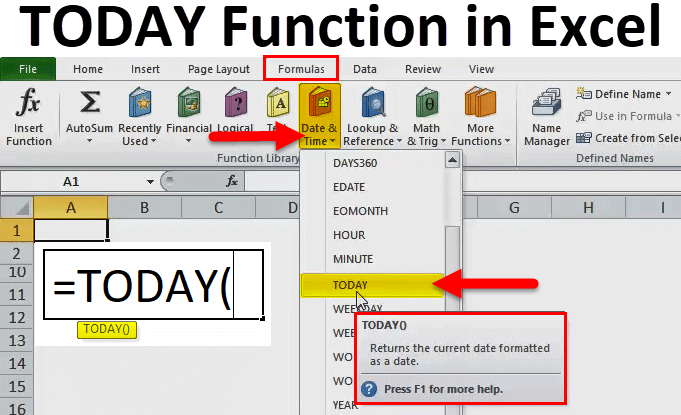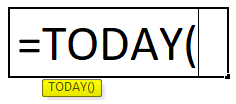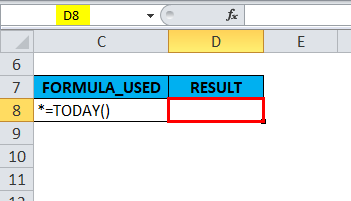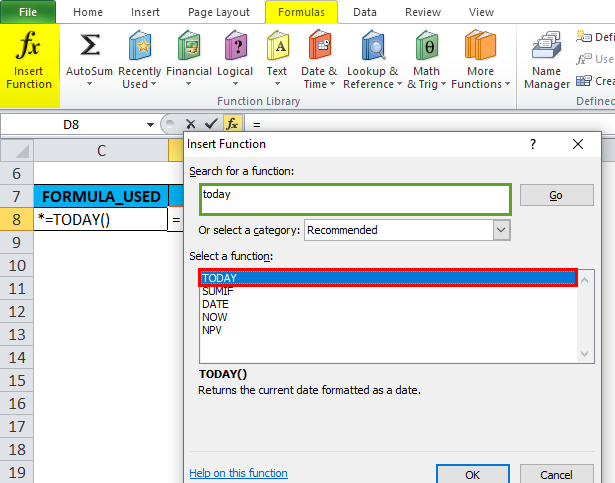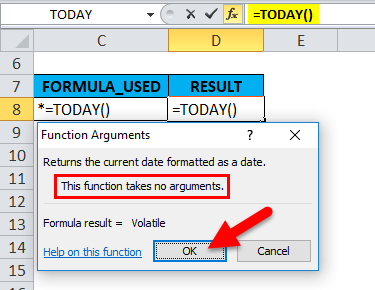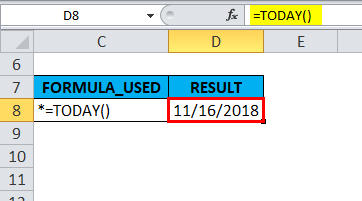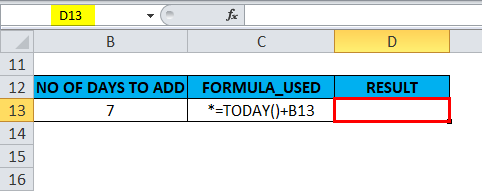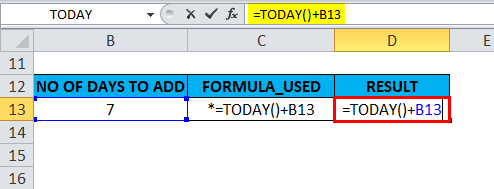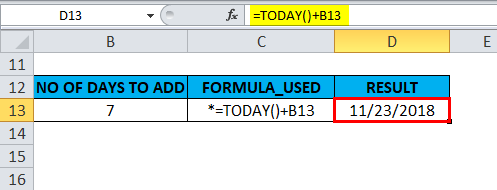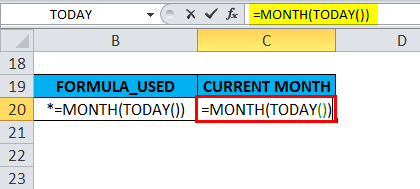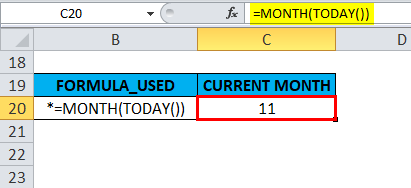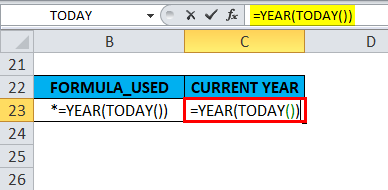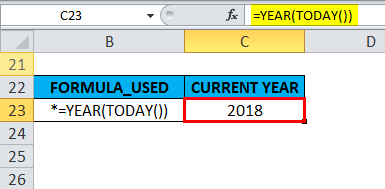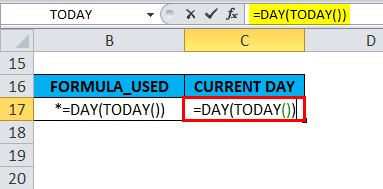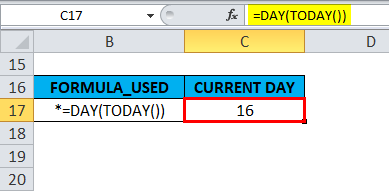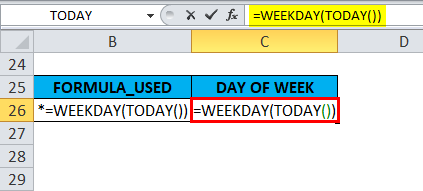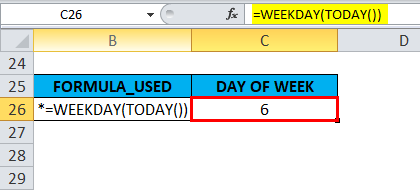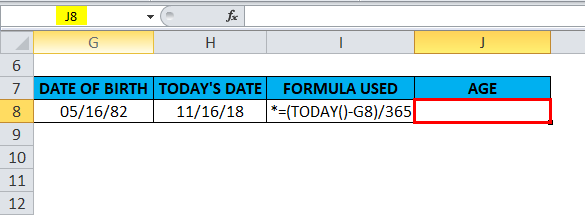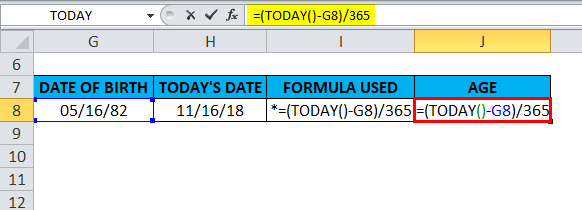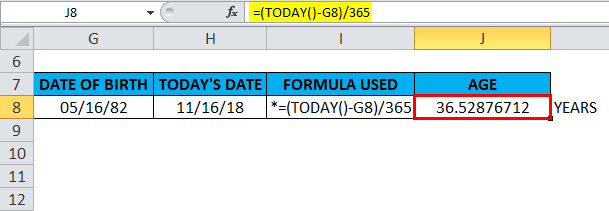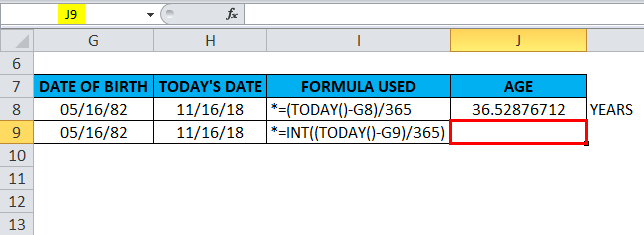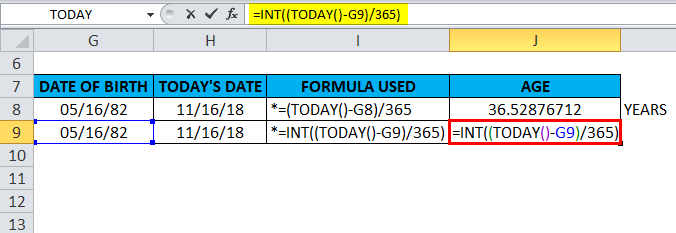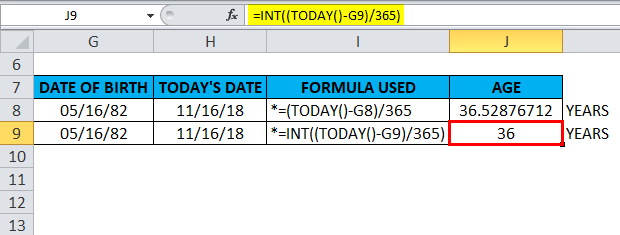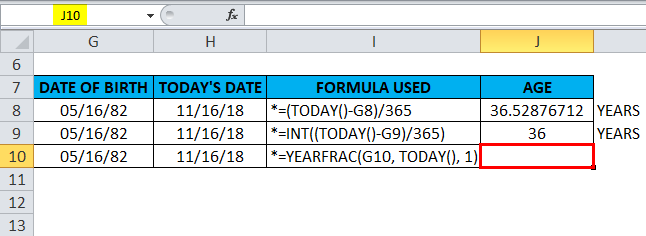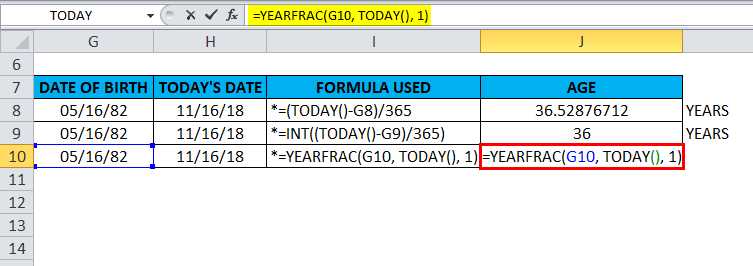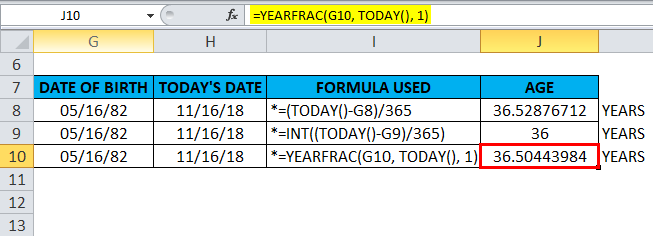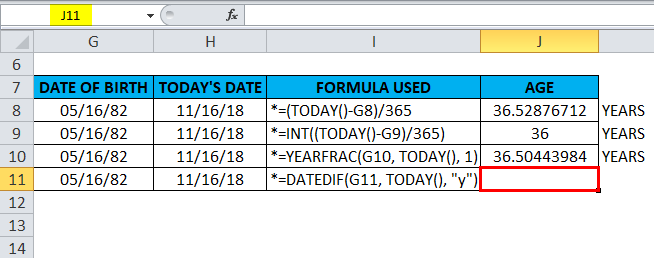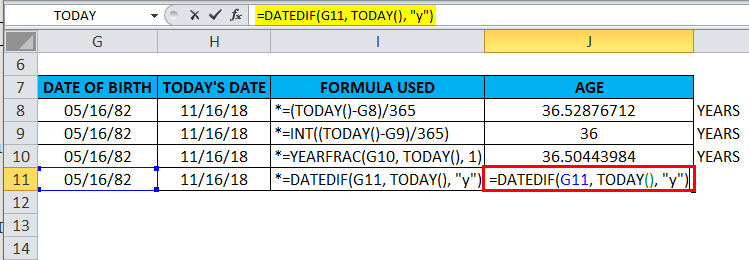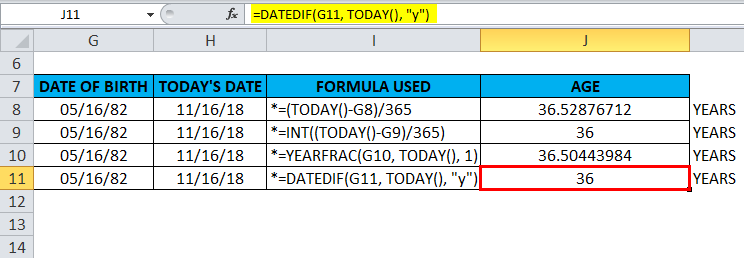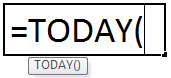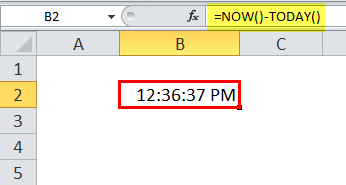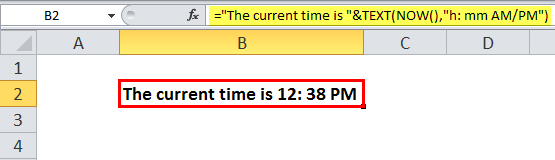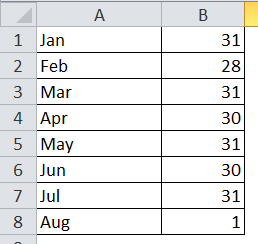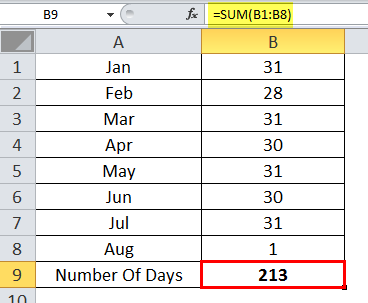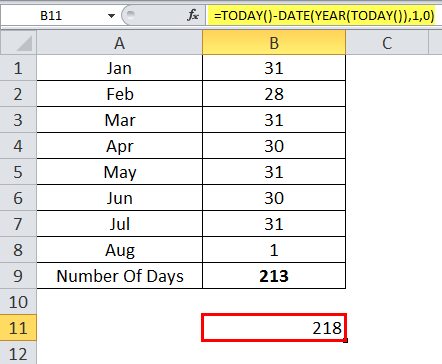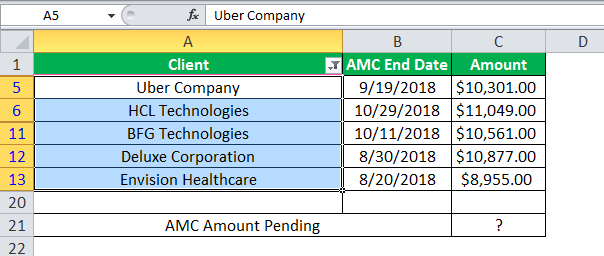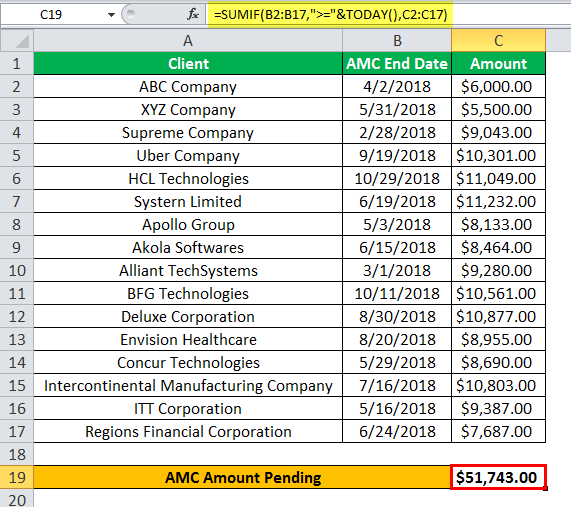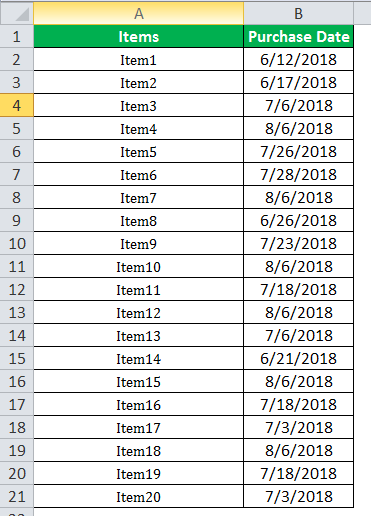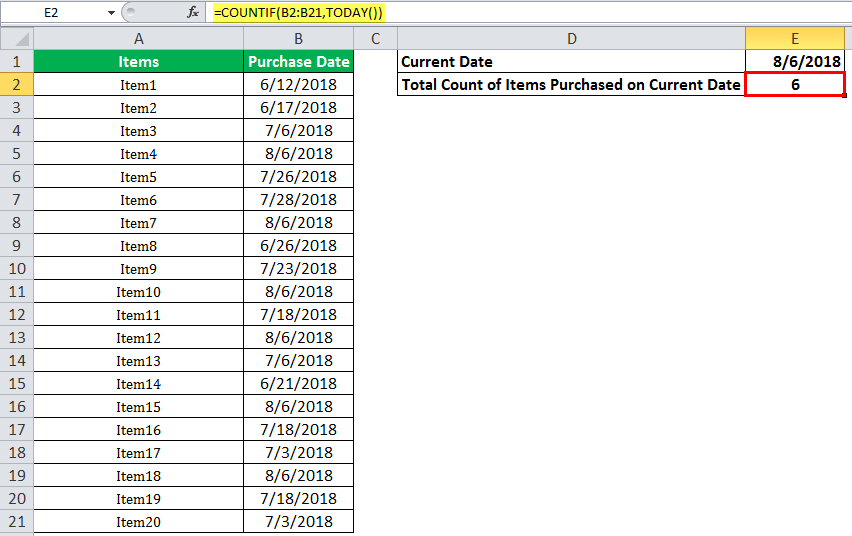Excel for Microsoft 365 Excel for Microsoft 365 for Mac Excel for the web Excel 2021 Excel 2021 for Mac Excel 2019 Excel 2019 for Mac Excel 2016 Excel 2016 for Mac Excel 2013 Excel 2010 Excel 2007 Excel for Mac 2011 Excel Starter 2010 More…Less
This article describes the formula syntax and usage of the TODAY function
in Microsoft Excel.
Description
Returns the serial number of the current date. The serial number is the date-time code used by Excel for date and time calculations. If the cell format was General before the function was entered, Excel changes the cell format to Date. If you want to view the serial number, you must change the cell format to General or Number.
The TODAY function is useful when you need to have the current date displayed on a worksheet, regardless of when you open the workbook. It is also useful for calculating intervals. For example, if you know that someone was born in 1963, you might use the following formula to find that person’s age as of this year’s birthday:
=
YEAR(
TODAY())-1963
This formula uses the TODAY function as an argument for the YEAR function to obtain the current year, and then subtracts 1963, returning the person’s age.
Note: If the TODAY function does not update the date when you expect it to, you might need to change the settings that control when the workbook or worksheet recalculates. On the File tab, click Options, and then in the Formulas category under Calculation options, make sure that Automatic is selected.
Syntax
TODAY()
The TODAY function syntax has no arguments.
Note: Excel stores dates as sequential serial numbers so they can be used in calculations. By default, January 1, 1900 is serial number 1, and January 1, 2008 is serial number 39448 because it is 39,447 days after January 1, 1900.
Example
Copy the example data in the following table, and paste it in cell A1 of a new Excel worksheet. For formulas to show results, select them, press F2, and then press Enter. If you need to, you can adjust the column widths to see all the data.
|
Formula |
Description |
Result |
|
=TODAY() |
Returns the current date. |
12/1/2011 |
|
=TODAY()+5 |
Returns the current date plus 5 days. For example, if the current date is 1/1/2012, this formula returns 1/6/2012. |
12/6/2011 |
|
=DATEVALUE(«1/1/2030»)-TODAY() |
Returns the number of days between the current date and 1/1/2030. Note that cell A4 must be formatted as General or Number for the result to display correctly. |
1/31/1918 |
|
=DAY(TODAY()) |
Returns the current day of the month (1 — 31). |
1 |
|
=MONTH(TODAY()) |
Returns the current month of the year (1 — 12). For example, if the current month is May, this formula returns 5. |
12 |
Need more help?
Want more options?
Explore subscription benefits, browse training courses, learn how to secure your device, and more.
Communities help you ask and answer questions, give feedback, and hear from experts with rich knowledge.
Return value
Excel date as a serial number
Usage notes
The TODAY function returns the current date, and will continually update each time the worksheet is updated. Use F9 to force the worksheet to recalculate and update the value.
The value returned by the TODAY function is a standard Excel date. To display the result as a date, apply a date number format. Optionally customize the number format as you like. If you want the current date with a time value, use the NOW function.
Examples
The TODAY function can be used on its own, or combined with other functions. The formulas below show how the TODAY function can be used in various ways:
=TODAY() // current date
=TODAY()-7 // one week in past
=TODAY()+7 // one week in future
=TODAY()+90 // 90 days from today
=EDATE(TODAY(),3) // 3 months from today
=EDATE(TODAY(),12) // 1 year from today
=EDATE(TODAY(),-12) // 1 year in the past
=EOMONTH(TODAY(),-1)+1 // first day of current month
=TODAY()+TIME(18,0,0) // today at 6:00 PM
=TODAY()+1+TIME(12,0,0) // tomorrow at noon
Static date and time
If you need a static date and time that won’t change, you can use the following shortcuts:
- Insert current date — Control + ;
- Insert current time — Control + Shift + :
To enter both values in a single cell, enter the date, a space, then the time.
Formatting results
The result of TODAY is a serial number representing a valid Excel date. You can format the value returned by TODAY using any standard date format. You can use the TEXT function to build a text message that includes the current date:
="The current date is "&TEXT(TODAY(),"mmm d")
To return a message like «The current date is May 31».
TODAY in Excel (Table of Contents)
- TODAY in Excel
- TODAY Formula in Excel
- How to Use TODAY Function in Excel?
TODAY in Excel
Today function in excel is the simplest type of function, which just returns today’s date in the Month, Date, Year sequence of MMDDYYYY format. It can be on any day of the year, and if we are using the Today function, it will only return the date on which we are performing the Today function in excel.
Definition:
TODAY function in Excel returns today’s or current date regardless of when you open the workbook.
TODAY Formula in Excel:
Below is the TODAY Formula in Excel:
How to Use TODAY Function in Excel?
TODAY in Excel is very simple and easy to use. Let us understand the working of the TODAY function in excel by some TODAY Formula example. A TODAY function can be used as a worksheet function and as a VBA function.
You can download this TODAY Function Excel Template here – TODAY Function Excel Template
Example #1
With the help of the Today function in excel, I need to find out today’s or current date in the cell “D8”. Let’s apply the TODAY function in cell “D8”. Select the cell “D8” where the TODAY function needs to be applied.
Click the insert function button (fx) under the formula toolbar; a dialog box will appear, type the keyword “TODAY” in the search for a function box, the TODAY function will appear in select a function box. Double click on the TODAY function.
A pop up appears saying, “this function takes no arguments”. Click OK.
=Today() function returns today’s date i.e. 11/16/18.
Here, no need to input any arguments; it is used as or with empty parenthesis.
Example #2
To add 7 days or week to the current date, need to enter the following formula in a cell:
=TODAY()+7 OR =TODAY()+B13
Here either cell reference(B13) or +7 is used along with today function.
=TODAY()+B13 is entered in a cell “D13”.
It returns the output value 11/23/18. In the backend, here =TODAY()+B13 formula adds 7 days to today’s date. The dates in Excel are stored as numbers. Therefore, we can simply add +7 to return an output.
Example #3
Today function is also used with other functions as a day, month, year & weekday function.
A) Today function is used along with month function to find out current month number
=MONTH(TODAY()) formula is used in cell “C20”.
Returns the current month of the year (1 – 12); the current month is November; therefore, it results or returns the output value 11.
B) Today function is used along with the year function to find out the current year
=YEAR(TODAY()) formula is used in cell “C23”.
Returns year number. i.e. 2018.
C) Today function is used along with day function to find out current day
=DAY(TODAY()) formula is used in cell “C17”.
Returns the current day of the month (1 – 31); the current day of a month is the 15th day; therefore, it results or returns the output value 16.
D) Today function is used along with weekday function to find out the current week
In general, as we input the weekday function, It Returns the day of the week corresponding to a date. It will return a number between 1 to 7, the number which results in a particular or specific day of that week.
Weekday function by default; if the day is Sunday, it returns 1. if the day is Saturday, it returns 7. Let’s look out how the WEEKDAY function, along with the TODAY function, works in Excel. WEEKDAY function is used along with today function to check the day of the week.
=WEEKDAY(TODAY()) formula is used in cell “C26”.
It returns the value 6; it is the corresponding today’s day of the week.
Example #4
In the below-mentioned example, if the date of birth of the person is mentioned, we can easily find out the person’s current age with the help of TODAY Function. To calculate the person’s current age, the Today function alone can be used, or today function is merged or integrated with YEARFRAC, INT & DATEDIF function.
A) TODAY Function – To Find out Age Using Date of Birth
With the help of today function, we can find out Age by subtracting the birth date from the current date.
In the below-mentioned example, Birthdate is mentioned in cell G8 & today’s date in cell H8.
Today function is applied in the cell “J8”.
i.e. =(TODAY()-G8)/365
In the backend, the first part of the formula (TODAY()-G8) results in a difference between today’s date & birthdate, then that number is divided by the 365 to get the age of the person in years.
It will return the exact age of a person. i.e. 36.52 (Year with the decimal number).
B) TODAY Function along with INT Function – To find out Age
INT function is used along with TODAY function to round a decimal down to the nearest integer (For age). In the below-mentioned example, Birthdate is mentioned in cell G9 & today’s date in cell H9. INT function, along with Today function, is applied in the cell “J9”.
i.e. =INT((TODAY()-G9)/365).
It will return the age of a person. i.e. 36 (Year without decimal number)
C) TODAY Function along with YEARFRAC Function – To Find out Age,
let’s know about the YEARFRAC function; the YEARFRAC function returns a decimal value that represents fractional years between two dates. i.e. Syntax is =YEARFRAC (start_date, end_date, [basis]) it returns the number of days between 2 dates as a year.
Basis – Usually, 1 is used; it informs Excel to divide the actual number of days per month by the actual number of days per year.
In the below-mentioned example, Birthdate is mentioned in cell G10 & today’s date in cell H10. YEARFRAC function along with Today function is applied in the cell “J10.”
i.e. =YEARFRAC(G10, TODAY(), 1)
It will return the age of a person. i.e. 36.50 (Year with a decimal number)
D) TODAY Function Along with DATEDIF Function – To Find out AGE
DATEDIF function, along with today function, can return the difference between two dates in years. In the below-mentioned example, Birthdate is mentioned in cell G11 & today’s date in cell H11. DATEDIF function along with Today function is applied in the cell “J11”.
i.e. =DATEDIF(G11, TODAY(), “y”)
In the backend, the DATEDIF formula with the “y” unit calculates the age in years. It will return the age of the person. i.e. 36 (Year without decimal number)
Things to Remember
Before applying the TODAY function in Excel, if the cell is in General format, we have to convert that format into date format. To enter a static or Today’s date in a cell, click on the shortcut key, i.e. Ctrl +;
Parentheses in the TODAY function are compulsory, as the function doesn’t expect any argument or parameter.
Recommended Articles
This has been a guide to TODAY Excel Function. Here we discuss the TODAY Formula in Excel and how to use the TODAY Function in Excel and practical examples and downloadable excel templates. You can also go through our other suggested articles –
- DAY Formula in Excel
- Excel DAY Function
- WEEKDAY Formula in Excel
- NETWORKDAYS Excel Function
TODAY Function In Excel (Today’s Date)
TODAY is an Excel worksheet DATE and TIME function used to find the current system date and time in Excel. This function does not take any arguments. Also, this function auto-updates itself whenever the worksheet is reopened. Therefore, this function only represents the current system date, not the time. The method to use this function is as follows =TODAY().
For example, suppose TODAY() returns the current date, e.g., 10-10-2020. Then, to add 7 days to today’s date, we can use the formula =TODAY()+7, which returns the result as 17-10-2020.
Table of contents
- TODAY Function In Excel (Today’s Date)
- Syntax
- Displaying the Current Time Using TODAY Function
- How to Use TODAY Function in Excel? (with Examples)
- Example #1
- Example #2
- Example #3
- TODAY Excel Function Video
- Recommended Articles
Syntax
Displaying the Current Time Using TODAY Function
The TODAY formula in Excel displays the current time as a time serial number (or a serial number without an associated date):
=NOW()-TODAY()
You need to format the cell with a time format to view the result as a recognizable time. The easiest way is to choose Home->Number->Format Number and select “Time” from the dropdown list.
You can also display the time combined with text. The TODAY date function that follows displays this text:
The current time is 3:56 AM.
=”The current time is “&TEXT(NOW(),”h: mm AM/PM”)
How to Use the TODAY Function in Excel? (with Examples)
You can download this TODAY Function Excel Template here – TODAY Function Excel Template
Example #1
Suppose we want to calculate the number of days of a year for the current date. For example, in Excel, today’s date is 08/1/2018, and the user wants to calculate the number of days till the current date.
So, the total number of days till the current date is 213.
Now, using the TODAY date function, YEAR, and DATE function, we can calculate the number of days of the year for the current date:
The TODAY Formula in Excel is:
=TODAY()-DATE(YEAR(TODAY()),1,0)
Example #2
A service-based company named SS Brother Solutions provides maintenance for printers. The company has a list of clients with an annual maintenance contract’s (AMC) end date and the amount of AMC for 2018. The manager has been asked to provide the total amount of AMC pending for the current year from the current date.
For the upcoming months Aug, Sep, till Dec, the manager needs to calculate the AMC amount pending.
There are five companies whose AMC will be collected on the given AMC end date.
To calculate the total amount pending, we will use the SUMIF and TODAY date function to calculate the amount pending for the current year:
The TODAY Formula in Excel will be:
=SUMIF(B2:B17,”>=”&TODAY(),C2:C17)
So, the total AMC amount pending for the upcoming dates is $51,743.
Example #3
We have a list of items with their purchase dates. Next, we need to find the count of the items purchased on the current date.
So, to find the total count of items purchased on the current date, we will use the COUNTIFThe COUNTIF function in Excel counts the number of cells within a range based on pre-defined criteria. It is used to count cells that include dates, numbers, or text. For example, COUNTIF(A1:A10,”Trump”) will count the number of cells within the range A1:A10 that contain the text “Trump”
read more and TODAY Excel functions.
The TODAY Formula in Excel will be:
=COUNTIF(B2:B21,TODAY())
TODAY Excel Function Video
Recommended Articles
This article is a guide to the TODAY Function in Excel. Here, we discuss the TODAY formula in Excel and how to use the Excel TODAY date function, along with Excel examples and downloadable Excel templates. You may also look at these useful functions in Excel: –
- Date Function in VBAVBA Date is a date and time function. It returns only the current date as per the system date you are using and has no arguments whatsoever. This function returns the current system date.read more
- MONTH in Excel | ExamplesThe Month Function is a date function that determines the month for a given date in date format. It takes an argument in a date format and displays the result in integer format.read more
- YEAR Function in ExcelThe year function in excel is a date function to calculate the year from a given date. This function takes a serial number as an argument and returns a four-digit numeric value representing the year of the given date, formula = year (serial number)read more
- DAY FunctionIn Excel, the DAY function calculates the day value from a given date. This function accepts a date as an argument and returns a two-digit numeric value as an integer value representing the given date’s day. The formula to use this function is =Edate(serial number).read more
In this article, we will learn How to use the TODAY function in Excel.
Today’s date value in Excel
In Excel, If you need to use today’s date without any trouble, you just need to use this function. For Example working with attendees for the employee. You cannot afford to have human error while doing so. Let’s learn how to use the easiest function in Excel. Today function syntax and is explained using an example
TODAY Function in Excel
TODAY function doesn’t take any input. It fetches current results from the system. TODAY function extracts the date of the current day in the date format.
Syntax:
Example :
All of these might be confusing to understand. Let’s understand how to use the function using an example. Here i will show you some results using the Excel today function. Learn using some snapshots to see how it works
Today function
NOW function is the advanced version of date and time function. It lets you know how to get the date and time both in the same cell.
NOW & TODAY function to get the Current Time
Shortcut keys to perform the same function as above
In the B1 cell use Shortcut key to get current date is Ctrl + ; (semi-colon)
In the B2 cell use shortcut key to get current time is Ctrl + Shift + ; (semi-colon)
In the B3 cell use Ctrl + ; (semi-colon) and After single space use Ctrl +Shift + ; (semi-colon) to get both date & time in the same cell.
Here are all the observational notes using the TODAY function in Excel
Notes :
- The TODAY function used in Excel gets updated everyday. Copy and paste value in another cell to use that date.
- NOW function gets updated every time you ask your sheet to update function results
Hope this article about How to use the TODAY function in Excel is explanatory. Find more articles on calculating values and related Excel formulas here. If you liked our blogs, share it with your friends on Facebook. And also you can follow us on Twitter and Facebook. We would love to hear from you, do let us know how we can improve, complement or innovate our work and make it better for you. Write to us at info@exceltip.com.
Related Articles :
Convert Date and Time from GMT to CST : While working on Excel reports and Excel dashboards in Microsoft Excel, we need to convert Date and Time. In addition, we need to get the difference in timings in Microsoft Excel.
How to Convert Time to Decimal in Excel : We need to convert the time figures into decimals using a spreadsheet in Excel 2016. We can manipulate time in excel 2010, 2013 and 2016 using the function CONVERT, HOUR and MINUTE.
How to Convert date to text in Excel : In this article we learned how to convert text into date, but how do you convert an excel date into text. To convert an excel date into text we have a few techniques.
Converting Month Name to a Number in Microsoft Excel : When it comes to reports numbers are better than text. In Excel if you want to convert month names into numbers (1-12). Using the function DATEVALUE and MONTH you can easily convert months into numbers.
Excel converts decimal Seconds into time format : As we know that time in excel is treated as numbers. Hours, Minutes, and Seconds are treated as decimal numbers. So when we have seconds as numbers, how do we convert into time format? This article got it covered.
Popular Articles :
How to use the IF Function in Excel : The IF statement in Excel checks the condition and returns a specific value if the condition is TRUE or returns another specific value if FALSE.
How to use the VLOOKUP Function in Excel : This is one of the most used and popular functions of excel that is used to lookup value from different ranges and sheets.
How to use the SUMIF Function in Excel : This is another dashboard essential function. This helps you sum up values on specific conditions.
How to use the COUNTIF Function in Excel : Count values with conditions using this amazing function. You don’t need to filter your data to count specific values. Countif function is essential to prepare your dashboard.