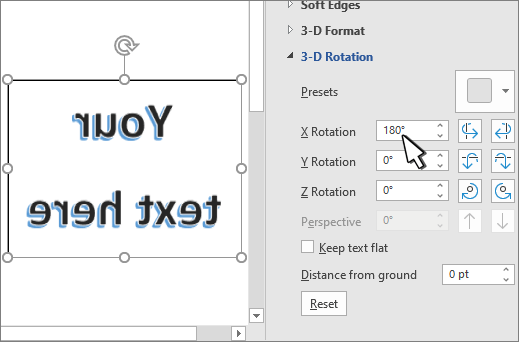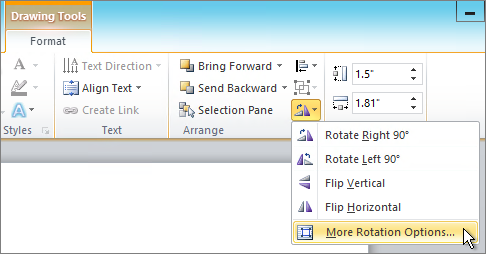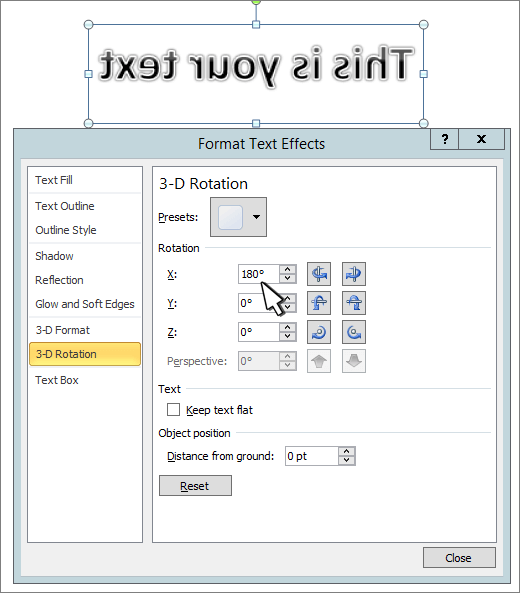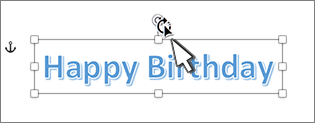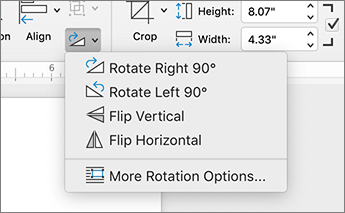Contents
- 1 How to Rotate Text in Word
- 2 How to Mirror text in Word
- 3 How to Change Text Box Border and Shadow
Whether you want to joke around with a friend or have a genuine reason, knowing how to rotate text is a useful skill. We’re going to show you how to do just that today in Microsoft Word.
We’ll also be showing you how to flip text, mirror text, and add effects to it to make it stand out more. Before we start, though, it’s worth noting that if you just want to flip text upside down, an online upside down text generator may be the fastest choice. You can simply type your message and have the changes carry over to any application.
That said, creating rotated text in Word provides some additional options and is usually the best choice if you don’t plan to take the text elsewhere.
Reasons to Flip Text, Rotate Text or Mirror Text in Word:
- Design aesthetics: Flipping text can be used to create an interesting visual effect in a design.
- Translation: Text can be flipped to change its orientation in order to support languages that are written from right-to-left.
- Technical limitations: In some cases, text might need to be flipped in order to accommodate technical limitations, such as limitations in printing or display capabilities.
- Accessibility: Flipping text can be used to make documents more accessible to individuals with visual impairments by reversing the orientation of the text.
You may have noticed that there’s no option to rotate text that you’ve typed directly into a Word document. This is because you need to create a textbox first, which will provide you with additional formatting and style options. We’ll run through the basics below.
- Create a text box
Open the “Insert” tab in your Microsoft Word ribbon and then click “Text > Text Box”. Choose one of the built-in style options from the list. We’re going to use the Simple Text Box as it’s the closest to regular text. If you don’t have any text to add to it, you can one of Word’s random text generation tools.
- How to quickly rotate text in Word
You can quickly rotate text in 90-degree increments by pressing selecting the text box and making sure “Shape Format” is the active ribbon tab. Press the right-angle triangle button at the right of the ribbon and select from one of the options to rotate words.
You can rotate right left or right, as well as use the text flipper to flip text horizontally or vertically.
- How to manually rotate a text box in Word
If you want to rotate your text box in Word to an angle that doesn’t divide by 90, you can instead use the rotation (?) icon above the box.
- Enjoy your rotated text
You may notice that your textbox has a border around it. We’ll show you how to fix that, as well as how to mirror text and apply a shadow, below.
How to Mirror text in Word
The process to mirror text in Word is a little less intuitive, but still quite simple. In a few clicks, you can mirror text in the X, Y, or Z axis. Here’s how:
- Open 3-D rotation options
With your text box selected, open the “Shape Format” tab. Press the text effects icon, which is an A with a blue border, and then hover over “3-D Rotation”. At the bottom of the 3-D rotation window, you’ll see text that reads “3-D rotation Options…”. Click it.
- Mirror text by X, Y, or Z rotation
In the “3-D Rotation” drop-down, you can then type your mirror rotation in degrees in the X Rotation, Y Rotation, or Z Rotation boxes.
You can type 180 in the X rotation field mirror your text horizontally, in the Y rotation to mirror the text upside down, or in the Z rotation box to flip the text.
How to Change Text Box Border and Shadow
You may have noticed that your text box has a black border by default which distracts the eyes from the text itself. Word lets you remove this or even add shadow to make the text stand out more. Here’s how you can achieve the effect:
- How to remove a text box border in Microsoft Word
To remove a border in Word, click the text box and open the “Shape Format” tab. Then, click the pen icon, which should be somewhere in the middle, below the paint bucket.
This will bring up the Theme Colors menu, where you can change it to your background color or select “No Outline” to get rid of it. Of course, you can also change the color and styling options if you so wish.
- How to add shadow and other effects to a text box in Word
There are a few other effects you can apply to make your text box look more interesting. If you click the text box and then press the cuboid icon in the Shape Format tab, you can apply the following effects:
- Shadow
- Reflection
- Glow
- Soft Edges
- Bevel
- 3D rotation
- Select your effects and enjoy
In just a couple of seconds, you can create something that looks a lot more unique.
That wraps up this tutorial on how to rotate text in Word, but we have plenty of other Microsoft Word guides for you to try. Why not learn how to clear formatting from text or create a flowchart from scratch?
To flip it, do the following:
- Right-click the text box and choose Format Shape.
- Choose 3-D Rotation in the left pane.
- Change the X setting to 180.
- Click OK, and Word flips the text in the text box, producing a mirror image. You can create an upside-down mirror image by changing the Y setting to 180.
Contents
- 1 Where is the Upside Down in Word?
- 2 How do I type upside down in Word 2010?
- 3 How do I rotate a text box in Word 2010?
- 4 How do I turn text upside down in Word 2013?
- 5 How do I write upside down on my computer?
- 6 Can I rotate a text box in Word 2007?
- 7 How do I rotate a text box in Word 2003?
- 8 How do you rotate a Microsoft Word document?
- 9 Can you turn a page upside down in Word?
- 10 How do I flip text upside down in Excel 2010?
- 11 Why is my keyboard typing upside down?
- 12 How do you change the direction of text in a text box?
- 13 How do I rotate text in a circle in Word 2007?
- 14 How do I rotate text in a text box in Word?
- 15 How do I change the direction of text in a table in Word?
Where is the Upside Down in Word?
Press the right-angle triangle button at the right of the ribbon and select from one of the options to rotate words. You can rotate right left or right, as well as use the text flipper to flip text horizontally or vertically.
How do I type upside down in Word 2010?
Select “Rotate 180” to flip the text upside down, or select “Flip Horizontal” to create a mirror image.
How do I rotate a text box in Word 2010?
You can also rotate a text box by clicking inside the text box, then clicking the Format tab at the top of the window, under Drawing Tools. Click the Rotate button in the Arrange section of the navigational ribbon, then click your desired rotation option.
To flip it, do the following:
- Right-click the text box and choose Format Shape.
- Choose 3-D Rotation in the left pane.
- Change the X setting to 180.
- Click OK, and Word flips the text in the text box, producing a mirror image. You can create an upside-down mirror image by changing the Y setting to 180.
How do I write upside down on my computer?
You can use these upside-down characters in Word or most applications that have a richedit control by entering in that code and then hitting the Alt+X key combination. Note: you should be able to use the Alt+C key combination as well, but Alt+X seems to be more compatible.
Can I rotate a text box in Word 2007?
Text boxes cannot be rotated in any version of Word. Text in a text box can be rotated 90 degrees right or left using the Text Direction command, but the box itself cannot be rotated.
How do I rotate a text box in Word 2003?
To rotate text inside a table, drag to select a group of cells. Right-click within the selection and click Text Direction. In Word 2003 or earlier, select Format → Text Direction from the top menu instead.
How do you rotate a Microsoft Word document?
Go to “Page” menu, select the pages you want to rotate, and then choose direction of rotation by clicking the icon named “Rotate one or more pages to the left” or “Rotate one or more pages to the right”. Or you can just right click the page to be rotated and choose “Rotate Page”.
Can you turn a page upside down in Word?
Unfortunately, Word doesn’t have a way to easily do this, instead only allowing you to rotate text 90 degrees left or right. (To print something upside down you need to rotate it 180 degrees.)Your text is actually saved in your document as a graphics object, which Word allows you to rotate freely on the page.
How do I flip text upside down in Excel 2010?
Change the orientation of text in a cell
- Select a cell, row, column, or a range.
- Select Home > Orientation. , and then select an option. You can rotate your text up, down, clockwise, or counterclockwise, or align text vertically:
Why is my keyboard typing upside down?
Your upside-down PC screen might stem from your accidentally pressing certain shortcuts on your keyboard. The exact combination depends on your laptop model and manufacturer, which means your will have to try the following variants until you find the one that actually rotates your screen: Ctrl + Alt + Up Arrow.
How do you change the direction of text in a text box?
Specify text direction in a shape or text box
- Right-click the edge of the shape or text box that contains the text.
- On the shortcut menu, select Format Shape.
- In the left pane of the dialog box, select Text Box.
- Under Text layout, select the option that you want in the Text direction list.
- Select Close.
How do I rotate text in a circle in Word 2007?
Create curved or circular WordArt
- Go to Insert > WordArt.
- Pick the WordArt style you want.
- Type your text.
- Select the WordArt.
- Go to Shape Format > Text Effects > Transform and pick the effect you want.
How do I rotate text in a text box in Word?
Rotate a text box
- Go to View > Print Layout.
- Select the text box that you want to rotate or flip, and then select Format.
- Under Arrange, select Rotate. To rotate a text box to any degree, on the object, drag the rotation handle .
- Select any of the following: Rotate Right 90. Rotate Left 90. Flip Vertical. Flip Horizontal.
How do I change the direction of text in a table in Word?
To change the text direction, select Table Tools Layout > Text Direction. The text will rotate to the right. Select Text Direction again to rotate the text another 90 degrees. To change the text alignment, choose an Alignment option to change how the text appears in the cell.

Word: Turn text upside down with WordArt Then right-click on your WordArt and select the “Format WordArt” option in the context menu. Here you can enter an angle for “Rotate”. If the text is to be upside down, you must enter 180 degrees.
How to write upside down
Tap the mouse where you want to insert flipped text. Choose Insert from the menu bar. Find the text box options and insert a simple text box.
How can I write upside down on WhatsApp?
How to write WhatsApp texts upside down Open the website www.typeupsidedown.com in your browser. In the top box, write the text you want to appear upside down. Below that, the text appears flipped and upside down.
What does the phrase lose your head mean?
For some things you need brains. If you don’t have one or if you’ve lost your head, you have to make up your own mind. You can then stick it in the sand or throw it through the wall. If your head is still intact, you can rack your brains.
What does upside down mean?
turn something upside down. meanings: [1] colloquial: to mess something up. [2] colloquial: to search something closely.
What does head over heels mean?
head over heels. head over heels. meanings: [1] Colloquially: in a hurry, without thinking too much.
What does neck mean?
The neck, anat. Collum (from Latin collum “neck”) or cervix (Latin cervix “neck”) is that part of the body of humans and animals that connects the head and torso. With its various functions to be fulfilled, it is a complex structure that also represents an endangered bottleneck.
How to write in reverse?
Write upside down (generator): uǝddıʇ ɹǝqǝnɟdoʞ
How do you write in mirror writing?
Select the WordArt text and under Format click Shape Effects and choose 3D Rotation. At the very bottom, click More 3D Settings and enter 180 degrees in the X Rotation field. You will now see your text in mirror writing.
How can I print an image in reverse?
Locate the “Open With” option and click “Paint” in the side menu. After the program has opened, go to the start menu and from there to “Rotate”. Here you select the “Flip horizontally” option and you can then print the image mirror-inverted.
What does it mean when children write backwards?
“Many children write numbers and letters mirror-inverted at the beginning (4-7 years). If children often have the opportunity to see letters and numbers (spelled correctly) and then write them, they will correct the direction themselves. You can see for yourself that the direction is not correct!
Why is the writing on the ambulance mirrored?
The inscriptions on many ambulances (police, emergency doctor, fire brigade) are almost always mirrored so that the drivers in front of the emergency vehicles can read the writing in the rear-view mirror. Therefore, only the front is labeled in reverse.
Which vehicles have mirror writing on the front?
Rescue, fire brigade and other emergency vehicles in particular often have lettering such as “ambulance” or “fire brigade” in mirror writing on their front. This type of labeling is also occasionally used for advertising purposes.
Why is it mirrored?
When a ray of light hits a polished surface, as in a plane mirror, it is reflected. It is thrown back in whole or in part. When an object or person stands in front of the mirror, the reflection appears upright, sides reversed, and the same size behind the mirror.
Which article has head?
GrammarSingularPluralNominativeder KopfdieköpfeGenitive des Kopf, Kopfsder KopfDativedem Kopfden KopfenAccusative den Kopfdie Kopf
What belongs to the head?
The bony skull is divided into two parts: the neurocranium (the brain skeleton) and the viscerocranium (the facial skeleton)….Some of them are paired (p):Os ethmoidaleOs frontaleConcha nasalis inferiorOs lacrimale (p)mandible Maxilla (p)Os nasale (p)Os occipitale
What is part of the limb skeleton?
to the limb skeleton the bones of the shoulder girdle and the pelvis. The arm skeleton includes the humerus, ulna and radius as well as the 27 hand bones, while the leg skeleton includes the upper and lower leg bones, the kneecap and the 26 foot bones.
What belongs to the skeleton?
Depending on the body structure, the skeleton consists of three main sections: head skeleton or skull, subdivided into brain skeleton and facial skeleton, trunk skeleton with the parts of the spine and chest, limb skeleton with the parts of the shoulder girdle, pelvic girdle,
Is the head a limb?
Anatomically, the mouthparts of arthropods belong to the limb group. The characteristic feature of the jaw-claw carrier (Chelicerata) is referred to as chelicere or jaw-claw. This is the extremity of the 1st head segment that has been converted into a mouthpart.
What are extremities on the body?
Limbs (singular: the limbs) or extremities (from Latin extremus ‘extreme’), also limbs for short (from Middle High German gelid, ‘limb, extremity, limb, penis’), are called in humans and animals by muscles moving paired body appendages, which consist of several sections (limbs).
Visit the rest of the site for more useful and informative articles!
Microsoft Office Word lets you create text boxes in documents and modify them using the text box tools feature. The feature offers a variety of tools that let you change the shape, colour and look of a text box. By using one of the built-in shapes, you can quickly change a regular text box into one with rounded corners to give your document a crisp, professional look. You can also use this feature to change the shape of an existing text box.
- Microsoft Office Word lets you create text boxes in documents and modify them using the text box tools feature.
- You can also use this feature to change the shape of an existing text box.
Open a document in Microsoft Word 2007.
Select the «Insert» tab on the main menu ribbon and choose «Text Box.» A list of built-in text boxes will open.
Click on the «Draw Text Box» option located at the bottom of the list.
Click in the area of the document where the text box will be placed and drag the mouse to create the general height and width of the text box. Click on the text box’s border anchors to adjust the size of the box.
Click on the text box and select the «Text Box Tools» option which will appear above the text box format option on the menu ribbon.
Click the «Change Shape» option in the Text Box Styles section. Select «Rounded Rectangle» in the Basic Shapes section. The text box will change into a box with rounded corners.
- Open a document in Microsoft Word 2003.
- Click the «Change Shape» option in the Text Box Styles section.
- Open a document in Microsoft Word 2003.
- Click the «Change Shape» option in the Text Box Styles section.
Open a document in Microsoft Word 2003.
Click «Insert» on the main menu bar and choose «Text Box» from the drop-down menu.
Click «Draw Text Box» and click in the area of the document where the text box will be placed. Drag the mouse to create the general height and width of the text box. Click on the text box’s border anchors to adjust the size of the box.
Double-click on the text box and the Drawing Tools menu will open.
Click the «Change Shape» option in the Text Box Styles section. Select «Rounded Rectangle» in the Basic Shapes section. The text box will change into a box with rounded corners.
- Open a document in Microsoft Word 2003.
- Click the «Change Shape» option in the Text Box Styles section.
- Open a document in Microsoft Word 2003.
- Click the «Change Shape» option in the Text Box Styles section.
Note: If you don’t see the Shape Format, Drawing Tools, or Picture Tools tabs, make sure that you’ve selected a text box, shape, or WordArt. You may have to double-click the object to open the Format tab.
Rotate to any angle
-
Select the object to rotate.
-
Select the rotation handle at the top of the object, and then drag in the direction that you want.
-
To constrain the rotation to 15-degree increments, press and hold Shift while you drag the rotation handle.
-
When you rotate multiple shapes, they do not rotate as a group, but instead each shape rotates around its own center.
-
Rotate to an exact angle by degrees
-
Select the object to rotate.
-
Go to Shape Format, Drawing Tools or Picture Tools > Format.
-
Select Rotate, and then select More Rotation Options.
-
In the pane or dialog box that opens, enter the amount to rotate the object in the Rotation box. You can also use the arrows to rotate the object exactly where you want.
Rotate 90 degrees
-
Select the object that you want to rotate.
-
Go to Shape Format, Drawing Tools or Picture Tools > Format.
-
Select Rotate, and then:
-
To rotate the object 90 degrees to the right, select Rotate Right 90°.
-
To rotate the object 90 degrees to the left, select Rotate Left 90°.
-
Flip an object
You can create the effect of a mirror image or flip an object upside-down (invert it) by using the Flip tools.
-
Select the object to rotate.
-
Go to Shape Format, Drawing Tools or Picture Tools > Format, select Rotate, and then:
-
To turn an object upside-down, select Flip Vertical.
-
To create a mirror image of the object (except WordArt), select Flip Horizontal.
-
Mirror WordArt or Shape text
-
Select the WordArt or Shape to mirror.
For more info see Insert WordArt.
-
Select Shape Format or Drawing Tools Format.
-
Select Text Effects
> 3D Rotation > 3D Rotation Options.
-
Under 3-D Rotation, set X Rotation to 180°.
Note: To rotate text in a shape,
Rotate to any angle
-
Select the object to rotate.
-
Select the rotation handle at the top of the object, and then drag in the direction that you want.
Note: To constrain the rotation to 15-degree increments, press and hold Shift while you drag the rotation handle.
Rotate to an exact angle by degrees
-
Select the object rotate.
-
Under Drawing Tools (or Picture Tools if you’re rotating a picture), on the Format tab, in the Arrange group, select Rotate, and then select More Rotation Options.
If you don’t see the Picture Tools, Drawing Tools, or Format tabs, make sure that you’ve selected a picture. You may have to double-click the picture in order to open the Format tab.
-
In the pane or dialog box that opens, enter the amount that you want to rotate the object in the Rotation box. You can also use the arrows to rotate the object exactly where you want.
Flip an object
You can create the effect of a mirror image or flip an object upside-down (invert it) by using the Flip tools.
-
Select the object to rotate.
-
Under Drawing Tools (or Picture Tools if you’re rotating a picture), on the Format tab, in the Arrange group, select Rotate, and then do one of the following:
-
To turn an object upside-down, select Flip Vertical.
-
To create a mirror image of the object (except WordArt), select Flip Horizontal.
-
If you don’t see the Drawing Tools or Picture Tools Format tabs, make sure that you’ve selected a text box, shape, WordArt or picture. You may have to double-click the object to open the Format tab.
Mirror WordArt or Shape Text
-
Select the WordArt or Shape to mirror.
For more info see Insert WordArt.
-
Select Drawing Tools > Format.
-
Select Text Effects > 3D Rotation > 3D Rotation Options.
-
Under 3-D Rotation, set X to 180°.
Rotate to any angle
-
Select the object to rotate.
-
Select the rotation handle at the top of the object, and then drag in the direction that you want.
-
To constrain the rotation to 15-degree increments, press and hold Shift while you drag the rotation handle.
-
When you rotate multiple shapes, they do not rotate as a group, but instead each shape rotates around its own center.
-
Rotate to an exact angle by degrees
-
Select the object to rotate.
-
Go to Shape Format or Picture Format >Rotate.
-
Select More Rotation Options.
-
In the pane or dialog box that opens, enter the amount to rotate the object in the Rotation box. You can also use the arrows to rotate the object exactly where you want.
Rotate 90 degrees
-
Select the object that you want to rotate.
-
Go to Shape Format or Picture Format .
-
Select Rotate, and then:
-
To rotate the object 90 degrees to the right, select Rotate Right 90°.
-
To rotate the object 90 degrees to the left, select Rotate Left 90°.
-
Flip an object
You can create the effect of a mirror image or flip an object upside-down (invert it) by using the Flip tools.
-
Select the object to rotate.
-
Go to Shape Format or Picture Format .
-
Select Rotate, and then:
-
To turn an object upside-down, select Flip Vertical.
-
To create a mirror image of the object (except WordArt), select Flip Horizontal.
-
Mirror WordArt or Shape text
-
Select the WordArt or Shape to mirror.
For more info see Insert WordArt.
-
Select Shape Format > Format Pane.
-
Under 3-D Rotation, set X Rotation to 180°.
Rotate to any angle
-
Select the object that you want to rotate.
-
Select the rotation handle at the top of the object, and then drag in the direction that you want.


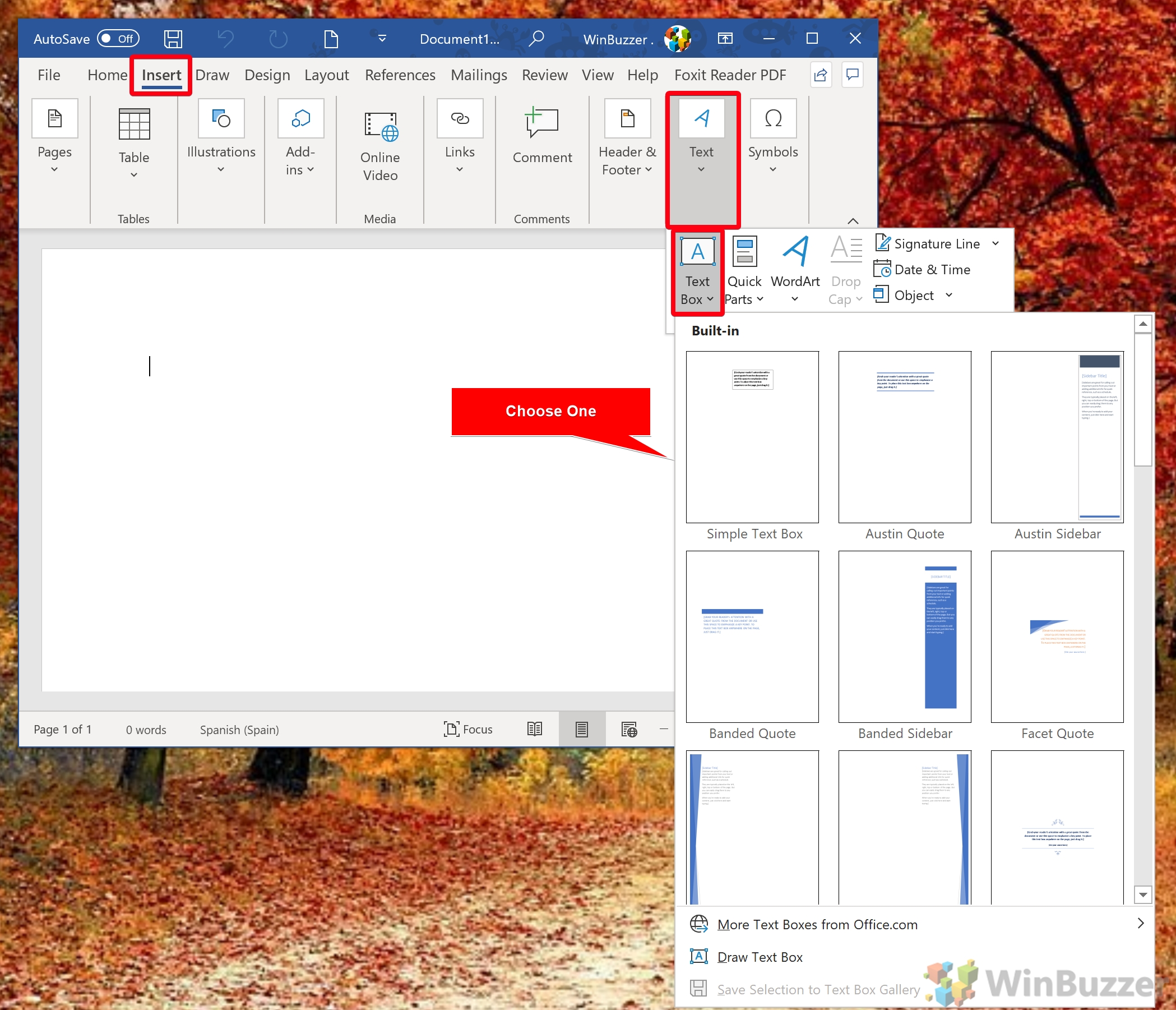

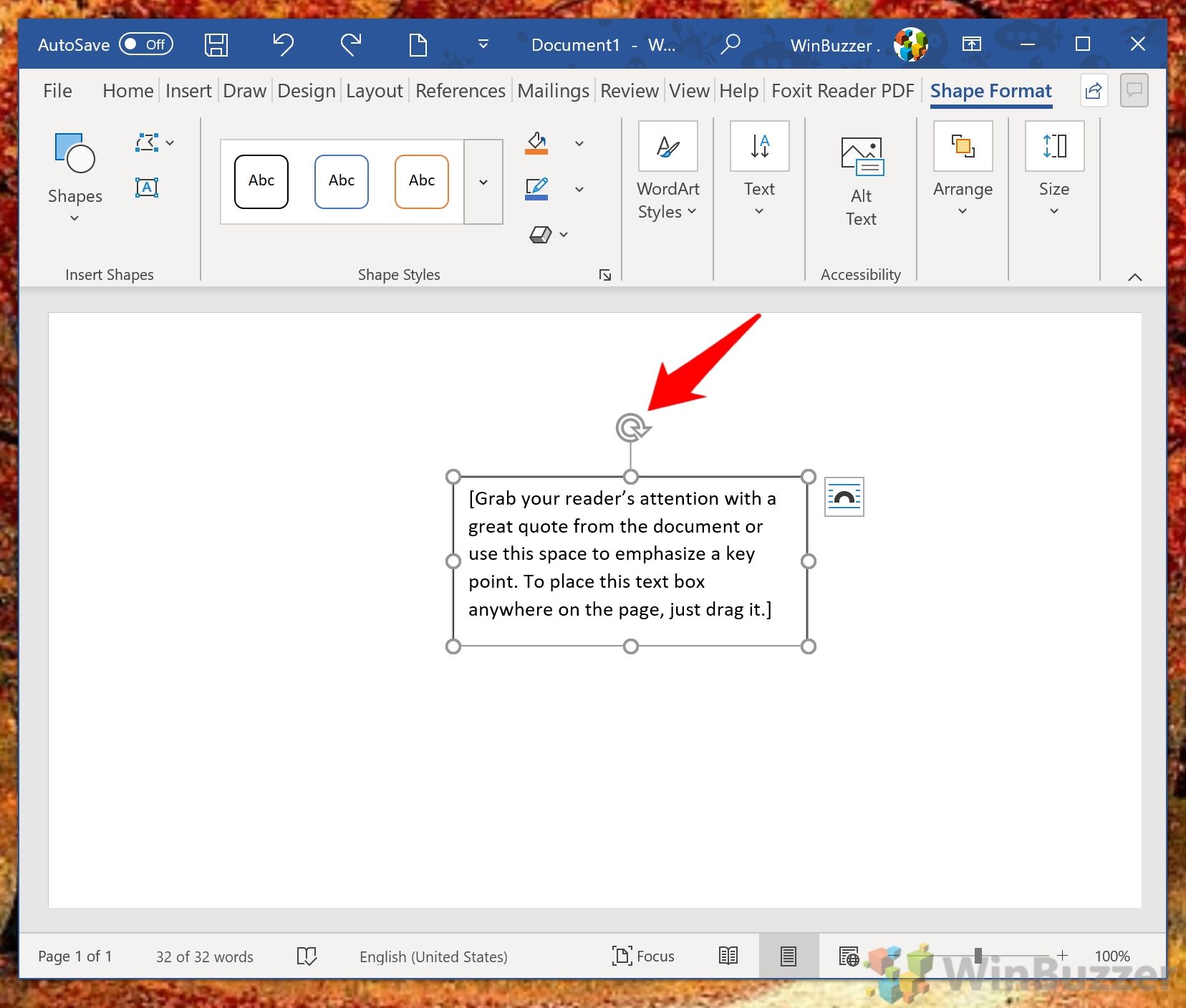

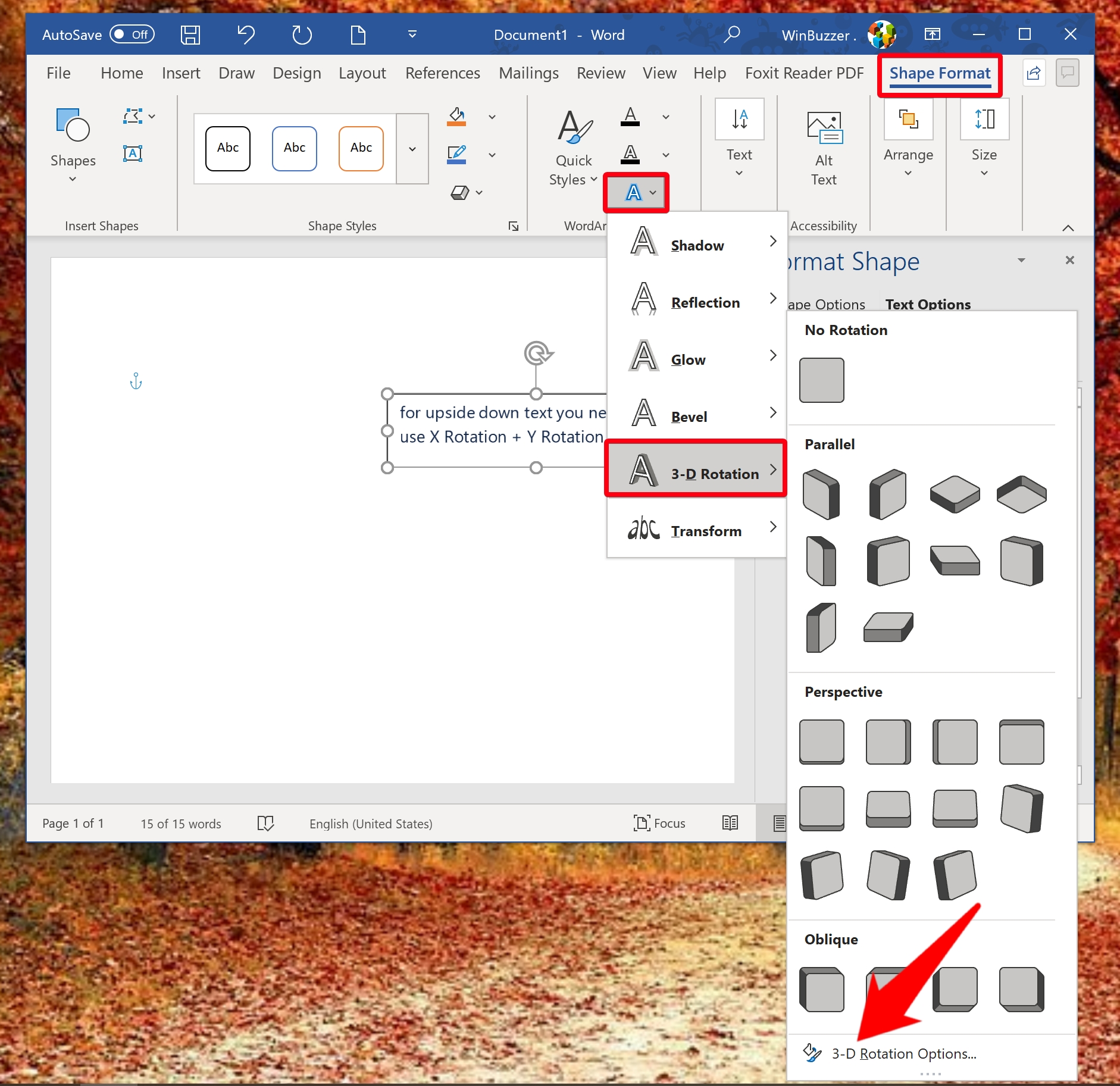
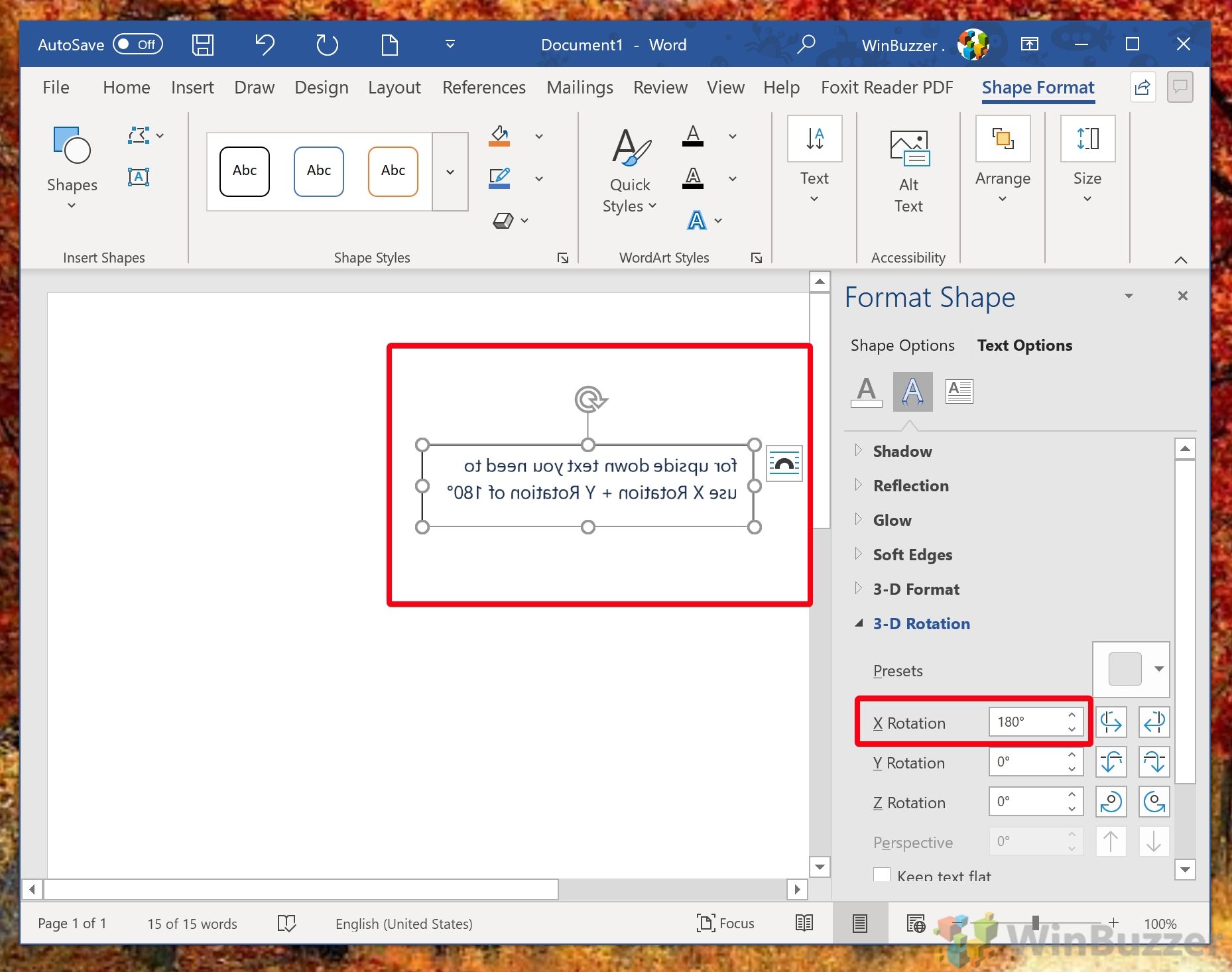

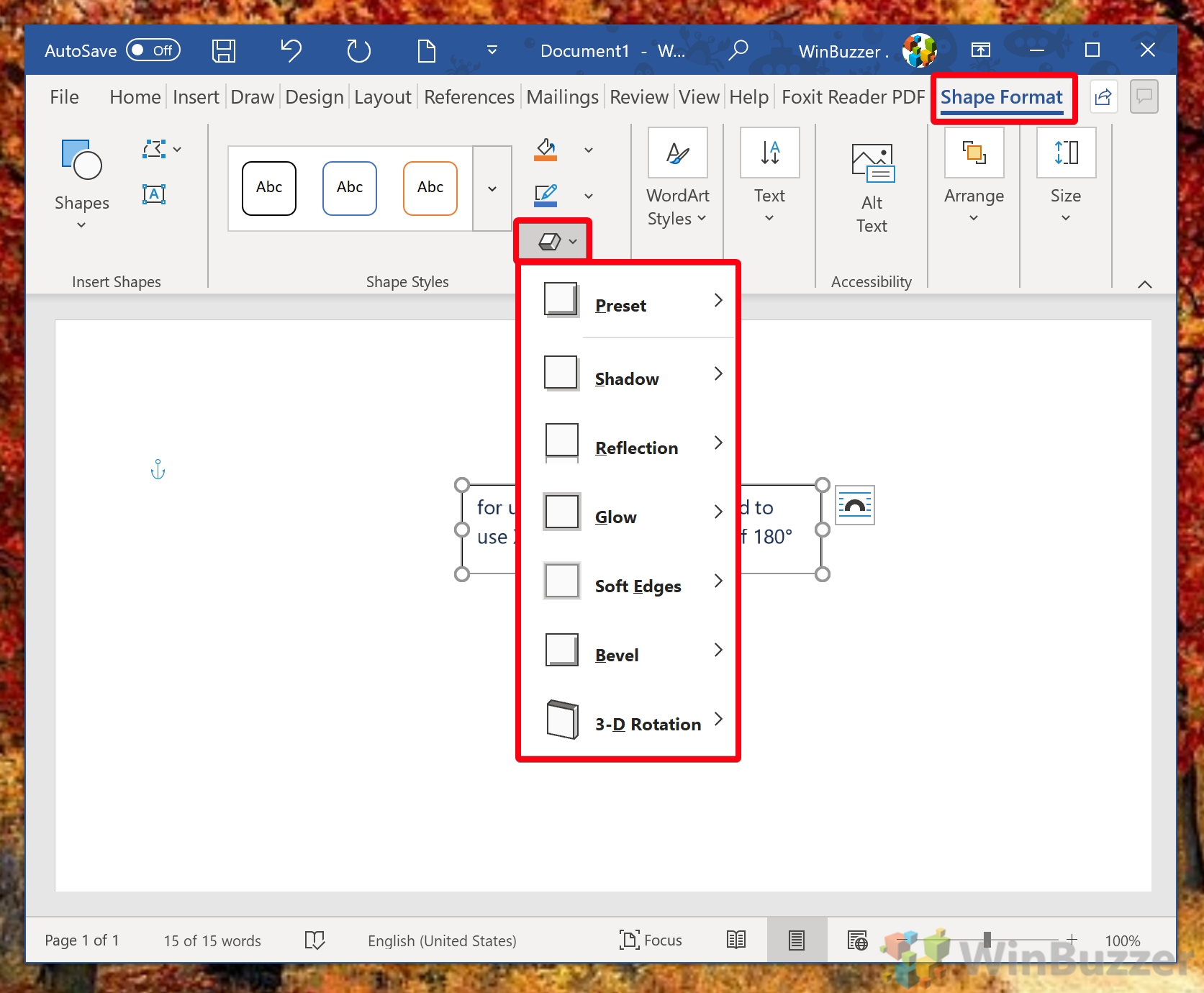

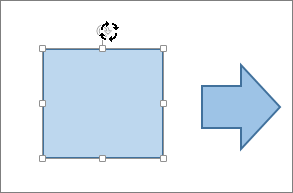
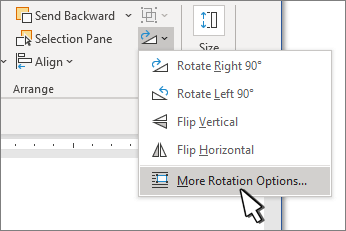
 > 3D Rotation > 3D Rotation Options.
> 3D Rotation > 3D Rotation Options.