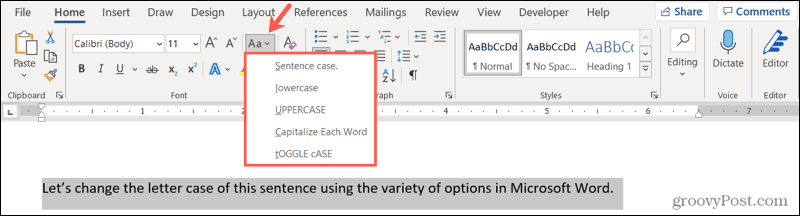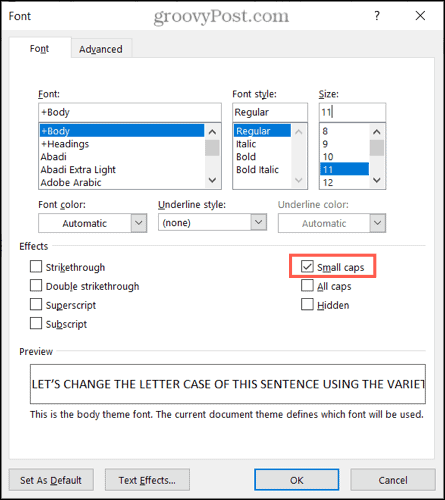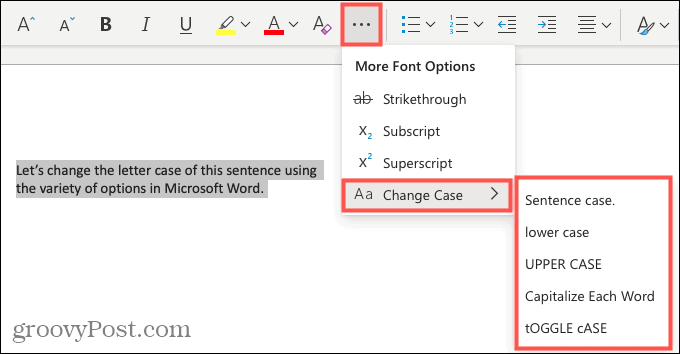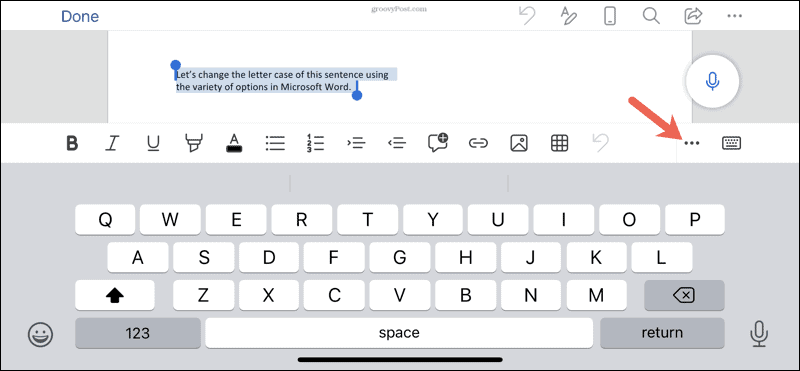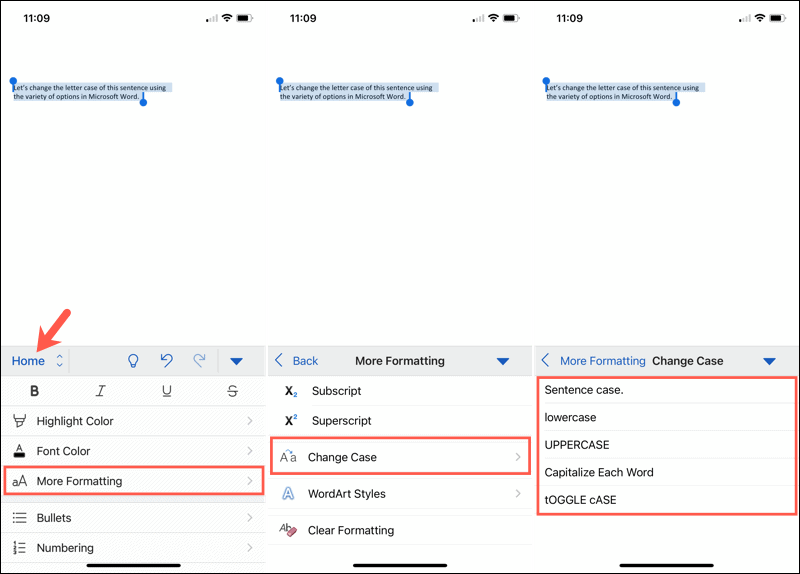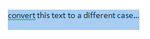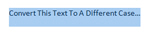You can change the capitalization, or case, of selected text in a document by clicking a single button on the Home tab called Change Case.
Change case
To change the case of selected text in a document, do the following:
-
Select the text for which you want to change the case.
-
Go to Home > Change case
.
-
Do one of the following:
-
To capitalize the first letter of a sentence and leave all other letters as lowercase, click Sentence case.
-
To exclude capital letters from your text, click lowercase.
-
To capitalize all of the letters, click UPPERCASE.
-
To capitalize the first letter of each word and leave the other letters lowercase, click Capitalize Each Word.
-
To shift between two case views (for example, to shift between Capitalize Each Word and the opposite, cAPITALIZE eACH wORD), click tOGGLE cASE.
Tips:
-
To apply small capital (Small Caps) to your text, select the text, and then on the Home tab, in the Font group, click the arrow in the lower-right corner. In the Font dialog box, under Effects, select the Small Caps check box.
-
To undo the case change, press CTRL+ Z.
-
To use a keyboard shortcut to change between lowercase, UPPERCASE, and Capitalize Each Word, select the text and press SHIFT + F3 until the case you want is applied.
-
See also
Insert a drop cap
Choose AutoCorrect options for capitalization
Change case
To change the case of selected text in a document, do the following:
-
Select the text for which you want to change the case.
-
Go to Home > Change case
.
-
Do one of the following:
-
To capitalize the first letter of a sentence and leave all other letters as lowercase, click Sentence case.
-
To exclude capital letters from your text, click lowercase.
-
To capitalize all of the letters, click UPPERCASE.
-
To capitalize the first letter of each word and leave the other letters lowercase, click Capitalize Each Word.
-
To shift between two case views (for example, to shift between Capitalize Each Word and the opposite, cAPITALIZE eACH wORD), click tOGGLE cASE.
Tips:
-
To apply small capital (Small Caps) to your text, select the text, and then on the Format menu, select Font, and in the Font dialog box, under Effects, select the Small Caps box.
Small Caps shortcut key: ⌘ + SHIFT + K
-
To undo the case change, press ⌘ + Z .
-
To use a keyboard shortcut to change between lowercase, UPPERCASE, and Capitalize Each Word, select the text and then press fn+ SHIFT + F3 until the style you want is applied.
-
See also
Insert a drop cap
Choose AutoCorrect options for capitalization
PowerPoint for the web supports changing case. See the procedure below.
Word for the web doesn’t support changing case. Use the desktop application to open the document and change text case there, or else you can manually change the casing of text in Word for the web.
-
Select the text you want to change.
-
Go to Home > More Font Options > Change case.
-
Choose the case you want to use.
Updated: 12/30/2021 by
In Microsoft Word, you can use the keyboard shortcut Shift+F3 to change selected text between uppercase, lowercase, and title case.
Selecting a case
- Highlight all the text you want to change. If you want to change the case for the whole document you can use the Ctrl+A keyboard shortcut to select everything.
- Hold down Shift and press F3.
- When you hold Shift and press F3, the text toggles from sentence case (first letter uppercase and the rest lowercase), to all uppercase (all capital letters), and then all lowercase.
Note
If you are using a laptop or an Apple Mac, the function keys may not be enabled without the use of the Fn key. You may need to hold Fn, in addition to Shift, when you press F3.
If you’re not able to get Shift+F3 to work in Microsoft Word 2007 or later, you can try the following option instead.
- In the menu bar, on the Home tab, click the Change Case icon, which has an uppercase ‘A’ and lowercase ‘a.’
- Select the appropriate option from the list of values. For example, if you want to change to all uppercase letters, select the UPPERCASE option. If you want to change to all lowercase letters, select the lowercase option.
Tip
Use our text tool to convert any text from uppercase to lowercase.
You can stop manually changing your text if you want to adjust the capitalization. We’ll show you how to easily change letter case in Word.
If you want to change the capitalization of a word, sentence, or paragraph, you don’t have to do this manually in Microsoft Word. You can easily adjust the text to all uppercase or lowercase, sentence case or toggle case, or capitalize the first letter of each word.
While not difficult to do, changing the capitalization or letter case in one fell swoop may be one of those Microsoft Word features you didn’t know existed. So here, we’ll show you how to do this in Word on your computer, the web, and your mobile device.
Change Capitalization and Letter Case on Your Desktop
On both Windows and Mac, you can make your text changes the same way.
- Open your document in Word and select the text you want to edit. You can do this easily by dragging your cursor through it, whether a word, phrase or more.
- Next, go to the Home tab and click the Change Case button in the Font section of the ribbon. The icon for the button is an uppercase and lowercase letter A (Aa).
- Select the capitalization option or letter case you’d like to use from the drop-down list. Each option shows its appearance as its name.
If you choose Uppercase and want to use a smaller version of the capital letters, right-click the selected text and choose Font. On the Font tab of the pop-up window, check the box for Small Caps and click OK.
Capitalization and Letter Case in Word for the Web
You have the same options for adjusting capitalization or letter case in Word for the web.
- Open your document in Word online and select the text you want to edit by dragging your cursor through it.
- Go to the Home tab and click More Font Options (three dots) in the ribbon.
- Move your cursor to Change Case and make your selection in the pop-out menu.
Capitalization and Letter Case in the Word Mobile App
If you use Microsoft Word on your mobile device, you’ll be glad to know you can also change the capitalization or letter case in the app.
- Open your document in the Word mobile app and select the text. You can do this by tapping a word to highlight it and, if necessary, dragging the handles to include all the text you want to change.
- Tap the three dots on the right of the toolbar above the keyboard.
- When the menu opens at the bottom, be sure Home is selected. Then tap More Formatting.
- Choose Change Case and then select the capitalization or letter case option.
Make Text Changes Easy in Microsoft Word
Little-known features like this one to change the capitalization or letter case in just a couple of clicks or taps can be a huge time-saver. You can eliminate manual typing and reduce the risk of errors when changing your text simultaneously.
For more, take a look at how to add a drop cap in Microsoft Word and how to adjust the font-kerning in a Word document.
I want to convert lower case text to uppercase text in Microsoft Word.
fretje
10.7k5 gold badges39 silver badges63 bronze badges
asked Feb 23, 2010 at 23:40
Wern AnchetaWern Ancheta
6,44226 gold badges105 silver badges147 bronze badges
In Microsoft Office 2007 you can use the Change Case button on the Home tab.
If that is not what you are looking for you will need to add more details to your question.
Gaff
18.4k15 gold badges57 silver badges68 bronze badges
answered Feb 23, 2010 at 23:43
3
When you’ve had caps lock on by mistake, highlight the words you typed and press Shift+F3. Pressing Shift+F3 repeatedly swaps between upper case, title case and lower case.
eg. if you type:
tHIS IS A TEST.
… then select all the text and press Shift+F3:
This IS A TEST.
… then press Shift+F3 again:
THIS IS A TEST.
… and Shift+F3 again:
this is a test.
… and Shift+F3 one last time:
This is a test.
It’s interesting that the behaviour is a little different if there is no full stop (period character) in the selected text. Shift+F3 then capitalizes every word when switching to title case:
This Is A Test
Hope this helps.
Matthew
Arjan
30.8k14 gold badges74 silver badges112 bronze badges
answered Feb 24, 2010 at 12:39
4
Hold Shift when typing?
answered Feb 23, 2010 at 23:46
MDMarraMDMarra
20.5k4 gold badges43 silver badges54 bronze badges
3
Shift+F3 does not work for some strings, like
95ad861b134e39cbd7ecd6c9070a58f4
If you highlight that then hit Shift+F3, nothing happens. You have to either use the Change Case button as shown above or add an extra word, like
95ad861b134e39cbd7ecd6c9070a58f4 test
Then Shift+F3 will cycle through the capitalization options.
If you have a few minutes, write «3D» into Word, highlight it, then hit Shift+F3 a few times. Why do you think this feature was implemented in this manner?
answered Apr 4, 2013 at 14:43
Ed NorrisEd Norris
2732 gold badges4 silver badges10 bronze badges
4
If you highlight that then hit Shift+F3, nothing happens. You have to either use the Change
Case button as shown above or add an extra word, like
Ctrl + Shift + A
answered Sep 30, 2014 at 7:41
Microsoft Word includes a nifty command that allows you to toggle the case of a text selection between one of three modes: UPPER CASE, lower case, or Title Case. This feature is extremely handy when you realize that you have been typing the previous ten lines in all-caps (uppercase), or that you forgot to properly capitalize a title or header.
Note that Microsoft Word 2007 keyboard shortcut for text case conversion does not include in the case-convert cycle any reference to «sentence case», where the first letter of the sentence is the only one capitalized, outside proper names: this is not an omission, because Microsoft Word will automatically capitalize the first letter of every sentence for you! And you can always access this commands as well as the Toggle Case (or «Inverted case») command from the Change Case menu in Word 2007. Read on…
Use the text case conversion menu in Word 2007’s Ribbon
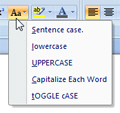
To access the Change Case menu in Word 2007, click on the Home tab, and locate the section of commands labeled «Font«.
Click the menu displaying as icon an uppercase letter «A» followed by a lower case «a». The rest of this Word 2007 will look in detail at each of the following options: «Sentence case» (first letter capitalized only, aside from proper names), «Lowercase«, «Uppercase«, «Capitalize each word» («Title Case«, in other words), and «Toggle case» (or «Inverted case«).
Convert text to uppercase in Word 2007
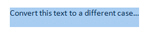
After the first round, the selected text has now been converted to upper case:
Convert text to lowercase in Word 2007
With your text still selected, hit Shift+F3 on your keyboard one more time. The text selection that had been converted to full upper case letters has now been converted to all lower case:
Notice that Microsoft Word is displaying a wavy green underline under the first word, indicating a grammatical issue: this is because our sentence is now in full lower case, including the first character. And MS Word knows that the first letter of any sentence should normally be capitalized (full sentences must start with a leading upper case letter).
Convert text to title case in Word 2007
After we converted our selection to upper case, then lower case, hitting once again Shift+F3 on your keyboard will instruct Microsoft Word to convert our selection to title case (where every word starts capitalized, with an upper case letter, leaving in lower case the remaining characters).
Invert text case in Word 2007 («Toggle Case»)
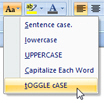
Case conversion tips
Microsoft Word 2007 always follows this order (uppercase, lowercase, title case), unless it detects that the current text selection is already in one of these case modes. For example, if your selected text is already in upper case letters, Word 2007 won’t convert it again in uppercase: it will instead convert it to the next case-mode, which is lowercase. Likewise, if you have a full lowercase selection and hit Shift+F3, Microsoft Word will automatically go to title case conversion. In other words, it behaves in a smart way, staying away from a mechanical (and blind) case conversion sequence.
To cycle directly to another case conversion, you do not need to release the Shift key: let’s say you have selected a string of text in sentence case (first letter capitalized), and you want to convert the selection to title case. Hold down the Shift key, and hit F3 three times, and Word 2007 cycled through uppercase, lowercase, and title case!
up ↑

 .
.