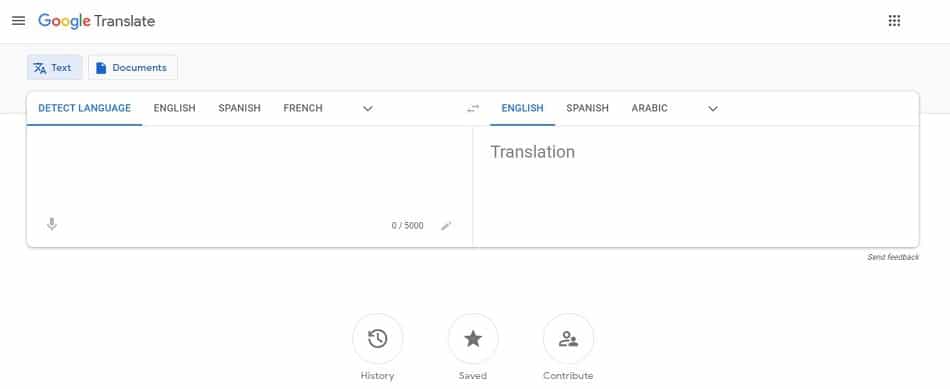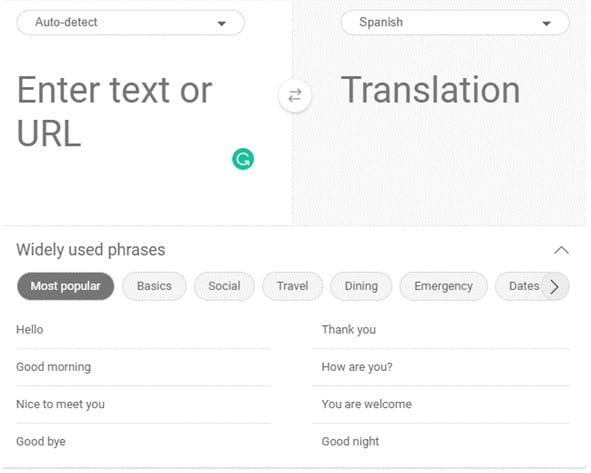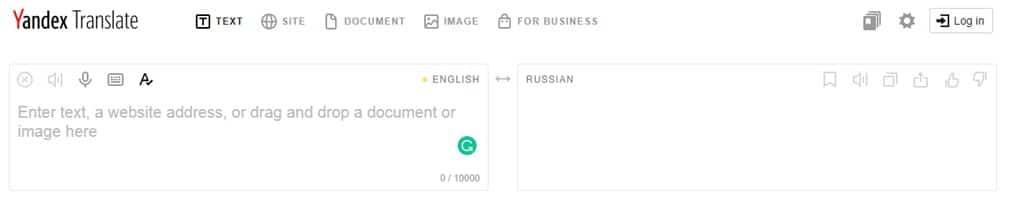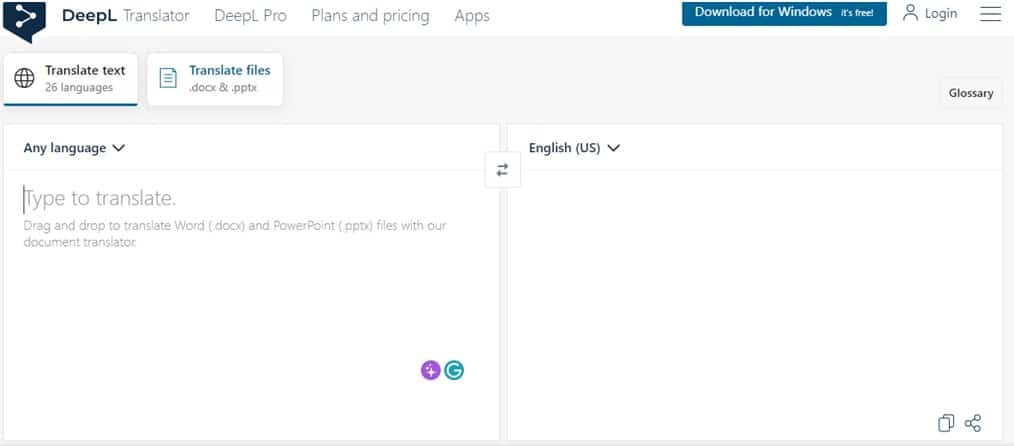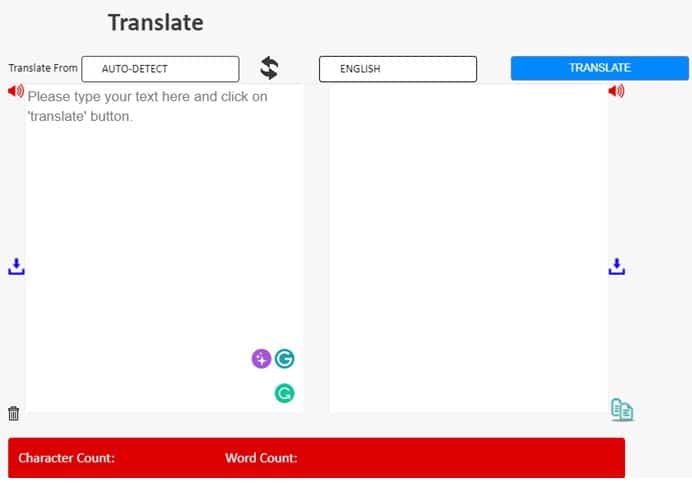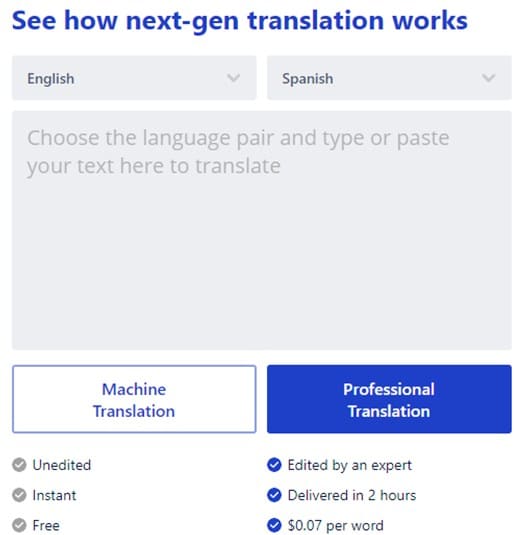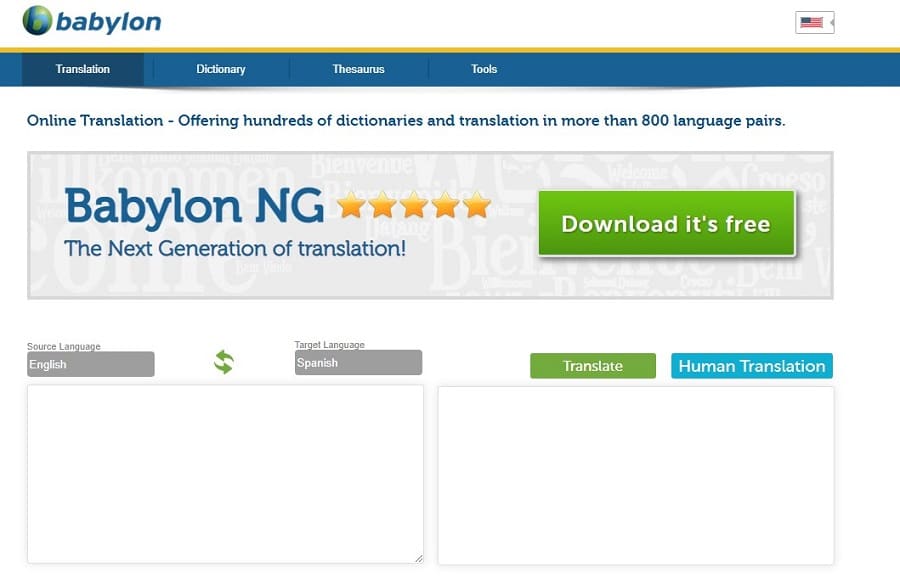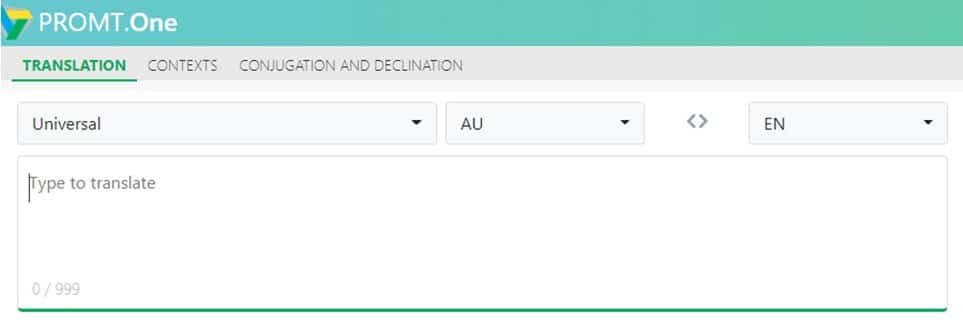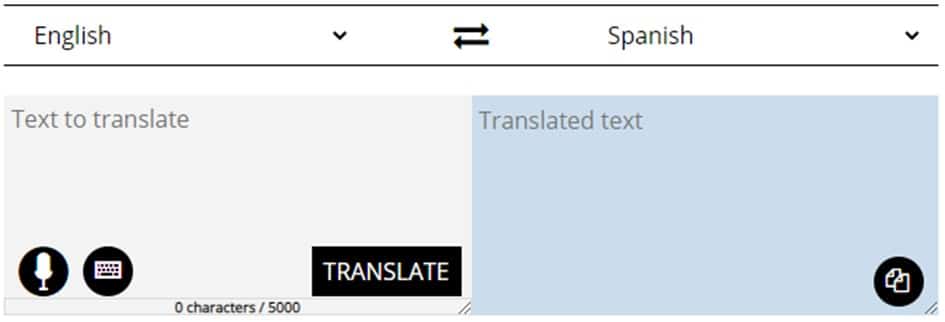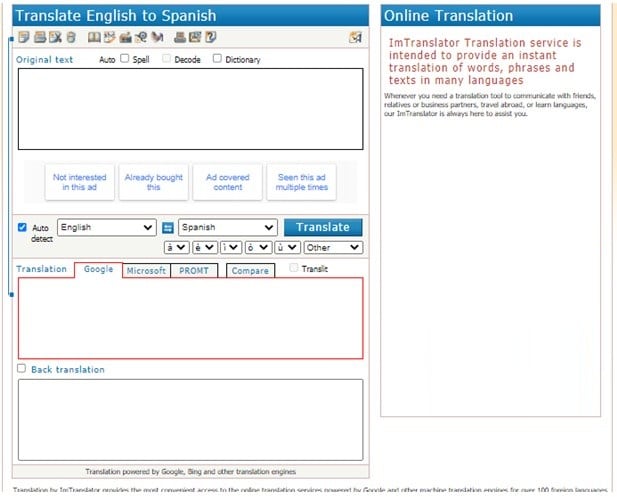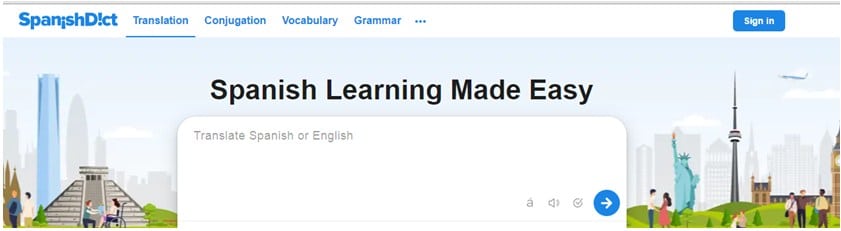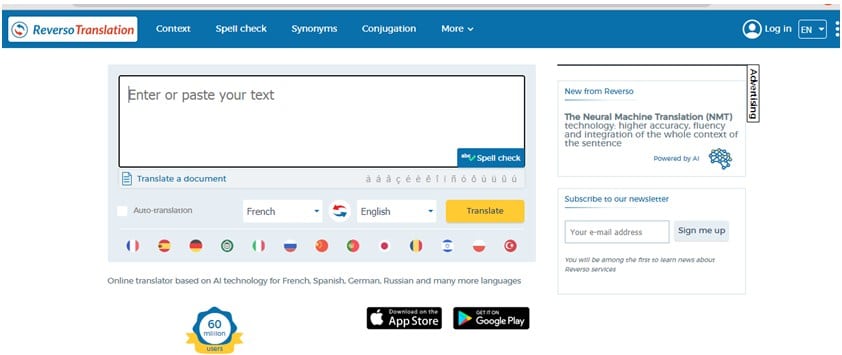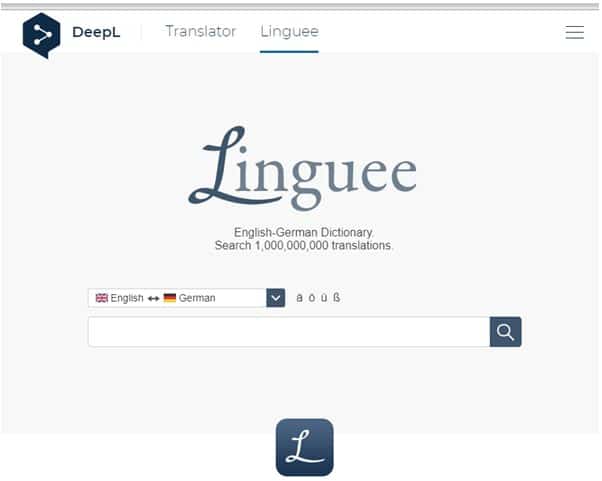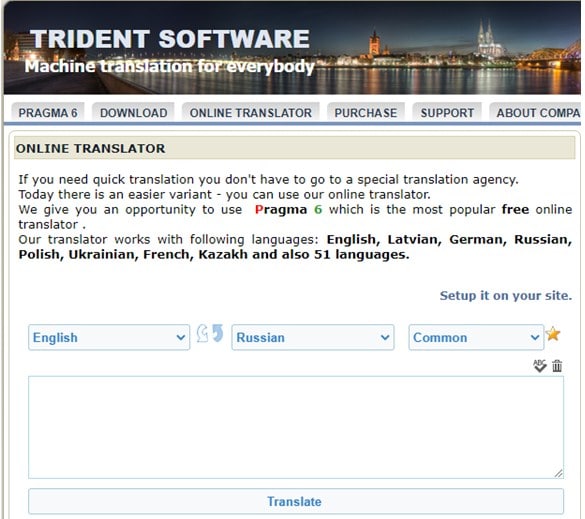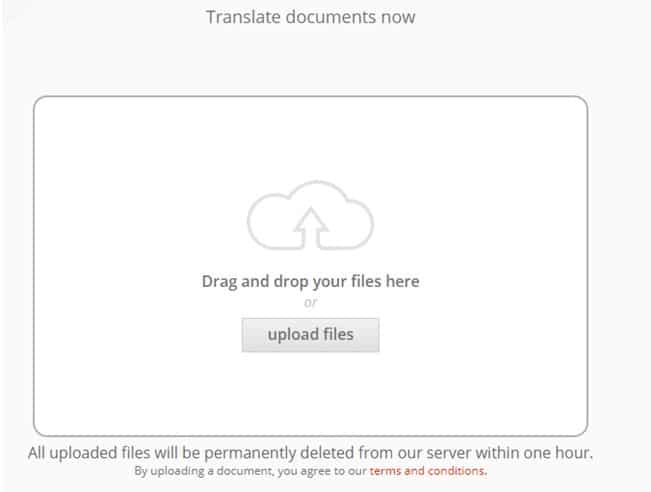Upload
(.doc, .docx, .pdf)
0/1000
Chinese Simplified (简体中文)
Indonesian (bahasa Indonesia)
Latvian (Latviešu valoda)
Show More Languages
Translate one text into multiple languages
When you need to communicate a text, article, book, show, paper, or any other form of text to more than just one language, use this useful tool to make it easier on you. Choose to write one text into high paying languages with the quick select, or for the most supported languages. After you translate the text into multiple languages, you will be able to download it in JSON file format or as a CSV file. You can also quickly copy any of the translated texts with the copy button for convenience. This tool will quickly translate your text into all the different languages you need to communicate to multiple groups of people which speak different languages.
Other translation tools
Most translation tools simply translate the text into language which is not very convenient when you are trying to translate text into more than one language. In addition to translating into multiple languages to save you time, you can export into a JSON file type of CSV file type to use in spreadsheets.
Testimonials
This helped with my news website, thanks, I love it!
— LK
Thanks for adding the CSV option, this makes my job much easier

— RK
The tool is very useful, it allows translation into several languages and reduces down time significantly, thank you.
— AJ
Das funktioniert sehr gut für meine kleine Anwendung, danke.
— DK
About Us
We believe that anyone should be able to use technological necessities. Our way of making that happen is by building simple applications which can be used in a variety of languages. Although our main focus is language based applications, we are in the process of building tools for everyday use cases. Have an idea for an application that might be useful in many other languages other than english? Feel free to reach out to use, we would love to hear from you!
Contact Us
What Can I Use This For?
translating books
translating articles
translating social media posts
translating homework
translating essays
translating websites
translating paragraphs
translating texts
translating sentences
translating messages
translating notes
translating how to articles
translating guides
translating chapters
translating exerpts
translating news stories
translating content pages
translating book pages
translating website pages
translating in mulitiple languages
translating quotes
translating paraphrases
translating for making ideas
translating menus
translating documentation
translating school work
translating reports
translating powerpoint slides
translating google docs
translating word docs
translating documents
translating files
translating webpages
translating presentations
translating emails
translating translated scripts
translating plagarism
translating textbooks
translating lab reports
translating instruction manuals
Do you know how to say simple words such as “hello”, “good morning”, “love”, and “beautiful” in different languages?
In the modern world of today, where more than 7000 languages are spoken, it often becomes difficult to understand and translate these words in different languages. Also, not every individual on this earth can speak or understand all the languages.
Here are the 8 sites I use to translate words in different languages:
1. Google Translate
This needs no introduction – it’s free and easy to use and it is the number one site people use for basic translation worldwide. In a matter of seconds, you can have instant translation of words or phrases.
A simple “hello” is the first thing you will say to someone at home, at work, or even when traveling abroad.
It comes in different forms, different sounds, and different languages, but they all have the same intention and significance, that is, to greet another person. So how do you say hello in other languages?
A simple “Ahlan” the next time you are in Dubai for a holiday or “Shalom” when you are in Israel for work might help you get a long way with the locals. Asking for help might just get a lot easier! And maybe a cheery “Bonjour” to the cute French colleague you’ve been having a crush on might get him to talk to you more. That’s something to get excited about!
2. In Different Languages website
Search for a word using In Different Languages and you will get a list of that word’s spelling in 80 languages. Output is to a single page, table structured. The site does just what you want it to for single words and phrases.
You never know when you’ll need to profess your feelings. When you are in love, you may just want to shout it out so the world would listen. It doesn’t hurt to know how to say “I love you” or express your love in multiple languages. Have you already told your loved one they are beautiful?
Try writing a love letter in a totally foreign language and give it to your loved one. Make them go on this site and translate each word to find out what you wrote. Watch their face light up when they figured it all out! Although, do keep it short to keep them engaged and stay focused on the task. There, a date night idea for you to try next!
3. Logos
Logos has been around for a long time. You can take your pick from tons of different languages. Type a word in the search box on the front page and hit enter. The meanings and languages will appear on the results page.
Use this site to find out how to greet others in multiple languages. Saying a cheery “good morning” can give your loved ones an injection of encouragement to start the day. Saying it in a different language once in awhile might even amuse them. Try it in Japanese “おはよう(ohayou)” or French “Bonjour chers” for a start.
4. Bing Translator
Bing Translator is obviously Google Translate’s competitor and is quite often used. Apart from the usual text and voice input we are accustomed to with Google Translate, you can also translate something using photos through this application. The translation results with Bing Translator are also good and quite satisfying.
Want your relationship with your lover to be more harmonious? Try to use affectionate nicknames!
Affectionate nicknames can make husband and wife’s relationship more loving. In fact, there are many variations of pet names that are eventually adopted as affectionate nicknames in various countries around the world.
For example, the UK tends to use the name of animals or food for affection. Meanwhile, the French often call their partner “Mon Petit Chou” which means my little cabbage. There is also “Dropje”, which means candy as a popular nickname in Netherlands. There is also Thai people who like to call loved ones “Chang Noi” or little elephants.
5. Yandex Translate
Yandex Translate is the translator site that is quite complete. Until now, Yandex translate is available in 94 languages and can translate languages up to a maximum limit of 10,000 words. Yandex Translate is also equipped with interesting features, such as voice input (converts voice to text).
There is also an on-screen keyboard and auto spelling feature to automatically correct if there is a wrong word. Not only translating in the form of text and voice, but Yandex Translate also translates words in photos.
The COVID-19 pandemic has made everyone, including children, experience emotional ups and downs. Not all children can express their feelings and emotions well.
Parents need to model effective stress management and reduce anxiety in children. The hard part is finding a language to help parents and children communicate about the emotions they are feeling. That’s where a feeling chart can help.
This could be a list of feeling words or a picture chart of words and expressions, whatever the child finds easier to use. You can try to search for words of love in a photo. Then enter the photo into this site and translate it into various languages.
This helps children reflect on their feelings and describe them more precisely and of course, it is more fun.
6. Imtranslator
Imtranslator is a translation website created by Microsoft and Google. With this latest collaboration from the biggest technology companies in the world, it’s no wonder that Imtranslator is considered the best choice for its accurate translations. This site already supports input of 100 languages provided by Google, Microsoft, Bing, and other various translators. In fact, you can easily access this site through a browser or application.
You can compliment someone on their beauty in many different languages!
Just make sure before you go saying any of the beautiful words to strangers, you understand the cultural nuance, for example, 美しい (utsukushii) means “beautiful,” but it’s a bit “intense” to say to other people in Japanese. So, there are many variations. Often, you’ll hear beautiful described as “clean” with 綺麗な (kirei na). You’ll hear 素敵な (suteki na, “lovely”) used more commonly in place of “beautiful”, especially when describing beautiful clothes or a beautiful woman.
7. Oxford Dictionary
I believe that everybody is familiar with the Oxford English Dictionary. This translation site online can be accessed and can also be used to translate, for example, English-Indonesian and vice versa.
Besides, Oxford Dictionary also has additional features such as word classes that explain grammar in Indonesian, proverbs, writing tips, and much more.
8. Webster Dictionary
Webster Dictionary‘s form is a bit difficult to use but the process is basically the same as other sites. Just need to get used to it and you can access the translated words you are looking for!
When you were planning your trip to Singapore, you may have added a “local language dictionary” to your to-do list” which will surely come in handy when traveling to this country.
There are 4 official languages of Singapore: English, Malay, Chinese, and Tamil. Singlish is a unique and widely spoken language in Singapore that has a different accent and ignores its basic grammatical standards. Combining slang and local expressions from Singapore’s various languages and dialects, speaking Singlish is considered a sign that you are truly local!
To conclude
These sites can be a quick reference for you to translate words in different languages, especially when you have difficulty understanding or speaking foreign words in social situations. However, if you have important documents to be used for official purposes, then I would suggest you go with certified translation services, where they have native human linguists who would be of better help.
Excel for Microsoft 365 Word for Microsoft 365 PowerPoint for Microsoft 365 OneNote for Microsoft 365 Publisher for Microsoft 365 Visio Plan 2 Excel for Microsoft 365 for Mac Word for Microsoft 365 for Mac PowerPoint for Microsoft 365 for Mac Word for the web Excel 2021 Word 2021 PowerPoint 2021 Publisher 2021 Visio Professional 2021 Visio Standard 2021 OneNote 2021 Excel 2021 for Mac Word 2021 for Mac PowerPoint 2021 for Mac Excel 2019 Word 2019 PowerPoint 2019 Publisher 2019 Visio Professional 2019 Visio Standard 2019 Excel 2019 for Mac Word 2019 for Mac PowerPoint 2019 for Mac Excel 2016 Word 2016 Outlook 2016 PowerPoint 2016 OneNote 2016 Publisher 2016 Visio Professional 2016 Visio Standard 2016 Excel 2013 Word 2013 Outlook 2013 PowerPoint 2013 OneNote 2013 Publisher 2013 Visio Professional 2013 Visio 2013 Outlook.com Excel 2010 Word 2010 Outlook 2010 PowerPoint 2010 OneNote 2010 Publisher 2010 Visio 2010 Visio Standard 2010 New Outlook for Windows More…Less
The Translate feature is currently available for Word, Excel, OneNote, Outlook, and PowerPoint.
Note: The procedures for Outlook for the web are the same as the procedures for the new Outlook for Windows. Select the Web tab above for those instructions.
Translate an email in Outlook
In Outlook, you can translate words, phrases, and full messages when you need them. You can also set Outlook to automatically translate messages you receive in other languages.
When you receive an email in another language, you’ll see a prompt at the top of the message asking if you’d like Outlook to translate it into your preferred language.
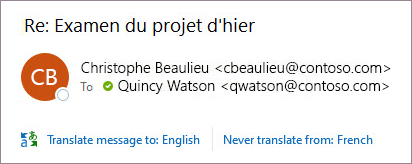
When you receive an email in another language, you can respond in two different ways:
-
In the message, select Translate message. Outlook replaces the message text with translated text.
After you’ve translated the message, you can select Show original to see the message in the original language or Turn on automatic translation to always translate messages to your preferred language.
-
In the message, select Never translate. Outlook won’t ask you if you’d like to translate messages in the future.
If, for some reason, Outlook doesn’t offer these options, select the Translate button from the ribbon, or right-click on the message and select Translate, then Translate Message.
-
On the Home tab, select Translate > Translate Message.
To change your translation preferences, go to Home > Translate > Translation Preferences.
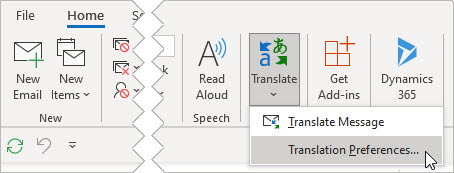
Here you can set your preferred language.
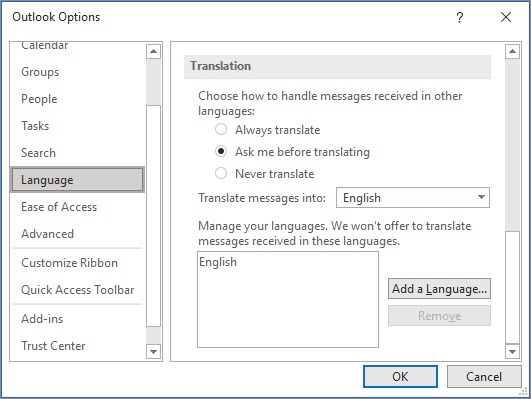
Translate part of an email
To translate just a bit of text from a message, select that text and right-click. Outlook will show you the translation right there in the context menu that appears.
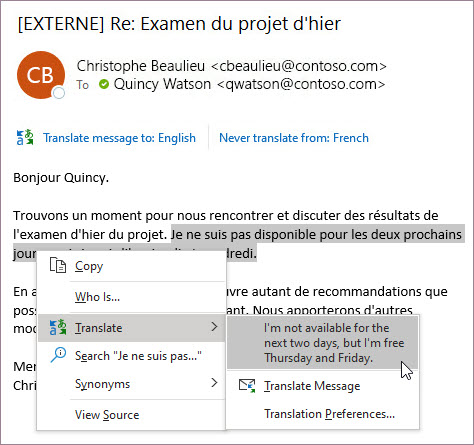
You can also select text and right-click to translate to your preferred language when you’re composing an email. When you click the translated text, you can insert it into the message you’re writing.
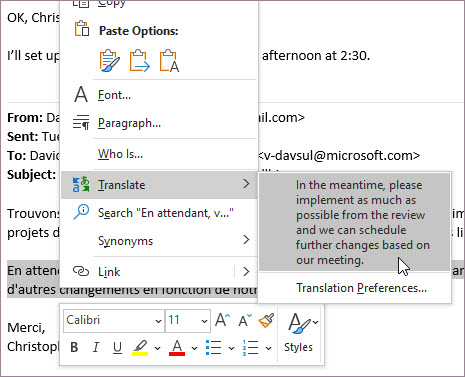
To learn more see Announcing new translation features in Outlook.
Note: Automatic translation and intelligent translation suggestions are only available for Exchange Online mailboxes.
Word for Microsoft 365 makes it easy
In Word for Microsoft 365 when you open a document in a language other than a language you have installed in Word, Word will intelligently offer to translate the document for you. Click the Translate button and a new, machine-translated, copy of the document will be created for you.

Translate words or phrases in Word, Excel, or PowerPoint
-
In your document, spreadsheet or presentation, highlight the cell or text you want to translate.
-
Select Review > Translate.
-
Select your language to see the translation.
-
Select Insert. The translated text will replace the text you highlighted in step 1.
Note: In Excel, there is no Insert button, you’ll have to copy/paste the text you highlighted in step1.
You might see a list of several translations. Expand the translated item to show a usage example in both languages. Choose the one you want and click Copy.
Available in: 

This feature is available to Microsoft 365 subscribers and Office 2019 customers using Version 1710 or higher of Word; or Version 1803 or higher of PowerPoint or Excel. You must also be connected to the internet, and have Office connected experiences enabled to use Translator.
Subscribers get new features and improvements monthly.
Buy or try Microsoft 365
Not sure what version of Office you’re running? See What version of Office am I using?
This feature is not currently available to customers using Microsoft 365 operated by 21Vianet.
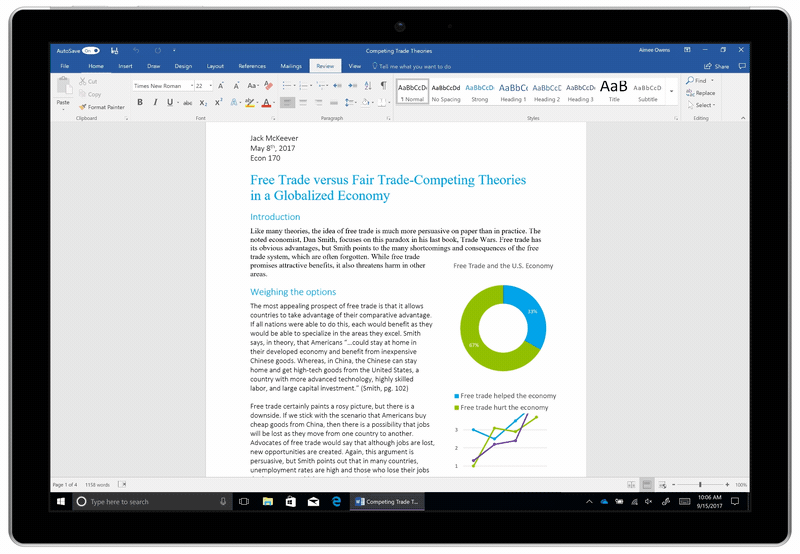
Translate a whole file in Word
-
Select Review > Translate > Translate Document.
-
Select your language to see the translation.
-
Select Translate. A copy of the translated document will be opened in a separate window.
-
Select OK in the original window to close translator.
Available in:
This feature is available to Microsoft 365 subscribers and Office 2019 customers using Version 1710 or higher of Word. You must also be connected to the internet, and have Office connected experiences enabled to use Translator.
Users with Office 2016, but without a subscription, will have the same translation features that are available in Office 2013 and earlier.
Subscribers get new features and improvements monthly.
Not sure what version of Office you’re running? See What version of Office am I using?

Translate words or phrases in OneNote for Windows 10
-
In your notes highlight the text you want to translate.
-
Select View > Translate > Selection.
-
Select your language to see the translation.
-
Select Insert. The translated text will replace the text you highlighted in step 1.
Translate a whole page in OneNote for Windows 10
-
Select View > Translate > Page.
-
Select your language to see the translation.
-
Select Translate. The translated page will be added as a sub-page of the existing page.
-
Select OK in the original window to close translator.
If you later want to change the To language for document translation, or if you need to translate a document to more than one language, you can do so, by selecting Set Document Translation Language…from the Translate menu.

See also
-
Admin considerations for modern translator feature in Office
-
Languages supported by Microsoft Translator
The translation tools available depend on which Office program you’re using:
-
Translate Document/Translate Item: Word, Outlook.
-
Translate Selected Text: Word, Outlook, OneNote, PowerPoint, Publisher, Excel, Visio.
-
Mini Translator: Word, Outlook, PowerPoint, OneNote
You can have an entire Word document or Outlook message translated by a computer («machine translation») and displayed in a web browser. When you choose this kind of translation, the content in your file is sent over the Internet to a service provider.
Note: Machine translation is helpful for conveying the basic subject matter of the content and for confirming whether the content is relevant to you. For high accuracy or sensitive files, human translation is recommended, because machine translation might not preserve the full meaning and tone of the text.
Choose your translation language
-
On the Review tab, in the Language group, click Translate > Choose Translation Language.
-
Under Choose document translation languages click the Translate from and Translate to languages that you want, and then click OK.
Translate the document or message
-
On the Review tab, in the Language group, click Translate.
-
Click Translate Document (Translate Item in Outlook). The From and To languages that you selected are listed.
A browser tab opens with your file in both the original language and the language that you selected for translation.
Note: If this is the first time you have used translation services, you may need to click OK to install the bilingual dictionaries and enable the translation service through the Research pane. You can also see which bilingual dictionaries and machine translation services you have enabled by clicking the Translation options link in the Research pane. See the next section (Translate selected text) to learn how to access the Research pane.
You can use the Research pane to translate a phrase, sentence, or paragraph into several selected language pairs in the following Microsoft Office programs: Excel, OneNote, Outlook, PowerPoint, Publisher, Visio, and Word.
Note: In PowerPoint, only one slide’s text box can be translated at a time.
-
On the Review tab, in the Language group, click Translate > Translate Selected Text to open the Research pane.
Note: In Word, you can right-click anywhere in the document, and then click Translate.
-
In the Research pane, in the All Reference Books list, click Translation.
-
Do one of the following to translate a word or short phrase:
-
Select the words, press ALT, and then click the selection. The results appear in the Research pane under Translation.
-
Type the word or phrase in the Search for box, and then press Enter.
Notes:
-
If this is the first time you have used translation services, click OK to install the bilingual dictionaries and enable the translation service through the Research pane.
-
You can also see which bilingual dictionaries and machine translation services you have enabled by clicking the Translation options link in the Research pane.
-
To change the languages that are used for translation, in the Research pane, under Translation, select the languages that you want to translate from and to. For example, to translate English to French, click English in the From list and French in the To list.
-
To customize which resources are used for translation, click Translation options, and then select the options that you want.
-
-
In Word, Outlook, PowerPoint, and OneNote, the Mini Translator displays the translation of one word as you point at it with your cursor. You can also copy the translated text to the Clipboard, paste it into another document, or play a pronunciation of the translated word.
-
On the Review tab, in the Language group, click Translate > Mini Translator.
-
Point to a word or phrase that you want translated with your mouse. When a faint dialog box appears overlayed in your document, move your mouse over it to see any translations available.
Note: The Mini Translator will continue to appear whenever you move over words. To turn it off, repeat step 1 above.
For more information, see See translations with the Mini Translator.
This feature is only available if you have an Office 365 subscription, or Office 2019 for Mac, and only for Word, Excel, and PowerPoint. For Translator in Outlook see Translator for Outlook for more information.
Translate a whole document
-
Select Review > Translate > Translate Document.
-
Select your language to see the translation.
-
Select Translate. A copy of the translated document will be opened in a separate window.
Available in:
Translate selected text
-
In your document, highlight the text you want to translate.
-
Select Review > Translate > Translate Selection.
-
Select your language to see the translation.
-
Select Insert. The translated text will replace the text you highlighted in step 1.
Note: In Excel, there is no Insert button, you’ll have to copy/paste the text you highlighted in step1.
Available in:
Translate a whole document
Word for the web makes it easy to translate an entire document. When you open a document that is in a language other than your default language, Word for the web will automatically offer to create a machine-translated copy for you.
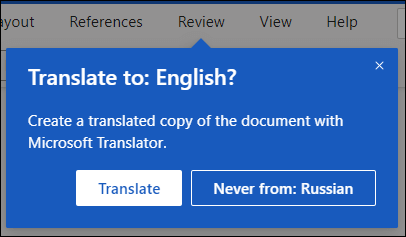
If you’d prefer to initiate the translation manually, you can still do that with these steps:
-
Select Review > Translate > Translate Document.
-
Select your language to see the translation.
-
Select Translate. A copy of the translated document will be opened in a separate window.
Available in:
Translate selected text
-
In your document, highlight the text you want to translate.
-
Select Review > Translate > Translate Selection.
-
Select your language to see the translation.
-
Select Insert. The translated text will replace the text you highlighted in step 1.
Available in:
Translate an email
-
When you receive an email in another language, a prompt will appear at the top of the message asking if you’d like Outlook to translate it into your default language.
-
If you select Translate message, Outlook will replace the message text with translated text.
You can then select Show original message to see the message in the original language or Turn on automatic translation to always translate messages in another language.
-
If you select Never translate, Outlook won’t ask you if you’d like to translate messages in that language in the future.
-
You can change your translation preferences and choose your translation language by going to Settings
> View all Outlook settings > Mail > Message handling.
Available in:
More information
-
Microsoft Translator languages
-
Right-to-left languages
-
Language Accessory Pack for Office
-
Change the language Office uses in its menus and proofing tools
-
Enable or change the keyboard layout language
-
Check spelling and grammar in a different language
Need more help?
Google’s free online language translation service instantly translates text to other languages.
Use this web site translator to convert a word, phrase, paragraph or whole text into your choice of language: Afrikaans, Albanian, Amharic, Arabic, Armenian, Azerbaijani, Basque, Belarusian, Bengali, Bosnian, Bulgarian, Catalan, Cebuano, Chichewa, Ch…
Text to translate
From
To
Related:
- Arabic
- Bulgarian
- Chinese
- Croatian
- Czech
- Danish
- Dutch
- English
- Finnish
- French
- German
- Greek
- Hindi
- Italian
- Japanese
- Korean
- Language
- Norwegian
- Polish
- Portuguese
- Reference
- Romanian
- Russian
- Spanish
- Swedish
- Translate
- Translation
- Translator
When you talk with a foreign friend, or when you need to translate a foreign contract, online translation is certainly your best help.
Various online translators offer different translation services. You can use the translation software if there are language barriers and you need to communicate. This is essential when you are not familiar with a foreign language.
These translation tools will help you to feel at ease while using foreign language phrases. They offer both simple translation and hard-word translations. This is without compromising the quality of translation.
1. Google Translate
Supports online translation in commonly used languages.
The interface is simple and supports translation into more than one hundred languages.You can use it to upload articles, documents, forms, PPT, PDF, and other file formats.
If you have logged into your Google account, you can save your translated sentences and articles. Click the five-pointed star icon in the translation box on the right to save your translated sentences. It is easy to use, and you can track all the translated information.
2. Bing translator
Supports common language translation and offline access.
Bing Microsoft Translator is one of the best online translators. Not only does it translate text, but it offers commonly used phrases in different languages. In addition, it offers offline support and supports 90 languages. However, it doesn’t automatically detect the input language. Moreover, it has an augmented reality with a slick design.
3. Another dual translate
Yandex Translator translates images, documents, and websites.
This great online translator website supports 100 languages. It features predictive typing, transcription dictionary, pronunciation features. Surprisingly, it features an OCR that allows you to upload images. The photo translator makes it unique among most online translators.
The translator then picks up the text and translates it to the language that you prefer. You can also translate a website and documents. Simply enter the text or website address or document you want to translate and wait for the system to translate to your preferred language. You can choose among the 100 languages.
4. Deepl
A fast and accurate translator.
In this online translator, simply type your text on the left, and it will automatically detect your native language. The translation box on the right will instantly display the translated sentence. By default, it is English, but you can choose your target language, and for translated English language, it provides similar alternate sentences.
It supports 26 languages translation, with the sentence reading function below.
At the same time, you can upload Word and PowerPoint documents for translation. The appropriate text size is up to 10MB. If you opt for the pro version, you will need to pay. It is most ideal for business contract translation and offers secure data protection. It is one of the best machine translators.
5. Translatedict
Offers free text to speech and voice input feature.
This is another ideal online translator that allows you to translate the foreign language to your native language. A great thing about Translatedict is that it offers free text to speech and voice translation options. You can then download audio in source and target languages.
Moreover, it offers translation for up to 50 languages. In addition, they offer proofreading and professional translation services of high quality. Simply upload your text on the left side, choose a language and click the Translate button. Amazingly, it shows the word count, and you can track whether your whole text was translated as needed.
6. Translate net
Offers machine human-expert translation.
The translations are accurate, timely, and affordable. The translation tool gives you the freedom to choose your text to be translated by the machine or humans. The machine translation is free, unedited, and instant. However, for the human expert translation, it is edited by an expert, delivered in two hours, and costs $0.07 per word.
You can use it to translate the text of different fields. The professionals are well educated to ensure they translate your text in the best way possible: the online translator supports doc, pdf, and txt files. The machine translation offers translation into 90 languages, while the human translation is into 39 language pairs.
7. Babylon free online translation
Features an offline translation software.
This Babylon online translator caters to both private and corporate users. It offers different solutions to different needs. There are different pricing for the different translator versions. If you need a business online translator ,click on get a quote ,and one of the representatives will get back to you.
The free version offers a direct translation for anything that comes up on the screen. The enterprise solution offers data retrieval at a click with optional translation features. It supports over 75 languages with a simple swap option.
8. Prompt.One
Features context, text, conjugation, and declination capabilities.
This is another online translator that allows you to translate foreign text into any of your preferences. It supports over 20+ languages and 16 profiles. You can translate in contexts, choose a translation or topic. You can save translations, copy them and even report errors where need be.
9. Collins dictionary
Simple interface for word translation and English grammar check.
This is an online translator that allows you to translate your text for free. It supports over 30 languages and can translate up to 5000 character counts in an instance. You can even download the translation app for Android or iPhone. If you use the Collins dictionary to look for meanings, you might as well use the translator to convert text into your preferred language. It is powered by Microsoft. It is easy to access through search engines.
10. Imtranslator
Best comparison translation software.
This is an online translator that allows you to translate a wide variety of texts. You can either decide to translate through Google, Microsoft, or Prompt.One. It allows you to compare your translated text.
Moreover, it provides an instant translation of words, phrases, and text in different languages. It also auto-detects the language used and translates to the preferred one.
You can use ImTranslator to get a simple translation, back translation, or comparison. The back translation feature translates the target text back to the original. It features special accent characters that include currency, math, and company symbols. You can use the buttons to copy-paste, use text to speech, or share the translation.
11. Spanishdict
The best English to Spanish translator.
If your greatest need is translating to Spanish, this is the best online translator for you. On the main page, you can paste the text that you want to translate in an instance. It includes some special characters to make the translation process easy. Click on the arrow to expand the text field. It allows you to translate into language pairs, from English to Spanish and Spanish to English. Another great feature is that you get definitions and examples for the translation.
12. Reverso
It offers neural machine translation for higher accuracy.
It allows you to enjoy accurate translation that is used by big enterprises and translation companies. Your original text is automatically revised with an integrated spell-checker. This results in higher-quality translation.
You get to hear how texts are pronounced by native speakers to improve your oral skills. You can use the integrated dictionaries to fine-tune the translation. Moreover, it features synonyms of the translations. It offers conjugate verbs in all modes and tenses in different languages.
13. Linguee
Intuitive online translator.
It is one of the best online translators that will never let you down. It has millions of reliable translations that have made discovering new cultures easier. You can download it and use it on your device without an internet connection. It will help to boost your language skills and make you the best.
14. Online translator
Online machine translation.
It works in over 60 languages. The online translator uses pragma 6 that is one of the best online translators for accurate translations. Simply paste your texts and choose the language you want to translate them to. Remember to input the original language so that it can translate accurately.
15. Online doc translator
Translate documents instantly and deletes after an hour.
This online doc translator is best for translating documents. Once you upload your documents and it gets translated, it gets deleted within one hour from when you uploaded. Hence, be assured of the privacy of your documents. You get an accurate output of your translated document. Even if you are not a native speaker of a certain language, you can understand it well after translation.
These online translators are ideal when you want to translate some foreign language into your native language. This goes for when you are in a new place, and you are not sure what certain terms mean. These online and offline translators will help you be in a better position.
You can either choose machine learning translation or human expert translation. You won’t have any fear of bad translation that can change the meaning of the text. The accuracy rate of the translators is high to ensure you get the best machine translation.










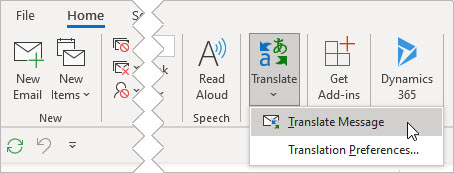



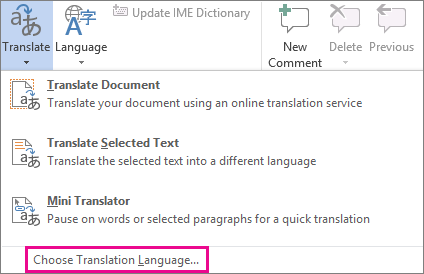
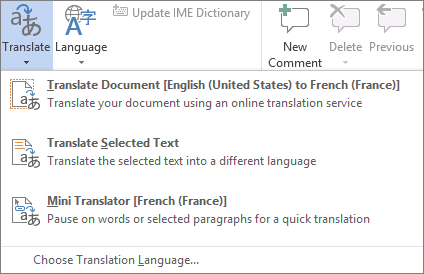
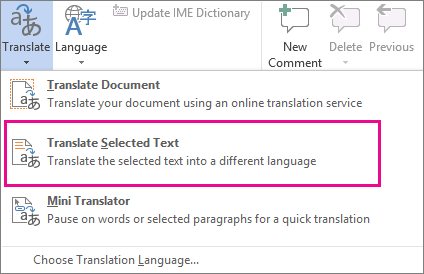

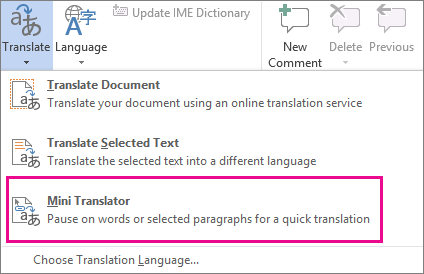
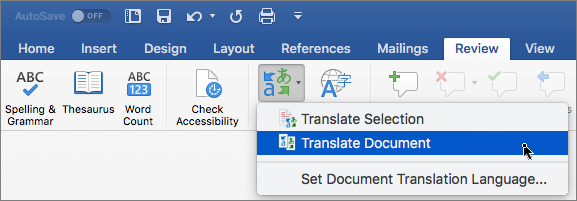
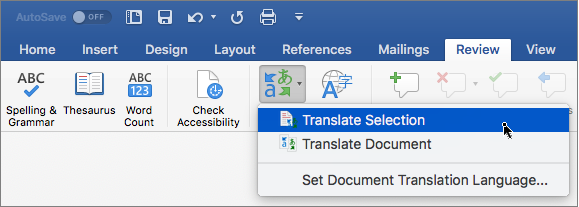
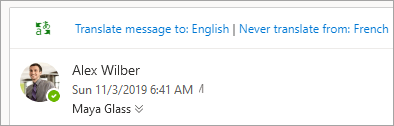
 > View all Outlook settings > Mail > Message handling.
> View all Outlook settings > Mail > Message handling.