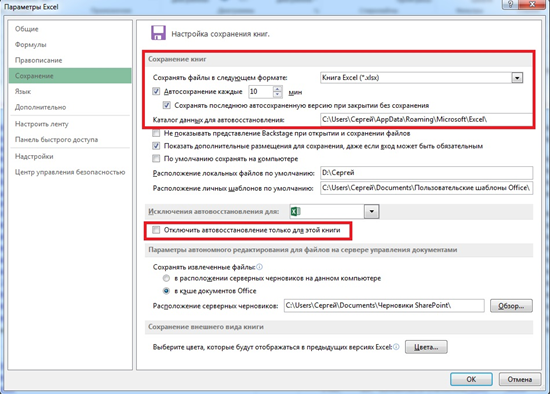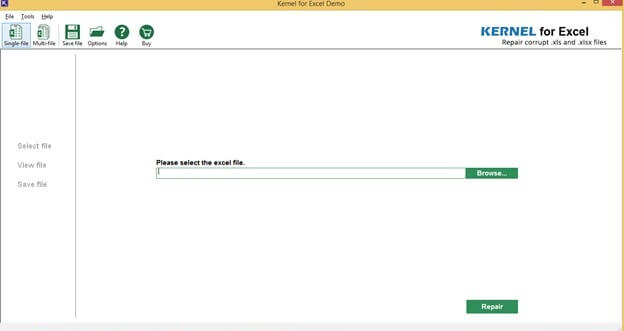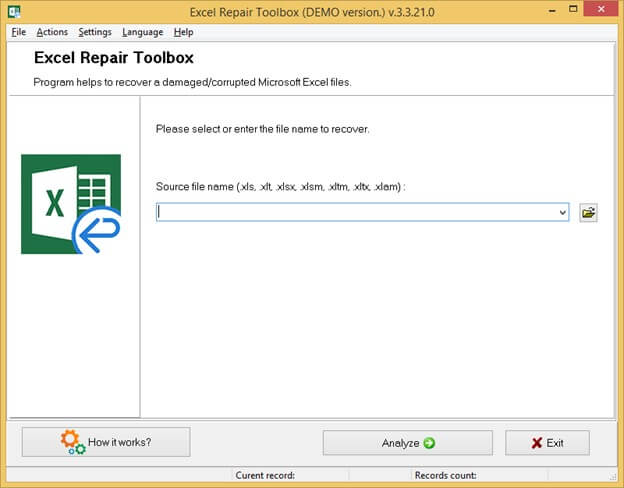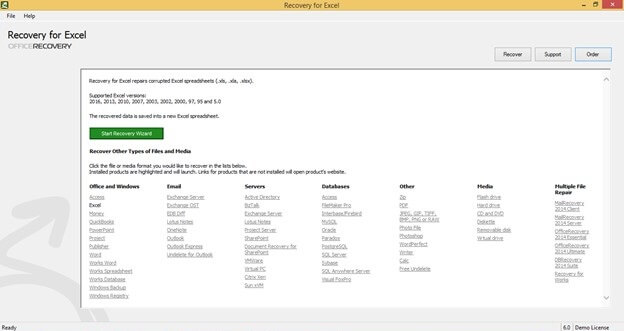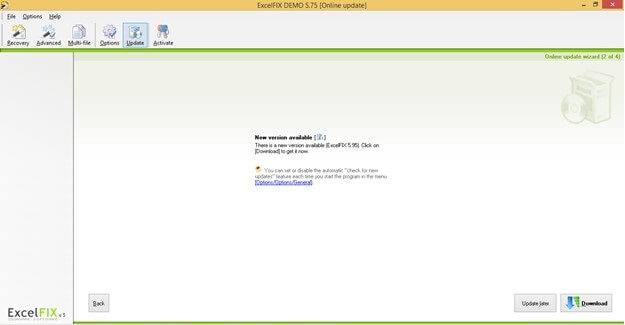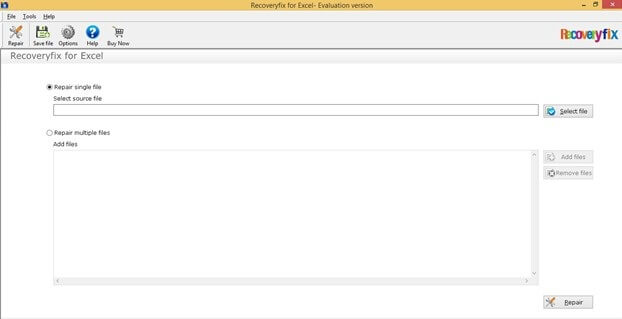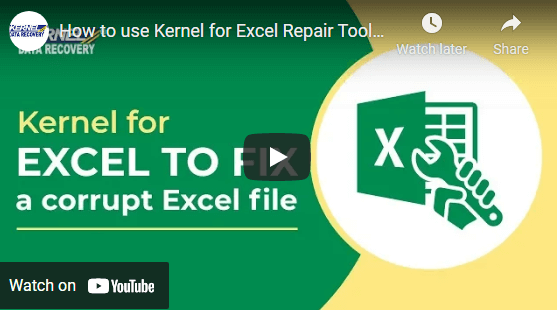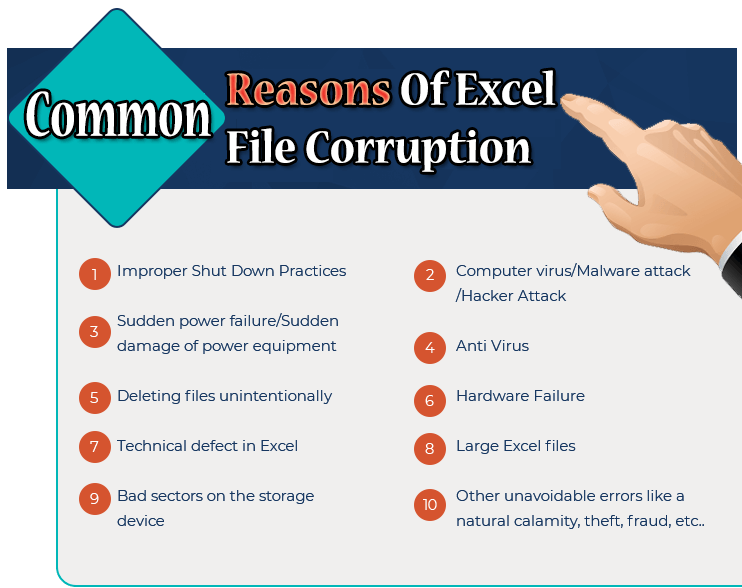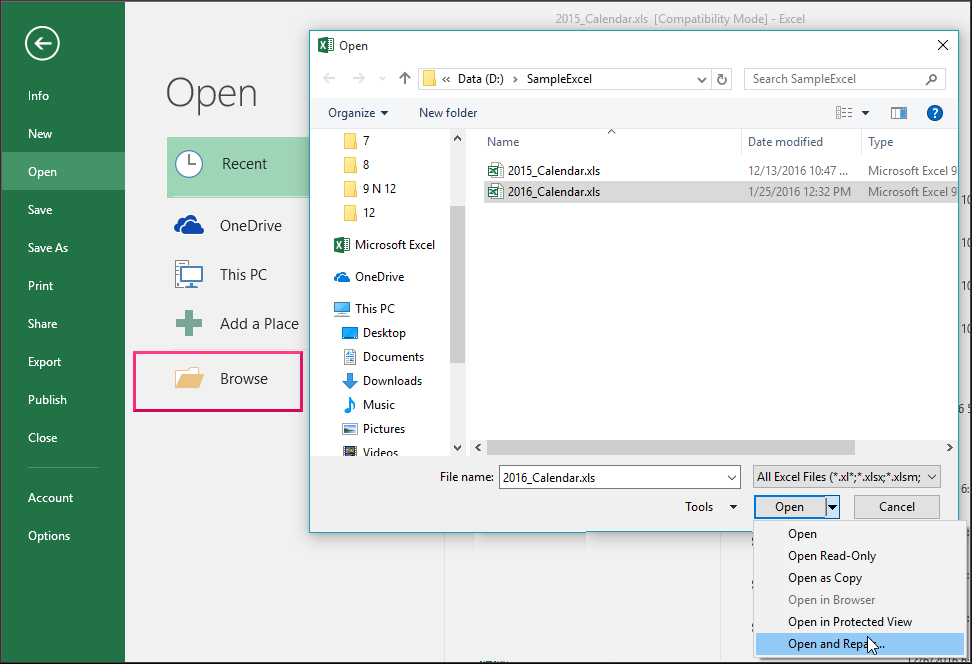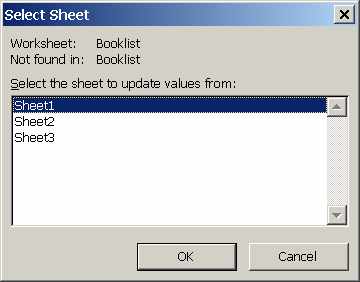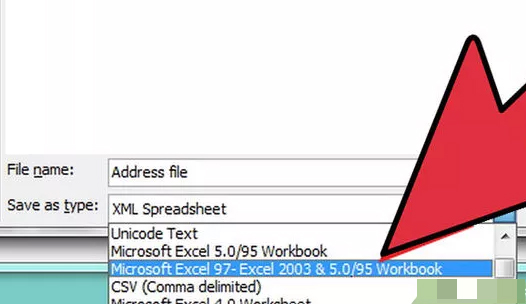3DNews Новости Software Новости сети 4 способа восстановления повреждённого ф…
Самое интересное в обзорах
Партнёрский материал
17.10.2018 [10:00],
Полезные советы по использованию Microsoft Excel
Что делать если файл Microsoft Excel с данными перестал открываться? Можно ли вернуть ценные данные, ставшие недоступными?

Если вдруг вам не удаётся открыть рабочий файл с данными Excel, то какова вероятность успешного восстановления этих данных и что для этого надо сделать? К сожалению, это распространённая ошибка Microsoft Excel. У проблемы есть несколько вариантов решения. Только перепробовав все варианты можно сказать, возможно ли восстановить повреждённый Excel-файл.
Способы восстановления повреждённого Excel-файла:
- Использование встроенной функции Microsoft Excel.
- Открытие файла с помощью OpenOffice.
- Использование онлайн-сервиса.
- Восстановление с помощью сторонних утилит.
1. Встроенная функция Microsoft Excel
В последних версиях Microsoft Excel добавлена возможность восстановления файла. Ранее эта функция или отсутствовала, или была откровенно слабо работоспособной при использовании с реальными файлами. Сейчас эта функция помогает в 10–20 % инцидентов с повреждением файлов. Для этого достаточно произвести несколько простых действий:
- Выбрать пункт меню «Файл».
- Выбрать пункт «Открыть».
- Выбрать повреждённый файл на диске.
- Щелкнуть на стрелку рядом с кнопкой «Открыть» в правом нижнем углу.
- Выбрать пункт «Открыть и восстановить» в выпадающем подменю.

Всё просто и не требует специальных знаний. Многим пользователям этой функции более чем достаточно для успешного восстановления повреждённого файла Excel. Если этим способом восстановить файл не получилось, то может помочь OpenOffice.org
2. Открытие файла с помощью OpenOffice
Файлы Microsoft Office, начиная с Office 2007, имеют общий формат с OpenOffice. Соответственно можно скачать и установить пакет программ с OpenOffice.org и попытаться восстановить им повреждённый файл.
Обращаем ваше внимание на то, что файл, восстанавливаемый с помощью OpenOffice, должен иметь расширение XLSX — это версия для файлов Excel 2007 и выше.
3. Использование онлайн—сервиса
Если варианты 1 и 2 не помогают восстановить файл, то необходимы специальные сервисы или программы, разработанные специально для восстановления данных из повреждённых файлов Excel.
Есть несколько доступных онлайн-сервисов восстановления повреждённых файлов Microsoft Excel. Наиболее удобный и доступный по цене (всего $5 за файл) находится по этому адресу: https://onlinefilerepair.com/ru/excel-repair-online.html.

Просто загрузите файл на сервис и дождитесь результата. Статистка от разработчиков сервиса утверждает, что в 40 % случаев данные из повреждённого Excel-файла удаётся восстановить в том или ином виде.
Сервис удобен тем, что работает на всех операционных системах (Windows, MacOS, iOS, Android и прочие) и на всех устройствах (компьютер, планшет, телефон и прочие).
4. Восстановление с помощью сторонних утилит
Если у вас много повреждённых Excel-файлов или вы не можете передавать эти файлы сторонним лицам из-за их конфиденциальности, то используйте специальные утилиты от сторонних разработчиков (не Microsoft).
Пример такой утилиты — это Recovery Toolbox for Excel: https://excel.recoverytoolbox.com/ru/.
Утилита развивается и распространяется с начала 2000-х годов, имеет многоязычный интерфейс (включая русский), восстанавливает все типы Excel-файлов всех версий, начиная с экзотического сейчас Excel 97.

Внимание: утилита работает только на компьютерах с ОС Windows.
Полезные советы для пользователей Microsoft Excel
При работе с Microsoft Excel включите функцию автосохранения. Это исключит случаи, когда сбой в работе компьютера приводит к потере нескольких часов работы:
Если вы заметили ошибку — выделите ее мышью и нажмите CTRL+ENTER.
Самые обсуждаемые публикации
Summary: While there is no dearth of Excel file recovery software, choosing the right one among the plethora of options available can be an arduous task. To help you out, we have tested several tools and put together a list of Top 10 best Excel recovery software in 2023 that is worth trying.

Contents
- Stellar Repair for Excel (Excel Recovery Software)
- Kernel for Excel Repair Software
- SysTools Excel Recovery
- Recovery for Excel
- Recoveryfix for Excel
- ExcelFIX
- Recovery Toolbox for Excel
- Excel Repair Toolbox
- DiskInternals Excel Recovery
- Excel Repair Kit
When working on an Excel file, the data can go haywire due to system crash, human errors, virus/malware infections and other unknown issues. Even if you back up your Excel file quite often, corruption can still be a problem. Also, the backup won’t necessarily contain the most recent version of your Excel file. But with the help of Best Excel Recovery Software, you can easily recover corrupt data from an Excel file in a hassle-free manner. See the below listing and choose the right option.
Stellar Repair for Excel (Excel Recovery Software)
Stellar Repair for Excel offers a quick and hassle-free way of dealing with all common Excel file corruption errors like ‘unreadable content’, ‘unrecognizable format’, ‘Excel file is corrupt and cannot be opened’ etc. The software features a rich and intuitive GUI that helps repair corrupt Excel files and quickly restore the file data in 3 simple steps – load the corrupt file, repair & preview the file, and then save it.
Supported OS: Windows 11, 10, 8.1, 8, 7, Vista, XP
Supported MS Excel Versions: 2019, 2016, 2013, 2010, 2007, 2003 & 2000
Pros:

- Recovers every object in Excel files like tables, charts, chart sheets, cell comments, images, formulas, etc.
- Fixes freeze panes, gridlines, and other worksheet properties
- Retains original worksheet properties and cell formatting
- Restore corrupt or damaged Excel file of any size
- Batch repair multiple Excel files
- Option to find specific Excel files
- Previews recoverable Excel data
- Flexibility to save the repaired file at the default or user-defined location
- Option to save log information of the repairing process
- Supports latest MS Excel 2019 version
You can see the working of the software here:
Software with 100% integrity and precision
Cons:
- Allows to preview single worksheet from the repaired Excel file
Kernel for Excel Repair Software
This is another great Excel repair tool that allows repairing corrupt data from Excel files that cannot be recognized or accessed. It features a simple to use and easy to navigate GUI that makes the process of repairing Excel files a seamless process.
Supported OS: Windows 10, 8.1, 8, 7, Vista, XP, 2000, 98, NT & 95 Supported MS Excel Versions: 2019, 2016, 2013, 2010, 2007, 2003, XP, 2000, 97 & 95

Pros:
- Restores all types of Excel data objects like tables, charts, formulas, chart sheets, images, etc.
- Preserves cell’s properties and formatting
- Allows recovery of multiple Excel files at once
- Previews recoverable content of the repaired file
- Supports MS Excel version 2019
Cons:
- Does not provide the option to search for specific Excel files
- No option to save the log report
SysTools Excel Recovery software can help recover excel worksheet data after a system crash and can repair all types of MS Excel file errors. It allows to repair a single workbook or a complete folder to restore Excel spreadsheet data.
Supported OS: Windows 10, 8.1, 8, 7, XP, Vista, Windows 2008, 2003, 2000
Supported MS Excel Versions: 2019, 2016, 2013, 2010, & 2007

Pros:
- Recovers Excel data like pivot tables, cell commenting, formulas, graphical charts, images, etc.
- Repair and retrieve data from multiple worksheets
- Retrieves page layout with themes and gridlines
- Option to search for files on the drive
- Provides a preview of recoverable Excel data objects
Cons:
- Option to save the log report is not available
- Does not support the recovery of password-protected files
Recovery for Excel
Next, in the list of the Top 10 best excel file recovery software is Recovery for Excel. It efficiently repairs corrupt Excel spreadsheets and saves the data into a new spreadsheet, without changing the original data. The software scans the corrupt file and saves the preview of recovered data into a file.
Supported OS: Windows 2000, XP, Vista, 7, 8, 8.1, 10, 2003/2008 Server
Supported MS Excel Versions: 2016, 2013, 2010, 2007, 2003, 2002, 2000, 97, 95 & 5.0

Pros:
- Recovers tables, numbers, merged cells, chart sheets, hyperlinks, formulas, etc.
- Repairs frozen rows and columns
- Supports multiple recoveries of files in a single attempt
- Saves the preview of recoverable data
- Saves log report of the recovery process
Cons:
- Does not support the latest MS Excel version
- Does not retrieve cells’ names, VBA modules, and drawings
- Preview of recoverable Excel data is not available in the interface
Recoveryfix for Excel
Like any other Excel file recovery software, Recoverfix for Excel Repair to enables data recovery from corrupt or damaged Excel files. The software can fix all types of Excel corruption errors and recovers entire data stored in a corrupt file.
Supported OS: Windows 10 and all earlier versions
Supported MS Excel Versions: 2013, 2010, 2007, 2003 and 2000
Pros:
- Recovers all objects of Excel file including text, embedded texts, tables, chart sheets, images, etc.
- Retains original properties of the Excel file
- Repairs multiple Excel files simultaneously
- Offers preview functionality
Cons:
- Does not support MS Excel 2019 and 2016 versions
- No option to save log data
ExcelFIX
Another great recovery tool under the Top 10 best excel recovery software in 2023 list is by Cimaware, ExcelFIX helps extract data from the damaged MS Excel file and saves the data in a new Excel file. It can be used to fix most of the common Excel file errors.
Supported OS: Windows 8, 7, XP, Vista, Windows ME, NT, 2003, 98 & 95
Supported MS Excel Versions: 2019, 2016, 2013, 2010, 2007, 2003, 2002, 2000, 97 & 95.
Pros:
- Retrieves cell values, formulas, cell comments, structural elements, hyperlinks, images, etc.
- Supports multi-file recovery
- Allows to verify the recoverable Excel file data before saving it
- Multi-language support is included
Cons:
- Performs recovery of password-protected XLS files only
- Log report of the repair process cannot be saved
- May hang or crash in some instances
Choose Recovery Toolbox for Excel if you are looking for limited data recovery from a corrupt Excel file. However, the software allows to fix all types of Excel errors. Further, it has a clear and straightforward UI that can be used by a novice.
Supported OS: Windows 10, 8, 7, XP, Vista, Windows 2003, 2000, 98, Windows Me & NT
Supported MS Excel Versions: 2019, 2016, 2013, 2010, & 2007

Pros:
- Repairs all types of Excel errors including error code 1004, 13, 91, and other errors
- Recovers worksheets, workbook cell data, tables styles, fonts
- Repairs formulas, cell formatting values, table column width, and row height values
- Allows to save repaired data in existing or a new Excel file
Cons:
- Cannot repair spreadsheet properties like comments, VBA macros, merged cells, hyperlinks, etc.
- Does not support the recovery of multiple Excel files
- Does not support saving log information
This Excel repair utility can be used to restore data from a corrupt workbook and worksheet of any size.
Supported OS: Windows 10, 8, 7, XP, Vista, Windows 2000, Me, NT 4.0, 98 & 95
Supported MS Excel Versions: 97, 2000, XP, 2003, 2007, 2010, 2013 & 2016

Pros:
- Repair table styles, cell values, cell formatting, formulas
- Provide a preview of recoverable Excel file data
- Export data directly to MS Excel
Cons:
- Cannot recover merged cells, hyperlinks, VBA macros, and some other data types and objects
- Support for MS Excel 2019 version is not available
- Does not support batch repair of Excel files
DiskInternals Excel Recovery
DiskInternals Excel Recovery software can help you find and recover MS Excel files from any storage media. Unlike other software in the list, DiskInternals scans an entire drive to locate the Excel file you want to recover.
Supported OS: 95, 98, ME, NT, 2000, XP, 2003 Server & Vista
Supported MS Excel Versions: 97, 2000, XP, 2003, 2007, 2010, 2013 & 2016

Pros:
- Recovers unsaved or accidentally deleted Excel files
- Provides a detailed preview of recoverable workbooks and spreadsheets
- Allows to recover multiple Excel files at once
- Recovered files can be saved on any disk
Cons:
- Does not support MS Excel 2019 version
- Difficult to understand user interface for novices
Excel Repair Kit
This Excel repair software is capable of recovering Excel file data that gets corrupted due to an unexpected event. It only takes a few minutes to repair an Excel file and recover corrupt data by using Excel Repair Kit.
Supported OS: Windows 10, 8, 8.1, 7, XP, Vista, Windows 98, ME, NT 4.0 & 2000
Supported MS Excel Versions: 95, 98, 2000, XP, 2003, 2007, 2010, 2013 & 2016

Pros:
- Recovers Excel elements including cell data, formulas, cell formatting, links and much more
- Intuitive wizard-based UI
Cons:
- The option to search the file is not available
- Does not support Excel version 2019
Conclusion
Whatever the cause, losing critical Excel file data can be a horrendous experience. With Excel file recovery software the chances of retrieving lost or corrupt data are good.
Hopefully, the list of the Top 10 best Excel Recovery Software in 2023 covered in this post will help you pick a suitable tool to meet your data recovery needs.
About The Author
Priyanka
Priyanka is a technology expert working for key technology domains that revolve around Data Recovery and related software’s. She got expertise on related subjects like SQL Database, Access Database, QuickBooks, and Microsoft Excel. Loves to write on different technology and data recovery subjects on regular basis. Technology freak who always found exploring neo-tech subjects, when not writing, research is something that keeps her going in life.
Best Selling Products

Stellar Repair for Excel
Stellar Repair for Excel software provid
Read More

Stellar Toolkit for File Repair
Microsoft office file repair toolkit to
Read More

Stellar Repair for QuickBooks ® Software
The most advanced tool to repair severel
Read More

Stellar Repair for Access
Powerful tool, widely trusted by users &
Read More

Read time 7 minutes
Microsoft Excel spreadsheets are widely used by all working professionals due to its wide range of mathematical and computing features. To say the least, the Excel application has made our lives easy as well as complicated at the same time. Even with a variety of features at hand, Excel files are also prone to corruption and damages. This can be a result of a system crash or a major virus attack. The recovery of such corrupted Excel files can be turned from a complex task to a simple and uncomplicated one by using a professional Excel file repair tool. However, there is a plethora of repair tools which are available. But it is essential to make a smart choice by opting one of the top 5 Excel file repair tools which can repair all the damaged spreadsheets in a jiffy with its premium approach.
These are the best of Excel files repair tools (in no order) which are available online –
- Kernel for Excel Repair
- Excel Repair Toolbox
- Recovery for Excel
- ExcelFIX
- Recoveryfix for Excel
1. Kernel for Excel Repair
This tool is a professional tool which proves to be helpful in recovering corrupt Excel files in XLS/XLSX formats. It comes with the ability to restore data including table, fields, formats, chats, formula, comment etc. with utmost accuracy. It resolves Excel issues like unreadable, invalid, corrupt, damaged, and unrecognizable files. It ensures the integrity of the recovered Excel data. The tool has an interactive yet simple interface leading to a user friendly and hassle-free Excel repairing experience.
|
PROS |
CONS |
| The tool for Excel Repair tool maintains the quality of the repaired files just like the original one. | The demo version of the tool only allows to view the repaired Excel file. You can purchase it to save he files |
| Multiple Excel files can be repaired at the same time with this tool. | There is no option to search for specific data in the damaged Excel files. |
| It supports all MS Excel and Windows versions |
-
User ratings:
- An excellent 4.9
- Windows 10, 8.1, 8, 7, Vista, XP, 2000, 98, 95 and NT.
- MS Excel 2019, 2016, 2013, 2010, 2007, 2003, XP, 2000, 97, 95 files.
Support to Operating Systems:
Support to Excel versions:
2. Excel Repair Toolbox
The tool is a powerful software when it comes to repairing corrupt or inaccessible MS Excel files to recover tables, image, formulas, numbers, texts, formatting etc. The software is capable of restoring data from all workbooks and worksheets and saving it into a new XLSX file. The tool is ideal for all kinds of Excel files.
|
PROS |
CONS |
| The software offers to repair a wide range of Excel file formats including .xls, .xlt, .xlsx, .xlsm, .xltm, .xltx and .xlam. | The tool does not help in recovery of a few types of data including, sorting settings, objects, conditional formatting, hyperlinks, comments, merged cells, calculation settings etc |
| Its algorithm allows the users to search for specific data from the damaged files. | The repaired file can only be saved in .xlsx format. |
| It does support repairing of a wide range of data. | This tool does not support repairing of multiple files simultaneously. |
- User ratings:
- A solid 4.7
- Windows 10, 8, 7, Vista, XP, 98.
- MS Excel 95, 98, 2000, XP, 2003, 2007, 2010, 2013, 2016, 2019.
Support to Operating Systems:
Support to Excel versions:
3. Recovery for Excel
The Recovery for Excel tool is designed specifically to recover data from .xls,.xlex and .xla Excel spreadsheets with absolute effectiveness. Its entire focus is to analyze the corrupted files and find five easy ways to repair Excel files and recover lost data without hindering the original data. All the recovered data including tables, formulas, merged cells, frozen rows and columns and hyperlinks is saved into a new spreadsheet. However, it restricts the recovery of visual basic modules, drawings, and cell names.
|
PROS |
CONS |
| It is capable to repair almost all elements of an Excel file | Recovery for Excel tool supports limited Excel versions. |
| It does support repairing of multiple files. | It restricts the recovery of drawings, cell names and visual modules. |
| At the end of the process, it saves the preview and log report of recovered data. | Preview of the recoverable data is not present. |
- Support to Operating Systems:
- Windows 2000, XP, Vista, 7, 8, 8.1, 10, 2003 or 2008 server.
- MS Excel file of versions 2016, 2013, 2010, 2007, 2003, 2002, 2000, 97, 95 and 5.0.
Support to Excel versions:
4. ExcelFIX software
ExcelFIX Excel File Recovery is a helpful software to repair corrupted MS Excel files. It provides an easy recovery of data including tables, formulas, numbers, images, and formats. It even provides a multi-language support along with a neat interface which makes it suitable for a range of users. However, the tool has a few incidents of crashes while working on it. But continuous improvements are done on the tool. It is an ideal choice for all users who have zero to less technical knowledge.
|
PROS |
CONS |
| The tool is capable of recovering all types of data present in the damaged Excel file | ExcelFIX may hang or crash sometimes. |
| It even supports multiple languages. | The log report can only be previewed but no saved. |
| Repairing of multiple files is possible through the ExcelFIX tool. | It repairs only password protected XLS files. |
- User ratings:
- A decent rating of 3.5
- Windows 8, 7, XP, Vista, Windows ME, NT, 2003, 98 and 95.
- Excel versions 2019, 2016, 2013, 2010, 2007, 2003, 2002, 2000, 97 and 95.
Support to Operating Systems:
Support to Excel versions:
5. Recoveryfix for Excel
This tool is a software which repairs and recovers single as well as multiple XLS/XLSX file formats in MS Excel with the help of its 2 modes and guides the user on how to open corrupt Excel XLS and XLSX files. The tool recovers all texts, tables, charts, numbers, images etc. in a damaged Excel file. It allows all users to view a detailed preview of all the Excel data. Its simple interface requires no prior technical skills, making it ideal for beginners as well as professionals. It even supports recovery of password-protected files which sets it apart from all the Excel file repair tools.
|
PROS |
CONS |
| It recovers all objects of the corrupted Excel file. | There are no features to save the log report. |
| It repairs multiple Excel files at the same time. | The demo version restricts saving unlimited files. |
| Recoveryfix maintains the original properties of the files. |
- User ratings:
- A strong 4.9 rating users.
- Windows 10, 8.1, 8, 7, Vista, XP, 2008 and 2000.
- 2000, XP, 2003, 2007, 2010 and 2013.
Support to Operating Systems:
Support to Excel versions:
Conclusion
Due to virus attack or sudden system crash down, the Excel files can get damaged. But repairing these damaged files is a critical task which needs a professional approach. With the help of the top 5 Excel files repair tools, you can repair all corrupted Excel files effortlessly in a few minutes.
Watch the Complete Video to Repair Corrupt Excel Files
СКАЧАТЬ
Описание
Отзывы
Выберите вариант загрузки:
- скачать с сервера SoftPortal
- скачать с официального сайта
Excel Repair Toolbox — инструмент для восстановления файлов MS Excel, поврежденных в результате сбоев системы, вирусной атаки, перепадов напряжения и др. факторов (полное описание…)

Рекомендуем популярное
Recuva 1.53.2083
Recuva — мощная утилита для восстановления данных, которые были удалены на жестких дисках и…
Macrium Reflect 8.0.7279 Free
Macrium Reflect — шустрая программа для работы с образами жесткого диска и резервного…
R-Studio 9.2 build 191126
R-Studio — мощное приложение, позволяющее восстановить поврежденную или удаленную информацию…
R.saver 9.5 / 2.5.1
R.saver – бесплатная программа для восстановления данных с различных версий файловых систем…
Puran File Recovery 1.2.1
Puran File Recovery — утилита для восстановления удаленных или поврежденных файлов. Программа…
HDD Regenerator 2011
HDD Regenerator — приложение для восстановления битых секторов жестких дисков, которое умеет…
Struggling with the Excel file corruption issue or does your Excel workbook gets inaccessible? Wondering what goes wrong with your Excel file?
Then Relax..!! I am here to help you out!!!
In this article, check out the complete information about how to repair corrupted Excel file and recover Excel file data with ease.
Microsoft Excel files provide a mini-database for storing the inter-related and small data amount.
The data stored in Excel workbook is very sensitive and sometimes due to minor issues or online operations the files might get corrupted.
And as a result, you start facing difficulty in opening the corrupted Excel files and recover Excel data.
So, in this article follow the complete ways to fix corrupt Excel file and recover corrupt Excel file entire data stored in it.
Well, there are several ways that surely help you to repair Excel files and open a corrupted Excel file.
But, before jumping on the solutions check out some of the common reasons why your Excel file gets corrupted.
Let’s Find Out…!
Repair Corrupted Excel File With Excel Recovery Tool
Make use of the professional recommended Excel Recovery Tool, this is the best ever Excel file repair tool and is able to repair corrupt, damaged, inaccessible data and fix various Excel errors just by scanning once. With this, you can also recover the entire data stored in Excel such as charts, worksheet properties cell comments, and other data.
This is a unique tool that is capable to repair multiple Excel files at one time and restore corrupt Excel data in a new blank file. So, apply the tool once and make your Excel file error-free without doing anything manually.
* Free version of the product only previews recoverable data.
Steps to Utilize Excel Recovery Tool:
Why Do Excel Files Corrupt?
Well, there are many reasons due to which your Excel workbook gets corrupted, damaged, or inaccessible. To know how does an Excel file get corrupted, take a quick glance over this image.
Now check out the common error messages that you may encounter when the Excel file gets corrupted or damaged.
How To Verify If Excel File Is Corrupted?
Time to time after the Excel file corruption many users start encountering various errors messages: Here check out some of the common ones:
- “Microsoft Excel has Stopped Working” Error Message
- MS Excel Crashing, Freezing, Not Responding error
- “The file is corrupt and cannot be opened” error message
- Excel Cannot Open The File ‘(Filename)’.Xlsx’ Error
- “Unable To Save Excel File 2007” Error
- Excel File Unexpected Error
Try the given methods one by one to repair corrupted Excel file and recover entire data stored in it.
2. Inbuilt Open and Repair Tool
This is the easiest way to repair corrupted Excel files, make use of the inbuilt utility available within the MS Excel application.
Follow the steps to make use of it:
- First click on “Open” in the File Menu
- Then from the list, select the corrupted Excel file
- Now, from the drop-down list of the “Open” tab, choose “Open and Repair”
- Lastly, click on the “Repair” button to repair Excel file.
However, in case, the file is severely damaged then the inbuilt utility is unable to repair corrupted Excel file, so this case makes use of the Excel file repair tool, to repair and recover corrupt Excel workbook data.
3. Data Extraction
Here try retrieving the Excel data by extracting it. You can do it by utilizing Macros. This method will help you to easily extract data on the corrupt spreadsheet.
For data extraction, follow the steps:
- Click on the “Open” tab on the File Menu
- And from the list, select the corrupt file
- From the drop-down list of the “Open” tab, > choose “Open and Repair” option
- And click on the “Extract” button to extract the data from the corrupt file.
In this way, you can extract data from corrupt Excel file and repair Excel file
4. If Excel File Gets Corrupted When It Is Open
In many cases, the workbook gets corrupted when the Excel file is open. Then, in this case, don’t save the file as this will only save whatever corrupts the Excel file with the entire updated changes.
So instead of saving it, go back to the last saved Excel version. This will help you to discard corrupt components. Possibly, you may be lost data but can be rebuilt easily.
For reverting previously saved version, follow the steps:
- Go to the File menu choose Open > then Office button > select Open.
- Now, use Look In control, find and identify the corrupted Excel file.
- Click on Open.
Hope after following the given steps you are able to repair corrupt Excel file 2007.
5. Turn Off Automatic Calculation
There are cases when an Excel file fails in opening the file by itself or by the Open and Repair option, then, in this case, try to set the calculation from automatic to manual and try again.
Follow steps to do so:
- Open a blank Excel workbook.
- And from the Tools > Options > click Calculation tab. In Excel 2007, click Office button > Excel Options > in the left panel choose Formulas.
- And in Calculation section > click Manual > OK.
Now try opening a corrupted Excel workbook. Excel may open the workbook also if it does not need to recalculate.
6. Utilize Microsoft Office Tools
If still, Excel can’t open the corrupted Excel workbook, then make use of the Microsoft Office Tool, to repair XLSX file.
Follow the steps to run it:
- Select All Programs from the Start menu.
- And choose Microsoft Office > Microsoft Office Tools.
- Then, choose Microsoft Office Application Recovery.
- Select Microsoft Office Excel, in a dialog box appears.
- Click on Recover Application. This process might take a couple of minutes.
- And, reply to the Send Report To Microsoft prompt.
The tool will close the Excel file and restart it, showing the list of restored Excel workbooks.
Check your corrupted Excel file and open it to verify it is repaired or not. But if still, you are unable to repair corrupt Excel workbook data then follow the other given solution.
7. Move The Excel File
Commonly, the corrupted workbook is not really corrupted, it just becomes inaccessible. The networks & servers mark Excel files as corrupt.
So if you stumble upon an apparently corrupt workbook that Excel can’t repair, then in this case simply move the corrupt files to another folder, server, or drive.
It is estimated now your Excel file corruption is fixed and you can recover corrupt Excel file data.
8. Open Corrupted Excel File In Word Or WordPad
This is another valuable way to repair Excel file, try opening the file in WordPad. In case this works, then the WordPad will convert entire data to text.
But this method won’t recover the formulas. Unlike various other data recovery solutions, WordPad restores the VBA procedures (macros). Just look for the retrieved text for Sub & Function to locate them.
Well, you can also open the corrupt .xls file in word file. However, the results would be limited and to make this method work you should try installing the Microsoft Office Excel Converter.
I hope this works for you to repair corrupted Excel file.
9. Utilize External References
In some cases, users can restore Excel data by referring to the actual cells. In this situation, you won’t recover formulas, formats, macros, charts, and other items.
But as it is said that “Something is Better than Nothing” so recovering some of the data is good than having nothing. For recovering data through referencing corrupt Excel workbook, follow the given steps:
- Open the new Excel workbook and go to cell A1 > formula in the form to reference A1 in corrupt Excel workbook: nameofcorruptedworkbook!A1. ( No need to include .xls in the filename.) and hit Enter
- If in case the corrupt Excel workbook is not in the same folder, Excel shows the Update Values: nameofcorruptedworkbook box. Utilize the Look In control to locate the corrupted Excel file. Choose file > click OK.
- When the select Sheet dialog box displays then select the proper sheet > OK. Excel will display the value in cell A1 of the corrupted file.
- Now choose cell A1 > drag it in many columns as desired to accommodate Excel data in the corrupted workbook. If Excel shows the Update Values: nameofcorruptedworkbook box, select the corrupted Excel file > OK.
- Repeat Step 4, copy row A down in many rows as essential to accommodate the data in the corrupted Excel workbook.
- Choose data > Copy from the menu.
- And choose Paste Special from menu > Select Values > Click OK.
If still, you are unable to repair corrupted Excel file, then follow the below-given solution.
10. Try SYLK (Symbolic) Format
This is another option to manually repair Excel file by converting it into SYLK or symbolic link format. It is one of the Microsoft-recommended solutions.
The solution is particularly helpful when the Excel workbook corruption is due to printer related issue or there was a problem during printing.
- Go to the File menu > select Save As and in Excel 2007 > Office button.
- Now from Save As Type control, select SYLK(Symbolic Link) (*.slk).
- Provide the sheets active a name, like corruptedworkbooknameSheet1. If the Excel workbook only has one sheet, this is useless > click Save.
- And when the workbook is having multiple file sheets, Excel asks if you need to continue as the selected format won’t support multiple sheets > OK.
- But if Excel prompts a warning message that Excel workbook may contain features that are not matched with the SYLK format, > then click Yes.
It is essential for you to understand that SYLK format just saves an active sheet. And, you won’t identify that format had stripped the entire pages with the active sheet till you close > reopen the .slk file.
And to restore data from the entire sheets, reopen the corrupted Excel workbook and then save every sheet one by one. This is why it is recommended in step 3 to provide the Excel sheet a descriptive name as this will help you while reconstructing multiple sheet Excel workbook.
Now after saving entire sheets to the SYLK format, just open any one of the .slk files > rename it > utilizing the .xls format. Remember not to employ the corrupted workbook’s name. As the corrupted Excel workbook is reconstructed, discard the corrupt Excel file or else rename it.
Avoid replacing it until you restore corrupted Excel file data completely. Reconstruct the Excel workbook through import or copy data from .slk files. It is a deadly way, but helpful if nothing works. This step helps in saving values from formulas, but not formulas itself.
11. Restore Macros
If your data is recovered but not the macros through previously given ways, then you can recover macros from corrupted Excel file with the given ways.
To do so, follow the steps:
- First, open the Excel, but not the corrupted file. And set calculation to Manual (check #2).
- Now. from Tools menu, select Macro > choose Security > High option. In Excel 2007, you should click the Office button > Excel Options > Trust Center. Click on Trust Center Settings button > Macro Settings >Disable All Macros without any Notification in the Macro Settings > double click OK.
- And open a corrupt Excel workbook. If the workbook opens, a message appears that macros are disabled. However, if Excel closes then this method won’t work for you.
- Press Alt+F11 keys for opening the (VBE )Visual Basic Editor.
- Utilize the Project Explorer (pressing Ctrl+R key) > right-click module > Export File.
- Now for module type name and folder.
- And repeat steps 6 & 7 many times as required for exporting the entire module.
- Close VBE > exit Excel.
- Next, open the new workbook (or the newly constructed Excel workbook that comprises the data restored from the corrupted Excel workbook) > then import the modules.
12: XML Method
Here know how to use XML method to repair XLSX file
Follow the step to do so:
- Try to open the corrupted file, once it is open select “File” and “Save As”. And from the list of possible formats click on “Save as Type” select “XML Spreadsheet” and then click “Save” and open the document again in Excel.
- Go to “Save As” again and save the document as an Excel Workbook by selecting and Excel format from the drop-down list next to “Save as Type”.
Assure to modify the file name to avoid saving it over the corrupt Excel file and click “Save”. This will fix the file and allow continuing working on the document.
13. Open Excel With HTML Method
The HTML method is known to work in a certain situation and might help you to recover corrupted Excel file.
Here know how to do it:
- Open the Excel file and go to “Save As”. If required select other formats from the drop-down menu in the “Save As Type” option.
- Then from the options in the drop-down list, choose “Web Page”.
- For maximizing the chance that you will recover the entire document, it is important to assure “Entire Workbook” is selected and click on “Save”.
Please Note: Certain elements of the original workbook might get lost including formatting may be lost. If Excel displays a message indicating this fact, click “Yes” to accept the risk and to continue
- As the file is saved, situate it in the folder you saved the file. Do this by clicking “File” and selecting “open” and opening the folder to find the file. As find it, right-click on the file and select “Open with > Microsoft Office Excel”.
- As the document is open, go to “Save As” and choose Excel format from the drop-down list next to the “Save As Type” option. When asked for a Page Title, create that is not the same as the original corrupted file. Press “Save” to complete the whole process.
So, these are the solutions you can try to repair corrupted Excel files effectively and get rid of Excel file corruption issues.
Now It’s Your Turn:
Thanks for reading the article. I tried my best to provide possible solutions to repair corrupted Excel files.
So, try the given solutions one by one and fix Excel file corruption issues.
I also love to hear from you, share with us which solutions work for you to recover corrupted Excel file data, additionally if you any query, suggestion then share it with us.
Good Luck…!!!
Priyanka is an entrepreneur & content marketing expert. She writes tech blogs and has expertise in MS Office, Excel, and other tech subjects. Her distinctive art of presenting tech information in the easy-to-understand language is very impressive. When not writing, she loves unplanned travels.