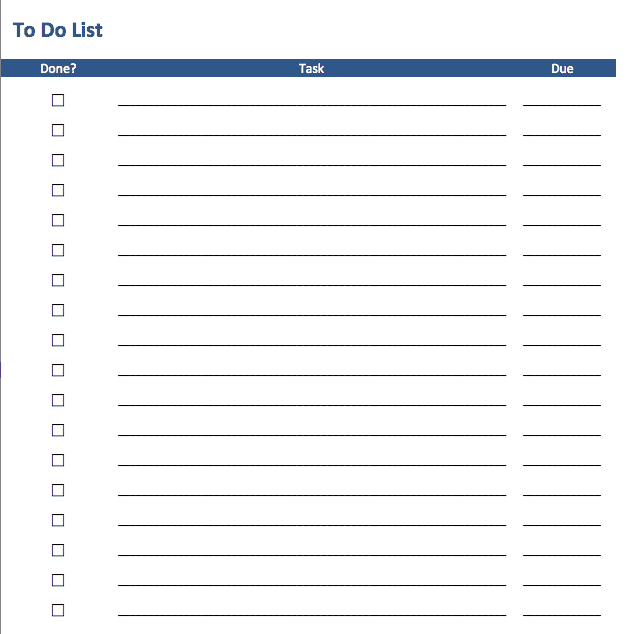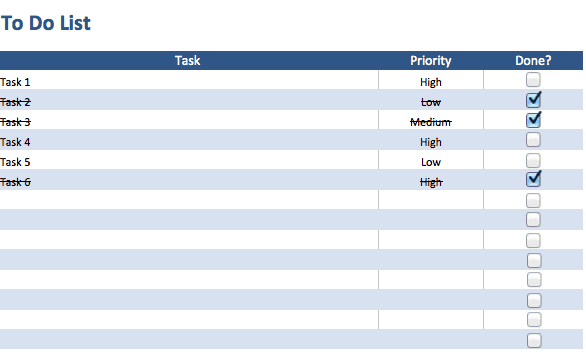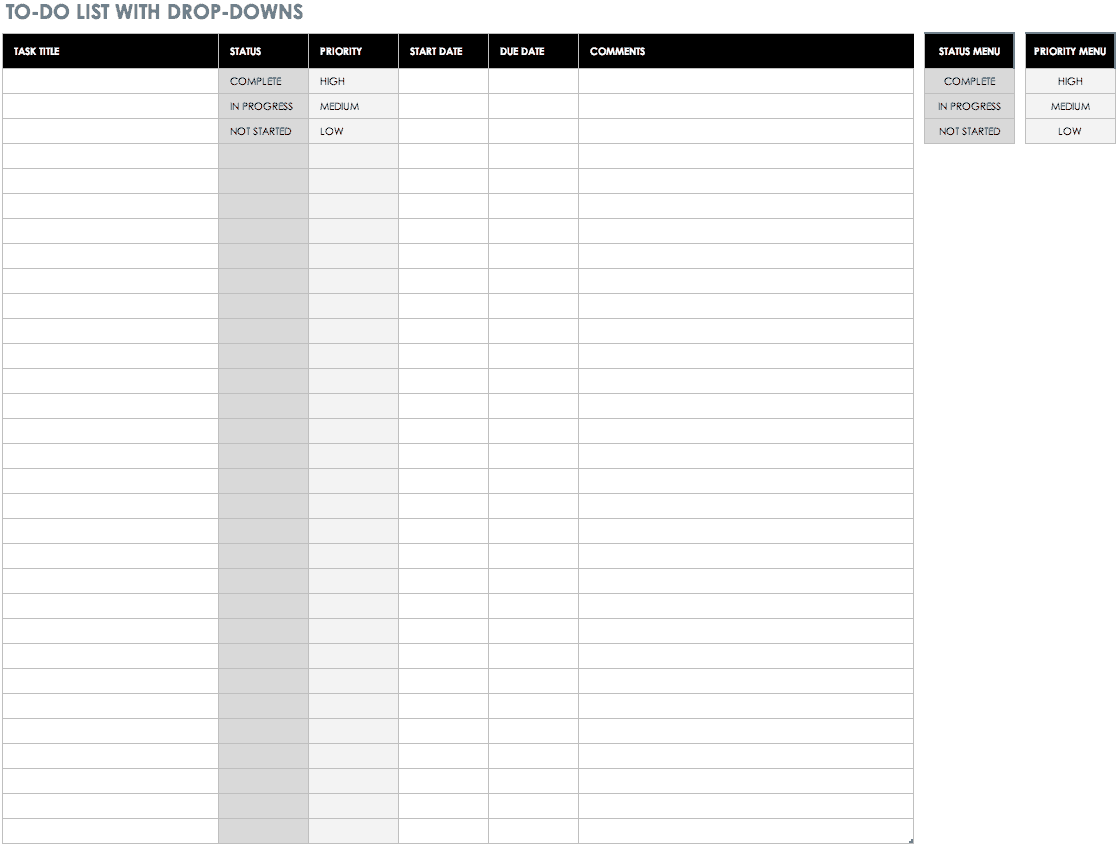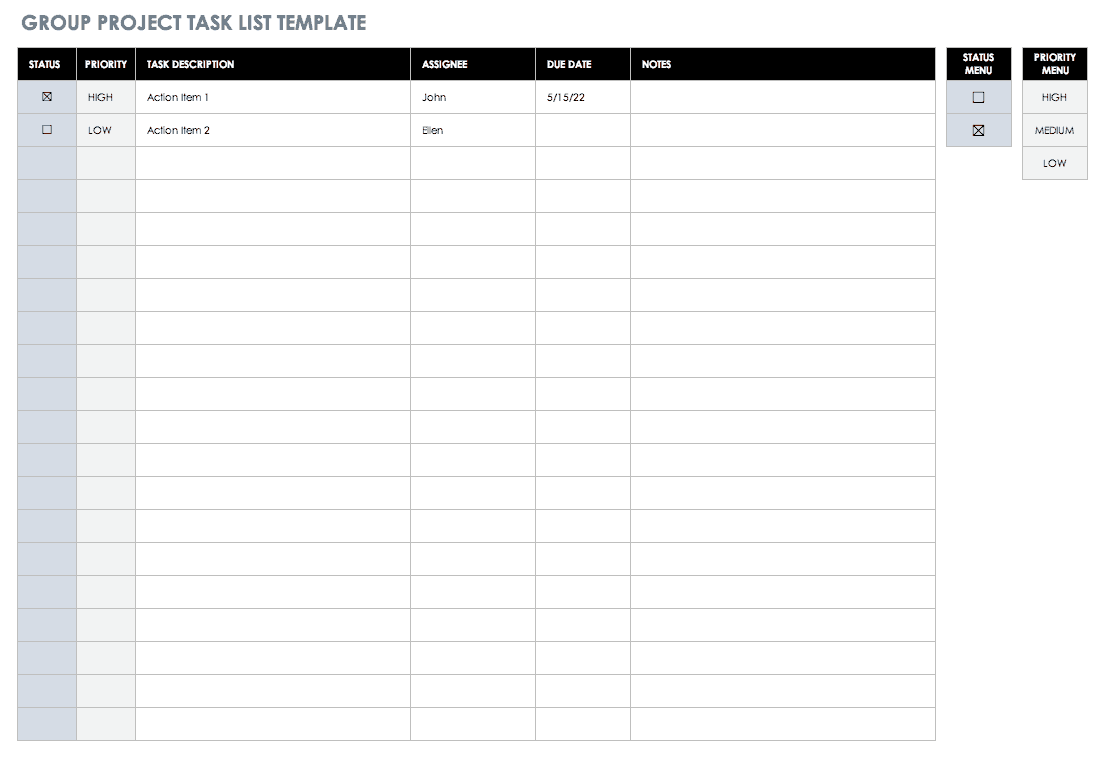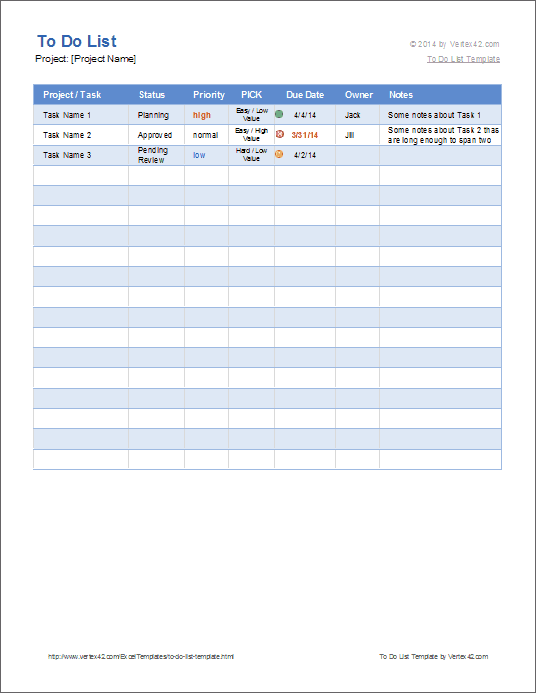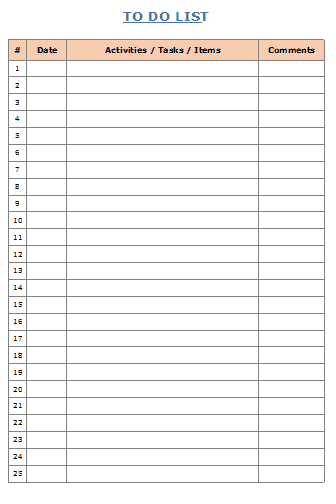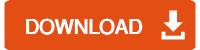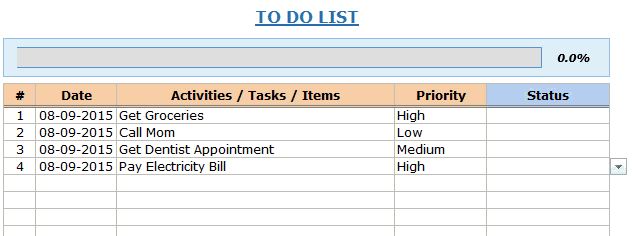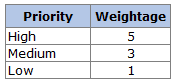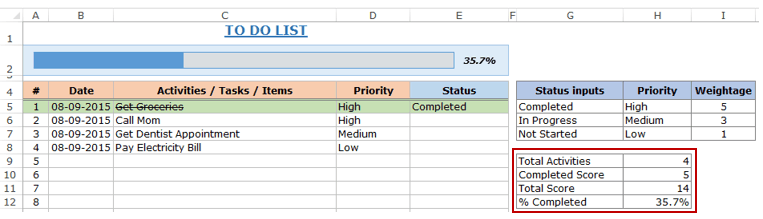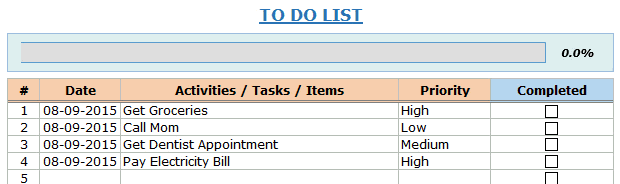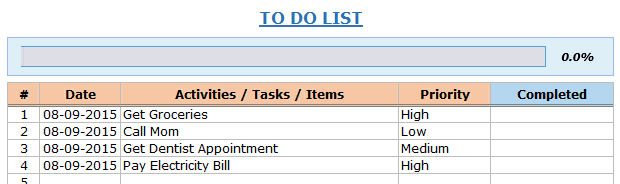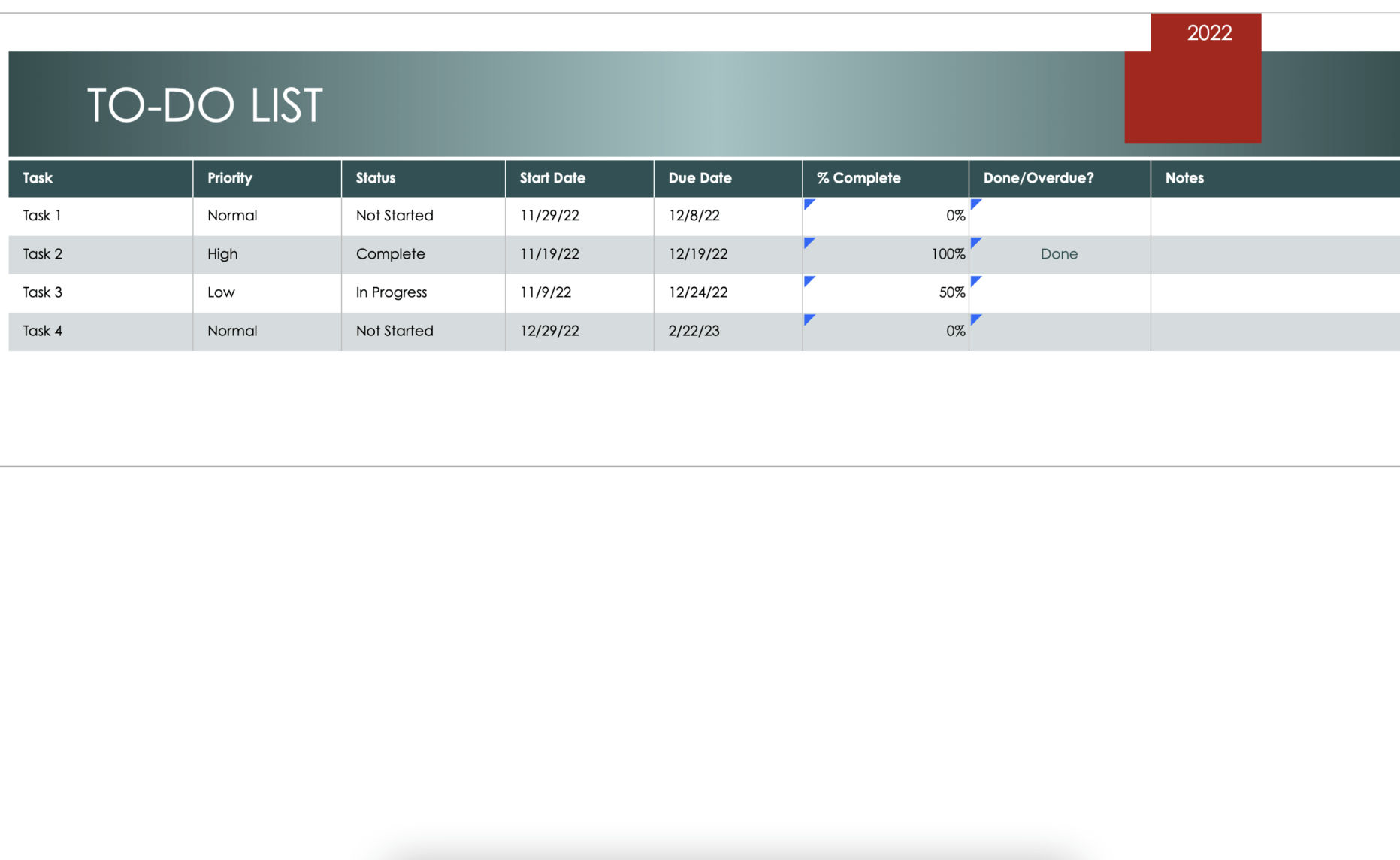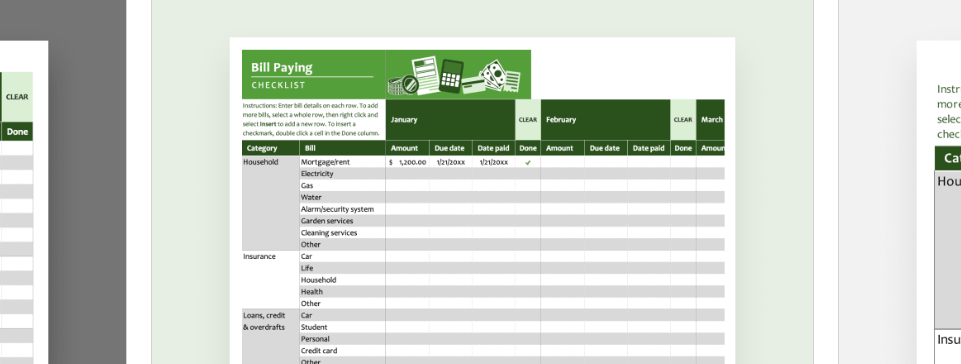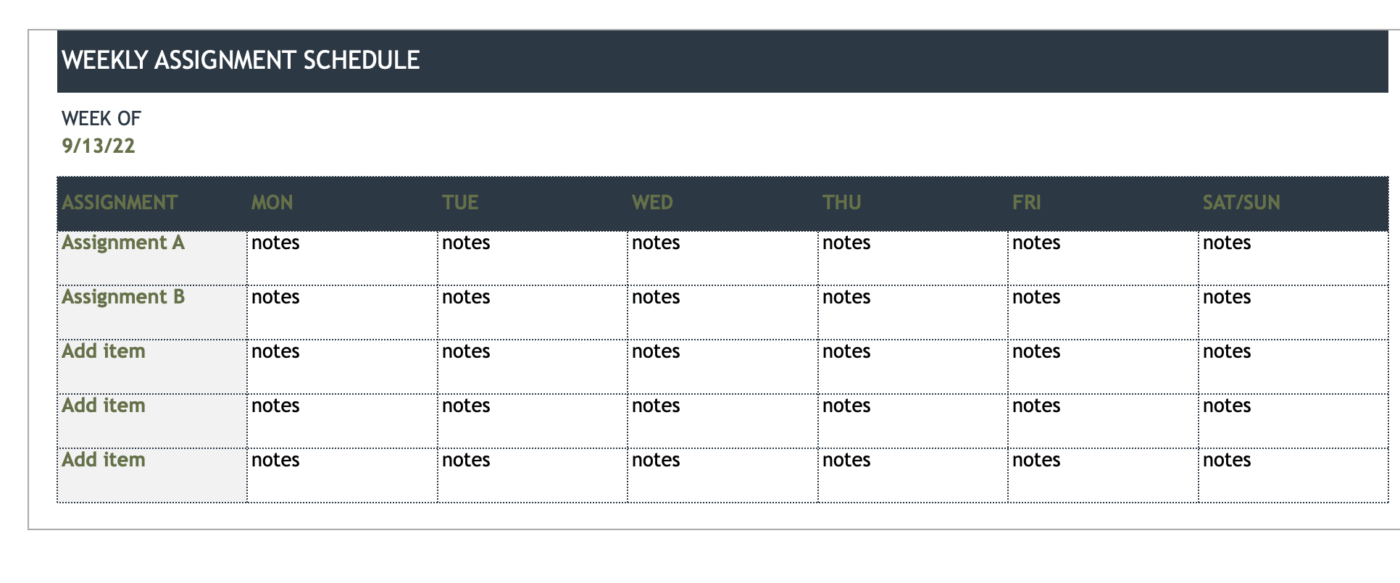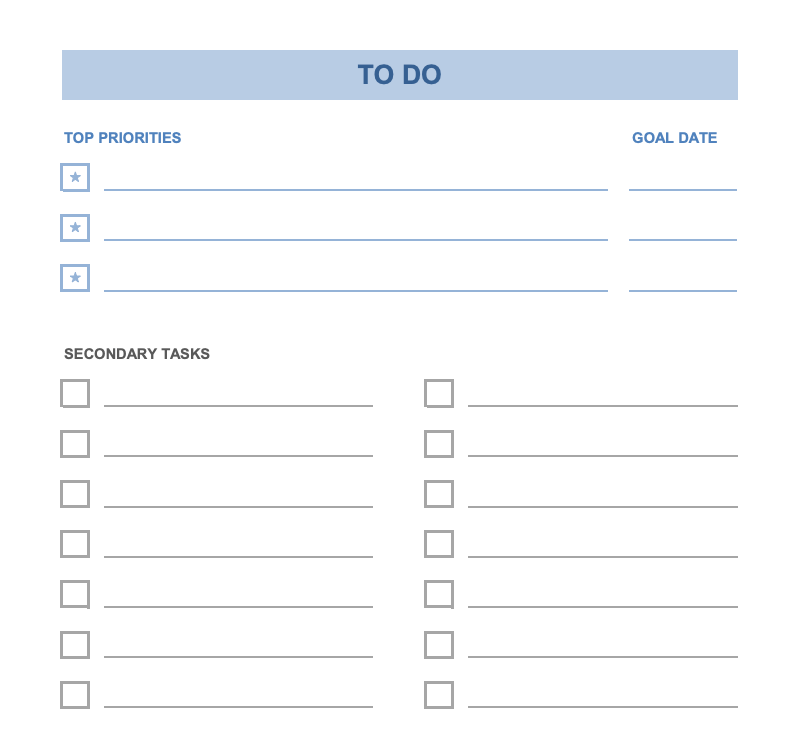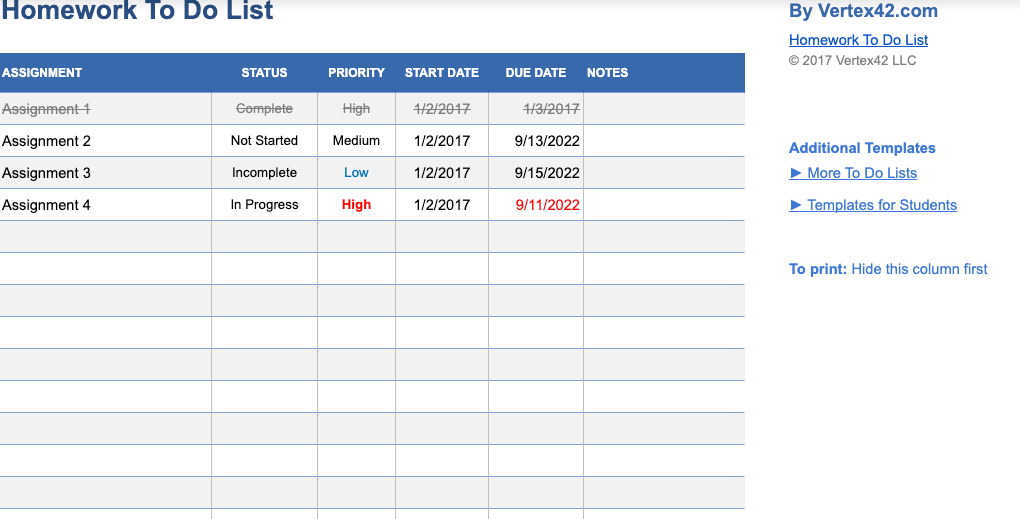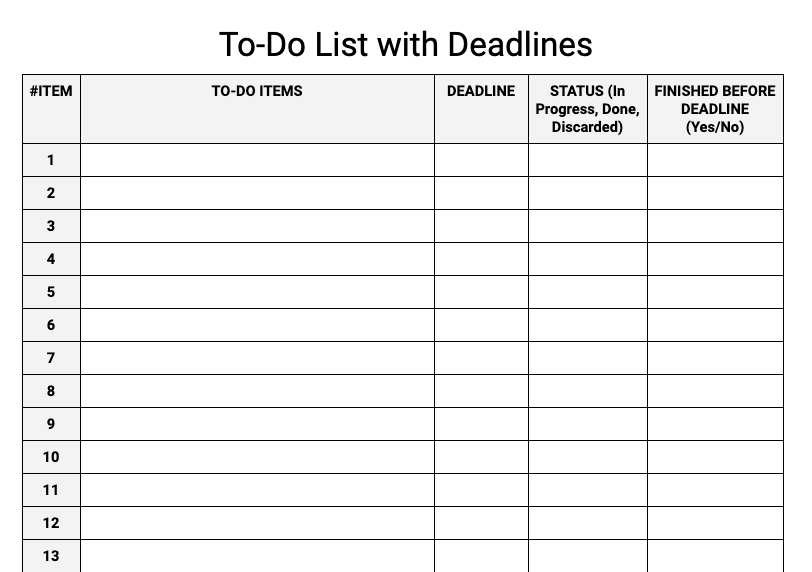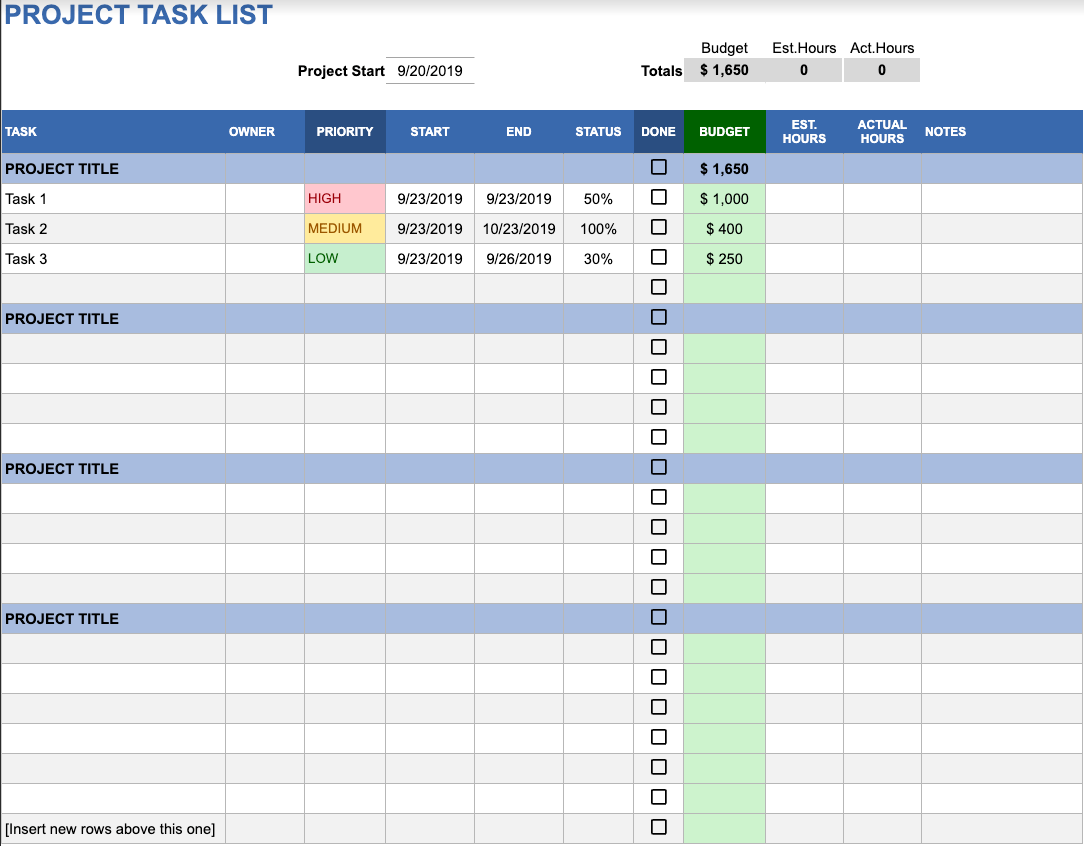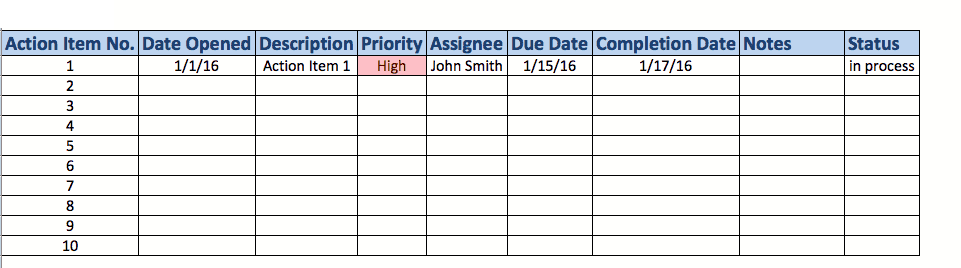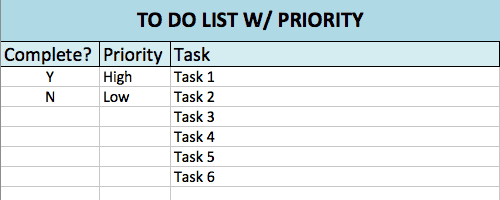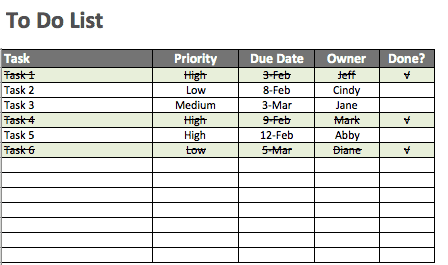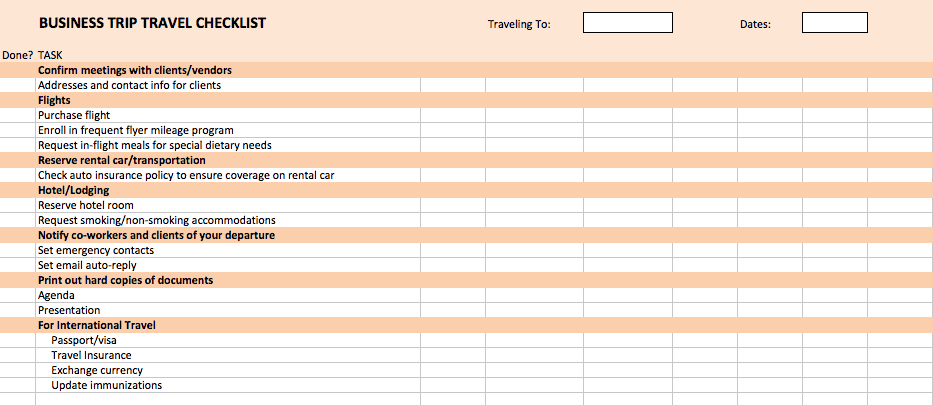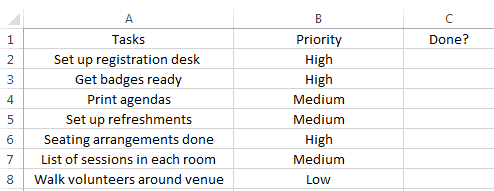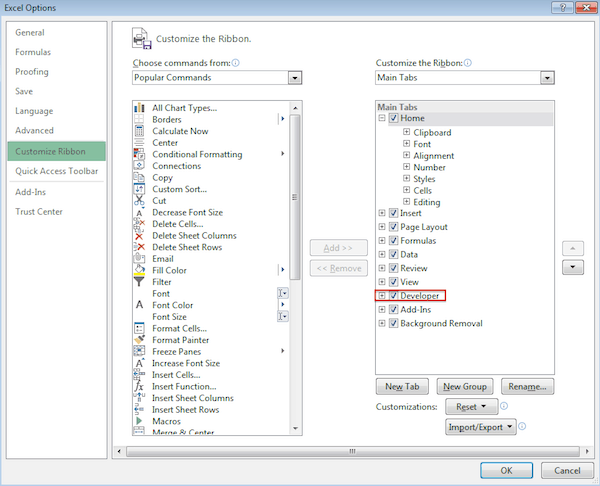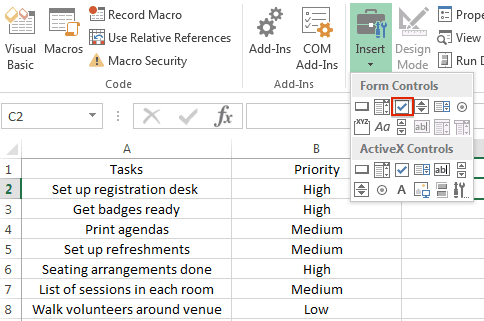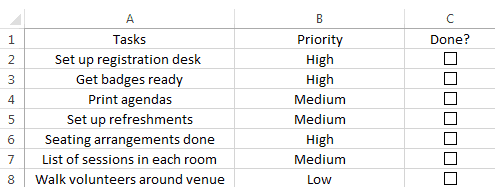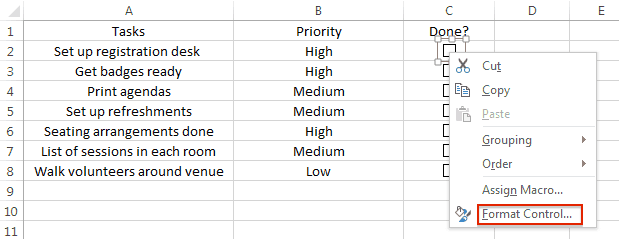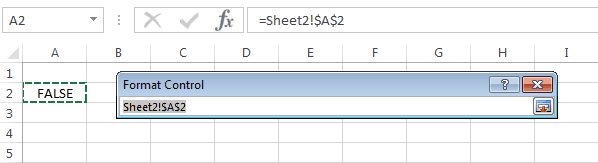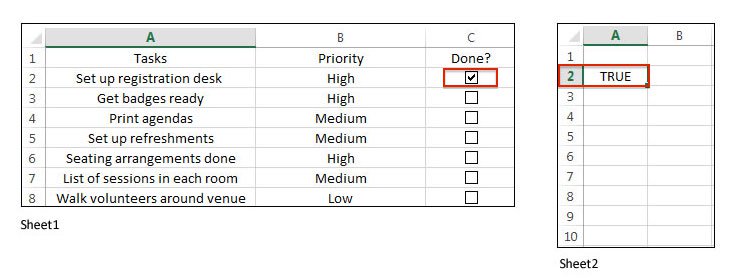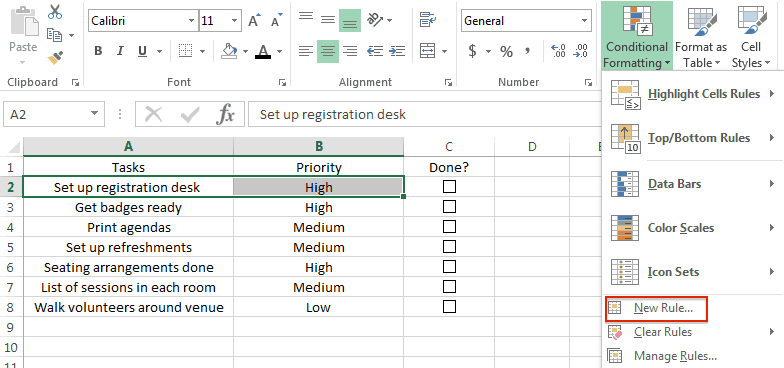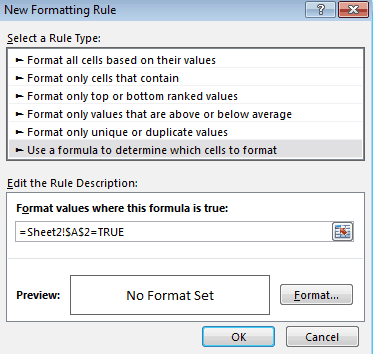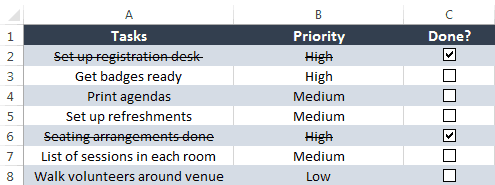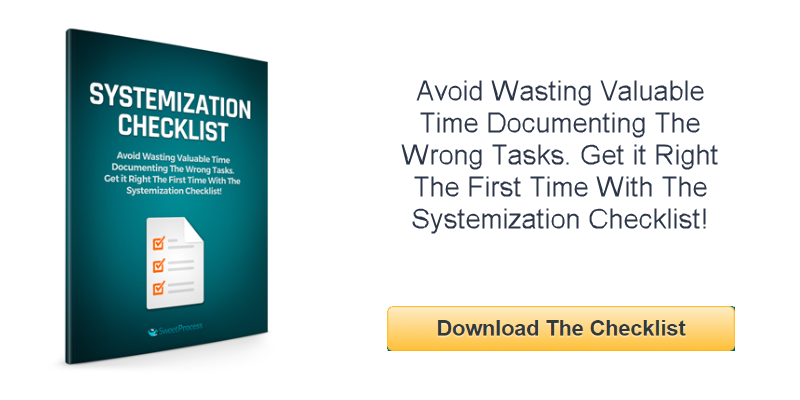Whether you have to plan an event or manage a project, a to do list helps you set priorities and track your progress. By listing out all the necessary steps in one place, you can break down your goal in small, bite-sized chunks and organize your time accordingly.
In this article, you’ll find nine to do list templates in Excel. We’ll walk you through the steps to creating your own to do list with checkboxes in Excel and the most common uses for a to do list template.
We’ve also provided to do list templates in Smartsheet, a spreadsheet-inspired work execution platform that makes managing to do lists more collaborative and real-time than Excel.
Basic To Do List Template
Download Basic To Do List Template
Excel | Smartsheet
This basic to do list template can be customized to be a daily to do list, weekly to do list, or monthly to do list based on your desired time frame. You can write out your tasks, convey status, set priority, assign due dates and owners, and add notes for extra context.
Printable To Do List Template
Download Printable To Do List Template
Excel | Smartsheet
If you’re running around planning an event or need to hang your task list on a wall, a printable version of your to do list is necessary. However, not all Excel to do list templates are printer-friendly (the rows will often print on multiple pieces of paper).
Be sure to look for a to do list template, like this one, that has been designed to print the whole to do list on one page. You can write in your tasks and due dates, and check the box when you’re done with a to do item.
To Do List with Checkboxes Template
Download To Do List with Checkboxes Template
Excel | Smartsheet
Who doesn’t enjoy the feeling of accomplishment after checking a checkbox?
This to do list template includes dynamic checkboxes for each task and once you check a box, the strikethrough formatting will be applied to the task. This allows you to visually convey which tasks are completed and uncompleted at a glance.
To Do List with Drop-Downs Template
Download To Do List with Drop-Downs Template
Excel | Smartsheet
If you need to add similar details (like status) for many tasks, drop-down lists save you from entering the same information over and over again.
This to do list template features drop-down lists for priority (you can choose from high, medium, and low) and status (complete, in progress, or not started). And, when you specify that a task has been complete, that row will automatically turn green.
Action Item List Template
Download Action Item List Template
Excel | Smartsheet
Also known as a rolling action item list, this template tracks specific tasks that must be accomplished by a certain person. Action items typically arise from meetings and should always be clearly documented.
This action item list template has columns for you to track the date created, description, priority, assignee, due date, completion date, and notes for each task.
Group Project Task List Template
Download Group Project Task List Template
Excel | Smartsheet
While a to do list traditionally includes the tasks only assigned to you, there will be times when you need to see what your colleagues are working on as well.
A group project task list, or group assigned to do list, allows everyone to see which tasks they need to complete and when. This template boosts accountability by assigning each task to a person (or multiple people) and adding due dates.
Prioritized To Do List Template
Download Prioritized To Do List Template
While it can reduce stress to write down all the tasks you need to accomplish in no particular order, sometimes you need to quickly see the most important to dos and the ones that can wait.
This prioritized to do list has drop-down columns, letting you organize tasks by high, medium, and low priority, or put the task on hold.
To Do List with Double-Click Enabled Template
Download To Do List with Double-Click Template
This template features VBA code, or a Macro, allowing you to simply double-click on a cell and a checkmark will automatically be added to that cell. You can then create conditional formatting rules around that checkmark. For example, in this template, the row will turn green and will have strikethrough formatting when the checkmark is checked.
Note: When you open the file for this template, you must “Enable Macros” for the double-click code to work.
Business Trip Checklist Template
Download Business Trip Travel Template
A to do list isn’t only helpful for project management. When you need to coordinate a business trip, a checklist ensures you have the right reservations, documents, and meetings before you get on the plane.
This business trip checklist includes tasks for international travel, meeting with clients and vendors, and notifying coworkers and clients of your departure.
How to Make a To Do List in Excel with Checkboxes
By leveraging the developer ribbon and adding some conditional formatting rules, you can create a to do list with checkboxes in Excel.
Here are the steps:
Set Up Your To Do List in Excel
- Add column headers to make up your to do list. You can add headers like tasks, priority, status, due date, owner, done/completed, or notes. For this example, make sure you have columns for “task” and “done” at the very least.
- Fill in your task and priority information.
- Highlight the column headers and in the Home tab, in the Alignment group, click the center icon to center the text.
Add Checkboxes to Your To Do List in Excel
You first need to enable the developer ribbon in Excel. If you already have the developer ribbon, skip to step 3.
- Click File > Options and then select Customize Ribbon in the pop-up box.
- On the right side, under Main Tabs, check the box next to Developer and click Ok. You should now see a new developer tab in your Excel file.
- Click the Developer tab, click Insert, and select the checkbox icon in the Form Controls section.
- Click the cell where’d you’d like to add the checkbox. A checkbox with some text next to it will appear on your sheet.
- Right-click on the text to enable editing. You can either delete the text or add something else. Resize the box around the checkbox once you are done. You can now drag the checkbox to any cell you like.
- Once the checkbox is in a cell, click on the cell and drag the bottom right corner all the way down to auto-populate more checkboxes in the other rows.
Now you need to link each checkbox to a cell where it will display the check/uncheck status of the checkbox. The check/uncheck status will be represented by “True/False,” allowing you to create formulas and conditional formatting rules that react to the checkbox’s status.
- Add a second sheet to your Excel workbook by clicking the + icon on the bottom of the sheet. We’ll link to cells on this second sheet so the “True/False” status will be hidden.
- Go back to your first sheet and right-click on a checkbox and click Format Control.
- Click Unchecked and click the icon next to the Cell link field. Go to Sheet2 and click the cell that corresponds with the first task (if your first task is A2 on Sheet1, then you’ll link it to A2 on Sheet2).
When the checkbox is checked on Sheet1, the value changes to «True» on Sheet2.
9. Repeat steps 7-9 for all the other checkboxes.
Set Conditional Formatting Rules to Your To Do List
Now you can create conditional formatting rules based on the status of the checkbox. For example, you could change the font color to red for tasks that have not been checked or change the row color green for tasks that have been checked.
For this example, we’ll add strikethrough formatting to tasks with a checked checkbox.
- Highlight the first row with your task information, making sure not to highlight the checkbox. Then, in the Home tab, click Conditional Formatting > New Rule.
- Under Select a Rule Type, select Use a formula to determine which cells to format.
- Under Format values where this formula is true, you’ll enter your formula. For our sheet, we type =Sheet2!$A$2=TRUE. You’ll want to replace “$A$2” with your cell location on Sheet2 for the first task.
- Then, click Format and check the box for Strikethrough in the Effects group.
- Repeat steps 1-4 for all the other checkboxes, making sure to adjust your formula for each checkbox.
You can now customize the colors and fonts of your to do list.
Common Uses for a To Do List Template
You can use a basic to do list template to track almost anything. Here are some common uses:
- Baby checklist: A newborn checklist will ensure you have everything on hand for the baby’s arrival. Include items for nursing, diapering, bathtime, bedtime, and the home (like toys, mobiles, night light, etc).
- Back-to-school checklist: After a long summer break, get back into the groove with a back-to-school supplies checklist. Make a different list depending on the age of your kids (they’ll need different supplies for elementary, middle, and high school).
- Camping checklist or backpacking checklist: You probably won’t forget your tent, but other items, like a change of socks, can slip through the cracks. Create a checklist to organize all the items you need for your next outdoor adventure, including food, gear, and clothing.
- Grocery list: Throughout the week, jot down ingredients that you run out of or meals that you’d like to make the following week. Save time by organizing your list by sections of the grocery store. For example, group all produce items together.
- Home inventory checklist: Organize everything house-related in one spot. Add weekly house cleaning, spring cleaning, maintenance, inventory, and other home projects to your checklist to make sure you’re keeping your house clean and safe every season.
- Moving checklist: Stay on track before, during, and after your moving day. Your checklist can start as early as six weeks before your move, including things like planning a garage sale, ordering moving supplies, and notifying utility services of your move.
- Packing checklist: While planning for your next trip, create a packing checklist to make sure you have everything you need before you leave your house. Make sure to include last-minute items like snacks, phone and computer chargers, and pajamas.
- Travel checklist: After your suitcases are packed, you still have to navigate taxis, planes, and hotels. A travel checklist allows you to compile all important reservation and flight information in one place, so you always know where to go and when.
- Wedding checklist and wedding planning checklist: A wedding planning checklist ensures that everyone knows what needs to get done, so you can relax and have fun on your special day. Be sure to create a separate day-of wedding checklist, covering the getting ready stage all the way to breakdown.
Increase Accountability with Real-Time Task Management in Smartsheet
Empower your people to go above and beyond with a flexible platform designed to match the needs of your team — and adapt as those needs change.
The Smartsheet platform makes it easy to plan, capture, manage, and report on work from anywhere, helping your team be more effective and get more done. Report on key metrics and get real-time visibility into work as it happens with roll-up reports, dashboards, and automated workflows built to keep your team connected and informed.
When teams have clarity into the work getting done, there’s no telling how much more they can accomplish in the same amount of time. Try Smartsheet for free, today.
Download our free To Do List template to help you, your team, your family, or your organization. This template is already set up for auto filtering so that you can group the tasks by date, priority, status, etc. You also use the auto sort buttons to list the tasks in order by date, priority, etc. It is easy to print, so it’s nice for people who like to check off or scribble out tasks by hand.
Advertisement
You can also use this to do list for a team project. For example, you can use the Owner column for assigning a specific person a task, and then email the spreadsheet, or use it collaboratively to keep track of your tasks and due dates.
for Excel and Google Sheets
«No installation, no macros — just a simple spreadsheet» — by
Description
This printable To-Do List helps you get organized. It is highly customizable and requires only basic spreadsheet knowledge to edit or customize. It can be adapted for your personal use or used collaboratively in a team environment.
Update 1/9/17: When you select «Completed» from the Status column, a conditional formatting rule makes the font color in that row change to gray.
Related To-Do List Templates
Help Using the To Do List Template
The Vertex42™ To Do List template allows you the flexibility to use whatever codes, scales, or abbreviations you want for each of the columns. You can also delete one or more of the columns if you do not need it.
How to Use Autofilter and Sort in Excel
To edit the conditional formatting rules in this worksheet, go to Home > Conditional Formatting > Manage Rules and select «This Worksheet» from the drop-down. Learn more about conditional formatting.
In version 1.1.0, I added a few dynamic ranges that are used to populate the customizable drop down lists used for the Status and Priority columns. You can customize the items shown in those columns of the To Do List by editing the values in the Lists or Ref worksheet.
Status: You can enter values such as «Completed» or «In Progress» or abbreviations that you define yourself. You might also use this column to enter the percentage complete such as «50%» or «75%.» Note: If you change «Completed» to something else, you may also want to edit the conditional formatting rule in the table.
Priority: You might want to use a 3-, 5-, or 10-point numeric scale for this column, where 1 is the highest priority. Currently, the Priority column uses conditional formatting to highlight «High» red and «Low» blue.
PICK: This is an acronym that stands for Possible, Implement, Challenge, or Kill. See the PICK Chart page for more information about this useful lean six sigma technique. If you don’t need this column, just delete it.
Due Date: Enter values in date format. If the due date is earlier than today’s date, the conditional formatting condition will make the date red and display a red dot icon. If the due date is today, a yellow warning icon is shown. If you’d like the yellow warning icon to show up if a task is due within 3 days (including today), you can update the rule for the icons by going to Home > Conditional Formatting > Manage Rules. Choose the Icon Set rule and click on Edit Rule. Change the formula for the Green dot to =TODAY()+2.
Owner: The person assigned to this task, or the person responsible for seeing that this task is completed.
Project/Task: A short description of the task to be completed.
Notes: Add notes for more clarity or special instructions, comments about sub-tasks completed, problems, etc.
More To Do List Templates
- Gantt Chart Template by Vertex42.com — For larger, more complicated projects, a gantt chart can be a great tool for creating a task-based project schedule.
- To Do List Templates by Vertex42.com — Make sure to check out our other to do lists.
You start your day. Plan some tasks. Write it down somewhere and start working on it.
When it’s way past your work time, you think about that to-do list (stare at it if you have it written) and curse the world for not having enough time in the day.
Sounds familiar?
If you are nodding your heading in agreement, you – my friend, are suffering from an acute condition of expanding-to-do-list.
Well, I am neither a brain doctor nor a self-help guru. I can not help you in overcoming procrastination and getting your work done.
BUT…
I can give you an Excel To Do List template that can handle your ever-expanding list (you will still have to make one and do all the work).
Jokes aside, I do believe it is helpful when you maintain a to-do list. I create one every morning, and on some lucky days, I also get the pleasure of checking off most (if not all) the items.
Excel To Do List Templates (Free Download)
Here are the four Excel To Do List templates you can download:
- A Simple printable Excel To-do List.
- To-do List with drop downs to mark a task as complete.
- To-do List where you can check a box to mark a task as complete.
- To-do List where you can simply double to mark the task as complete.
Excel To Do List Template #1 – Printable To Do List
This one is for people like me.
I like to print my to-do list and stick it right in front of my eyes and then work on the items on the list.
Here is a simple Excel template where you can fill the tasks and take a print-out. If you prefer writing the tasks yourselves, simply print it first and then fill in the tasks.
There is a separate column to mention date and comments (if any). If you don’t need it, delete these columns before printing.
Download simple printable to-do list template
Excel To Do List Template #2 – With Drop Down List
If you prefer making and maintaining the To Do list in Excel itself, you are in for a treat.
Here is an Excel To Do List template where you can:
Additional Notes:
- The weights are given as follows (in the pic below). If you want to change the weights, you can easily do it by changing these values. In the download file, columns G to J are hidden. Unhide it to change the weights.
- To calculate progress using the progress bar, we calculate:
- Total Score: Add all the weights for all the activities. For example, if there are 2 high priority tasks and 1 medium priority task, and 1 low priority task, the total score would be 14 (5+5+3+1).
- Completed Score: Here we add all the weights for all the activities that are completed. For example, if out of 4 activities, 1 high priority activity has been completed, then the Completed Score would be 5.
- % Completed: The value when we divide Completed Score with Total Score. For example, in the above case, it would be 35.7% (5/14).
Download to-do list with drop-downs
Excel To Do List Template #3 – With Check Boxes
This template is exactly like the one with drop downs, with a minor difference – it has checkboxes instead of the drop-down.
You can mark the task as complete by checking the checkbox. If not checked, it is considered incomplete.
Here is how you can use this Excel To Do List Template:
NOTE: Be careful while adding deleting rows. Deleting a row does not delete the checkbox.
Download to-do list template with checkboxes
Excel To Do List Template #4 – Double-click Enabled
I find this version of the template the best of all.
It uses a small VBA code to enable the double click event where you can mark a task as completed by simply double-clicking on it. As soon as you double click on the cell, it automatically inserts a checkmark in that cell.
NOTE: Since this contains a VBA code, it should be saved in .XLS or .XLSM format.
Here is how you can use this Excel To-do List Template:
Download Excel Template To Do List #4 – Double Click Enabled
NOTE: Since this template contains a VBA code, when you open it, Excel will show a prompt to enable content. You need to enable it for this to work.
So here are 4 Excel To-do list templates that I find useful and often use while planning my work.
Common Use Cases of Using these To-do list templates
While I have shown you the example of common daily tasks, you can use these to-do list templates in many different ways.
Here are some use cases that come to my mind:
- Project Management Checklist: Since a project can have many moving parts to it, creating a daily or even weekly/monthly to-do lists can help you keep a tab on all the important stuff.
- Client onboarding checklist: You can create a quick client onboarding checklist and hand it over to your sales/customer executives. This will make sure a client gets a seamless and complete onboarding experience.
- Grocery checklist: While it may sound weird to create one in Excel, I have seen people do this. This has become more useful now that we can order stuff groceries online in a few minutes.
- Event Management Checklist: Event management can get crazy and out of control if not planned well. A handy to-do list can save you (and others) a lot of time and money.
- Travel Itinerary and Packing checklist: I love to keep my traveling hassle-free by having a to-do list of stuff that needs to be done (bookings, visa, tickets, etc). You can also create a packing list to make sure you don’t leave important stuff behind.
- Blog Publishing Checklist: I have created a to-do list to make sure I don’t miss out on the important parts when publishing a blog post on this site. These tasks include doing grammar and spell-check, making sure titles are correct, images are present, tahs and categories are assigned, etc.
What goes into making the Excel TO DO List template?
There is no rocket science at play here. Simple Excel techniques come together to make it happen.
Here are the components that make these templates:
- Conditional formatting (to highlight a row in green when a task is marked as completed).
- Strikethrough Format (appears when a task is marked as completed).
- Excel Drop-down Lists (to show the status in the drop-down).
- Check Boxes (to mark a task as complete by checking it).
- VBA (to enable double click event).
- Excel Charting (to create the progress bar).
I hope these templates will help you become more productive and save some time.
I am sure you also have tons of To-do list success/failure stories and I would love to hear it. I am waiting in the comment section 🙂
Other Excel Templates You Might Like:
- To Do List template Integrated with Calendar in Excel
- Task Prioritization Matrix Template in Excel
- Shared Expense Calculator in Excel
- Employee Timesheet Calculator
- Vacation Itinerary and Packing List Template
- How to Make an Interactive Calendar in Excel?
The human mind is a powerful thing.
But sometimes, it can suddenly blank out!
Like forgetting to note down the grocery items missing in your pantry or the project changes your client wants by the end of the day.
While our brain can do quite a lot, sometimes relying on our memory isn’t always the best way to keep track of our tasks.
That’s why a to-do list in Excel can be helpful.
It helps you break down your tasks into different sections on a single spreadsheet, which you can view at any time.
In this article, we’ll cover the six steps to create a to-do list in Excel and also discuss a better alternative that can handle more complex requirements the easier way.
Let’s roll!
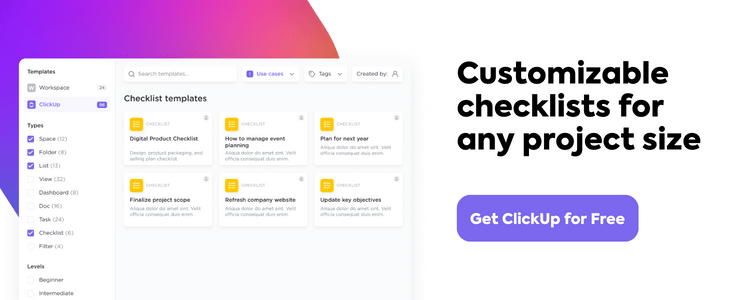
What Is a To Do List in Excel?
A to-do list in Microsoft Excel helps you organize your most essential tasks in a tabular form. It comes with rows and columns to add a new task, dates, and other specific notes.
Basically, it lets you assemble all your to-dos on a single spreadsheet.
Whether you’re preparing a move-in checklist or a project task list, a to-do list in Excel can simplify your work process and store all your information.
While there are other powerful apps for creating to-do lists, people use Excel because:
- It’s a part of the Microsoft Office Suite people are familiar with
- It offers powerful conditional formatting rules and data validation for analysis and calculations
- It includes an array of reporting tools like matrices, charts, and pivot tables, making it easier to customize the data
In fact, you can create Excel to-do lists for a wide range of activities, including project management, client onboarding, travel itinerary, inventory, and event management.
Without further ado, let’s learn how to create a to-do list in Excel.
6 Simple Steps To Make a To Do List in Excel
Here’s a simple step-by-step guide on how to make a to-do list in Excel.
Step 1: Open a new Excel file
To open a new file, click on the Excel app, and you’ll find yourself at the Excel Home page. Double-click on the Blank Workbook to open a new Excel spreadsheet.
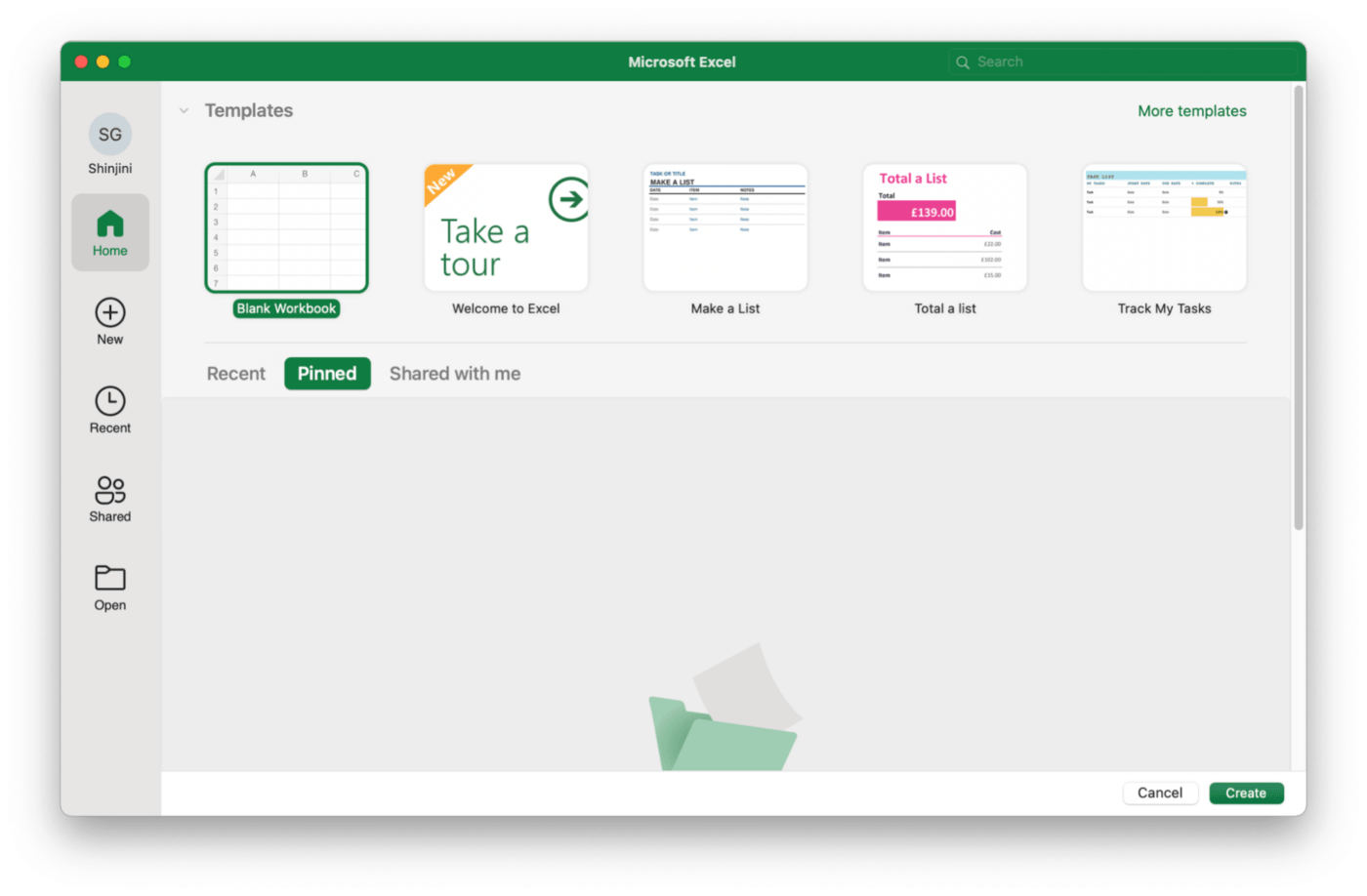
If you’re already on an Excel sheet and want to open a new file:
- Click on the File tab, which will take you to the backstage view. Here you can create, save, open, print, and share documents
- Select New, then click on Blank Workbook
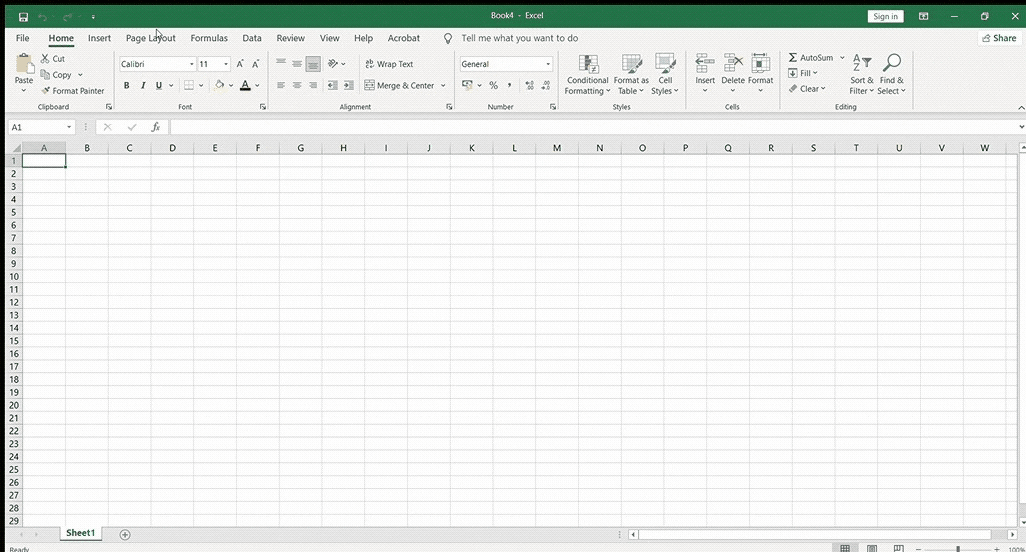
Want an even faster route?
Press Ctrl+N after opening Excel to create a Blank Workbook.
Your new workbook is now ready for you.
Step 2: Add column headers
In our Excel to-do list, we want to track tasks and keep an eye on the progress by adding the column headers: Date, Task Name, Target, Status, and Comments. You can enter the column headers across the top row of the spreadsheet.
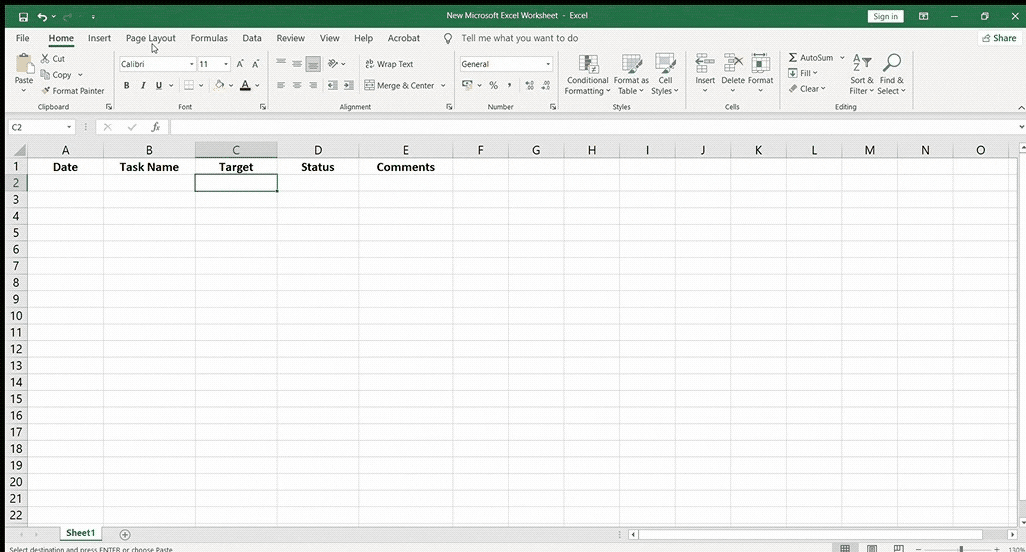
These column headers will let anyone viewing your spreadsheet get the gist of all the information under it.
Step 3: Enter the task details
Enter your task details under each column header to organize your information the way you want.
In our to-do list table, we have collated all the relevant information we want to track:
- Date: mentions the specific dates
- Task Name: contains the name of our tasks
- Target: the number of task items we aim to complete
- Status: reflects our work progress
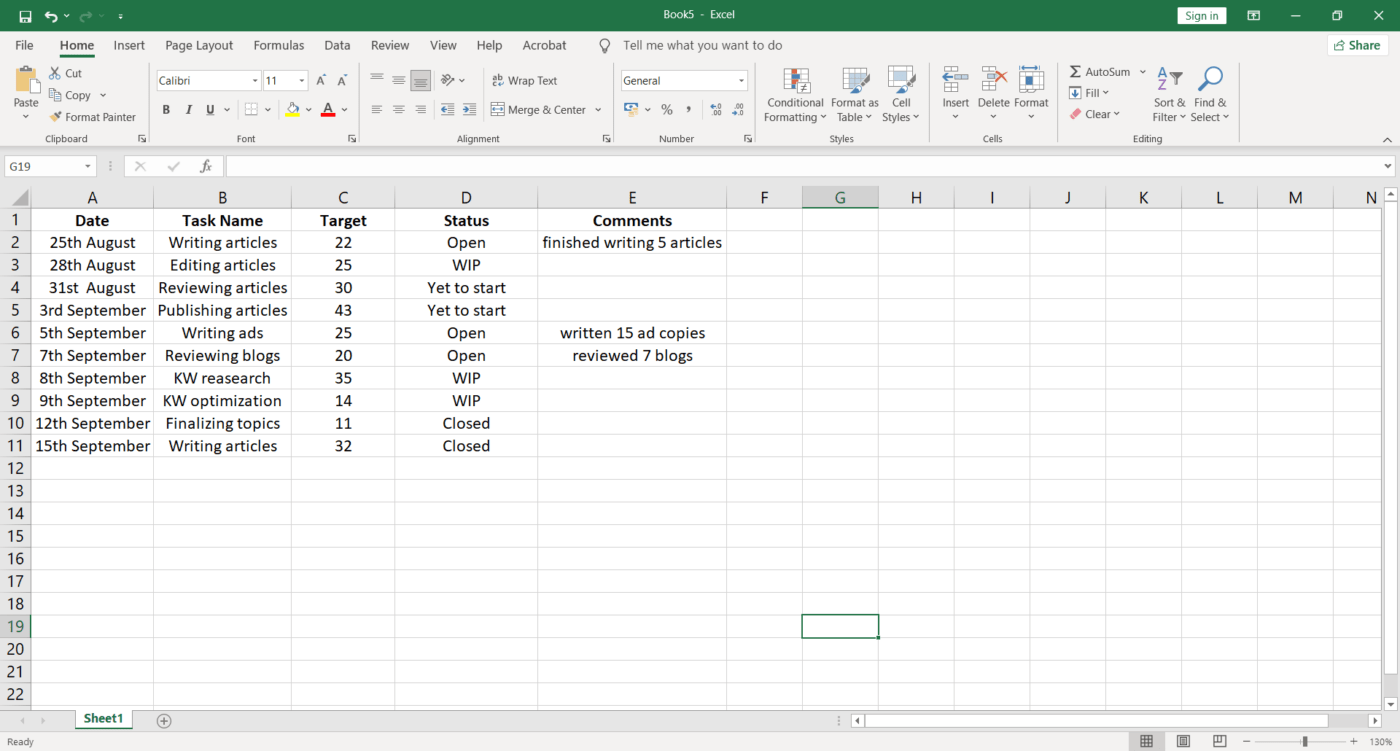
You can also fix the alignment of your table by selecting the cells you want and click on the icon for center alignment from the Home tab.
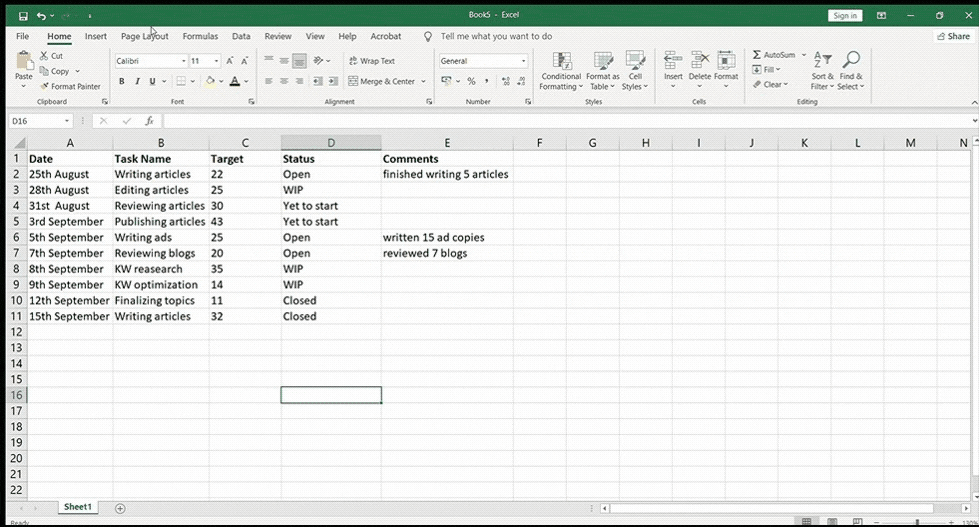
Step 4: Apply filters
Too many to-dos?
Use the Filter option in Excel to retrieve data that matches particular criteria.
All you need to do is select any cell within the range of your data (A1-E11) > Select Data > then select Filter.
You’ll see drop-down lists appearing in the header of each column, as shown in the image below.
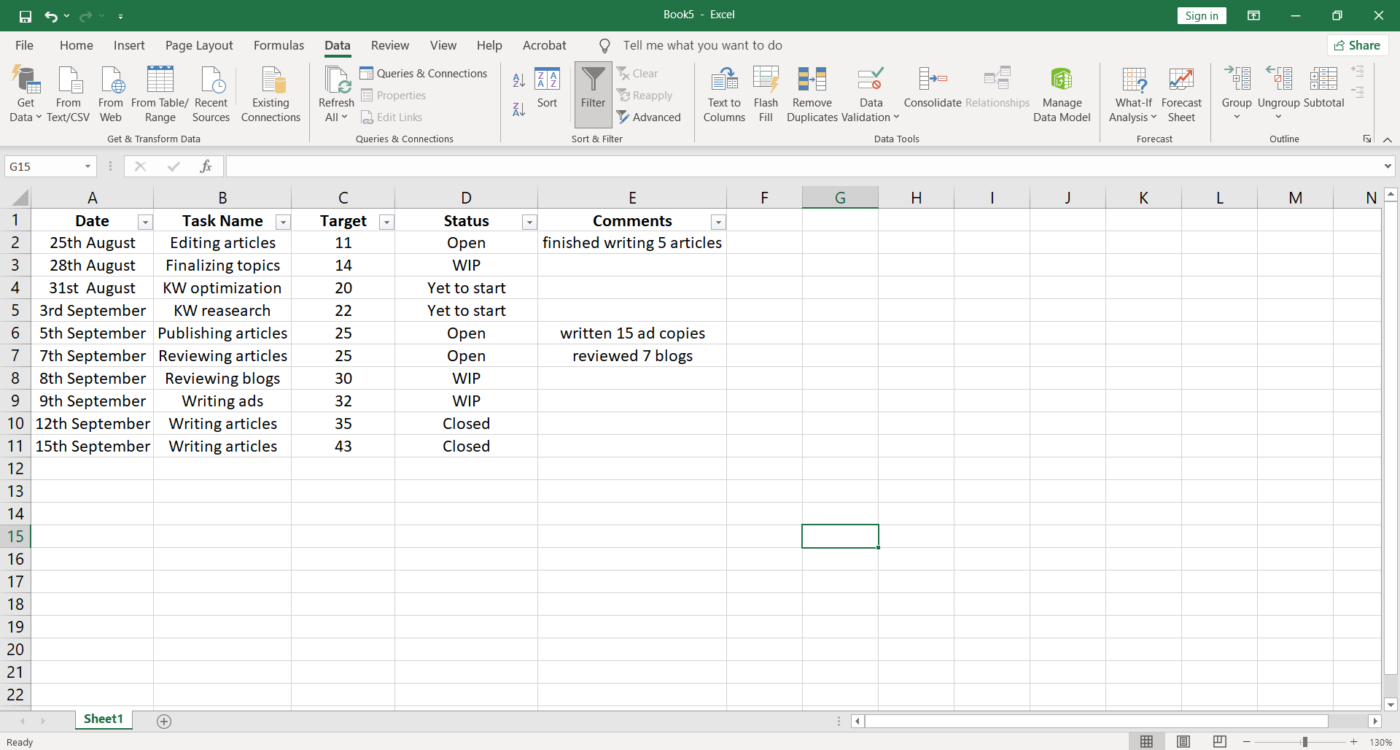
Click on the drop-down arrow for the column you want to apply a filter.

As shown in our to-do list table below, we want to apply the filter to the Status column, so we’ve selected the cell range of D1-D11.
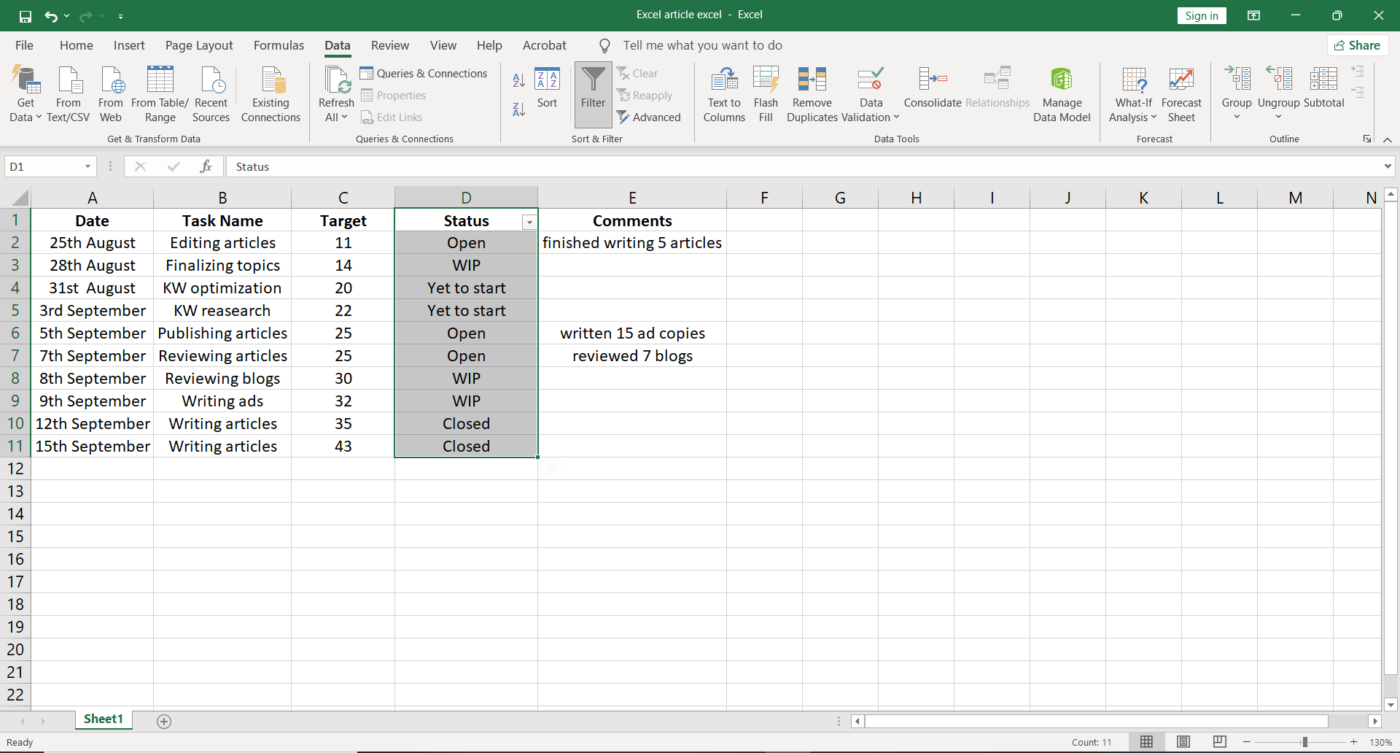
Then, in the Filter menu that appears, you can uncheck the boxes next to the data you don’t want to view and click OK. You can also quickly uncheck all by clicking on Select All.
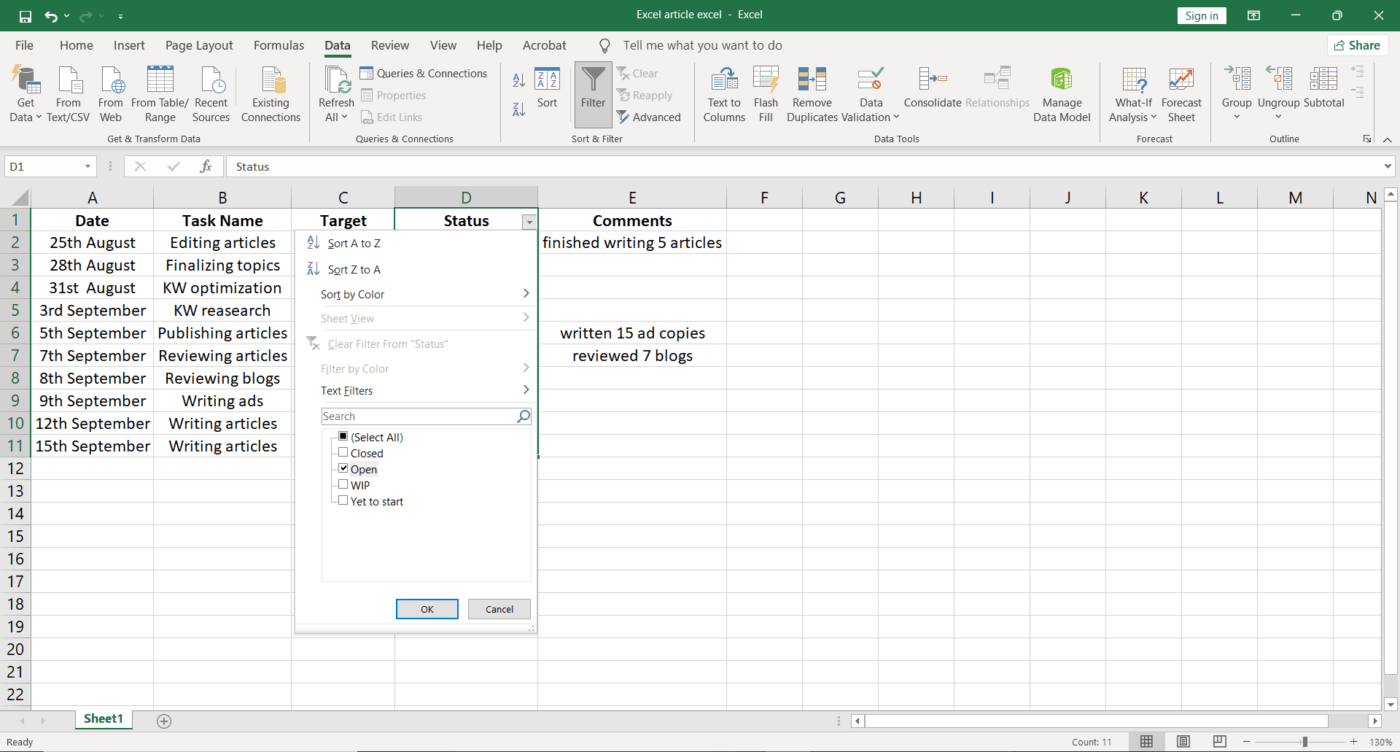
In our to-do list, we want to view only the Open tasks, so we apply the filter for that data.
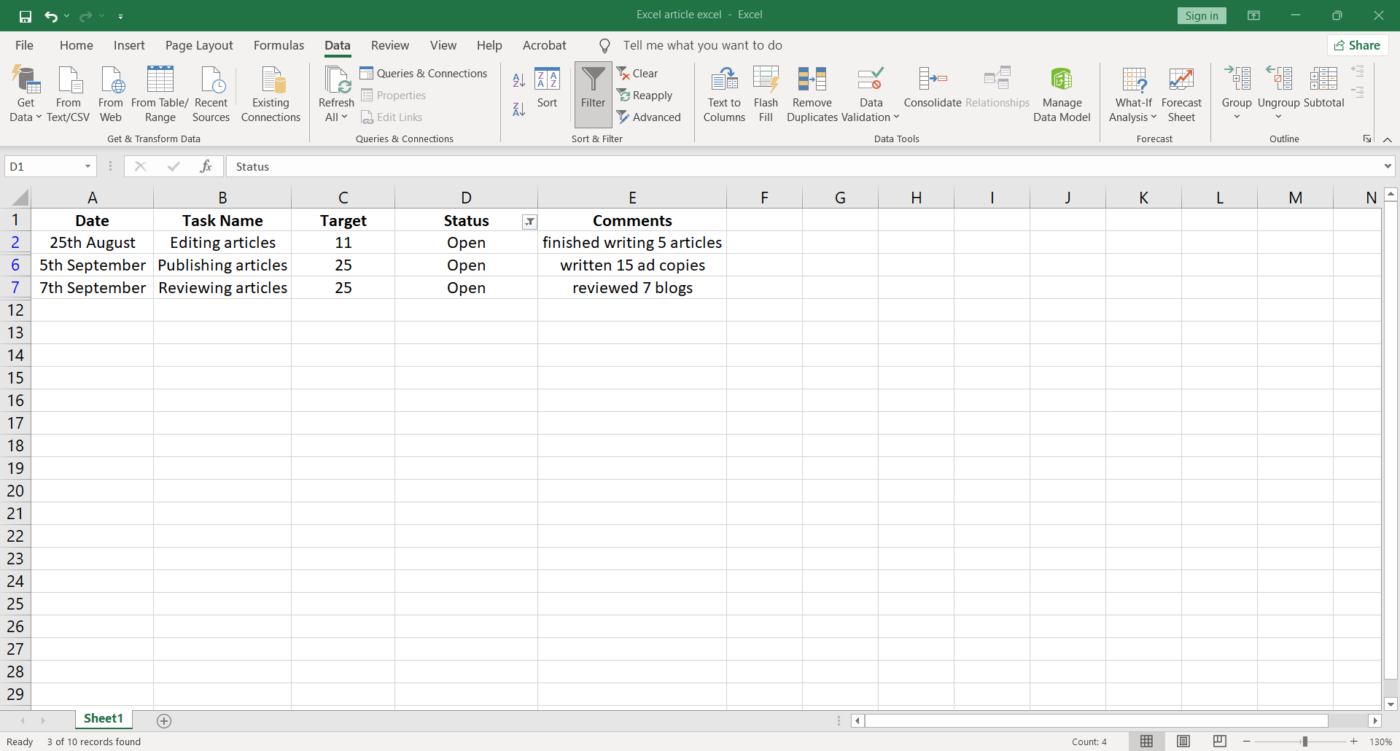
After you save this Excel file, the filter will be there automatically the next time you open the file.
Step 5: Sort the data
You can use the Sort option in Excel to quickly visualize and understand your data better.
We want to sort the data in the Target column, so we’ll select the cell range C1-C11. Click on the Data tab and select Sort.
A Sort Warning dialog box will appear asking if you want to Expand the selection or Continue with the current selection. You can choose the latter option and click on Sort.
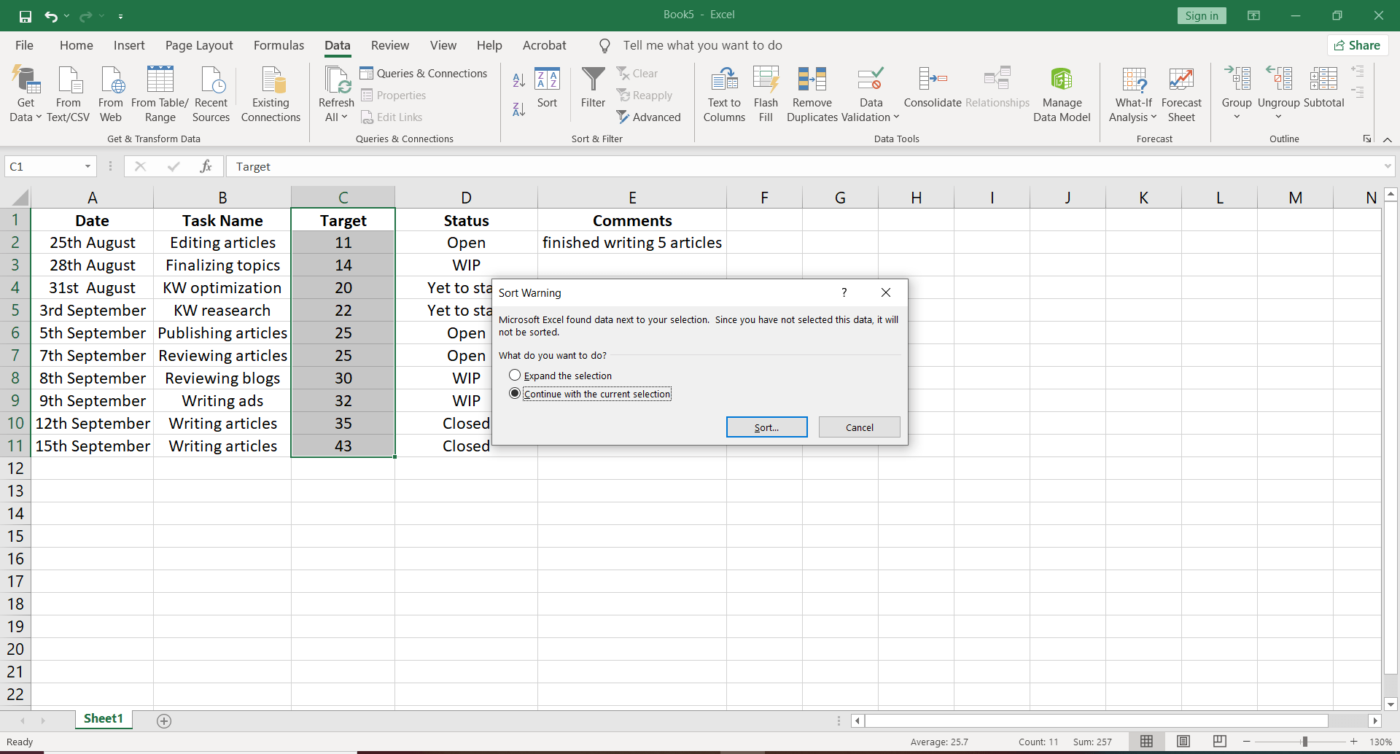
The Sort dialog box will open where you have to enter the:
- The column you want to Sort by
- Cell values you wish to Sort on
- Order in which you want to sort the data
For our table, we have chosen the Target column and kept the order from smallest to largest.
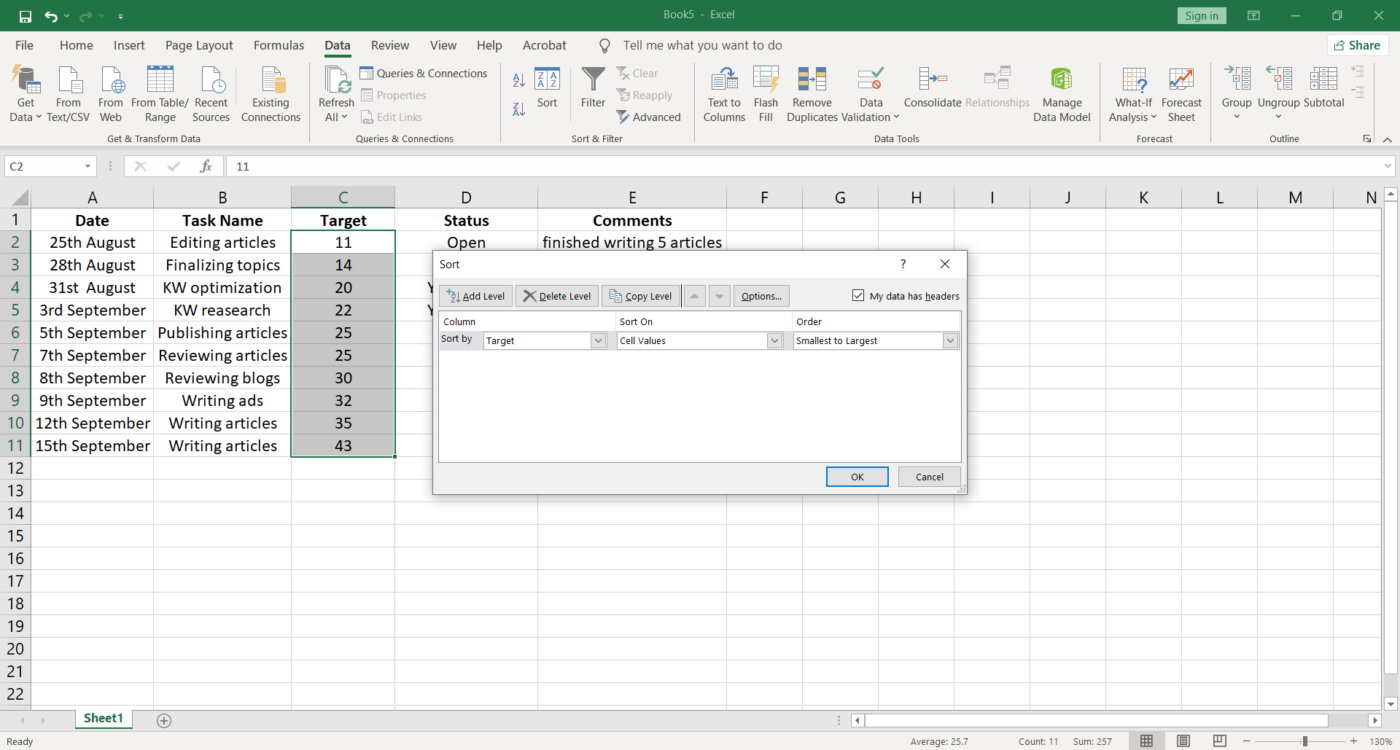
Step 6: Edit and customize your to do list
You can edit fields, add columns, use colors and fonts to customize your to-do list the way you want.
Like in our table, we’ve highlighted the Status column so anybody viewing can quickly understand your task progress.
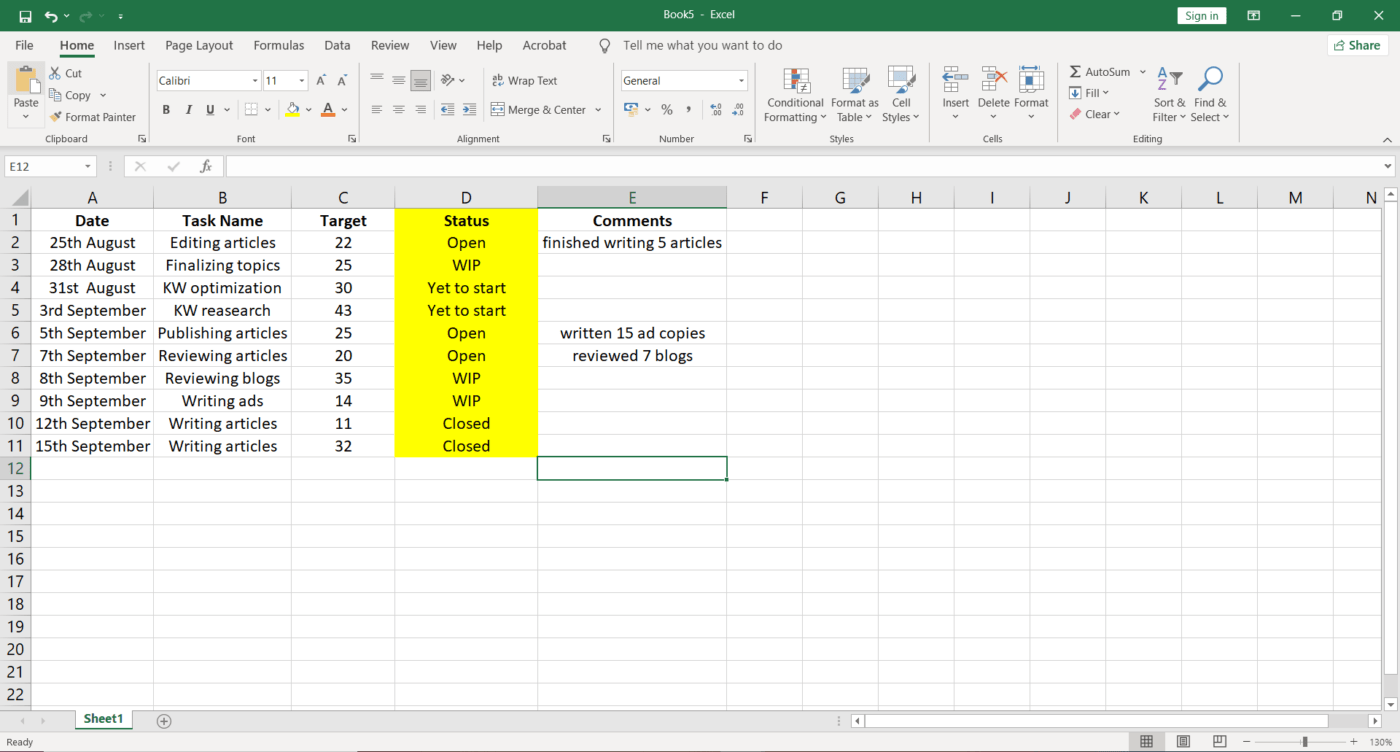
And voila! ✨
We’ve created a simple Excel to-do list that can help you keep track of all your tasks.
Want to save more time?
Create a template from your existing workbook to keep the same formatting options that you generally use while making your to-do lists.
Or you can use any to-do list Excel template to get started instantly.
10 Excel To Do List Templates
Templates can help keep your workbooks consistent, especially when they’re related to a particular project or client. For example, a daily Excel to-do list template improves efficiency and enables you to complete your tasks sooner.
Here are a few Excel to-do list templates that can help improve efficiency and save time:
1. Excel project management task list template
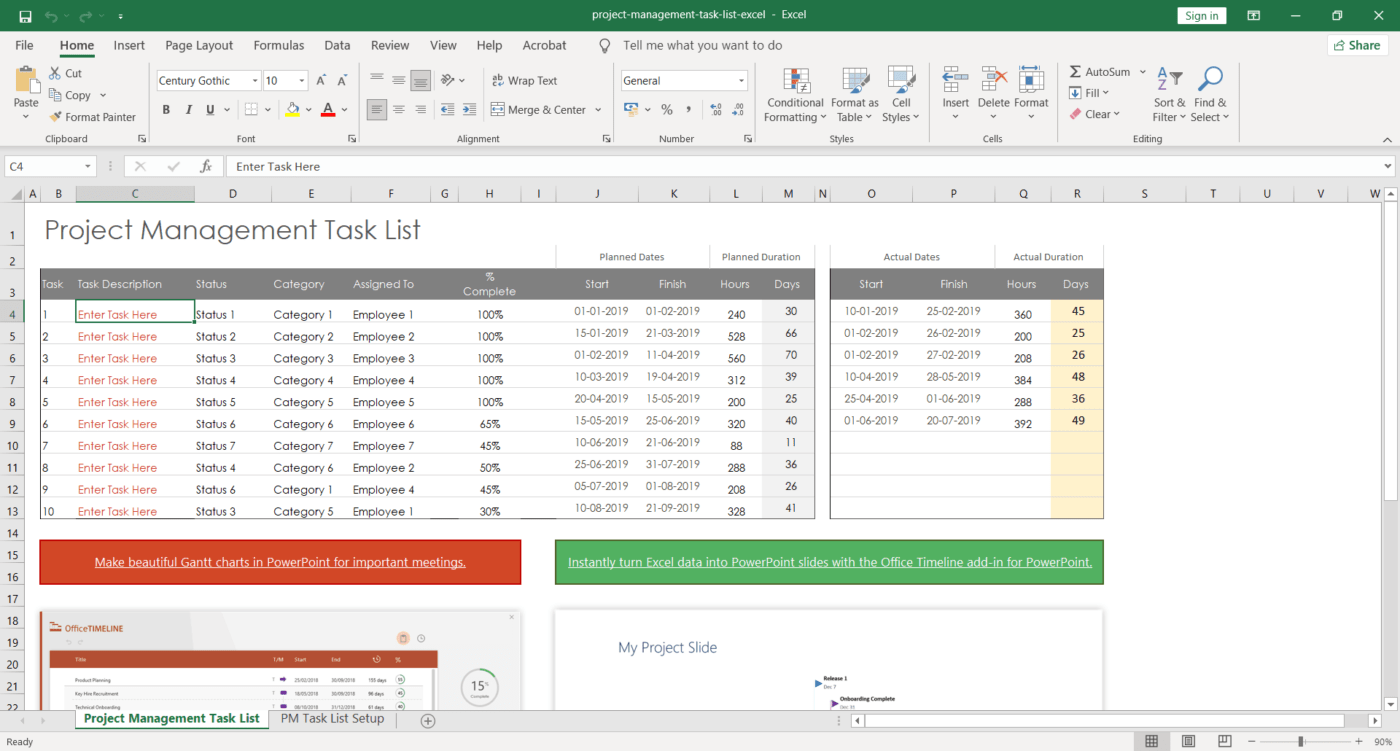
Download this project management task list template.
2. Excel inventory list template

Download these inventory list templates.
3. Excel action item list template
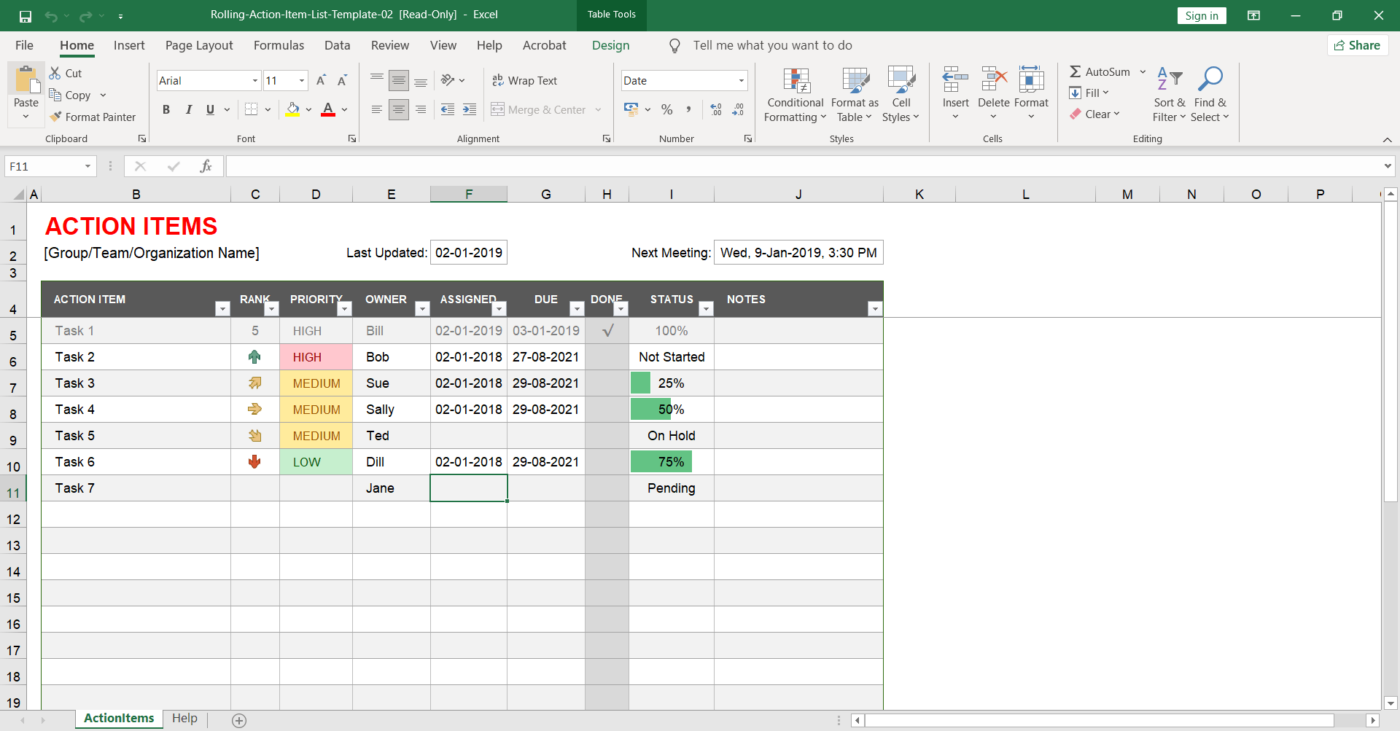
Download this action item list template.
4. Excel simple to-do list template
Download this simple to-do list template.
5. Excel bill paying checklist template
Download this bill paying checklist template.
6. Excel weekly assignment to-do list template
Download this weekly assignment template.
7. Excel prioritized to-do list template
Download this prioritized to-do list template.
8. Excel homework to-do list template
Download this homework to-do list template.
9. Excel to-do list with deadlines template
Download this to-do list with deadlines template.
10. Excel project task list template
Download this project task list template.
However, you can’t always find a template that will fulfill your specific needs.
Additionally, data management in Excel is prone to human error.
Each time a user copy-pastes information from one spreadsheet to another, there is a greater risk of new errors cropping up into successive reports.
Before you commit to Excel to-do lists, here are some limitations to consider.
3 Major Disadvantages of To Do Lists in Excel
Even though widely used, Excel spreadsheets aren’t always the best option for creating your to-do lists.
Here are the three common disadvantages of using Excel for to-do lists:
1. Lack of ownership
When multiple individuals work on the same spreadsheet, you’re unable to tell who’s editing.
You might end up repeating a task in vain if a person forgets to update the Work Status column in shared to-do lists after it’s done.
Additionally, people can easily alter task details, values, and other entries in the to-do lists (intentionally or unintentionally). You won’t know whom to hold accountable for the error or change!
2. Inflexible templates
Not all of the Excel to-do templates you find online are reliable. Some of them are extremely difficult to manipulate or customize.
You’ll spend forever on the internet to find one that works for you.
3. Manual labor
Making to-do lists in Excel involves a significant amount of manual labor.
It may take you quite some time to fill out your to-do items and create an organized system.
This doesn’t sit well with us because tons of project management tools can save you so much time and effort by creating and managing your to dos.
Moreover, the complexity increases with the increasing size of data in your Excel file. Naturally, you’d want a substitute to streamline your to-dos to track them and reduce the monotonous, manual work involved.
And honestly, Excel is no to-do list app.
To manage to-dos, you need a tool that’s specifically designed for it.
Like ClickUp, one of the highest-rated productivity and project management software that lets you create and manage to-dos with ease.
Related Excel guides:
- How to create a Kanban board in Excel
- How to create a burndown chart in Excel
- How to create a flowchart in Excel
- How to make an org chart in Excel
- How to create a dashboard in Excel
Create To Do Lists Effortlessly With ClickUp
ClickUp can help you create smart to-do lists to organize your tasks.
From adding Due Dates to setting Priorities, ClickUp’s comprehensive features let you create and conquer all your to-dos!
How?
One word: Checklists!
ClickUp’s Checklists give you the perfect opportunity to organize your task information so you never miss even the smallest of details.
All you need to do is click on Add beside To Do (you can find it within any ClickUp task), then select Checklist. You can name your Checklist and start adding the action items. Easy!
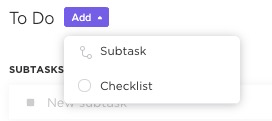
Easily organize task information so you never miss a beat with Checklists in ClickUp
Checklists within ClickUp give your tasks a clear outline. Apart from noting down the essential details, you also get subtasks to break down your tasks further.
You can also arrange and rearrange the checklist items with the easy drag-and-drop feature.
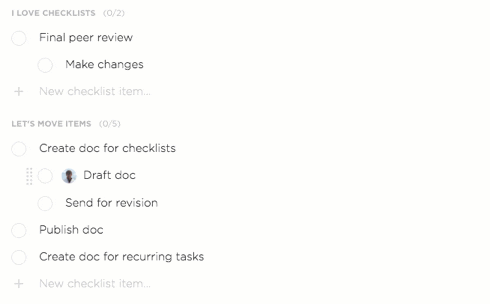
Reorganize your ClickUp Checklist by dragging and dropping your items
Worried about some tasks getting overlooked?
With ClickUp, you can add Assignees to your specific to-dos to see things through.
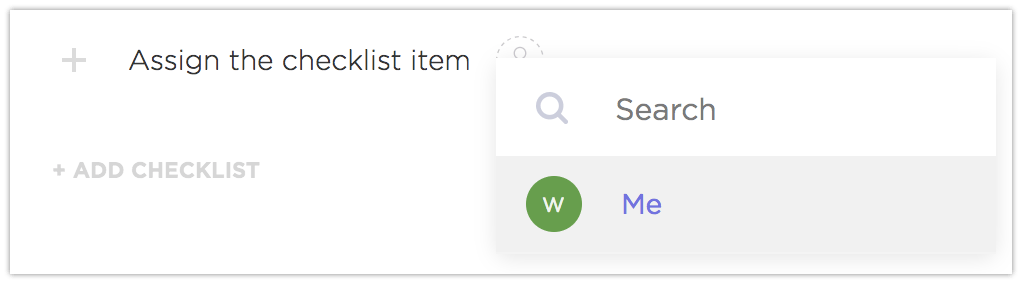
Manage items on your Checklist by assigning them to yourself or the team in ClickUp
It also lets you reuse your favorite Checklist Templates to scale your work efficiency.
To choose a template:
- Click Add from the To Do section of any task
- Click Checklist to reveal your options
- Choose a template and select Use Template
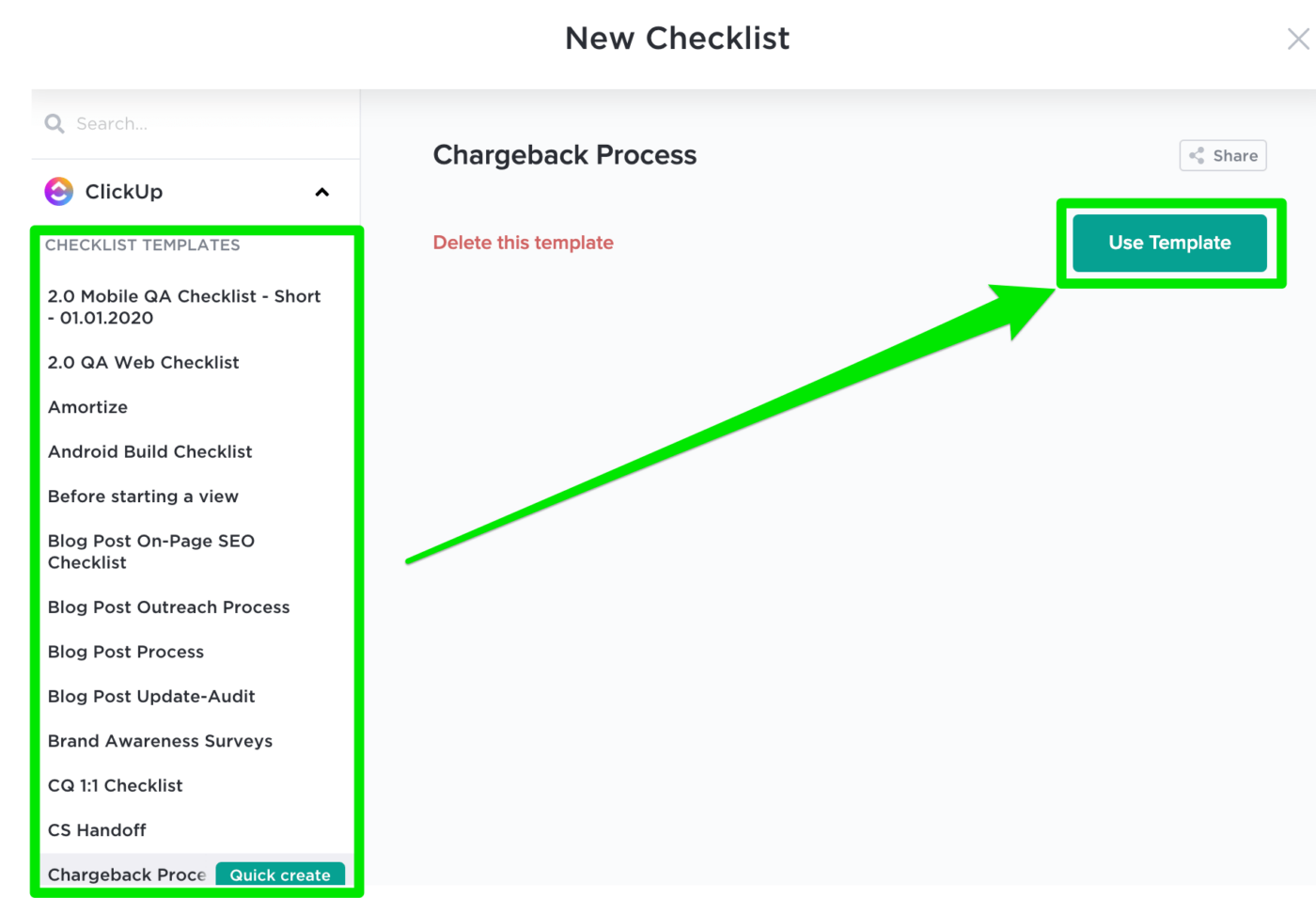
Use ClickUp’s Checklist Templates to stay efficient with different recurring tasks
Still hung up on Excel? That’s okay.
ClickUp’s Table view can help you move on.
But our Table view isn’t a mere matrix of rows and columns.
You can visualize your data clearly and create Custom Fields to record almost anything from task progress to file attachments and 15+ other field types.
Moreover, you can easily import your ongoing project details into ClickUp with our Excel and CSV import options!
But wait, that’s not all!
Here are some other ClickUp features that’ll make you forget Excel in an instant:
- Assign Task: assign tasks to one or Multiple Assignees to quicken your pace of work
- Custom Tags: effectively organize your task details by adding Tags
- Task Dependencies: help your teammates understand their to-dos concerning other tasks by setting Dependencies
- Recurring Tasks: save your time and effort by streamlining repetitive to-dos
- Google Calendar Sync: easily sync your Google Calendar events with the ClickUp Calendar view. Any updates in your Google Calendar will automatically reflect on ClickUp too
- Smart Search: search Docs easily and other items that you’ve recently created, updated, or closed
- Custom Statuses: denote the status of your tasks, so the team knows at which stage of the workflow they currently are
- Notepad: jot down ideas quickly with our portable, digital Notepad
- Embed view: declutter your screen and add the apps or websites alongside your tasks instead
- Gantt Charts: track work progress, assignees, and dependencies with a simple drag and drop functionality (check out this Excel dependencies guide)
Tame Your To Do Lists With ClickUp
Excel may be a decent option for planning daily to-dos and simple task lists. However, when you work with multiple teammates and tasks, Excel might not be ideal for what you need. Collaboration isn’t easy, there’s too much manual labor, and no team accountability.
That’s why you need a robust to-do list tool to help you manage tasks, track deadlines, follow work progress, and foster team collaboration.
Fortunately, ClickUp brings all of this to the table and so much more.
You can create to-dos, set Reminders, track Goals, and view insightful Reports.
Switch to ClickUp for free and quit wasting all that brainpower on simple to-do lists!
Содержание
- Excel To Do List Template – 4 Examples (FREE Download)
- Excel To Do List Templates (Free Download)
- Excel To Do List Template #1 – Printable To Do List
- Excel To Do List Template #2 – With Drop Down List
- Excel To Do List Template #3 – With Check Boxes
- Excel To Do List Template #4 – Double-click Enabled
- Common Use Cases of Using these To-do list templates
- The Best To Do List Templates in Excel
- Basic To Do List Template
- Printable To Do List Template
- To Do List with Checkboxes Template
- To Do List with Drop-Downs Template
- Action Item List Template
- Group Project Task List Template
- Prioritized To Do List Template
- To Do List with Double-Click Enabled Template
- Business Trip Checklist Template
- How to Make a To Do List in Excel with Checkboxes
- Set Up Your To Do List in Excel
- Add Checkboxes to Your To Do List in Excel
- Set Conditional Formatting Rules to Your To Do List
- Common Uses for a To Do List Template
- Increase Accountability with Real-Time Task Management in Smartsheet
Excel To Do List Template – 4 Examples (FREE Download)
You start your day. Plan some tasks. Write it down somewhere and start working on it.
When it’s way past your work time, you think about that to-do list (stare at it if you have it written) and curse the world for not having enough time in the day.
If you are nodding your heading in agreement, you – my friend, are suffering from an acute condition of expanding-to-do-list.
Well, I am neither a brain doctor nor a self-help guru. I can not help you in overcoming procrastination and getting your work done.
I can give you an Excel To Do List template that can handle your ever-expanding list (you will still have to make one and do all the work).
Jokes aside, I do believe it is helpful when you maintain a to-do list. I create one every morning, and on some lucky days, I also get the pleasure of checking off most (if not all) the items.
Excel To Do List Templates (Free Download)
Here are the four Excel To Do List templates you can download:
Excel To Do List Template #1 – Printable To Do List
This one is for people like me.
I like to print my to-do list and stick it right in front of my eyes and then work on the items on the list.
Here is a simple Excel template where you can fill the tasks and take a print-out. If you prefer writing the tasks yourselves, simply print it first and then fill in the tasks.
There is a separate column to mention date and comments (if any). If you don’t need it, delete these columns before printing.
Download simple printable to-do list template
Excel To Do List Template #2 – With Drop Down List
If you prefer making and maintaining the To Do list in Excel itself, you are in for a treat.
Here is an Excel To Do List template where you can:
Additional Notes:
- The weights are given as follows (in the pic below). If you want to change the weights, you can easily do it by changing these values. In the download file, columns G to J are hidden. Unhide it to change the weights.
- To calculate progress using the progress bar, we calculate:
- Total Score : Add all the weights for all the activities. For example, if there are 2 high priority tasks and 1 medium priority task, and 1 low priority task, the total score would be 14 (5+5+3+1).
- Completed Score : Here we add all the weights for all the activities that are completed. For example, if out of 4 activities, 1 high priority activity has been completed, then the Completed Score would be 5.
- % Completed : The value when we divide Completed Score with Total Score. For example, in the above case, it would be 35.7% (5/14).
Download to-do list with drop-downs
Excel To Do List Template #3 – With Check Boxes
This template is exactly like the one with drop downs, with a minor difference – it has checkboxes instead of the drop-down.
You can mark the task as complete by checking the checkbox. If not checked, it is considered incomplete.
Here is how you can use this Excel To Do List Template:
NOTE: Be careful while adding deleting rows. Deleting a row does not delete the checkbox.
Download to-do list template with checkboxes
Excel To Do List Template #4 – Double-click Enabled
I find this version of the template the best of all.
It uses a small VBA code to enable the double click event where you can mark a task as completed by simply double-clicking on it. As soon as you double click on the cell, it automatically inserts a checkmark in that cell.
NOTE: Since this contains a VBA code, it should be saved in .XLS or .XLSM format.
Here is how you can use this Excel To-do List Template:
Download Excel Template To Do List #4 – Double Click Enabled
NOTE: Since this template contains a VBA code, when you open it, Excel will show a prompt to enable content. You need to enable it for this to work.
So here are 4 Excel To-do list templates that I find useful and often use while planning my work.
Common Use Cases of Using these To-do list templates
While I have shown you the example of common daily tasks, you can use these to-do list templates in many different ways.
Here are some use cases that come to my mind:
- Project Management Checklist: Since a project can have many moving parts to it, creating a daily or even weekly/monthly to-do lists can help you keep a tab on all the important stuff.
- Client onboarding checklist: You can create a quick client onboarding checklist and hand it over to your sales/customer executives. This will make sure a client gets a seamless and complete onboarding experience.
- Grocery checklist: While it may sound weird to create one in Excel, I have seen people do this. This has become more useful now that we can order stuff groceries online in a few minutes.
- Event Management Checklist: Event management can get crazy and out of control if not planned well. A handy to-do list can save you (and others) a lot of time and money.
- Travel Itinerary and Packing checklist: I love to keep my traveling hassle-free by having a to-do list of stuff that needs to be done (bookings, visa, tickets, etc). You can also create a packing list to make sure you don’t leave important stuff behind.
- Blog Publishing Checklist: I have created a to-do list to make sure I don’t miss out on the important parts when publishing a blog post on this site. These tasks include doing grammar and spell-check, making sure titles are correct, images are present, tahs and categories are assigned, etc.
What goes into making the Excel TO DO List template?
There is no rocket science at play here. Simple Excel techniques come together to make it happen.
Here are the components that make these templates:
- Conditional formatting (to highlight a row in green when a task is marked as completed).
- Strikethrough Format (appears when a task is marked as completed).
- Excel Drop-down Lists (to show the status in the drop-down).
- Check Boxes (to mark a task as complete by checking it).
- VBA (to enable double click event).
- Excel Charting (to create the progress bar).
I hope these templates will help you become more productive and save some time.
I am sure you also have tons of To-do list success/failure stories and I would love to hear it. I am waiting in the comment section 🙂
Other Excel Templates You Might Like:
Источник
The Best To Do List Templates in Excel
January 22, 2016
Whether you have to plan an event or manage a project, a to do list helps you set priorities and track your progress. By listing out all the necessary steps in one place, you can break down your goal in small, bite-sized chunks and organize your time accordingly.
In this article, you’ll find nine to do list templates in Excel. We’ll walk you through the steps to creating your own to do list with checkboxes in Excel and the most common uses for a to do list template.
We’ve also provided to do list templates in Smartsheet, a spreadsheet-inspired work execution platform that makes managing to do lists more collaborative and real-time than Excel.
Basic To Do List Template
Download Basic To Do List Template
This basic to do list template can be customized to be a daily to do list, weekly to do list, or monthly to do list based on your desired time frame. You can write out your tasks, convey status, set priority, assign due dates and owners, and add notes for extra context.
Printable To Do List Template
Download Printable To Do List Template
If you’re running around planning an event or need to hang your task list on a wall, a printable version of your to do list is necessary. However, not all Excel to do list templates are printer-friendly (the rows will often print on multiple pieces of paper).
Be sure to look for a to do list template, like this one, that has been designed to print the whole to do list on one page. You can write in your tasks and due dates, and check the box when you’re done with a to do item.
To Do List with Checkboxes Template
Download To Do List with Checkboxes Template
Who doesn’t enjoy the feeling of accomplishment after checking a checkbox?
This to do list template includes dynamic checkboxes for each task and once you check a box, the strikethrough formatting will be applied to the task. This allows you to visually convey which tasks are completed and uncompleted at a glance.
To Do List with Drop-Downs Template
Download To Do List with Drop-Downs Template
If you need to add similar details (like status) for many tasks, drop-down lists save you from entering the same information over and over again.
This to do list template features drop-down lists for priority (you can choose from high, medium, and low) and status (complete, in progress, or not started). And, when you specify that a task has been complete, that row will automatically turn green.
Action Item List Template
Download Action Item List Template
Also known as a rolling action item list, this template tracks specific tasks that must be accomplished by a certain person. Action items typically arise from meetings and should always be clearly documented.
This action item list template has columns for you to track the date created, description, priority, assignee, due date, completion date, and notes for each task.
Group Project Task List Template
Download Group Project Task List Template
While a to do list traditionally includes the tasks only assigned to you, there will be times when you need to see what your colleagues are working on as well.
A group project task list, or group assigned to do list, allows everyone to see which tasks they need to complete and when. This template boosts accountability by assigning each task to a person (or multiple people) and adding due dates.
Prioritized To Do List Template
While it can reduce stress to write down all the tasks you need to accomplish in no particular order, sometimes you need to quickly see the most important to dos and the ones that can wait.
This prioritized to do list has drop-down columns, letting you organize tasks by high, medium, and low priority, or put the task on hold.
To Do List with Double-Click Enabled Template
This template features VBA code, or a Macro, allowing you to simply double-click on a cell and a checkmark will automatically be added to that cell. You can then create conditional formatting rules around that checkmark. For example, in this template, the row will turn green and will have strikethrough formatting when the checkmark is checked.
Note: When you open the file for this template, you must “Enable Macros” for the double-click code to work.
Business Trip Checklist Template
A to do list isn’t only helpful for project management. When you need to coordinate a business trip, a checklist ensures you have the right reservations, documents, and meetings before you get on the plane.
This business trip checklist includes tasks for international travel, meeting with clients and vendors, and notifying coworkers and clients of your departure.
How to Make a To Do List in Excel with Checkboxes
By leveraging the developer ribbon and adding some conditional formatting rules, you can create a to do list with checkboxes in Excel.
Here are the steps:
Set Up Your To Do List in Excel
- Add column headers to make up your to do list. You can add headers like tasks, priority, status, due date, owner, done/completed, or notes. For this example, make sure you have columns for “task” and “done” at the very least.
- Fill in your task and priority information.
- Highlight the column headers and in the Home tab, in the Alignment group, click the center icon to center the text.
Add Checkboxes to Your To Do List in Excel
You first need to enable the developer ribbon in Excel. If you already have the developer ribbon, skip to step 3.
- Click File > Options and then select Customize Ribbon in the pop-up box.
- On the right side, under Main Tabs, check the box next to Developer and click Ok. You should now see a new developer tab in your Excel file.
- Click the Developer tab, click Insert, and select the checkbox icon in the Form Controls section.
- Click the cell where’d you’d like to add the checkbox. A checkbox with some text next to it will appear on your sheet.
- Right-click on the text to enable editing. You can either delete the text or add something else. Resize the box around the checkbox once you are done. You can now drag the checkbox to any cell you like.
- Once the checkbox is in a cell, click on the cell and drag the bottom right corner all the way down to auto-populate more checkboxes in the other rows.
Now you need to link each checkbox to a cell where it will display the check/uncheck status of the checkbox. The check/uncheck status will be represented by “True/False,” allowing you to create formulas and conditional formatting rules that react to the checkbox’s status.
- Add a second sheet to your Excel workbook by clicking the + icon on the bottom of the sheet. We’ll link to cells on this second sheet so the “True/False” status will be hidden.
- Go back to your first sheet and right-click on a checkbox and click Format Control.
- Click Unchecked and click the icon next to the Cell link field. Go to Sheet2 and click the cell that corresponds with the first task (if your first task is A2 on Sheet1, then you’ll link it to A2 on Sheet2).
When the checkbox is checked on Sheet1, the value changes to «True» on Sheet2.
9. Repeat steps 7-9 for all the other checkboxes.
Set Conditional Formatting Rules to Your To Do List
Now you can create conditional formatting rules based on the status of the checkbox. For example, you could change the font color to red for tasks that have not been checked or change the row color green for tasks that have been checked.
For this example, we’ll add strikethrough formatting to tasks with a checked checkbox.
- Highlight the first row with your task information, making sure not to highlight the checkbox. Then, in the Home tab, click Conditional Formatting > New Rule.
- Under Select a Rule Type, select Use a formula to determine which cells to format.
- Under Format values where this formula is true, you’ll enter your formula. For our sheet, we type =Sheet2!$A$2=TRUE. You’ll want to replace “$A$2” with your cell location on Sheet2 for the first task.
- Then, click Format and check the box for Strikethrough in the Effects group.
- Repeat steps 1-4 for all the other checkboxes, making sure to adjust your formula for each checkbox.
You can now customize the colors and fonts of your to do list.
Common Uses for a To Do List Template
You can use a basic to do list template to track almost anything. Here are some common uses:
- Baby checklist: A newborn checklist will ensure you have everything on hand for the baby’s arrival. Include items for nursing, diapering, bathtime, bedtime, and the home (like toys, mobiles, night light, etc).
- Back-to-school checklist: After a long summer break, get back into the groove with a back-to-school supplies checklist. Make a different list depending on the age of your kids (they’ll need different supplies for elementary, middle, and high school).
- Camping checklist or backpacking checklist: You probably won’t forget your tent, but other items, like a change of socks, can slip through the cracks. Create a checklist to organize all the items you need for your next outdoor adventure, including food, gear, and clothing.
- Grocery list: Throughout the week, jot down ingredients that you run out of or meals that you’d like to make the following week. Save time by organizing your list by sections of the grocery store. For example, group all produce items together.
- Home inventory checklist: Organize everything house-related in one spot. Add weekly house cleaning, spring cleaning, maintenance, inventory, and other home projects to your checklist to make sure you’re keeping your house clean and safe every season.
- Moving checklist: Stay on track before, during, and after your moving day. Your checklist can start as early as six weeks before your move, including things like planning a garage sale, ordering moving supplies, and notifying utility services of your move.
- Packing checklist: While planning for your next trip, create a packing checklist to make sure you have everything you need before you leave your house. Make sure to include last-minute items like snacks, phone and computer chargers, and pajamas.
- Travel checklist: After your suitcases are packed, you still have to navigate taxis, planes, and hotels. A travel checklist allows you to compile all important reservation and flight information in one place, so you always know where to go and when.
- Wedding checklist and wedding planning checklist: A wedding planning checklist ensures that everyone knows what needs to get done, so you can relax and have fun on your special day. Be sure to create a separate day-of wedding checklist, covering the getting ready stage all the way to breakdown.
Increase Accountability with Real-Time Task Management in Smartsheet
Empower your people to go above and beyond with a flexible platform designed to match the needs of your team — and adapt as those needs change.
The Smartsheet platform makes it easy to plan, capture, manage, and report on work from anywhere, helping your team be more effective and get more done. Report on key metrics and get real-time visibility into work as it happens with roll-up reports, dashboards, and automated workflows built to keep your team connected and informed.
When teams have clarity into the work getting done, there’s no telling how much more they can accomplish in the same amount of time. Try Smartsheet for free, today.
Источник
Posted in category LISTS & CHECKLISTS
Staying productive at work and on top of all your personal tasks is not easy. In absence of clear picture of what needs to be done, we are least bothered about the completion timelines. If we can take out little time for planning our to do list, we can certainly make the most on each day of our life. You will know exactly what needs to be done without worrying about everything you had to do. There will be less distractions and more achievements.
Daily To Do List
for Excel® 2007+

Also use in Excel Web App and Excel for iPad, iPhone or Office for Android!
Template Specifications
Version
1.0.1
Requirements
Microsoft Excel® 2007 or Higher (PC & Mac)
Macros
Not Used
Installation
Not Required
Author
of Spreadsheet123.com
Using Prioritized To Do List
Daily To Do list is a very simple list that can be used for capturing the tasks that you need to do. This template allows you to record it directly on day of week when you intend to do that. You can plan an entire week ahead of time. There is section for capturing important notes, if any.
This template gives you an immediate clarity on all the things you need to do. No more slipping things off your focus. With each task you have checkbox which you can tick when you have finished doing it. If something planned is still not completed, you can immediately reschedule it for another day.
This template has two formats, one with weekdays side by side and other with weekdays one after another. Both formats are styled with coloured background and white background. Use any one you like, you can also change the colours to suit your preference.
Other Daily To Do Lists

Daily To Do List — Light
«Light» themed version of the daily to do list, which includes space for up to 8 tasks for every day of the week including weekends and allows to plan for entire week ahead.

Daily To Do List With Notes
Simple to do list templates with space for notes at the bottom. Includes space for up to 6 task for every day including weekends and checkboxes for checking off tasks that are already accomplished.

Daily To Do List With Notes — Light
«Light» themed version, which is printer friendly and will not use to much of your printer ink when printed.
Related Resourses
- Why overcome procrastination? — If you can spend your time effectively each day, there will no more delays and anxieties.
- Improve your productivity — In the middle so many activities during the day, how can you stay productive.
- Manage your to do list effectively — Learn how can we can make an effective use of our To do lists
Related Content
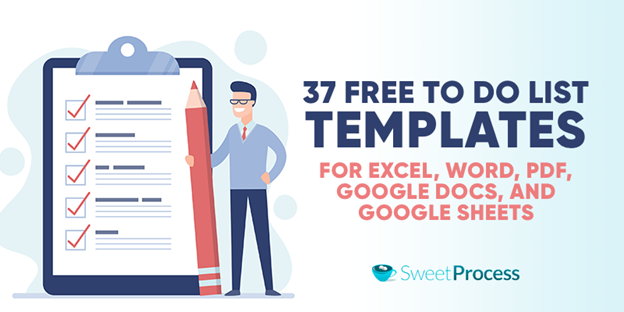
Featured Bonus Content: Get 37 Free To Do List Templates for FREE! Click Here To Download It.
We live in a distracted world, making it extremely difficult for most people to stay organized or get things done at home or in the workplace. According to Statista, 46 percent of Americans spend five to six hours checking their phones every day.
With the proliferation of social media and other platforms, it’s easier to get carried away now more than ever.
This is where a to do list comes in. You can keep track of your daily, weekly, monthly, and yearly activities with it. Likewise, you’ll find it easier to reinforce your thoughts. Hence, it will be harder to forget ideas that could be important.
Having a to do list could also serve as a motivation for individuals and businesses. It allows you to specify what you want to achieve at a specific time and tick them off once done.
For instance, if as a business consultant you have a goal of appearing on thirty podcasts in a year, you could break this task into an easily achievable to do list of pitching and getting featured on at least two to three podcast shows in a month. Doing this keeps you motivated and forces you to achieve your goal.
In this in-depth post, you’ll learn everything you need to know about to do lists. We’ll also give you access to 37 free, editable, and downloadable to do list templates for Excel, Word, Google Docs, Google Sheets, and PDF.
Let’s get started.
Chapter One: What is a to do List and Why Do You Need One?
Chapter Two: to do List Templates for Excel
Chapter Three: to do List Templates for Word
Chapter Four: to do List Templates in PDF
Chapter Five: to do List Templates for Google Docs
Chapter Six: Google Sheets to do List Templates
Chapter Seven: How to Create a to do List in Excel, Word, and Google Sheets
Chapter Eight: How to Use the to do List Template: A Step-by-Step Guide
Chapter Nine: To do List Templates Frequently Asked Questions (FAQs)
Chapter Ten: Manage Your Team Tasks Effectively Using SweetProcess!
Chapter One: What is a to do List and Why Do You Need One?
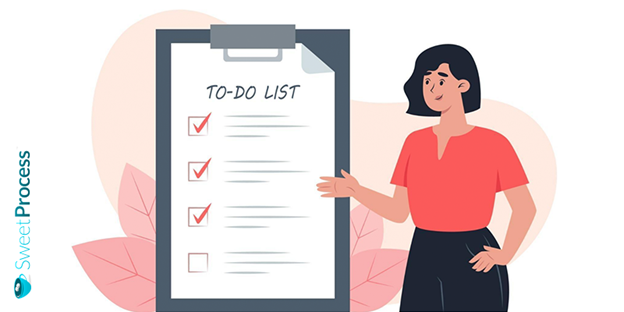
It’s easy to forget things when working on a project. To avoid this, you need a to do list to increase your productivity, prioritize your tasks, and efficiently manage your time.
Aside from that, a to do list forces you to prioritize your tasks wisely in order of their usefulness. That way, you’ll focus your time and energy on high-value activities, making you more productive and helpful to your team.
What is a to do list?
A to do list is an essential document for keeping track of business activities. It is a set of prioritized task lists to achieve your daily goals from top to bottom. It helps you keep track of all your projects, including how and when to do them.
It’s a vital productivity tool that helps you achieve clarity and focus.
When to use a to do list
After deciding what you want to achieve, the next step is to make a to do list to execute the plan. Doing this helps you prioritize your activities better and puts you on track to achieve them.
For instance, a daily to do list should be enough if you have a few hours to complete a task.
But if your responsibility is enormous and project-inclined, then you’ll have to plan and prioritize using a weekly to do list.
With a to do list, you’ll be more organized and efficient with your deliverables. Also, you’ll be less stressed and always remember the next step of each project.
When not to use a to do list
While it is acceptable to have a to do list, there are some activities where having one isn’t necessary. This is because to do lists are not time-bound. That means you can’t assign specified deadlines to each activity. When this happens, you defeat the strategy of managing your time.
For example, if you can’t estimate the number of hours required to accomplish a task, you won’t be able to carve a learning curve for improvements.
Also, if you find yourself avoiding or procrastinating on a particular task, a to do list might not give you the motivation you need to finish it.
How to make your to do list effective
to do lists are effective in helping you get things done. However, to make your to do list effective, you must divide the list into two sections: to dos and not to dos, respectively.
Daily to dos are tasks that you improve on a daily or regular basis. For example, this daily assignment could be to follow a 15-minute workout regimen or go for an hour-long walk at noon. Your not to dos, however, are those tasks you don’t do, no matter what. You try as much as possible to prevent them from getting into your to do list.
Separating your tasks into to dos and not to dos also helps you set limits on each of them. That way, you can achieve your goal of focusing on the most important things to complete each day.
If you have a narrow list of tasks that are gradually growing into complex ones, the best approach is to break each complex bit into a simpler form, then spread their execution over a few days.
For every little task that you mark as done, be sure to celebrate those small wins as that can be motivating.
What’s the difference between a to do list and a process?
to do lists and process flows are similar but different.
A process deals with the behavior of a current element being done, which is the series of steps and decisions involved in achieving a task. This may occur once, recurrently, or periodically. A to do list is a list of tasks you want to complete or the actions that you need to perform to achieve a goal.
Chapter Two: to do List Templates for Excel
Microsoft Excel is a spreadsheet tool that comes as part of the Microsoft Office suite of programs. Spreadsheets are rows and columns of numbers that may be changed numerically using simple and advanced arithmetic operations and functions.
In this chapter, we’ve compiled some free to do lists templates in Excel format, which you can download, tweak and use to achieve productivity.
- Monthly to do List Template
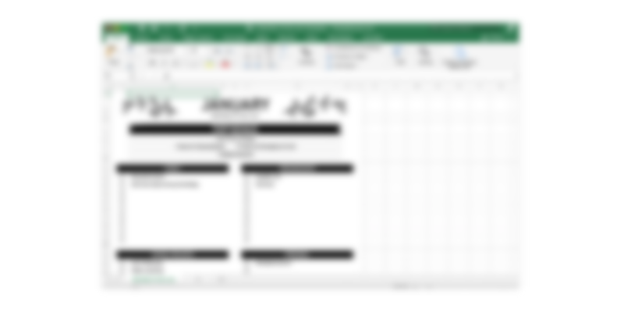
Click here to download the To Do List Template
The monthly to do list template itemizes and executes your monthly activities. It provides you with a simple way to accomplish your critical tasks from the top of your list to the least important things at the bottom. It ensures that all of your chores are put down in one spot, and you don’t overlook vital information. For instance, you could have monthly to dos covering your family, school, and personal life activities.
- Project to do List Template
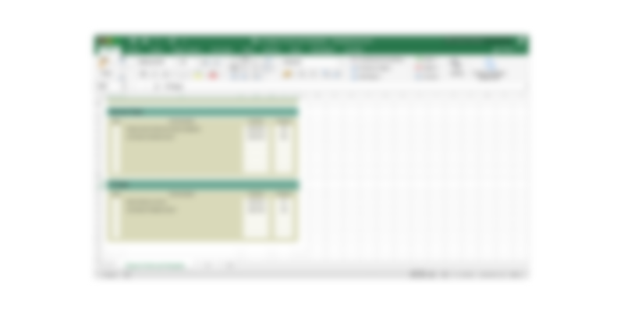
Click here to download the To Do List Template
The project to do list template allows you to complete all your project tasks within a specific time frame and allows you to efficiently manage deadlines in work-related goals. In addition, it will enable you to group each activity by the team and express how goals are achieved. It also makes it easy for you to differentiate project components.
- Cute to do List Template
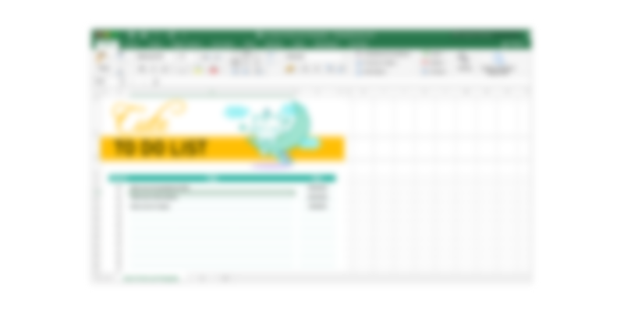
Click here to download the To Do List Template
The cute to do list template allows you to keep track of fewer responsibilities and prepares you to achieve your tasks with less stress. For instance, if you’re planning a birthday party for your spouse, this template has ready-made activities to prioritize.
- Daily to do List Template
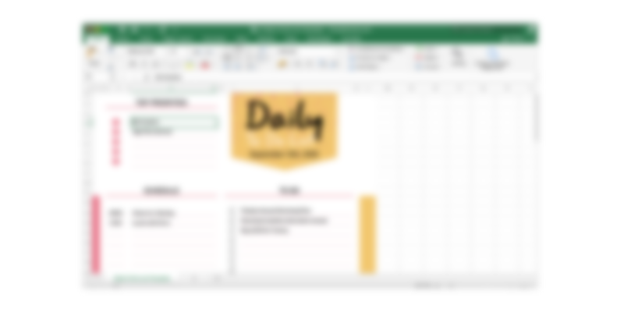
Click here to download the To Do List Template
The daily to do list template provides a reminder of what you need to work on and steps to achieve it each day. It places specific priorities on top so that you can achieve those first. Also, it doesn’t differentiate between simple and complex tasks as this trains your brain to only focus on achievements and complete the tasks you’ve set for the day.
- Event to do List Template
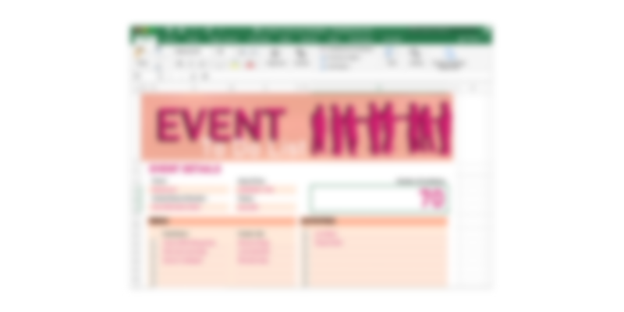
Click here to download the To Do List Template
The event to do list template helps you to plan your events. It allows you to brainstorm the necessary ingredients of a successful event by providing the venue, date, event theme, menu, and the vendors to supply the food. With it, your event will take place without any hitch, and the participants will have a fantastic time since everything will be taken care of.
- Homework to do List Template
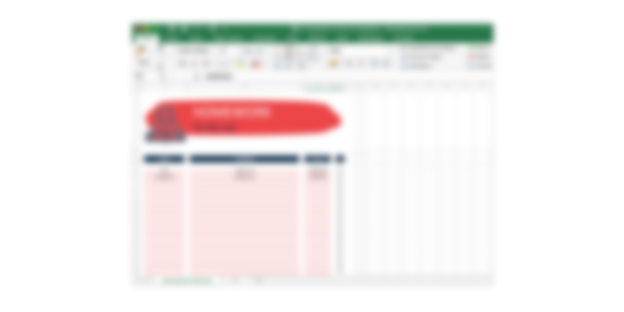
Click here to download the To Do List Template
The homework to do list template helps you have clarity on how to manage your homework. With it, you can divide your enormous chores into smaller and manageable chunks that you can quickly achieve.
- Baby Shower to do List Template
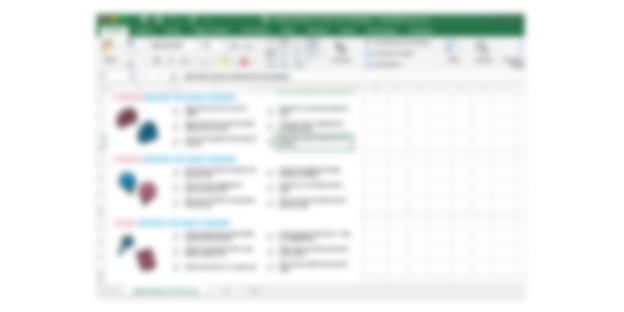
Click here to download the To Do List Template
The baby shower to do list template shows you the pre- and post-baby shower activities to implement successful baby shower events. Though this event could last two to three hours, it helps you use that time wisely.
For instance, as visitors come, they are served food and beverages and encouraged to interact. However, the actual baby shower activity begins approximately 30 to 45 minutes after all of the guests have arrived and had a chance to enjoy food and drinks.
- Conference to do List Template
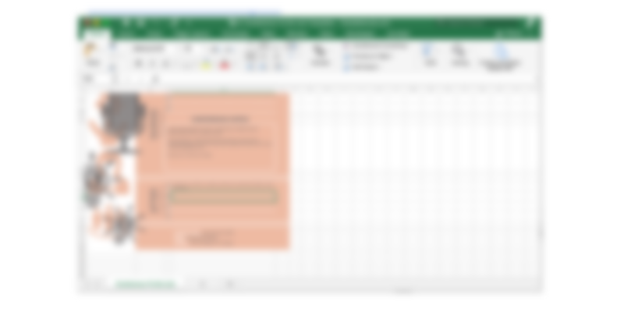
Click here to download the To Do List Template
The conference to do list template helps you to plan your conference efficiently. It includes a list of duties that you and your team must do before, during, and after a conference. In addition, it will assist you in keeping your team on the same page by highlighting important dates and items that you don’t want to overlook.
- Weekly to do List Template
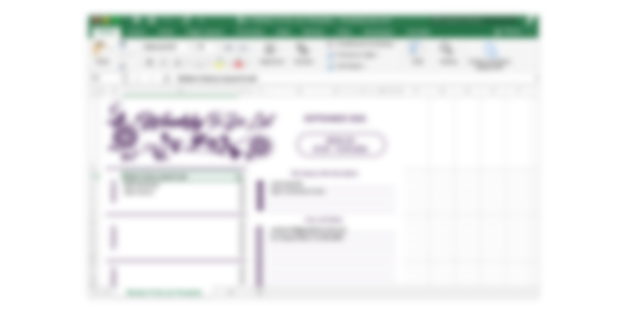
Click here to download the To Do List Template
The weekly to do list template provides you with a list of chores to complete in one week. It is presented in a daily format detailing the list of “done” tasks, tasks that you’ve yet to accomplish, and the tasks that are not to do. These critical activities help you stay focused and complete the most important things.
- Wedding to do List Template
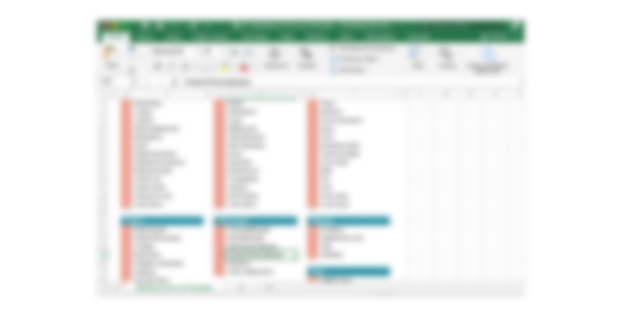
Click here to download the To Do List Template
The wedding to do list template itemizes all the activities in a wedding, from planning the events to rehearsing processional music, floral planning, bridal procession, menu, and the officiant’s welcome delivery. It helps you tick off important moments in time. It also includes the introduction of guests, readings, addresses by the officiant, and couple activities like exchanging vows, rings, and kisses.
- Simple to do List Template
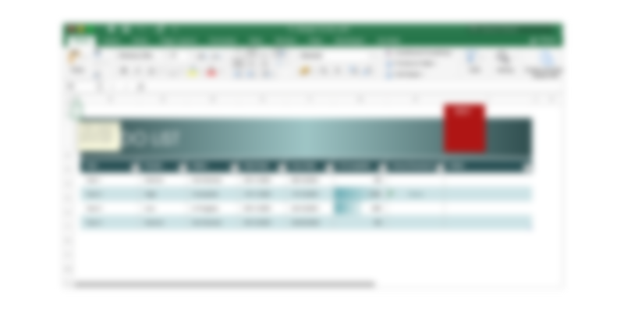
Click here to download the To Do List Template
The simple to do list template presents activities in an easy and informed style. With columns such as task, priority, status, start date, due date, and percentage of tasks completed, this template enables you to manage your daily chores in a simple and basic manner.
- Exercise Planner to do List Template
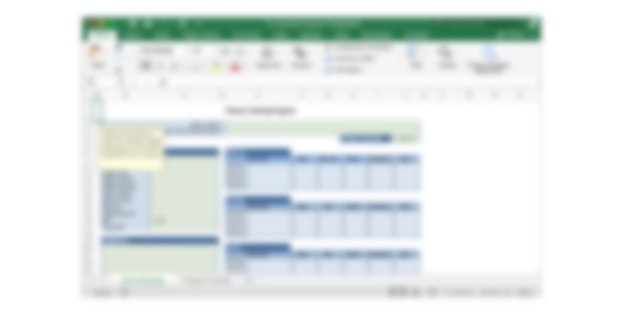
Click here to download the To Do List Template
The exercise planner to do list template helps you access a “roadmap” to exercise. It begins with recording your initial height, weight, chest, and body fat. Then it indicates taking records of the number of warm-ups, push-ups, and cardio that you do at every workout. It also has a goal-planning feature that enhances your likelihood of adhering to the routine and achieving significant results.
- Marketing to do List Template
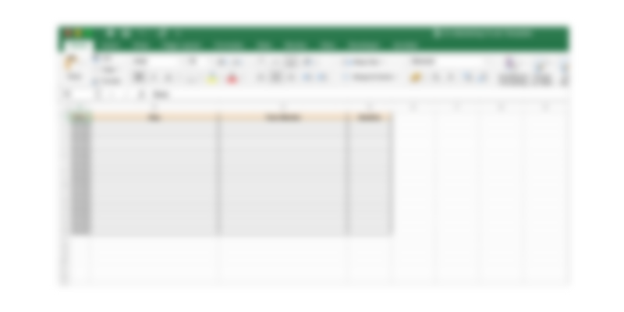
Click here to download the To Do List Template
The marketing to do template allows you to create the steps to achieve your marketing goals. It includes the tasks needed, your team members, the tasks required of each of them, the deadline for their work delivery, and more.
Chapter Three: to do List Templates for Word
Microsoft Word documents are great for creating to do templates from scratch. Here are some editable and downloadable to do templates for Microsoft Word. You can download and tweak them to your needs.
- OneNote to do List Template
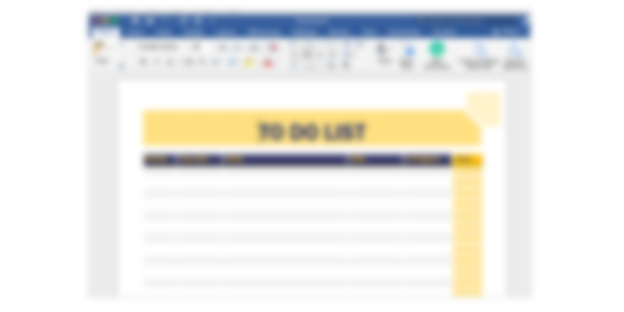
Click here to download the To Do List Template
This OneNote to do list template shows a simple to do list on OneNote. It includes column headers like tasks, the priority, a brief description of the task, who’s in charge of executing it, and the progress flow. It brings context information for clarity and helps you retrieve activities faster during the search.
- Students to do List Template
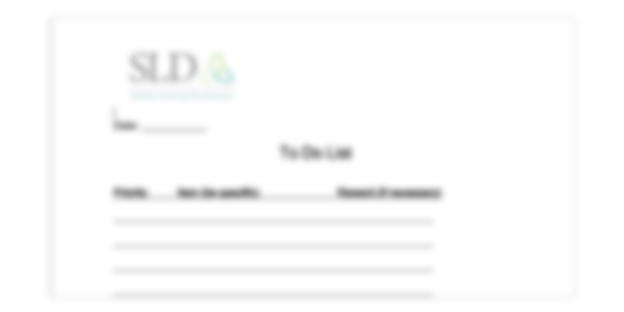
Click here to download the To Do List Template
The student to do list template helps students to plan their day-to-day activities. This includes navigating the academic and extra-curricular activities in a school day and managing them efficiently. It also allows students to recall the details of their everyday living, like grocery lists and calendars.
- Blank to do List Template
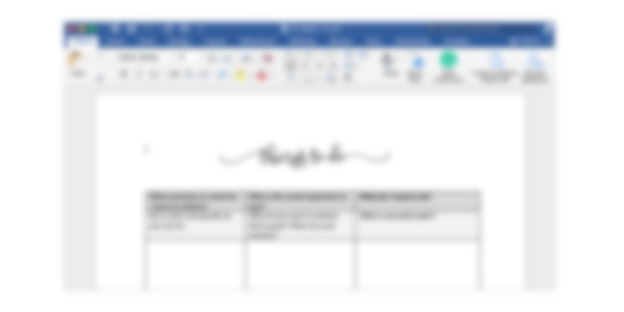
Click here to download the To Do List Template
This blank to do list template provides you with a blank sheet to accomplish your most critical chores. With this template, you’re able to add tasks and ensure that you don’t overlook anything vital.
- Weekly Staff Meeting to do List Template
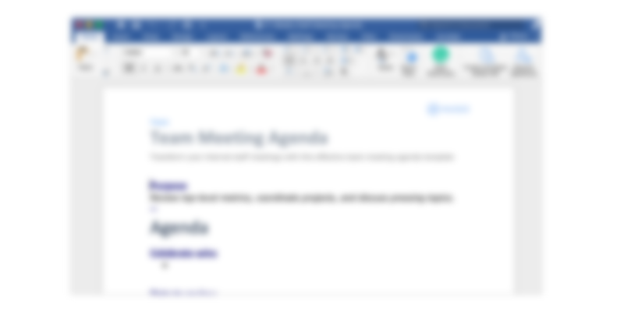
Click here to download the To Do List Template
The weekly staff to do list presents a sequence of responsibilities that should happen during team meetings. This template is often handled or assigned by the line manager. It provides you with information on what needs to be done, why it needs to be done, and how to go about fulfilling them.
Chapter Four: to do List Templates in PDF
These to do templates in PDF can be easily downloaded anytime and used anywhere. Here are some that you can tweak and use for your organization.
- Prioritized Task to do List Template
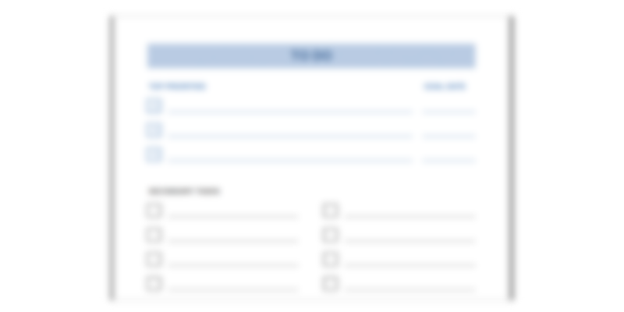
Click here to download the To Do List Template
The prioritized to do list template displays tasks by their priority. This allows you to document your tasks by top, secondary and tertiary, and provides a simple strategy to achieve them. In addition, this template creates a sequence for your tasks so you know what requires your immediate attention and what can wait.
- Family to do List Template
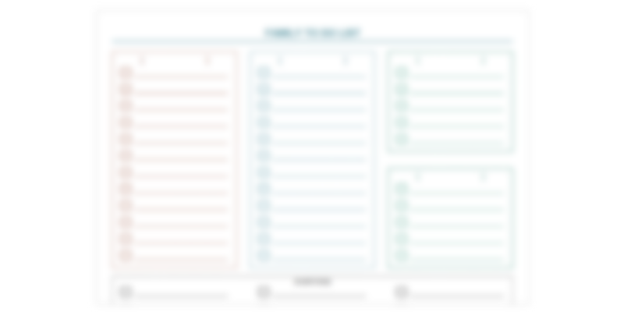
Click here to download the To Do List Template
The family to do list template helps families organize their responsibilities and tasks. It assists parents in including their children in regular household activities and instilling the practice of taking on responsibilities in them.
- Printable to do List Template
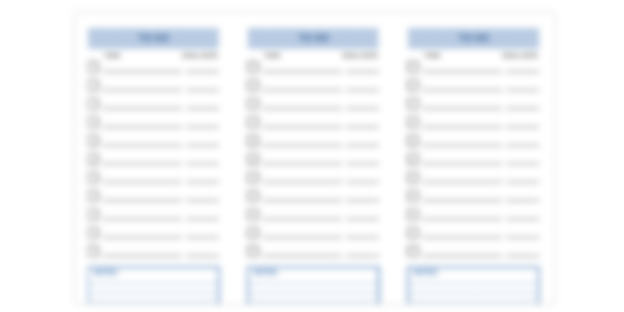
Click here to download the To Do List Template
The printable to do list template helps you organize your projects efficiently and in a printable format. It allows you to note each entry’s priority, due date, what to do, who to contact, steps in progress, and done fields.
- Periodical to do List Template
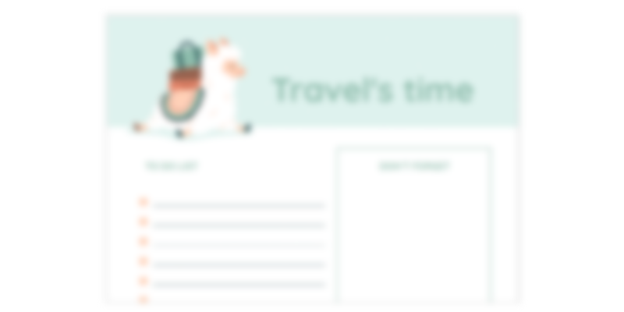
Click here to download the To Do List Template
The periodical to do list template details everything you need to accomplish within a certain period. It allows you to put the most critical chores at the top so that you can achieve them fast before your set period elapses.
- Company to do List Template
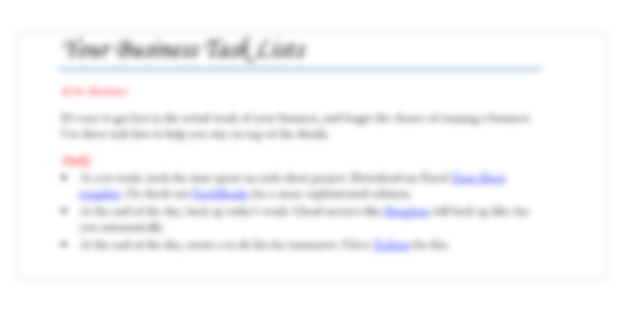
Click here to download the To Do List Template
The company to do list template presents the activities that an organization needs to follow to succeed. It includes business apps that allow you to monitor and manage your tasks in a list format. If you’re a business owner with much on your plate, this template should be your everyday go-to.
- Household to do List Template
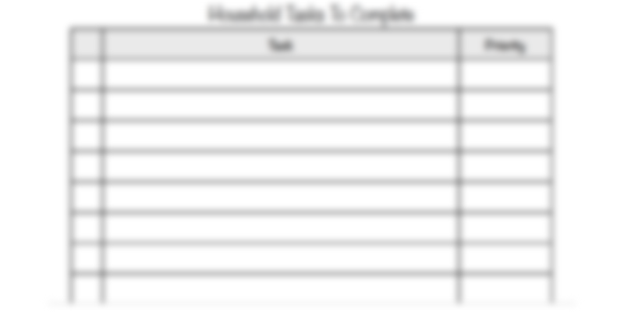
Click here to download the To Do List Template
The household to do list template puts you in a physical, emotional, mental, and spiritual frame of mind to carry out your household chores. This includes all people who contribute to the home, be it paid or unpaid. It recognizes the cross-household exchange of work and its changing character across the life cycle.
- Sample to do List Template
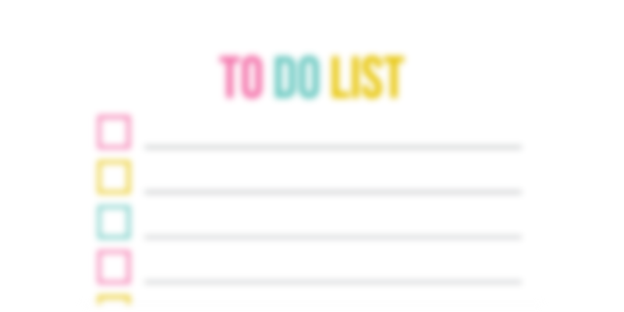
Click here to download the To Do List Template
The sample to do list template provides you with a basic sample of how a to do list should be. It includes the tasks that need to be done or desires to do and how to accomplish them.
- Agenda to do List Template
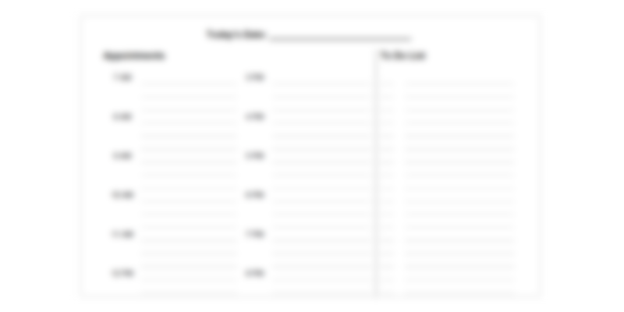
Click here to download the To Do List Template
The agenda to do list template allows you to prepare your specific meeting schedule using various methods. It will enable you to organize what you need to accomplish and maintain specific control of your daily activities. Also, it helps you to include the most crucial jobs you must perform and complete right away, and how to organize your tasks.
- Pregnancy to do List Template
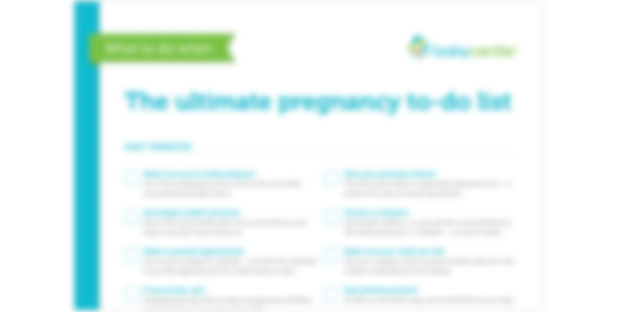
Click here to download the To Do List Template
The pregnancy to do list template provides you with the activities to note before, during, and after pregnancy. This could include conducting tests, investigating your health insurance, making prenatal appointments, packing your hospital bag, and choosing a caregiver.
- Yearly to do List Template
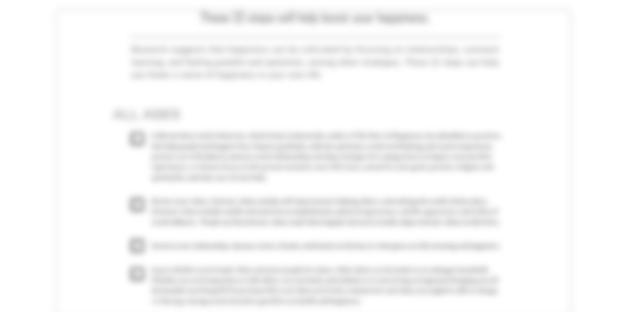
Click here to download the To Do List Template
This yearly to do list template allows you to put your annual goals on a map and outline how you will accomplish them one after the other. In addition, it ensures that you organize the sequence in which you’ll complete your tasks by prioritizing them, so you know what requires immediate attention and what can wait.
- Business to do List Template
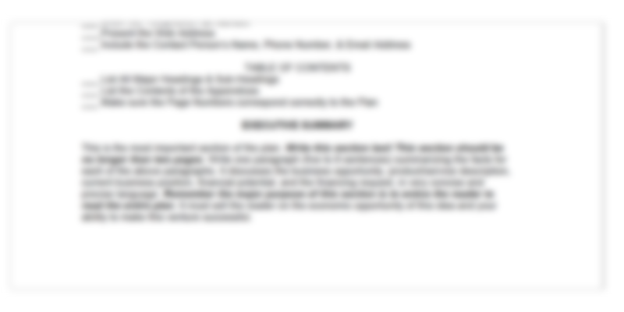
Click here to download the To Do List Template
The business to do list template presents you with the tasks that need to be done so that you can move your business forward. It includes how you can create digital solutions to monitor and manage your chores in a list format. Also, it provides a framework to manage your human resources, facilities, and funds.
Chapter Five: to do List Templates for Google Docs
Google Docs lets you create good to do list templates. Instead of starting by creating and formatting your tables by yourself, these templates can help you get started without hassle. Here are some editable and downloadable to do list templates for Google Docs.
- Advanced to do List Template
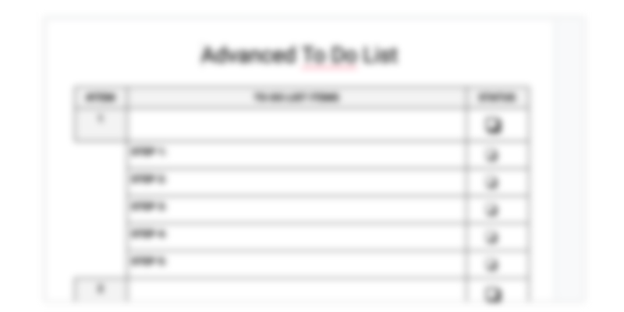
Click here to download the To Do List Template
This advanced to do list template provides a step further than the regular to dos. It recognizes that you won’t be able to do an infinite amount of tasks each day. Hence, it helps you make plans to do one huge item, three medium things, and five tiny things in a reasonable amount of time, so you’re able to fit all your daily tasks into those big blocks.
- Notion to do List Template
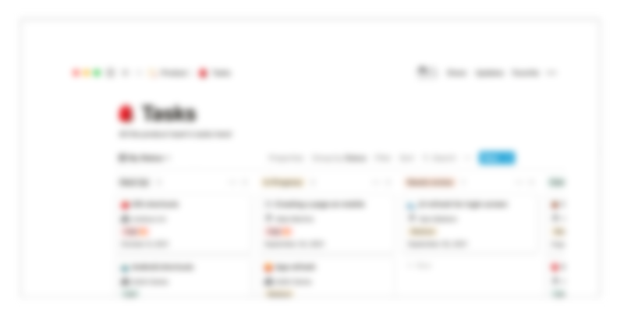
Click here to download the To Do List Template
This notion to do list template is an excellent to do list, available on the Notion digital solutions platform. It allows you to create, modify, and archive items in various forms, including a regular list, a kanban board, and even a calendar.
- Restaurant to do List Template
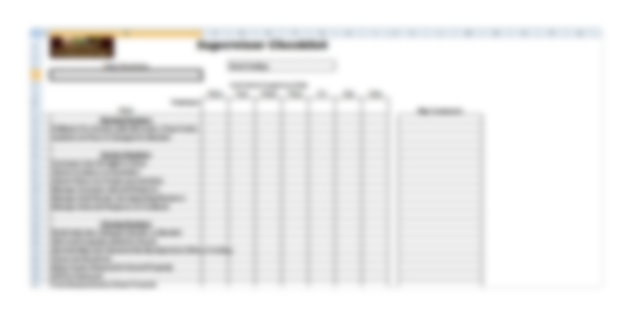
Click here to download the To Do List Template
The restaurant to do list template lets you concentrate your team on what’s vital to your restaurant business, whether you run one location or hundreds. Following this template will ensure that your standards are followed, and your team can have streamlined day-to-day duties and procedures. Also, this will help you to reduce your labor costs and save time.
- Weekend to do List Template

Click here to download the To Do List Template
The weekend to do list template helps you plan your weekend for work or fun. It lets you choose what you want to do so that you don’t wake up on Monday morning feeling that you’ve wasted your weekend. For instance, if you choose a cozy and enjoyable weekend, you could watch the recent Netflix romantic comedy, bake a batch of cookies and savor every bite, do some learning or get some chores done while listening to your favorite podcasts.
- Asana to do List Template
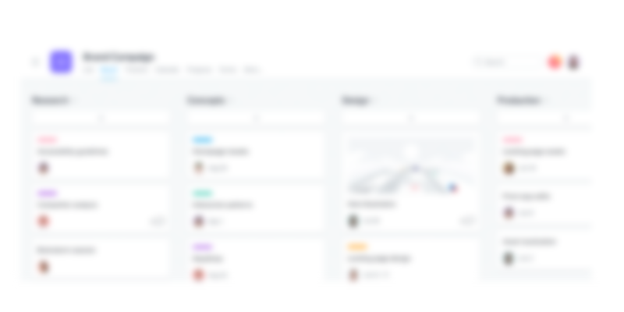
Click here to download the To Do List Template
The Asana to do list template provides you with a simple to do that meets the needs of your team. Available on Asana, these templates help you create actionable to dos that may be completed on your own or as a component of larger projects.
- Executive Assistant to do List Template
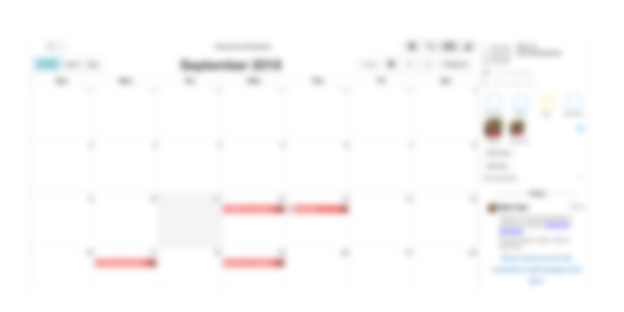
Click here to download the To Do List Template
The executive assistant to do list template helps administrative assistants to plan their daily tasks. Attending to tasks as they come could be distracting. This allows you to prepare to answer phones, screen guests, make travel arrangements, write reports, file and organize papers, record meeting minutes, and complete basic bookkeeping activities without much hassle.
- Day Planner to do List Template
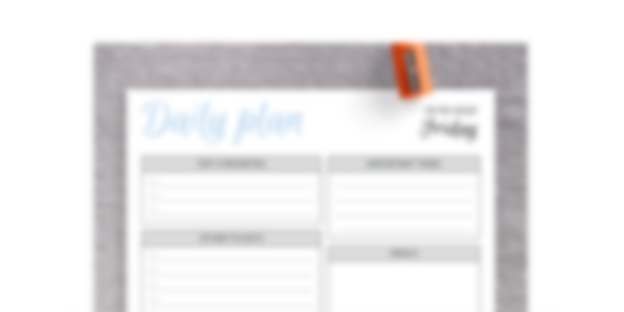
Click here to download the To Do List Template
The day planner to do list template helps you organize each occasion, appointment, errand, and task that you may have in a day. This is to help you to identify what to anticipate so you don’t run out of time. It also allows you to set definite due dates and deadlines for everything to keep you on track and allow you to spend time with your family.
Chapter Six: Google Sheets to do List Templates
Google Sheets allows you to create helpful to do lists easily. You don’t need to start creating tables; the spreadsheet does that automatically.
Here are some editable and downloadable to do list templates for Google Sheets.
- Task Tracker to do List Template
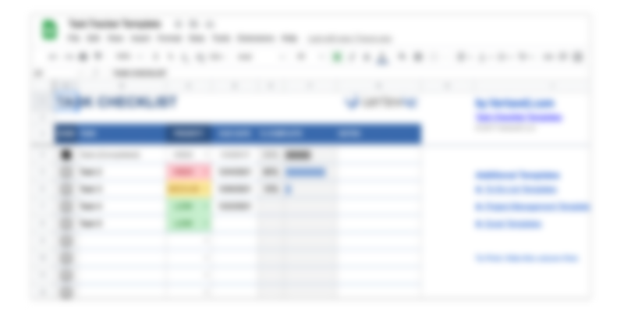
Click here to download the To Do List Template
The task tracker to do list template helps you (or your team) create a prioritized list of actions for completing a project. It comprises particular tasks allocated to a more significant task and when to complete it. These lists are often produced at the outset of a project and have been agreed upon by the entire team and the stakeholders.
- Construction to do List Template
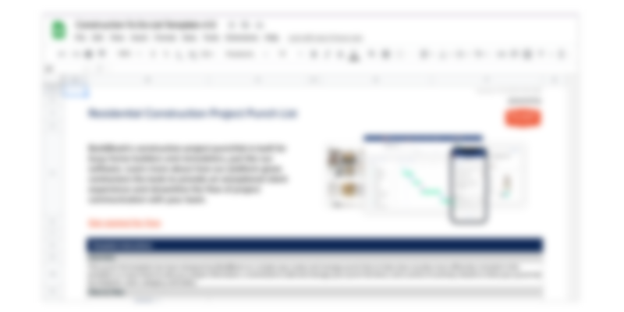
Click here to download the To Do List Template
The construction to do list templates helps you, as a site supervisor, to create, verify, examine, and inspect all the tasks forming a whole project. This way, you can create a methodology for moving the project forward. It is also a fantastic tool for optimizing and organizing a project in various ways.
Chapter Seven: How to Create a to do List in Excel, Word, and Google Sheets
How to Create a to do List in Excel
Excel is a laid-out grid Microsoft Office tool for creating to do lists. It allows you to include conditional formats and pivot tables, which can help you create reports that include charts and metrics and alter data.
Here is how to create a to do list in Excel.
Step 1. Open a new Microsoft Excel spreadsheet by clicking on “Blank Workbook.”
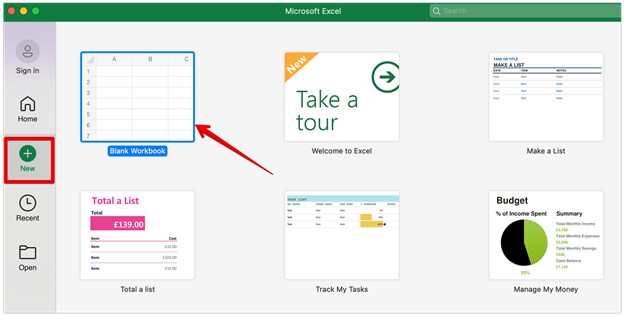
Step 2. Create column headings on the spreadsheet as shown below.
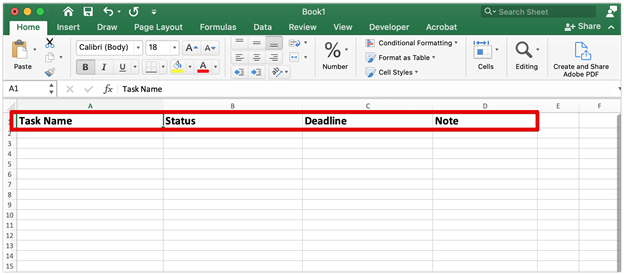
Make new column headers in a new Excel spreadsheet and make them in bold.
- Name of task
- Status
- Deadline
- Note
You could add other columns, such as budget, owner, tools, etc.
Step 3. Fill in task specifics
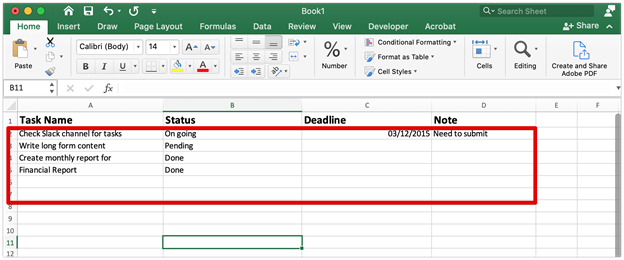
Fill in the blanks with your tasks, status, and deadline.
For example, you could write the following information in the task column:
- Check the Slack channel for tasks
- Write long-form content
- Create monthly financial reports
Also, make sure that you fill out the tasks and status fields for the filter to work.
Step 4. Add filters to your list
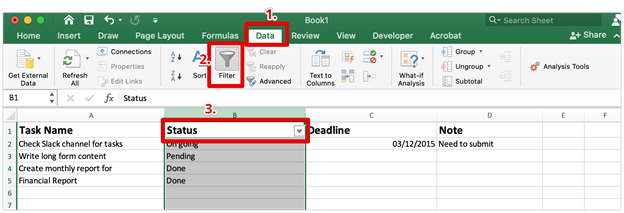
To add a filter to your status column, select the status column, then click on data on the menu bar of the spreadsheet.
After that, click filter and add your task process to the spreadsheet.
The spreadsheet will automatically save the process, and the filter will be available the next time you access it.
Step 5. Use the filter to sort your tasks.
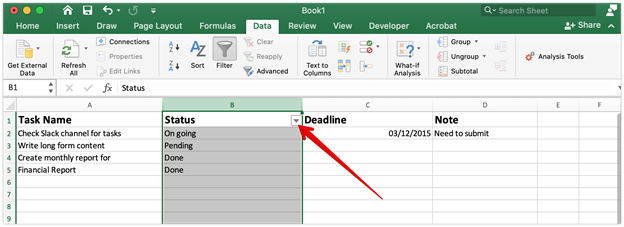
On your status column, you’ll see an inverted arrow. Here, you can arrange your tasks by status by clicking the arrow. In addition, you can select or deselect options to view the list.
Here’s a video tutorial that shows you how to create a fully functional to do list using Microsoft Excel.
How to Make a to do List in Word
Microsoft Word is a popular commercial word processor created by Microsoft. It is included in the Microsoft Office productivity package, although it is also available as a standalone application.
You can also create a to do list on Microsoft Word.
Here is precisely how to do so:
Step 1. Open a new Microsoft Word document by clicking on New.
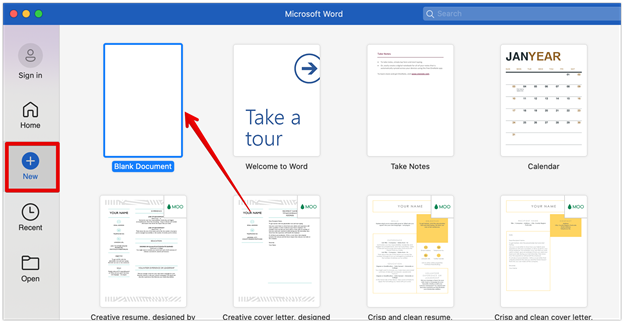
Open a new Microsoft Word document and click on a new, blank document. Then click on Create in the bottom right part of the page.
Step 2. Add a title to your to do list.
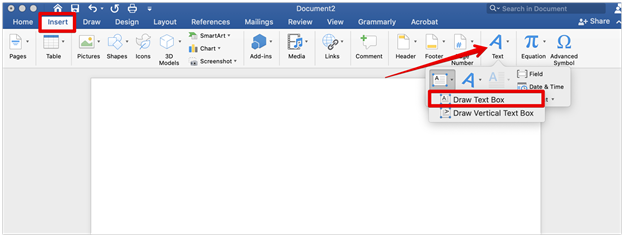
Click on insert, text, then draw the text box. In the text box, give the to do list a title. For example, you could simply write “to do List.”
Step 3. Insert a table
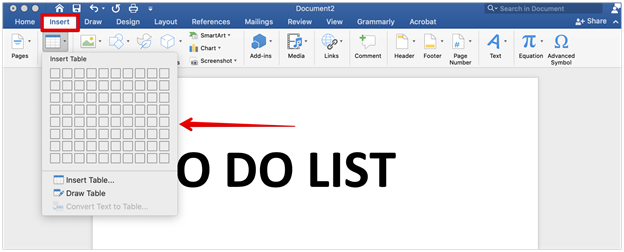
To create a table, click on insert from the menu bar. Then use the grid box to create it.
Step 4. Design your table
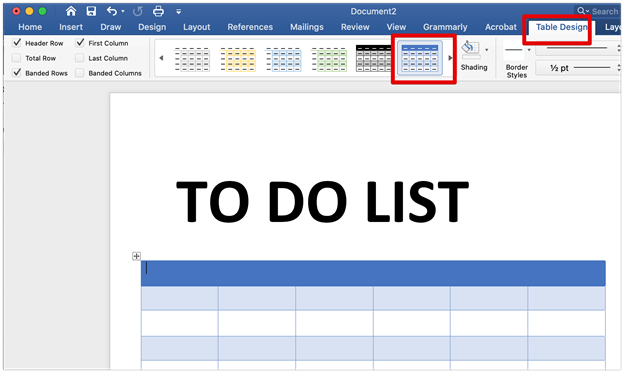
To give your table a better look, click on the table, then design the table from the menu bar. Next, choose from the table design lists.
Step 5. Label your table
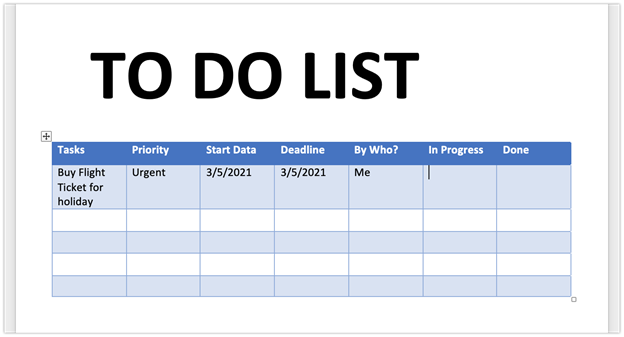
The next step is to label each column of your table in the following format:
- Tasks
- Priority
- Start date
- Deadline
- By whom
- In progress
- Done
This way, you’ll fill in the tasks and related information to create an efficient to do list.
Below is a video tutorial that walks you through how to do this:
How to Create a to do List Using Google Sheets
Google Sheets is a spreadsheet tool that is included with Google’s free, web-based Google Workspace suite. It’s perfect to create to do lists similar to Microsoft Excel.
Here is the step-by-step process for creating a to do list on Google Sheets.
Step 1. Open a blank Google Sheet spreadsheet
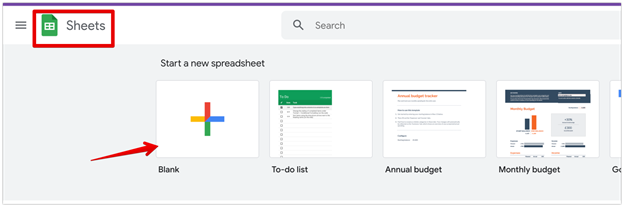
Go to Google spreadsheet, then click on Blank
Step 2. Label the columns headers
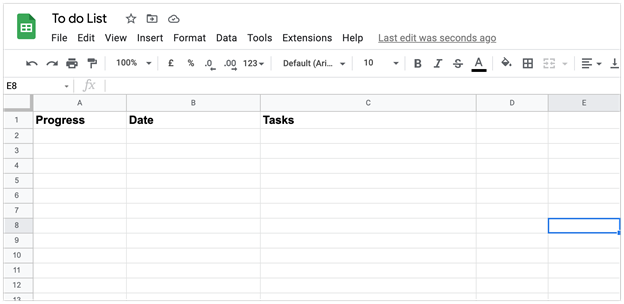
Label your to do lists column headers as Progress, Date, and Tasks.
Step 3. Add data validation to the progress column
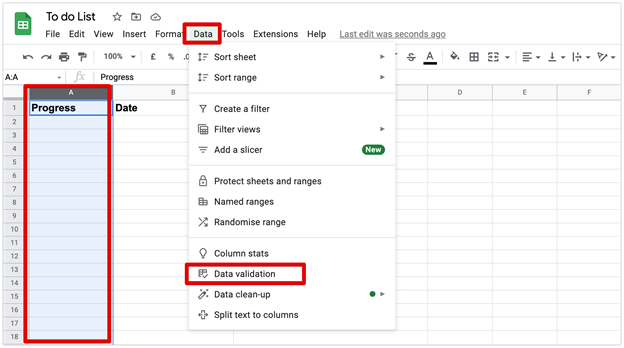
To add validation to the progress column, click on Data, then Data validation.
Step 4. Complete the data validation setting
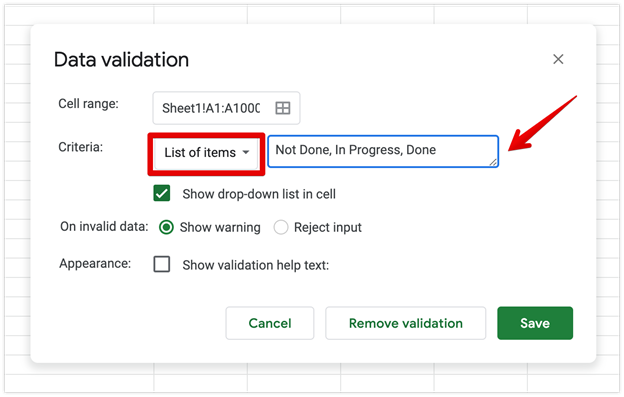
After clicking on the Data validation in step 3 above, the Data validation dialog box comes up. First, set the criteria to List of items, then fill in the text box by the side with these words: Not Done, In Progress, and Done.
Step 5. Fill in your tasks as appropriate
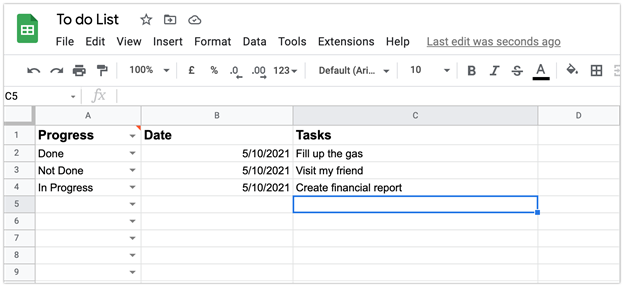
After the validation settings, you’ll see that the data validation criteria (Done, In Progress, and Not Done) will appear automatically on the progress column, and you can enter the date and tasks.
This video tutorial below shows you exactly how to create a to do list in Google Sheets.
Chapter Eight: How to Use the to do List Template: A Step-by-Step Guide

In this chapter, you’ll learn the steps to follow to use a to do list template effectively. Here they are:
Step 1: Figure out the specific task you need to get done
The first thing is to figure out the task you need to complete. Once you can itemize this, you’ll break them down into details and put them into days, weeks, or months, depending on how you want them achieved.
For instance, if you want to transcribe 20 TedX videos, your first task could be to search for all the videos. Then you transcribe them one after the other before publishing.
Step 2: Choose a template that works best for you
Like the ones listed above, you can choose from the list of templates and identify which one works best for you. These easy-to-use documents are available in Word document files, Excel spreadsheets, PDF, Google Docs and Google Sheets. Choose the one that works best for you and make your tasks and projects easy.
Step 3: Set your priorities right
When using a to do list template, the number one rule is to set your priorities right. Hence, you should prioritize your tasks based on their importance. The start and due dates should be included as well.
Step 4: Keep track of your tasks
It is crucial that you keep track of your project and continually update the status as you gradually execute each task.
Step 5: Check the boxes
After completing every task, make sure you check the boxes and tag them as “done.” This is required to show you where you lag and what needs to be done.
Chapter Nine: to do List Templates Frequently Asked Questions (FAQs)

Here are some answers to frequently asked questions about to do list templates.
Does Google have a to do list app?
Yes, it does. It’s called Google Tasks.
Google Tasks is a simple to do list that offers all the features you’ll need to be productive and stay on top of your most critical tasks. It includes checklists, subtasks, and mobile notifications. In terms of both form and purpose, Google Tasks are as simple as it gets.
This helps you reduce procrastination. For instance, when you launch the app, you’ll see a list of tasks, and you can either examine a current task in greater detail or create a new one.
How do you plan tasks?
Using a to do list is an easy way to plan your task. To do this efficiently, here are some tips for planning tasks.
- Make sure you write out your plan every day.
This is the utmost and oldest time management trick in the book. It is vital if you want to be productive. Make a list of the most crucial tasks you need to complete. The act of writing your plan clears your mind, allowing you to focus on other things rather than attempting to remember what you want to do.
- Every day, plan at the same time.
When you plan at the same time every day, you establish a habit. Your mind is conditioned to do the same any day. Good habits can help you stay on track, and you’ve got the option of planning your day the night before or first thing in the morning.
- Get a to-do list.
Now that you have everything you want to do, put them all on a to do list, then include deadlines or any other notifications that keep you in check. Also, know that you can set tasks as done, in progress, and undone.
- Refer back to your list often.
Regularly check on your list of tasks. This will help you manage your time and keep you more organized.
What is the best to do list?
There are many to do list templates, and they offer nearly the same features. To choose the best one for your business, look for one that fits your business goals, is easy to use, and is efficient.
How many items should you put on your to do list?
Depending on the number of things you want to accomplish, you should add all the items to the list and prioritize them. However, your items can be three and above.
Is there a to do list template in Word?
Yes, there is.
It is called a Microsoft Office to do list.
This tool allows you to organize your tasks easily. It also lets you note each entry’s priority, due date, what to do, who to contact, actions in progress, and completed fields. You can also use the to do list template as it is or change the style and colors to suit your needs.
Can you use Excel for the to do list?
Yes, you can. This is because Excel has grid layouts that simplify the to do list prioritization. It also has features that allow making a to do list efficient and achievable.
How do I make my to do list?
A to do list is a simple document to arrange activities and execute
them. Below are the steps to make your to do list:
- Choose the proper checklist app to create the list.
- Make more than one list to cover business, life, and other aspects.
- Write down your tasks as soon as you think about them.
- Include due dates to keep track of your activities.
- Revise your to do lists daily.
- Limit yourself to 3 to 5 tasks daily. By having such limited tasks, you are likely to finish them.
- Always see your to do list as a task and not goals and objectives, and add it as such.
- Make your to do list easy to glance through at once by spacing it well.
What is the best way to organize a to do list?
There are many ways to organize your to do list. These include:
- Personalize your method to fit your business goals and objectives.
- Have control over your day by listing what you do the night before or early in the morning.
- Place your tasks in priority.
- Separate all categories by dividing your to do list into sections and pages in the long term or short term. It could also be a business, work, or family to do list.
- Do not forget to have your list scheduled at different time frames to keep it on track.
Chapter Ten: Manage Your Team Tasks Effectively Using SweetProcess
You can assign and manage to do lists and tasks for your team members using SweetProcess.
To create a to do list in SweetProcess, you can simply create a procedure for completing a specific task or project in your organization.
Here is how to create a procedure (which can also be a to do list) for your team members in the software.
From your SweetProcess dashboard, click on “Create Procedure” in the top right-hand corner.

Once you do, a new window will pop up, where you can name the procedure.
Let’s say you want to create a daily to do list for your in-house content marketers. The items on the list may include:
- Interview customers.
- Write content for the company’s blog.
- Design images for promoting blog posts.
- Create content for different social media platforms.
- Engage with customers and prospects in the Facebook group.
You can add each of these items to the to do list as steps in the procedure.
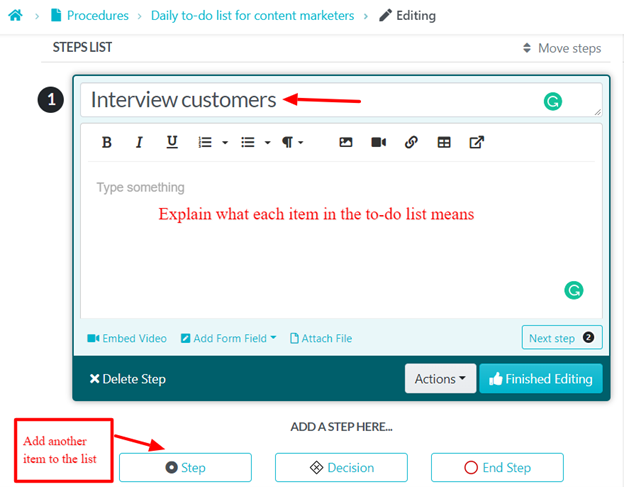
After adding all the items to the to do list, here’s what it looks like.
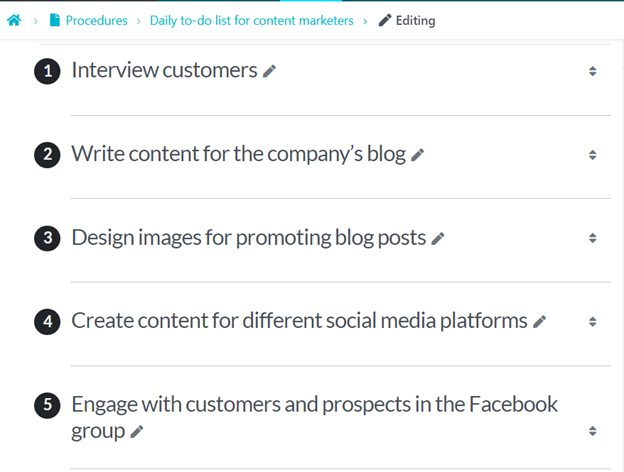
After creating the to do list on SweetProcess, you can use the tool to assign it to employees and manage how they use it.
To do this, the first thing you must do is to navigate to the Tasks column on your dashboard and click on “Assign Task.”

You can choose the specific procedure you want to assign to your teammates from the new window that opens up.
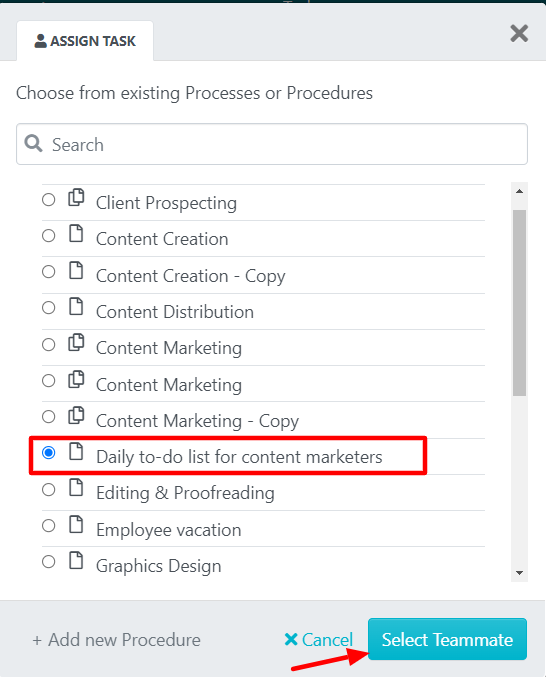
The next step is to select the teammate to assign the to do list and the frequency of the task (once, daily, weekly, monthly, yearly).
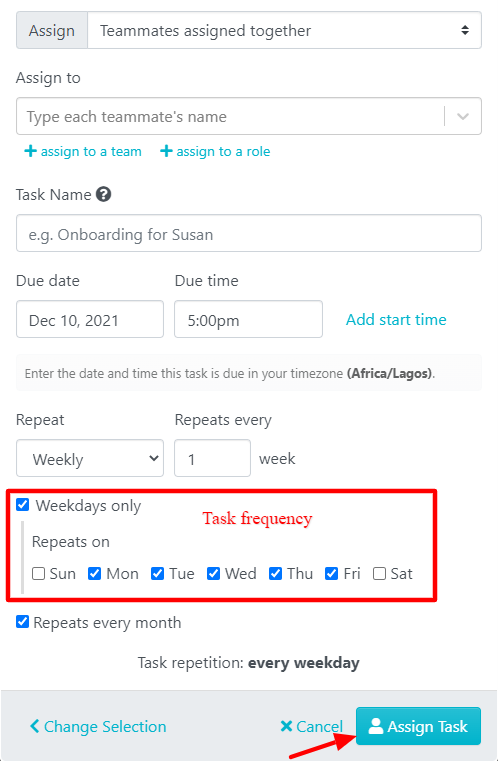
After assigning the to do list, it looks like this on the employee’s dashboard.
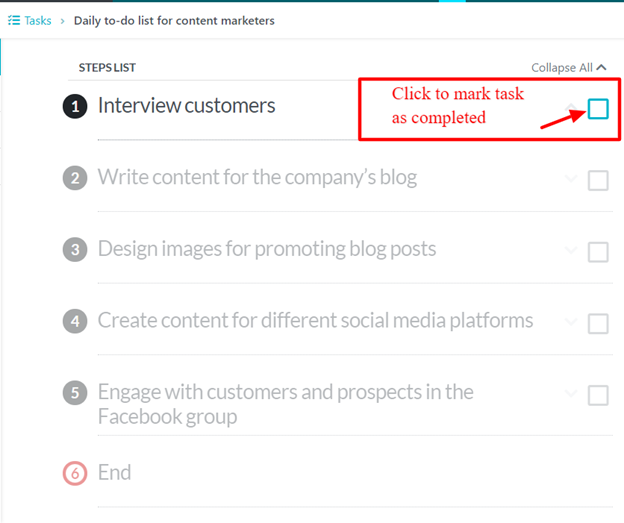
As you can see, after completing each task, they can mark it as completed.
You can also monitor the progress of the daily tasks by your employees. In the example below, you can see that none of the tasks has started.
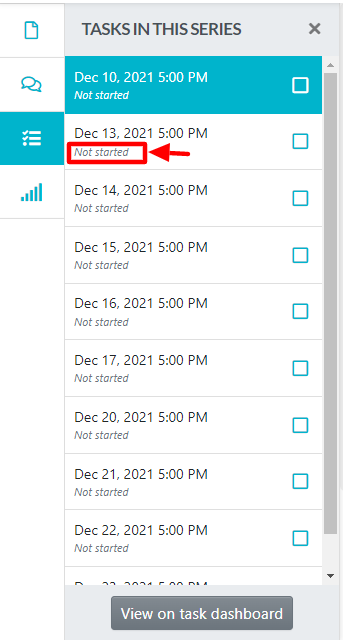
Below are examples of companies using SweetProcess to effectively manage their teams’ tasks.
Business Success Consulting Group is a B2B consultancy dedicated to identifying, creating, documenting, and implementing processes, procedures, and policies for companies across various industries.
They help clients improve profitability and efficiency, get teams on the same page, train effectively, and reduce employee turnover.
Adi Klevit, the co-founder and CEO of the Business Success Consulting Group, says business owners often express feeling overwhelmed when systematizing their business.
They ask questions such as “Where do I start?”, “Where do I find the time?”, “How do I tackle it?” and “How do I get leadership and staff on board with the initiative?”
She also said, “After all, you don’t want to spend valuable resources creating procedures that aren’t going to be implemented,” and added,
“It takes know-how and ability to create clear and easy-to-follow procedures.”
In the past, some of her clients attempted to document procedures themselves but just never got around to it.
Some had managed to create binders or documents, but they weren’t being utilized within the company. Adi then observed several common themes as to why businesses failed to be appropriately systematized.
Furthermore, Adi found out that clients spent hundreds of hours implementing systems themselves, often unsuccessfully.
But Adi does not look at the hundreds of hours lost, but rather the lost potential revenue and profit from not having solid systems in place.
She noted: “I have my clients calculate missed opportunities due to poor existing systems. I have them work out the potential revenue that will result from the growth and expansion as well as the lost revenue from a dissatisfied customer or lost bids that could have been prevented from systems. Those are often eye-opening numbers.”
As a consultant, Adi introduced her clients to SweetProcess as a go-to solution. She first came across it when she searched for document management software for a client. When asked whether she was skeptical of the solution, she noted that she was “very impressed” and also added, “As someone who writes procedures for a living, I was very excited to find this tool.”
Another organization, Neon Buddha, is an original work-to-weekend female clothing brand.
Established about twenty years ago by Sébastien Sirois, the proudly Canadian company creates a synergy between travel, adventure, and fashion. Travelers can be stylish aboard long flights or train rides en route to their destinations. When they are not in transit, they can go about their daily engagements in an array of designs suitable for different occasions.
At the moment, it has 15 employees. As a fashion brand, Neon Buddha’s workflow involves several processes from idea conception to production and marketing. To service these different aspects, they created a myriad of standard operating procedures (SOPs).
“We are always looking to have as many SOPs as possible. If you want your business to be efficient, having many SOPs for every part is important,” Jonathan Harvey, the chief operating officer, explains.
Having been in business for about twenty years, Neon Buddha understands the ropes of the fashion business. However, its lack of organizational system clogged its operations. After discovering SweetProcess, the organization accelerated its performance in the following ways:
- They had easy process documentation.
Dealing with tons of SOPs is a handful. There is a tendency for things to slip through the cracks. It gets even worse when you have to manage them manually, as in the case of Neon Buddha, who documented their business processes in Word documents and Excel sheets. One of their challenges in using these tools was the painstaking task of creating a new layout from scratch for every new process added to the list.
Jonathan stated that “The layout was always an issue. When you want to add SOPs, you basically have to start everything from scratch over and over. The layout was never perfect.”
With SweetProcess, the company is now able to document its processes easily. They can create new processes without breaking a sweat, thanks to its easy-to-use features.
- They also had remote access and user-rights controls.
Accessibility comes after documentation in the business process. Are the documents readily available? In a fast-paced industry like fashion, there is no room for delay. When workers cannot access information about tasks on the go, the production chain is halted. The longer the waiting game lingers, the more resources are wasted.
- They facilitated collaboration among teams.
Business processes mainly function in a chain. Individual processes make up the workflow, combining inputs from multiple employees. Everyone has to be efficient to tick off items on an organization’s to do list. This is impossible when employees do not have equal working opportunities for projects.
With the SweetProcess collaborative tools, Jonathan and his team can work together on projects, making valuable inputs toward achieving set goals. As a result, Neon Buddha is now better positioned to scale up quickly and efficiently, establishing its presence worldwide.
According to Jonathan, “It’s easier for us to scale quickly so we can have people all across the globe. We have employees in the Philippines, Thailand, the United States, and Canada. For us, it’s easier to scale quickly and efficiently with SweetProcess.”
You too can get started with a 14-day free trial of SweetProcess to create and manage to do lists at your organization. The best part? You do not need to add your credit card details to use the software for free.
Conclusion
to do lists get you started on the right foot each day and help you focus on your most critical tasks. With it, you can improve your productivity and achieve your personal and business goals every single day.
With a tool like SweetProcess, you can manage your team’s to do list tasks better. This helps you to know exactly who is responsible for some specific tasks and when they’re expected to complete them. That way, your team will become more organized and productive.
In this post, you’ve learned about to do lists and why it’s critical to use templates instead of creating them from scratch.
We also showed you 37 to do list templates that you can download, tweak, and use for your organization.
Want to choose the to do list templates that are best to use for your company? Click here to download the templates relevant to your industry and get ahead of thousands of businesses that must build them themselves from scratch.
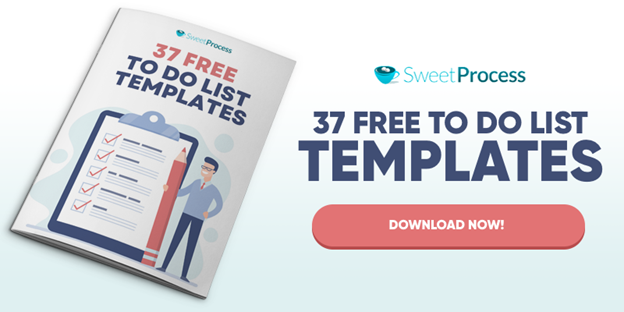
Get Your Free Systemization Checklist

5 Essential Steps To Getting a Task Out of Your Head and Into a System So
You Can Scale and Grow Your Business!
When planning an event or managing a project, a to-do list can help you prioritize and keep track of your progress. Breaking down your goal into bite-sized chunks and organizing your time can be easier when you list out all the necessary steps in one place.
A To-Do List Template is a perfect tool for keeping track of all your tasks, from school assignments and work projects to grocery lists and household chores.
For further customization, the Excel To-Do List Templates are perfect. Also, you can use them to calculate various formulas for tracking your priority level, progress status, and several completed tasks:
-
To-Do List Templates can be downloaded in PDF format then printed.
-
Google Docs files are perfect for real-time collaboration and automatic syncing with a team or partner at work.
-
Download the Word files if you wish to tackle your tasks offline.
What is a To-Do List?
It is a tool that helps you organize your tasks. Using it, you can keep track of everything that you are responsible for in one place. Ensure that the list is comprehensive.
Only after you have exhausted all the tasks can you begin prioritizing, adding due dates, and seeing a light at the end of the tunnel can you begin to prioritize them.
To some, it feels like to-do lists have been around forever. From the beginning of time, people have jotted down stuff on scraps of paper. The reason for that is that there is always something to do.
As time has gone on, something has only become more complex and dense. We use it as a map to guide us in an increasingly hectic world, starting with food and shelter.
To-do lists will reveal some tasks that are not as important as others, so you can schedule your time more efficiently. There will be others that stand out as critical.
You can schedule your time wisely and accomplish what must be accomplished when you have a deadline attached to these important tasks.
The Need for a To-Do List Template
Taking a look at your day should convince you that to-do lists are valuable. There are so many things to do there, aren’t there? You have tasks to complete, bills to pay, places to be, and people to meet, no matter if you are working or just living your life.
Working from home can make the list seem endless, especially if it all gets blurry together. So you can see the whole picture, it’s best to jot down those items, or better yet, put them in a template.
You should now be able to see how a to-do list template will help you stay organized. Therefore, you’re more likely to get your work done since it’s more manageable. It feels good to cross the items off your to-do list once you have an outline to guide your actions.
It gives you a sense of moving forward rather than just tackling whatever task you have at the moment when you are organized. You will feel motivated and less overwhelmed by doing this. A to-do list is the first step in creating a plan. Plan and you’ll save time when you execute it, according to studies.
Improves memory: You won’t be able to store all the information in your memory, regardless of how good it is.
Productivity is improved:Prioritizing allows you to separate the wheat from the chaff and focus on tasks that matter, without wasting time on useless tasks. Among other things, to-do lists can help you manage your time better.
Improves focus: Distractions keep productivity at bay because they are distracting. It is helpful to keep yourself on track by having a to-do list.
Motivates you:Checking off each item on your list provides a sense of accomplishment as you reach your goals. The cumulative effect of that builds motivation.
Reasons for Using To-Do List Templates
1. Personal usage
Despite our preference for creative chaos, we sometimes feel the urge to organize a variety of things. To make sure we don’t forget anything, we make a to-do list the day before we travel, when packing for a business trip or a family trip.
A more organized lifestyle is, however, preferred by some of us. Every issue is treated as a separate project with tasks, and the entire week is planned. We are all responsible for managing our own lives, so it seems like a business-like approach.
2. Business usage
Teams that perform well track their projects and tasks properly. Smart companies, however, opt to go paperless and implement online solutions instead of generating piles of paper.
The task management apps they use work as templates for to-do lists in this case. Cloud-based applications allow each team member to access them from anywhere. No matter where users are, they can keep track of their task list with these tools.
Ways of Organizing Tasks?
Each of us maintains a different workflow and has different needs and expectations. So there’s no one way to manage tasks that will suit everyone.
If we’re not sure we’ve made the right choice, it’s a good idea to give other options a try before making a final selection. When we use a tool that works for us, we can accomplish more.
Which are the best methods for creating a highly organized and top-notch to-do list?
Put your manual skills to use
Those who are familiar with crafting and prefer scratching tasks off of paper will love this. Create a DIY task list by drawing columns with task name, due date (or duration), priority, and a place for notes on progress.
Template for printable checklists
There are many printable list templates online if you prefer ready-made solutions. Most decent daily to-do list templates are free, but some are fancier and require a download fee.
A planner
A book-shaped planner is ideal if you want all your tasks in one place. Calendars and notepads can be either predefined calendars or blank ones,
A spreadsheet
Traditional solutions are available for those who prefer them. Despite their age, Excel or Google spreadsheets still work well when dealing with a variety of tasks,
Apps for to-do lists
Ideal for individual use or team use to monitor business activities. Automatically track your tasks with them. The app lets you create a list and a description for each task, and then set due dates, priorities, and descriptions.
Where to Find To-Do List Templates?
For those who wish to prepare a to-do list from scratch, there is a wealth of ready-made, printable templates on the Internet.
1. Vertex42
In 2003, Vertex42 began offering spreadsheet templates, calculators, and calendars to its users. Besides Microsoft Excel, Open Office, and Google Sheets, they also offer documents in other formats. Also available are tutorials for various levels of Excel advancement.
Additionally, they provide many free templates for to-do lists. They can all be printed and downloaded in PDF or Excel format. Listed below are simple yet complete task lists for both personal (and family) as well as business use. Others serve as goal trackers, while some are prioritized.
2. OnPlanners
The OnPlanners website offers a variety of weekly to-do lists and daily planners. From organizing daily family chores to writing down your weekly plans, you can use them for many things.
They also offer templates for daily to-do lists, if you’re into detailed planning. It is free to download OnPlanners templates; however, an email address is required before downloading.
3. Printsberry
Templates for planners are available on Printsberry. With their printable to-do list templates, you can manage family matters, plan events, or create a pre-trip checklist. Some templates have priority columns; others have just one column per day.
There are also templates for daily task lists and family chore charts in addition to weekly to-do lists. All of them can be downloaded in PDF format and printed; you can also customize their formats.
4. 101 Planners
There is more to 101 Planners than just a list of tasks and checklists. The tool creates custom to-do lists for you based on your preferences. Choosing a template (such as several columns, a background, a checklist, the first day of the week, etc.) is the first step.
As a result, each column can be dedicated to a particular purpose, e.g., the task name, progress notes, deadlines, etc. To-do list templates can be downloaded and printed in various formats.
5. Templatelab
To help you stay organized, Templatelab offers 47 to-do list templates. There are many blank ones, but you can also find some that are prepared for a specific purpose, such as a wedding or a Christmas to-do list. Spreadsheets are perfect for keeping track of assignments.
You cannot customize these templates, but you can print them. The downloads are free, but a Google Ad is displayed before the process begins.
6. Templates by Canva
We all use Canva daily. We can streamline the simple content design with its easy-to-use interface and a wide variety of graphic resources.
In addition to to-do list templates, this platform also offers checklists for a variety of purposes and weekly to-do lists. The Canva creator can also be used to create your own.
7. Miro
Despite its focus on teams, Miro is a great tool for individuals as well. Aside from making the tool easy to use, it also provides a wide range of templates that streamline its use. You can use Miro’s free plan if you want to go paperless and are eco-friendly.
8. Todoist
Todoist is the most frequently selected to-do list app for business and personal use. Your tasks will be perfectly organized with the help of the tool, which works as a checklist template.
To manage daily and weekly assignments from anywhere, you can use its web version or desktop app; it also offers a mobile app. Assign a priority, include notes to increase transparency, track progress, and mark completed tasks.
9. Weje
The Weje workspace allows for team collaboration and is free to use. There is a template library where users can pick up ready-made patterns and share them with their colleagues.
Cards can also be used to supply information to a blank online canvas. To-Do cards can be used for task details, priorities, and notes on a To-Do list, for example.
There is also the option of uploading or inserting related information directly from the Web, as well as drawing, adding notes online, and leaving comments for collaborators.
10. MasterBundles
As one of the most popular marketplaces on the entire digital marketplace, MasterBundles has a wide selection of products, useful guides, and interesting articles.
Hundreds of solutions are available here for a variety of projects. Among them are presentations, logos and templates, font packages, illustrations, icons, and clipart.
Using MasterBundles planner templates is the best way to organize your work correctly. This digital marketplace offers products ready for full customization or printed planner versions.
11. Template.net
With Template.net, you can edit templates to meet your needs and print them immediately. You can download Excel, Sheets, or Numbers-compatible designs for inventory, tasks, checklists, price lists, posters, and more. You can download these templates for free.
Conclusion
You can organize your most important tasks in Microsoft Excel with a to-do list. A new task can be added, along with dates, and other notes. You can assemble all your tasks in one spreadsheet.
A to-do list in Excel can simplify your work process and store all your information, whether you are preparing a move-in checklist or a project task list.
A simple task list and daily to-do list can be planned using Excel. You might not be able to use Excel when you have multiple teammates and tasks to handle. There are too many manual tasks, no team accountability, and collaboration is difficult.
Managing tasks, tracking deadlines, following work progress, and fostering team collaboration make sense with a robust to-do list tool. Fortunately, you can download WPS Office. It brings all of these to the table and so much more.