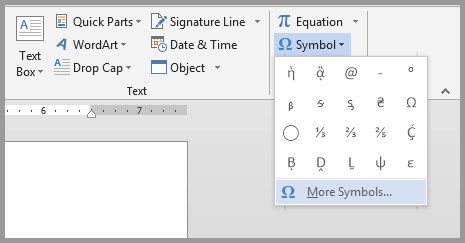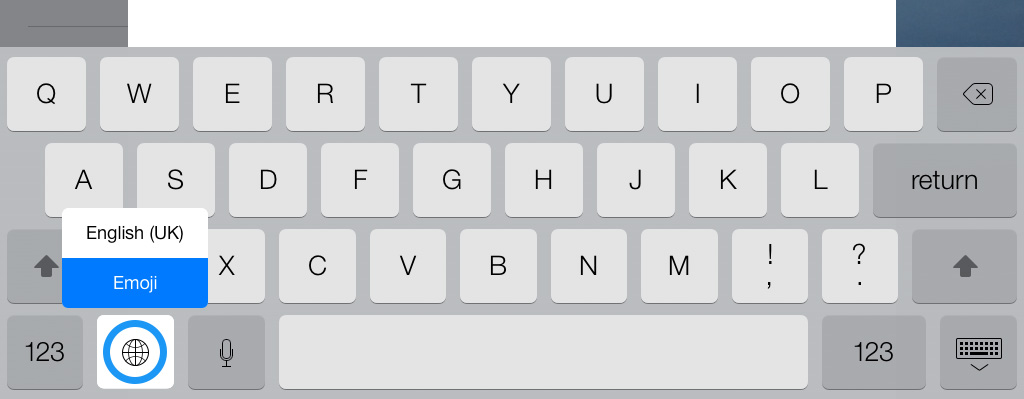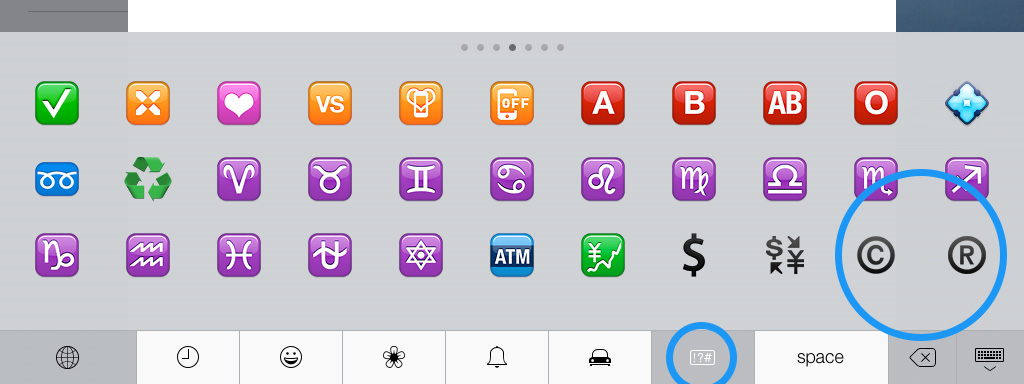HTTA is reader supported. When you buy through links on our site, we may earn an affiliate commission at no extra cost to you. Learn more.
In today’s article, you’ll learn how to use some keyboard shortcuts plus other methods to type the Clock or Time Symbol (text – 🕐) in MS Word using either Windows or Mac.
Just before we begin, I’ll like to tell you that you can also use the button below to copy and paste the Time sign into your work for free.
However, if you just want to type this symbol on your keyboard, the actionable steps below will show you everything you need to know.
Quick Guide for Typing Time Symbol Text [🕐]
To type the Clock or Time Symbol on Windows, simply press down one of the Alt keys and type 128336 (in MS Word) using the numeric keypad, then let go of the Alt key.
Note: This shortcut can work only on MS Word.
The below table contains all the information you need to type this Symbol on the keyboard.
| Symbol Name | Clock / Time Symbol |
| Symbol Text | 🕐 |
| Alt Code | 128336 (Word) |
| Windows Shortcut | Alt+128336 |
| Word Shortcut | 1F550, Alt+X |
The quick guide above provides some useful shortcuts and alt codes on how to type the Time or Clock symbol in Word on both Windows and Mac.
Below are some more different variations of the Time Symbols with their respective alt code that can be used to type them in Microsoft Word.
| Symbol Name | Symbol | ALT Code | ALT X Code |
| Clock face one oclock | 🕐 | ALT 128336 | 1F550 ALT X |
| Clock face two oclock | 🕑 | ALT 128337 | 1F551 ALT X |
| Clock face three oclock | 🕒 | ALT 128338 | 1F552 ALT X |
| Clock face four oclock | 🕓 | ALT 128339 | 1F553 ALT X |
| Clock face five oclock | 🕔 | ALT 128340 | 1F554 ALT X |
| Clock face six oclock | 🕕 | ALT 128341 | 1F555 ALT X |
| Clock face seven oclock | 🕖 | ALT 128342 | 1F556 ALT X |
| Clock face eight oclock | 🕗 | ALT 128343 | 1F557 ALT X |
| Clock face nine oclock | 🕘 | ALT 128344 | 1F558 ALT X |
| Clock face ten oclock | 🕙 | ALT 128345 | 1F559 ALT X |
| Clock face eleven oclock | 🕚 | ALT 128346 | 1F55A ALT X |
| Clock face twelve oclock | 🕛 | ALT 128347 | 1F55B ALT X |
| Clock face one-thirty | 🕜 | ALT 128348 | 1F55C ALT X |
| Clock face two-thirty | 🕝 | ALT 128349 | 1F55D ALT X |
| Clock face three-thirty | 🕞 | ALT 128350 | 1F55E ALT X |
| Clock face four-thirty | 🕟 | ALT 128351 | 1F55F ALT X |
| Clock face five-thirty | 🕠 | ALT 128352 | 1F560 ALT X |
| Clock face six-thirty | 🕡 | ALT 128353 | 1F561 ALT X |
| Clock face seven-thirty | 🕢 | ALT 128354 | 1F562 ALT X |
| Clock face eight-thirty | 🕣 | ALT 128355 | 1F563 ALT X |
| Clock face nine-thirty | 🕤 | ALT 128356 | 1F564 ALT X |
| Clock face ten-thirty | 🕥 | ALT 128357 | 1F565 ALT X |
| Clock face eleven-thirty | 🕦 | ALT 128358 | 1F566 ALT X |
| Clock face twelve-thirty | 🕧 | ALT 128359 | 1F567 ALT X |
To type any of the above Time Symbols in your Word document, press down one of the Alt keys on your keyboard and type the alt numbers using the numeric keypad. For example, press Alt + 128336 to type the Clock face one O’clock symbol into your Word document.
You can also type these clock symbols with the Alt+X codes in the above table. To do so, Open your Microsoft Word, type the code and simultaneously press Alt+X to convert the code to the symbol.
For more details, below are some other methods you can also use to insert this symbol into your work such as MS Word document.
Microsoft Office provides several methods for typing Time Symbols or inserting symbols that do not have dedicated keys on the keyboard.
In this section, I will make available for you five different methods you can use to type or insert this and any other symbol on your PC, like in MS Office (ie. Word, Excel, or PowerPoint) for both Mac and Windows users.
Without any further ado, let’s get started.
Using the Time Symbol Alt Code (Windows Only)
The Time Symbol alt code is 128336.
Even though this Symbol has no dedicated key on the keyboard, you can still type it on the keyboard with the Alt code method. To do this, press and hold the Alt key whilst pressing the Time Alt code (i.e. 128336) using the numeric keypad.
This method works on Windows only. And your keyboard must also have a numeric keypad.
Below is a break-down of the steps you can take to type the Time Sign on your Windows PC:
- Place your insertion pointer where you need the Time Symbol text.
- Press and hold one of the Alt keys on your keyboard.
- Whilst holding on to the Alt key, press the Time Symbol’s alt code (128336). You must use the numeric keypad to type the alt code. If you are using a laptop without the numeric keypad, this method may not work for you. On some laptops, there’s a hidden numeric keypad which you can enable by pressing Fn+NmLk on the keyboard.
- Release the Alt key after typing the Alt code to insert the Symbol into your document.
This is how you may type this symbol in Word using the Alt Code method.
Using the Time Symbol Shortcut (Windows)
The MS Word shortcut for the time symbol in Windows is 1F550, Alt + X.
To use this shortcut:
- Click to place the insertion pointer where you want the Time Symbol to be inserted.
- Type this code – 1F550.
- After typing the code and whilst the insertion pointer is still next to the last digit in the code, press Alt + X to convert the code to the symbol.
These is the shortcut you may use to type the Time sign in Word .
Copy and Paste Time Symbol 🕐 (text)
Another easy way to get the Time sign on any PC is to use my favorite method: copy and paste.
All you have to do is to copy the symbol sign from somewhere like a web page, or the character map for windows users, and head over to where you need the symbol (say in Word ), then hit Ctrl+V to paste.
Below is the symbol for you to copy and paste into your Word document. Just select it and press Ctrl+C to copy, switch over to Microsoft Word, place your insertion pointer at the desired location, and press Ctrl+V to paste.
🕐
Alternatively, just use the copy button at the beginning of this post.
For windows users, obey the following instructions to copy and paste the Time Symbol using the character map dialog box.
- Click on the Start button and search for Character Map. The Character Map app will appear in the search results, click to open.

- The Character Map dialog will appear. Click to check the Advanced view check-box to expand the dialog box for more advanced options.

- Change the font to Segoe UI Symbol.
- On the advanced view, type Time/Clock in the Search box and press the Enter key.
- You should now see the Time (🕐) Symbol on the character map dialog. If you can’t see it, then you should look through the library of symbols to spot it. When found, double-click it to select. Alternatively, click on the Select button.
- After you select the symbol by double-clicking it, it should appear in the Character to copy: field, then click on the Copy button to copy the symbol.
- Switch to your Microsoft Word document, place the insertion pointer at the desired location, and press Ctrl+V to paste.
This is how you may use the Character Map dialog to copy and paste any symbol on Windows PC.
Using insert Symbol dialog box (Word, Excel, PowerPoint)
The insert symbol dialog box is a library of symbols from where you can insert any symbol into your Word document with just a couple of mouse clicks.
Obey the following steps to insert this symbol (🕐) in Word using the insert symbol dialog box.
- Open your Word document.
- Click to place the insertion pointer where you wish to insert the symbol.
- Go to the Insert tab.

- In the Symbols category, click on the Symbol drop-down and select the More Symbols button.

The Symbol dialog box will appear.
- To easily locate the Time symbol, select Segoe UI Emoji font type in the Font list at the upper left section of the window. Then type 1F550 in the character code field at the bottom area of the window. After typing this character code, the Time symbol will appear selected.
- Now click on the Insert button to insert the symbol into your document.
- Close the dialog.
The symbol will then be inserted exactly where you placed the insertion pointer.
These are the steps you may use to insert this Symbol in Word.
Conclusion
As you can see, there are several different methods you can use to type the Time Sign in Microsoft Word.
Using the shortcuts for both Windows and Mac make the fastest option for this task. Shortcuts are always fast.
Thank you very much for reading this blog.
If you have anything thing to say or questions to ask concerning the Time Symbol, please drop it in the comments.
Do you know you can insert clock symbols in your Office documents showing specific time? Yes, this is very easy using the alt key on your Windows based keyboard. Unicode system has time related symbols including clock showing each hour and watches. Here we have also added calendars and hourglasses to make a comprehensive list of alt code shortcuts for clock symbols.
Hold alt key and then type the decimal code using numeric keypad. This method works on all Microsoft Office documents. Example: Alt + 9200 will produce the alarm clock symbol like ⏰.
Using Alt + X Method
Enter the hexadecimal code and hold alt and then press “X” key. This method will work only on Word documents. Example: 1F559 + Alt + X will create clock face ten o’clock like 🕙.
Using Symbol Utility in Office Documents
When you are in Word or PowerPoint documents, go to “Insert > Symbols > More Symbols” menu. This will open Symbol popup, change the font to Wingdings and choose the clock symbols to insert.

Using Character Map App
Similar to “Symbol” utility, you can also use independent Character Map app. Use Windows Search box to find Character Map app, change the font to Wingdings and find the clock related symbols. You can copy the symbol to clipboard and insert on any documents.
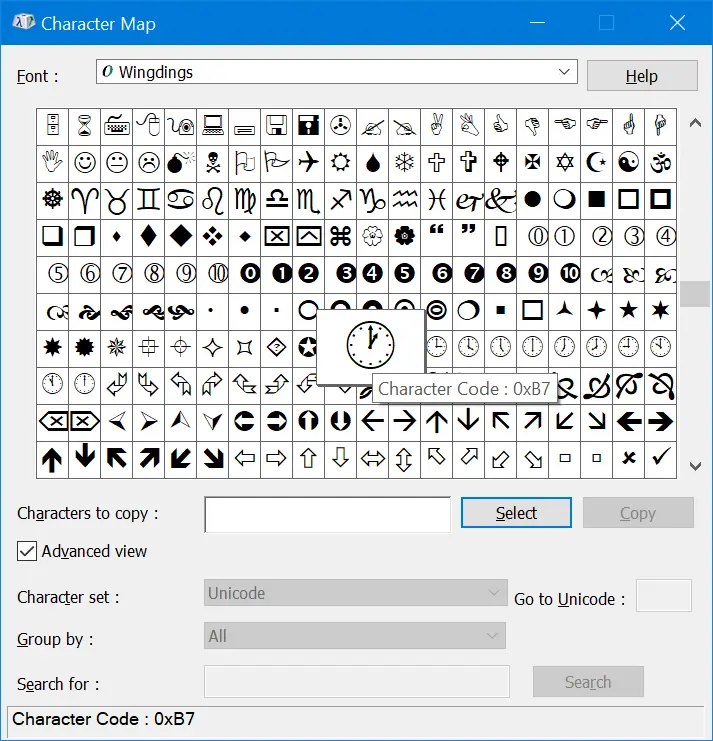
Windows Emoji Keyboard
Press “Win + ;” keys to open emoji keyboard in Windows 11. Type “clock” in the search box to filter and insert clock related emoji symbols on your documents. You can also find GIF images to insert in addition to emoji symbols.

Inserting Clock Emoji Symbols in Mac
On Mac based documents, press “Command + Control + Space” to open Character Viewer app. This will work on all applications like Pages and Keynote. If you see a small panel, click on the expand icon on the top right corner of the Character Viewer app. Navigate to “Emoji > Symbols” category and scroll down to find clock symbols.

Customizing Clock Symbols
You can customize the symbols larger or smaller just by selecting the symbol and increasing or decreasing the font size in your document. Similarly, you can change the color for the outline symbols.
You can also make it bold and italicize the symbols like any other text content.
| Alt + Key (Decimal) | Alt + X (Hex Code) | Symbol | Symbol Description |
| Alt + 9200 | 23F0 | ⏰ | Alarm Clock |
| Alt + 8987 | 231B | ⌛ | Hourglass Done |
| Alt + 128345 | 1F559 | 🕙 | Ten O’clock |
Image Chart
Below is an image chart showing all time related symbol shortcuts. You can right click and save the image for offline use.
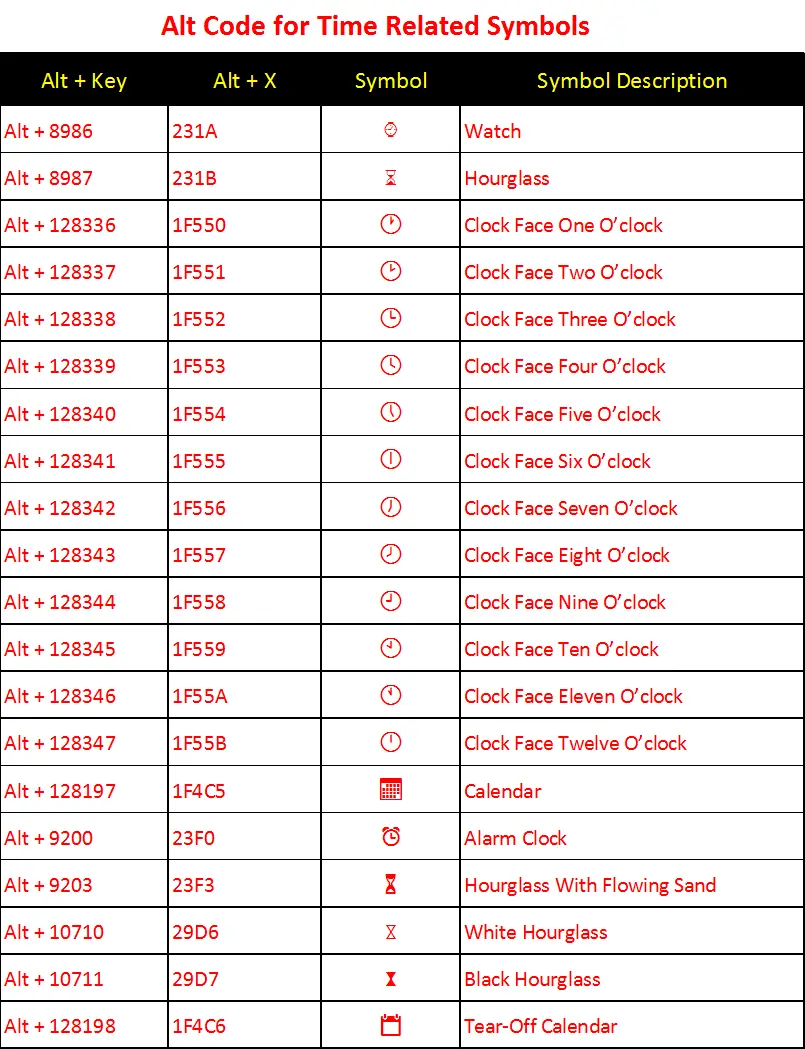
Related Symbols
Time Symbol
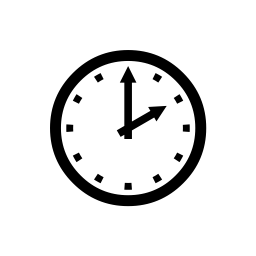
How to type time symbol on any mobile or app?
- Select one or more time symbols (⌛ ⏳ ⌚ ⏰ 🕛 ) using the time text symbol keyboard of this page.
- Copy the selected time symbols by clicking the editor green copy button or CTRL+C.
- Paste selected time text symbols to your application by tapping paste or CTRL+V.
- This technique is general and can be used to add or insert time symbols on any device, app, or online game.
This is a table that collects all the Time Symbols. You can see the list of all the different Time Symbols, including symbols, names and HTML codes. You can directly copy the symbol by clicking on the symbol you want. By clicking the name of the symbol, you can view the details of the symbol and debug the appearance of the symbol directly.
| Symbol click to copy | Name | HTML-code |
|---|---|---|
| Hourglass | ||
| Hourglass With Flowing Sand | ||
| White Hourglass | ||
| Black Hourglass | ||
| Watch | ||
| Stopwatch | ||
| Tetragram For Watch | ||
| Alarm Clock | ||
| Timer Clock | ||
| Clock Face One Oclock | ||
| Clock Face Two Oclock | ||
| Clock Face Three Oclock | ||
| Clock Face Four Oclock | ||
| Clock Face Five Oclock | ||
| Clock Face Six Oclock | ||
| Clock Face Seven Oclock | ||
| Clock Face Eight Oclock | ||
| Clock Face Nine Oclock | ||
| Clock Face Ten Oclock | ||
| Clock Face Eleven Oclock | ||
| Clock Face Twelve Oclock | ||
| Clock Face One-thirty | ||
| Clock Face Two-thirty | ||
| Clock Face Three-thirty | ||
| Clock Face Four-thirty | ||
| Clock Face Five-thirty | ||
| Clock Face Six-thirty | ||
| Clock Face Seven-thirty | ||
| Clock Face Eight-thirty | ||
| Clock Face Nine-thirty | ||
| Clock Face Ten-thirty | ||
| Clock Face Eleven-thirty | ||
| Clock Face Twelve-thirty | ||
| Mantelpiece Clock | ||
| Calendar | ||
| Tear-off Calendar | ||
| Spiral Calendar Pad |
How to type time symbols?
Different operating systems, different text editors, different ways to type time symbols, usually we do not need to remember how to type the time symbol(sign), just copy it when needed.
How to copy and paste time symbols?
If you need to insert a time symbol in text, mail, or text message, facebook,twitter,etc. you can directly copy the time symbol in the above table.
If you need to insert a time symbol in a web page, please copy the HTML-code corresponding to the time symbol in the above table.
How to type time symbol(sign) in word?
Copy the time symbol in the above table (it can be automatically copied with a mouse click) and paste it in word, Or
- Select the Insert tab.
- Select Symbol and then More Symbols.
- Select the time symbol tab in the Symbol window.
Finding specific symbols in countless symbols is obviously a waste of time.
How to use the keyboard to type time symbol(Alt key)?
There is no need to remember that because alt key does not seem so accurate always, copying is a more convenient method.
Why do the same symbols correspond to different html codes?
Because different webpage encodings are used, all encodings can be displayed normally on webpages.
Why does the same symbol appear differently on different platforms (Apple, Samsung, Twitter, Facebook)?
These symbols are actually ideograms and smileys. Different platforms have designed different icons for these picture texts.
How to type time symbol(sign) on phone(android or iphone)?
Unlike PC, time symbols are often used as an emoji on mobile phones, so you only need to find them in the emoji. Here is how to type the copyright symbol in the iPhone.
If you need to add a current date or time stamp, Word provides two shortcut keys that do this for you.
Alt+Shift+D — Current date.
Alt+Shift+T — Current time.
To avoid changes of a current date or/and time in the completed document, you can use
Cut + Keep Text Only combination:
1. Select pasted Current Date or/and Current Time.
2. Do one of the following:
- On the Home tab, in the Clipboard group, click the Cut:
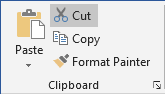
- Press Ctrl+X.
3. On the Home tab, in the Clipboard group, in the
Paste list choose Keep Text Only:
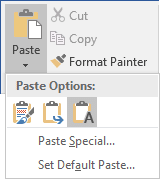
See also this tip in French:
Insérer rapidement la date et l’heure actuelles.
Please, disable AdBlock and reload the page to continue
Today, 30% of our visitors use Ad-Block to block ads.We understand your pain with ads, but without ads, we won’t be able to provide you with free content soon. If you need our content for work or study, please support our efforts and disable AdBlock for our site. As you will see, we have a lot of helpful information to share.