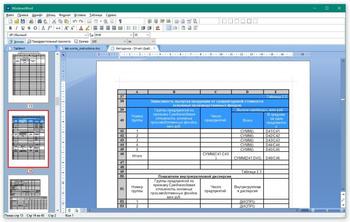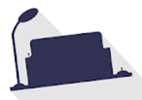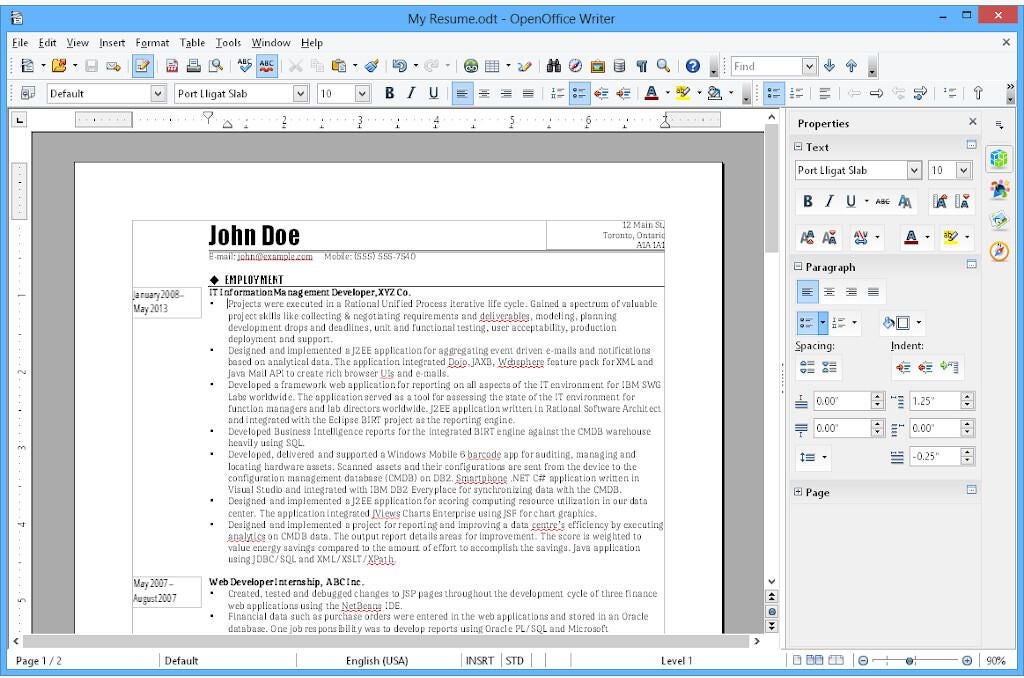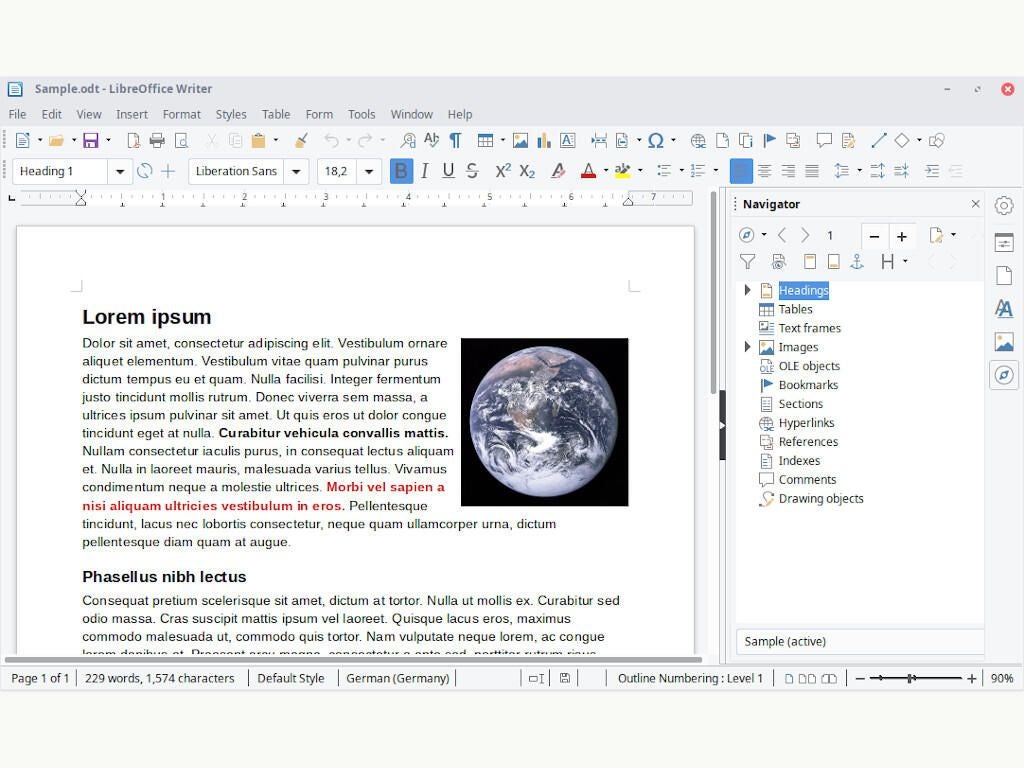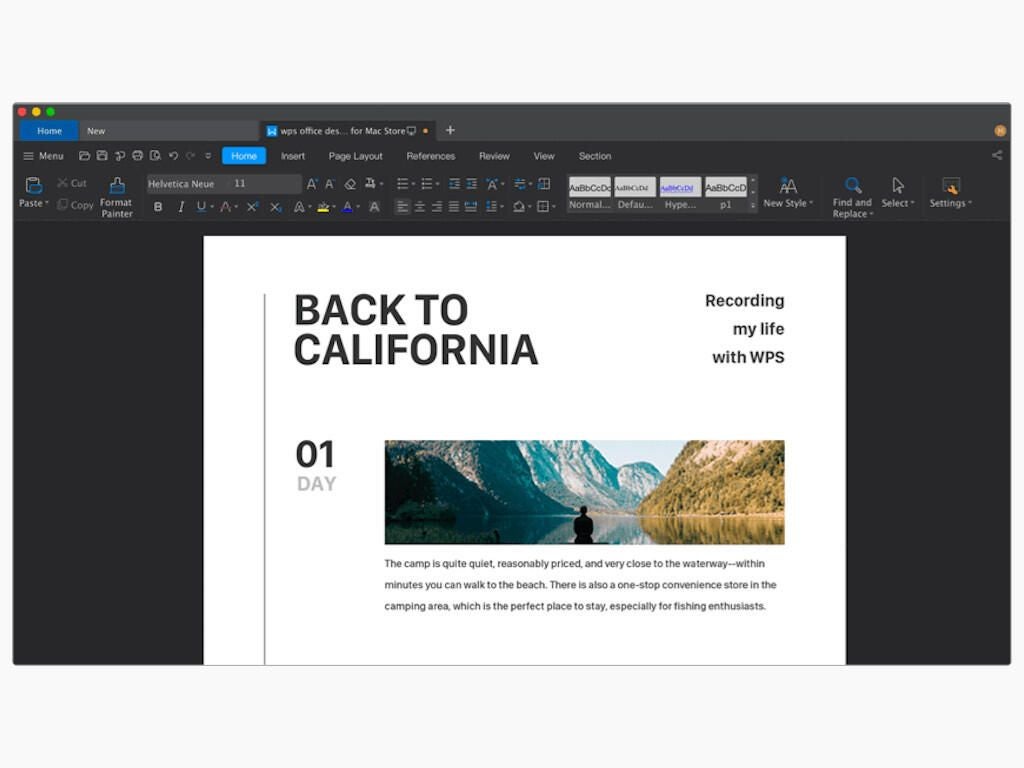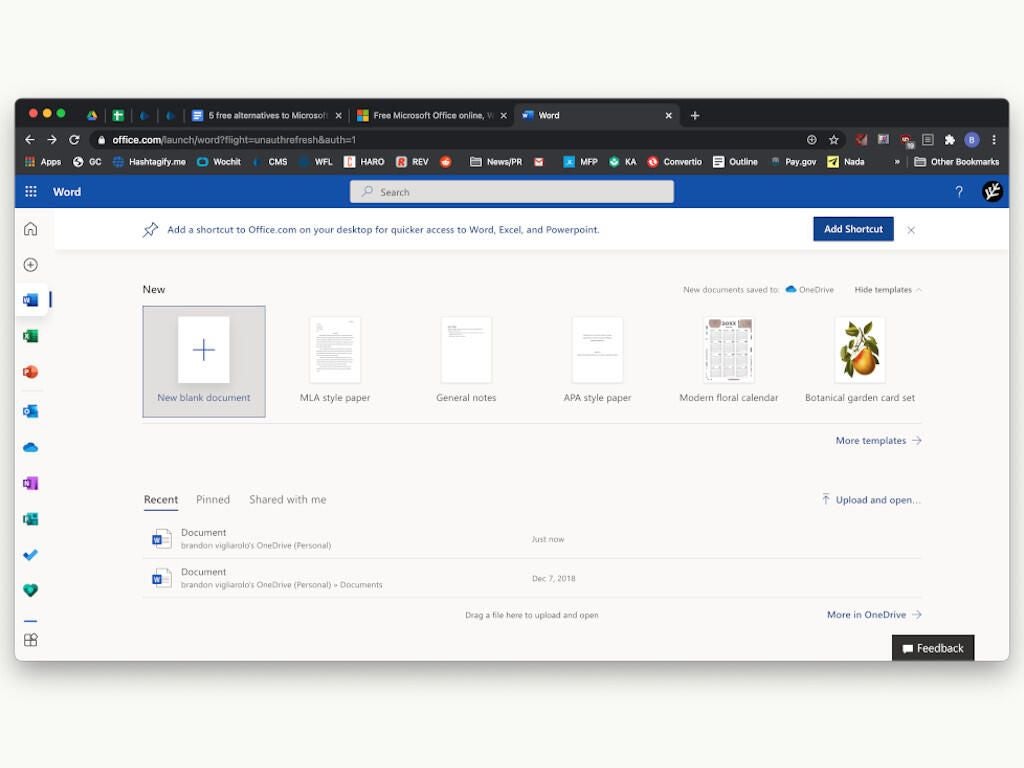RusWord (WindowsWord) — бесплатный и удобный в эксплуатации офисный редактор для работы со всеми форматами текстовых документов. Присутствует возможность открывать и конвертировать PDF документы, имеется функция проверки правописания текста на русском языке и многое другое.
Основные возможности программы:
- Поддержка всех форматов текстовых документов: DOC, TXT, DOCX, RTF, PDF и др.
- Функция проверки правописания текста на русском.
- Бесплатное скачивание и использование программы Word для Windows.
- Не требует активации и серийных номеров.
- Быстрая работа со всеми форматами документов.
- Возможность легко поменять шрифт, его размер, стиль написания (жирный, полужирный, курсив, зачеркнутый) и цвет.
- Работа с таблицами.
- Привычная панель инструментов.
- Возможность легко поменять размер документа из А4 в А5, А6 (можно задать свой размер страницы).
- Функция поиска по документу.
- и многое другое.
ТОП-сегодня раздела «Редакторы»
Windows Word 2020.10.0
Бесплатная программа для просмотра и редактирования всех форматов текстовых документов,…

Бесплатный полноценный офисный пакет для Windows, позволяющий свободно работать с любыми…
OpenOffice.org 4.1.14 Ru
OpenOffice.org — Бесплатная альтернатива пакету офисных приложений Microsoft Office. В состав пакета…

Atom — кроссплатформенный текстовый редактор с открытым исходным кодом и поддержкой…
Отзывы о программе Windows Word
Николай про Windows Word 2020.10.0 [18-03-2022]
Абсолютно не работоспособное программное обеспечение, половина функций либо не работает, либо работает криво, либо не русифицировано, либо нужные функции вообще отсутствуют. Файлы сохраняются все ломаные, чтобы их потом открыть требуется восстанавливать файл, либо он вообще не сохраняется, и остается в своём исходном виде. Тупит и лагает на всем протяжении работы в нём, практически не возможно даже листать страницы, не говоря уже о каких то функциях, просто ужасно….
9 | 18 | Ответить
Сергей про Windows Word 2020.10.0 [30-11-2021]
Моя сестра делала в программе свой проект, и на 2 день у неё просто после 2 часов работы перестал сохраняться файл, копироваться, листать файл.Выдавало «privileged instruction». Она очень долго плакала после этого, не рекомендую.
3 | 27 | Ответить
Vladik про Windows Word 2020.10.0 [08-09-2021]
Софт порта вы лучшие…
4 | 3 | Ответить
Evgeniy про Windows Word 2020.10.0 [12-07-2021]
Господа существует такая программка как «UNCHEKY», установите ее себе и забудьте о снятии каких либо галочек, она сама снимает галочки на каком либо сорном софте.
4 | 20 | Ответить
Александр про Windows Word 2020.10.0 [10-02-2021]
Вроде работает всё, только установил…
Ребята, кому яндекс херня не нужна, во время установки уберите галочки с «установить яндекс херню эту» «установить яндекс херню ту»… Всё норм будет, просто будьте внимательны)) Админам спасибо 
5 | | Ответить
A Word processor is a computer program that provides for input, editing, formatting, and output of text. It includes some additional features such as creating, editing, saving, and printing documents.
Following is a handpicked list of Top Word Processor, with their popular features and website links. The list contains both open source (free) and commercial (paid) software.
Best Free Word Processor Software: Top Picks
| Name | Platform | Link |
|---|---|---|
| Microsoft Word | Windows, Mac, Android, iOS | Learn More |
| Google Doc | Web, iOS, and Android, and Mac | Learn More |
| Grammarly | Web and browser extension | Learn More |
| Prowritingaid | Windows, Mac, and Web | Learn More |
| Scrivener | Windows, iOS, and Mac | Learn More |
#1) Microsoft Word
Microsoft Word is a writing app that helps you to transform documents into web pages. It offers a real-time translation facility with just one tap. This program enables you to read and edit documents attached to the email.
Features:
- It provides templates for resumes and forms.
- You can read documents, PDF, letters, and scripts on your mobile device.
- It enables you to save a document as a PDF file.
- Share your file with others with a few taps.
- Support editing with rich formatting.
- Manage permission for documents
- You can comment in the documents.
- Supported platform: Android, Mac, iOS, and Windows.
Visit Ms Word >>
#2) Google Doc
Google Doc is an online application that helps you to format text and paragraphs. It contains numerous fonts and images. This word processing software tool offers templates for writing documents. You can use the application to create and make changes in files anywhere at any time.
Features:
- You can access it from a Phone, tablet, or computer.
- You can make changes in the document in real-time.
- It offers chat and comment in the file.
- Convert Google Doc file to Word file or vice versa.
- You can search quotes, text, and images in the Google Doc Android app.
- Supported platforms: Web, iOS, and Android, and Mac.
Link: http://docs.google.com/
#3) Grammarly
Grammarly is a widely used writing enhancement tool. It offers numerous writing styles, suggestions for grammar, vocabulary, and syntax. You can use this tool via the website, as a browser extension, or as an app that you download to your computer.
Features:
- It helps enhance your writing skills by highlighting grammatical mistakes and areas of improvement.
- It works with every type of website with ease.
- Detect contextual mistakes.
- Genre-specific suggestion abilities.
- It offers a useful knowledge base for grammar learning.
- Helps writer to boost their writing style.
- Make text corrections across different websites and platforms.
- Supported platforms: Web and browser extension.
Visit Grammarly >>
#4) Prowritingaid
Prowritingaid is a tool that offers world-class grammar and style checking facility. It helps you to edit documents faster. This software includes more than 1000s of style to improve your writing.
Feature:
- It enables you to fix the writing style issue.
- Prowritingaid shows spelling and grammar mistakes.
- It has word explorer facilities to find the right word.
- This tool offers a consistent report to reduce mistakes.
- Supported Platform: Mac, Web, and Windows.
Visit Prowritingaid >>
#5) Scrivener
Scrivener is an ideal app design for writers. It provides a management system for documents and metadata. This app helps you to organize and research the document for easy access.
Features:
- It highlights the phrases that you need to work.
- You can add comments and annotations.
- This software allows you to indent block quota.
- Make heading large and bold.
- You can import plain text files, and Word documents, PDF documents, and more.
- Supported Platform: Windows, iOS, and Mac.
Visit Scrivener >>
#6) Calmlywriter
Calmlywriter is free writing software. The design of this program is minimal. This online application is design to help you to focus on your writing skills. It has a “focus mode” option that can highlight the paragraph you are writing.
Features:
- You can get the support of full-screen mode.
- It is simple to use.
- You can on or off typewriter sound.
- Supports syntax to format headers, bold, italics, as well as bullets.
- It allows you to use keyboard shortcuts.
- Spell check via a browser.
- It provides a word counter.
- You can export to PDF file.
- Supported platforms: Web and browser extension.
Link: https://www.calmlywriter.com/online/
#7) Ginger software
Ginger is one of the oldest writing enhancement tool. It is one of the best free word processor that will help you to correct text as you type, picking up many common grammatical errors like punctuation, sentence structuring, subject-verb agreement, writing style, and wording. Apart from the usual grammar, the checker offers a set of unique little features in it like text reader, translator, trainer, etc.
Features:
- Ginger software is well efficient Grammarly checker tool to detect misspelled words.
- It helps you correct all errors at once and allows you to undo all changes with just one click.
- This program allows you to do the switching between US and UK English languages.
- Ginger punctuation checker helps you to check punctuation mistakes in your content.
- You can add your words to the personal dictionary to consider them as errors in the future.
- Identify document errors and correct them.
- Spelling and grammar check.
- Help improve users’ English writing skills.
- Supported platform: Windows, iOS, Mac, and browser extension.
Link: https://www.gingersoftware.com/
#8) JotterPad – Writer, Screenplay, Novel
JotterPad is an Android application that is designed especially for writers. It has a plain text editor helping you to write books, poems, novels, essays, etc. The tool enables you to focus on converting your thoughts into a plain text file.
Features:
- You can quickly search for phrases.
- It supports Markdown (Text to HTML conversion tool).
- It allows you to count words.
- This tool helps you to control the version of the document.
- Write or edit the text in the cloud.
- Print or publish your work to PDF.
- It has a built-in dictionary to search for words.
- Supported platform: Android.
Link: https://play.google.com/store/apps/details?id=com.jotterpad.x&hl=en_IN
#9) Evernote Web
Evernote is an application designed for writing notes. This free word processing software helps you capture and prioritize your ideas, to-do lists, and projects across more than one computing device.
Features:
- You can move or remove the section of the page.
- It allows you to change the design of the paper.
- Erase unwanted strokes or marks.
- Enables you to highlight the color of the text.
- You can copy, cut, or paste selected shapes or strokes.
- Supported platform: Windows, iOS, Android, and Mac.
Link: https://help.evernote.com/hc/en-us/articles/209122047-Start-writing
#10) Readable
Readable is a word processor that helps you to test the readability, grammar, and spelling of your text. It supports integration with API into your content management software. You can paste your text into this tool, and it will give you instant analysis. It also recommends improvement.
Features:
- It can analyze the quality of the text.
- This free word processor tool can check the density of the keyword.
- The application gives readability alerts.
- It provides team management facility.
- Readable allows you to share text, file scores, and websites.
- Supported platform: Web.
Link: https://readable.com/
#11) Dragon Naturally Speaking
Dragon Naturally Speaking is software for speech recognition. This application allows you to talk, and your words will appear on the screen. It helps you to make documents without using a keyboard.
Features:
- It allows you to control your PC by voice with accuracy and speed.
- This tool is faster than typing text with a keyboard.
- It can be used by students, enterprise users, and professionals.
- Supported platform: Windows, Android, and iOS.
Link: https://www.nuance.com/dragon.html
#12) Scribus
Scribus is a free and open-source desktop publishing software. It is specially designed for typesetting, layout, and presentation of files. This app can also create PDFs and forms.
Features:
- It offers a user-friendly interface.
- Support publishing features like color management and PDF creation.
- You can draw vector drawings.
- This application Supports documentation creation tools like LaText, Lilypond, etc.
- You can import or export a huge number of files to Scribus.
- Supported Platform: Windows, Linux, Mac OS X, Solaris, PC-BSD, OpenBSD, NetBSD, and Haiku.
Link: https://www.scribus.net/
#13) Draft
A draft is a tool that helps you to write a draft simply and easily. It is one of the best word processing programs that enables you to control the version of the documents. This software allows you to import documents from a wide range of cloud services.
Feature:
- Email your doc into the draft.
- It can assist you with transcription.
- Support Markdown.
- You can share your document with others.
- It allows you to comment on your writing.
- Supported platform: Windows, Mac, and Linux.
Link: https://draftin.com/
#14) iA Writer: The Markdown Writing App
iA writer creates a clean and easy to use writing environment. It helps you to edit your text file in any app you like. This app has a focus mode that allows you to stay in the flow.
Feature:
- It can highlight the syntax.
- This tool can search the document.
- Support customization of the template.
- It supports automatic table alignment.
- The app offers two modes light and dark mode.
- It helps you to write a phrase and a sentence.
- Supported platform: Mac, Android, iOS, and Windows.
Link: https://play.google.com/store/apps/details?id=net.ia.iawriter.x
#15) Writer Plus (Write On the Go)
Writer Plus (Write On the Go) is a writer app. This tool helps you to write notes, poems, novels, and essays on tablets or phones. It supports many languages, including English, Russian, German, Chinese, and French.
Feature:
- It enables you to open, make changes, and save a text file.
- This tool provides keyboard shortcuts.
- Provide support of Markdown format
- It utilizes a limited system resource.
- Writer Plus enables you to use H3, H3, H4, italic & bold, list, numbered list, and more.
- Supported platform: iOS, Android, Mac, OS X, and Windows.
Link: https://play.google.com/store/apps/details?id=co.easy4u.writer
#16) iA Writer
iA Writer is a text editor that gives users a clean, simple, and distraction-free writing experience. This tool can be used devices like smartphones, tablets, and more.
Feature:
- Supports keyboard shortcuts.
- It can highlight the current sentence and word you are typing.
- You can connect to cloud services like Google Drive and Dropbox.
- It has easy to use writing interface.
- Supported platform: Mac and Windows.
Link: https://ia.net/writer
#17) Writing Challenge
Writing challenge is a tool that provides an easy way to improve writing. You can write stories step by step. It helps you speed up your writing by adjusting the timer.
Feature:
- This tool helps you to generate creative ideas.
- It provides many combinations to start your stories.
- This software offers an option to suggest in your story.
- Supported platform: Android, Mac, and iOS.
Link: https://www.writingchallengeapp.com/
#18) Novelist – Write your novels
Novelist is the app that can be used to write novels. It is free software that allows you to backup and restore documents with Google Drive. This software offers a book preview facility. The tool has a rich text editor that saves your document automatically.
Feature:
- Write anything using any browser.
- It has templates that help you to write a book.
- Book compilation in EPUB (e-book file format), HTML format.
- You can insert comments in your book.
- It allows you to see and restore previous versions of the text.
- This application offers a comfortable night mode that enables you to focus on writing.
- Supported platform: Android.
Link: https://play.google.com/store/apps/details?id=it.returntrue.novelist
#19) Pure Writer
Pure Writer is a simple text software that is designed to have a good user experience. This tool helps you to recover accidentally removed documents. It saves the article if the content is changed.
Feature:
- Check if the article is saved in the database or not.
- Offers history records and undo and redo features.
- Integrate this tool with WebDAV (Web Distributed Authoring and Versioning).
- It this software fails to autosave the file, you won’t be able to exit the editor without saving it.
- Supported platform: Mac, Windows, and Android.
Link: https://play.google.com/store/apps/details?id=com.drakeet.purewriter&hl=en_IN
#20) Write Room
Write Room is an application that helps you to write without distraction. This tool offers a full-screen writing mode. It helps you to focus on your writing.
Feature:
- You can handle large document information quickly.
- It offers live reading time and word count.
- You can select sentences, words, and paragraphs using a command.
- It automatically log activity to a spreadsheet.
- The application provides themes to save switch and save settings.
- This tool enables you to choose paper textures, background images, and typing sounds.
- Supported platform: Mac and iOS.
Link: https://apps.apple.com/us/app/writeroom
#21) Ulysses (for Mac)
Ulysses is a tool that helps you to manage you’re your projects. It enables you to work anywhere, anytime. This tool helps you to transform the text into a PDF file. You can export text file HTML for use on the web.
Feature:
- This software offers a clean and distraction-free environment.
- It helps you to enhance plaintext.
- Ulysses has a hierarchic group that enables you to organize your writing project.
- Collaboration, for example, with your colleague using Dropbox.
- Export text file to Markdown, HTML, or rich text.
- Publish stories to Medium and WordPress.
- Provides live preview to see how your output will look like.
- It has numerous styles and themes.
- Supported platform: Mac and iOS.
Link: https://ulysses.app/
#22) Byword
Byword is a writing app that has tools for writing Markdown and rich text formatting files. It has a word checker and counter feature. This program supports VoiceOver API. You can use this software to capture ideas and notes that are available in all the devices.
Features:
- It helps you to make writing easier.
- This tool can Sync text files across all the devices, including Mac, iPhone, iPad.
- You can export texts file to HTML and PDF documents.
- Publish to Blogger, Medium, Evernote, Tumblr, WordPress, and many more.
- Supported platform:Mac and iOS.
Link: https://apps.apple.com/us/app/byword/id420212497
#23) Writer
Writer is a word processor that enables you to create documents for free. This tool offers readability, contextual grammar, and style suggestions. It allows you to integrate with Blogger pages or WordPress.
Features:
- Allows you to collaborate with team in real time.
- It helps you to review and document approval easily.
- You can save the document as PDF and MS Word.
- This tool helps you to manage your workflow.
- Enables you to merge documents together.
Link: https://www.zoho.com/writer/
FAQ:
❓ What are Word Processor Software?
Word Process Software are applications that help you to write and manage stories, emails, ideas, social media posts, articles, and more.
💻 Which are the Best Word Processor Software?
🏅 Why use Word Processor Software?
Word Process Software are used because:
- They help you to make writing easier.
- It offers numerous writing styles, suggestions for grammar, vocabulary, syntax.
- Applications identify document errors and correct them.
⚡ What are the general features of Word Processor Software?
Here are the best features of Word Process Software:
- Word Processor Software solves grammatical errors like punctuation, sentence structuring, subject-verb agreement, writing style, and wording.
- Export text file to Markdown, HTML, or rich text.
- It helps you to make writing easier.
Microsoft Word — невероятно востребованный в бизнес-сфере и для личных потребностей текстовый редактор, предлагающий широкий спектр функциональных решений и опций для создания, оформления и редактирования текстового содержимого в пределах интуитивной, продуманной оболочки. Microsoft Word обеспечивает пользователя всем необходимым арсеналом средств для публикации качественных, четко структурированных документов с возможностью совместной работы и синхронизацией с облачными серверами.
Штатные возможности Microsoft Word
В стандартном режиме работы приложение предоставляет следующий набор базовых функций и компонентов:
- продвинутое форматирование содержимого с выбором шрифта, обрамления; задания отступов, межстрочных интервалов, ориентации; добавления маркированных, нумерованных и многоуровневых списков; выравнивания по заданной области; выбором заливки и стиля, а также другими элементами компоновки
- вставка таблиц. Поддерживает как добавление стандартных таблиц, сформированных вручную в самом редакторе Word, так и импорт готовых объектов из табличного процессора Excel с переносом числовых данных. Также документы Word могут вмещать в себя рисунки, изображения из Интернета, фигуры, значки, трехмерные модели, объекты SmartArt, диаграммы и снимки экрана
- интеллектуальный конструктор тем. Доступно как применение шаблонов из встроенной в Word библиотеки, так и загрузка дополнительных образцов с сервера разработчика
- точная и детальная компоновка макета документа. Доступно конфигурирование полей, ориентации, размера страниц; колонок, разрывов, номеров строк; расстановки переносов; отступов и интервалов выбранных областей
- набор инструментов Word включает в себя мастера электронных рассылок, осуществляемых с помощью цифрового инфо-ассистента Outlook
- расширенные возможности проверки правописания, тезауруса и грамматики текста, написанного практически на любом языке мира. От версии к версии данный модуль заметно эволюционирует, обрастая интеграцией с AI-движком Cortana и поддержкой рукописного ввода посредством цифрового пера или стилуса
- рецензирование документов в режиме совместной работы. Рецензенты могут оставлять собственные комментарии, делать их доступными для других, а также принимать или отклонять предложенные правки в самом редакторе
- несколько режимов просмотра документов, среди которых режим чтения, видимой разметки страницы, просмотра веб-документа, а также отображением структуры и черновика
- поддержка широкого числа форматов, среди которых нативный для Microsoft Office стандарт Open XML, ставшая уже классической спецификация RTF, а также более привычная для пользователей инструментария OpenOffice или LibreOffice технология OpenDocument. Кроме того, последние издания утилиты способны полноценно импортировать и экспортировать PDF-документы, вносить в них соответствующие правки и сохранять выполненные изменения уже в DOCX-формате.
На этом сайте вы можете загрузить на свой ПК полную русскую версию Microsoft Word любого года выпуска, в зависимости от степени давности вашего рабочего устройства. Перед загрузкой стоит ознакомиться с системными требованиями программного набора.
These free word processors can be a great alternative to Microsoft Word. Many have very similar characteristics to Word and since they’re free, you’ll be saving hundreds of dollars by using one of them.
All of the free word processors below can create, edit, and print documents. Many of them can open and edit Word documents, automatically check your spelling, use a wide selection of free MS Word templates, create tables and columns, and much more.
Our top picks for a free word processor are the first ones on the list. These have the most features and we suggest checking them out first to see if they’ll fit your word processing needs. You should find that most of them can handle just about everything Microsoft Word can.
Free Word Processors Alternatives to MS Word
If you’re looking for a free word processor that doesn’t require a download, check out this list of free online word processors that you can access from anywhere you have an internet connection.
All of these word processor programs are 100 percent freeware, which means that you won’t ever have to purchase the program, uninstall it after so-many days, donate a small fee, purchase add-ons for basic functionality, etc. The word processor tools below are free to download at no cost.
WPS Office Writer
What We Like
-
Features a tabbed interface for better document management.
-
Includes 1 GB of cloud storage.
-
Free templates built in.
What We Don’t Like
-
The whole suite has to be downloaded to use Writer.
Our Review of WPS Office Writer
WPS Office (previously called Kingsoft Office) is a suite that includes a word processor, called Writer, that’s easy to use because of its tabbed interface, clean design, and uncluttered menu.
Spell check is performed automatically as you would expect to be done in a good word processor. You can easily toggle spell check on and off from the menu at the bottom.
Writer supports full-screen mode, dual page layout, and the option to hide the menus, which makes for a perfect distraction-free writing experience. There’s even a viewing mode to protect against eye damage, turning the background of the page into a greenish color.
You can also add custom dictionaries, read/write to popular file types, create a cover page and table of contents, use built-in templates, encrypt documents, and easily view all the pages of a document from a side pane.
Writer is part of the WPS Office software, so you have to download the whole suite to get the Writer portion. It runs on Windows, Linux, Mac, and mobile devices (iOS and Android).
Download WPS Office
FreeOffice from SoftMaker
What We Like
-
Several neat features.
-
Opens and saves to common file formats.
-
Great for making eBooks.
-
Automatic spell check is included.
-
Free for home and business use.
What We Don’t Like
-
Relatively large download size.
-
Must download the whole suite of programs even if you’ll just install the word processor.
-
Hasn’t updated in a while.
Our Review of SoftMaker FreeOffice
SoftMaker FreeOffice is a suite of office programs, and one of the included tools is a free word processor called TextMaker.
Immediately after opening this word processor for the first time, you’re given the option to choose a classic menu style or use a ribbon menu you might already be familiar with. The choice is yours, and there’s even a touch mode option you can turn on.
Menu options are organized logically, and beyond the normal word processor features are ones for eBook-making, like PDF and EPUB exporting, chapter creation, and footnotes.
This free word processor can also preview documents before opening them, track changes, insert comments, add objects such as Excel charts and PowerPoint slides, and use shapes, among many other things.
TextMaker can open a huge variety of document file types, including ones from Microsoft Word, OpenDocument files types, plain text, WRI, WPD, SXW, PWD, and others. When you’re ready to save, this word processor exports to popular formats like DOCX, DOTX, HTML, and TXT, as well as file formats specific to this program (e.g., TMDX and TMD).
TextMaker has to be downloaded as part of FreeOffice, but during installation, you can choose to install the whole suite or just the free word processor program. It runs on Windows 10, 8, 7, or Windows Server 2008. Mac 10.10 and higher is supported, too, as well as Linux and Android.
Download FreeOffice
OpenOffice Writer
What We Like
-
Works with lots of file formats.
-
Extensions and templates are supported.
-
Checks for spelling errors automatically.
-
Includes advanced and basic formatting options.
-
There’s a portable option available.
What We Don’t Like
-
You have to download the whole program suite even to use just Writer.
-
Might take a while to download on slow internet connections.
-
The interface and menus are dull and cluttered.
Our Review of OpenOffice Writer
OpenOffice Writer has all the necessary features to make it on any list of good word processors. Plus, there’s a portable option so you can use the program on the go with a flash drive.
Automatic spell check is included, as well as support for a huge variety of popular file types, the ability to add notes to the side of any document, and easy-to-use wizards for creating letters, faxes, and agendas.
A side menu pane lets you quickly switch between editing page properties, styles, and formatting to adding images from the gallery. You can even undock these settings so that you can have more room for writing but still have simple access to important tools.
Similar to WPS Office that tops this list, you must download the whole OpenOffice suite to your computer even if you’re just installing Writer. With the portable option, you have to actually extract the entire office suite even if you just want to use the Writer tool.
Download OpenOffice
WordGraph
What We Like
-
Includes unique advanced features.
-
Has a spell check.
-
You can download it apart from its whole suite.
-
Downloads and installs quickly.
What We Don’t Like
-
Spell check doesn’t work automatically.
-
The interface can be distracting.
WordGraph includes most of the standard features you’d find in any word processor, but it also has some unique tools.
In addition to adding things like graphics, charts, tables, and illustrations to a document, WordGraph can also produce PDFs, create a table of contents and index, and access files stored on cloud storage services like Dropbox.
While a spell check utility is included, it doesn’t work in live mode, which means you must manually run it to check for spelling mistakes.
Unlike some of these other word processors, you can download WordGraph on its own without having to also download the SSuite Office software that it belongs to.
WordGraph works on Windows computers but can be used on a Mac or Linux machine with extra software.
Download WordGraph
AbleWord
What We Like
-
Easy to use with a clean and uncluttered UI.
-
Lets you find spelling errors in your writing.
-
Popular formatting options are supported.
-
Can open and save to popular file formats.
What We Don’t Like
-
Hasn’t been updated since 2015.
-
Spell check isn’t automatic.
-
Limited open/save file format options.
Our Review of AbleWord
AbleWord opens documents quickly, has a really simple design, and supports editing and saving to popular file types. It’s very easy to use and looks really nice.
There isn’t much that makes AbleWord stand out among similar software except that it’s not bogged down with unnecessary buttons or confusing features and settings, and you can use it to import PDF text into the document.
Spell check is built-in but you have to run it manually because it doesn’t find errors automatically.
This program hasn’t been updated since 2015, so it probably won’t be updated again any time soon, or ever, but it’s still fully usable today as a free word processor.
You can use AbleWord if you have Windows 10, Windows 8, Windows 7, Windows Vista, or Windows XP.
Download AbleWord
AbiWord
What We Like
-
Spell check is automatic.
-
Supports automatic saving.
-
Lets you collaborate with others in real time.
-
Works with lots of file types.
-
Supports plugins.
What We Don’t Like
-
Print preview isn’t as easy to use as it is in similar programs.
-
Doesn’t have a modern interface.
-
No longer gets updated.
AbiWord is a free word processor with automatic spell check and common formatting options. The menus and settings are organized well and aren’t cluttered or confusing to use.
You can share documents with others and have the changes reflected automatically, making live, real-time collaboration possible.
Common file types work with AbiWord, like ODT, DOCM, DOCX, and RTF.
During setup, you can enable or disable all sorts of extra features, like an equation editor, grammar checker, web dictionary, Google Search and Wikipedia integrator, translators, and file format support for DocBook, OPML, ClarisWorks, and others.
One downside to this program is that the print preview feature isn’t like most programs in that you have to open the preview as an image in a photo viewer, which isn’t supplied with AbiWord.
AbiWord works on Windows, but only through the download link below because it’s no longer available for Windows users from their official website. It also works on Linux but only through Flathub.
Download AbiWord
Jarte
What We Like
-
Customize the layout a number of ways.
-
Can be set up to auto-save every so often.
-
Opens documents in tabs.
-
Supports common document formats.
-
Small setup file.
-
There’s a portable option available.
What We Don’t Like
-
Must run spell check manually.
-
Could be hard to use.
-
No update since 2018.
Jarte is another free word processor that has a tabbed interface to keep all open documents easily accessible on one screen.
Common file types are supported, you can set Jarte to automatically save a document from every minute to every 20 minutes, and you can install several spell check dictionaries during setup.
Jarte can be configured to automatically open the last file you were using upon launching the program, which is a nice option that most of the other software from this list doesn’t allow.
Unfortunately, the spell check feature isn’t automatic, and the program itself is sometimes confusing to grasp.
You can download Jarte for Windows 10 down through Windows XP.
Download Jarte
WriteMonkey
What We Like
-
Completely portable (no installation necessary).
-
Features a very minimal interface.
What We Don’t Like
-
No spell check.
-
Large download file.
WriteMonkey is a portable word processor that’s centered around providing an interface with the least number of distractions as possible so that you can focus on writing and nothing else.
Every menu option in WriteMonkey is only shown if you right-click the document. From there, you can do everything from open a new document or project to toggle focus mode, copy all the text, open dev tools, and more.
WriteMonkey is a free word processor for Windows, Mac, and Linux.
Download WriteMonkey
RoughDraft
What We Like
-
Supports automatic spell check.
-
Tabbed browsing helps organize open documents.
-
Lets you use shortcut keys.
What We Don’t Like
-
Very outdated; no longer gets updated.
-
Supports a limited number of file formats.
Another free word processor, this one advertised for creative writers, is RoughDraft. It works with RTF, TXT, and DOC (from Word 2010–97) files, provides automatic spell check, allows shortcut keys for nearly every command, and lets you switch between various writing modes—Normal, Screenplay, Stage/Radio Play, and Prose.
It’s simple to open and edit files from your computer because of the file browser that’s open on the side of the program window. New documents appear in their own tab so that you can keep up to 100 files open in RoughDraft at the same time.
One of the downsides to this word processor is that the last version came out in 2005 and the developer is no longer working on it, so it won’t get new features in the future. Also, while the DOC file format is supported, the file has to have been created in Word 2010 or older.
Download RoughDraft
FocusWriter
What We Like
-
Provides multiple ways to create a distraction-free interface.
-
Colors and layouts can be customized.
-
Goals can be created to stay on task.
-
There’s a portable option.
What We Don’t Like
-
Can’t open documents with rich text formatting.
FocusWriter is similar to WriteMonkey in that it’s portable and has a minimal interface. The program automatically hides the menus and any buttons from being viewed, and you can run it in full-screen mode so that you don’t see any other program windows.
Basic formatting is allowed in FocusWriter, like bold, strikethrough, and aligning text. You can also edit the foreground and background text, page margins, color, and line spacing to produce custom themes.
You can open and save documents to popular formats like DOCX, ODT, RTF, and TXT. However, documents with rich text formatting might import into FocusWriter in plain text and become completely unusable.
FocusWriter includes an alarm and lets you set goals regarding your typing, like to type a particular number of words or to type for a certain number of minutes per day.
Another advantage this program has over some of the other free word processors in this list is that it gets updated far more often, so you can be sure that new features and/or security updates are released as frequently as they need to be.
FocusWriter runs on Windows, macOS, and Linux.
Download FocusWriter
Judoom
What We Like
-
Supports tabbed browsing.
-
Makes project tracking easy.
-
Works with the two most popular MS Word file formats.
What We Don’t Like
-
It’s missing several features common in a Word processor.
-
Word counter doesn’t update automatically as you type.
Judoom has a similar look and feel to Microsoft Word, and you can even use some of the same file types, like DOC and DOCX.
It’s easy to keep track of projects because you can add up to two at a time and easily browse through local files and folders from a side menu. Any new documents that are opened are kept in their own tabs to keep everything closely together but organized at the same time.
While it’s easy to use and has a clean look to it, Judoom doesn’t include common features that you’ll normally find in a word processor, like spell check, headers/footers, and page numbers.
You can download Judoom on Windows only.
Download Judoom
AEdit
What We Like
-
Protect documents with a password.
-
Spell check is included.
-
Lets you edit unique document file formats.
-
Installs in seconds.
What We Don’t Like
-
Doesn’t open DOCX files.
-
Saves to just a few basic file formats.
-
Spell check isn’t automatic.
-
Very outdated.
AEdit has a bit of an outdated interface since the development team abandoned the software and haven’t released an update since 2001, but it still works just fine for a word processor.
AEdit lets you password protect documents and provides a spell check function, though it doesn’t check for errors automatically.
The free AEdit word processor works with files in Microsoft’s popular DOC format but not their newer DOCX format. You can also open 123, BAT, ECO, HTML, RTF, TXT, and XLS files.
However, when you save a document with AEdit, your options are limited to ECO, RTF, TXT, and BAT.
AEdit is for Windows computers.
Download AEdit
Thanks for letting us know!
Get the Latest Tech News Delivered Every Day
Subscribe
on
November 1, 2022, 9:00 AM PDT
6 free alternatives to Microsoft Word
If you’re tired of paying for Microsoft Office features you don’t use, here are free alternatives to Word you can download and start using today.
We may be compensated by vendors who appear on this page through methods such as affiliate links or sponsored partnerships. This may influence how and where their products appear on our site, but vendors cannot pay to influence the content of our reviews. For more info, visit our Terms of Use page.
-
Google Docs
-
Apache OpenOffice Writer
-
Zoho Writer
-
LibreOffice Writer
-
WPS Office Writer
-
Microsoft Office Word Online
Microsoft Word has its devotees, but find one person who loves it, and you’ll probably find several who don’t. From redesigns that hide familiar menu items to overly complicated and often unused features, there’s a lot to be desired in a simple word processor that Microsoft Word doesn’t deliver due to its complex nature.
Microsoft Word and the rest of Microsoft Office is expensive–for instance, Microsoft 365 Business Premium costs $22 a user per month. There are also some details about the pricing for the home edition of Microsoft Office, including such information as the number of users and cloud storage.
If you don’t need all the features that Microsoft Word offers, it can be hard to justify paying that price, especially in a small business environment where you just need a word processor. Don’t pay for what you aren’t going to use–take a look at one of these six free Microsoft Word alternatives instead.
Google Docs
Google Docs, which is easily the most popular Microsoft Word alternative on this list, is free to everyone with a Google account.
If you want the basic features of Microsoft Word, you don’t need to look any further than Google Docs–it does all your basic word processing needs, and it is tightly integrated with Google Drive and other products. Since everything is saved in Google’s cloud, you don’t need to worry about losing your work–Docs autosaves after every single keystroke, so in the event of a crash you should be able to pick up right where you left off, down to the letter. Google Docs also supports Microsoft Word’s .doc and .docx formats, so you shouldn’t have any problems importing and editing those.
One of its best features for business users is real-time collaboration. If you share a document with another Google user, both of you can be in the document at the same time, see the other user’s cursor position, watch what they’re typing, and chat to each other as well. It’s a great collaboration tool that stands out among word processors.
Advanced users may find the features lacking–it really is a bare-bones word processor.
Apache OpenOffice Writer
If you hate Microsoft Word because of the invention of the ribbon, then Apache’s OpenOffice Writer is the 2003 throwback you want. It has a classic interface that, while it can look a bit cluttered, mimics the menus that Microsoft tossed out when Office 2007 was released. It will definitely feel familiar to Office 2003 users, with the added perk of still receiving updates and security patches, which is important for a business software suite.
OpenOffice Writer has its own document format, but it also supports .doc and .docx files, and it does a great job of maintaining formatting when importing those types of files. Many of the advanced features of Microsoft Word are included in OpenOffice Writer as well, so editing complex Word documents won’t be an issue.
If online collaboration or native cloud support is a selling point, then you may want to pass on OpenOffice Writer because it includes neither. It is possible to store files in a cloud drive and access them using OpenOffice, but you’ll need to have the desktop client of Google Drive, Microsoft OneDrive or Apple iCloud installed, so you can open your cloud storage like a local computer folder.
Zoho Writer
Zoho Writer is a free document creation tool with a clean writing interface and powerful built-in capabilities. Writing documents in Writer is largely distraction-free, while important text tools are still within reach.
The native features of Writer, many of which leverage the capabilities of other Zoho apps, really set it apart from the bunch. Use the built-in AI tool, Zia, for better quality content, fast grammar fixes and insight into the document’s readability for different audiences. The Document Sign tool puts e-signature tools right in the doc, so teams can go from draft to approval to signature all in the same space. Document Fillable tools also put forms right in your documents, giving them a professional feel that’s ready for embedding anywhere you need a form.
Not to be outdone by Google Docs or Microsoft Word, Zoho Writer’s real-time collaboration has granular controls including comments, suggestions, text masking to hide some items from collaborators and even content locks for blocks of text. Zoho Writer is built for corporate collaboration, legal approvals and creative teams.
LibreOffice Writer
The Document Foundation’s LibreOffice Writer, like OpenOffice, is a completely free and open-source product that offers word processing, support for .doc and .docx file formats, and all the tools the average Microsoft Word user will need in a word processor. LibreOffice Writer and OpenOffice Writer are similar in a lot of ways: Interface style, file format support, lack of cloud integration and real-time collaboration, and general word processing features. Both are solid choices for those looking for a free alternative to Microsoft Word, and selecting one over the other largely comes down to preference.
One aspect of LibreOffice stands out, and it isn’t what’s in the app–it’s the community-driven nature of the platform. Collaborating with users and developers to improve the product is front and center on LibreOffice’s website, and that focus has grown LibreOffice into a thriving community of users and coders that keep making it better.
WPS Office Writer
If you want a word processor that’s just as feature packed as Word, but you don’t want to pay a premium, check out WPS Office Writer. It is a full-featured application suite that feels premium.
WPS Office Writer does most of the same things as Microsoft Word, and it includes native cloud support to make storing documents online a snap; however, it does lack real-time collaboration. Look at any review of WPS Office Writer, and you’ll find statements that attest how much it’s like Word. With its inclusion of more features than other free suites like OpenOffice, this might be the one to go for–especially considering you don’t have to pay for it.
With anything free and high quality, there’s a catch, and you might be able to guess what it is in our modern age of “freemium” apps: Ads. Don’t let that dissuade you from trying WPS Writer–you might not see an ad. There’s no banner across the top of the app–ads only appear when you want to use select features like printing or exporting to PDF. If you need to do one of those things, you’ll have to sit through a roughly 10-second ad, which unlocks the feature for 30 minutes. If you like what WPS Writer has to offer, you can opt to eliminate ads by paying a yearly subscription fee of $29.99, or you can fork over $119.99 for a lifetime license.
Microsoft Office Word Online
Don’t overlook Microsoft’s free alternative to the paid version of Word: Office Online. Like Google Docs, Microsoft Word Online is a simplified, cloud-based version of Word. It lacks a lot of the advanced features of a locally-installed version of Word, but for users who want a free version of Word, this is as close as you can get.
Similarities between Google Docs and Word Online are present all the way down to the interface, but with a few tweaks to make it feel more like the Microsoft ribbon instead of the drop-down menus Google Docs users are used to. Documents created in Word Online are saved in Microsoft OneDrive, and real-time collaboration features like those in Google Docs are available as well. One big plus in Word Online’s favor is formatting: If you create a document in Word Online and then import it to a local version of Microsoft Word, it’s going to retain the formatting way better than if it’s made in Google Docs.
Check out our other articles that can save you money, with a look at 6 free alternatives to Microsoft Excel and 5 alternatives to Office 365 that you’ve never considered.
-
Cloud
-
Google
-
Microsoft
-
Open source
-
Software