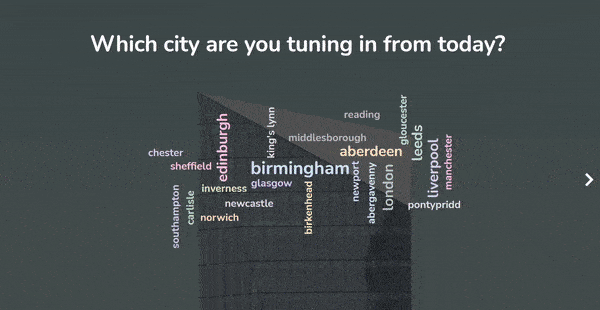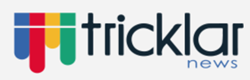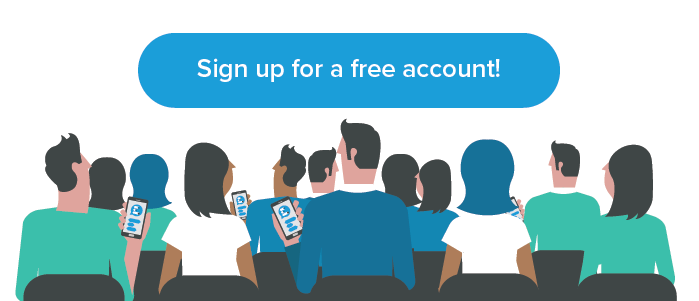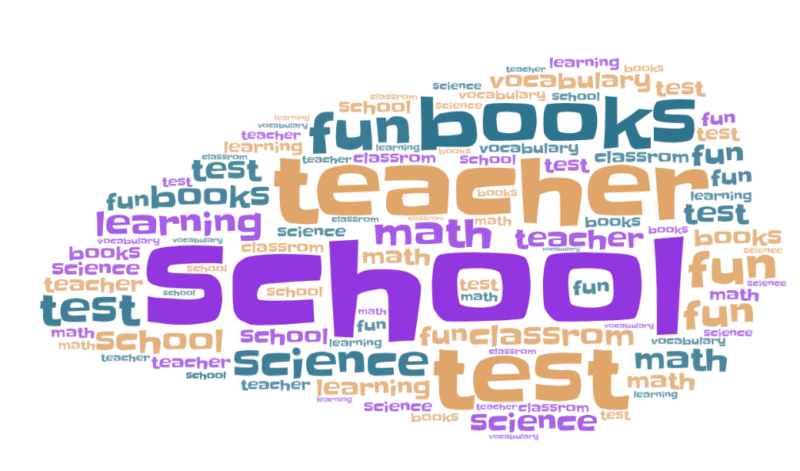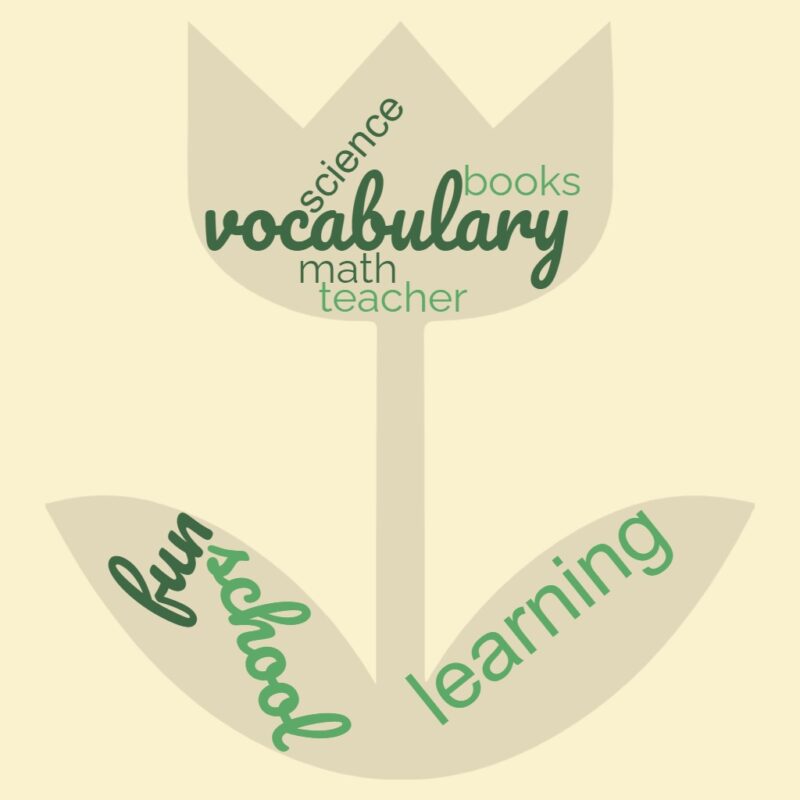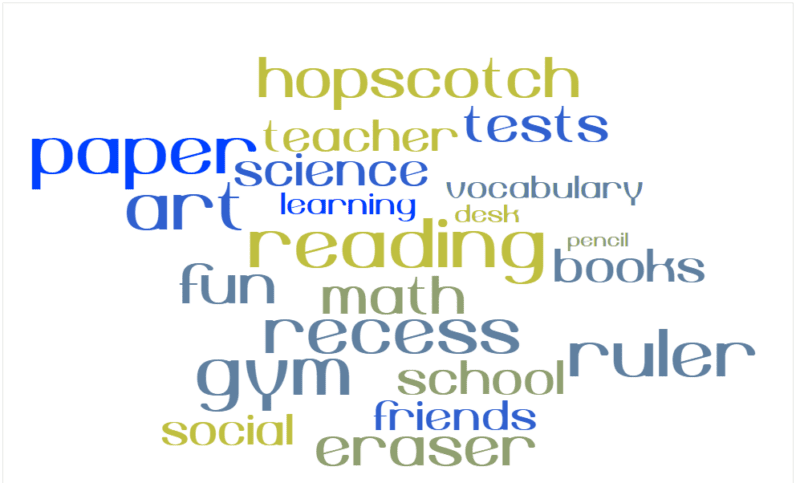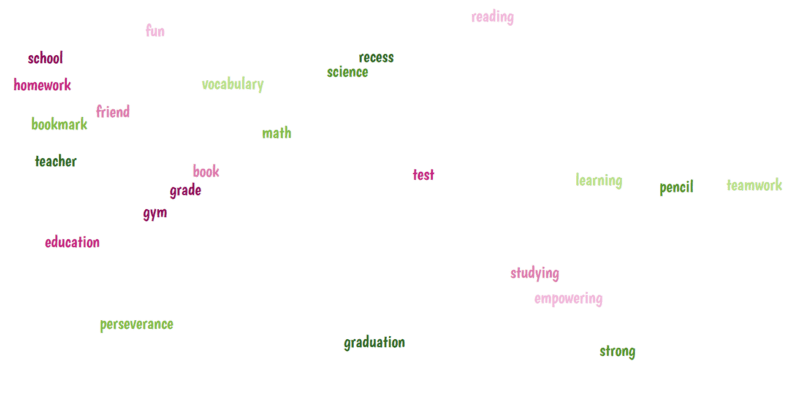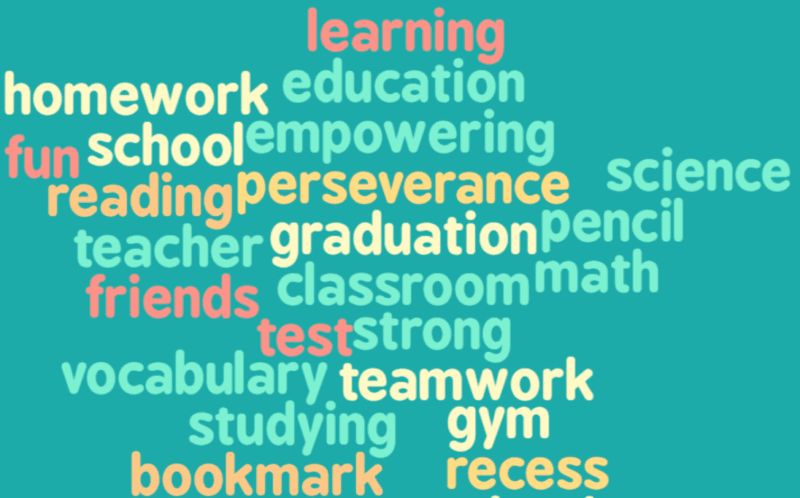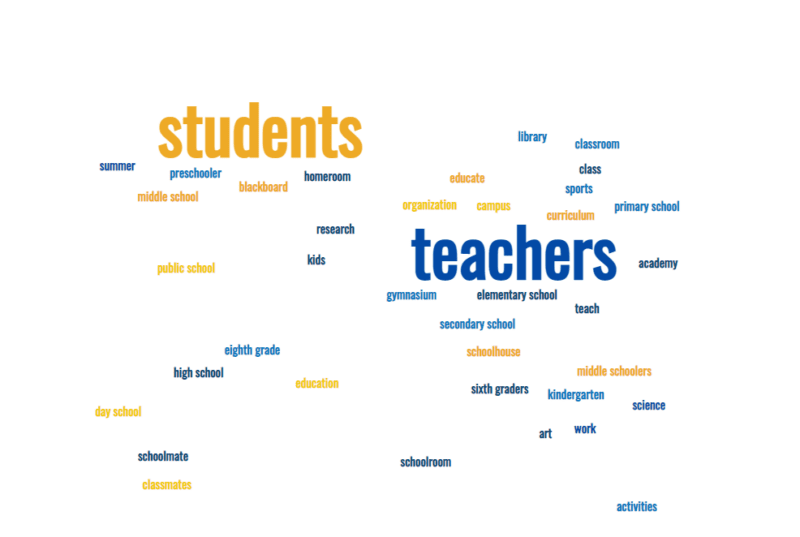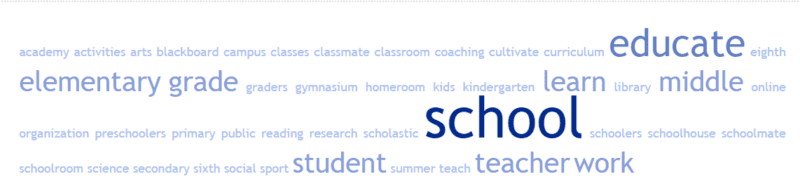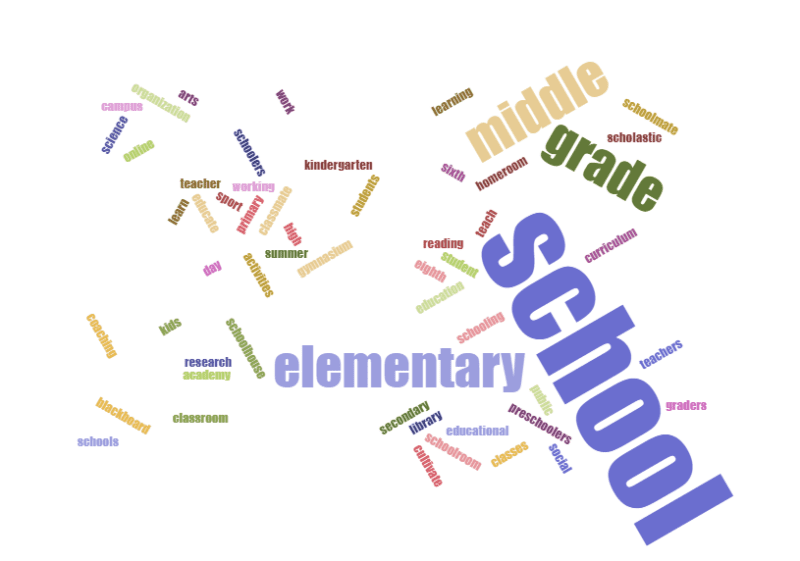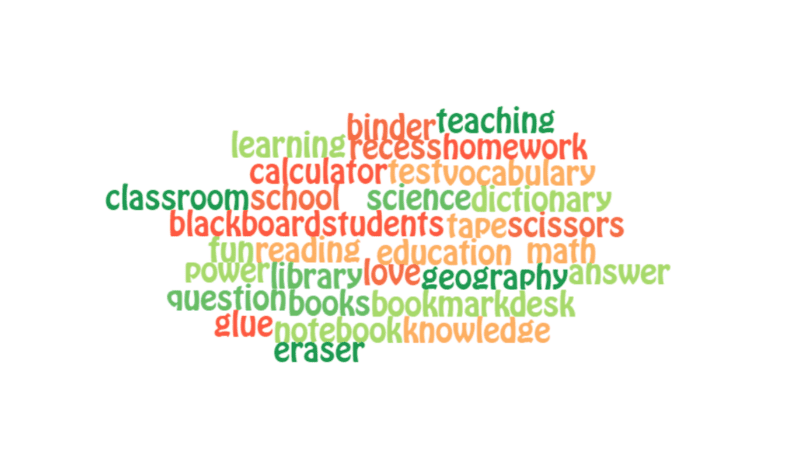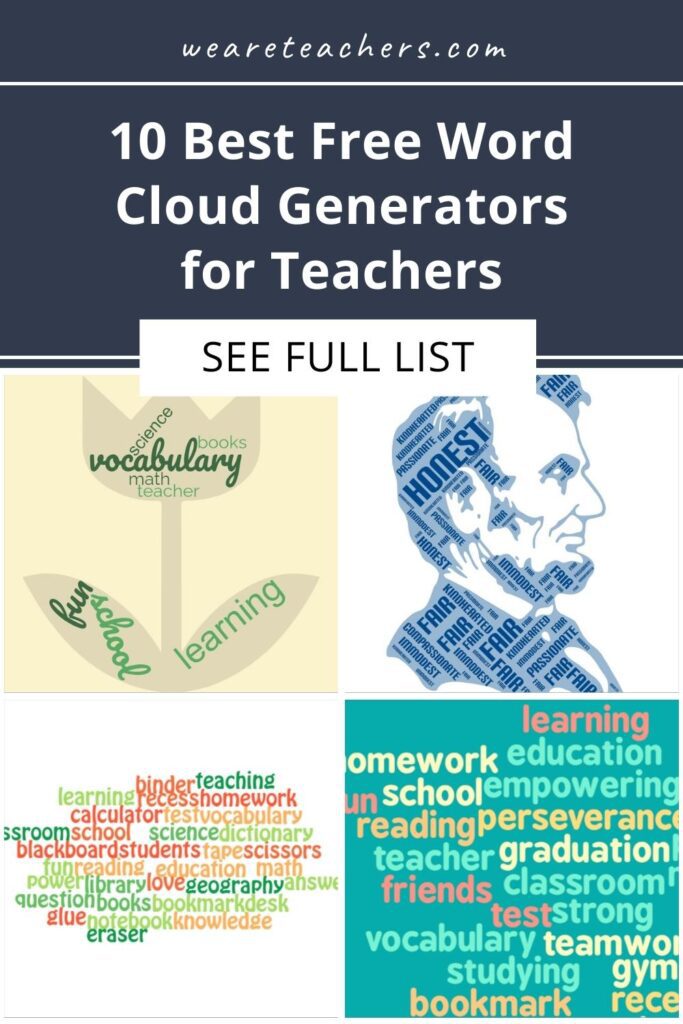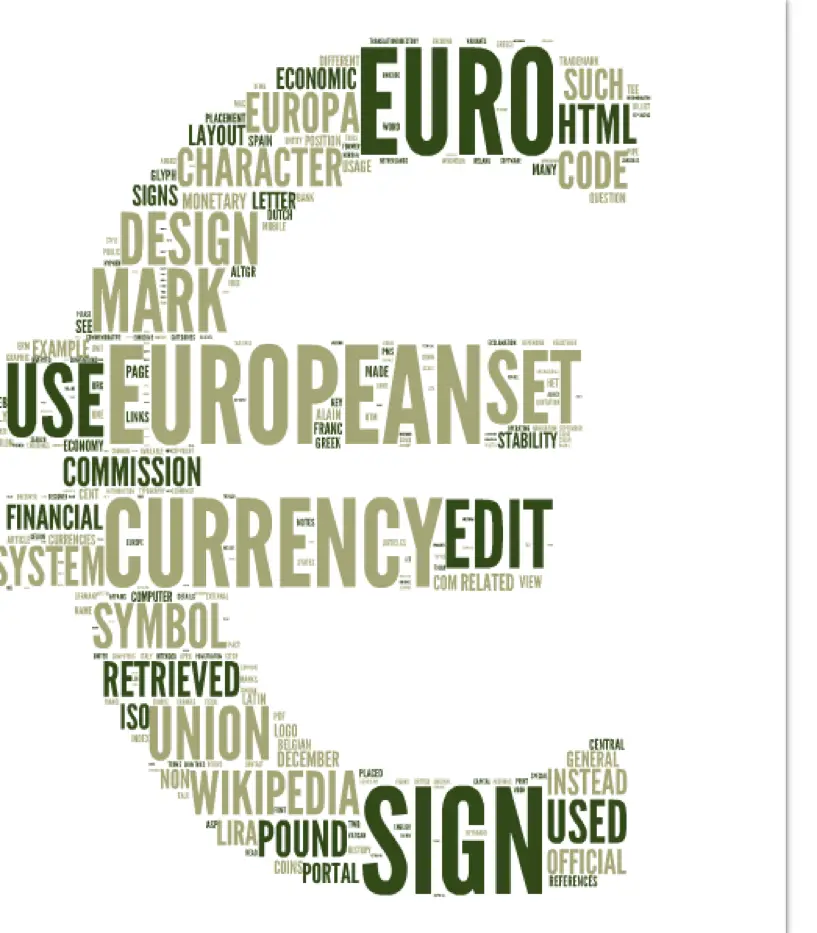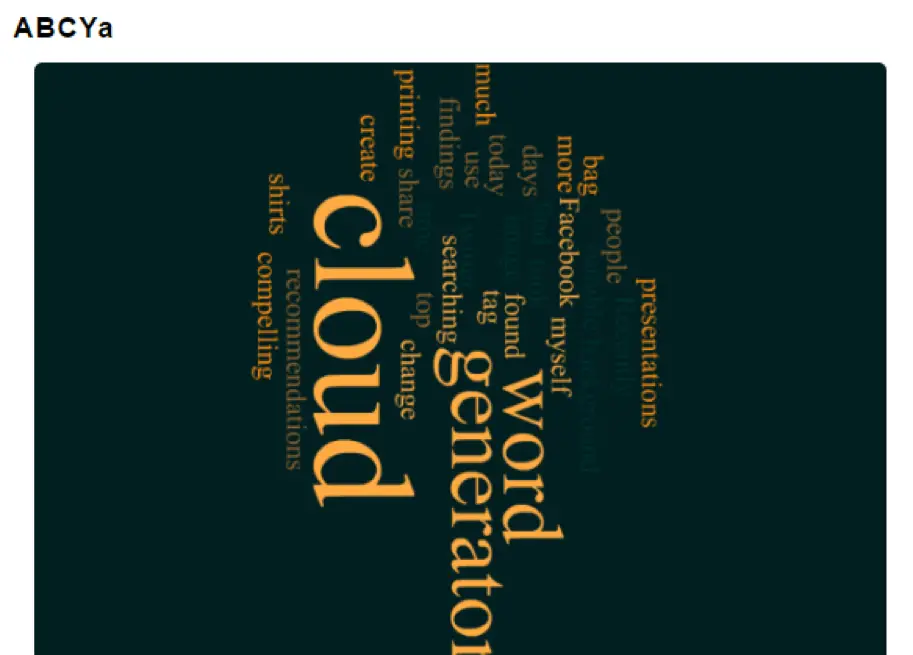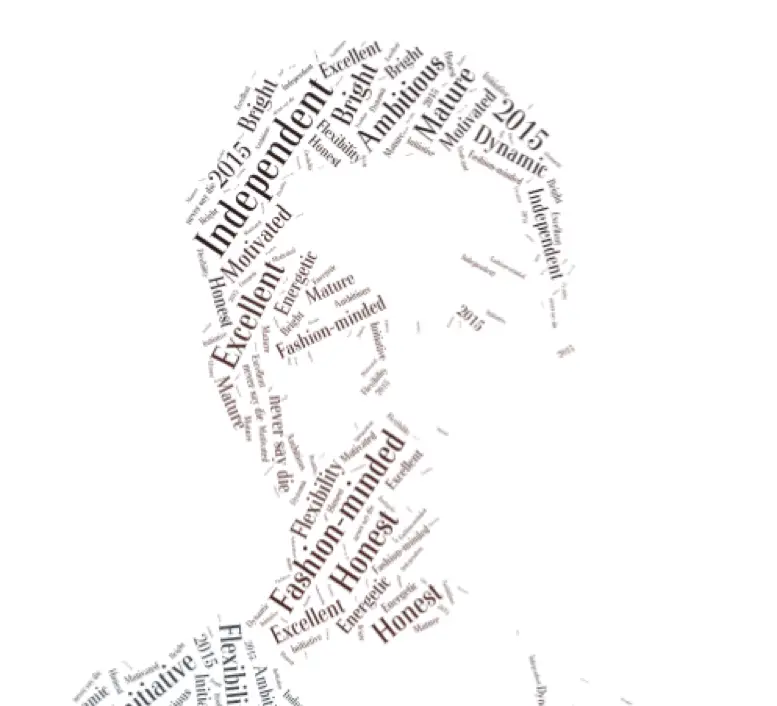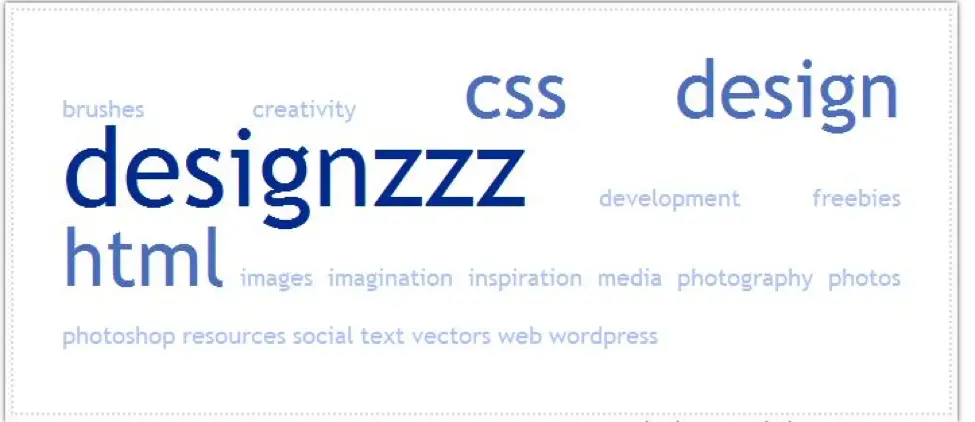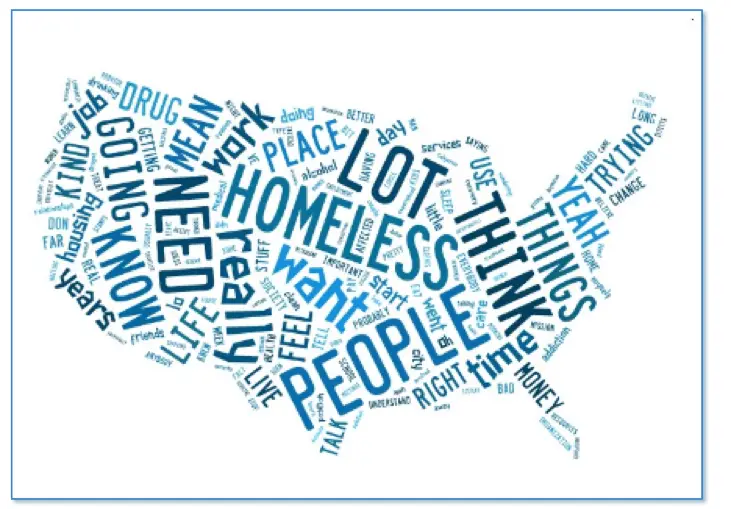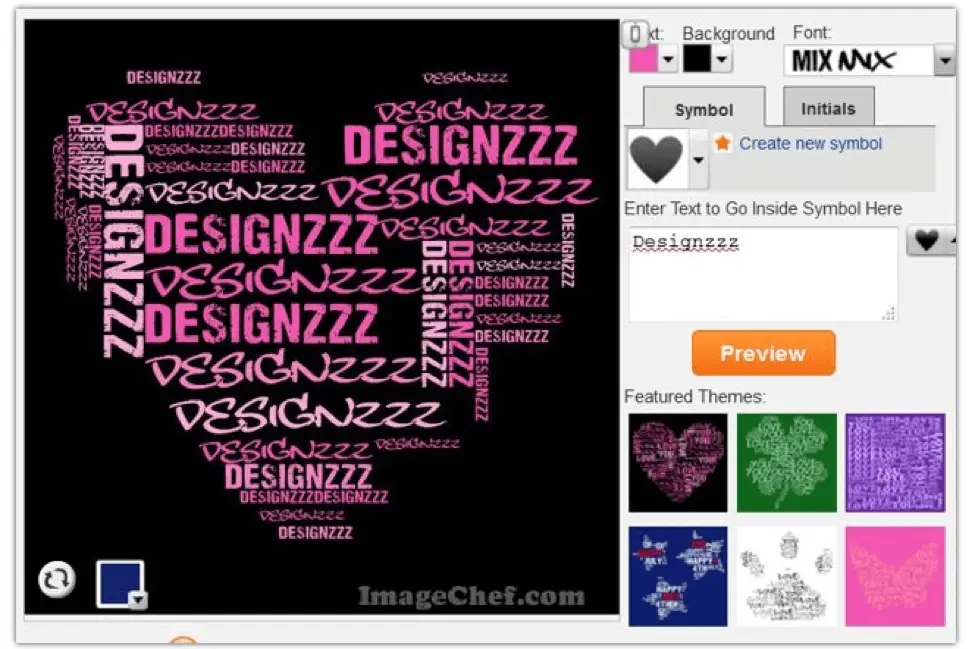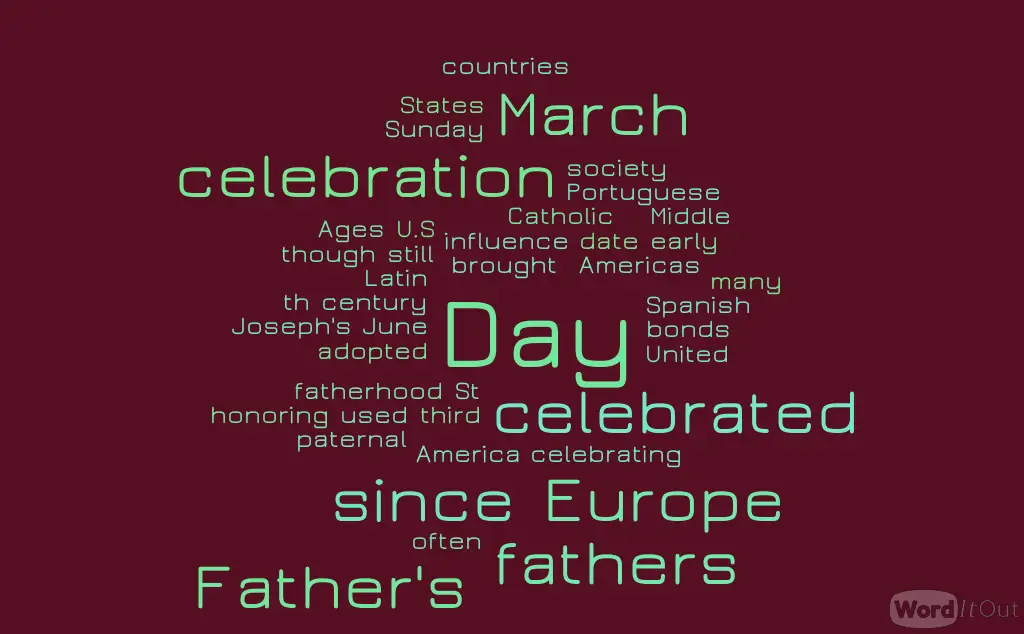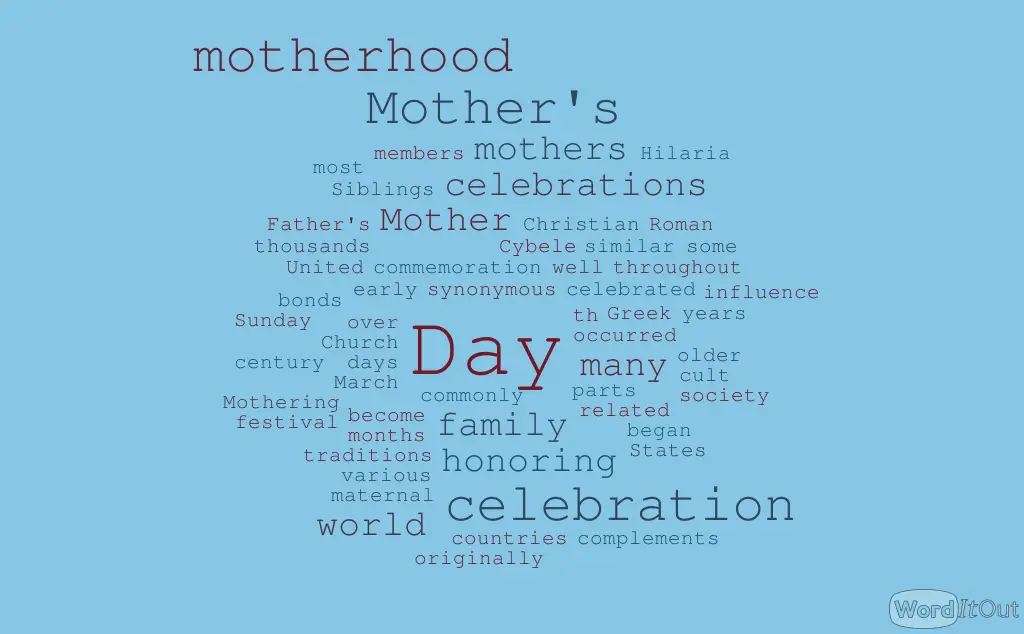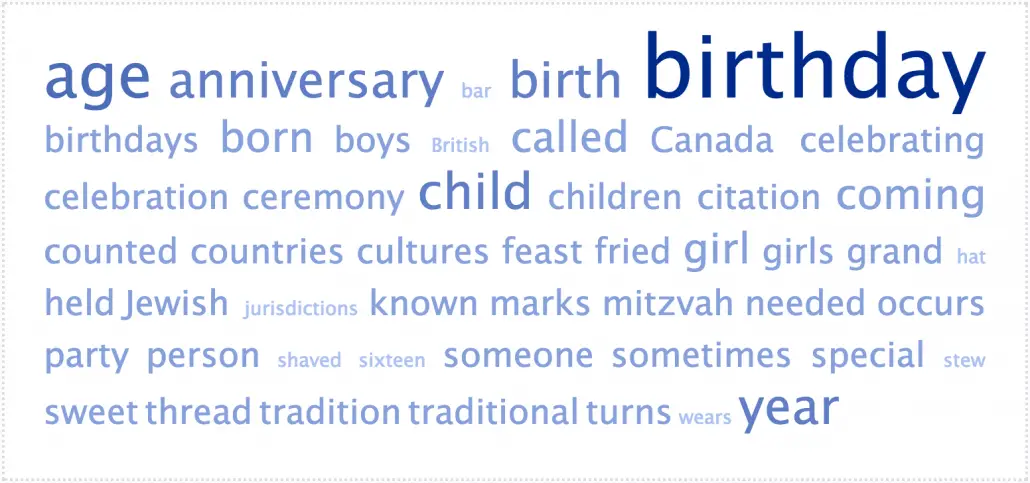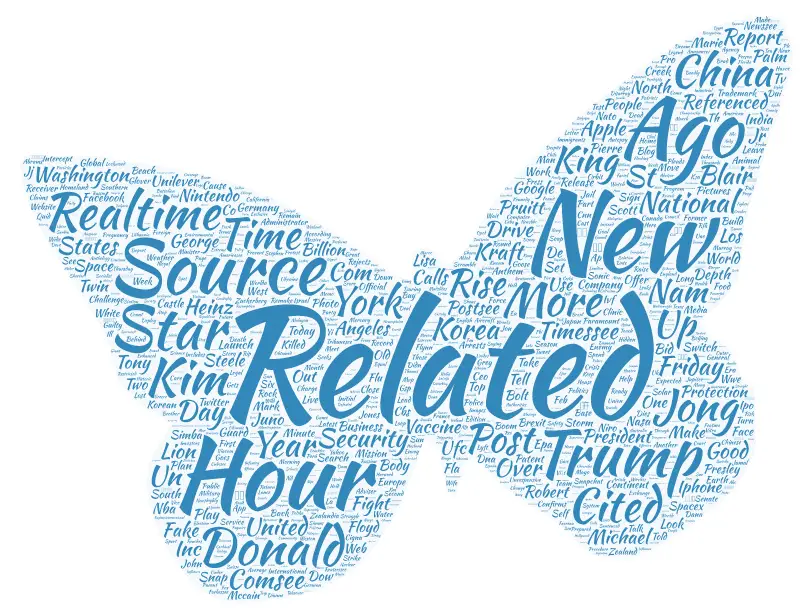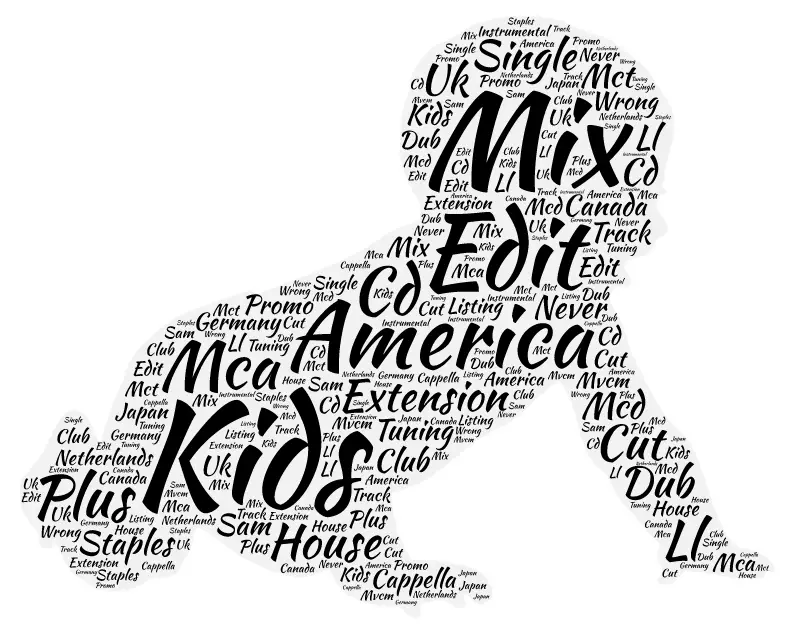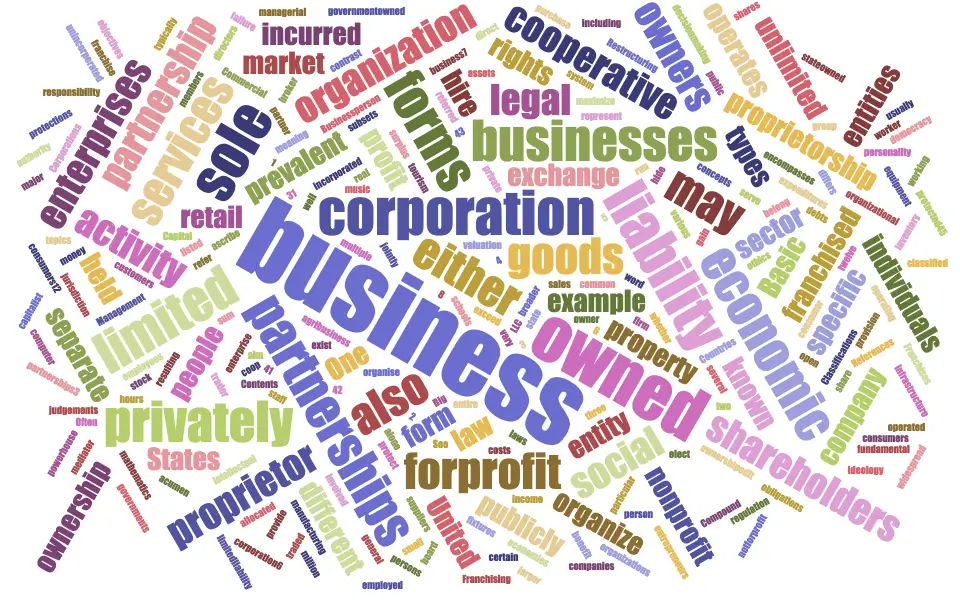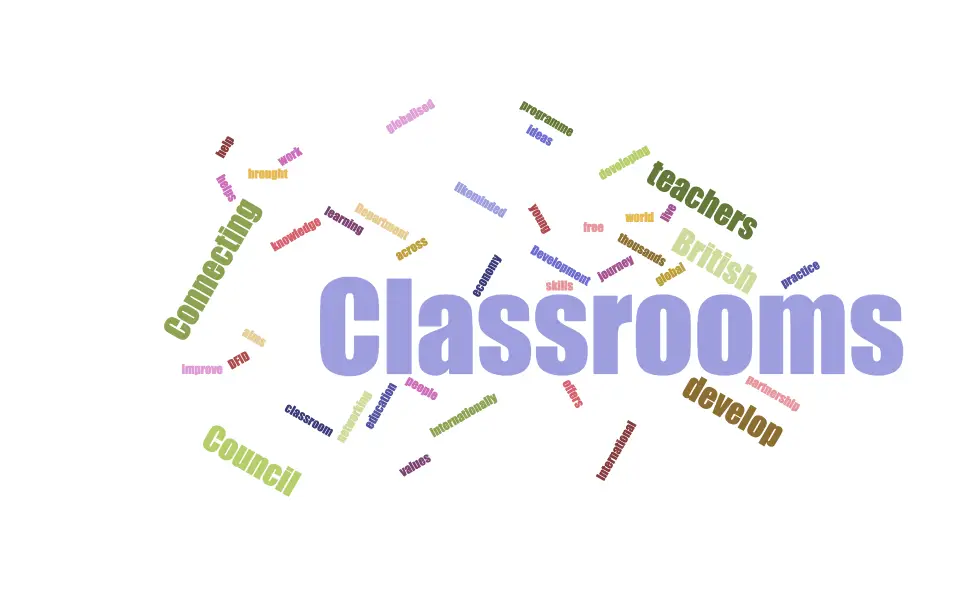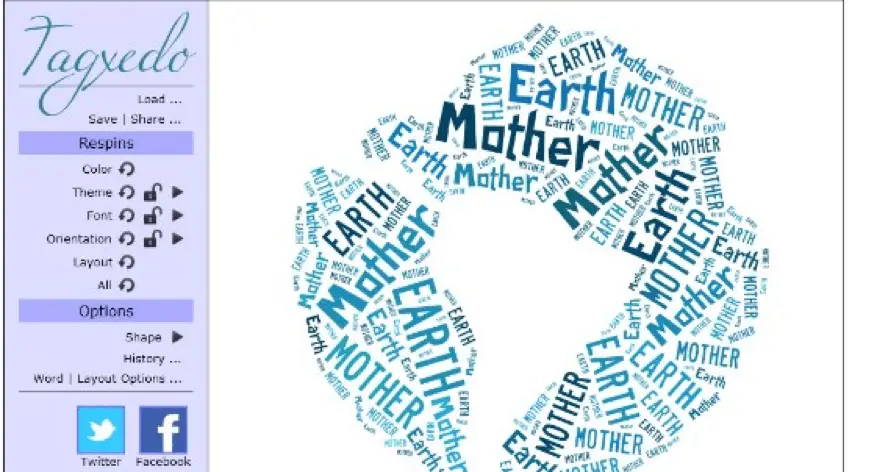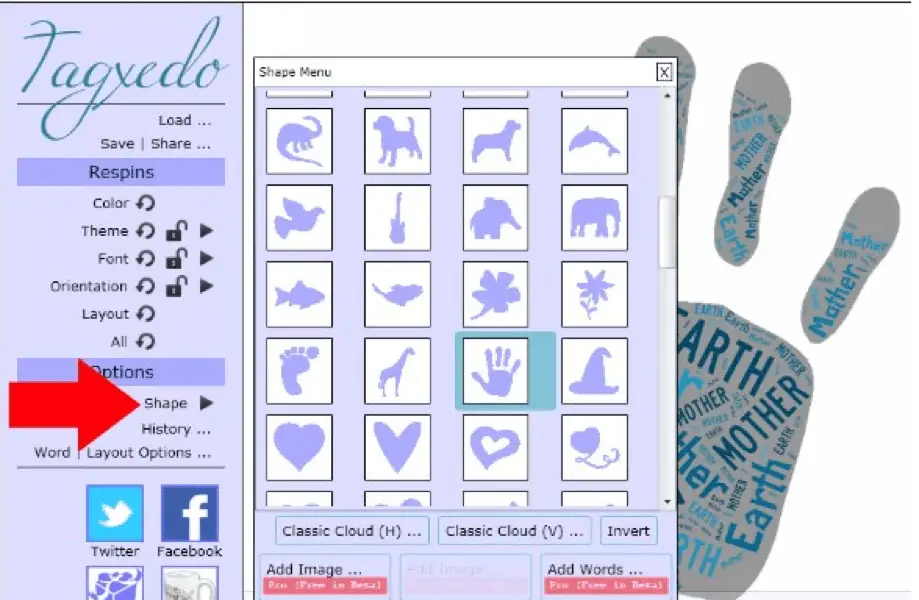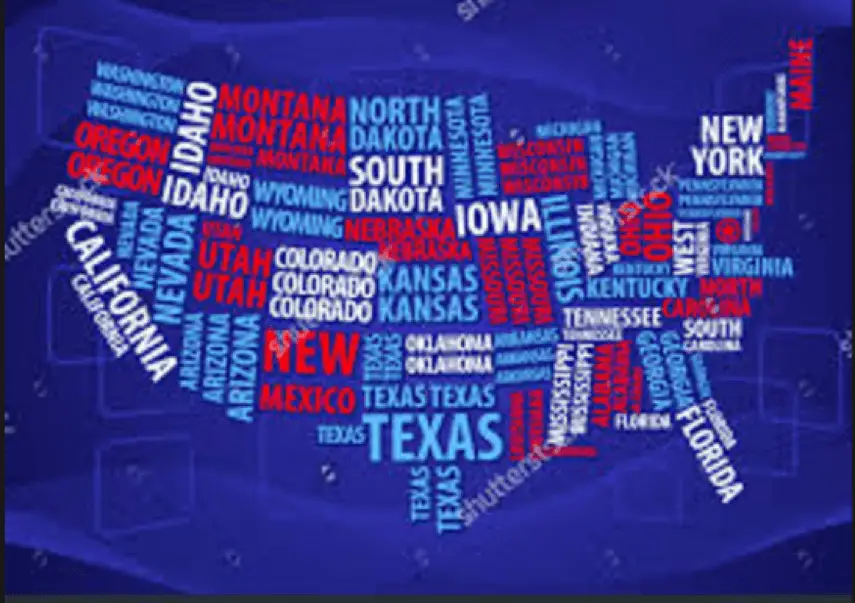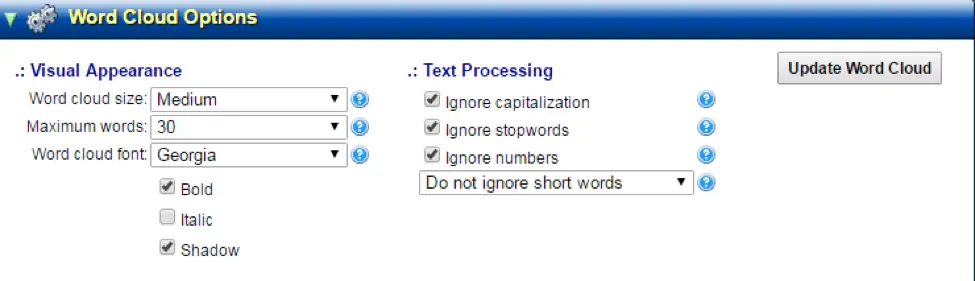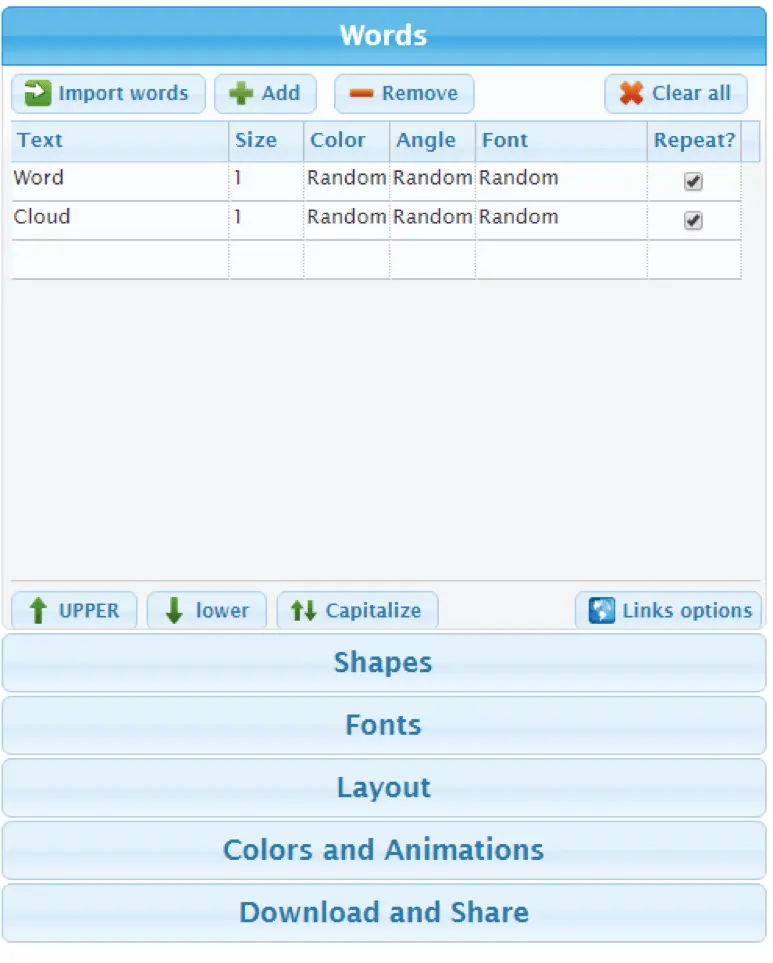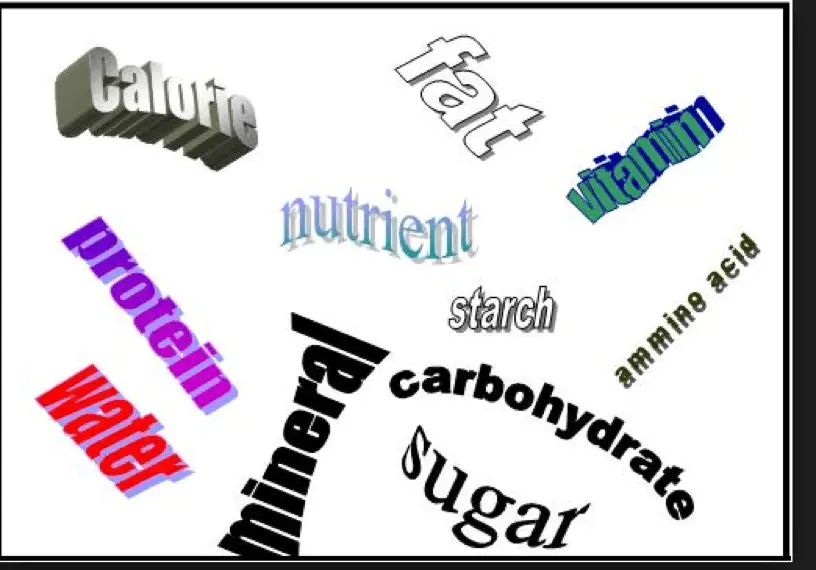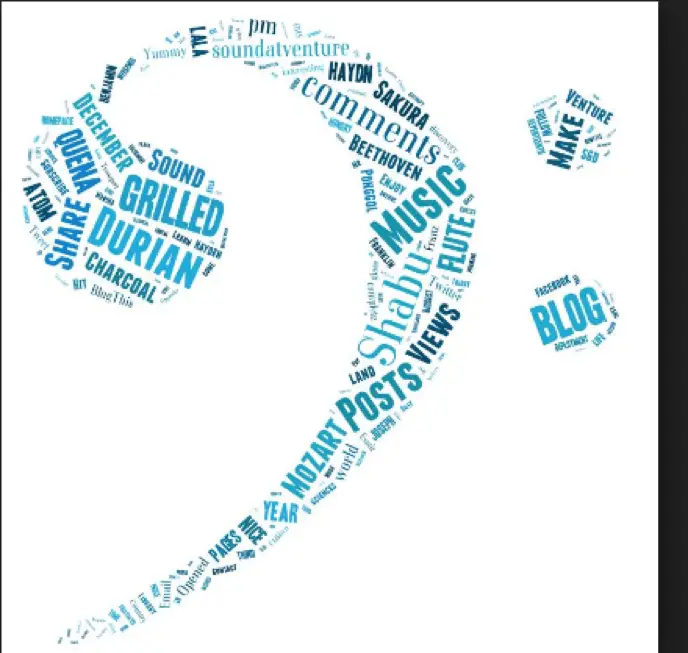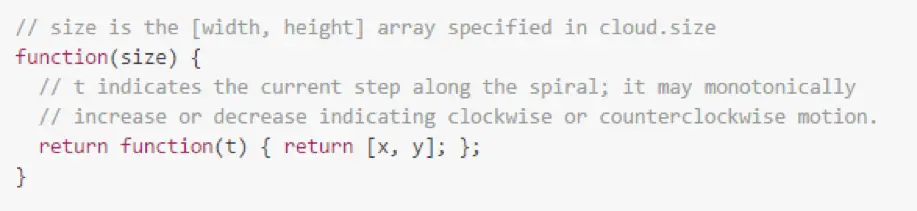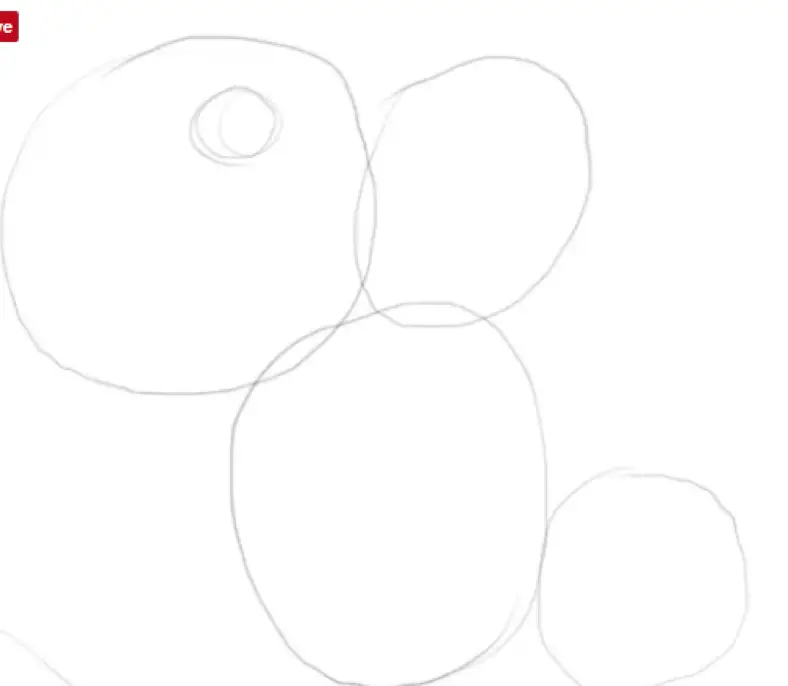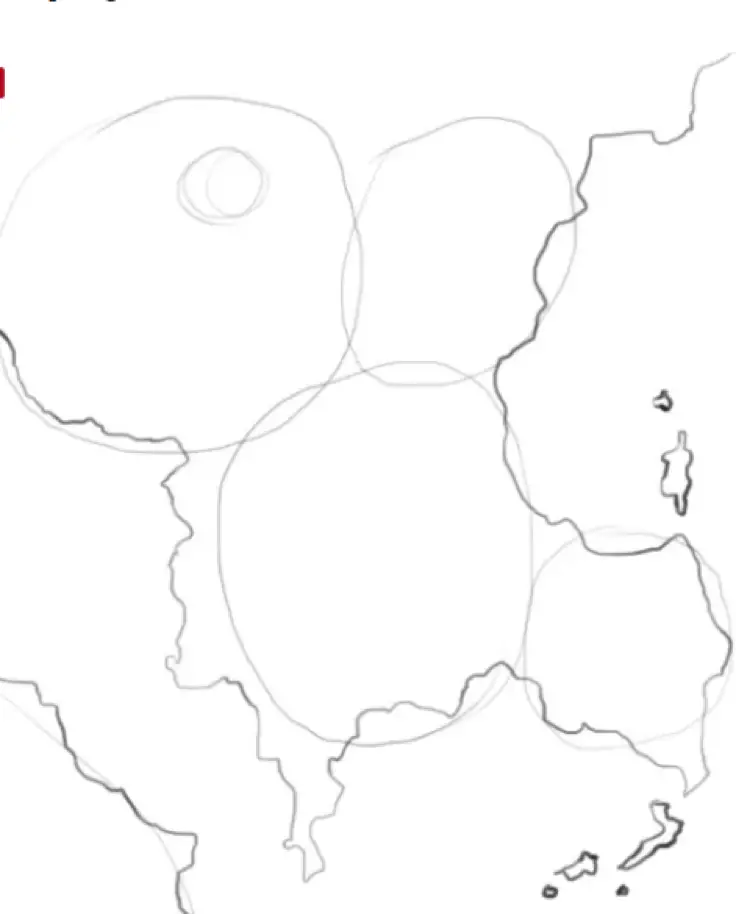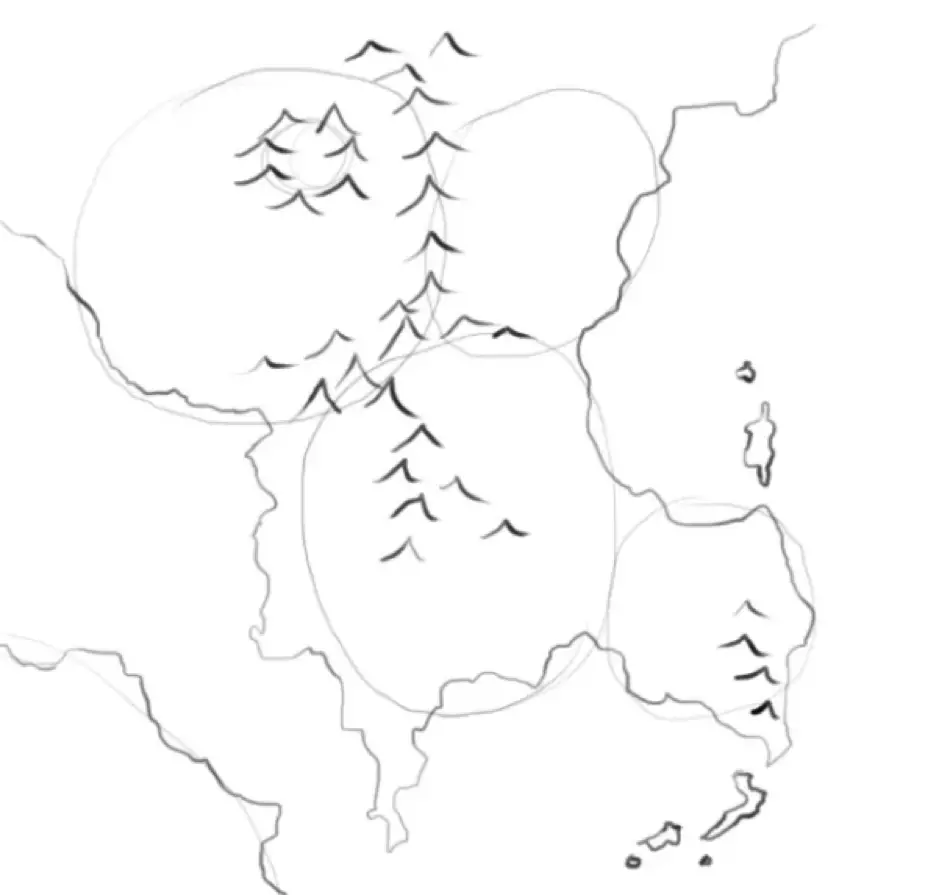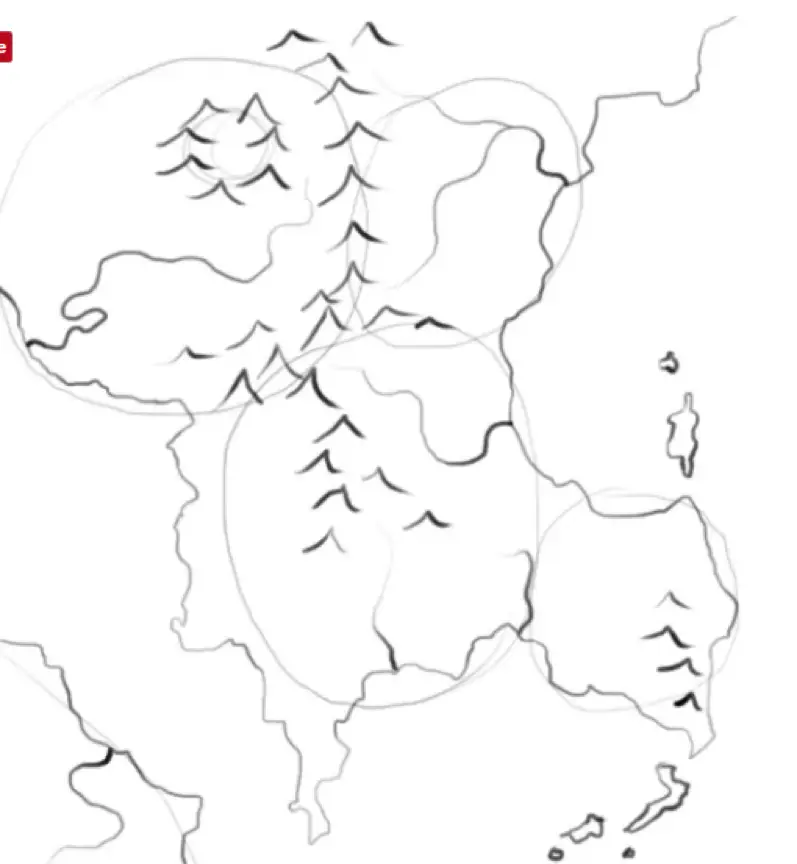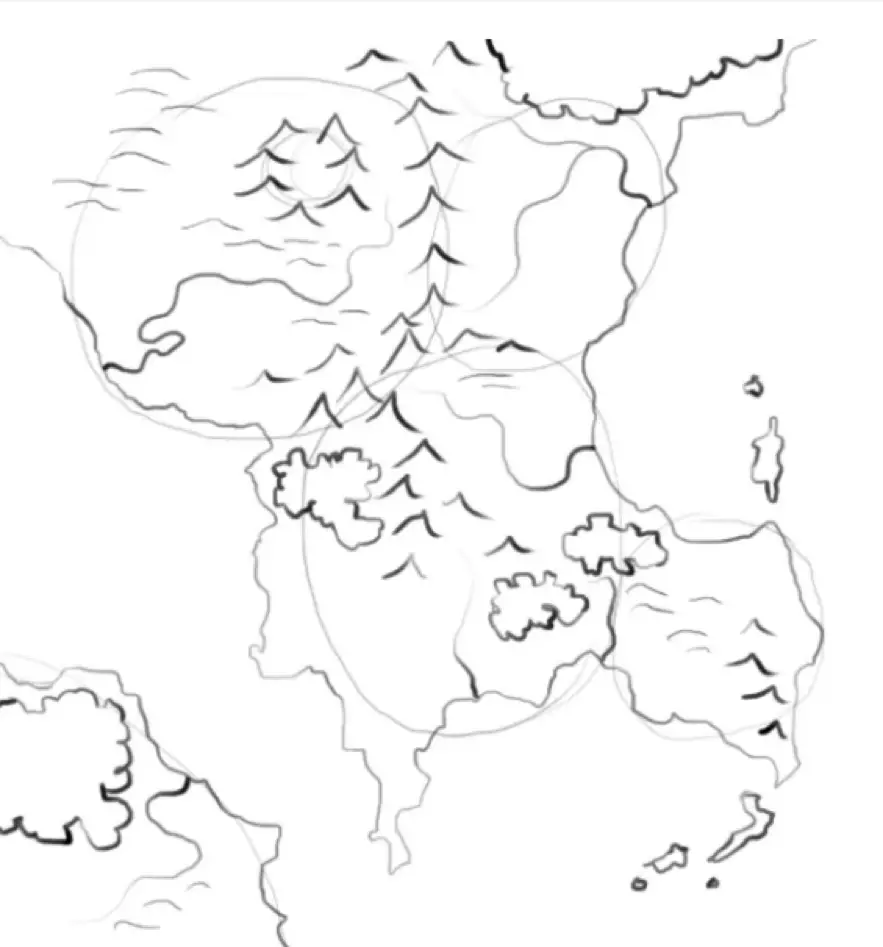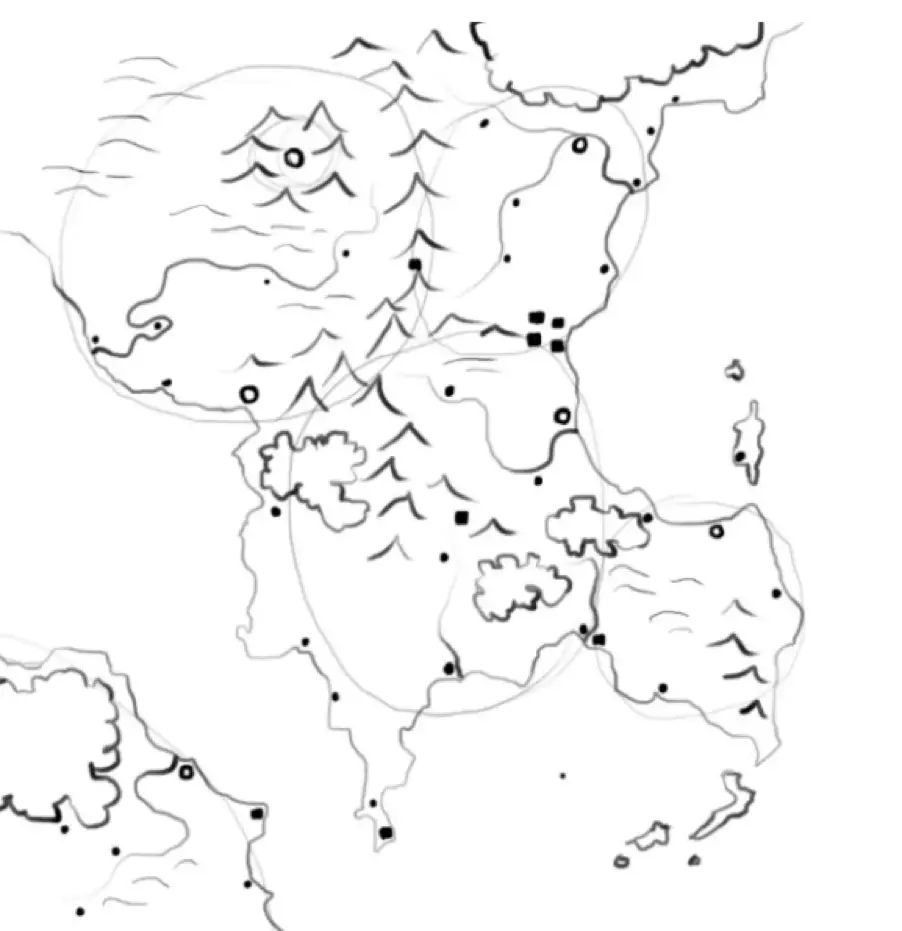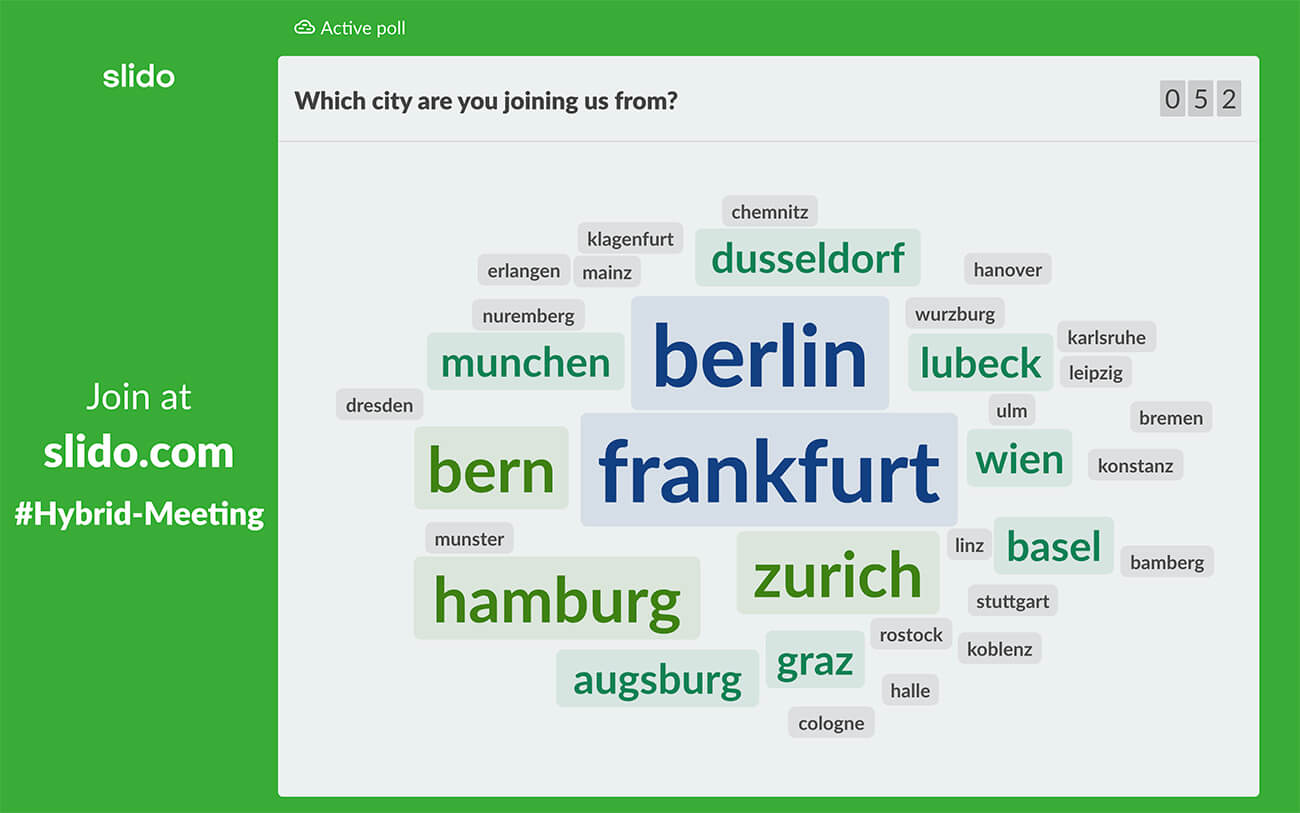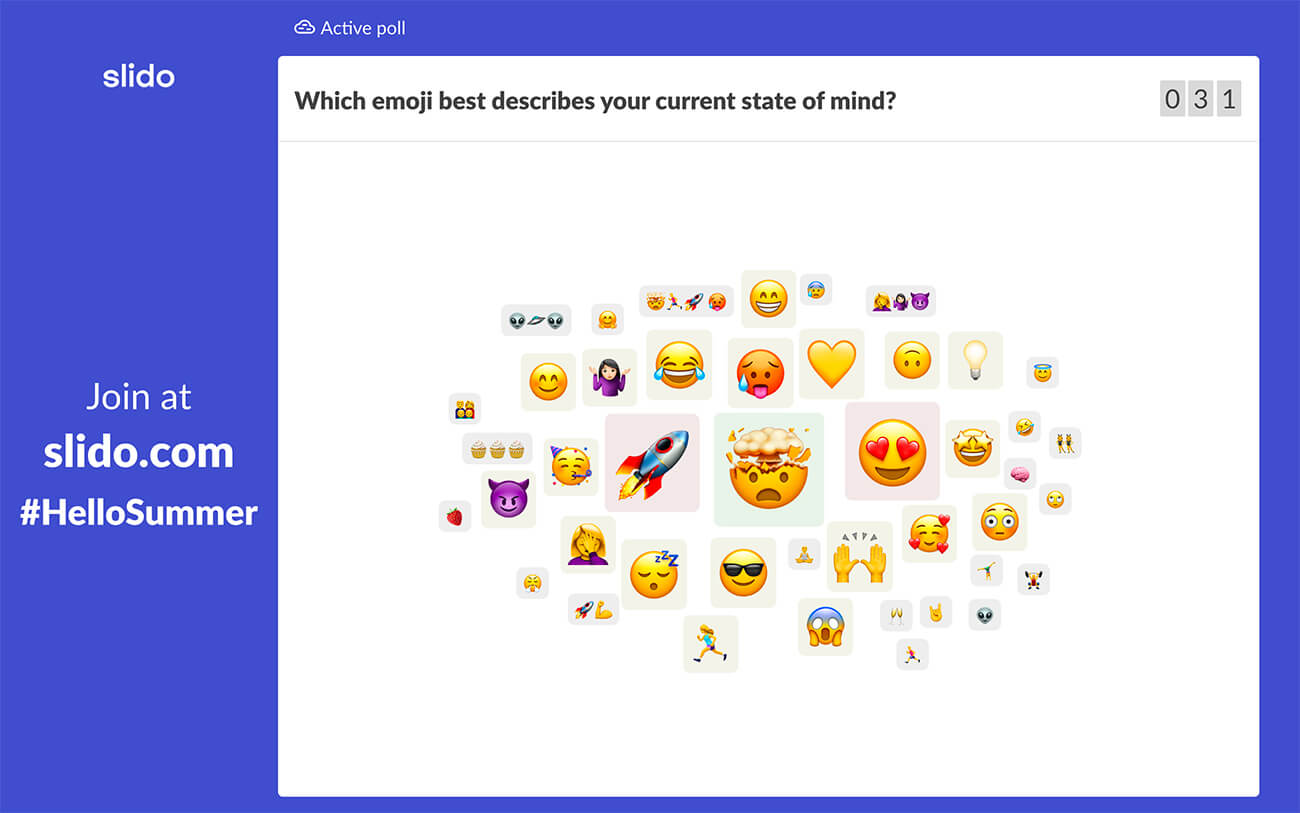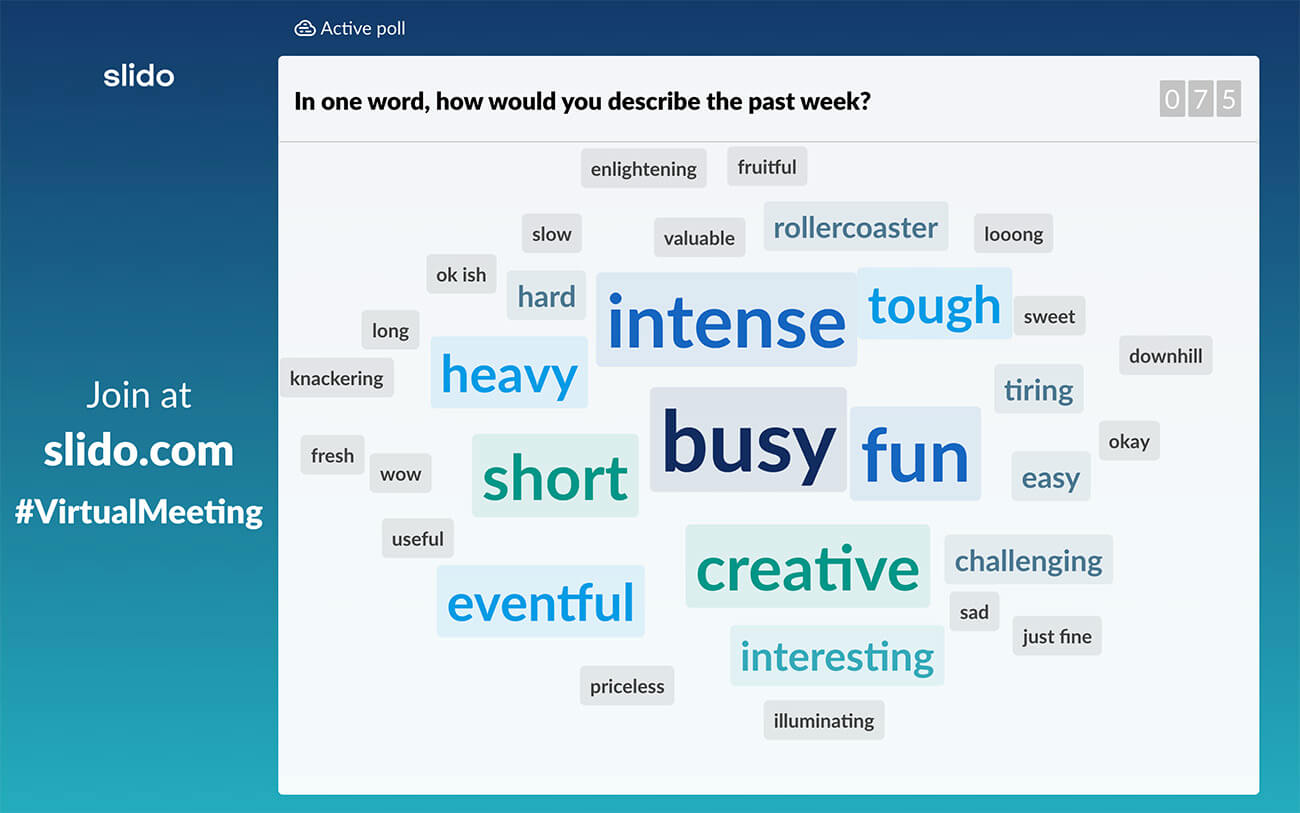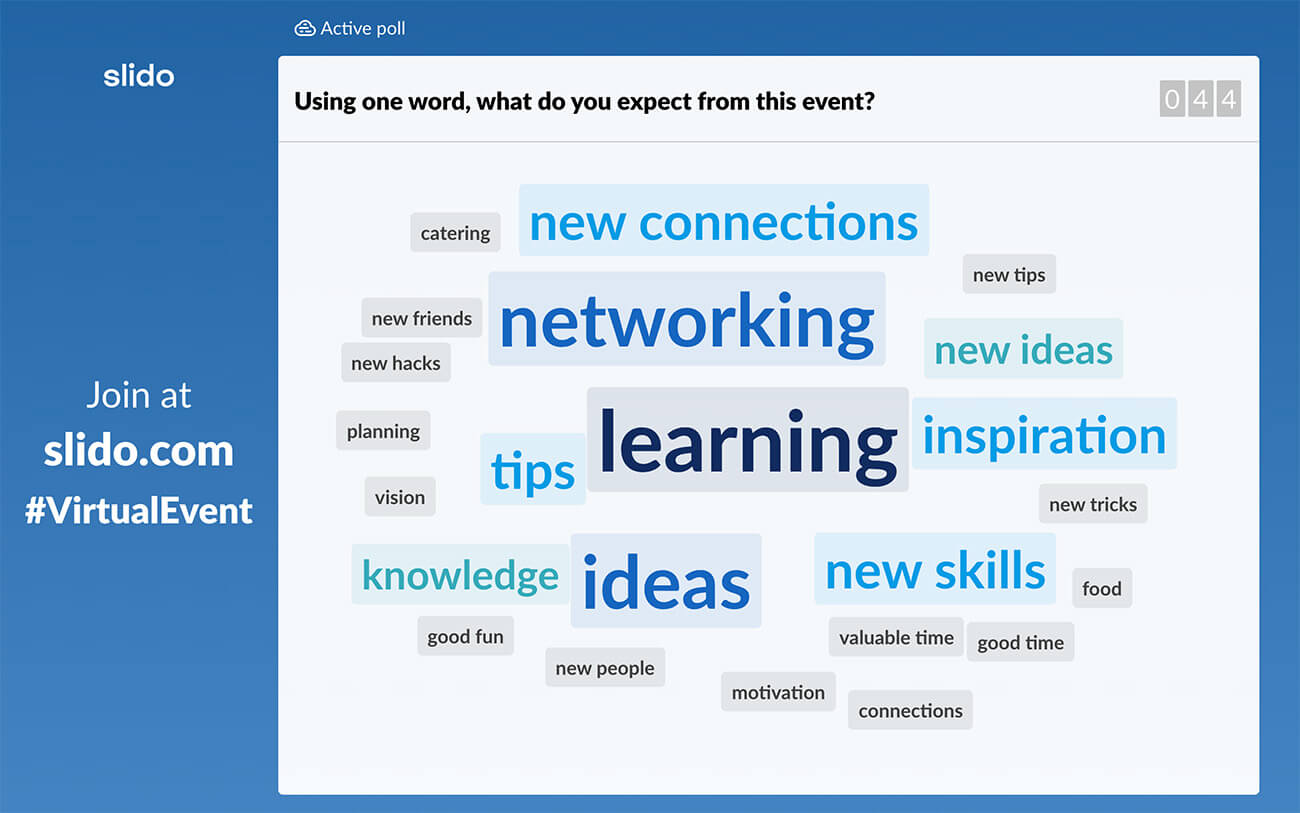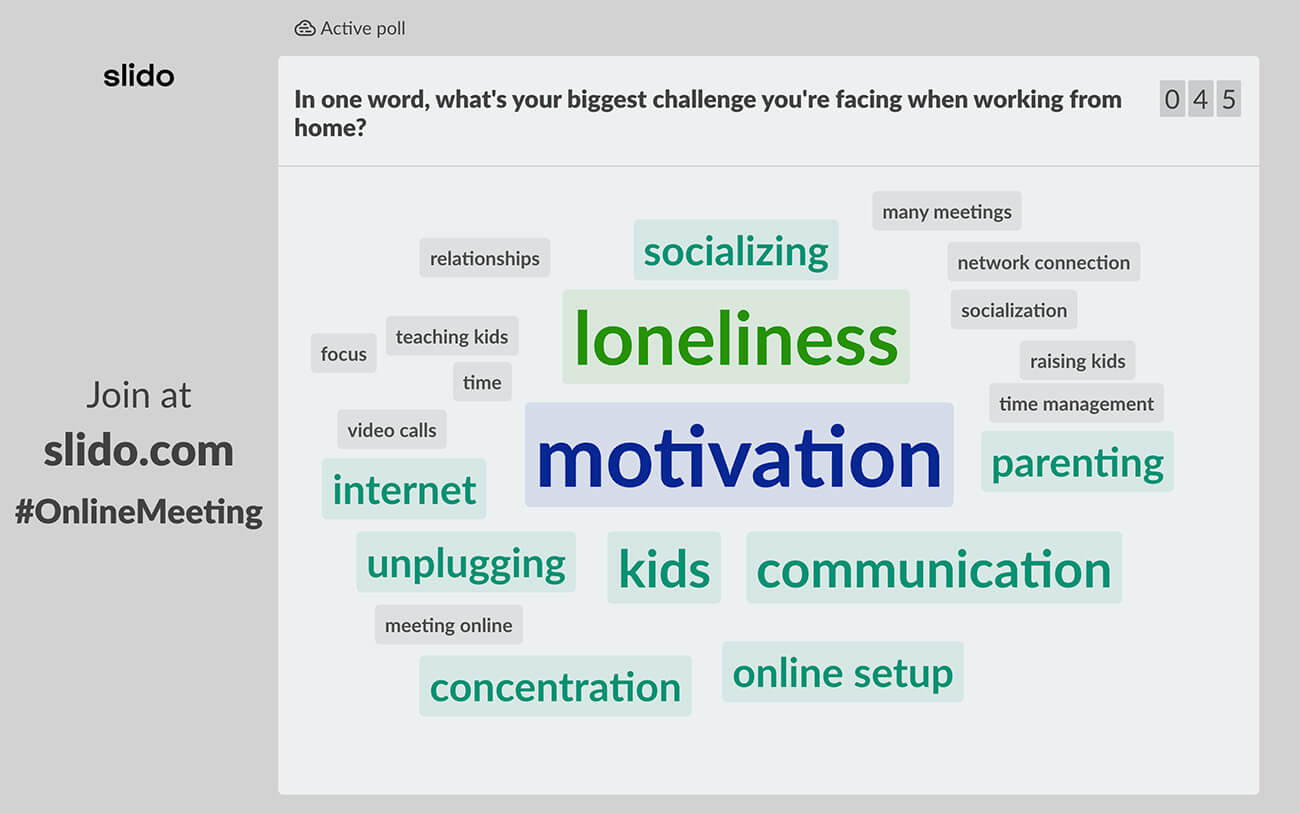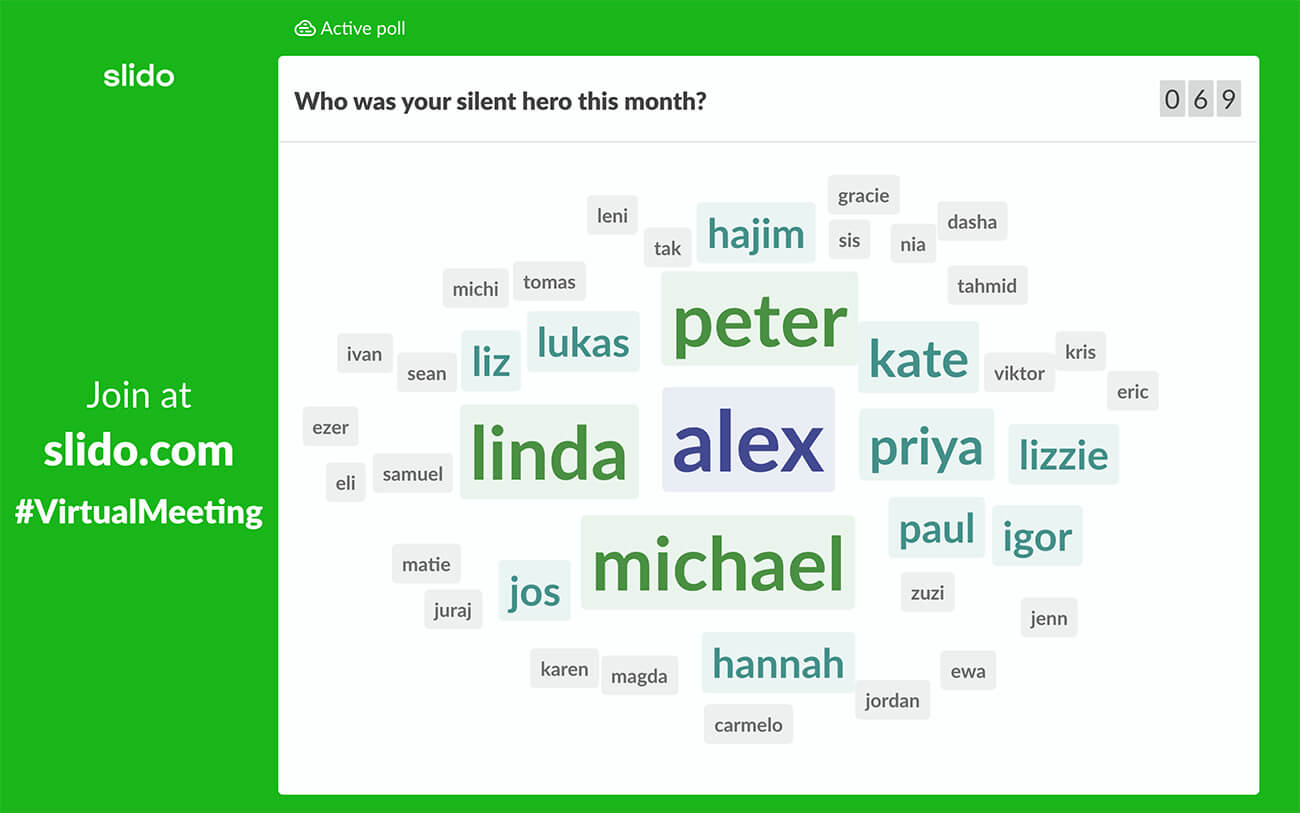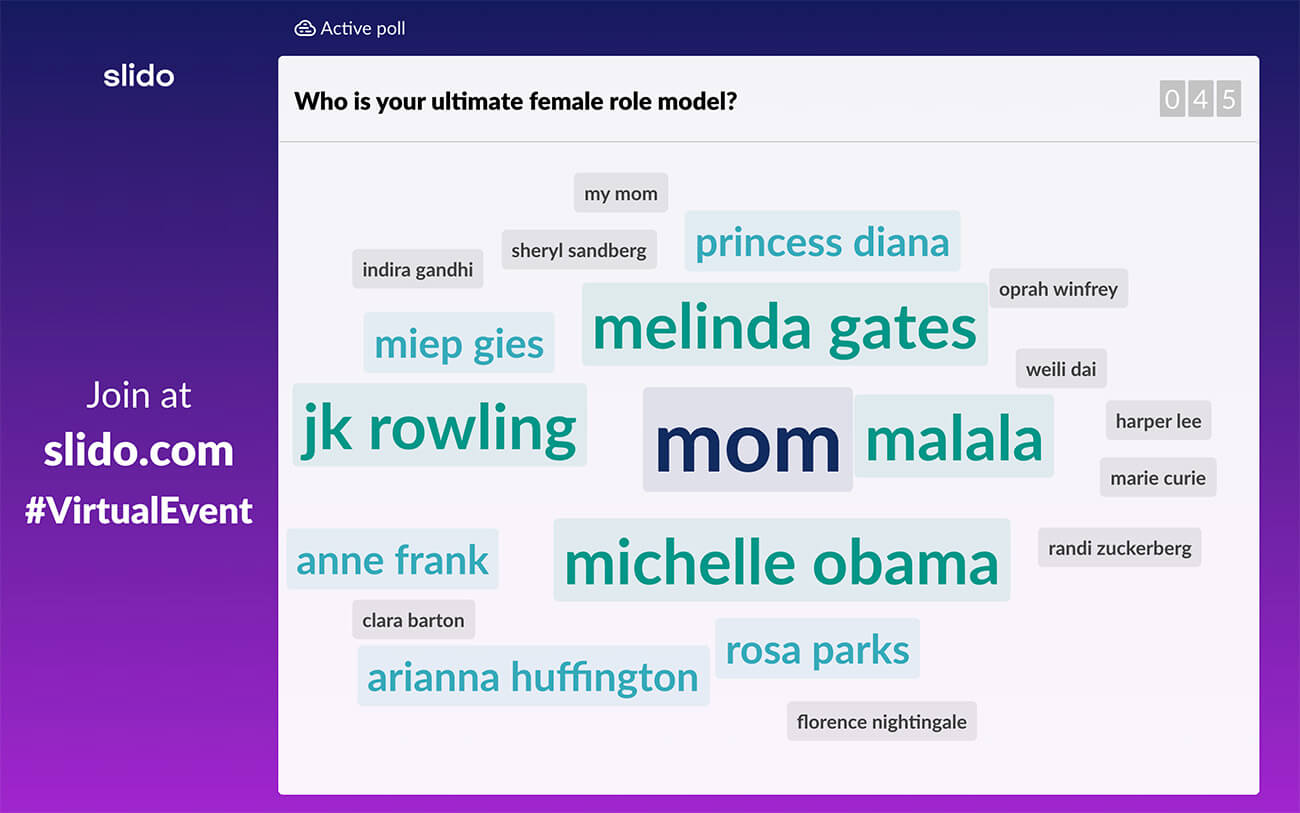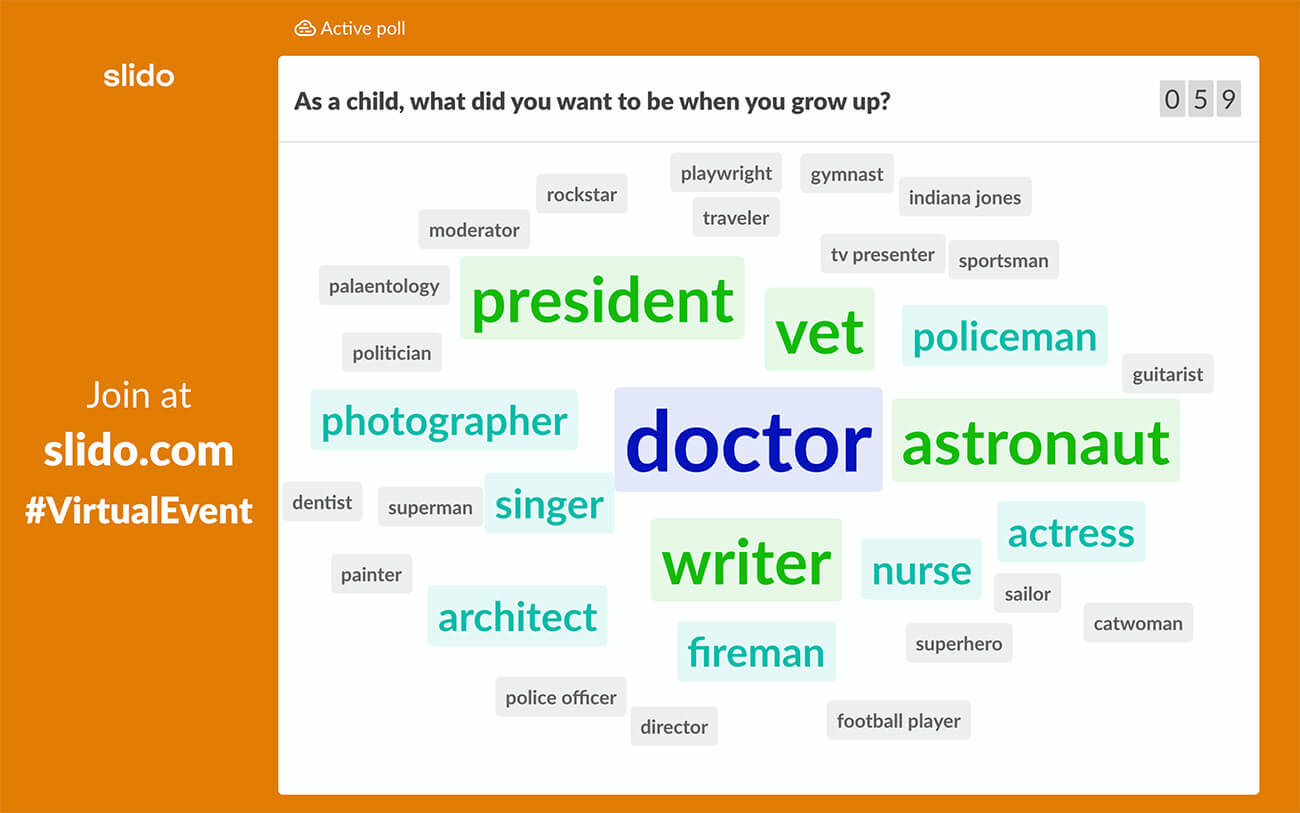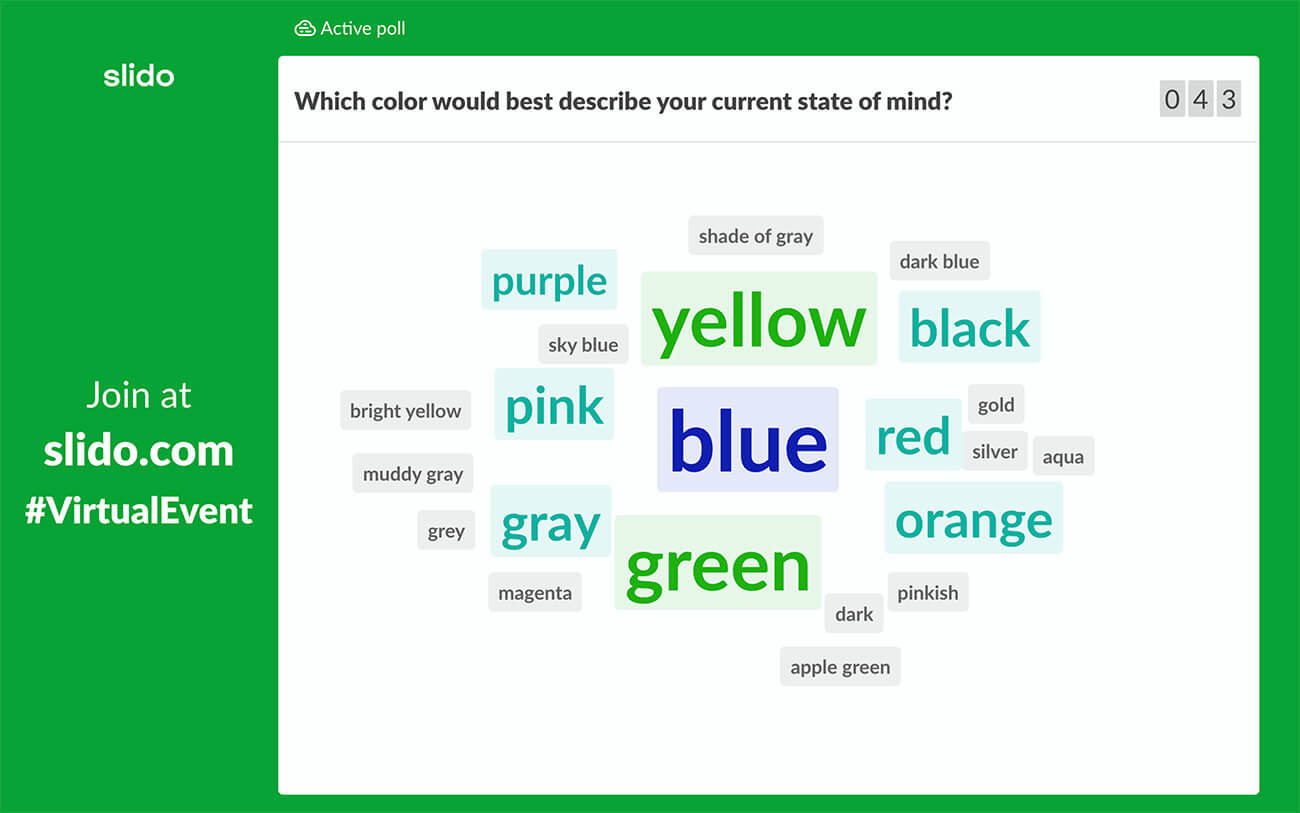You’ll see a common tool in classrooms, meeting rooms and beyond these days: the humble, beautiful, collaborative word cloud.
Why? Because it’s an attention winner. It perks up any audience by providing the chance to submit their own opinions and contribute to a discussion based on your questions.
Any of these 12 best live word cloud generator tools can earn you total engagement (including WordItOut, and Free Wordle Tools…), wherever you need it. Let’s dive into these free collaborative websites!
More Tips with AhaSlides Templates
Grab the attention in the room. Get more word cloud examples. These word cloud templates on AhaSlides are guaranteed engagement!
- AhaSlides Spinner Wheel, to be inspired of what to do for this holiday!
- More Word Cloud Examples!
- Word Cloud Excel
Start in seconds.
Learn how to set up a proper online word cloud, ready to share with your crowd!
🚀 Get Free WordCloud☁️
- AhaSlides
- Beekast
- ClassPoint
- Slides With Friends
- Vevox
- LiveCloud.online
- Kahoot
- Tagxedo
- Slido Word Cloud
- MonkeyLearn WordCloud Generator
- WordClouds.com
- WordItOut
Let’s clear something up before we begin. What’s the difference between a word cloud and a collaborative word cloud?
- Word Cloud – A tool with which the user inputs a group of words and those words are displayed in a visual ‘cloud’. Usually, the more frequent the inputted words are, the larger and more centrally they appear in the cloud.
- Collaborative Word Cloud – Essentially the same tool, but the word inputs are made by a group of people, rather than a single person. Usually, someone will present the word cloud with a question and an audience will input their answers by the joining word cloud on their phones.
In general, a collaborative word cloud not only displays the frequency of words, but is also great for making a presentation or lesson super interesting and transparent.
Check out these collaborative word cloud examples… And learn how to use. live word cloud generator with AhaSlides
Ice Breakers
Get the conversation flowing with an ice breaker. A question like ‘where are you from?’ is always engaging for a crowd and is a great way to loosen people up before the presentation begins.
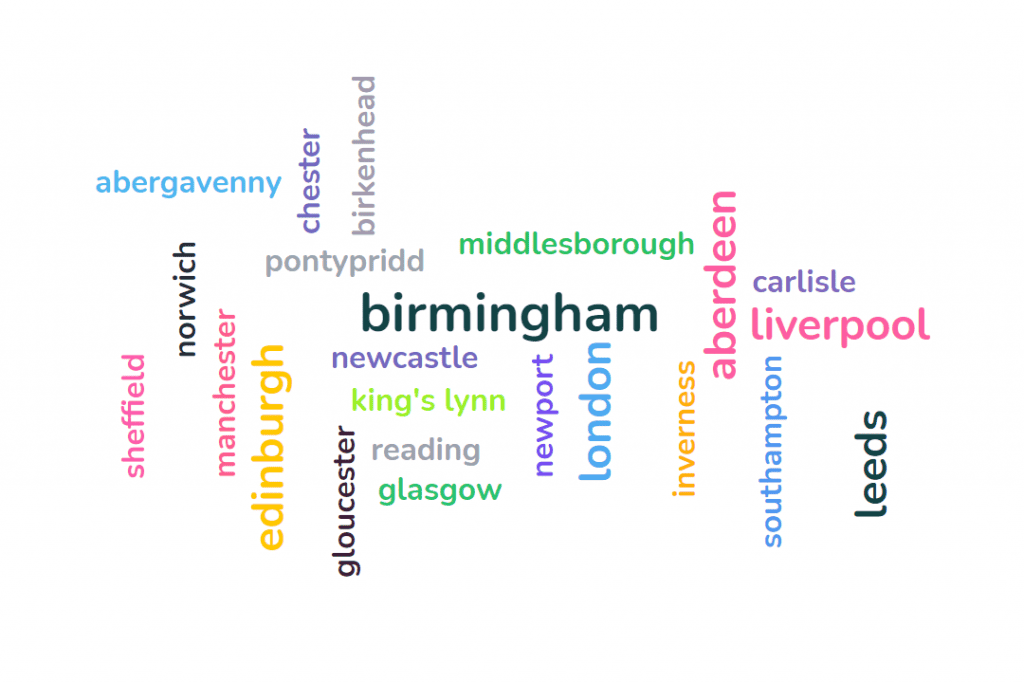
Opinions
Display the views in the room by asking a question and seeing which answers loom largest. Something like ‘who’s going to win the World Cup?’ could really get people talking!
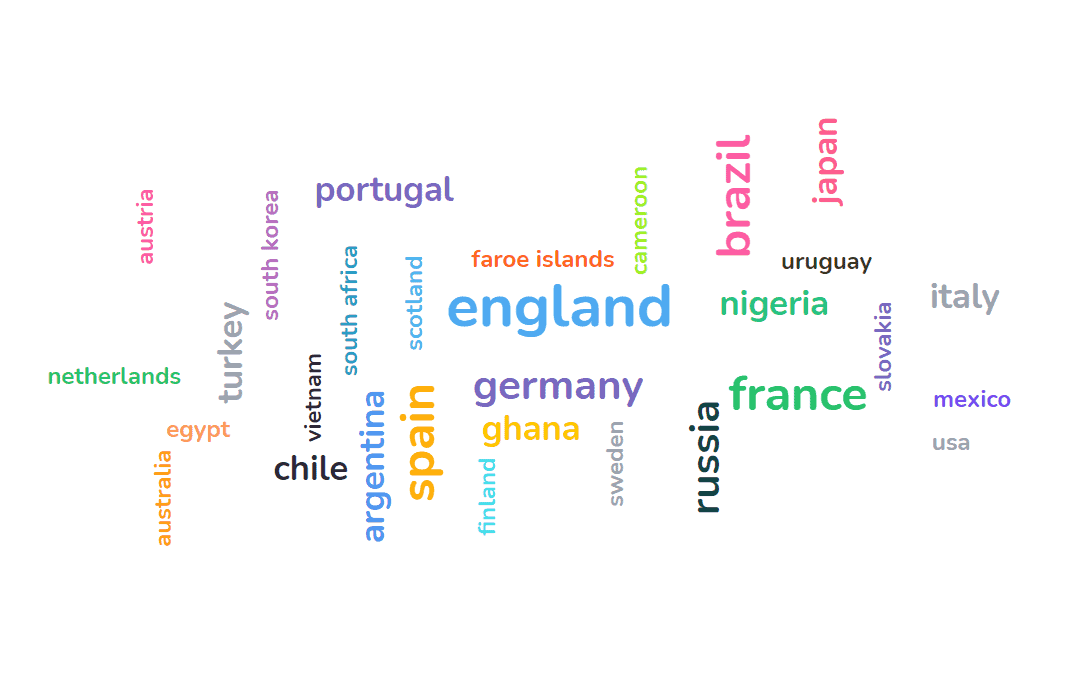
Testing
Reveal some telling insights with a quick test. Ask a question, like ‘what’s the most obscure French word ending in “ette”?’ and see which answers are the most (and least) popular.
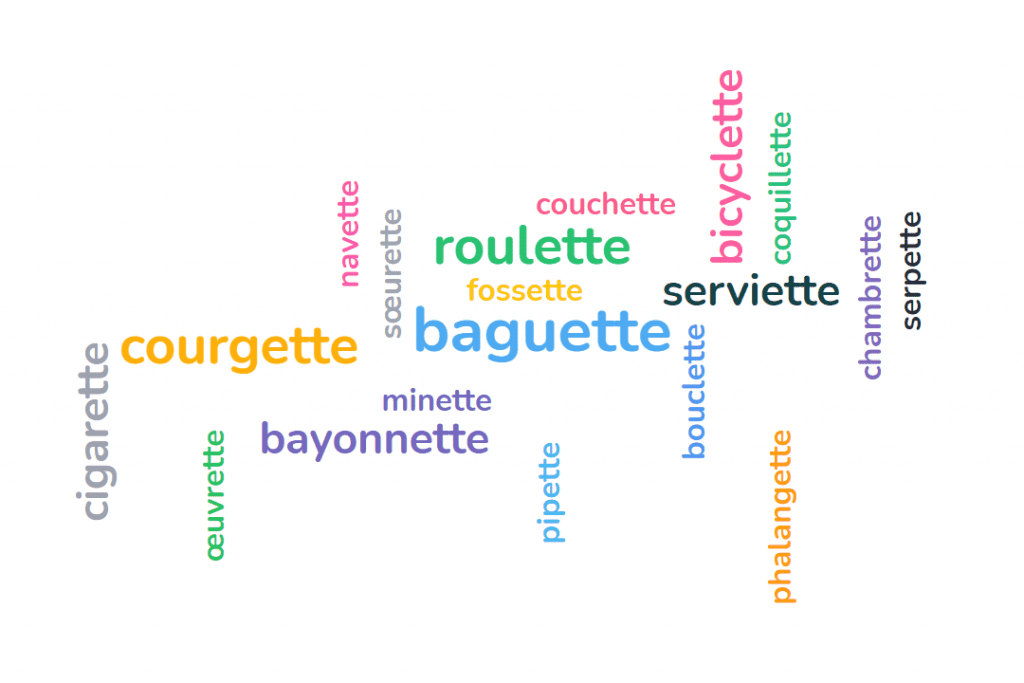
You’ve probably figured this out yourself, but these examples are simply impossible on a one-way static word cloud. On a collaborative word cloud, however, they can delight any audience and pool focus where it should be – on you and your message.
💡 You can download a free template for each of these use cases here!
Given the engagement that a collaborative word cloud can drive, it’s no wonder the amount of word cloud tools has exploded in recent years. Interaction is becoming key in all walks of life, and collaborative word clouds are a massive leg-up.
Here are 7 of the best…
1. AhaSlides
✔ Free
AhaSlides is free software that gives users the tools to make interactive presentations using an arsenal of slide types. Multiple choice, rating scale, brainstorm, Q&A and quiz slides to name just a few.
One of its most popular slide types is the word cloud, and it’s not difficult to see why. It’s possibly the most simple slide type amongst the many on offer; it requires, at minimum, a single question for the audience to answer.
Yet, if you want to spice up your word cloud with background images, preset themes and various colours, AhaSlides happily obliges. In terms of customisation, it’s one of the best-looking and most flexible collaborative word cloud tools out there.
👏 Outstanding feature: You can even embed audio into your word cloud. The audio plays from the presenter’s laptop and each audience member’s phone, though this requires a paid plan from $1.95 a month.

Settings Options
- Add image prompt
- Multiple entries per participant
- Hide words until submissions have finished
- Allow audience to submit more than once
- Profanity filter
- Time limit
- Manually delete entries
- Allow audience to send reaction emojis
- Allow audience to submit without a presenter
Appearance Options
- 6 preset themes to choose from
- Choose base colour
- Add background image or GIF
- Choose background opacity
Make the Best Word Cloud
Beautiful, attention-grabbing word clouds, for free! Make one in minutes with AhaSlides.
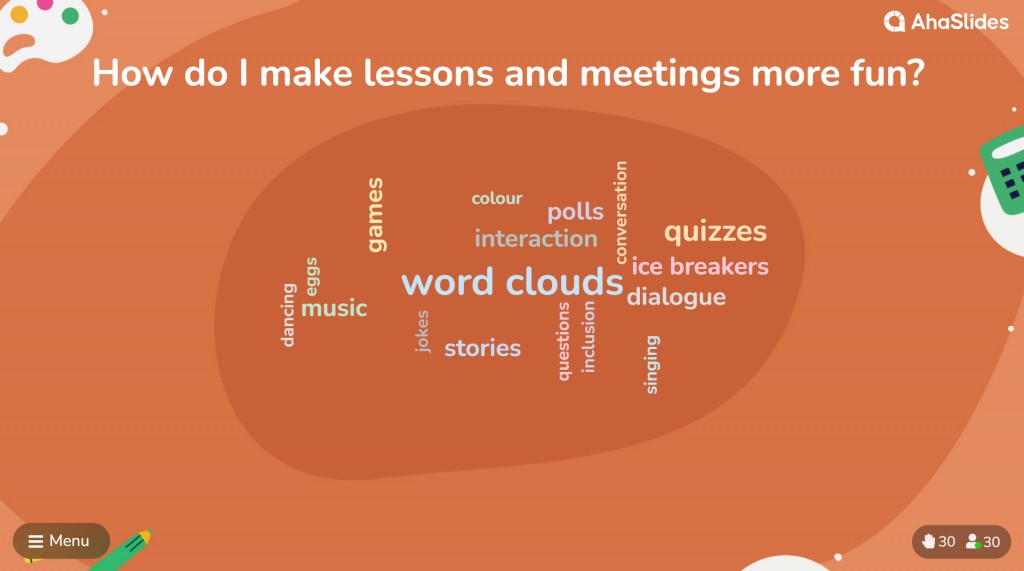
2. Beekast
✔ Free
If big bold words and colour are your thing, then Beekast is a great option for a collaborative word cloud. Its standard white background and huge fonts bring the words into focus, and all are neatly arranged and easy to see.
The drawback here is that Beekast is not the easiest to use. Once you’re thrust into the interface, you’ll have to navigate the overwhelming amount of options yourself, and it can take a while to set up the word cloud you want.
Another downside is that you can only have 3 live participants (or ‘sessions’) on the free plan. That’s a pretty strict limit.
👏 Outstanding feature: You can moderate the submitted words from your audience. Change the text slightly or simply refuse the whole submission.
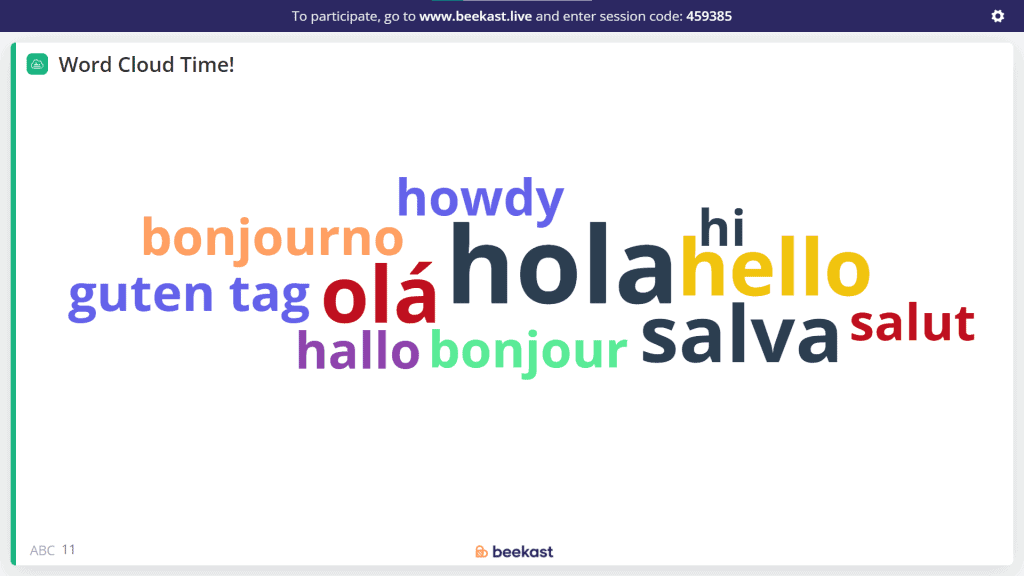
Settings Options
- Multiple entries per participant
- Hide words until submissions have finished
- Allow audience to submit more than once
- Manual moderation
- Time limit
Appearance Options
Beekast doesn’t come with appearance customisation options
3. ClassPoint
✔ Free
ClassPoint is one of the most unique and best word cloud generators in the list because of one thing. It’s not a standalone bit of software, but a plug-in that works directly with PowerPoint.
The upshot of this is that it’s a seamless transition from your presentation directly to your word cloud. You simply pose a question on a slide, open a word cloud on that slide, then invite everyone to join and submit words using their phones.
The downshot of this is that it’s a fairly simple tool without much customisation in terms of settings or appearance. But in terms of ease of use, it’s pretty unmatched in this list.
👏 Outstanding feature: You can even add background music to fill in the silence while people are submitting their answers!
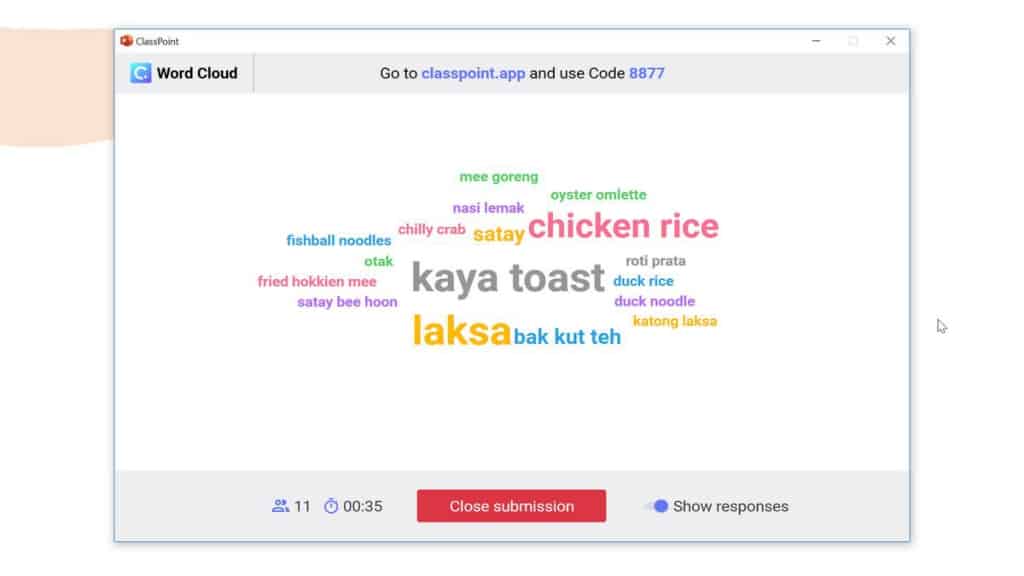
Settings Options
- Multiple entries per participant
- Hide words until submissions have finished
- Time limit
- Background music
Appearance Options
ClassPoint doesn’t come with appearance customisation options. You can change the appearance of the PowerPoint slides, but your word cloud will appear as a blank pop-up.
Need a Word Cloud Fast?
Check this video to see how to go from free signup to audience responses in under 5 minutes!
4. Slides With Friends
✔ Free
Slides With Friends is a startup with a penchant for gamifying remote meetings. It’s got a friendly interface and doesn’t take long to figure out what you’re doing.
Likewise, you can set up your word cloud in seconds by just writing the prompt question directly on the slide. Once you present that slide, you can click it again to reveal the responses from your audience.
The downside is that the word cloud itself lacks a bit of color and space. It’s all black lettering and super close together, meaning it’s not easy to tell submissions apart when there are lots of them.
👏 Outstanding feature: The question slide will show avatars of all participants. When the participant submits their word, their avatar goes from faded to bold, meaning you know exactly who’s submitted and who hasn’t!
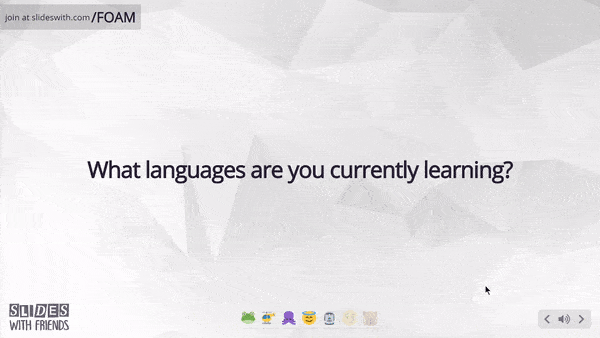
Settings Options
- Add image prompt
- Hide words until submissions have finished
- Time limit
Appearance Options
- Add background image
- Choose background opacity
- Dozens of preset themes
- Choose colour scheme
5. Vevox
✔ Free
Much like Beekast, Vevox operates more in the realm of ‘activities’ than ‘slides’. It’s not a presentation tool like AhaSlides, but more like a series of separate activities that need to be manually turned off and on. It also offers one of the best free word cloud generators in the market.
If you’re after a word cloud with a serious air to it, then Vevox might be the one for you. The blocky structure and muted colour scheme are a good fit for cold, hard business, and while you can change the theme to get something more colourful, the palette of the words remain similar, meaning they can be a little tough to tell apart from each other.
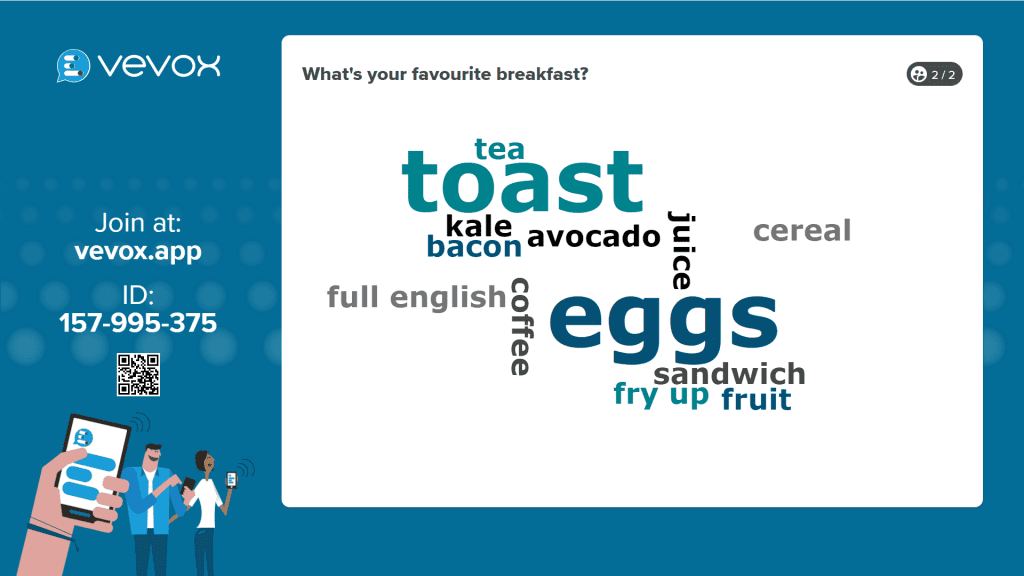
Settings Options
- Multiple entries per participant
- Add image prompt (paid plan only)
- Allow audience to submit without a presenter
- Show or hide results
Appearance Options
- 23 preset themes to choose from
6. LiveCloud.online
✔ Free
Sometimes, all you want in life is a no-frills collaborative word cloud. Nothing fancy, nothing customisable – just a big white space where your participants can submit their words from their phones.
LiveCloud.online ticks all of those boxes. It requires no signup to use – just head to the site, send the link to your participants and you’re off.
Naturally, being as no-frills as it is, the design isn’t really up to much. It’s sometimes hard to tell the words apart because all of them are the same colour, and most of them are the same size.
👏 Outstanding feature: You can save and open previously used word clouds, though that involves signing up for free.
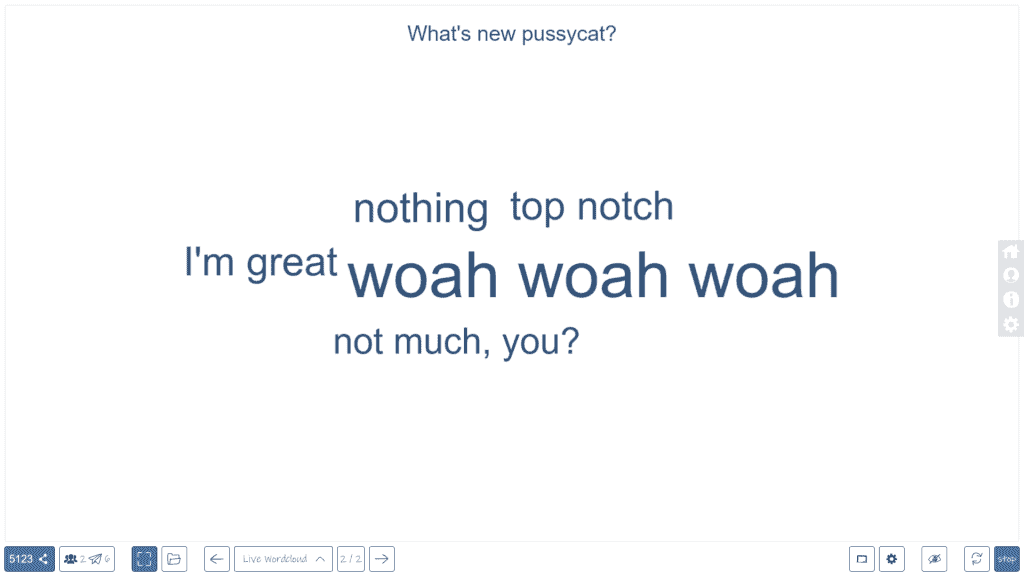
Settings Options
- Export completed cloud to a collaborative whiteboard
Appearance Options
LiveCloud.online doesn’t come with appearance customisation options.
7. Kahoot
✘ Not Free
One of the top classroom tools for quizzes added a word cloud feature in 2019, letting students contribute to a live word cloud along with their fellow classmates.
Like everything Kahoot-ish, their word cloud takes on vibrant colours and easily readable text. Different coloured backgrounds for words keep them separate and clear, and each response is slowly revealed, building from the least to the most popular one.
However, like most other things Kahoot-ish, the word cloud is hidden behind a paywall. Also, there are very limited options for any kind of customisation.
👏 Outstanding feature: You can preview your word cloud to get an idea of how it will look when you try for real.
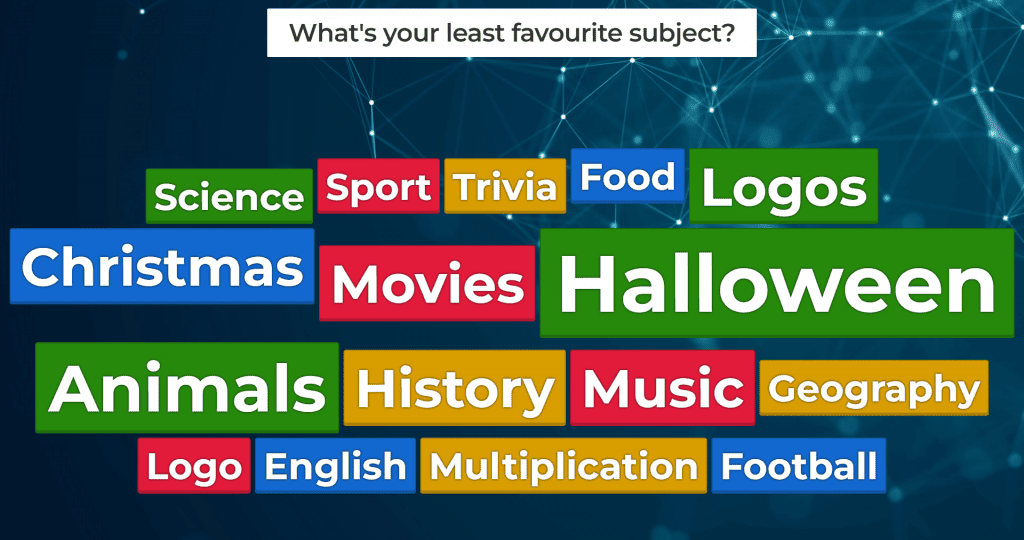
8. Tagxedo
This tool helps you create tag clouds from URLs, blogs, tweets, and so much more. It also allows the user to import their fonts and shapes to be used in the word cloud! Please note that you must download Microsoft Silverlight, which is only supported by Internet Explorer, Firefox, and Safari, to use Tagxedo’s Word Cloud generator.
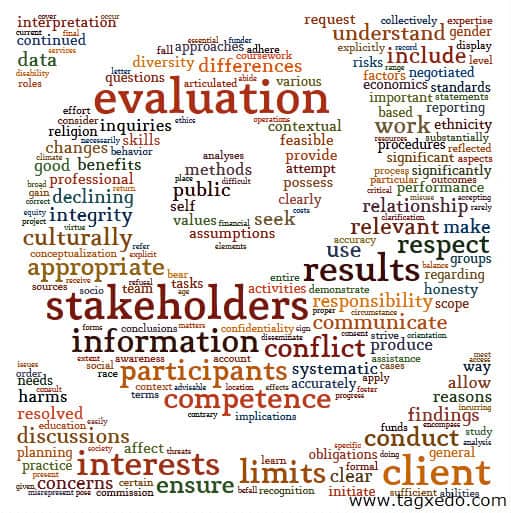
9. Slido Word Cloud
Flash a discussion with your crowd by allowing them to create a live word cloud. With Slido Word Cloud, you can also create quizzes & games, live polls, live surveys and to host Q&A Sessions.
However, with Slido Word Cloud, you cannot interact directly by dropping icons, or leave comments to the presenters!
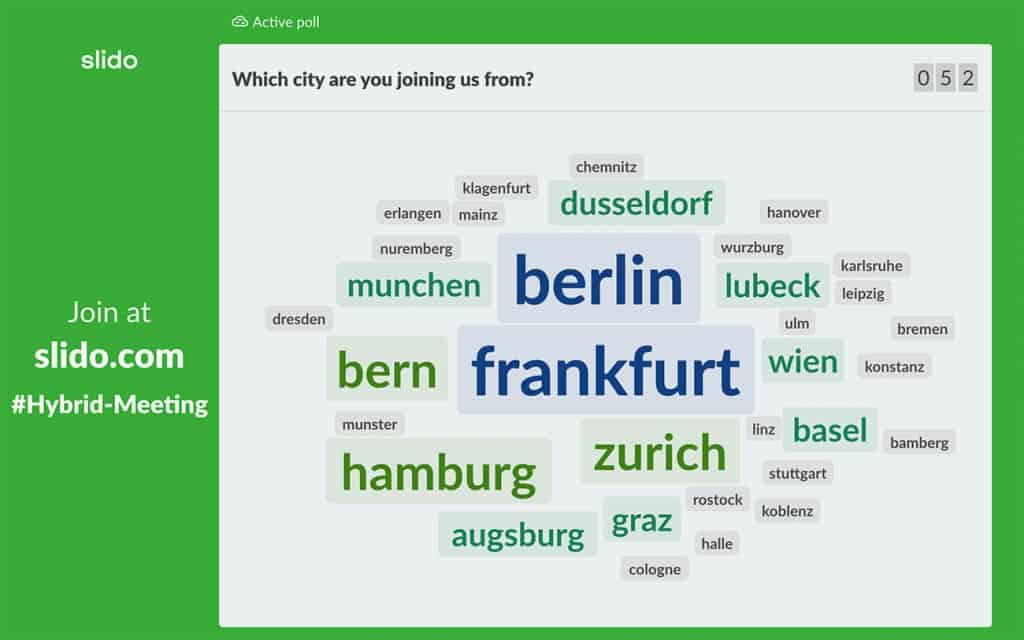
10. MonkeyLearn WordCloud Generator
A free word cloud tool, MonkeyLearn WordCloud Generator, stands apart in the way it reduces words to their root form (i.e., stemming) and identifies the popular words by analysing how rare, descriptive, and long they are, as compared to just looking at the frequency.
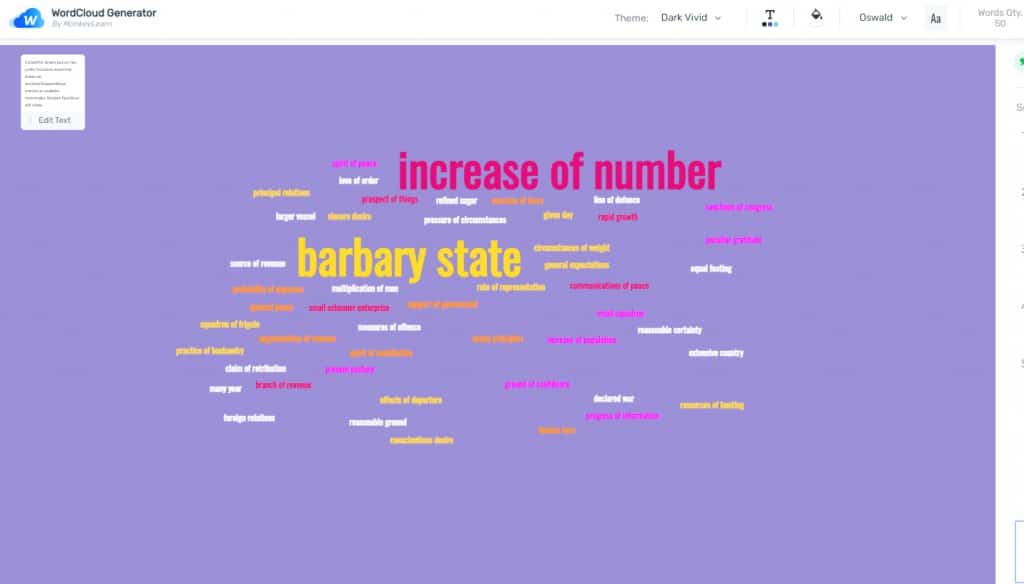
11. WordClouds.com
This is a user-friendly tool that offers a wide variety of customization as well as formatting options. It is also a great tool for using MS Excel.
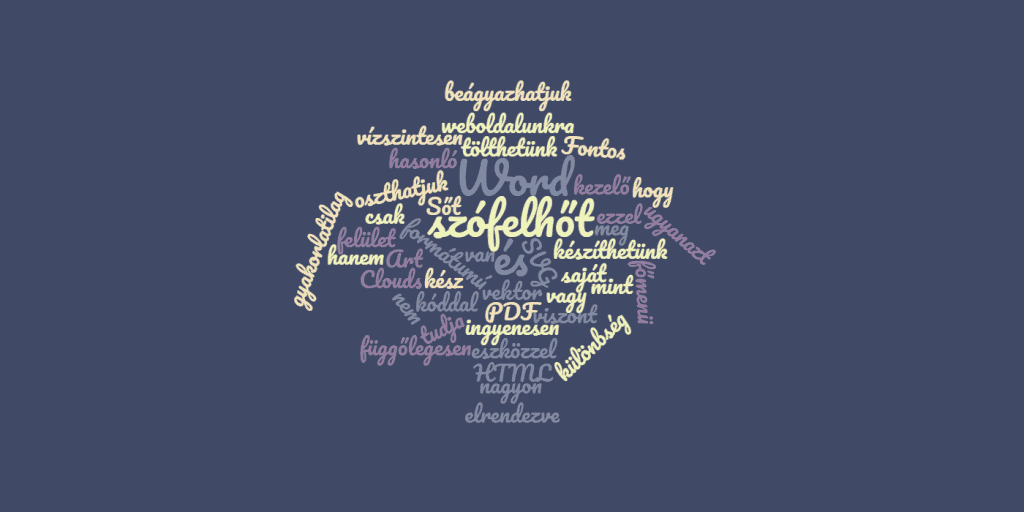
12. WordItOut
It is a simple and effective wordcloud creator that recognizes emojis and various symbols. It also allows you to edit your wordcloud to filter out any words you don’t want to be included.
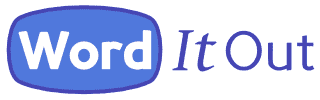
Word clouds are a great way to visualize sentiment, creatively display live poll responses, and turn an otherwise monotonous presentation into an interactive work of art.
The internet has no shortage of word cloud generators, and choosing the right one can be overwhelming. We’ve narrowed them down to the top 10 best word cloud generators that allow you endless customization and creation possibilities. Read on to discover which word cloud generators give you the most bang for the least amount of effort.
A quick note on pricing: some entries on this list ask you to pay for special features, like high-quality image downloads of your word cloud, moderation features, or personalization.
To help figure out which is the best word cloud generator for your next project, here’s a summary of what each one offers.
WordArt.com
WordArt.com (formerly Tagul) creates stunning images, and is easily one of the best word cloud generators out there. You can upload an image and use it to set the shape of your word cloud. In the example above, I choose a coffee cup image I found online, entered my words, and hit Visualize. That’s it. The generator automatically selected colors based on my original image. If I wanted to, I could tweak it a bit with a different font, or change the orientation of my words. But this first draft already looks impressive. Two thumbs up to WordArt.com for aesthetics and ease of use.
WordClouds.com
WordClouds.com has a little text balloon that pops up asking if you need help creating your first word cloud. It’s a considerate touch, part of what makes this generator one of the most user-friendly on the list. The interface feels modern and is easy to navigate while still offering a lot of customization options. That’s a difficult balance to achieve. However, I did run into a minor hiccup after uploading my coffee cup image as a custom shape. Unlike WordArt.com, WordClouds.com does not automatically duplicate words that you submit to fill out an image. I had to do that manually. It wasn’t difficult, but as you can see the results are a little less… refined. Rather than visualizing recurring words by size alone, you end up with quite a few repeats. If you’re using your word cloud to show predominant sentiments, that’s going to become a problem for this generator.
Wordle
Wordle strikes a nice balance of simplicity and customization. It doesn’t have all the frills of other generators I tried (no custom shapes, for example), but what it does have is very straightforward to use. My favorite feature — one I wish all word cloud generators had — is a ‘randomize’ button that scrambles the entire cloud with a single click. Tap it a few times, and you quickly get a sense of what you can create with this tool. Wordle’s main drawback is Java. Since Wordle requires Java to function, it can be tough to get it to run on certain web browsers. You’re probably safe if you have a recent version of Chrome.
Jason Davies’ word cloud generator
Jason Davies’ word cloud generator is an odd one. It feels more like an interactive science fair project than a data visualization tool. While every other entry on this list is chiefly concerned with making your words look pretty, Davies’ lets you dig into the math that controls the placement of words. Would you rather have an ‘Archimedean’ or ‘Rectangular’ spiral to your cloud? If you already know the answer to that question, then you’re sure to enjoy Davies’ detailed breakdown of how his generator works (complete with further reading for the word cloud aficionado). This is the nerdiest of all the word cloud generators I experimented with. Definitely the one to share with your math major friends.
Abcya.com
ABCya’s word cloud generator is more toy than tool. It feels like a simplified version of WordCloud.com, sacrificing all but the most basic customization options for a kid-friendly interface that’s easy to use. You can whip up a basic word cloud in moments using a handful of preset color schemes, shapes, and fonts. If WordCloud.com is a blank canvas, then ABCya is a coloring book. The only hiccup I found occurred when saving an image of my word cloud. The bottom of the image was cut off, but fiddling with the options fixed the issue. This is probably the generator to choose if you’re planning to make word clouds in an elementary school classroom.
TagCrowd
TagCrowd has some unique features – and limitations – compared to the other word cloud generators on this list. For example, you can paste in the URL of any website and create a word cloud from the text on that page. You can also opt to add a number alongside each word in the cloud, to explicitly show how often it appears on the webpage (or in whatever text you used). These features and others make TagCrowd feel more like an analysis tool than an artwork creator. On that note, visualizations are basically nonexistent here. What you see is what you get. Use TagCrowd when strict, clear measurement is more important than aesthetics.
WordItOut
WordItOut helps you generate word clouds unlike any other on this list. First, it has emoji support, which greatly expands your creative possibilities. Second, you can input phrases using the ~ symbol. This generator automatically changes “Pizza~Hut” to “Pizza Hut” in the finished cloud. Third, you can tweak the colors of individual words, frequency, rank, and more. Other generators listed here support one or two of these options, but (so far) WordItOut is the only one with all three. The flexibility makes this one fun to play with.
Tagxedo
Tagxedo is a great generator riding around on square wheels. It requires Microsoft Silverlight to function, and once that’s installed the interface is a bit awkward to navigate. But if you surmount those hurdles, what remains is a feature-rich generator that can accommodate whatever custom shapes, colors, and fonts you want. And it has a History section – my new favorite feature. Need to rollback to a previous version of your word cloud? Find a snapshot of it in the History section and give it a click. It’s perfect if you like to create by trial and error.
Poll Everywhere
The magic of Poll Everywhere’s word cloud generator lies not only in its aesthetics, but in its customization, control, and presentation engagement capabilities. Instead of creating an image on a website, what if you were able to collaborate instantly with your audience and, together, create a living word cloud that grows as your audience responds? Educators and meeting facilitators use it every day to engage their class or audience in real-time. After your presentation ends, it serves as an easy way to share a highlight from your presentation with your participants. Learn how word clouds from Poll Everywhere can help you create and collaborate with your audience, instantly.
Poll Everywhere
The hybrid work solution that enables audience engagement through live, inclusive conversations across organizations. Whether it’s remote meetings, in-person events, or hybrid workspaces, Poll Everywhere gives your audience a voice and delivers authentic feedback at scale.
Word clouds, also known as tag clouds or text clouds, are simply word visualizations. Like other visualization types – charts, graphs, maps – they help you understand and communicate data. More specifically, text-based data.
-
Best Word Cloud Generators
- 1. MonkeyLearn
- 2. WordClouds.com
- 3. JasonDavies
- 4. WordArt
- 5. Free Word Cloud Generator
- 6. TagCrowd
- 7. WordSift
-
8. WordItOut
- 9. Slido
- 10. Vizzlo
- 11. TextMagic
- 12. PresenterMedia
- 13. Infogram
- 14. 60tools
- 15. DanielSoper
- Bottom Line
Word clouds display words in different sizes, colors, and even fonts. The most frequent ones get displayed in larger sizes and bolder fonts.
This type of data visualization is most valuable to digital marketers, website owners, and online businesses in general. In terms of SEO, for example, word clouds can help you uncover the most popular keywords from customers’ search entries.
Creating a word cloud is easy, thanks to the many online word cloud generator tools. Listed below are some of the best free word cloud generators.
1. MonkeyLearn
MonkeyLearn is an AI-powered text-analytics platform. It features a free word cloud generator that you can use without registering an account.
To create a word cloud, you can either type in your source text or upload a text file. For the latter, the file must be in TXT format.
Other document formats, like DOC, for example, will automatically convert to TXT format. In most cases, the result after the automatic conversion is incomprehensible symbols and numbers.
After generating your word cloud with MonkeyLearn, you can download it to your device as .SVG, .PNG, or .CSV. However, you can edit before you download.
You can change the word cloud theme, which affects the background, text color, and fonts. In addition, you can edit each one – background color, text color, and fonts – individually.
You’ll find all the relevant words in your text data in a list in the right-aligned sidebar. You can sort the list by relevance or frequency. It’s a quick way to scan the most popular words in your text.
The MonkeyLearn free word cloud integrator integrates with other MonkeyLearn tools, including sentiment analysis, keyword extractor, and NPS feedback analysis tools. However, you must create an account to access these integrations.
Also Read: Best Visio Alternatives For Windows
2. WordClouds.com
WordClouds is an upscale, feature-rich word cloud generator website. However, it’s free to use.
With WordClouds, you can enter text directly or upload a TXT file. You can also extract text from PDFs, MS Office documents (.odt, .docx, .doc, .pptx, .ppt, .xlsx, .xls), and webpages with their URLs.
Before creating your word cloud, you can choose to ignore stop words or ignore word cases. After generating your word cloud, the tool lets you edit the texts with options to add, clone, or delete.
You can generate word clouds in different shapes and designs, including abstract icons, colored icons, maps, and text. Notably, you can upload your own shape with a transparent or white background.
Furthermore, WordClouds supports hundreds of fonts in different languages for you to use. You can edit the direction of the word cloud with different vertical, horizontal, diagonal, uphill, downhill, and random styles.
Other editing options include colors, themes, masks, drawing, padding, word margin, and text shadow.
You can save your generated word cloud visualization as a CSV or image in SD or HD. It’s worth mentioning that WordClouds lets you save the entire process as a video, although it takes time.
Also Read: Best Free SmartDraw Alternatives
3. JasonDavies
The JasonDavies word cloud generator features a basic GUI, but it does the job. In essence, it features many options to help you create the perfect word cloud.
With this word cloud generator, you can’t import text as TXT, DOC, or any other format. You must enter it directly into the featured box.
Nevertheless, the tool is fast. You get your word cloud visualization immediately as you click the “Go!” button. You can then customize the word cloud and see the changes in real-time.
The JasonDavies word cloud generator lets you create an archimedean or rectangular spiral word cloud. You can adjust the orientations from different angles and change the scale between log n, n, and sqrt n.
If your text data has many words, you can limit the number that your word cloud will contain.
Furthermore, you can change the font type, but the website doesn’t actually feature a font list. You’ll have to type in the correct font name for it to load. You won’t see any change if you type in an incorrect or unrecognized font name.
When done, you can download your word cloud as an SVG file.
Explore: Free Visio Alternatives
4. WordArt
You can create professional word clouds on the WordArt website for free. The website features a scalable word cloud generator and editor that’s also easy to use.
WordArt lets you import text data from two primary sources: text files and the web. For text files, you can directly type or paste text or import from CSV and MS Excel files. For the latter, you only need a URL.
After importing the words, you get your word cloud by clicking on the “Visualize” button. WordArt takes about five seconds to generate a word cloud.
Notably, you can customize your word cloud before generating it. However, you can’t see the changes in real-time. They only update when you click the visualize button.
You can customize the word cloud’s shape, fonts, layout, and style. When you switch from Animate to Edit mode, you can rearrange the words in the word cloud, change their individual colors, fonts, etc.
WordArt lets you download your word cloud in PNG, JPEG, SVG, PDF, HTML, ZIP, and CSV formats. You can also share it directly on Facebook, Twitter, or email or embed it on a webpage.
Check Out: Draw.io vs Lucidchart
5. Free Word Cloud Generator
It’s clear-cut from the description that you won’t pay to use this word cloud generator. The tool aims to help non-data scientists transform texts into “powerful word cloud visualizations.”
You can import a CSV file or directly paste or type your text into the Free Word Cloud Generator. It’s a minimalist tool as it only features a few customization options – the basic customization options you’ll need, including fonts and colors.
You can add six different colors to your word cloud. While you can choose these colors manually, the tool features pre-made color palettes that you can use. By default, the most important words have the darkest colors and vice versa.
For fonts, there are close to thirty different styles to use. All are relatively modern fonts, including those like Roboto and Poppins. You won’t find overused fonts like Arial and Times New Roman.
With the slider bar, you can adjust the number of words in your word cloud between zero and one hundred.
Free Word Cloud Generator lets you download your word cloud in three formats: PNG, JPEG, and SVG.
Also Read: Best Lucidchart Alternatives
6. TagCrowd
You won’t find many word cloud generators better than TagCrowd in terms of simplicity. Also, it is free to use.
You have three options to create word clouds: paste or type in your text, upload a plain text file, or enter a URL. After that, click on the “Visualize!” button to generate your word cloud.
TagCrowd features some unique customization options. You can choose the language of your text, set the maximum number of words and minimum frequency, exclude unwanted words, and convert all text to lowercase.
In particular, when you set a language for your text, the word cloud generator will ignore all common words in that language. Also, if your set language is English, the tool will group similar words.
TagCrowd has a notable feature you won’t find in many word cloud generators – an option to show word count next to each word. Hence, you can tell the most important words in the data by size and color and compare their frequencies.
You can save your word cloud as a PDF or embed it as HTML.
TagCrowd is free to use, but you can contribute to keeping the tool afloat by “buying the creator a coffee.”
Also Read: Best Free Lucidchart Alternatives
7. WordSift
WordSift was created for English language teachers and learners. Nevertheless, you can use the website to create a word cloud like others on this list.
With WordSift, you can’t import a text file. You can only paste or type in your text, although there are sample texts to use.
When you click the “Sift!” button, it takes less than five seconds for your word cloud to generate.
The viewer lets you switch between cloud view and text view. In text view, you get insights like word count, unique words, readability index, and average grade level, to name a few.
WordSift lets you choose between five word cloud styles. Your chosen style will affect the orientation, font style, font size, and colors. However, you can customize these elements individually from the settings.
An interesting feature you get with WordSift is the “Sort Words” option. You can sort the order in which the words appear in alphabetical order, ascending, or descending.
In addition, you can sort from rare to common words in ascending or descending order.
You can download your WordSift word cloud as an SVG or PNG file.
Also Read: Lucidchart vs SmartDraw
8. WordItOut
WordItOut is a word cloud generator with many customization options. The word cloud generator is free to use, and you don’t have to sign up.
You can type or only copy and paste your text with WordItOut. The website has no option to upload files or extract text from the web. However, it lets you paste normal text, no-filter text, and tables.
Before generating your word cloud, you can set the minimum number of letters in a word, filter punctuation characters, and replace spaces.
After generating your word cloud, you can access other customization options, including font, color, layout, size, and word arrangement.
Notably, you can customize it manually or set it to random. If random, the word cloud generator will automatically assign the best font, color, layout, etc. to your word cloud.
You’ll submit your email to download your word cloud, and you’ll receive the download link in your inbox.
Furthermore, you can browse and discover word clouds created by other WordItOut users. The website lets you download these word clouds or embed them on your website.
Check Out: Best Free Mockup Tools
9. Slido
Slido is a famous platform for audience interaction. One of the free tools available on the website is a word cloud generator.
You must sign up to create word clouds with Slido. It’s easy as you can sign up with your Google or Webex account.
After logging in, create a Slido event and then a word cloud poll. You can enter words for your word cloud via the “Participant mode” option in the left tab. The only downside is that you must enter the texts one after the other.
You can view your word cloud from the analytics section within your dashboard. Slido lets you create an infographic from your word cloud, which you can share via a public link or directly on social media.
You don’t get many customization options with Slido. Nevertheless, the website integrates with Webex, Powerpoint, Teams, and Google Slides.
You can create word clouds directly from these platforms or present your finished word cloud. Furthermore, you can draw design inspiration from the many word cloud samples.
Also Read: Mockup vs Wireframe
10. Vizzlo
Thousands of people use Vizzlo to create charts and business graphs. The website lets you create word clouds from over 100 pre-made templates. However, like a few platforms on this list, registration is mandatory.
You can register an account using your email address or Google, Apple, or Microsoft accounts.
Vizzlo lets you import text from spreadsheet documents. The word clouds are interactive. Not only can you adjust the appearance from the settings, but you can click on words and edit them individually.
You can change the entire appearance of the word cloud using any of the predesigned color themes. In addition, you can add annotations and edit the styling of specific elements.
Vizzlo lets you download your word cloud as a PNG or VZL file. You can download it as a PDF with a premium account.
However, word clouds you create for free with Vizzlo come with the brand’s watermark. You can remove the watermark by upgrading your account, and pricing starts from $9 per month for teams.
Explore: Best Figma Alternatives
11. TextMagic
TextMagic offers text message marketing to businesses at a price. However, it features a collection of free tools, including a free word cloud generator.
You can create word clouds with TextMagic without signing up, even though it’s primarily a premium platform. You can upload a TXT file or type and paste your text data directly.
It takes about two seconds for the tool to generate your word cloud.
Below the word cloud visualization, you’ll find a word frequency list containing all the words in your text, their frequency, and percentage. You can remove any word with a single click.
The TextMagic free word cloud generator features light, dark, and blue themes. The theme you apply primarily affects the background, which you can still edit.
In addition, you can choose between nine different font styles and assign five different word colors.
The tool lets you download your word cloud visualization as an SVG, PNG, PDF, or CSV file. You can also share it with others via a public link.
Explore: Low Fidelity vs High Fidelity Wireframes
12. PresenterMedia
PresenterMedia is another premium tool, but with a free word cloud generator. You can create free word clouds with various premade layouts.
The tool is simple to use. You only need to select a word cloud layout and click on the “Customize Wordcloud” button. There’s an on-site tutorial to walk you through the process.
As you customize, you can remove the default text and enter your own text. Notably, you can’t import data.
PresenterMedia features about 96 color palettes for customizing texts and backgrounds. You can still create your own color palette and adjust the opacity.
Similarly, you have close to 100 different fonts to use, and you can use text as shape. Not to mention you also have over 180 different shapes to use.
With PresenterMedia’s free word cloud generator, you can only download your word cloud as a JPG file and in small or medium quality. You need a premium account to download in other formats, like PNG, and in high quality.
Also Read: Canva vs Piktochart
13. Infogram
Infogram is an all-in-one platform for creating engaging infographics and other visualizations. Hence, you can do more with it aside from generating word clouds.
While some of Infogram’s tools are available for a subscription, the word art generator is always free. However, you need to create an account to use it.
After logging in, simply choose a word cloud template and start customizing. You’ll find word cloud templates among the chart templates.
Notably, the templates will come with sample text. You can edit the data via the built-in sheet editor. As a result, you’ll find the Infogram word cloud generator convenient if your text data is in Excel.
You can upload the Excel file (XLS, XLSX, or CSV) or copy and paste the text rows into the built-in sheet editor.
Furthermore, you can import text files from Google Drive, Dropbox, JSON feed, and other databases like MySQL, PostgreSQL, Oracle, Microsoft SQL, and Amazon RedShift.
All of these indicate that Infogram features an advanced word cloud generator.
You can customize the word cloud’s colors, fonts, and other properties.
Infogram lets you publish and share your word cloud in image format. The only downside is that they’ll feature a “Made with Infogram” branding.
Also Read: PicMonkey vs Canva
14. 60tools
The 60tools word cloud generator has a basic GUI. However, it comes with features other well-designed word cloud generators lack, like the option to import text from websites.
Therefore, you either import text from a website or enter it directly. With 60tools, you can adjust all the settings before generating your word cloud.
You can set the word cloud’s font style, size, background color, font color, font position, maximum word count, and image resolution.
In addition, you can choose a word cloud shape or import an image from your device as a shape. You can import a PNG, JPG, or GIF file for the latter.
To select shapes, you need to type in letters or Unicode letters (like symbols, for example).
You can download the output as a PNG, PDF, or SVG file. You can further edit the word cloud as an SVG using the 60tools SVG editor.
With the editor, you can individually customize each word element. When done, you can download the editing visualization as SVG or PNG.
Also Read: Best Placeit Alternatives
15. DanielSoper
DanielSoper isn’t the best word cloud generator in terms of appearance. However, it does the job and is available for free. In addition, it’s easy to use.
After entering your text, simply click on “Draw Cloud!” and you’ll get your word cloud visualization. With a single click, you can clear all text in the editor to add new ones.
The DanielSoper free word cloud generator features a few customization options.
You can set the word cloud size between small, medium, and large and the maximum word count between 10 and 50.
The tool features a few different font types, including Arial, Times New Roman, and Trebuchet, and font styles, including bold and italic. You can also add shadow to words. There are options to ignore capitalization, numbers, and stop words.
You can download your word cloud visualization by right-clicking on the image and selecting the “Save picture as” or “Save image as” option. The tool has no button to download the image directly.
Also Read: Best YouTube Video To GIF Converters
Bottom Line
Word clouds are helpful in different circumstances.
Irrespective of why you need a word cloud visualization, you can create one using any of the tools listed in this article.
They are free and easy to use, and they work fast.
Tom loves to write on technology, e-commerce & internet marketing.
Tom has been a full-time internet marketer for two decades now, earning millions of dollars while living life on his own terms. Along the way, he’s also coached thousands of other people to success.
Word cloud generator tools are not as widely used today, having reached peak popularity sometime after 2015 (Temple, 2019). However, word clouds still serve a wide variety of purposes, so one can still find many of these tools online. For one, these tools make it easy to visualize text.
This article explores the features of the best word cloud generator so you can figure out which tool can best help you create the word clouds you need. To test the usability of these tools, we generated word clouds from popular speeches and poems. We’ve also considered additional functions such as input options, file format outputs, and sharing options.
What are the top word cloud generators?
- Wordart
- WordClouds
- Word It Out
- ABCya!
- TagCrowd
- MonkeyLearn WordCloud Generator
- Jason Davies Word Cloud
A popular visual representation tool for textual data, a word cloud is commonly used for visualizing free-form text or for depicting keyword data on web pages (Ahuja & Shakeel, 2017). Word clouds can be used for a variety of purposes. In business, one can make word clouds out of client or employee surveys like performance review comments as an aid for analytics. In politics, it can be used to analyze recurring themes in a speech (Boost Labs, 2014). In the academe, it is commonly used as a teaching tool for helping develop students’ vocabulary (Peachey, 2020).
Originally, word cloud generating software apps were meant to help enhance the visual quality of websites, slide show presentations, online posters, etc. (Filatova, 2016). Later on, they became known for providing users with a quick and intuitive appreciation of textual content, especially with the emergence of Big Data. Thus, word clouds have become one of the most widely-used statistical tools for conducting visual analysis (Silva e Silva & Assunção, 2018). Thus, there have been studies conducted that delved into the impact of word clouds and the use of some of the best educational apps for kids on student skills and their effectiveness as a research tool.
To find out if word clouds impact critical thinking and engagement, researchers from the University of Central Florida conducted a survey of undergraduate students in a large public university in the United States. One group of students was asked to analyze two famous speeches using word clouds, while another used linear analysis. The findings showed that students using the word cloud had higher scores in engagement and critical thinking than those using linear analysis. A significant number of students from the word cloud group (71%) said that the speech activity promoted classmate interaction. In contrast, only 52% of students from the linear analysis group had the same response (deNoyelles & Reyes-Foster, 2015).
Source: deNoyelles & Reyes-Foster
Designed by
Another study explored the viability of word clouds as a research tool. A group of students from The Chinese University of Hong Kong was asked whether or not they would use ebooks for learning. The researchers used a variety of instruments, such as questionnaires, interviews, focus-group meetings, and more to gather student comments. A smaller group of students then used ebooks for 12 weeks and kept an online diary of their experience. Word clouds of their journal entries were then generated via Wordle. The researchers found that the word clouds roughly validated the survey results they had done earlier.
In addition, it gave them insights into the underlying reasons why students like or do not like ebooks. They concluded by saying that word clouds are helpful tools for conducting preliminary analysis and validating previous findings. However, they cautioned that it has limitations, including the simplistic treatment of word forms and insufficient information about the context in which the words were used (McNaught & Lam, 2010).
Top Word Cloud Generators
1. Wordart
Wordart is an online word cloud maker that promises to help you make wonderful designs even without graphic design knowledge. It features an interface with collapsible formatting and design options and a workspace for your word cloud. Aside from copy and pasting text, you can input them in CSV format or pull words from a URL. You can make the font size of any word you choose bigger or smaller.
There are also a wide variety of shapes and fonts to choose from. It has filtering options to make searching for your preferred font or shape much quicker. The word art generator also allows users to add their own shapes and fonts. It’s even possible to add icons and emojis to your word cloud. Once done, you can share your design on Facebook, Twitter, or email. You can also embed it on a webpage. Word clouds can be downloaded as a PNG, JPEG, SVG, PDF, HTML, or CSV file.
2. WordClouds
WordClouds is a free word cloud generator with a variety of customization options to make your word cloud one of a kind. It can pull words from a PDF file aside from text files, CSV files, URLs, or from the site’s copy and paste text box. You can control how the words appear by setting the gap size between words and their direction.
Meanwhile, you can make font sizes bigger or smaller with an easy-to-use slider that applies changes in real-time. It’s also possible to add links to the words. Word clouds can be formed into fun shapes, letters, or from an uploaded image. A color picker lets you apply a solid or gradient image to your background.
You can also make your own background out of a custom image. Choose from pre-set dimensions for your word cloud or set your own custom size. Once you’re done, you can download it as a JPG, PNG, or PDF file with an option to save it in high-definition (HD). In just a few clicks, you can share your word cloud art on Facebook, Twitter, or Pinterest.
You can also print your word cloud on a poster, framed print, or canvas. WordClouds has a partnership with CanvasPop, which allows you to order word cloud prints online. While it has a robust set of features, the user experience is not as smooth as other tools. With the way the workspace is laid out, you will have to scroll up and down to view the controls and your word cloud. This can be inconvenient when making lots of changes to your design. Overall, this is one of the best word cloud creator available today.
3. WordIt Out
WordIt Out is another tool for creating word cloud art not only for academic purposes but also for personal use. This word cloud generator has a minimalist interface that you can quickly learn. To start with, you can make a word cloud by copy and pasting text or a spreadsheet after you have run your content through a plagiarism checker software. You can also create a word cloud without any words filtered. Like most word collage maker platforms, you can set the words into any font or color you like.
WordIt Out offers options for color variation, color blending methods, and number color limits, which other free tools do not have. You can also choose layout options, however, these are limited to selecting the orientation, aspect ratio, and word placement at the center. You can then save your word cloud with private or public access but you would have to provide your email address to get the design. If you want to keep a memento of your design, you can use Zazzle to have it professionally printed on a T-shirt, mug, or other surfaces.
4. ABCya!
ABCya! is a word cloud generator for students from pre-K to sixth grade. The site features an easy to use and engaging interface that makes generating word clouds feel like play. You simply have to paste your copy in the text box and click Create to make your own word cloud. Once you input your text, you can use different buttons to add effects to your cloud. You can set word limits of 10 to 1,000 words for your cloud. The flexibility of this word bubble generator is great for creating word clouds for academic purposes, such as when brainstorming ideas for different types of abstract research papers.
Meanwhile, the randomize button will spontaneously change your cloud to other fonts, font colors, and shapes. On the other hand, the Layout button lets you pick from 10 different shapes. You can choose colors and fonts, though these are limited to 12 options, each with the free online tool. The word cloud you generated can be saved as a PNG file or printed as a PDF file. With the free plan, you can favorite up to three word clouds. With a Premium account, you can add unlimited favorites, view your word cloud in full screen, and more. A Premium Family plan starts at $5.83 per month billed annually, while a Premium Classroom account costs $25 per month.
5. TagCrowd
TagCrowd is another straightforward web app that helps you make word clouds for academic and business use. It allows students, for example, to easily generate tag clouds from any textual content through a simple copy-and-paste process (Mckee-Waddell, 2015).
The interface is rather simple if not outdated and offers a few options for text customization. Aside from pasting text or a web page URL to the site, you can also upload a plain text file within a 5 MB file size to generate a word cluster. This word map generator sets itself apart from different providers by having support for 15 languages.
It also offers some options to ensure the word cloud comes up exactly as you like. For instance, you can set a range for the number of words that will be shown or specify the minimum frequency for the least recurring words. You can also group together similar English words and exclude certain words from the cloud. With these features, this word cloud generator can come in handy for students looking to explore different types of writing.
The amount of text customization options are offset by the lack of options for the text layout. For instance, the only way to rearrange the text is to resize your browser window.
6. Monkeylearn WordCloud Generator
Monkeylearn WordCloud Generator is an easy-to-use tool with a neat and minimal user interface. Like most word cloud generators, it allows you to copy and paste text in a text box or upload a text file. However, what makes it different is that it also generates a list of the most relevant or frequently used words. You can see exactly how many times a word has been used in the cloud with a relevance score beside it.
MonkeyLearn offers a decent amount of customization tools. Dropper tools allow you to customize the text or background color to any hue you want. There are also dropdown options for themes and fonts, though the choices are rather limited. On the other hand, slider tools for changing the word quantity makes it easy to apply real-time changes to your word cloud. Once finished, you can download your word cloud as an SVG, PNG, or CSV file.
7. Jason Davies Word Cloud
Jason Davies Word Cloud is a JavaScript-based tool that lets you visualize text data with a fuss-free interface. Unlike other word cloud app solutions that mainly focus on aesthetics, this version focuses on the mathematics behind word placement. For example, you can choose between Archimedian or rectangular layouts. Scale choices include log n, √n, or n. You can control the orientation by changing the number and degrees from text boxes. One of the few non-mathematical options is the text-based field for putting in the font you like.
However, this is limited to commonly used fonts like Arial, Times New Roman, and the like. You can likewise control the number of words in your word cloud through a text box. On the other hand, a checkbox lets you display phrases or sentences in one line. The Jason Davis Word Cloud tool only allows for one method of generating a word cloud. You can only copy and paste text to a text box, unlike other word cloud tools that can import text from a PDF, CSV, or Word file. There are also no options to change the color or shape of the words.
Which is the best cloud generator to use?
Out of all the word cloud generators in this list, Wordart is the best free word cloud generator to use with its wide range of features and intuitive platform. WordClouds offers comparable features but has a less user-friendly interface. Conversely, Word It Out, ABCYa!, and TagCrowd provide users with an interface that anyone can quickly learn. ABCYa! in particular, stands out with its brightly colored tool, which is suitable for kids.
However, these three word cloud software tools have limited features, with ABCYa! even requiring access to a paid subscription for more functionality. For those interested in analyzing news content in a visual way, the Tricklar News Cloud Generator is a great tool to use. On the other hand, the Jason Davies Word Cloud combines words and a bit of math in one easy-to-use word generator tool.
Like bibliography generator tools, word cloud generators make academic writing easier for students. However, whether you use it for school, business, or personal reasons, word clouds are a fun way to present text-based data. With free word cloud generators, one can make the process even more creative and fulfilling.
References:
- Ahuja, V., & Shakeel, M. (2017). Twitter presence of Jet Airways-deriving customer insights using netnography and wordclouds. Procedia Computer Science, 122, 17-24. https://doi.org/10.1016/j.procs.2017.11.336
- Boost Labs. (2014, September 8). Word clouds & the value of simple visualizations. Boost Labs.
- Denoyelles, Aimee & Reyes-Foster, Beatriz. (2015). Using word clouds in online discussions to support critical thinking and engagement. Online Learning Journal, 19. http://dx.doi.org/10.24059/olj.v19i4.528
- Mckee-Waddell, S. (2015). Digital literacy: Bridging the gap with digital writing tools. Delta Kappa Gamma Bulletin, 82 (1), 26-31. Proquest
- McNaught, C., & Lam, P. (2010). Using Wordle as a supplementary research tool. The Qualitative Report, 15 (3), 630-643. https://nsuworks.nova.edu/tqr/vol15/iss3/8
- Peachey, N. (2020, March 19). Tech tools for teachers: Word clouds. Macmillan Education.
- Silva e Silva, L.G., & Assunção, R.M. (2018). COWORDS: a probabilistic model for multiple word clouds. Journal of Applied Statistics, 45 (15), 2697-2717. https://doi.org/10.1080/02664763.2018.1435633
- Temple, S. (2019, May 13). Word clouds are lame. Towards Data Science.
A word cloud (otherwise known as a tag cloud, wordle or word collage) is a digital image of words that can be displayed in different colours to highlight key themes or topics. Live word clouds are used in scenarios such as virtual or hybrid lectures, meetings, classes, training and events to engage audience all of kinds and to increase collaboration.
Live word clouds can be run via PowerPoint polling integrations or with polling software (as displayed in the header image). This live word cloud is created by asking an audience to send in word responses via an app and to form the wordcloud by the most popular words sent in. Live words clouds are impressive for many reasons, but we often hear how audiences love how this type of software can build word clouds instantly and it’s great for audience participation. You can find out more about why audiences and presenters love word cloud polling in this article here.
Typically, creating live word clouds are used with the purpose of brainstorms, for topic creation, crowdsourcing and visual representations. Using this visual display of words which forms a cloud shape with the most popular words or keywords in bold makes it easier to focus your attention and to gauge for topic analysis. If you’re wanting tips for what scenarios you could use live word clouds for, then read this article: «6 effective ways to use interactive word clouds to increase audience engagement».
Top 7 Word Cloud Generators
There are lots of different word cloud generators out there which all work in different ways, so depending on what you want a word cloud for, we’ve provided you with a list of the best ones that you can pick and choose from.
1. Vevox
Vevox is an interactive word cloud generator, polling and Q&A app that can be utilised to run live word cloud polls. If you’re looking to find a tool that can enable everyone to contribute to a word cloud and display the most popular word responses in an instant display or to build the word cloud dynamically, then your looking at the right tool. Live word clouds can either be run in the Vevox dashboard via the present view to show the word clouds on a large screen or run with the Vevox PowerPoint add-in to run the word cloud polls easily in your PowerPoint slide deck. You can see some live word clouds in action in this webinar ‘How to wow with word cloud polling’. (please note: we changed company names as of March 2019 and were formerly known as ‘Meetoo’. The display of the ‘present view’ feature has also been updated since this recording went live).
We’ve seen live word cloud polls used in a number of cases, from using them in lectures to increase student collaboration and engagement to meetings and events to collect snappy employee feedback and for honest sentiment analysis. If you would like to have a demo of how live word clouds work, contact us on hello@vevox.com. Recommendation: For those wanting to run live word clouds polls in presentations, lectures, internal meetings and events to increase engagement and collect instant feedback.
2. WordCloud.com
WordClouds.com is a great tool if you’re a beginner at creating static word clouds and if you want to use the image in any content materials. A nice feature on the website is that the wizard tool (which pops up with a speech message on your first visit to the site) allows you to upload any document (PDF, Word, PPT, Text etc.) to its site to create a word cloud image from. Once it’s created your word cloud you can edit it with the customization features to make it look the way you want it to. By using the word list you can alter and add new words, change the font size, colour and even the shape of the word cloud. One thing I did like about this tool is that you can export word cloud images easily to the dimensions and format you require, as it clearly gives you the option to export for different social media sites, different resolutions and other use cases. However, this tool does lack an intuitive part to prevent the repetition of words. Recommendation: For beginners wanting to create static word cloud designs in seconds.
3. Word Art
Word Art is a website where you can create your own word cloud art to share with others with ease and without any graphical design experience. It’s quite a nice tool to manipulate the word cloud to whatever design you want it to look like, from choosing a set shape to generating a word cloud that can be animated. You can import words in bulk from excel spreadsheets, then choose your customization options and then select ‘visualize’… and abracadabra, your word cloud has been produced. It’s easily one of the best for manipulating static word cloud images to your chosen design needs. Recommendation: For those wanting to create a beautiful static word cloud image to share on their websites, social or in resources.
4. Twinkl
Twinkl is a resource centre for any teachers and educators looking for materials that can help them with planning classes, teaching methods and assessments. They do offer a word cloud generator tool for subscribed users on their site to create word clouds as a resource for visual learning. What I do like with their word cloud tool is that they offer design templates and borders that it can create an A4 poster with the word cloud design in the middle to make it look really neat for sharing with students in your classes. Throughout the process you also have options for tips and advice for how you can turn these word cloud images in to activities for classes. Recommendation: For teachers wanting to create word cloud resources as teaching materials.
5. Word It Out
Worditout is a word cloud generator that you don’t need to sign up to and is quite easy to use for creating static images to embed in any resource you need. What I quite like about this word cloud tool is that you can see hundreds of examples on their site, that you can use for inspiration or to even use for yourself. You can also choose to filter words out during the uploading process and even add symbols or emojis. The automation options during the upload process is a bit more intuitive and clever than a few of the other static image creators. Recommendation: For those wanting to experiment with other source types other than text and for crowdsourcing word cloud ideas.
6. ABCya
ABCya is a digital gaming tool for teaching and for primary education. It does have a word cloud generator but it comes across as a game rather than a tool. That being said, I do like the simple design, how it can easily randomize words and produce different layouts dynamically. It has a much more interactive way of creating the word cloud and lots of the buttons seem to be animated. You can also set word limits unlike some other static image generators out there to avoid any ridiculously long words from ruining your image design. Recommendation: For primary school teachers/educators wanting to display a word cloud in class or for teaching materials.
7. Tricklar
Tricklar is a news tool to discover the latest news, trending words and to read any trending content over the world. Tricklar does have a word cloud creator, but it is a bit more niche than the other tools. This tool allows you to pick new topics or trending words that then automatically forms a word cloud from news articles on their own site and in other media content. There is no need to sign up to use the tool and it’s quite easy to type in a news topic to generate a trending cloud. All you need to do is select the time, location and choose a news topic and it can pull in relevant words in from these parameters. Recommendation: It’s main use would be if you wanted to create a static word cloud image based on current trends and news. Great for inspiration and automatically generating the words for you.
Recommended Word Cloud Articles:
«6 effective ways to use interactive word clouds to increase audience engagement»
«5 reasons why word cloud polling is popular and powerful»
Word clouds are known by a variety of names including wordles, text clouds, and tag clouds. These fantastic graphics can reveal trends and allow you to present ideas, text, and concepts in a way that is eye-catching and compelling for students. Trying to find the right tool? You’ve come to the right place! We’ve put together a list of the best free word cloud generators for teachers.
Why Use Word Clouds in the Classroom?
Word clouds are fun to look at and will get students’ attention. You can take words and turn them into cool images using different shapes, fonts, and color schemes. While you can use a tool to create them for your classroom, students may enjoy making their own with just a piece of paper and some markers.
Here are some suggestions for using word clouds with students:
- Use word clouds as an icebreaker activity (What is was the most fun thing you did over summer break?).
- Activate prior knowledge of a topic.
- Describe book characters, historical figures, famous scientists, etc.
- Brainstorm writing topic ideas.
- Summarize topics to develop an understanding.
- Find the theme for a class discussion.
- Explore the meanings of challenging vocabulary words.
- Use word clouds as an exit ticket to assess understanding and identify gaps in learning.
Depending on which tool you choose, there may be a bit of a learning curve when you start using word clouds in your classroom. But the effort will be worth it in the end!
1. WordArt.com
If you’ve been using word clouds for a while, you may remember that this tool was known as Tagul up until 2017. Rebranded as WordArt.com, this popular and highly customizable free word cloud generator for teachers is widely used in the classroom and even among professional designers.
Try it: WordArt.com
2. WordClouds.com
This user-friendly free online wordle creator can be used on computers, tablets, and smartphones. There are many options for generating and tailoring your word cloud. Need inspiration? Check out their gallery of wordle examples!
Try it: WordClouds.com
3. Word Cloud Maker
You may not have as many settings with Word Cloud Maker as you do with other generators, but the features it does offer are powerful. They have great layouts and shapes you can use to create something that’s truly engaging and unique.
Try it: Word Cloud Maker
4. WordItOut
As with other word cloud generators on this list, WordItOut allows you to create wordles from words, phrases, spreadsheets, and even whole documents. This tool also gives you the ability to embed your creations in your non-commercial blog or website.
Try it: WordItOut
5. WordSift
You’ll have limited options for layouts with WordSift, which only offers five templates, but this is still a great free word cloud generator for teachers. The data visualization is fantastic and you can adjust the colors, font, orientations, and even the scale of words.
Try it: WordSift
6. ABCya
The interface for this word cloud generator is so simple and fun! Once your text has been input, you can easily add effects to your wordle. Want to shake things up? Hit the “randomize” button to instantly change shapes, fonts, and font colors.
Try it: ABCya
7. MonkeyLearn Word Cloud Generator
This AI-powered tool is ideal for the classroom. Using advanced relevance algorithms, it will automatically recognize compound words and collations while removing stop words. The interface is modern, free of ads, and easy to navigate.
Try it: MonkeyLearn
8. TagCrowd
If you’re looking for minimalist word maps, TagCrowd is a great word cloud generator. The tool is very basic, but you still have the ability to adjust settings for languages, word limits, and upper/lower-case letters.
Try it: TagCrowd
9. Jason Davies Word Cloud
This free word cloud generator for teachers allows you to create symmetrical wordles. The interface is incredibly easy to use and generates powerful algorithms so you can make the cool, customized word cloud in seconds.
Try it: Jason Davies Word Cloud
10. EdWordle
It’s easy to create word clouds with EdWordle. Simply add text to create your own or edit existing wordles. You can customize your creations by randomly scrambling words, changing the color and font of individual words, and building “neighborhoods” by having related words appear close to one another.
Try it: EdWordle
What are your favorite free word cloud generators for teachers? Share in the comments below.
Plus, check out this list of 350+ Amazing Online Learning Resources.
Want more articles like this? Be sure to subscribe to our newsletters!
As an Amazon Associate, I earn from qualifying purchases.
What is a Word map or Word cloud?
World maps are created to form distinctive categories of countries across the word, this means there must be a problem of projection or a representation of a unique identity across different countries of the world. With a world map is easier to identify a country with a common information being passed across. The world map can be used to show a distortion on the earth surface, hence it can be used in reflecting some diverse technical goals on the map.
Word maps often focus on specific features such as Political components, you may need a global knowledge to construct an ideal world map, and when political elements are being used in constructing a world map, territorial boundaries and human settlements must be distinctively classified. For instance, when you highlight physical world maps, you must show the distinctive rock types, soil types, underlying rock fault lines, and sub-surface structures. One can conclude that World cloud or world map is mainly designed to categorized countries on the world based on a geographical, political or other patterns.
What is a Word map or Word cloud?
How to make a Word Cloud
Examples of World clouds being used as forms of arts
Examples of world clouds
World map template, Generator and Examples
Word cloud assignment template- tips and ideas for teachers and educators
Free word cloud template assignment and assessment for teachers and parents
Your word cloud template options
Avoiding mistakes
Other template settings
7 Word Cloud and Word Map Generator Reviews
Wordle review (free)
ABCYA Word Cloud Review (Premium)
Tagul Word Cloud Review
TagCrowd
Word Cloud generator
Tag Cloud generator
The Image Chef Word Mosaic Generator
Are word cloud , word shapes, word splash and word collage the same?
Want to Make Your Own Word Map or Word Cloud Software Program?
7 Word Cloud and Word Map Generator Reviews
A word cloud generator is expected to be simple and effective enough even for beginners to start using it immediately. Slow learners must be able to use the user interface of the word cloud template easily, and they should be able to make corrections accordingly.
Wordle review (free)
Wordle word cloud is one of the most popular and most sophisticated word cloud tool you can consider, and what makes it even more popular is the fact that it is free. This word cloud tool can be used effectively as a visual learning program. It can be customized according to your preferred colour, font, alignment, style and many other features. There seems to be no limit to the number of categories for which you can change the outlook of your word cloud projects here. Wordle can be used to create just anything, from tutorials to election campaigns and lesson notes. Wordle is simple because it generates words based on the texts you provide, and it comes with added features that allow you create word clouds in different forms. To make use of this free tool, simply lo unto the website and click “create” and a new screen will appear with all necessary options.
ABCYA Word Cloud Review (Premium)
This is one of the best word cloud tool for the kids and beginners in general. It helps them discover their creative skills quickly, and it is very easy to use. This tool is also available on the internet for free and you can use it directly on the website, it must be noted that this tool has a very kid-friendly user interface. In order to make use of this tool, the minimum number of words you can input is three at a time, if you don’t, the tool may not work properly.
The premium version of this word cloud tool comes with even more sophisticated features that will further enhance the usability of the program. One of the premium features you can find here a preloaded database of different figures you can use as a base or foundation for arranging and aligning your words. You can also upload your own base image upon which you can then align and arrange your words.
Tagul Word Cloud Review
Tagul word cloud is another top word cloud generator relied upon by millions of people all over the world. What makes this word cloud tool unique is that it allows you to upload your image and use it as the foundation or layout for your word cloud design. To use Tagul, you will have to sign up on the website and once you are signed in, you will receive a notification that contains a link that you are expected to click in order to start creating your own word cloud. You can make use of the sent URL as well as texts or even select the options provided and then click on “Generate”. You can also make changes in the appearance, colours, and fonts on the word cloud.
TagCrowd
This is a unique word cloud generator in the sense that you can use it to visualize the frequencies of certain words for any content, and you don’t have to sign up to make use of the tool. One other advantage of this tool is that you will get a clean cloud that will help you conduct well organized visual training .all you have to do is visit TagCrowd, then you can copy and paste texts or make use of a URL to upload a file in order to generate your word cloud.
Once you have chosen all other options, you will have to adjust your options, for instance, you need to choose the language, as well as the minimum /maximum amount of each word that must be present in the word cloud. Once you have completed the whole thing, you can simply click on “Visualize tab” in order for your tag cloud to be generated. Simply click on “Save as” and then choose the format for which you want the piece of word cloud to be saved.
Word Cloud generator
Word Cloud Generator has numerous add-ons as well as quick-access features that allows you to use different emerging themes for different word cloud projects. It also helps you determine which best category your project can fit in, it comes with a Google doc add-on that allows you to integrate your word cloud projects into Google, and you also have access to control the number of words you can use .there is a feature that allows you to drop any word and make use of a word count table when necessary. Word cloud generator is quite simple in every way, it allows you to make use of filters and even import words from your computer or internet, thus you wouldn’t find it hard to locate the right words for your word cloud.
Tag Cloud generator
Tag Cloud generator has been regarded as one of the easiest word cloud generators around because it makes use of an in-built HTML platform, and it is quite easy to use, assisting beginners to perform word cloud projects effectively in no time. This is a completely free cloud generator that allows you create deluxe word cloud projects instantly. The HTML platform makes it easier for admin, teachers or parents to accept as many word cloud projects as they can and edit them. Tag cloud generator can also be used in creating word shapes, especially when the advanced form of the software is used.
The Image Chef Word Mosaic Generator
This word cloud generator may seem like an amateur tool, but at the end of a project it will give you an impressive result. If you want to change your Facebook, Twitter or Instagram traffic without wasting much time, or effort, you can rely on this tool for a fast result. Once issue here is that the tool normally leaves a watermark on the world cloud final result that is generated which some people may not like. If you don’t mind the little watermark, you can rely on this tool for an excellent result.
Examples of World clouds being used as forms of arts
General overview on how to create your world cloud using a software
A personalized father’s day world cloud can be a perfect gift for the fathers especially when it is used in communicating one’s feelings. The steps behind this world cloud are easy, and to make it even easier, you can make use of a reputable world cloud software, most of these software work similarly. All you have to do is to download and install the software or app and then click on “Create” and this will take you to a new page. The next step is to choose the shape of your world cloud( take note that all choices, including shape, color, theme, font, orientation, and layout) of the world cloud are located on the left side of the software home page. Make sure you choose a world cloud shape that daddy will love to display all year round, for instance, you can use the shape of a snowman, or simply choose the shape of an handprint. Some women would prefer to make use of heart, tree or love shape because they seem to appear much nicer. If you prefer the classic vertical and horizontal world cloud shapes, you can check the bottom of the software for the button.
Once you have decided the shape you want, simply click on it and the shape on your screen will automatically change. Next step is to choose the colour theme for your font and letters ( these are the colours in which your words will appear). As you click on the colours, the shape of the letters will automatically change to indicate what they will look like eventually. The software will display some rectangles and in each of them you will see how the words in your world cloud will look like, while the outer region of each rectangle will be the colour of the background. If you are simplistic in nature, you may choose the simple white and black colour themes, they look awesome too.
Once the colour theme and shape has been chosen, your next step is to choose the font size of the letters. You may want to stick with 1-3 fonts and then click on the side box beside these fonts and you will have a preview of what the fonts will be.
Once you have chosen the font, your next step is to choose how you will like the words to be aligned. To do this, you simply need to click on the “Orientation” button. You may have all the words to be vertical or horizontal or a mixture of both, and after the alignment of the words, the final step is to personalize the words. The software provide a feature referred to as “Loads”, located on the left side of the sidebar, then you will see a screen popping up where you can type all the words that you want in your cloud.
Just before you create a father’s day world cloud for instance, you may want to ask him certain questions in order to make use of the right words in the cloud, these include; his nicknames, hobbies, favourite sports, what he is good at doing, favourite game, and many more. Once you are done, simply click the “Submit” button and the world cloud will appear.
Examples of world clouds
#1 Father’s Day
#2: Mother’s Day
#3 Birthdays
#4 Anniversary
#5 General Art
#6 Kids Room
#7 Office Décor/Business Mission /Vision/Values
#8 Classrooms
#9 Others
World map template, Generator and Examples
Making world cloud can be fun especially when performed with kids as projects,
Most world map or world cloud templates and generators work the same way, especially with the following steps;
If you want to make a world cloud in different shapes for instance ( for instance, the map of the United States of America), you can follow these simple steps;
Step #1: Visit the website of the template (you don’t have to download any software as there are good online templates that help you create world cloud for free). You need to check if the website will work for your type of browser ( chrome, window explorer, safari or Firefox).
Step #2: Click on “Create” and you will be directed to the design page. From the left side of the design page, you may want to start with the shape of your design. The design home page should look like the image below;
The arrow on the left box should indicate the places to click in order to bring up the choices you need to make your world cloud choices. Considering the picture below, there are so many shapes you can choose these include the shapes of animals.
Step #3: Once the shape has been chosen, next you can click on the “Colour” and these are the colours the words will end with. If you look at the image above, you will notice that the colour inside the inbox is different from outside, this is exactly what will happen as you write on the world map. You need to change the colour after you complete the writing of a word.
Step #4: Choose the font.
Once you have chosen the shape, and colour, your next step is to choose the font of your letters. For the best results you may want to practice with as many fonts as you like, considering the fact that you will have several different words on the world cloud. You should be creative with your fonts, for instance, you can choose a font with “all capitals” and the choose fonts that mixes capital letters with small letters. Some of the most interesting fonts you may consider include; Comical, Euphorigenic, and Boston Traffic. It’s going to look a whole lot nicer if you choose a font with no serifs and match it with another font with one serif.
Step #5: Align your contents
Now that you have sorted out the shape, colour, and font, you should now align the words on the world map. From the left side of the home page, simply click on the “Orientation” option. Aligning your words should make the world cloud more fun, you can use vertical or horizontal alignments or you can simply mix them together to create even more fun.
Step #6: Personalize your words
Personalizing your words will be the last step to take when completing your world cloud. Rom the left side of the sidebar, simply click on “Load”, and a new screen will simply pop up and from here you can simply type the words you want to write to personalize the contents of the world map. If you type in the words multiple times, they will show up more on the world cloud, Once you have completed the entire world map, simply click on “Submit” button and you will see the final world map on the final screen, just as the one shown below;
Please take note that when you spin any of the features (font, theme, colour, shape or orientation), some of the choices you already made will be changed as well, hence you need to ensure that you preview your final world map before you hit the “Submit” button, and your world map will be automatically downloaded.
Some software can allow you to save your world cloud in a flash drive, and then you can retrieve them and print them on T –shirts, cardboard papers, frame it or even make it into a card or cut it out and then add it into a 3D collage.
Word cloud assignment template- tips and ideas for teachers and educators
The word cloud assignment template is a Parent and teacher assignment template guide that can be used to evaluate word cloud assignments. This template will simplify the way teachers and parents award mark or grade such assignments. This template guide can be downloaded directly online. Here are some tips for parents and teachers to make use of word cloud assignment templates more effectively.
- Make use of different colours and sizes to denote the levels of importance of different words within the word cloud, this will help your students to lean the significant ideas quickly and more effectively.
- Make use of word cloud to create your course outline instead of the conventional method of outlining courses. Make sure the key points of your lesson plans are highlighted with bold texts or vibrant colours and unique shapes, likewise, make use of unique fonts and characters to illustrate the learning goals and objectives of your course.
- Encourage your learners to make use word cloud that will reflect their learning goals and objectives. This will help them personalize their goals and experience hence they can become more effective in learning.
- You can access the leaner’s knowledge by encouraging them to create word cloud after each module, let them illustrate whatever they have learnt, and include highlights of the interesting and difficult parts. This will help you discover whether they are making use of the skills they are being taught.
- Facilitate peer-to-peer feedback as well as group collaboration by making word cloud illustrations part of class presentations.
Free word cloud template assignment and assessment for teachers and parents
As a teacher or parent, you will definitely want a word cloud template that can be customized effectively in order to facilitate the teaching and transfer of information to pupils. The template you want to use must also have a section where the assignments and all word cloud activities can be evaluated and marked accordingly. Here is a free template guide for parents and teachers;
Your word cloud template options
The commonest options you can fund on a word cloud template will contain;
- The Visual appearance, and
- Text processing
From the image below the Visual appearance comprises of three main sections, the word cloud size ( these could be small, medium and large), the Maximum number of words ( this could be 50 at most), and the font.
The second part is the text processing option, this feature will allow you to decide whether you want to capitalize some or all the words, use or ignore stop words, and use or ignore numbers. You may also want to choose from the other options such as bold, Italic and shadow. At this point it will be important to encourage your students to practicalize with all options available and then settle for the ones with the most visual appeal.
Avoiding mistakes
Take note that you must avoid repeating words when using this template, hence you must avoid clicking on the repeat boxes just click on “enable” on specific amount of words, you can simply check this in the “layout” option as shown below;
Take note of the Upper, lower and Capitalize options at the bottom of the template, these options can either be chosen during the development of the word cloud or after you have put all the words. Using all these features at the beginning may prolong the time for the completion of the word cloud, hence you may want to wait until the end to adjust all contents accordingly and save more time.
From the top of the template ( just below the Word), you can see the options; Import words, add, remove and clear words. This template will allow you to import words from anywhere on your computer or from the internet (if you are connected), please take note that words imported will take the initial fonts, size and other features from the original source, hence they must be re-adjusted to fit your word cloud.
Other template settings
It is important to make use of certain setting options when completing your word cloud. These settings are available on your template and they allow you to perform certain operations such as;
- Filtered words,
- Filtered punctuation characters, and
- Space replacement.
All these features can help you reduce the number of times spent in choosing your words, and eliminate all unnecessary punctuation marks that can help save even more space.
Now that you have a complete template for generating a word cloud, as a teacher, you may want to use this guide to help your students create their own word cloud, making use of every feature available from the template. You may use the template to award marks based on the number of features the students use( some students shy away from using certain features because they are not comfortable with such).
From your evaluation of student word cloud assignments, you should be able to detect areas where they are having difficulties ( for instance, word filters can give some students problems), you can then work on how to train them to use such difficult features on the template.
Are word cloud , word shapes, word splash and word collage the same?
Though these are few differences between word shapes, word cloud, word splash and word collage. All of them can be used to illustrate however the main differences are the extra contents added to explain further or illustrate more of the contents that are being explained on the word document. For instance, word cloud is basically the alignment of several words in one specific image or confinement, while the words can come in different colour, shapes, and arrangement( vertical or horizontal). Word shapes on the other hand come with different shapes of images and items with fewer words. In order words, word shapes are mostly images, used in describing a content. Word shapes are mostly used when describing the geographical components such as landmarks, or when illustrating some contents such as animals, books, and toys to children. Just like word cloud, word shape is also specific in nature, all the words used to form the shape are closely related to the shape being formed, however, in some cases, one may use irrelevant words that will still connect other words within the shape.
Word splash can be described as a collection of concepts and terms related to a target topic, and such words are usually placed randomly around the heading (main topic). When a word splash is used, a teacher may ask his or her pupils to describe the relationship between the word splash contents and the main topic. An example of a word splash is when the main topic is education and the similar or closely related words such as; educator, library and so on, are splash all around the main topic.
Word collage is a form of artistic expression but it is still a form of word cloud. They are custom word arts that comprises of several words used in creating an image. A word collage is different from word shape in the sense that a word shape is more relevant to the image in the background, however, a word collage may contain words that may not be relevant to the image being formed. A word collage can help one to become more creative when creating word clouds, a collage will normally require more features beyond the vertical and horizontal alignment features found in ordinary word clouds, and the reason being that you may have to arrange some words in circular or irregular alignments.
Despite their differences, word shapes, word splash, word collage and word cloud can be infused into each other to create something more unique and more acceptable. A teacher can make use of these four word generator to make create study materials.
Want to Make Your Own Word Map or Word Cloud Software Program?
It IS possible to make your own word map or word cloud software or template with the use of some programming languages. You may have to learn the programming skills first in order to achieve this. There is nothing too difficult when it comes to programming languages, all you need is a constant practice and you will be amazed with the rewards you will get once you are done Below are some of the ways you can create your own word cloud;
#1 Python Tutorials
To generate word cloud through python, you should keep in mind that there are multiple codes you can use, however, the basic code is explained or highlighted below;
For installation, you need to use the code – pip install wordcloud
If you are making use of Conda, then you may find it easier to deploy anaconda cloud with the following code;
Conda install –c https://conda.Anaconda.org amueller wordcloud.
For the manual installation, you can consider using the following codes;
In order to Install the package, you can make use of the code; python setup .py install.
Just in case you are having issues with the pip installation, line ,you can simply make use of the .whl file, which can be located at www.lfd.uci.edu/~gohlke/pythonlibs/#wordcloud.
You can also generate wordcloud through a coline, the tool you can use in this case is wordcloud_csi.py, this tool can be used in generating word clouds directly from your command line. The command you can use is;
Just in case you are working with pdf files, you may have to use pdftotext in the command line;

https://discuss.analyticsvidhya.com/t/how-can-i-create-word-cloud-in-python/969/2
https://github.com/amueller/word_cloud
#2 JavaScript Tutorials
JavaScript can help you create some full customizable word cloud programs that you will be proud of. It should be noted that one of the most popular free online word cloud generators – Wordle, is written in JavaScript. Wordle makes use of the HTML 5 canvass, to achieve a great interactive speed.
To use JavaScript to construct a new word cloud layout, you need to make use of the command; # d3.layout.cloud.
You can make use of the “end” event, when your designed layout has completed the placement of all words.
The “start” layout algorithm can help you initialize the numerous layout attributes on your word objects, and this will start placing the words according to their sizes( the largest words are placed first). The placement will also start from the center of the rectangular word cloud region, and each of the placed words will be tested for possible collisions with already placed words, if collision is detected, the command line will simply place the word in another position within the spiral. Take note of the fact that if a word cannot be placed on any position in the spiral, then it may not be included in the final word cloud layout.
In order to stop the word cloud layout algorithm, you will need the command #stop ()
To set the time interval you will need to make use of set intervals for your layout, this will help you avoid locking up your browser’s event loop. When you specify this command, it will be the maximum amount of time that can be spent, otherwise, the time can be set at infinity. The command used to set time in word cloud is “#timeInterval”.
#words is the command that is used in JavaScript to specify a certain set of word array, while #size is the command used in setting the rectangular width and height of the word cloud layout. If the size is not specified then the layout will have the default word size.
#font will have to be specified in the layout, and this command will set the font accessor function and that indicates the font face for each word. If the font is not specified then it will return to the default fonts in the layout which is usually “serif”.
#fontstyle is the command that must be specified in order to indicate the font style of each word, if not specified the default font style will be in place. The font size is the numerical value of each word. #fontWeight is the command used in assigning a weight to each word in the layout.
In order to set the font size function you need to type in the command;
you can replace the function here with a constant.
#rotate is the specified function or set that is used to rotate accessor function. This value will set the rotation angle of words in terms of degrees. You can use the following command to set the rotate for a particular word;
you need to replace the function with a constant here.
# spiral is the command used to specify the current type of spiral for the positioning of each word. There are two in-built spirals here; the Archimedean and rectangular. A typical spiral generator in word cloud layout should look like this;
#Padding indicates the numerical padding for each word, if this is not specified then the default padding will be effective.
#random is the command word that will set the internal random number generator that can be used in setting the initial position for each word in the word cloud layout. This command also sets the clockwise and anticlockwise direction of the spiral for each word, and it will normally come within the 0, 1 range.
#Canvas is the canvas generator function that can be used in drawing a text. A typical canvas in word cloud layout should look like this;
You can refer to these two resources for more information;
https://www.zingchart.com/docs/chart-types/wordcloud/
https://github.com/jasondavies/d3-cloud
How to make a Word Cloud
There are so many online apps or tools you can use in creating a word cloud or world map, most of these tools give you templates or Editors that will make it easier. You can also create your world map by hand or sketches and you must keep in mind that such a map is not intended to be pretty, even if the posters of middle earth that you see online look beautiful, building a word map is a completely different thing, you need to break things up here.
When you are building a word cloud, remember that you are building a functional map, likewise, when building a map, keep in mind you have to build several maps one after the other untilthey form a single map. Building a world map is like creating a visual notepad, hence you will be crossing things out and erasing stuff, just the way you edit your notes until you have a final manuscript. You don’t need a photoshop; just a pad of scratch paper with your drawing pencil should be enough.
Here are the steps you should follow when building your own world map;
Step #1: Plan the world you need to build
First of all, you must first think about the world map you want to build, this should definitely be a smaller area than the planet from which you want to create the map. Since you are trying to tell a story with your map, you may want to focus on the limited area, you definitely have a verse land area to explore.
Step #2: Starts by creating a note about the relationships between the countries, states and power centers that you want to emphasize in the world map. For instance, are the countries on your map at war or are they close allies of simply fight over resources? Once you have noted the relationship between the countries or regions, you need to take note of their identical structures, for instance; are they famous for their expansive grain fields? Do they have large armies or natural defenses such as border walls? You need to focus on terrains at this point; the hills, mountains, major routes, sea, land and air terrains. Take note of the coastal lines, mountain ranges, and some other key features that will be useful later.
Step #3: Create some rough shapes of the countries or continents- This is the time to start your world map, simply grab your pencil and your stacks of plain white papers and faintly draw circles around where the nations are located. Keep in mind that Nations that are allies or at war should be drawn closer, while the ones that rarely connect should be drawn further away, likewise countries that have some insurmountable barriers between them must be drawn farther away. You may think that drawing some circles on a map are pretty easy but at this stage you may have to perform few tries to get the relationships between the countries or regions right.
Make some sketches like the one shown below;
Step #4: raw the coastlines and make sure you keep them random and broken
The circles you have drawn earlier are not really maps, you need to start drawing the physical features such as coastlines. Think about the countries that require coastal lines and the ones that need to be land-locked. Try as much as possible to avoid straight lines but let your pen wander. Keep in mind that coastal lines must be jagged and broken.
Step #5: Sketch the mountains – keep in mind that inverted triangles work best when drawing the mountains, don’t make them pretty. Keep in mind that mountainous structures will often tend to form ridges, hence you must avoid being tempted to fill in the entire blocks of lands with mountains, instead create them in wavy lines. Mountains will usually follow in the edges of the coastlines on maps, and they tend to create natural boundaries between countries while creating obstacles for soldiers. If you have to create a desert in one region and a jungle in another area, then you should draw a mountain range in-between them.
Step #6: Take note of the fact that when rivers flow into coasts, they only join and don’t separate
Now you need to draw the rivers, take note of the fact that during rainfalls, water runs down the valleys and into the seas, and the rivers will always flow to the lowest points. This simply means that rivers will not brand as they continue to flow into the sea, they only join to the sea. For this reason, no river should go from one coast to another, and also remember that no lakes will have two river flowing into sea, only one lowest point will allow river to flow out. When drawing rivers on the map, think about them as a tree where there is only one tree trunk (the sea), with numerous branches at the top (mountain).
Rivers are quite important in many ways, you can hardly find a river mouth I the world without a town nearby, likewise, the greatest cities in the world usually lie close to the river. When drawing your map you must allow decent sizes of rivers to be close to the main cities and towns, rivers and walls are usually used by nations and cities to fence off aggressors or enemies.
Step #7: Add your hills, and forests wherever they dim fit.
Most of your hills should be added close to the mountain edges, then you can create small forests and check how they fit together. Always keep in mind that you can always start afresh when you don’t like what you see, you will have to spend more time and more sheets of papers. If you are comfortable with the terrains you have created, simply go over the pencil lines and then erase the lines (including the boundaries separating the countries). You can simply scan or photocopy your map t this stage.
Step #8 : Make other additions
At this point, there are probably some details you have omitted, for instances, the resources being protected and hidden in certain regions and the lands that need to be annexed- you can make use of coloured pencil to sketch the different countries you want to emphasize or discuss via your world map. At this point you may also add your cities but keep in mind that cities are where they are located for some reasons, hence they must have food, water, shelter, and security, likewise trade and commerce are conducted in and around such. You may also locate capital cities in places that are well defended, please keep in mind you may have to do a lot of editing at this stage, and it is possible you re-direct streams and rivers.
Step #9: The final draft
This is just an illustration of how a world map should be for physical geographical structures. There are world maps for different purposes. You can also create world clouds or maps for activities or celebrations such as Father’s and Mother’s days, anniversaries, Kids rooms, and General arts. There are no limit to what you can use world maps for.
Amazon and the Amazon logo are trademarks of Amazon.com, Inc, or its affiliates.
Word cloud is a beautiful visualization of your audience’s thoughts. You simply ask your participants a question, they submit a one or two-question answer into an app, and all their submissions gather in a word collage – a “cloud” made of words.
Word clouds are great icebreakers and presentation openers. They’re awesome for checking the mood in the room, re-engaging people during meetings or events, and crowdsourcing what’s on their minds.
They look impressive when displayed on the screen and they’re very versatile tools in your arsenal if you want to create your presentation or speech more interesting and interactive.
Get inspired by these 52 word cloud questions examples. Pick your favorite ones for your next meeting or event.
- Openers & Icebreaking word clouds
- ‘Get to know your audience’ word clouds
- Word clouds to spark a discussion
- Team building and people celebrating word clouds
- Just for fun word clouds
Openers & Icebreaking word clouds
These word clouds are great for breaking the ice at the start and setting the tone for your meeting or event. Collect your audience’s thoughts in a nice word collage and use their insights as a springboard for your main presentation.
#1. Where are you joining us from?
Tip: This word cloud is suitable for larger meetings or events. At Slido, we use it often as an opener during our user education webinars.
It’s a great way for us to kick off our webinars with a little interactive activity and welcome our attendees in a more personalized way. Plus, it looks great seeing all the locations and places where our participants are tuning in from!
#2. Which emoji best describes your current state of mind?
Tip: Have your word cloud open as your participants are joining in. It’s great for filling the waiting time with an interactive activity. On top of that, you’ll get your participants into Slido right at the start so it will be easier for them to use it later.
For example, this word cloud is a great example of such activity. Submitting emojis is simple and doesn’t require any hard thinking, but will get your participants interacting with you straight away.
Create your own word cloud in Slido.
Sign up below and try it for yourself.
Try Slido word cloud
#3. In one word, how would you describe your past week/month?
Tip: Word clouds look best with one-word or two-word answers. To make your participants submit such short answers, consider starting the word cloud question with “In one word, what do you …” or “Using just one word, which is your…”
More word cloud ideas:
#4. Using one word, how are you feeling right now?
#5. Use one word to describe how 2022 has been for you so far.
#6. What’s your favorite country to visit?
#7. What is your next dream holiday destination?
#8. Where are you planning to go for the summer vacation?
#9. Describe your ideal vacation using one emoji.
#10. If you weren’t at work, where would you be right now?
#11. If our company were an animal, what would it be?
Read also: 35 Virtual Icebreakers for Your Online Meetings
‘Get to know your audience’ word clouds
Learn something more about your audience at the start. What are their expectations? What topics interest them the most? It will help you understand them better and make your presentation more tailored to their needs.
#12. Which topic would you like to learn more about today?
#13. Using one word, what do you expect from this event?
Tip: Once the word cloud starts to fill in with words, comment on the individual entries and use them as a bridge to your main content.
More word cloud ideas:
#14. In one word, how would you describe yourself?
#15. What’s your favorite way of travel?
#16. What is your favorite book?
#17. What was your first job?
#18. What is currently the biggest challenge in your work?
#19. What’s your biggest strength?
#20. What’s your biggest weakness?
#21. Which global brand do you admire?
#22. What helps you to be more successful in your job?
#23. What are your expectations from today’s event/meeting?
Word clouds to spark a discussion
As a speaker, you can use a word cloud to crowdsource insights from your audience that you can use to kick off a discussion with your audience. Use one of these thought-provoking word clouds to make your presentation more conversational.
#24. In one word, what’s the biggest challenge you’re facing when working from home?
Tip: Running a word cloud is a great interactive activity for virtual or hybrid meetings and events because it allows everyone – remote or on-site – to join and chip in with their idea.
More word cloud ideas:
#25. What’s the first thing that comes to your mind when you hear the word ‘leader’?
#26. What personality traits should a great leader have?
#27. Which skills or qualities make one a good manager?
#28. What’s the best tech invention of the 21st Century?
#29. What makes a great webinar/event/meeting?
#30. What one word would you use to describe our new logo?
#31. What’s the first thing that comes to your mind when you hear “hybrid meetings?”
#32. In your view, what is the key factor contributing to good business cases?
#33. What is the #1 business book that everyone should read?
#34. In one word, what’s the future of work?
Team building and people celebrating word clouds
These word clouds will give your meeting or event a bit of a personal touch. And we mean that literally – some of these word clouds are really quite touching.
#35. Who was your silent hero last week/month?
Tip: This word cloud is perfect for large all-company meetings such as all-hands and town halls. We use the silent hero activity at each of our all-hands meetings to give a shoutout to our colleagues who went the extra mile.
#36. Who is your ultimate female role model?
More word cloud ideas:
#37. In one or two words, what are you most grateful for?
#38. If you’d like to say thanks to someone, you can do it here.
#39. Which industry figure is your personal hero?
#40. If you could go for a coffee with one historical figure, who would it be?
#41. What do you value most about our company culture?
#42. Describe our company in one word.
#43. Name a colleague whose job you can’t imagine doing.
#44. Name a colleague with whom you’d switch jobs for a week.
#45. What word should describe our team culture?
Read also: 80+ Best Poll Questions To Ask Your Online Audience
Just for fun word clouds
The purpose of these word clouds is to help your event attendees or colleagues loosen up, exchange some funny ideas, and have a little laugh. We all need that sometimes, don’t we?
#46. As a child, what did you want to be when you grow up?
#47. Which color would best describe your current state of mind?
Tip: In Slido, the word cloud poll has a profanity filter on by default which means that swear words won’t go through at all.
More word cloud ideas:
#48. Which sport would you like to be an Olympic champion in?
#49. Who was your childhood celebrity crush?
#50. If you had to eat only one food for the rest of your life, which one would it be?
#51. Which superpower would you like to have?
#52. What’s your favorite animal/food/flower/ice cream flavor?
Over to you
So, which one of these word clouds is your favorite?
In Slido, creating a word cloud and running it during an online meeting or event is as easy as 1-2-3.
If you don’t have a Slido account yet, create one below and you can try it for yourself. It’s free. Just like all good things in life.
Create your word cloud