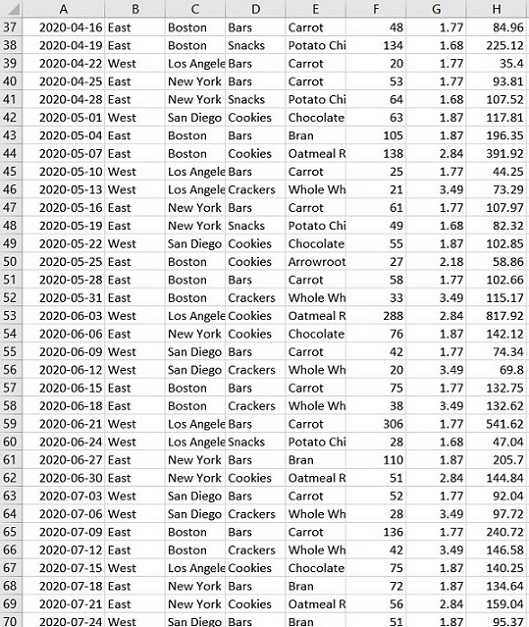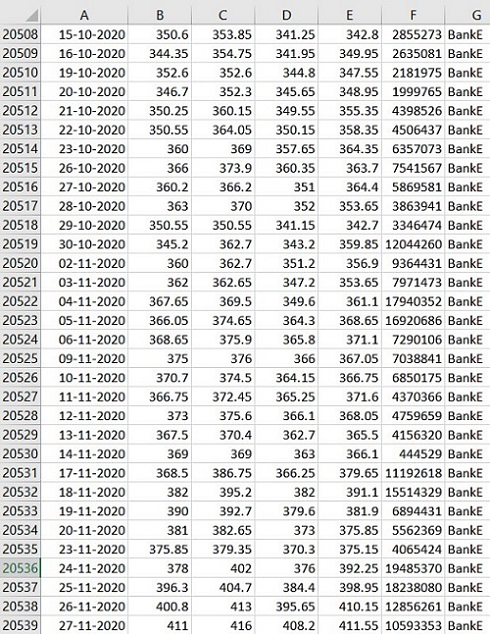Normally, we’re working with Excel files, and we surely have come across a scenario where we need to merge multiple Excel files into one. The traditional method has always been using a VBA code inside excel which does the job but is a multi-step process and is not so easy to understand. Another method is manually copying long Excel files into one which is not only time-consume, troublesome but also error-prone.
This task can be done easily and quickly with few lines of code in Python with the Pandas module. First, we need to install the module with pip. So let’s get the installation out of our way.
Use the following command in the terminal:
pip install pandas
Method 1: Using dataframe.append()
Pandas dataframe.append() function is used to append rows of other dataframe to the end of the given dataframe, returning a new dataframe object. Columns not in the original dataframes are added as new columns and the new cells are populated with NaN value.
Syntax : DataFrame.append(other, ignore_index=False, verify_integrity=False, sort=None)
Parameters :
- other : DataFrame or Series/dict-like object, or list of these
- ignore_index : If True, do not use the index labels. default False.
- verify_integrity : If True, raise ValueError on creating index with duplicates. default False.
- sort : Sort columns if the columns of self and other are not aligned. default False.
Returns: appended DataFrame
Example:
Excel Used: FoodSales1-1, FoodSales2-1
Python3
import glob
import pandas as pd
path = "C:/downloads"
file_list = glob.glob(path + "/*.xlsx")
excl_list = []
for file in file_list:
excl_list.append(pd.read_excel(file))
excl_merged = pd.DataFrame()
for excl_file in excl_list:
excl_merged = excl_merged.append(
excl_file, ignore_index=True)
excl_merged.to_excel('total_food_sales.xlsx', index=False)
Output :
‘total_food_sales.xlsx’
Method 2: Using pandas.concat()
The pandas.concat() function does all the heavy lifting of performing concatenation operations along with an axis of Pandas objects while performing optional set logic (union or intersection) of the indexes (if any) on the other axes.
Syntax: concat(objs, axis, join, ignore_index, keys, levels, names, verify_integrity, sort, copy)
Parameters:
- objs: Series or DataFrame objects
- axis: axis to concatenate along; default = 0 //along rows
- join: way to handle indexes on other axis; default = ‘outer’
- ignore_index: if True, do not use the index values along the concatenation axis; default = False
- keys: sequence to add an identifier to the result indexes; default = None
- levels: specific levels (unique values) to use for constructing a MultiIndex; default = None
- names: names for the levels in the resulting hierarchical index; default = None
- verify_integrity: check whether the new concatenated axis contains duplicates; default = False
- sort: sort non-concatenation axis if it is not already aligned when join is ‘outer’; default = False
- copy: if False, do not copy data unnecessarily; default = True
Returns: a pandas dataframe with concatenated data.
Example:
In the last example, we worked on only two Excel files with a few rows. Let’s try merging more files each containing approximately 5000 rows and 7 columns. We have 5 files BankE, BankD, BankC, BankB, BankA having historical stock data for respective bank. Let’s merge them into a single ‘Bank_Stocks.xlsx’ file. Here we are using the pandas.concat() method.
Python3
import glob
import pandas as pd
path = "C:/downloads"
file_list = glob.glob(path + "/*.xlsx")
excl_list = []
for file in file_list:
excl_list.append(pd.read_excel(file))
excl_merged = pd.concat(excl_list, ignore_index=True)
excl_merged.to_excel('Bank_Stocks.xlsx', index=False)
Output :
Bank_Stocks.xlsx
Solution with openpyxl only (without a bunch of other dependencies).
This script should take care of merging together an arbitrary number of xlsx documents, whether they have one or multiple sheets. It will preserve the formatting.
There’s a function to copy sheets in openpyxl, but it is only from/to the same file. There’s also a function insert_rows somewhere, but by itself it won’t insert any rows. So I’m afraid we are left to deal (tediously) with one cell at a time.
As much as I dislike using for loops and would rather use something compact and elegant like list comprehension, I don’t see how to do that here as this is a side-effect show.
Credit to this answer on copying between workbooks.
#!/usr/bin/env python3
#USAGE
#mergeXLSX.py <a bunch of .xlsx files> ... output.xlsx
#
#where output.xlsx is the unified file
#This works FROM/TO the xlsx format. Libreoffice might help to convert from xls.
#localc --headless --convert-to xlsx somefile.xls
import sys
from copy import copy
from openpyxl import load_workbook,Workbook
def createNewWorkbook(manyWb):
for wb in manyWb:
for sheetName in wb.sheetnames:
o = theOne.create_sheet(sheetName)
safeTitle = o.title
copySheet(wb[sheetName],theOne[safeTitle])
def copySheet(sourceSheet,newSheet):
for row in sourceSheet.rows:
for cell in row:
newCell = newSheet.cell(row=cell.row, column=cell.col_idx,
value= cell.value)
if cell.has_style:
newCell.font = copy(cell.font)
newCell.border = copy(cell.border)
newCell.fill = copy(cell.fill)
newCell.number_format = copy(cell.number_format)
newCell.protection = copy(cell.protection)
newCell.alignment = copy(cell.alignment)
filesInput = sys.argv[1:]
theOneFile = filesInput.pop(-1)
myfriends = [ load_workbook(f) for f in filesInput ]
#try this if you are bored
#myfriends = [ openpyxl.load_workbook(f) for k in range(200) for f in filesInput ]
theOne = Workbook()
del theOne['Sheet'] #We want our new book to be empty. Thanks.
createNewWorkbook(myfriends)
theOne.save(theOneFile)
Tested with openpyxl 2.5.4, python 3.4.
Файлы к уроку:
- Для спонсоров Boosty
- Для спонсоров VK
- YouTube
- VK
Ссылки:
- Страница курса
- Плейлист YouTube
- Плейлист ВК
Описание
У нас есть несколько однообразных книг Excel. В каждой книге Excel находится несколько листов с единой структурой. Нам нужно одновременно объединить все книги и все листы в них в одну таблицу.
Решим эту задачу с помощью модуля pandas.
Решение
Сначала импортируем нужные модули.
# Импорт модулей
import pandas as pd
import os
import globУкажем директорию, в которой находятся файлы.
# Сменим директорию
os.chdir('data')Создадим список книг для объединения.
# Список файлов Excel для объединения
xl_files = glob.glob('*.xlsx')Создадим датафрейм, в который запишем таблицы.
# Читаем каждую книгу объединяем все листы в один датафрейм
combined = pd.DataFrame()Читаем каждый файл и объединяем все таблицы.
# Цикл по файлам
for xl_file in xl_files:
# Создать объект ExcelFile
xl_file_obj = pd.ExcelFile(xl_file)
# Цикл по листам
for sheet_name in xl_file_obj.sheet_names:
# Прочитать нужный лист книги
data = pd.read_excel(xl_file_obj,
sheet_name=sheet_name)
# Создадать столбец с названием книги
data['workbook'] = xl_file
# Создать столбец с названием листа
data['sheet'] = sheet_name
# Дописать в датафрейм combined
combined = combined.append(data)Запишем результат в книгу Excel.
combined.to_excel('sales_combined.xlsx',
index=False)Примененные функции
- os.getcwd
- os.chdir
- glob.glob
- pandas.ExcelFile
- pandas.DataFrame
- pandas.read_excel
- pandas.DataFrame.append
- pandas.DataFrame.to_excel
Курс Python Практический
| Номер урока | Урок | Описание |
|---|---|---|
| 1 | Python Практический. Скачиваем котировки | В этом уроке мы научимся скачивать котировки с помощью модуля pandas_datareader. |
| 2 | Python Практический. Объединить книги Excel | В этом уроке мы объединим много Excel файлов в один CSV файл с помощью Python |
| 3 | Python Практический. Объединить книги Excel | Дополним урок по объединению большого количества XLSX файлов в один CSV при помощи Python. Добавим Progress Bar и вывод времени начала обработки каждого файла. |
| 4 | Python Практический. Создать Progress Bar | В этом уроке мы научимся создавать Progress Bar в Python. Для этого воспользуемся модулем tqdm. |
| 5 | Python Практический. Объединить листы книги Excel | Объединим множество листов одной книги Excel по вертикали. |
| 6 | Python Практический. Объединить книги Excel и листы в них | Как объединить книги Excel и все листы в них в одну таблицу. |
| 7 | Python Практический. Объединить множество CSV | Объединим множество CSV файлов по вертикали в один CSV файл. |
| 8 | Python Практический. Таблицы из множества интернет-страниц | Извлечем таблицу из множества веб-страниц и объединим по вертикали. |
| 9 | Python Практический. Многостраничное извлечение таблиц с Requests и BS4 | В этом уроке мы с помощью Python модулей Requests и BS4 извлечем таблицу из множества web-страниц, потом все эти таблицы объединим по вертикали в одну и запишем результат в Excel файл. |
| 10 | Python Практический. Скрапинг/Парсинг сайтов с Selenium и BS4 | В этом уроке мы будем скрапить/парсить веб сайт с Python модулями Selenium и BF4. |
| 11 | Python Практический. Автоматизация браузера Python Selenium, Скрапинг, скачивание выписок ЕГРЮЛ | В этом уроке мы познакомимся с модулем Selenium для Python. Он позволяет автоматизировать работу браузера, например, открывать веб-страницы, заполнять формы, получать содержимое блоков и скачивать файлы. Мы изучим основы Selenium на примере получения данных ЕГРЮЛ по ИНН и автоматическому скачиванию выписок ЕГРЮЛ. |
| 12 | Python Практический. Множественная замена текста с Pandas | В этом уроке мы выполним множественную замена текста с помощью модуля Pandas |
By Lenin Mishra
in
python
—
Jun 21, 2022
Combine multiple Excel files into one using Openpyxl module in Python 3.
Prerequisites
- Reading Excel data with Openpyxl
- Writing to Excel with Openpyxl
Let’s say you have a directory with multiple Excel files containing sales data of every month.
Objective — You would like to store all those separate Excel files as separate sheets in one Excel sheet named “yearly_sales.csv”.
Steps to achieve the objective
- Find the absolute path of the Excel files.
- Iterate through each file and create a sheet of the same name in your destination file “yearly_sales.xlsx”.
- Copy the data from the Excel file to the sheet.
Step 1 — Finding the absolute path of the Excel files
There are multiple ways to find the absolute path of files in a directory in Python. For this article, we will use os.walk() function.
Code
import os
dir_containing_files = "C:\Users\91824\PycharmProjects\pythonProject\sales_2020"
for root, dir, filenames in os.walk(dir_containing_files):
for file in filenames:
file_name = file.split('.')[0]
# Absolute Path for Excel files
file_path = os.path.abspath(os.path.join(root, file))Step 2 — Creating sheets
First you need to create an Excel workbook — “yearly_sales.xlsx”. Use the file_name from the above step to create new sheets in “yearly_sales.xlsx”.
Code
import os
#=====New Code====#
from openpyxl import Workbook
#=================#
dir_containing_files = "C:\Users\91824\PycharmProjects\pythonProject\sales_2020"
#=====New Code====#
dest_wb = Workbook()
#=================#
for root, dir, filenames in os.walk(dir_containing_files):
for file in filenames:
file_name = file.split('.')[0]
# Absolute Path for Excel files
file_path = os.path.abspath(os.path.join(root, file))
#=====New Code====#
# Create new sheet in destination Workbook
dest_wb.create_sheet(file_name)
dest_ws = dest_wb[file_name]
#=================#
#=====New Code====#
dest_wb.save("yearly_sales.xlsx")
#=================#Output
Step 3 — Copying data to sheets
The final step is to copy data from each of those Excel files to the newly created sheets in “yearly_sales.xlsx”.
Code
import os
from openpyxl import Workbook
#=====New Code====#
from openpyxl import load_workbook
#=================#
dir_containing_files = "C:\Users\91824\PycharmProjects\pythonProject\sales_2020"
dest_wb = Workbook()
for root, dir, filenames in os.walk(dir_containing_files):
for file in filenames:
file_name = file.split('.')[0]
# Absolute Path for Excel files
file_path = os.path.abspath(os.path.join(root, file))
# Create new sheet in destination Workbook
dest_wb.create_sheet(file_name)
dest_ws = dest_wb[file_name]
# =====New Code====#
# Read source data
source_wb = load_workbook(file_path)
source_sheet = source_wb.active
for row in source_sheet.rows:
for cell in row:
dest_ws[cell.coordinate] = cell.value
# =================#
dest_wb.save("yearly_sales.xlsx")All the data should be copied to the sheets in “yearly_sales.xlsx”.
Last Updated on April 9, 2023 by
In this short tutorial, I’ll show you how to use Python to combine multiple Excel files into one master spreadsheet. Imagine that you have dozens of Excel files with the same data fields, and your job is to aggregate sheets from those files. Manually doing this job is super inefficient, and Python will save you a lot of time in the long run, so let’s all work smarter!
Note that this article talks about appending Excel files with the same format/data fields. Merging multiple dataset is a different task.
If you are new to Python, this series Integrate Python with Excel offers some tips on how to use Python to supercharge your Excel spreadsheets.
The workflow
To solve the problem, we’ll need to follow the below work flow:
- Identify the files we need to combine
- Get data from the file
- Move data from step 2) to a master dataset (we will call it “dataframe”)
- Report 2-3 for the number of files
- Save the master dataset into an Excel spreadsheet
Import libraries
Alright, let’s see how to code the above work flow in Python. For this exercise, we’ll need to use two Python libraries: os and pandas. If you want to follow along, feel free to grab the source code and files used in this tutorial from here. Although you can combine as many Excel files as you wish, we’ll use three files to demonstrate the process.
If you need help with installing Python or libraries, here’s a guide on how to do that.
os library gives a way of using operating system dependent functionalities. Such as manipulating folder and file paths. We use this library to get all the Excel file names, including their paths.
pandas library is the gold standard for data analysis and manipulation. It is fast, powerful, and flexible. We use this library to load Excel data into Python, manipulate data, and recreate the master spreadsheet.
We’ll start by importing these two libraries. Then find the current working directory, as well as all the file names within the directory.
import os
import pandas as pd
cwd = os.path.abspath('')
files = os.listdir(cwd) The variable cwd shows the path to the current working directory, and the variable files is a list of all the file names within the current working directory. Notice there are non-Excel files, and we don’t want to open those, so we’ll handle that soon.
Next, we create an empty dataframe df for storing the data for master spreadsheet. We loop through all the files within the current working directory, but only process the Excel files whose name ends with “.xlsx”. This is done by this line of codeif file.endswith('.xlsx'):
pd.read_excel() will read Excel data into Python and store it as a pandas DataFrame object. Be aware that this method reads only the first tab/sheet of the Excel file by default. If your Excel file contains more than 1 sheet, continue reading to the next section.
df.append() will append/combine data from one file to another. Think about copying a block of data from one Excel file and pasting it into another. Instead of opening up Excel, data is stored inside your computer’s memory.
df = pd.DataFrame()
for file in files:
if file.endswith('.xlsx'):
df = df.append(pd.read_excel(file), ignore_index=True)
df.head()The above code does the following:
- Loop through all the files in the current working directory, determine if a file is Excel by checking the file name ends with “.xlsx”.
- If yes, read the file content (data), and append/add it to the master dataframe variable called
df. - Save the master dataframe into an Excel spreadsheet.
We can examine the master dataframe by checking df.head(), which shows the first 5 rows of the data.
Seems good! Just another quick check to make sure we have loaded everything in the DataFrame. df.shape will show us the dimension (36 rows, 5 columns) of the data:
Everything looks good, so let’s output the data back into Excel. The last line df.to_excel() will do that.
Combine multiple sheets from the same Excel file
I talked about the two techniques to read multiple sheets from the same Excel file, so I won’t repeat it. However, I’ll walk through an example here with a slightly different setting.
We have 2 files each contains a number of sheets. We don’t know how many sheets are in each file, but we know the format is the same for all sheets. Our goal is to aggregate all sheets into one spreadsheet (and one file).
The workflow is similar:
- Get all Excel files
- Loop through the Excel files
- For each file, loop through all sheets
- Read each sheet into a dataframe, then combine all dataframes together.
df_total = pd.DataFrame()
for file in files: # loop through Excel files
if file.endswith('.xlsx'):
excel_file = pd.ExcelFile(file)
sheets = excel_file.sheet_names
for sheet in sheets: # loop through sheets inside an Excel file
df = excel_file.parse(sheet_name = sheet)
df_total = df_total.append(df)
df_total.to_excel('combined_file.xlsx')
Putting it all together
Below is the full code put together. 10 lines of code will help you combine all your Excel files or sheets into one master spreadsheet. Enjoy!
import os import pandas as pd cwd = os.path.abspath('') files = os.listdir(cwd)## Method 1 gets the first sheet of a given filedf = pd.DataFrame() for file in files: if file.endswith('.xlsx'): df = df.append(pd.read_excel(file), ignore_index=True) df.head() df.to_excel('total_sales.xlsx')## Method 2 gets all sheets of a given filedf_total = pd.DataFrame() for file in files: # loop through Excel files if file.endswith('.xlsx'): excel_file = pd.ExcelFile(file) sheets = excel_file.sheet_names for sheet in sheets: # loop through sheets inside an Excel file df = excel_file.parse(sheet_name = sheet) df_total = df_total.append(df) df_total.to_excel('combined_file.xlsx')