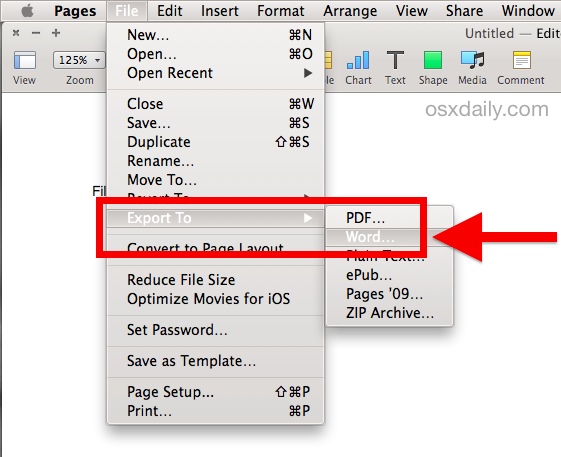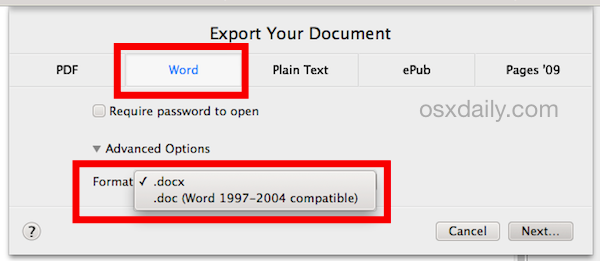Возможно, не очень приятный, но факт – Microsoft Windows годы напролет является доминирующей платформой для образовательных, административных и бизнес-учреждений. А пользователи iOS и Mac, предпочитающие редактировать документы в программе Pages, если не хотят выглядеть изгоями в офисе, должны научиться экспортировать файлы в формат .docx. Благо, соответствующий функционал любезно встроен в само приложение.
💚 ПО ТЕМЕ: Как добавить голосовое оповещение об окончании зарядки iPhone или iPad.
Между последними и более старыми версиями Pages есть разница в том, как реализованы алгоритмы экспорта данных в формат Word. Не принципиальная, но способная сбить с толку неофита компьютерной империи Mac, поэтому первое правило – давайте обновляться вовремя. В Apple ведь не зря идут навстречу пользователям, теперь пакет ПО, куда входит Pages, бесплатен (для пользователей новых компьютеров) – проблем с загрузкой и установкой возникнуть не должно. Последующая инструкция описывает процесс экспорта данных в Pages последней версии в файл с расширением .doc или .docx.
💚 ПО ТЕМЕ: Google Docs, или как бесплатно работать с документами Word, Excel и PowerPoint без установки Microsoft Office.
1. Запускаем Pages, открываем искомый документ, который необходимо сохранить в файл для Word.
2. Кликаем по меню «Файл» на верхней панели, затем выбираем «Экспортировать в», а в открывшемся подменю ищем тот самый «Word».
3. Pages откроет еще одно окошко. Нажмите Далее.
4. Финальный шаг – осталось придумать, как будет называться новый файл, набрать искомую комбинацию и нажать кнопку «Экспортировать».
💚 ПО ТЕМЕ: Фишки Календаря macOS, или как на Mac планировать запуск файлов или программ в нужный момент.
Как сохранять файлы Pages в формате Word (docx) на iPhone или iPad
1. Запустите приложение Pages на iPhone или iPad (ссылка на скачивание)
2. Откройте документ и нажмите на кнопку с тремя точками в правом верхнем углу.
3. Выберите раздел «Экспорт».
4. На появившемся экране выберите формат Word (или другой, если необходимо).
5. Откроется меню «Поделиться», в котором необходимо выбрать способ передачи полученного файла.
💚 ПО ТЕМЕ: «Горячие клавиши» для macOS, которые должен знать каждый.
Как сохранять файлы Pages в формате Word (docx) на Windows
1. Откройте любой браузер и перейдите на сайт icloud.com.
2. Введите учетные данные Apple ID.
3. Откройте web-приложение Pages.
4. Выберите документ.
5. Перейдите в параметры документа (значок с тремя точками).
6. В выпадающем меню выберите «Send a Copy».
7. Выберите необходимый формат. В нашем случае Word.
8. Начнется конвертация файла. После ее окончания, нажмите кнопку Email.
9. Откроется форма нового письма с прикрепленным файлом в формате Word. Укажите адрес в поле «Кому» и нажмите кнопку «Отправить».
О неприятном – злоупотребление специфическими символами в Pages, вроде тех же значков Emoji и прочего красивого, но «тяжеловесного» редактирования, существенно усложняет процедуру экспорта. Обмениваться с коллегами на ПК под управлением Windows лучше простыми, стандартизированными документами, благо, деловой стиль как раз и подразумевает использование таких.
🔥 Смотрите также:
- Как смотреть фото на iPhone и iPad в режиме слайд-шоу.
- Замена текста, или как набирать большие объемы текста на iPhone или iPad за секунду.
- Как очистить (удалить) кэш в Telegram на iPhone, iPad, Android, на компьютере Windows или Mac.
🍏 Мы в Telegram и YouTube, подписывайтесь!
Download Article
Download Article
- Using Pages
- Using a Converter
- Warnings
|
|
Pages is a word processing application on Mac OS X similar to Microsoft Word on Windows-based computers. Since Windows is dominant across most corporate and educational environments, there are times you may be required to convert Pages documents to Word. You can either convert Pages to Word using the Pages app itself, or use a third-party online service to convert your document.
-
1
Open the Pages document you want converted to Word format.
-
2
Click on “File,” point to “Export To,” and select “Word” from the submenu. This will open the “Export Your Document” dialog box.
Advertisement
-
3
Click on the “Word” tab, then click on the small arrow displayed to the left of “Advanced Options.”
-
4
Select your preferred Word document format from the options provided. To make the Pages document compatible with newer versions of Microsoft Word, select “.docx.” To make the Pages document compatible with Microsoft Word 1997 to 2004, select “.doc.”
-
5
Click on “Next,” then type a name for the file into the “Save As” field.
-
6
Indicate where you want the file saved using the “Where” field, then click on “Export.” Your Pages document will now be converted to Word format and saved in the location specified.[1]
Advertisement
-
1
Launch your internet browser and navigate to your favorite search engine.
-
2
Enter search terms such as “pages to word,” “pages to doc,” or “convert pages to word” to locate one or more third-party online services you can use to convert your document to Word. Examples of services you can use are CloudConvert and Zamzar Online File Conversion.[2]
-
3
Click on “browse” or “select” to choose the Pages file you want converted. The site will open a “browse” window that allows you to navigate to and select the Pages file on your computer.
-
4
Select “doc” or “docx” from the format dropdown menu, if applicable. To make the Pages document compatible with newer versions of Microsoft Word, select “.docx.” To make the Pages document compatible with Microsoft Word 1997 to 2004, select “.doc.”
-
5
Indicate how you want to be notified when the website finishes converting the document to Word. In most cases, you’ll be required to provide your email address so the site can send you the converted file via email.
-
6
Click on “Convert.” The website will convert your Pages document to Word format, and send you the file using the method specified.
Advertisement
Ask a Question
200 characters left
Include your email address to get a message when this question is answered.
Submit
Advertisement
Thanks for submitting a tip for review!
-
Some features in Pages such as emojis, unique fonts, and special characters may not be compatible with Microsoft Word. Before converting Pages documents to Word format, review the content and remove any special formatting or features to make your documents more compatible with Word.
Advertisement
About This Article
Thanks to all authors for creating a page that has been read 50,514 times.
Is this article up to date?
Looks like no one’s replied in a while. To start the conversation again, simply
ask a new question.
Sending pages file as word document without export
I used to be able to share a pages file to my PC colleagues directly in mail by sharing the document as a word file, this meant that I did not need to create a separate word docx file and then send it, now it appears I have to first export the pages doc to a word file, and then send that meaning that I now have two copies of the file. can you bring back the old system please which was intuitive and less clunky
thanks
MacBook Pro Apple Silicon 2023
Posted on Feb 20, 2023 4:06 AM
Sending pages file as word document without export
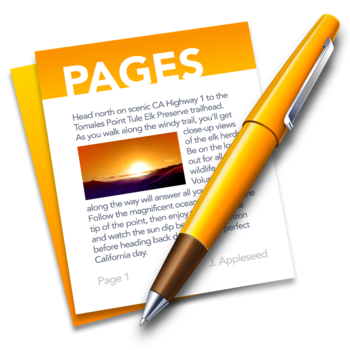
The Microsoft Word document format is widely used in many corporate and educational environments, particularly where the Windows platform is dominant. For Mac users who work with the Pages app for word processing, a simple option to improve cross-platform document readability and compatibility is to save (or export) a Pages file as a Word .doc or .docx file. Fortunately, the Pages app makes saving as Word files very easy, and there are several compatibility choices available during the export process.
This process covers exporting a file as a Word document using the latest version of Pages. Prior versions of Pages also support saving as Word .doc format, but they handle the process slightly differently – for the most part it’s similar enough that this walkthrough will continue to make sense, even if the Mac is running a fairly ancient version of Pages app. With that said, Pages is now offered as a free Mac app from Apple, so if you have an older version, you can update to the newest version with the latest features from the Mac App Store. Having the newest version of Pages is also recommended for improved compatibility when saving the Word documents, particularly as .docx format.
Exporting a Pages File as Word Format from the Mac with Pages App
Here’s how you can save a Pages file as a Word document from Mac Pages:
- Open the Pages file you want to convert / save to Word format into the Pages app for Mac OS X
- Go to the “File” menu and choose “Export To”, then select “Word” from the submenu list
- At the “Export Your Document” screen and under the ‘Word’ tab, click the triangle next to ‘Advanced Options’
- Select the appropriate Word file format to use: “.docx” for compatibility with the newest versions of Microsoft Office and Word, or “.doc” for greater compatibility with older versions of Word – then click “Next”
- Give the new Word file a name as usual, select a destination to save the file to, and choose “Export”
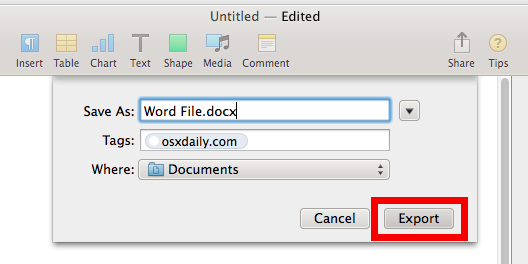
Your newly created Word file, either in .doc or .docx format, will be saved wherever you specified.
For the most part, Pages app will produce very compatible word files without any effort, and the resulting .doc or .docx file will open without incident in Microsoft Word and look basically identical as it started.
If something doesn’t look right with the saved file, it’s usually due to complex formatting, an unique font, or the usage of stylized ascii, Emoji, and special characters that are unique to Mac OS X and the Pages app. With that in mind, it’s good practice to keep the saved/exported files fairly simple and using standardized fonts that are available across-platforms, and avoiding any unusually complex document formatting whenever possible. That’s typically not an issue for a text-heavy document or a simple report, and the converted file should open flawlessly in Microsoft Office whether on another Mac or a Windows PC.
Finally, if you or the recipient is using a Windows PC and is unable to access Pages to re-save the file into a Word compatible format, another option is to open a .pages format file in Windows using this renaming trick, but while that method works in a pinch, it’s not necessarily ideal, as it sometimes strips unique formatting or leads to odd formatting issues within the Pages file that gets loaded into Word on the PC. For that reason, if you (or the document recipient) do have access to a Mac, it’s best to just re-save the file as Word to begin with.
Do you know of any other helpful tricks or tips to save or export Pages files as Microsoft Office / Word document formats? Share with us in the comments below!
Конвертация документов Pages в форматы PDF, Microsoft Word и другие
Чтобы открывать документы Pages в других приложениях, сначала их нужно конвертировать в приложении Pages. Можно также открывать в Pages документы Microsoft Word и файлы других типов.
Документы Pages можно конвертировать и открывать на iPhone, iPad, iPod touch или компьютере Mac. Если у вас нет устройства Apple, можете воспользоваться интернет-версией Pages на веб-сайте iCloud.com.
iPhone или iPad
Конвертация и открытие документов в приложении Pages на iPhone или iPad
В приложении Pages на iPhone или iPad можно работать со множеством файловых форматов. Проверьте совместимость форматов с приложением Pages на iPhone и iPad.
Конвертация документа в приложении Pages для iPhone или iPad
Чтобы открыть документ Pages в другом приложении, например в Microsoft Word, конвертируйте его в подходящий формат в приложении Pages.
- Откройте документ, который нужно конвертировать, и нажмите кнопку «Еще» .
- Нажмите «Экспортировать».
- Выберите требуемый формат.
- Если выбран формат EPUB, можно настроить дополнительные параметры.
- Выберите способ отправки документа (например, с помощью приложения «Почта» или «Сообщения»).
Открытие файла в приложении Pages на iPhone или iPad
Чтобы открыть, например, документ Microsoft Word в приложении Pages на iPhone или iPad, коснитесь файла менеджере документов. Если менеджер документов не отображается, перейдите в раздел «Документы» (на iPad) или нажмите кнопку «Назад» (на iPhone) и выберите файл, который нужно открыть. Если файл недоступен для выбора, у него несовместимый формат.
В Pages можно также открыть файл из другого приложения (например, «Файлы») или сообщения электронной почты.
- Откройте другое приложение и выберите документ или вложение.
- Нажмите кнопку «Поделиться» .
- Нажмите кнопку «Скопировать в Pages». Исходный файл не удаляется.
При открытии файла может отображаться сообщение о том, что документ будет выглядеть иначе. Например, появится уведомление Pages о том, что не хватает некоторых шрифтов. Чтобы открыть документ в Pages, нажмите кнопку «Готово».
Конвертация и просмотр файлов в приложении Pages для Mac
Приложение Pages для Mac позволяет работать со множеством форматов. Проверьте совместимость форматов.
Конвертация документа Pages в приложении Pages для Mac
Чтобы открыть документ Pages в другом приложении, например в Microsoft Word, конвертируйте его в подходящий формат в приложении Pages.
- Откройте документ Pages, который нужно конвертировать.
- Откройте «Файл» > «Экспортировать в» и выберите формат.
- В появившемся окне можно выбрать другой формат или настроить дополнительные параметры. Например, можно настроить запрос пароля при открытии экспортированного документа PDF, добавить оглавление в экспортируемую книгу EPUB или выбрать формат экспортируемого документа Word.
- Нажмите кнопку «Далее».
- Введите имя файла и выберите его месторасположение.
- Нажмите кнопку «Экспорт».
Чтобы отправить файл определенного формата с помощью приложения «Почта», «Сообщения», AirDrop или «Заметки», выберите вариант «Поделиться» > «Отправить копию», а затем — способ отправки и формат.
Открытие файла в Pages для Mac
Файлы можно открывать из меню Finder или приложения Pages.
- В меню Finder щелкните файл, удерживая клавишу Control, и выберите вариант «Открыть с помощью» > Pages. Если Pages является единственным установленным на Mac приложением для работы с текстовыми документами, можно просто дважды щелкнуть файл.
- В приложении Pages для Mac перейдите в меню «Файл» > «Открыть», выберите файл и нажмите кнопку «Открыть». Если файл недоступен для выбора, у него несовместимый формат.
При открытии файла может отображаться сообщение о том, что документ будет выглядеть иначе. Например, появится уведомление Pages о том, что не хватает некоторых шрифтов. Могут также отображаться предупреждения при открытии документов, созданных в более ранних версиях Pages.
Просмотр и конвертация документов в приложении Pages для iCloud
Приложение Pages для iCloud позволяет открывать и редактировать файлы в поддерживаемом браузере на компьютере Mac или компьютере с ОС Windows, а также делиться ими. Узнайте, какие файловые форматы совместимы с приложением Pages для iCloud. Если у вас нет устройства Apple, узнайте, как создать идентификатор Apple ID.
Конвертация документа Pages в приложении Pages для iCloud
- Выполните вход на веб-сайте iCloud.com с помощью идентификатора Apple ID.
- Нажмите Pages.
- В менеджере документов нажмите кнопку «Еще» для файла, который необходимо преобразовать, а затем выберите пункт «Загрузить копию». Если документ открыт, нажмите кнопку «Инструменты» на панели инструментов и выберите пункт «Загрузить копию»*.
- Выберите формат документа. Файл начнет загружаться в папку загрузок вашего браузера.
* Чтобы преобразовать документ в книгу EPUB, откройте документ, нажмите кнопку «Инструменты» на панели инструментов, а затем выберите «Загрузить копию».
PAGES to Word Converter
Convert .PAGES to .DOC or .DOCX files online using CloudConvert! Thanks to our advanced conversion technology the quality of the output Word document will be exactly the same as if it was saved through the latest iWork suite from Apple.
convert to
compress
capture website as
create archive
extract
.pages files are documents, created with Apple’s word processor Pages, which is part of the iWork package. Pages is available for Mac OS X and iOS and is a competitor to Microsoft Word. .pages files can contain complex documents with tables, charts and pictures.
DOC is a word processing file created by Microsoft. This files format turns a plain-text format into a formatted document. It supports almost all the Operating Systems. It can contain large amount of text, data, charts, table, image etc. It can contain rich text format (RTF) and HTML texts also.
+200 Formats Supported
CloudConvert is your Swiss army knife for file conversions. We support nearly all audio, video, document, ebook, archive, image, spreadsheet, and presentation formats. Plus, you can use our online tool without downloading any software.
Data Security
CloudConvert has been trusted by our users and customers since its founding in 2012. No one except you will ever have access to your files. We earn money by selling access to our API, not by selling your data. Read more about that in our Privacy Policy.
High-Quality Conversions
Besides using open source software under the hood, we’ve partnered with various software vendors to provide the best possible results. Most conversion types can be adjusted to your needs such as setting the quality and many other options.
Powerful API
Our API allows custom integrations with your app. You pay only for what you actually use, and there are huge discounts for high-volume customers. We provide a lot of handy features such as full Amazon S3 integration. Check out the API documentation.
PAGES в WORD
Конвертировать PAGES в WORD онлайн бесплатно
1: Выберите локальные файлы PAGES или введите URL-адрес онлайн-файла PAGES. 2. Выберите «WORD» в качестве целевого формата и установите параметры (необязательно). 3: Нажмите кнопку «КОНВЕРТИРОВАТЬ» и дождитесь завершения преобразования.
Выберите файлы Выберите файлы или введите URL файла URL файла
| # | ВЫХОДНЫЕ ФАЙЛЫ | РАЗМЕР ФАЙЛА | СКАЧАТЬ |
|---|
Apple Pages File
Расширение файла: .pages
iWork — бесплатный набор приложений, созданных Apple Inc, содержащий текстовый процессор, табличный редактор, а также программу для создания презентаций. Основным конкурентом iWork является пакет Microsoft Office for Mac. iWork бесплатен, но не содержит эквивалентов ряда программ, входящих в некоторые версии Microsoft Office.
Microsoft Word Binary File Format
Расширение файла: .doc
В 1990-х годах фирма Microsoft стала использовать расширение «.doc» для серии проприетарных форматов файлов своего текстового процессора «Microsoft Word». В результате монополии Microsoft на рынке офисных продуктов слово «doc» стало обозначать формат файлов программы «Microsoft Word». Другие значения расширения «.doc» на платформе IBM PC практически вышли из употребления.