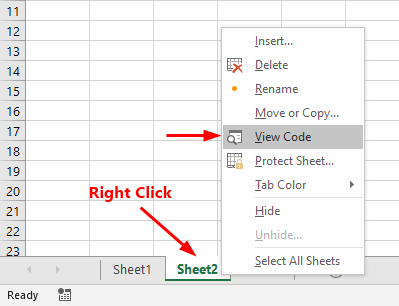Событие Worksheet.SelectionChange, используемое в VBA Excel для запуска процедур при выборе диапазона на рабочем листе, в том числе отдельной ячейки.
Синтаксис процедуры, выполнение которой инициируется событием Worksheet.SelectionChange:
|
Private Sub Worksheet_SelectionChange(ByVal Target As Range) ‘Операторы процедуры End Sub |
Эта процедура VBA Excel запускается при смене на рабочем листе выделенного диапазона (SelectionChange). Она должна быть размещена в модуле рабочего листа Excel, смена выбранного диапазона ячеек которого будет инициировать ее запуск.
Аргумент Target — это новый выбранный диапазон на рабочем листе.
Шаблон процедуры можно скопировать и вставить в модуль рабочего листа, но не обязательно. Если открыть модуль нужного листа, выбрать в левом верхнем поле объект Worksheet, шаблон процедуры будет добавлен автоматически:
У объекта Worksheet есть и другие события, которые можно выбрать в правом верхнем поле модуля рабочего листа. Процедура с событием SelectionChange добавляется по умолчанию.
Примеры кода с Worksheet.SelectionChange
Пример разработчика
Замечательный пример дан на сайте разработчика:
|
Private Sub Worksheet_SelectionChange(ByVal Target As Range) With ActiveWindow .ScrollRow = Target.Row .ScrollColumn = Target.Column End With End Sub |
При выборе на листе любого диапазона, в том числе отдельной ячейки, лист автоматически прокручивается по горизонтали и вертикали, пока выделенный диапазон не окажется в верхнем левом углу экрана.
Эта процедура работает и при выборе ячейки через адресную строку (слева над обозначениями столбцов), и при выборе из кода VBA Excel, например:
Выбор одной отдельной ячейки
Инициируем выполнение основных операторов процедуры с событием Worksheet.SelectionChange выбором одной отдельной ячейки:
|
Private Sub Worksheet_SelectionChange(ByVal Target As Range) If Target.Address = «$E$5» Then MsgBox «Выбрана ячейка E5» End If End Sub |
Основной оператор MsgBox "Выбрана ячейка E5" будет выполнен при выборе ячейки E5.
Примечание:
В условии примера используется свойство Address переменной Target, так как в прямом выражении Target = Range("E5") по умолчанию сравниваются значения диапазонов. В результате этого, при выборе другой ячейки со значением, совпадающим со значением ячейки E5, равенство будет истинным и основные операторы будут выполнены, а при выборе более одной ячейки, будет сгенерирована ошибка.
Выбор диапазона с заданной ячейкой
Выполнение основных операторов процедуры при вхождении заданной ячейки в выбранный диапазон:
|
Private Sub Worksheet_SelectionChange(ByVal Target As Range) If Not Intersect(Target, Range(«B3»)) Is Nothing Then MsgBox «Ячейка B3 входит в выбранный диапазон» End If End Sub |
Основной оператор MsgBox "Ячейка B3 входит в выбранный диапазон" будет выполнен при выделении диапазона, в который входит ячейка B3, в том числе и при выделении одной этой ячейки.
Выбор ячейки в заданной строке
Инициируем выполнение основных операторов процедуры с событием Worksheet.SelectionChange выбором любой отдельной ячейки во второй строке:
|
Private Sub Worksheet_SelectionChange(ByVal Target As Range) If Target.Count > 1 Then Exit Sub If Target.Row = 2 Then MsgBox «Выбрана ячейка во второй строке» End If End Sub |
Дополнительный оператор If Target.Count > 1 Then Exit Sub необходим для выхода из процедуры при выделении более одной ячейки. Причина: при выделении произвольного диапазона, ограниченного сверху второй строкой, выражение Target.Row = 2 будет возвращать значение True, и операторы в блоке If ... End If будут выполнены.
Ввод даты в ячейку первого столбца
Автоматическое добавление текущей даты в выбранную ячейку первого столбца при условии, что предыдущая ячейка сверху не пустая, а ячейка снизу – пустая:
|
Private Sub Worksheet_SelectionChange(ByVal Target As Range) If Target.Count > 1 Or Target.Row = 1 Or Target.Row = ActiveSheet.Rows.Count Then Exit Sub If Target.Column = 1 And Target.Offset(—1, 0) <> «» And Target.Offset(1, 0) = «» Then Target = Format(Now, «DD.MM.YYYY») End If End Sub |
Этот код VBA может быть полезен при ведении реестра, базы данных на листе Excel с записью текущей даты в первой колонке.
Условие If Target.Count > 1 Or Target.Row = 1 Or Target.Row = ActiveSheet.Rows.Count Then Exit Sub завершает процедуру при выборе более одной ячейки, при выборе ячейки A1 и при выборе последней ячейки первого столбца.
Выбор ячейки A1 приводит к ошибке при проверке условия Target.Offset(-1, 0) <> "", так как происходит выход за границы диапазона рабочего листа.
Ошибка выхода за пределы рабочего листа происходит и при проверке условия Target.Offset(1, 0) = "", если выбрать последнюю ячейку первой колонки.
Примечание:
Текущая дата будет введена в следующую пустую ячейку первого столбца при переходе к ней от заполненной в том числе нажатием клавиши «Enter».
Пример без отслеживания Target
Если необходимо, чтобы процедура запускалась при любой смене выделенного диапазона, аргумент Target можно не отслеживать:
|
Private Sub Worksheet_SelectionChange(ByVal Target As Range) If [B1] > 100 Then [A1].Interior.Color = vbGreen Else [A1].Interior.Color = vbBlue End If End Sub |
После ввода значения в ячейку B1, можно нажать Enter или кликнуть по любой другой ячейке рабочего листа, и событие Worksheet.SelectionChange сработает.
Worksheet Selection Change Event in Excel VBA and Preventing Event Loops
Related Links:
Excel VBA Events, Event Handler, Trigger a VBA Macro.
Worksheet Change Event in VBA and Preventing Event Loops.
————————————————————————
Contents:
Worksheet_SelectionChange Event
Preventing Event Loops with Application.EnableEvents = False
————————————————————————
Worksheet_SelectionChange Event:
You can auto run a VBA code, each time that you make a new selection on the worksheet, with the Worksheet_SelectionChange event. The selection change event occurs when the selection changes on a worksheet, either by the user or by any VBA application. The Worksheet_Change event fires when content in a cell changes, while the Worksheet_SelectionChange event fires whenever a new cell is selected.
Worksheet SelectionChange procedure is installed with the worksheet, ie. it must be placed in the code module of the appropriate Sheet object. To create a worksheet SelectionChange event: use the Visual Basic Editor -> in the Project Explorer, double click on the appropriate sheet (under ‘Microsoft Excel Objects’ which is under the VBAProject/name of your workbook) -> in the Code window, select «Worksheet» from the left-side «General» drop-down menu and then select «SelectionChange» from the right-side «Declarations» drop-down menu. You will get a procedure «shell» in the code window as follows:
Private Sub Worksheet_SelectionChange(ByVal Target As Range)
End Sub
Target is a parameter of data type Range (ie. Target is a Range Object). It refers to the SelectionChange Range and can consist of one or multiple cells. If Target is in the defined Range, and when the selection changes within this Range, it will trigger the vba procedure. If Target is not in the defined Range, nothing will happen in the worksheet. In this manner, you can limit the events to a particular range for both the Change and SelectionChange events. See the Worksheet Change Event in VBA and Preventing Event Loops page for details on using the Target parameter, Error Handlers and to Enable or Disable Events in a code.
Sample Codes for Worksheet_SelectionChange Event:
Background color of a cell(s) changes to blue each time a new selection is made, only if a single and empty new cell is selected:
Private Sub Worksheet_SelectionChange(ByVal Target As Range)
If Target.Cells.Count = 1 And IsEmpty(Target) Then Target.Interior.Color = vbBlue
End Sub
Increments cell B2 whenever a new cell is selected in column 1 or column 2 (except selection of cells A1 and B1), and if the selected cell is a numeric:
Private Sub Worksheet_SelectionChange(ByVal Target As Range)
‘on selecting cell A1 or B1, exit sub
If Target.Address = «$A$1» Or Target.Address = «$B$1» Then Exit Sub
‘if any cell in column 1 or 2 is selected
If Target.Column = 1 Or Target.Column = 2 Then
‘if cell value is numeric
If IsNumeric(Target) Then
‘increment cell B2 value by 1
Range(«B2»).Value = Range(«B2»).Value + 1
End If
End If
End Sub
Preventing Event Loops with Application.EnableEvents = False
Recursive Event Loops (though most common in Worksheet_Change events) might happen in Worksheet_SelectionChange events, as in the following example of a recursive loop code:
Private Sub Worksheet_SelectionChange(ByVal Target As Range)
Target.Offset(1, 1).Select
End Sub
Recursive Event Loop:
If, at each runtime, the Worksheet_SelectionChange event changes the selection of a cell which itself is part of the Target Range (ie. which triggers the SelectionChange event), it will result in reprocessing the SelectionChange event repeatedly. Recursion is the process of repeating in a similar way viz. when the procedure calls itself. Refer to above example of a recursive loop code, if any cell selection in the worksheet is changed by the user, another cell [Offset(1,1)] is selected, which again triggers the SelectionChange event and which will in turn select another cell, and so on. This will result in a recursive loop which might result in a ‘Out Of Stack Space’ untrappable error, or depending on the Excel setting, the loop might terminate at a threshold limit of say 100. To prevent this, enter the following at the beginning of the code: Application.EnableEvents = False. This means that any change made by the VBA code will not trigger any event and will not enable restarting the Worksheet_SelectionChange event. EnableEvents is not automatically changed back to True, this should be specifically done in your code, by adding the following line at the end of the code: Application.EnableEvents = True. Meanwhile, if during runtime, your code encounters an error, you will need an ErrorHandler (to change EnableEvents back to True) because events have been disabled in the beginning of the code. This can be done as follows.
Private Sub Worksheet_SelectionChange(ByVal Target As Range)
‘on the occurrence of an error, say selecting cell A1 will cause an error, procedure flow is directed to the error-handling routine (ie. ErrHandler) which handles the error
On Error GoTo ErrHandler
‘to prevent recursion, so that any change made by code will not trigger an event to restart the Worksheet_SelectionChange event
Application.EnableEvents = False
‘on selection of a cell (Target), this procedure selects one cell above the left of the target cell — offsets by 1 row (up) & 1 column (left)
Target.Offset(-1, -1).Select
‘EnableEvents is not automatically changed back to True & hence this needs to be done specifically at the end of the code before exit.
‘because an exit statement (ex. Exit Sub) is not placed above, the error-handling routine will also execute when there is no error.
ErrHandler:
Application.EnableEvents = True
End Sub
| title | keywords | f1_keywords | ms.prod | api_name | ms.assetid | ms.date | ms.localizationpriority |
|---|---|---|---|---|---|---|---|
|
Worksheet.SelectionChange event (Excel) |
vbaxl10.chm502073 |
vbaxl10.chm502073 |
excel |
Excel.Worksheet.SelectionChange |
183e2ca7-06b2-f689-1f77-182dbfbf1e1d |
05/30/2019 |
medium |
Worksheet.SelectionChange event (Excel)
Occurs when the selection changes on a worksheet.
Syntax
expression.SelectionChange (Target)
expression A variable that represents a Worksheet object.
Parameters
| Name | Required/Optional | Data type | Description |
|---|---|---|---|
| Target | Required | Range | The new selected range. |
Example
This example scrolls through the workbook window until the selection is in the upper-left corner of the window.
Private Sub Worksheet_SelectionChange(ByVal Target As Range) With ActiveWindow .ScrollRow = Target.Row .ScrollColumn = Target.Column End With End Sub
[!includeSupport and feedback]
Содержание
- Worksheet Change and SelectionChange Events
- Worksheet_Change event procedure
- Monitor changes made to specific cell or range
- Worksheet_Change Vs. Worksheet_Calculate
- Worksheet_SelectionChange event procedure
- Take some action when specific cells or ranges selected
- VBA Excel. Событие Worksheet.SelectionChange
- Синтаксис события Worksheet.SelectionChange
- Примеры кода с Worksheet.SelectionChange
- Пример разработчика
- Выбор одной отдельной ячейки
- Выбор диапазона с заданной ячейкой
- Выбор ячейки в заданной строке
- Ввод даты в ячейку первого столбца
- Пример без отслеживания Target
- Excel VBA
- Worksheet Selection Change Event, Excel VBA
- Articles
- Worksheet Selection Change Event, Excel VBA
Worksheet Change and SelectionChange Events
In this tutorial, we’ll discuss the Change and ChangeSelection worksheet events. The Worksheet_Change event-handler procedure executes whenever any cell in the worksheet is changed and Worksheet_SelectionChange event-handler procedure executes when the selection on the worksheet is changed.
The worksheet event-handler procedures must be in the code module for that worksheet. Put them somewhere else, and they won’t work. You can quickly access that code window by right-clicking the worksheet’s tab and selecting the View Code :
Worksheet_Change event procedure
The Change event triggers whenever any cell in the worksheet is changed. Excel uses the Worksheet_Change event-handler procedure to trap the Change event. The Worksheet_Change procedure accepts Target (the Range object) as the parameter which represents the cell that was changed. The following example displays a message box that shows the address of the Target range:
Try making some changing in cells, every time you make changes, a message box displays the address of the cell that changed.
Monitor changes made to specific cell or range
The Worksheet_Chnage procedure receives the Target as Range object which represents the changed cell(s). In this example, we compare the Target with the given cell range A1:A10 using Intersect method:
A popup message box appears when a change made in the given cell range:
Worksheet_Change Vs. Worksheet_Calculate
The Worksheet_Change event procedure is not executed by a calculation change, for example, when a formula returning a different value. You must use the Worksheet_Calculate event procedure to capture the changes to values in cells that contain formulas.
Worksheet_SelectionChange event procedure
The Worksheet_SelectionChange event procedure executes when a cell is selected. The following code highlights the active cell with a red color every time a different cell is selected:
The first statement removes the background color for all cells in the worksheet. Next, the the active cell is shaded with red color.
Take some action when specific cells or ranges selected
In many cases, you need to execute a piece of code when certain cells or ranges selected. To accomplish this, we use the Intersect method on the Target (selected cell or range) and the range containing the specific cell to verify the Target is one of the specific cells or ranges. If the Target is in the range containing the specific cells, you can execute the code.
The following code highlights the active cell with a red color every time a different cell is selected:
Источник
VBA Excel. Событие Worksheet.SelectionChange
Событие Worksheet.SelectionChange, используемое в VBA Excel для запуска процедур при выборе диапазона на рабочем листе, в том числе отдельной ячейки.
Синтаксис события Worksheet.SelectionChange
Синтаксис процедуры, выполнение которой инициируется событием Worksheet.SelectionChange:
Эта процедура VBA Excel запускается при смене на рабочем листе выделенного диапазона (SelectionChange). Она должна быть размещена в модуле рабочего листа Excel, смена выбранного диапазона ячеек которого будет инициировать ее запуск.
Шаблон процедуры можно скопировать и вставить в модуль рабочего листа, но не обязательно. Если открыть модуль нужного листа, выбрать в левом верхнем поле объект Worksheet , шаблон процедуры будет добавлен автоматически:
У объекта Worksheet есть и другие события, которые можно выбрать в правом верхнем поле модуля рабочего листа. Процедура с событием SelectionChange добавляется по умолчанию.
Примеры кода с Worksheet.SelectionChange
Пример разработчика
Замечательный пример дан на сайте разработчика:
При выборе на листе любого диапазона, в том числе отдельной ячейки, лист автоматически прокручивается по горизонтали и вертикали, пока выделенный диапазон не окажется в верхнем левом углу экрана.
Эта процедура работает и при выборе ячейки через адресную строку (слева над обозначениями столбцов), и при выборе из кода VBA Excel, например:
Выбор одной отдельной ячейки
Инициируем выполнение основных операторов процедуры с событием Worksheet.SelectionChange выбором одной отдельной ячейки:
Основной оператор MsgBox «Выбрана ячейка E5» будет выполнен при выборе ячейки E5.
Примечание:
В условии примера используется свойство Address переменной Target , так как в прямом выражении Target = Range(«E5») по умолчанию сравниваются значения диапазонов. В результате этого, при выборе другой ячейки со значением, совпадающим со значением ячейки E5, равенство будет истинным и основные операторы будут выполнены, а при выборе более одной ячейки, будет сгенерирована ошибка.
Выбор диапазона с заданной ячейкой
Выполнение основных операторов процедуры при вхождении заданной ячейки в выбранный диапазон:
Основной оператор MsgBox «Ячейка B3 входит в выбранный диапазон» будет выполнен при выделении диапазона, в который входит ячейка B3, в том числе и при выделении одной этой ячейки.
Выбор ячейки в заданной строке
Инициируем выполнение основных операторов процедуры с событием Worksheet.SelectionChange выбором любой отдельной ячейки во второй строке:
Дополнительный оператор If Target.Count > 1 Then Exit Sub необходим для выхода из процедуры при выделении более одной ячейки. Причина: при выделении произвольного диапазона, ограниченного сверху второй строкой, выражение Target.Row = 2 будет возвращать значение True , и операторы в блоке If . End If будут выполнены.
Ввод даты в ячейку первого столбца
Автоматическое добавление текущей даты в выбранную ячейку первого столбца при условии, что предыдущая ячейка сверху не пустая, а ячейка снизу – пустая:
Этот код VBA может быть полезен при ведении реестра, базы данных на листе Excel с записью текущей даты в первой колонке.
Условие If Target.Count > 1 Or Target.Row = 1 Or Target.Row = ActiveSheet.Rows.Count Then Exit Sub завершает процедуру при выборе более одной ячейки, при выборе ячейки A1 и при выборе последней ячейки первого столбца.
Выбор ячейки A1 приводит к ошибке при проверке условия Target.Offset(-1, 0) <> «» , так как происходит выход за границы диапазона рабочего листа.
Ошибка выхода за пределы рабочего листа происходит и при проверке условия Target.Offset(1, 0) = «» , если выбрать последнюю ячейку первой колонки.
Примечание:
Текущая дата будет введена в следующую пустую ячейку первого столбца при переходе к ней от заполненной в том числе нажатием клавиши «Enter».
Пример без отслеживания Target
Если необходимо, чтобы процедура запускалась при любой смене выделенного диапазона, аргумент Target можно не отслеживать:
Источник
Excel VBA
Worksheet Selection Change Event, Excel VBA
User Rating: 4 / 5
Worksheet Selection Change Event in Excel VBA and Preventing Event Loops
Related Links:
Contents:
Worksheet_SelectionChange Event:
You can auto run a VBA code, each time that you make a new selection on the worksheet, with the Worksheet_SelectionChange event. The selection change event occurs when the selection changes on a worksheet, either by the user or by any VBA application. The Worksheet_Change event fires when content in a cell changes, while the Worksheet_SelectionChange event fires whenever a new cell is selected.
Worksheet SelectionChange procedure is installed with the worksheet, ie. it must be placed in the code module of the appropriate Sheet object. To create a worksheet SelectionChange event: use the Visual Basic Editor -> in the Project Explorer, double click on the appropriate sheet (under ‘Microsoft Excel Objects’ which is under the VBAProject/name of your workbook) -> in the Code window, select «Worksheet» from the left-side «General» drop-down menu and then select «SelectionChange» from the right-side «Declarations» drop-down menu. You will get a procedure «shell» in the code window as follows:
Private Sub Worksheet_SelectionChange(ByVal Target As Range)
Target is a parameter of data type Range (ie. Target is a Range Object). It refers to the SelectionChange Range and can consist of one or multiple cells. If Target is in the defined Range, and when the selection changes within this Range, it will trigger the vba procedure. If Target is not in the defined Range, nothing will happen in the worksheet. In this manner, you can limit the events to a particular range for both the Change and SelectionChange events. See the Worksheet Change Event in VBA and Preventing Event Loops page for details on using the Target parameter, Error Handlers and to Enable or Disable Events in a code.
Sample Codes for Worksheet_SelectionChange Event:
Background color of a cell(s) changes to blue each time a new selection is made, only if a single and empty new cell is selected:
Private Sub Worksheet_SelectionChange(ByVal Target As Range)
If Target.Cells.Count = 1 And IsEmpty(Target) Then Target.Interior.Color = vbBlue
End Sub
Increments cell B2 whenever a new cell is selected in column 1 or column 2 (except selection of cells A1 and B1), and if the selected cell is a numeric:
Private Sub Worksheet_SelectionChange(ByVal Target As Range)
‘on selecting cell A1 or B1, exit sub
If Target.Address = «$A$1» Or Target.Address = «$B$1» Then Exit Sub
‘if any cell in column 1 or 2 is selected
If Target.Column = 1 Or Target.Column = 2 Then
‘if cell value is numeric
If IsNumeric(Target) Then
‘increment cell B2 value by 1
Range(«B2»).Value = Range(«B2»).Value + 1
End Sub
Preventing Event Loops with Application.EnableEvents = False
Recursive Event Loops (though most common in Worksheet_Change events) might happen in Worksheet_SelectionChange events, as in the following example of a recursive loop code:
Private Sub Worksheet_SelectionChange(ByVal Target As Range)
End Sub
Recursive Event Loop:
If, at each runtime, the Worksheet_SelectionChange event changes the selection of a cell which itself is part of the Target Range (ie. which triggers the SelectionChange event), it will result in reprocessing the SelectionChange event repeatedly. Recursion is the process of repeating in a similar way viz. when the procedure calls itself. Refer to above example of a recursive loop code, if any cell selection in the worksheet is changed by the user, another cell [Offset(1,1)] is selected, which again triggers the SelectionChange event and which will in turn select another cell, and so on. This will result in a recursive loop which might result in a ‘Out Of Stack Space’ untrappable error, or depending on the Excel setting, the loop might terminate at a threshold limit of say 100. To prevent this, enter the following at the beginning of the code: Application.EnableEvents = False. This means that any change made by the VBA code will not trigger any event and will not enable restarting the Worksheet_SelectionChange event. EnableEvents is not automatically changed back to True, this should be specifically done in your code, by adding the following line at the end of the code: Application.EnableEvents = True. Meanwhile, if during runtime, your code encounters an error, you will need an ErrorHandler (to change EnableEvents back to True) because events have been disabled in the beginning of the code. This can be done as follows.
Private Sub Worksheet_SelectionChange(ByVal Target As Range)
‘on the occurrence of an error, say selecting cell A1 will cause an error, procedure flow is directed to the error-handling routine (ie. ErrHandler) which handles the error
On Error GoTo ErrHandler
‘to prevent recursion, so that any change made by code will not trigger an event to restart the Worksheet_SelectionChange event
Application.EnableEvents = False
‘on selection of a cell (Target), this procedure selects one cell above the left of the target cell — offsets by 1 row (up) & 1 column (left)
Target.Offset(-1, -1).Select
‘EnableEvents is not automatically changed back to True & hence this needs to be done specifically at the end of the code before exit.
‘because an exit statement (ex. Exit Sub) is not placed above, the error-handling routine will also execute when there is no error.
Источник
Articles
Worksheet Selection Change Event, Excel VBA
User Rating: 4 / 5
Worksheet Selection Change Event in Excel VBA and Preventing Event Loops
Related Links:
Contents:
Worksheet_SelectionChange Event:
You can auto run a VBA code, each time that you make a new selection on the worksheet, with the Worksheet_SelectionChange event. The selection change event occurs when the selection changes on a worksheet, either by the user or by any VBA application. The Worksheet_Change event fires when content in a cell changes, while the Worksheet_SelectionChange event fires whenever a new cell is selected.
Worksheet SelectionChange procedure is installed with the worksheet, ie. it must be placed in the code module of the appropriate Sheet object. To create a worksheet SelectionChange event: use the Visual Basic Editor -> in the Project Explorer, double click on the appropriate sheet (under ‘Microsoft Excel Objects’ which is under the VBAProject/name of your workbook) -> in the Code window, select «Worksheet» from the left-side «General» drop-down menu and then select «SelectionChange» from the right-side «Declarations» drop-down menu. You will get a procedure «shell» in the code window as follows:
Private Sub Worksheet_SelectionChange(ByVal Target As Range)
Target is a parameter of data type Range (ie. Target is a Range Object). It refers to the SelectionChange Range and can consist of one or multiple cells. If Target is in the defined Range, and when the selection changes within this Range, it will trigger the vba procedure. If Target is not in the defined Range, nothing will happen in the worksheet. In this manner, you can limit the events to a particular range for both the Change and SelectionChange events. See the Worksheet Change Event in VBA and Preventing Event Loops page for details on using the Target parameter, Error Handlers and to Enable or Disable Events in a code.
Sample Codes for Worksheet_SelectionChange Event:
Background color of a cell(s) changes to blue each time a new selection is made, only if a single and empty new cell is selected:
Private Sub Worksheet_SelectionChange(ByVal Target As Range)
If Target.Cells.Count = 1 And IsEmpty(Target) Then Target.Interior.Color = vbBlue
End Sub
Increments cell B2 whenever a new cell is selected in column 1 or column 2 (except selection of cells A1 and B1), and if the selected cell is a numeric:
Private Sub Worksheet_SelectionChange(ByVal Target As Range)
‘on selecting cell A1 or B1, exit sub
If Target.Address = «$A$1» Or Target.Address = «$B$1» Then Exit Sub
‘if any cell in column 1 or 2 is selected
If Target.Column = 1 Or Target.Column = 2 Then
‘if cell value is numeric
If IsNumeric(Target) Then
‘increment cell B2 value by 1
Range(«B2»).Value = Range(«B2»).Value + 1
End Sub
Preventing Event Loops with Application.EnableEvents = False
Recursive Event Loops (though most common in Worksheet_Change events) might happen in Worksheet_SelectionChange events, as in the following example of a recursive loop code:
Private Sub Worksheet_SelectionChange(ByVal Target As Range)
End Sub
Recursive Event Loop:
If, at each runtime, the Worksheet_SelectionChange event changes the selection of a cell which itself is part of the Target Range (ie. which triggers the SelectionChange event), it will result in reprocessing the SelectionChange event repeatedly. Recursion is the process of repeating in a similar way viz. when the procedure calls itself. Refer to above example of a recursive loop code, if any cell selection in the worksheet is changed by the user, another cell [Offset(1,1)] is selected, which again triggers the SelectionChange event and which will in turn select another cell, and so on. This will result in a recursive loop which might result in a ‘Out Of Stack Space’ untrappable error, or depending on the Excel setting, the loop might terminate at a threshold limit of say 100. To prevent this, enter the following at the beginning of the code: Application.EnableEvents = False. This means that any change made by the VBA code will not trigger any event and will not enable restarting the Worksheet_SelectionChange event. EnableEvents is not automatically changed back to True, this should be specifically done in your code, by adding the following line at the end of the code: Application.EnableEvents = True. Meanwhile, if during runtime, your code encounters an error, you will need an ErrorHandler (to change EnableEvents back to True) because events have been disabled in the beginning of the code. This can be done as follows.
Private Sub Worksheet_SelectionChange(ByVal Target As Range)
‘on the occurrence of an error, say selecting cell A1 will cause an error, procedure flow is directed to the error-handling routine (ie. ErrHandler) which handles the error
On Error GoTo ErrHandler
‘to prevent recursion, so that any change made by code will not trigger an event to restart the Worksheet_SelectionChange event
Application.EnableEvents = False
‘on selection of a cell (Target), this procedure selects one cell above the left of the target cell — offsets by 1 row (up) & 1 column (left)
Target.Offset(-1, -1).Select
‘EnableEvents is not automatically changed back to True & hence this needs to be done specifically at the end of the code before exit.
‘because an exit statement (ex. Exit Sub) is not placed above, the error-handling routine will also execute when there is no error.
Источник
In this tutorial, we’ll discuss the Change and ChangeSelection worksheet events. The Worksheet_Change event-handler procedure executes whenever any cell in the worksheet is changed and Worksheet_SelectionChange event-handler procedure executes when the selection on the worksheet is changed.
The worksheet event-handler procedures must be in the code module for that worksheet. Put them somewhere else, and they won’t work. You can quickly access that code window by right-clicking the worksheet’s tab and selecting the View Code:
Worksheet_Change event procedure
The Change event triggers whenever any cell in the worksheet is changed. Excel uses the Worksheet_Change event-handler procedure to trap the Change event. The Worksheet_Change procedure accepts Target (the Range object) as the parameter which represents the cell that was changed. The following example displays a message box that shows the address of the Target range:
Private Sub Worksheet_Change(ByVal Target As Range) MsgBox Target.Address End Sub
Try making some changing in cells, every time you make changes, a message box displays the address of the cell that changed.
Monitor changes made to specific cell or range
The Worksheet_Chnage procedure receives the Target as Range object which represents the changed cell(s). In this example, we compare the Target with the given cell range A1:A10 using Intersect method:
Private Sub Worksheet_Change(ByVal Target As Range)
Dim MyRange As Range
Set MyRange = Range("A1:A10")
If Not Intersect(Target, MyRange) Is Nothing Then
MsgBox ("You've changed the " & Target.Address)
End If
End Sub
A popup message box appears when a change made in the given cell range:
Worksheet_Change Vs. Worksheet_Calculate
The Worksheet_Change event procedure is not executed by a calculation change, for example, when a formula returning a different value. You must use the Worksheet_Calculate event procedure to capture the changes to values in cells that contain formulas.
Worksheet_SelectionChange event procedure
The Worksheet_SelectionChange event procedure executes when a cell is selected. The following code highlights the active cell with a red color every time a different cell is selected:
Private Sub Worksheet_SelectionChange(ByVal Target As Range) Cells.Interior.ColorIndex = 0 Target.Interior.ColorIndex = 3 End Sub
The first statement removes the background color for all cells in the worksheet. Next, the the active cell is shaded with red color.
Take some action when specific cells or ranges selected
In many cases, you need to execute a piece of code when certain cells or ranges selected. To accomplish this, we use the Intersect method on the Target (selected cell or range) and the range containing the specific cell to verify the Target is one of the specific cells or ranges. If the Target is in the range containing the specific cells, you can execute the code.
The following code highlights the active cell with a red color every time a different cell is selected:
Private Sub Worksheet_SelectionChange(ByVal Target As Range)
Cells.Interior.ColorIndex = 0
Dim MyRange As Range
Set MyRange = Range("A1:A10")
If Not Intersect(Target, MyRange) Is Nothing Then
Target.Interior.ColorIndex = 3
End If
End Sub
by updated Apr 05, 2020