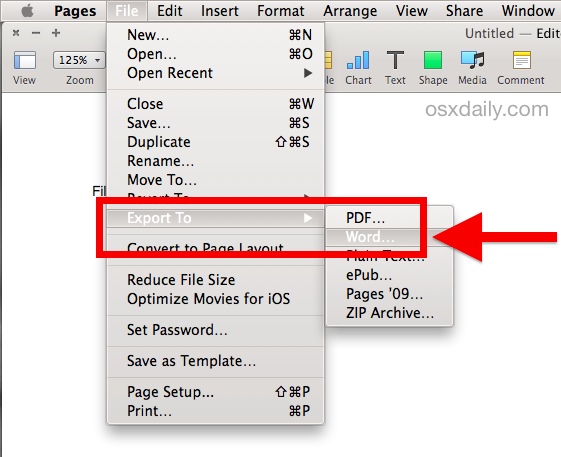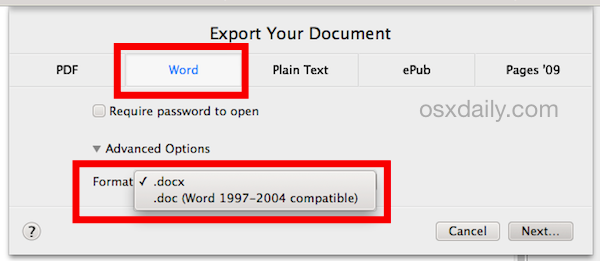Возможно, не очень приятный, но факт – Microsoft Windows годы напролет является доминирующей платформой для образовательных, административных и бизнес-учреждений. А пользователи iOS и Mac, предпочитающие редактировать документы в программе Pages, если не хотят выглядеть изгоями в офисе, должны научиться экспортировать файлы в формат .docx. Благо, соответствующий функционал любезно встроен в само приложение.
💚 ПО ТЕМЕ: Как добавить голосовое оповещение об окончании зарядки iPhone или iPad.
Между последними и более старыми версиями Pages есть разница в том, как реализованы алгоритмы экспорта данных в формат Word. Не принципиальная, но способная сбить с толку неофита компьютерной империи Mac, поэтому первое правило – давайте обновляться вовремя. В Apple ведь не зря идут навстречу пользователям, теперь пакет ПО, куда входит Pages, бесплатен (для пользователей новых компьютеров) – проблем с загрузкой и установкой возникнуть не должно. Последующая инструкция описывает процесс экспорта данных в Pages последней версии в файл с расширением .doc или .docx.
💚 ПО ТЕМЕ: Google Docs, или как бесплатно работать с документами Word, Excel и PowerPoint без установки Microsoft Office.
1. Запускаем Pages, открываем искомый документ, который необходимо сохранить в файл для Word.
2. Кликаем по меню «Файл» на верхней панели, затем выбираем «Экспортировать в», а в открывшемся подменю ищем тот самый «Word».
3. Pages откроет еще одно окошко. Нажмите Далее.
4. Финальный шаг – осталось придумать, как будет называться новый файл, набрать искомую комбинацию и нажать кнопку «Экспортировать».
💚 ПО ТЕМЕ: Фишки Календаря macOS, или как на Mac планировать запуск файлов или программ в нужный момент.
Как сохранять файлы Pages в формате Word (docx) на iPhone или iPad
1. Запустите приложение Pages на iPhone или iPad (ссылка на скачивание)
2. Откройте документ и нажмите на кнопку с тремя точками в правом верхнем углу.
3. Выберите раздел «Экспорт».
4. На появившемся экране выберите формат Word (или другой, если необходимо).
5. Откроется меню «Поделиться», в котором необходимо выбрать способ передачи полученного файла.
💚 ПО ТЕМЕ: «Горячие клавиши» для macOS, которые должен знать каждый.
Как сохранять файлы Pages в формате Word (docx) на Windows
1. Откройте любой браузер и перейдите на сайт icloud.com.
2. Введите учетные данные Apple ID.
3. Откройте web-приложение Pages.
4. Выберите документ.
5. Перейдите в параметры документа (значок с тремя точками).
6. В выпадающем меню выберите «Send a Copy».
7. Выберите необходимый формат. В нашем случае Word.
8. Начнется конвертация файла. После ее окончания, нажмите кнопку Email.
9. Откроется форма нового письма с прикрепленным файлом в формате Word. Укажите адрес в поле «Кому» и нажмите кнопку «Отправить».
О неприятном – злоупотребление специфическими символами в Pages, вроде тех же значков Emoji и прочего красивого, но «тяжеловесного» редактирования, существенно усложняет процедуру экспорта. Обмениваться с коллегами на ПК под управлением Windows лучше простыми, стандартизированными документами, благо, деловой стиль как раз и подразумевает использование таких.
🔥 Смотрите также:
- Как смотреть фото на iPhone и iPad в режиме слайд-шоу.
- Замена текста, или как набирать большие объемы текста на iPhone или iPad за секунду.
- Как очистить (удалить) кэш в Telegram на iPhone, iPad, Android, на компьютере Windows или Mac.
🍏 Мы в Telegram и YouTube, подписывайтесь!
Файлы с расширением .pages являются текстовыми документами, созданными приложением Apple Pages, которая является частью офисного пакета Apple iWork, набора приложений, которые работают на операционных системах Max OS X и iOS, а также включает в себя Numbers (для электронных таблиц) и Keynote (для презентаций). Pages является гибридным приложением, впервые выпущенным в Apple в феврале 2005 года, что позволяет пользователям выполнять обе обработки текста и макета страницы задач. Прямой конкурент Microsoft Word (часть офисного пакета Microsoft), приложение первоначально нацелено на более упрощенный подход к созданию и редактированию документа, чем Word, убирая многие из более сложных функций Word.
Pages включает в себя более 140 поставляемых Apple шаблонов, чтобы позволить пользователям создавать обычные документы, такие, как плакаты, информационные бюллетени, сертификаты, отчеты, брошюры и официальные письма — iWork ’09 стал поддерживать еще 40 новых шаблонов. Pages могут использоваться для создания пользовательских документов, которые включают диаграммы, таблицы, изображения, текстовые поля, формы, уравнения и графики. Оно включает в себя большинство ключевых особенностей современных текстовых редакторов, в том числе набор шрифтов, основанных на WYSIWYG (что вы видите, то и получаете), использует заголовки, колонтитулы, разделы, сноски, маркированные списки, и поддерживает автоматическую генерацию оглавлений. Pages также поставляется со стандартными орфографическими и грамматическими контролерами. Pages предоставляет инструменты для совместной работы через функции отслеживания изменений, расширенного комментирования и обратной связи
Pages хорошо интегрируется с другими приложениями Apple — С тех пор, как в iWork ’08 был включен медиабраузер, который позволяет пользователям перетаскивать фотографии, фильмы и музыку с ITunes, IPhoto, Aperture и IMovie, связывать диаграммы, полученные в Numbers, c документами .pages таким образом, чтобы они обновлялись при изменении этих данных. Релиз версии 4.2 Pages (в июле 2012) добавил поддержку для автоматической синхронизации документов через ICloud, в то время как версия 5.0 (в октябре 2013 г.) добавила онлайн-сотрудничкество через устройства Mac и iOS. Самая недавняя основная версия 5.5 выпущена в ноябре 2014 года, что было частью релиза Apple iWork ’14.
Официальные спецификации формата файлов для iWork Pages не опубликованы Apple, но были попытки некоторых разработчиков перепроектировать их.
Файл .pages — на самом деле сжатый ZIP-файл, состоящий из ряда других различных файлов, вместе составляющих файл .pages.
Самая последняя версия pages сохраняет файлы с каталогом Index, содержащего собственный формат Apple IWA, каталог метаданных с файлами .plist, каталог Data с любыми изображениями (например, фон) и один или более файлов JPG для скорейшего просмотра.
На подобии продуктов Microsoft, тип файла .pages страдает от недостатка совместимости с другими ведущими программами процессора Word.
PAGES Converter
PAGES
.pages files are documents, created with Apple’s word processor Pages, which is part of the iWork package. Pages is available for Mac OS X and iOS and is a competitor to Microsoft Word. .pages files can contain complex documents with tables, charts and pictures.
DOC Converter
DOC
DOC is a word processing file created by Microsoft. This files format turns a plain-text format into a formatted document. It supports almost all the Operating Systems. It can contain large amount of text, data, charts, table, image etc. It can contain rich text format (RTF) and HTML texts also.
+200 Formats Supported
CloudConvert is your universal app for file conversions. We support nearly all audio, video,
document, ebook, archive, image, spreadsheet, and presentation formats. Plus, you can use our online
tool without downloading any software.
Data Security
CloudConvert has been trusted by our users and customers since its founding in 2012. No one except you
will ever have access to your files. We earn money by selling access to our API, not by selling your
data. Read more about that in our Privacy Policy.
High-Quality Conversions
Besides using open source software under the hood, we’ve partnered with various software vendors to
provide the best possible results. Most conversion types can be adjusted to your needs such as setting
the quality and many other options.
Powerful API
Our API allows custom integrations with your app. You pay only for what you actually use, and there are
huge discounts for high-volume customers. We provide a lot of handy features such as full Amazon S3
integration. Check out the CloudConvert API.
Convert PAGES to WORD online, for free.
Max file size 1GB.
Sign Up for more
How to Convert PAGES to WORD?
- Click the “Choose Files” button to select your PAGES files.
- Click the “Convert to WORD” button to start the conversion.
- When the status change to “Done” click the “Download WORD” button
Easy to Use
Simply upload your PAGES files and click the convert button. You can also batch convert PAGES to WORD format.
Best Quality
We use both open source and custom software to make sure our conversions are of the highest quality. In most cases, you can fine-tune conversion parameters using “Advanced Settings” (optional, look for the icon).
Free & Secure
Our PAGES to WORD Converter is free and works on any web browser. We guarantee file security and privacy. Files are protected with 256-bit SSL encryption and automatically deleted after 2 hours.
Convert other files to WORD format
FreeConvert.com can convert your other files to WORD format:
Convert Your PAGES files to other formats
FreeConvert.com can convert your PAGES files to these other formats:
Want to convert large files without a queue or Ads?
Upgrade Now
Download Article
Download Article
- Using Pages
- Using a Converter
- Warnings
|
|
Pages is a word processing application on Mac OS X similar to Microsoft Word on Windows-based computers. Since Windows is dominant across most corporate and educational environments, there are times you may be required to convert Pages documents to Word. You can either convert Pages to Word using the Pages app itself, or use a third-party online service to convert your document.
-
1
Open the Pages document you want converted to Word format.
-
2
Click on “File,” point to “Export To,” and select “Word” from the submenu. This will open the “Export Your Document” dialog box.
Advertisement
-
3
Click on the “Word” tab, then click on the small arrow displayed to the left of “Advanced Options.”
-
4
Select your preferred Word document format from the options provided. To make the Pages document compatible with newer versions of Microsoft Word, select “.docx.” To make the Pages document compatible with Microsoft Word 1997 to 2004, select “.doc.”
-
5
Click on “Next,” then type a name for the file into the “Save As” field.
-
6
Indicate where you want the file saved using the “Where” field, then click on “Export.” Your Pages document will now be converted to Word format and saved in the location specified.[1]
Advertisement
-
1
Launch your internet browser and navigate to your favorite search engine.
-
2
Enter search terms such as “pages to word,” “pages to doc,” or “convert pages to word” to locate one or more third-party online services you can use to convert your document to Word. Examples of services you can use are CloudConvert and Zamzar Online File Conversion.[2]
-
3
Click on “browse” or “select” to choose the Pages file you want converted. The site will open a “browse” window that allows you to navigate to and select the Pages file on your computer.
-
4
Select “doc” or “docx” from the format dropdown menu, if applicable. To make the Pages document compatible with newer versions of Microsoft Word, select “.docx.” To make the Pages document compatible with Microsoft Word 1997 to 2004, select “.doc.”
-
5
Indicate how you want to be notified when the website finishes converting the document to Word. In most cases, you’ll be required to provide your email address so the site can send you the converted file via email.
-
6
Click on “Convert.” The website will convert your Pages document to Word format, and send you the file using the method specified.
Advertisement
Ask a Question
200 characters left
Include your email address to get a message when this question is answered.
Submit
Advertisement
Thanks for submitting a tip for review!
-
Some features in Pages such as emojis, unique fonts, and special characters may not be compatible with Microsoft Word. Before converting Pages documents to Word format, review the content and remove any special formatting or features to make your documents more compatible with Word.
Advertisement
About This Article
Thanks to all authors for creating a page that has been read 50,514 times.
Is this article up to date?
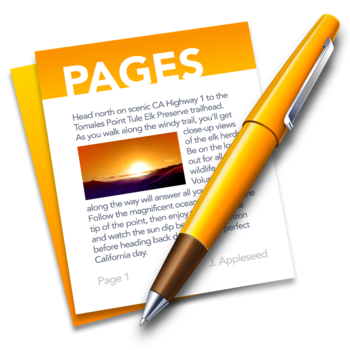
The Microsoft Word document format is widely used in many corporate and educational environments, particularly where the Windows platform is dominant. For Mac users who work with the Pages app for word processing, a simple option to improve cross-platform document readability and compatibility is to save (or export) a Pages file as a Word .doc or .docx file. Fortunately, the Pages app makes saving as Word files very easy, and there are several compatibility choices available during the export process.
This process covers exporting a file as a Word document using the latest version of Pages. Prior versions of Pages also support saving as Word .doc format, but they handle the process slightly differently – for the most part it’s similar enough that this walkthrough will continue to make sense, even if the Mac is running a fairly ancient version of Pages app. With that said, Pages is now offered as a free Mac app from Apple, so if you have an older version, you can update to the newest version with the latest features from the Mac App Store. Having the newest version of Pages is also recommended for improved compatibility when saving the Word documents, particularly as .docx format.
Exporting a Pages File as Word Format from the Mac with Pages App
Here’s how you can save a Pages file as a Word document from Mac Pages:
- Open the Pages file you want to convert / save to Word format into the Pages app for Mac OS X
- Go to the “File” menu and choose “Export To”, then select “Word” from the submenu list
- At the “Export Your Document” screen and under the ‘Word’ tab, click the triangle next to ‘Advanced Options’
- Select the appropriate Word file format to use: “.docx” for compatibility with the newest versions of Microsoft Office and Word, or “.doc” for greater compatibility with older versions of Word – then click “Next”
- Give the new Word file a name as usual, select a destination to save the file to, and choose “Export”
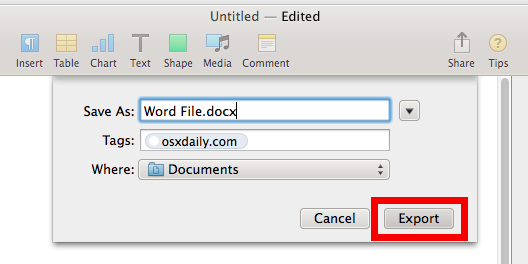
Your newly created Word file, either in .doc or .docx format, will be saved wherever you specified.
For the most part, Pages app will produce very compatible word files without any effort, and the resulting .doc or .docx file will open without incident in Microsoft Word and look basically identical as it started.
If something doesn’t look right with the saved file, it’s usually due to complex formatting, an unique font, or the usage of stylized ascii, Emoji, and special characters that are unique to Mac OS X and the Pages app. With that in mind, it’s good practice to keep the saved/exported files fairly simple and using standardized fonts that are available across-platforms, and avoiding any unusually complex document formatting whenever possible. That’s typically not an issue for a text-heavy document or a simple report, and the converted file should open flawlessly in Microsoft Office whether on another Mac or a Windows PC.
Finally, if you or the recipient is using a Windows PC and is unable to access Pages to re-save the file into a Word compatible format, another option is to open a .pages format file in Windows using this renaming trick, but while that method works in a pinch, it’s not necessarily ideal, as it sometimes strips unique formatting or leads to odd formatting issues within the Pages file that gets loaded into Word on the PC. For that reason, if you (or the document recipient) do have access to a Mac, it’s best to just re-save the file as Word to begin with.
Do you know of any other helpful tricks or tips to save or export Pages files as Microsoft Office / Word document formats? Share with us in the comments below!
In order to open a Pages document in the Microsoft Word app on your Windows PC, you first need to convert the document into the compatible format before you can open it. The default format of the Pages document is not compatible with MS Word, so these documents must first be converted into either “.docx” or “.doc” formats before they can be viewed using the Word app.
There are two ways to convert a Pages document to the Microsoft Word compatible format. The first way uses the Pages app itself. The second way uses the iCloud website to convert the document, and this does not require you to have a Mac.
Here are both of the ways for you to convert a Pages document to Microsoft Word format:
Using the Pages app to Convert a Document to MS Word Format
1. Double-click on the Pages document that you wish to convert, and it should launch in the Pages app.
2. When the document launches in Pages, click on the “File” menu and select “Export To” followed by “Word…”.
3. On the screen that follows, click on the “Word” tab. Click on “Advanced Options.”
From the format drop-down menu, choose the format that it is compatible with the Word version you are using on your PC. If you are using Word 1997-2004, then use the “.doc” format, othe raise use “.docx” whigh works with the latest version of the Word app.
Once that is done, click on “Next…” to move forward.
4. The following screen should ask you to enter a name for the exported file and the location where you wish to save it. Choose these settings according to your preferences, and then click on “Export.”
5. You should now see the exported Word file at the location you chose in the previous step.
The chosen Pages document is now available in the Microsoft Word format on your Mac.
In case you do not have access to a Mac to be able to use the export feature, you can use Apple’s iCloud website to convert a Pages document into the Word format. Here’s the procedure:
Using iCloud to Convert a Pages Document to Word Format
You must have an account on iCloud to be able to use the following guide.
In the following steps you will be uploading the Pages document to iCloud. However, iCloud will not accept a Pages-formatted document. You must first place the document in a ZIP archive and then upload the ZIP archive to iCloud.
1. Head over to the iCloud website and log in with your iCloud account.
2. Once you have logged in, click on “Pages” to launch the web-based Pages app.
3. When web-based Pages opens, drag your ZIP archive containing the Pages document and drop it onto the Pages interface. It will then be uploaded to your iCloud account.
4. Double-click on the uploaded document on the iCloud website to open it.
5. When the document opens, click on the Settings icon located on the top and select the option that says “Download a Copy…”
6. You will get a prompt asking what format you would like to download a copy of the document in. Click on “Word” to download the selected document in Word format.
7. iCloud should automatically convert the document into the MS Word format for you, and it will automatically be downloaded on your computer.
Conclusion
If you have some Pages documents that do not open in Word on your computer, the above guide should help you convert those documents so that they will work in Word.
Mahesh Makvana
Mahesh Makvana is a freelance tech writer who’s written thousands of posts about various tech topics on various sites. He specializes in writing about Windows, Mac, iOS, and Android tech posts. He’s been into the field for last eight years and hasn’t spent a single day without tinkering around his devices.
Subscribe to our newsletter!
Our latest tutorials delivered straight to your inbox