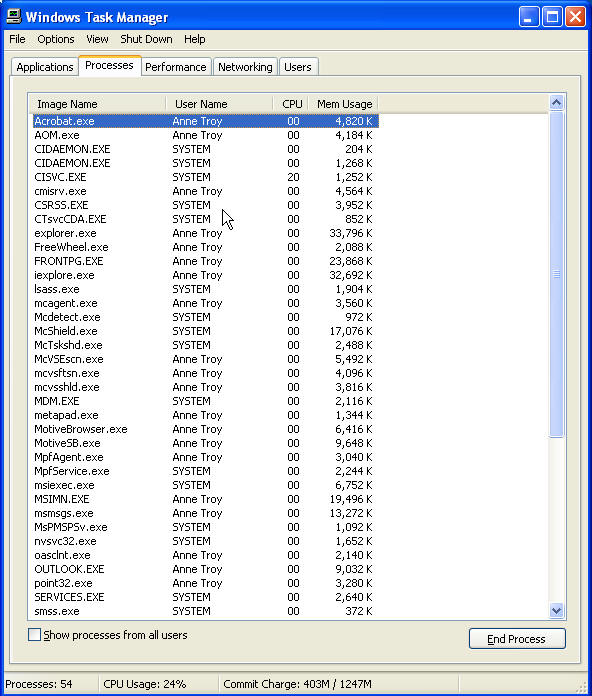-
Question
-
Since I upgraded to Word 2016 for mac from the online download store, I’ve had spotty saving capability, and now it has stopped saving 90% of the time. I even tried to copy and paste it into a new document and it still won’t save. Save and save as are
both not working, even after I have updated everything, and run all the updates available. This is becoming a problem, help!-
Edited by
kenzikay
Monday, July 18, 2016 4:02 PM
-
Edited by
All replies
-
Hi,
What is the OS X Version and what is the Word 2016 version? Please make sure both are the latest version and then check if this issue continues.
Did you get any error message when it failed to save or save as?
Does the issue occur when creating and saving a new file or only when editing and trying to save an existing file?
Does this issue happen to other Office programs, such as Excel or PowerPoint?
In addition, some users were able to fix a similar issue via uninstalling and then reinstalling Office, you may also have try.
Please let me know the result.
Regards,
Steve Fan
TechNet Community Support
Please
mark the reply as an answer if you find it is helpful.If you have feedback for TechNet Support, contact
tnmff@microsoft.com. -
OS X and Word are all latest versions with most current updates.
No error messages, just doesn’t save or save as.
Sometimes it will give me a save pop-up when I close the document, but not always.
It is both saving a new file and editing existing files. I tried to covert the documents before trying to save to see if that helped, it did not.
I don’t use excel or powerpoint, but I tried them for this purpose and things saved fine.
I literally just installed this program a month ago, I have already uninstalled and reinstalled.
Still not working…
-
Hi … any luck with this particular oblem. I’m having the same issue!! Especially with Save As.
-
Having the same problem. Was this ever resolved?
-
I’m having the same problem. Just updated Office this morning.
-
I am encountering the same problem and nobody seems to have found the solution.
-
Same problem. Happens intermittently, but resolves itself when I restart Word and the computer.
At the moment, I have a document with lots of track changes and comments that isn’t saving and I didn’t realize it until hours later. While I can restart the computer to get Word to cooperate again, I need a way to save this file before I do that. I can
copy and paste it into TextEdit and save that way, but then I’ll lose all of the track change and comments information. Any suggestions would be appreciated. -
Yep this is also happening w/ mine and I have no idea how to fix it… still no response about it?
-
I am having the same issue. Please notify me when a solution is found.
-
I am experiencing the same problem, but only when using the «block» style documents — impossible to save them, I do everything and there’s no error message, it looks like they got saved but if I try to close the document, it says it hasn’t been
saved. Please let me know when this problem is resolved! It looks like it’s been bugging people for quite a while, it’s upsetting to see it still hasn’t been resolved since! -
I’m having the same problem. Recently updated Office on my Mac and now the files wont «Save As.» For instance, I made changes to an existing word document and wanted to save it as a new draft. I Save As and make the file name change,
but this isn’t reflected in the document name or the Finder. Haven’t tried restarting yet, but I see I’m not the only one with this issue.-
Edited by
mdonick
Wednesday, June 21, 2017 3:01 PM
-
Edited by
-
Wow. So many people with the same problem as me and no solution! I am just now starting to realize just how terrible Microsoft Word is. I think switching to different software may be the best solution as the customer service doesn’t seem to be working
either. -
I had the same issu. I thought it might be because I was trying to save my file on my google drive account. I was connected on two different computer (1 Mac and 1 PC) on my google drive account at the same time. When I disconnected from the other computer
(PC), I was able to save on my Mac. -
I had the same issue. Needed to save changes but the save prompt wasn’t showing up.
I bypassed this by clicking on the Word icon within the document and dragging and dropping it onto the desktop, this made the save prompt appear and I was able to save it to my desktop.
After saving, I restarted word so it wouldn’t happen again.
-
Got it
Left of the Word icon in the doc, there is a pull down (arrow) menu, in which ‘save as’ can be selected, also to customize the quick access toolbar.
Hope this helps-
Edited by
Peter Vorderman
Monday, July 31, 2017 7:57 PM
-
Edited by
-
This doesn’t work — it only adds the save as icon to the dock — which is available through the file menu anyway. Strangely, when you drag the document to the desktop it appears under a different name!!! I got around this once by changing file name using
Finder — but there is something really odd going on. This must be a bug surely?-
Proposed as answer by
ADF21
Friday, April 13, 2018 3:17 PM -
Unproposed as answer by
ADF21
Friday, April 13, 2018 3:17 PM
-
Proposed as answer by
-
Having the same problem with Word Version 15.36, and OS X Sierra 10.12.5.
Clicking «Save» or «Save As» brings up the spinning color wheel while word freezes for about 30 seconds, then the app unfreezes, but nothing’s saved and there’s no Save As dialog box.
I was able to copy and paste my document into TextEdit, close Word (agreeing that I didn’t want to save my work), then reopen Word, paste back into my document and save.
Clearly a bug that’s affecting a decent number of users, and has been for over 6-months.
-
Just had the same issue—unable to save a document. I had made one successful save when I first created the document and there were only a few lines in it. When I was having trouble saving after that and when I was finished with the 2-page document, I checked
Quick Look and only those original few lines were there.I copied and pasted my entire document to an email to myself (I wasn’t using Track Changes). Then quit Word. When I reopened Word, I selected File/Recents and opened the document. It was there in its entirety, apparently having been saved without my knowing.
Lucky? Worth a try.Now I’ve started a second document, did a Save As, then added to it, and then successfully used Save.
-
Hello all, we are seeing this issue on an iMac and mac mini, both Sierra 10.12.5 latest updates for office 2016. I can reproduce the problem saving to our network share consistently when saving. Any idea what is going on or if there is a fix, or a bug
report? -
correction: we can save as, and that works, but click save throw the error
-
Hi,
I am having this exact same problem. When i click save or save as, either on the toolbar or the drop down menu nothing happens. When i close the document I get the box coming up asking if I want to save before exiting. I have university assignments to do
and I’m scared to do them on my computer because of the problems with saving! Did anyone find out a solution? I have checked and there are no updates available for either my iOS or microsoft. -
I’ve seen a work around for the problem. When SIGN IN comes up, I just click SKIP sign in. Then Save as and Save worked. Using Macbook Air.
However I’m looking at another issue now where saving seems to overwrite other files…
-
I have the same problem, but found when I copied and pasted my document to a new screen, I
was able to Save it. This sounds bizarre, but it worked. Absolutely impossible to Save in Document 1, but possible in Document 2. -
Hi. exactly same issue. help !
-
I have tried opening my Word documents on the PC from an external drive formatted with the ex-fat file formatting and those documents can «Save As» on the PC. The SAME drive will open Word Documents on the MAC and save the changes but it
will not do the «Save As» and it states at the bottom the «recommend compatibility issues» check. It also shows the message that docx is the xml-based format that is used and it «cannot store VBA macro code.» It has
been going on all week. I thought it was just my set up because I am trying to migrate documents on a Seagate drive that was not ex-fat formatted and the issue there on the MAC is that it opens only a Read Only copy of anything saved on an external drive
that is not formatted for ex-fat. I Has anyone had the problem after working in I-Cloud? Could the I-Cloud settings have made some universal change? I had dragged things into i-cloud to try to get them to transfer from one drive to
the other and was afraid I changed some settings in the process without knowing? -
Sorry, correction, the drive that did is not formatted to transfer is a FREEgate drive not Seagate. The Seagate formatted in NTFS.
-
Proposed as answer by
EFMann
Friday, September 22, 2017 5:38 PM
-
Proposed as answer by
-
It only worked for me when I changed the save format to Word 97-2004 .doc
-
Hi! I think I have the solution.
The «Save as» drop down window has a box in the left bottom location, (below the Favorites list) saying: «On My Mac» and you have to click on that bloody button to make the Save function work. After clicking it will change to «Online
Locations,» but you just ignore that, the «Save» button will come alive and work like a charm.Send me a note after you tried it and found it working, or not, because I wish to know if it is really the universal solution: magy.haz@gmail.com
Good luck with it!
-
I am having the same program. Brand new MAC, brand new Microsoft suite.
Not able to get a ‘save as’ drop down window at all, so not able to try Ambator’s suggestion.
-
Tried it it did not help. I was able to save 2 other documents today but the last 3 no way!
-
To solve this simply change the file format to the previous 97 version of microsoft word, save it, you’ll see compatibility mode at the top, then save as again, but change the file format back to the newer version and you are golden.
-
How do I change the file format to the previous 97 version if I can’t get a «Save as» box? Thank you.
-
Works for me. Every time. Thanks so much.
-
Edited by
Laser12345
Monday, October 16, 2017 3:14 AM
-
Edited by
-
Ditto this issue. Just upgraded — am on a Mac. Please fix — what a terrible bug!
-
I had the exact same issue. I found a way to work around it for now until they fix this bug.
Click on the drop down menu and select «Save As.» Then look for the File Format box in the lower right hand corner of the Save As box you should be in. Change the file format to Word 97-2004 (.doc) Click save. It will save your document in Compatibility
Mode. Close Word. Reopen Word and in the drop down menu select «Open Recent.» Select the document you just saved. Once it’s opened, go to the drop down menu again and select «Save As» and select file format drop down again and select the
top option Word Document (.docx) This is the file format you originally tried to save it as. You will get a box that pops up letting you know that you are converting to an online XML file available on the newest versions of Word and that some of the original
formatting on your document may be affected. Click OK after reading the message. Your document will be saved as a .docx now and you will be good to go. Per the warning message, double check the formatting and appearance of your document just in case something
did change with it before you submit your document anywhere. Mine looked fine.I hope this helps everyone!
-
Save As Word 97 doesn’t help. I have to restart Word to get the Save As menu to show up. I can save the file by overwriting one particular file before I restart word, but i messes up my format. The only way to fix the format I found was
to copy the text to another file already formatted the way I want it. Then I get the same response when doing Save As Word 97, i.e. no response at all. Leaves the file name unchanged and saves nothing. -
Here’s what happened to me. Mac OS 10.11.6, MS Office 2016. Working in Excel and Save, Save As and Save As Template choices were grayed out (unavailable). To make changes and use these options I chose to close the spreadsheet then had to
sign into my MS account to activate MS Office. After that all three save options were available.This sounds like one of Apple’s tricks to control how you use their products.
-
My fix to this was to Save As ‘Word 97/2004’, then in the new document (File) ‘Convert Document.’ The dialog box said it would use the latest format and that some formatting might be lost. Seems to have addressed Word seizing up (and requiring a Force Quit)
-
Edited by
ithomson60
Tuesday, November 21, 2017 10:41 PM
-
Edited by
-
Hey,
Ive found something that has worked for me **Knock on Wood**
But ive also just bought a MacBookAir and too save the files, I just use a USB or a SD card, Simple as that.
And with the Laptop Only Being 128gigs i want all the space i can, so i dont mind using a USB/SD cardAnnoying for some, But hope it helps!!
-
AWESOME!!! It worked!! Thank you SO much!!!
-
THIS HAS HAPPENED TO ME DOZENS OF TIMES. I AM NOT NEW TO WORD. HAVE BEEN USING IT FOR 15 YEARS. THE CURRENT VERSIOIN ABSOLUTELY SUCKS! YOU CAN SPEND HOURS COMPOSING A DOC AND IT WILL NOT LET YOU SAVE IT, IT WILL NOT LET YOU COPY AND PASTE IT SO YOU
CAN EMAIL IT. IT JUST EVENTUALLY CLOSES AND YOU LOSE EVERYTHING. WAKE UP MICROSOFT! -
I am having the same problem on Excel. I upgraded and the «Save» and «Save As» options are grey-out and not useable. I have not activated my free 1-month subscription, so that may have something to do with it; however, I am not interested
in a subscription to a service I did not request. And if that is the issue, they should tell us. None of the above work-arounds suggested work for me…truthfully, most of them suggested fixes are off topic, and seem like bs ways of making it look like there
are solutions for this issue, but there are not yet. -
OMG THANK YOU!!!!!!!
I am dumb as dirt but I have the newest, biggest, best Apple hardware available because I use the computer for work, not as a toy.
I dumped all of my microsoft stuff to switch to 100% Apple but could not adapt my crusty old brain to the Apple word processing etc. so I bit my lip, cursed very loudly and purchased Microsoft 365 for Apple. Then bumped into this #$*@$%^@#!!!!!
Again my sincere thanks!
-
Me too. Really can’t afford to loss in time and effort.
-
After years of heavy use with no problem, I now cannot save in Word. The «save» dialog box simply has no Save button. Same problem with «SAve as». No problem with excel or powerpoint. The USB drive option doesn’t help because
the problem is with the dialog box. The only thing I have found works is to copy the doc into TextEdit, then from there save as a Word 2007 docx. Any subsequent saves also have to be done in TextEdit. This is a problem since I often have photos/etc inserted.
Have no idea how to reinstall Office since it’s been so long since I first installed it. Can I do this via download online?
-
Ok I tried this work around and it did appear to save the file, but afterward the save as menu popped back up. I could see the file in the folder where I directed it to save, though, so I just clicked Cancel. When I went to the folder where it appeared
to save the file disappeared! Apparently it did not save after all. : (-
Edited by
mactc01
Tuesday, January 30, 2018 8:12 PM
-
Edited by
-
This is INSANE!
I had Word 2008 for Mac on my Mac running just fine for years until my antivirus started complaining that it was not safe, so I upgraded to Office 2016 for Mac about two months ago.
That worked well enough until about a week ago when I discovered some very strange behavior when trying to save files… pretty much what everyone is saying here. The behavior I see is:
1. I open an existing .docx file (let’s say it is TEST.docx) and then decide I want to save it as a new document, so I pull down «File | Save As…»
2. That opens a dialogue window to navigate where I want to save it, so I type in a new file name «TEST 2.docx» and click on the «Save» button, and the dialogue window disappears.
3. HOWEVER, the file name in the Word window remains TEST and there is no «TEST 2.docx» file anywhere on my computer.
4. Worse than that, if I try to «File | Save As…» again, the dialogue window does not even open!
5. But even worse that that, if I try to create a NEW document, <Command><N>, and then try to even just File | Save it… the same thing happens.
What the HELL is going on here!?!?!?
Is there some issue with Finder not playing nice with Office?
HELP!
It is insane, but the only way I have been able to work since this happened is to FIRST open Finder and copy the file I want to start with (TEST.docx) and then paste it into the same folder (it will create TEST copy.docx). Then I rename TEST copy.docx to
TEST 2.docx.But that is INSANE I have to do that.
HELP!
HEY MICROSOFT… WTFU!
-
Exact same problem here. How am i supposed to use Excel when I can’t use «Save As»? I actually need to be able to change file types between .cvs and .xlsx, so the workaround above won’t work for me — I really need «Save As». Unfortunately
Numbers is actually missing some functionality I need so I can’t switch to that. Is there any spreadsheet program with the full functionality Excel used to have that is currently working on Macs? -
I don’t have an entire answer to this — I have now (Feb 18) the same issue with MS Word 16.10 and with MS Word 2008 (Both on iMac)- neither will save a previously created doc and the system goes into a loop. It seems to me that the issue might have something
to do with Word making calls back and forth via the internet that is causing the problem. I have a laptop running Windows 10 and Word 2013 — I loaded the same document onto that and experienced the same problem until I turned the wifi OFF. Since then all seems
OK. Tried the same thing on my Mac, still the same. Conclusion: The Mac versions are dependent on the internet to call back to MS and this is the issue — Word on Win10 (Ver 2013) «seems» to be a stand alone version that does not need the internet
to function… -
Here’s another suggestion that seems (so far) to work — Turn off ‘Save and create backup’, turn off ‘Track changes’. Unload the system as much as possible from the core work of Word
-
There’s a workaround to save and make sure you don’t lose your work on mac: in the very top corner — Share this presentation button (a person with a plus sign). Then send an email to yourself. It creates a new version in your email. It’s annoying and not
a long term solution- but it will do for now. -
I am having exactly the same problem now.
-
I have the same problem. Saves As does not do anything. It acts like it saved and then it has not. Also, I can no longer save or export to PDF. Help, this is a really bad glitch.
-
Same issue. Lost an important document a few days ago. It just disappeared, after I «saved as» and closed. Now I get exactly the same issue everyone is referring to on this page. This is dumb. The minimum thing you need WORD to do is save a copy
of your work. AND I pay for it!-
Edited by
Quolll
Saturday, March 10, 2018 2:49 AM
-
Edited by
-
I have not managed to resolve this but I have found a work around that appears to be ok. If you go to another document in the folder where you want to save your file, duplicate it then rename it as your new document, you can delete the contents and start
your new document and save it as normal. For me its just the save as function that doesn’t work.With imported PDF docs I go to downloads right click on the document name and copy it then paste into the file I want.
I have allowed a report to go to Microsoft about this problem about 20 times, a complete waste of time. Just tried the suggestion to save as an older version of word but it doesn’t work for me.
-
This has happened to me a few times and always a result of a formatting issue. The trick is to identify the issue within the document.
I resolved it by creating a new document and then systematically copying and pasting each paragraph into the new document and saving it at the end of each paragraph. When you paste something in which causes it to not save you know you’ve found the culprit
and you can change the formatting of it to correct it.Painstaking, boring and a right pain in the arse, especially for massive documents. But it works.
-
I tried deleting the p-lists, re-downloading Word to my MacBook, and basically everything else that was suggested…to no avail. But I finally managed to fix it by
changing the save location.1. Email/»Share» the document to yourself so you don’t lose it
2. Force quit Word
3. Restart Word
4. Click on «File» —> «Save As» and then in the dropdown menu to the left of the search bar change your save location to a «local» location on your MacBook.
AutoSave is still greyed out, but now I can at least manually save my documents. Hope this helps!
-
Proposed as answer by
ADF21
Friday, April 13, 2018 3:17 PM
-
Proposed as answer by
-
Okay so this has been going on for about two years or so based upon the dates on this thread!
Come on microsoft— figure something out with apple—
Microsoft’s customer service solution to save docs to desktop (and then where from there) is not a solution— either it works as advertised—or it’s time to stop pedaling a fraud
-
FUNCTIONAL WORK AROUND SOLUTION:
Same issue as the original post just started with my MBP and Word.
Problem: Save and Save As make the save screen pop up for a fraction of a section, then disappear with no saving. Again, the screen pops up and goes away instantly, no ability to save as another file type or location, etc. New documents will
not save at all, but for some reason a previously saved one will…Work-around solution:
1) In the document that you’re unable to save, click «Share» on the right side of the blue section- looks like a person with a + sign.
2) Email the document to yourself.
3) Download and open the document in Word. Should be able to save, I can at least.
Hope this helps.
-
Proposed as answer by
bluebowtie67
Thursday, July 12, 2018 10:50 PM
-
Proposed as answer by
-
Having the same trouble — <g class=»gr_ gr_19 gr-alert gr_gramm gr_inline_cards gr_run_anim Grammar only-ins doubleReplace replaceWithoutSep» data-gr-id=»19″ id=»19″>bit</g> of a bloody nuisance I tell you!
Your solution has worked! Thank you. Not sure it’s a permanent one but <g class=»gr_ gr_105 gr-alert gr_spell gr_inline_cards gr_run_anim ContextualSpelling» data-gr-id=»105″ id=»105″>heyho</g>! -
iMac (Retina 5K, 27-inch, Late 2015), MacOS 10.13.6, Microsoft Word 16.15,
Will not save. Productivity lost 10 hours.
Equation editor and collaboration via Dropbox is why I tried. Wreaked Havoc. Trust in product severely eroded.
I suppose Apple Pages has a fine equation editor, but cross platform collaboration is questionable. Will try with MBPro since it is SSD and see if this issue is hardware related.
Donald G. McGahan
-
This issue was happening to me too. However, I copied/pasted the contents (with track changes and comments showing) into two new documents. I still could not click save. But this worked:
1. Rename the ‘base document’ from which the changes were made — using finder.
2. Copy the doc again into your buffer (in case this doesn’t work for you). Note, I also got screen shots of every page before going to step 3 in case I lost everything.
3. Quit Word. In my case, the base file just closed and it showed as zero bytes in finder, but the two Document files asked for filenames to save as before closing. They also showed as zero bytes in finder.
4. Then after Word quit fully, I opened any one of the documents. All three were in full working order and had the same file size and content.
Hope this helps someone!
— R
-
Got that too my new 2018 MBP. Since this probably doesn’t affect everyone, otherwise the outcry would be quite louder and wouldn’t go on for 2 YEARS.
I wonder if it’s the usual suspect, FileVault, which tends to cause all kinds of surprising side effects.
-
This is absurd. Microsoft Word has become un useable on MacBook (all updated).
Can’t save. Work lost. Wasted time.
Microsoft please sort this out promptly.
-
Alright I have a solution for those who haven’t closed the original file and lost their changes. Blast this out to all the poor people because I saw a person who just replied to this only yesterday. We’re all feeling the stress of this error.
Pretext: I did this on 2014 version of Excel after having almost all of the issues described below.
You’ll die when you see the simplicity.
1) Find the file in your hard drive
2) Right click and duplicate (it will duplicate the old version, of course, without any of the changes you have made)
3) Open the duplicate. It should have the same file name with «copy» written at the end before the file extension
4) Check and then copy all of the changes on the «unsaveable» old file to the new one
5) Save the new file written as «_____copy.***»
That should work. It worked without problem for my workbook. Thank science because that pupper is big and full of changes. I haven’t tried it on Word.
I hope it helps everyone.
-
Proposed as answer by
Nanjing_MKings
Thursday, August 16, 2018 5:39 AM
-
Proposed as answer by
-
Terrible. I cannot save new or existing docs in Word. I’ve spoken to Microsoft three times. The fix doesn’t last. I just started using Office 365 a couple of months ago. I’m going to try to go back to Office 11.
-
I figured this out….
Save AsClick Online Locations
Click On My Mac
window will change
Select Export PDF
click Export
-
Word for Mac 16.16.2— they have obviously did upgrades— but—- none of them have addressed this problem! This is terrible—-I waste so much time— opening up documents— and every time, I need to go under PAGE SETUP, and do it all over again. I think
I’ll go back to the 2008 version of Word. . . ANY HELP FROM MICROSOFT, please?
TomKumarrr
-
Was just bitten by this myself today. I’m on Word 16.19 and MacOS 10.13.6. Data loss is a big deal! I lost hours of work. There is no indication that it isn’t saving when you click save or save as.
-
Same problem, here in Dec 2018. The saved file would appear for just half a second, and then without warning or error would disappear again. I was able to save-as using the older version 97-2004 .doc, but then lost some equations and formatting, which I
then spent an hour re-checking everything.I’m on Word 2016, Version 16.16.4 (181110), using MacOS Mojave 10.14.1
Come on Microsoft… you can fix this!!!
-
Same issue here, why is there no fix…. this is crazy.
-
Im also having the same issue, it’s been 3 years how is there no solution?!
-
Thank you kindly! This worked and saved me from a massive heart attack.
-
I was having the same exact problem on my Mac. I ended up having to copy and paste the whole document onto Google Drive, then save it as a .docx so I could send my stuff where it needed to go. That’s the best I could do, but there were some
minor changes to the document overall after I switched it. -
Same thing here! How has this not been fixed?
-
Solved!
It’s pants. It»s to do with MS Word defaulting to Auto Save in the save options (which defaults to OneDrive)
I turned that off and it seems to work when I wish to Save As locally…
-
Same issue happened here, all of a sudden (April 2019). I found a way around it but I’m amazed to see how long this has been going on. Actually, I’m not amazed. I rely on Word for all my day-to-day work and the number of times there are issues that prevent
me from working is simply staggering. Anyway, after tearing my hair out and screaming obscenities at Microsoft (yet again), I saved the doc I need onto my desktop and it worked. Then I just dragged it into the folder I needed it in. I’m sure this is no coincidence
but a client the night before had sent me a manuscript via OneDrive rather than as an attachment, for reasons best known to them. Since then, this issue has arisen. Microsoft being way too complex for its own good perhaps.-
Edited by
earplugs44
Tuesday, April 16, 2019 8:36 AM
-
Edited by
-
I do have same problem. Were there new updates needed to be installed? Basing on the thread, it seems there is no solution yet to this problem.
-
Same issue May 10 2019.
How is a Microsoft PM not doing something about this?
It renders the product completely unusable.
-
Agree. It’s been doing this on my MacBook for WEEKS. I can’t save it to Dropbox. Can’t copy, paste, and save it in another document. Can’t save it as a document. Nothing. I am seconds away from throwing my laptop out a window. Microsoft word product are
hot garbage. I don’t understand how this hasn’t been fixed LONG before now. -
Yes, It is totally ridiculous! I just bought a new Mac and Microsoft for it. My first problem was that I could not even edit a document. They sure were quick about offering me Outlook 365 for one month free. No thanks! Not getting roped into that. It is
total BAIT AND SWITCH! After asking for a refund, they finally got it working. Now I’m having the same issue as most of you. I can’t even save a document. Everything disappears when I try to save or save as. I do not believe after all these years of the same
problem that they cannot get it working. They want everyone to switch to paying monthly for their cloud services. So my temporary solution is to open a new blank document, then go to FILE and click SAVE AS TEMPLATE. If I start a document in the template that
I created, then I can save and save as. I hope this helps some of you. -
This problem looks like it’ s been going on for YEARS and NO solution!
Please help — I’m about to loose hours of work. I can’t save to Dropbox (or anywhere). I need to access it from another computer so dropbox ideal. None of the save functions or any functions are accessible. Now my cursor has also switch to a scroll looking
icon when off the document.PLEASE PLEASE HELP! This is the first time I’ve ever participated in a forum. I am loosing so much time and have a deadline.
MANY THANKS in advance for any solutions!
-
I have figured a work around!!!
(Can’t believe it is still a problem!!!!)
Go to top menu and click ‘file’
Select ‘share’
select ‘Send Document’ from the dropdown
Your document is now an attachment in an email.
Right click on the doc and ‘Save Attachment’
It can now be saved in folder of choice!!!
-
Proposed as answer by
JayTee27
Friday, July 12, 2019 10:38 AM
-
Proposed as answer by
-
Hi all,
I’m not sure if this will fix everyone’s problems, but I was getting a lot of glitching and had issues with saving. For me, the problem was that I was using the reference program Mendeley that used a Microsoft Word plugin for citation. The current version
of Mendeley is not compatible with Mohave and can cause a multitude of problems with Word. I just had to uninstall the plugin, and everything has been working fine since.Hope this helps!
-
JayTee’s answer helped me when nothing else would, thanks!
-
Edited by
KrishenG
Monday, August 5, 2019 2:08 PM
clarification
-
Edited by
-
This has been going on for years without a resolution to the problem, it looks like. What is the intent to let the problem continue, I wonder. The problem started today for me — I noticed that the Save box is not coming down anymore. There is no way to save
a new document, in other words. To work around it, I have tried the following:- C&P my new text in an already saved document and do a Save. This works.
- Send the new document by email to myself, and then download the document and do a Save. This works.
- I logged into Microsoft. This works.
Explanation: I had to log into Microsoft in order to write this reply. I then created a new document and did a Save. This works.
It seems to me that Microsoft is forcing its users to sign in? What is the benefit?
Hope this helps.
-
I just had the same issue and lost hours of work.
I didn’t realize it wasn’t saving and when I wanted to close the file all changes disappeared. Is there any way to recover the file and my work???
-
Had the same problem; drove me crazy for months. Strangely only on my IMac not on my MacBook. Anyway after trawling the internet and trying all kinds of solutions that did not work I gave in and called MS support. Apparently the cause seems to be left over
(installation) files from old installations of Office. So just installing Office again will not help; same problems will appear. I got a script from them to remove not just office, but all other stuff hidden in a bunch of directories. Installed office again
and the problems is gone (for now anyway…keeping my fingers crossed).I hope this will be helpful.
-
Edited by
Pjotr18
Thursday, August 22, 2019 6:04 PM
-
Edited by
-
Can you please post that script? sounds like it does work
-
Proposed as answer by
Manuello77
Friday, September 6, 2019 4:14 PM -
Unproposed as answer by
Manuello77
Friday, September 6, 2019 4:14 PM
-
Proposed as answer by
-
Hi guys
I deleted one chapter at a time until I found the one with the problem.
Same procedure inside the chapter…in my case the trouble were some tables and figures.
Figures and tables that I had to redo…
I hope this help someone.
hi
-
Thank you! I’ve had this laptop for 2 years and Microsoft Word has never worked and I’ve lost every document. I am very appreciative that you posted this response. Have a fabulous day!!
-
Having acquired Office 365 along with my new laptop, which runs on Windows 10 I have had nothing but trouble! It got so bad that now I cannot print any saved documents as they have disappeared when I try to open them. I ended up paying a monthly subscription
but. despite having uninstalled the old program, I am still having problems, and don’t know how to put this right. Please help! -
I recent experiences this same issue on one of my users Mac’s. Excel or any Office for Mac applications would not let her save or save as locally to the folder she normally uses, «Downloads». It would only let her save to OneDrive. After uninstalling
reinstalling, checking for updates and folder permission as referenced online, nothing worked. In the end the one odd method that did work for me was when I selected Save As, and instead of letting it default to the presented «Downloads» folder,
I selected to browse for the save path and saved via the full path, i.e «Macintosh HDUsers<username>Downloads» and it suddenly started to allow her to start saving again. It seems quirky, but it seems to have triggered something
in the office interface that now lets the user open files and save or save as existing or new files there. Hope this helps. -
Interested to see it wasn’t just Mac people having this problem. I have just been struggling along for ages. Sometimes it will save as and sometimes not.
I think there must be a loop that gets muddled after a while as, if I switch everything off and on again, it behaves okay for a bit so I forget there’s a problem. Also, if one is creating a new document one doesn’t see this.
I just took one important document, adapted it to create another and then realised that I’d be overwriting the original. I had the usual symptoms — «Save As» pretends it doesn’t exist, and if you try to close the doc it asks if you
want to save it (but only means overwrite).Someone earlier on suggested changing the file type — but that only works if the Save As box comes up. This time I copied all, opened a new document and saved it to that. It has worked so that’s good for now.
However, I am paying Microsoft monthly for this crappy product. When I get a moment, I’ll go back to OpenOffice — it’s compatible for Office Users and will do what I need. Just aggravation when one is busy. I can’t quite remember why I stopped using it now…
-
I’ve hit the same problem here at the end of 2019, 3.5 years since this thread began. That means it’s obvious Microsoft has no intention of correcting with an update. I bought Office 2019 in January for my new MacBook Pro with no problems until
upgrading my Mac to Catalina a week ago. Then Microsoft essentially said I had to repurchase Office 365. I uninstalled and reinstalled the Office for Mac program with the product key and it worked. For 2 more days. Now Word won’t save
documents. The Save As window doesn’t even come up. We consumers are getting caught in the crossfire of a huge war between Apple and Microsoft. As I write this, I’ve wasted over an hour of my time -under deadline- waiting on Microsoft Support for
a problem they’ve known about for going on four years. Again, no corrective update, forcing others in this thread to figure workarounds after they paid Microsoft. This opens a huge door for Apple to take market share with iWork Suite. But
because we were all raised on Word, we can’t let it go. Well, it may be time to let it go. I’m exploring iWork Suite —as I wait for Microsoft Support. Has anyone else transitioned to iWork?UPDATE: After waiting for well over an hour, Himatsu finally came online, apologized, but as I was explaining the issue (complete with product key evidence), inexplicably Microsoft Support just disappeared. Gone. I am now back on live chat, will have to
wait in line after another 23 customers. IDK but I’m pretty sure I wouldn’t classify this as «support.» This doesn’t seem possible for a company with a market cap of $1.13 TRILLION. This is how dinosaurs became extinct.-
Edited by
Rhettorical
Tuesday, December 3, 2019 8:01 PM
-
Edited by
-
Yep — me too. All of a sudden and at the worst possible time. Would be nice to see a permanent fix to this.
-
Thank you for posting this. I have a brand new MacBook Pro and purchased the Office package. Feel totally conned by Microsoft and Apple to be h9nest, this issue with Word and a similar issue with PPT not saving. Unbelievable in this day and age, but what
is to be done about it? Mass protest perhaps, or a social media campaign? -
Still having this issue!! Just lost an assignment… PLEASE can we get a fix?!?!?!
Word 2016 Won’t Save. Keeps Asking to Save As, But Doesn’t
I’ve just started having this problem. I dread contacting the Microsoft hepline. They’ll either keep for hours and hours (literally) and maybe not have a clue what they are doing. I had this very problem last time. The girl on the other end insisted there was no problem. She said this because she didn’t know what she was doing. I told her that when I the solution could I contact her to tell her. She did not respond.
Anyway, hope I didn’t put you off, but all that to say that Word 2016 has given me endless headaches. it is so glitchy. 2013 was great. Why did they have to screw it up with Word 2016?
I now have a document finished that I cannot save. Based on the last time this happened I will lose everything since the last manual save I did. I have it hooked up to an external HD. I did unplug it to transfer some files onto a memory stick. Wondering if autosave somehow got screwed up trying to work but having nowhere to save to.
Is there anything I can do in the immediate to save my work and what can I do to rectify this problem?
Thank you in advance for any help rendered.
- Remove From My Forums
-
Question
-
For many years I have automated office applications from Visual Basic through the Office Object Model. This has been working fine for all versions from 2003 but
failed when I upgraded to Office 2013.With Word 2013 the SaveAs2 method seems to ignore the parameters and instead always pops up the File SaveAs dialog. Irrespective of save or cancel the method then
always returns the error 4198.The SaveAs2 method works fine in Word 2010 as well as SaveAs in earlier versions. According to the documentation for 2013 it should work the same way for the new
version, but so far I’m stuck with this problem.I’m using Microsoft Office Home and Business 2013 on a Windows 8 system.
I’ve also tried the SaveAs2 directly in Microsoft Word VBA. The macro below gives exactly the same sad result.Public Sub MySave()
Dim MyName As String
MyName = «TestDocument.doc»
ActiveDocument.SaveAs FileName:=MyName, FileFormat:=wdFormatDocument
End Sub
I seem to be completely stuck. Does anyone know what the trick is here?
Answers
-
I Had the same problem. I’m running a windows 8/64bits on an ACER laptop. SOLUTION : remove the Add-in «Icloud Acer …»
-
Proposed as answer by
Friday, March 15, 2013 10:09 PM
-
Marked as answer by
Cindy Meister MVP
Saturday, March 16, 2013 9:48 AM
-
Proposed as answer by
-
Hi Leidulf / SuperCorks
I don’t have a Win8 system, so I can’t make any tests, but I do have a thought that hasn’t been brought up in this discussion:
Is it possible that some kind of add-in is running in Word, or possibly under Windows, that’s interfering with the default behavior? Have you tried starting Word in Safe Mode and/or booting Windows in Safe Mode? Turning off anti-virus software? And similar
things?
Cindy Meister, VSTO/Word MVP,
my blog-
Proposed as answer by
CLOGAL
Friday, March 15, 2013 5:41 PM -
Marked as answer by
Cindy Meister MVP
Saturday, March 16, 2013 9:49 AM
-
Proposed as answer by
-
Hello everyone involved,
It seems this forum has beaten Microsoft direct support to it. To be fair with them they sent me a mail on Friday asking me among other things to send them a printscreen
of the add-ins in my Word.Anyway, while waiting for them to open again on Monday I thought I should spend Saturday morning looking at the add-ins myself. Disabling AcerCloud Word Addin, made all the difference and brought Word back to normal. I also updated this
AcerCloud thing from Acer to the latest version to see if that would make a difference with my Word 2013 but no the AcerCloud remains the culprit.Upon returning to this forum to post my findings I then could see that the solution and the same conclusion was already posted here. This Acer thing has really cost me much time and frustration and I totally agree that Acer should be made
aware that they are ruining a perfectly good system with their add-ins. Since I still have an open support case with Microsoft I’ll ask them if they would talk to Acer.Since this was caused by a 3-party I guess I still have to pay for the support though. Next time I’ll stick solely to this forum.
Thank you.
-
Marked as answer by
Leidulf Alnes
Saturday, March 16, 2013 9:18 AM -
Edited by
Leidulf Alnes
Saturday, March 16, 2013 9:26 AM
-
Marked as answer by
I have a Microsoft Word document that is populated with content controls including repeating section content controls (~600 total). Filling forms editing restrictions are in place on the document. When users add several lines to the repeating section content control in one particular section (each repeating entry contains 8 content control fields) and fill in the content controls then try to save the document they are thrown an error whereby instead of saving the document when they click save they are directed to the save as file dialog box where they get stuck in an endless loop trying to save the document. The user cannot save the file to the same file name or to a different file name, both local folders and network folders have been tried as save locations. Additionally I have tried saving the document as a macro-enabled .docm file, and this too did not work
One similar issue I found was here:Endless save loop in Microsoft Word
However, using the solution provided for that question would result in the document’s content controls becoming static which is not an option. I am using Microsoft Word 2016 (in which the form was developed) as are the users who brought this issue to my attention. There are further users who use Microsoft Office 2013, but to date they have not yet had issues
Update: I have found a work around, whereby the user saves the document after every line entry, this appears to address the issue but is not an ideal solution, any permanent solutions/help would be greatly appreciated
Hopefully, you’ve found this article before you gave up. Here’s the steps
when you’ve got your document open and you can’t save your file.
If you are trying to save your file to a floppy disk,
click here.
- Close all other applications and programs. Nothing too fancy, just make
sure nothing else is open. - Hit Ctrl+Alt+Del and make sure no applications are running on the
Applications tab, and check that nothing was left running that you’ve closed.
Acrobat is a good one-it often stays running on my
PC after I shut it down. PhotoDraw from Office 2000 Premium also likes to stay
in my task list. Of course, my task list below shows many open processes, but
yours should really only show Word that’s recognizable. All the rest is system
stuff. End task on anything you know you don’t need right now. Especially if
there’s big numbers in the memory usage column.
-
Hit Start Run and type %temp%
and hit Enter. Delete any and all files you can. This may also free up some
memory. -
Try saving your file again. If it won’t work, we’re down to
the last resort, really. Open WordPad from Start Programs Accessories WordPad.
Copy your entire Word doc (Ctrl+A, Ctrl+C) and paste it into a WordPad
document, and save it. I cannot promise that everything will be salvaged
perfectly. Close that file. -
Hit your power button. Yes. Do NOT end task or end process on
Word! Let your PC sit a few seconds to completely shut down. Restart it.
Launch Word. You should be given the opportunity to recover the file from the
last time it was auto-saved. Save your file. -
The very next opportunity you get,
clean up your hard
drive. If Word continues to give problems saving after that, then
troubleshoot Word.