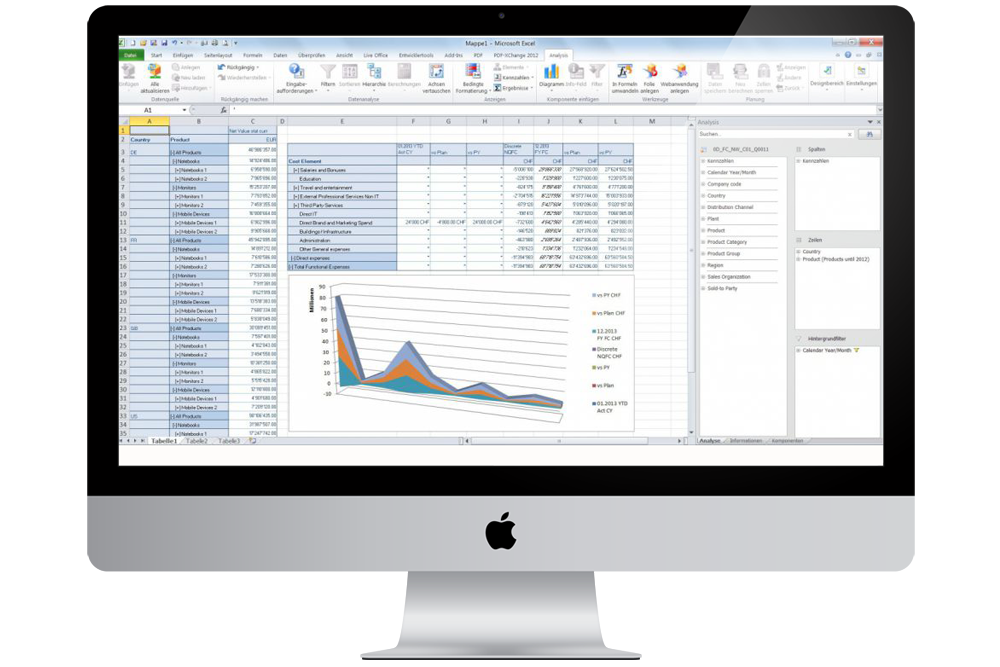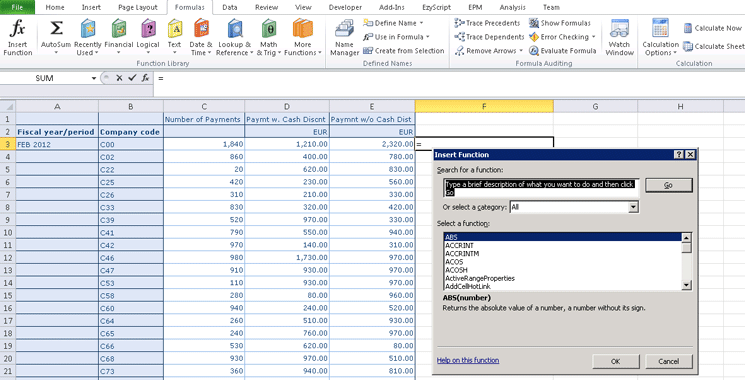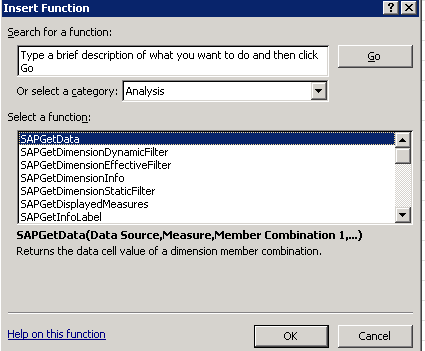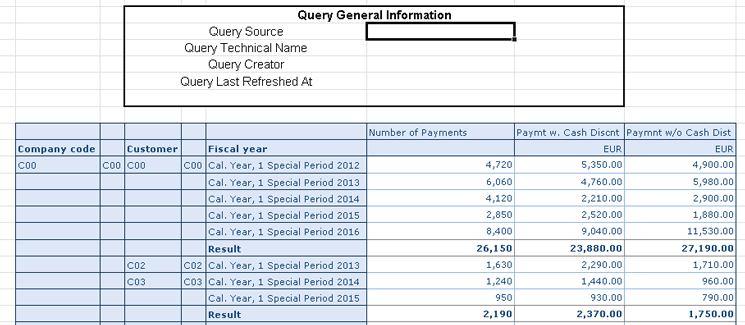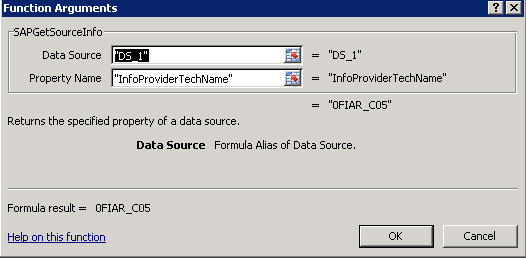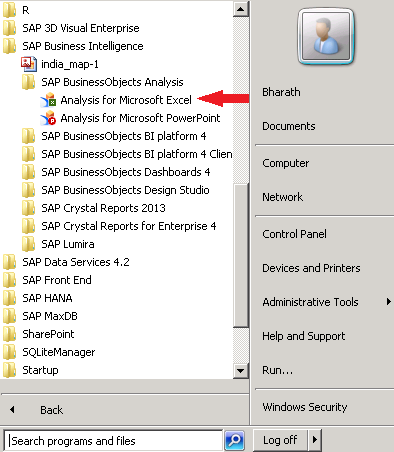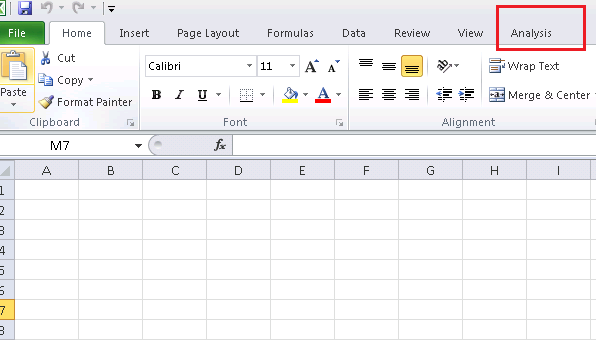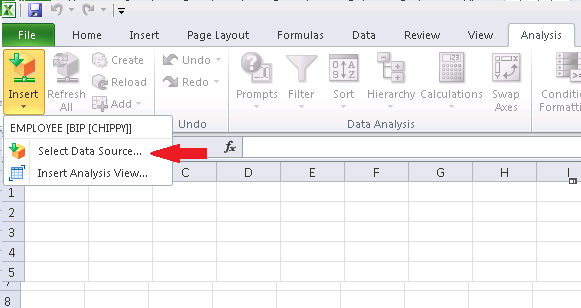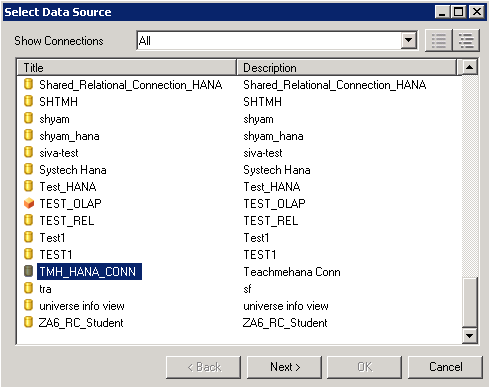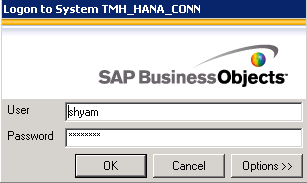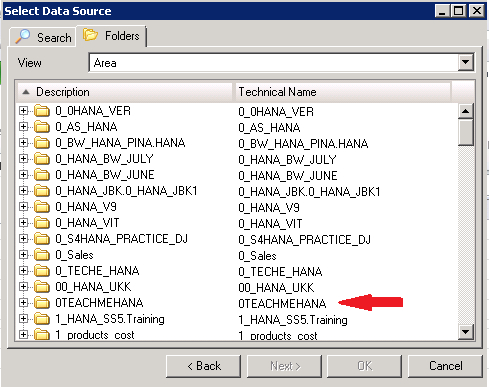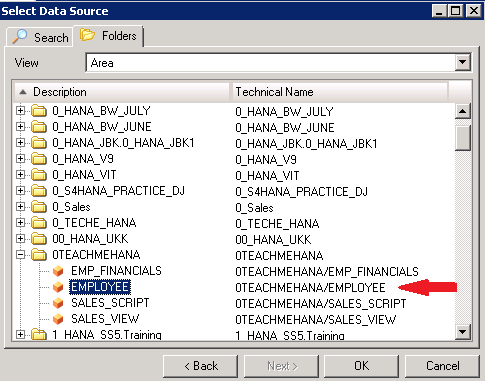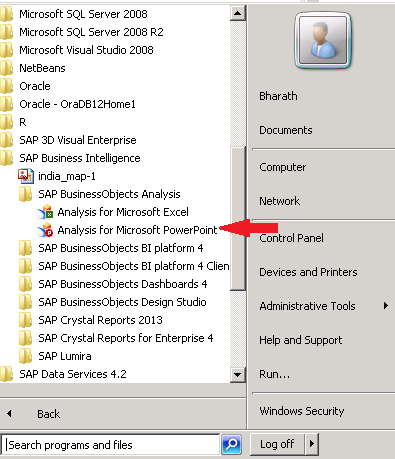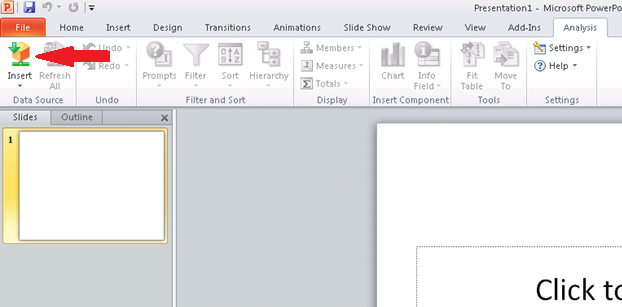1 — General Information
- Please find the PAM details for Product Version SBOP ANALYSIS MS OFFICE 2.8 here, also in PDF version.
-
Hardware & Software requirements for Analysis, edition for MS Office see note 1466118.
- For the installation steps, check To install SAP BusinessObjects Analysis, edition for Microsoft Office
- For silent installation / uninstallation, check SAP Front End Installation Guide.
- For custom packages of Analysis for Office, check Configuring Files With SAP Setup
- For checking the installation, run command ‘nwcheckworkstation’, as explained in Wiki page How to run the Installation check tool
- See note 1518359 for the release schedule
Follow steps below to download the latest version of Analysis for Office:
— Access this page
— For MS Office 32 bit, download file AOFFICE28SP17_0-70004974.EXE (SP17 Patch0 for ANALYSIS OFFICE CLIENT 2.8);
— For MS Office 64 bit, download file AOFFICE28SP17_0-70004973.EXE (SP17 Patch0 for ANALYSIS OFFICE CLIENT 2.8);
Follow steps below to download the latest version of Analysis for Office, edition for SAC
— Access this page
— For MS Office 32 bit, download file AOFFICESAC28SP17_0-70004971.EXE (SP17 Patch0 for ANALYSISOFFICE_FOR_SAC 2.8);
— For MS Office 64 bit, download file AOFFICESAC28SP17_0-70004972.EXE (SP17 Patch0 for ANALYSISOFFICE_FOR_SAC 2.8);
| Note: in case of problems with the download, please create a ticket in SAP under component «XX-SER-SAPSMP-SWC» |
|---|
Analysis Office Client versions
Future Release:
Currently there is no plan for a AO 2.9 release. Instead there will be frequent SPs for AO 2.8.
This will not have any impact on the support, which has been announced in the Product Availability Matrix until 2027.
|
Release |
Product Version | Status |
|---|---|---|
| 2.8 SP18 | — | Planned (CW 20, 2023). See note 3256365 |
| 2.8 SP17 | 2.8.1700.0123 | Released (CW 07, 2023). See note 3256339 (Contains EPM Add-in SP38 patch 13. See SAP Note 3294136) — latest 2.8 version |
| 2.8 SP16 | 2.8.1600.99691 | Released (CW 46, 2022). See note 3231637 (Contains EPM Add-in SP38 patch 12. See SAP Note 3253737) |
| 2.8 SP15 patch 1 | 2.8.1501.99634 | Released (CW 44, 2022). See note 3260490 |
| 2.8 SP15 | 2.8.1500.99164 | Released (CW 33, 2022). See note 3191442 (Contains EPM Add-in SP38 patch 11. See SAP Note 3194862) |
| 2.8 SP14 patch 1 | 2.8.1401.98825 | Released (CW 25, 2022). See note 3119185 |
| 2.8 SP14 | 2.8.1400.98665 | Released (CW 20, 2022). See note 3150342 (Contains EPM Add-in SP38 patch 10. See SAP Note 3194852) |
| 2.8 SP13 | 2.8.1300.98253 | Released (CW 09, 2022). See note 3123550 (Contains EPM Add-in SP38 patch 9. See SAP Note 3128219) |
| 2.8 SP12 | 2.8.1200.97930 | Released (CW 49, 2021). See note 3051730 (Contains EPM Add-in SP38 patch 8. See SAP Note 3106914) |
| 2.8 SP11 | 2.8.1100.97454 | Released (CW 40, 2021). See note 3051741 (Contains EPM Add-in SP38 patch 7. See SAP Note 3086198) |
| 2.8 SP10 | 2.8.1000.96894 | Released (CW 30, 2021). See note 3051755 (Contains EPM Add-in SP38 patch 6. See SAP Note 3062753) |
| 2.8 SP9 | 2.8.900.96586 | Released (CW 23, 2021). See note 2993498 (Contains EPM Add-in SP38 patch 5. See SAP Note 3043664) |
| 2.8 SP8 | 2.8.800.96347 | Released (CW 14, 2021). See note 2993475 (Contains EPM Add-in SP38 patch 4. See SAP Note 3011303) |
| 2.8 SP7 | 2.8.700.95947 | Released (CW 06, 2021). See note 2993485 (Contains EPM Add-in SP38 patch 3. See SAP Note 3001963) |
| 2.8 SP6 | 2.8.600.95340 | Released (CW 48, 2020). See note 2927196 (Contains EPM Add-in SP38 patch 2. See SAP Note 2954008) |
| 2.8 SP5 | 2.8.500.94986 | Released (CW 41, 2020). See note 2924400 (Contains EPM Add-in SP38 patch 1. See SAP Note 2951215) |
| 2.8 SP4 patch 1 | 2.8.401.94659 | Released (CW 35, 2020). See note 2959437 |
| 2.8 SP4 | 2.8.400.94350 | Released (CW 31, 2020). See note 2924387 (Contains EPM Add-in SP38. See SAP Note 2920897) |
| 2.8 SP3 patch 1 | 2.8.301.94265 | Released (CW 29, 2020). See note 2948273 |
| 2.8 SP3 | 2.8.300.93887 | Released (CW 22, 2020). See note 2917177 (Contains EPM Add-in SP37 patch 1. See SAP Note 2902111) |
| 2.8 SP2 patch 1 | 2.8.201.93748 |
Released (CW 18, 2020). See note 2919308 |
| 2.8 SP2 | 2.8.200.93367 | Released (CW 14, 2020). See note 2679436 (Contains EPM Add-in SP37. See SAP Note 2825503) |
| 2.8 SP1 | 2.8.100.92864 | Released (CW 05, 2020). See note 2679485 (Contains EPM Add-in SP36 patch 1. See SAP Note 2854019) |
| 2.8 SP0 | 2.8.000.92058 | Released (CW 48, 2019). See note 2679473 (Contains EPM Add-in SP36. See SAP Note 2778197) |
Note that there is a component included in Analysis for Office tool, which is responsible for the communication with the backend. This component is called BI Consumer Service (BICS).
- BICS 2.0 is used in Analysis Office until 2.4
- BICS 3.0 is used in Analysis Office from 2.5 onwards
Whenever opening in AO 2.4 version (or lower), a workbook that was saved using AO 2.5 or higher version, the warning message below will occur:
«XML stored with a newer BICS version (XML version 3.0, client version 2.0)»
It means that some issues might occur, since new versions can contain improvements and new functionalities.
Opening workbooks saved with 2.4 or lower version using AO 2.5 or higher version should never be a problem. This is why the recommendation is to always use new and higher versions to open workbooks saved in old versions. See SAP note 2546926.
3 — Analysis Office Add-On for SAP BI Platform
- Installation step: To install the Analysis BI platform Add-On for Scheduling for the Analysis Plug-in
- See note 1518359 for Release schedule.
- Follow steps below to download the latest version of Analysis for Office BIP Add-On:
— Access this page with the latest version of AO BIP ADD-ON in SAP Software Center
— Download the file BIPADDON16_0-70005071.ZIP (SP15 for ANALYSIS OFFICE BIP ADD ON 2.8)
Currently the AO BIP ADD-ON is only available for Windows. There is no version available for others operating systems (e.g. Linux).
4 — Why it is necessary to test the scenario using the latest patch of SAP Analysis for Office?
- Investing the time to investigate an issue which is already solved in the latest patch is not very useful, because the correction was already implemented and delivered.
- We understand that a new patch of AO cannot be rolled out to thousands of users every quarter/month. However, it is recommended to install the latest AO patch on one test machine/PC to test the issue.
- Installing a new AO patch on a test machine is neither time consuming nor complicated. It takes less than 10 minutes.
- If confirmed that the issue is solved when using the latest AO patch, then this will save a lot of time that is needed with incident creation (by customer) and analyzing the issue (by customer & SAP Product Support).
- It is only possible to provide a correction based in the latest patch. Therefore, even if an issue is occurring in lower patch, the solution cannot be provided for that lower patch.
- In contradiction to ABAP correction, AO correction cannot be provided as code-snippets, thus the complete AO patch needs to be installed. Even if emergency hotfix patch is released, the solution will be a complete update of the AO patch.
- Due to the dependencies in the coding of the AO, client corrections will only be provided by releasing a new Support Package. This means that a downport of single corrections to already released AO versions is not possible. In addition, it is also not possible to provide a correction the same way we provide ABAP corrections via notes.
- Generally, multiple errors are corrected in each AO patch. Important and major corrections are documented in SAP Notes, but NOT ALL. This means that the issue might be already solved in the latest AO version, even if there is no SAP Note available.
5 — SAP Ramp-Up
Ramp-Up is SAP’s early adoption program for customers who want to go live with SAP’s software innovations as soon as possible. For more information about it click here. Any issue accessing Ramp-Up version of software on the SMP, please log a message under Component: XX-SER-SAPSMP-SWC.
Link to this page: http://wiki.scn.sap.com/wiki/x/j41IGQ
Since last Friday the latest version of SAP Analysis for Office is now available. You can download it in the SAP Launchpad. As the last version we have some bugs which are now hopefully fixed:
- All crosstabs are removed from workbook (s-note 2990456)
- Date picker control using wrong calendar or chosen date is incorrect (s-note 2981896)
- Exception when saving a workbook with a chart sheet (s-note 2981234)
- Search result does not show translated texts (s-note 2977530)
- Planning sequence execution uses wrong variable values (s-note 2975399)
- Excel hangs after copy and paste as Worksheet object (s-note 2974961)
- Non-SAP worksheet cell referencing SAP Crosstab cell changes its number format (s-note 2974435)
- AO: SAC — Unsupported S/4HANA Cloud connections are listed in Live Data Connections overview (s-note 2973887)
- [a42d-4b73-7e] ServerGroup and SNC Information are Missing When Used Analysis Office Recent List (s-note 2972745)
- Input has invalid format error when using exponential / scientific notation in new lines (s-note 2971200)
- The Chart has empty data series or categories after swap crosstab axes or data refresh (s-note 2970169)
- Suppressing all messages (s-note 2970000)
- Refresh All button is disabled for AO workbook (s-note 2969805)
- Incorrect sort order of BW systems in Replace System dialog (s-note 2968291)
- Error [3291-74de-1b] when using Excel with Traditional Chinese or ClientLanguage is set to «ZF» (s-note 2967800)
- Opening a workbook from BIP results in a nested exception [1b72-be52-de] (s-note 2967546)
- Exception when using an embedded sheet in Word (s-note 2966861)
- Saving a workbook results in a nested exception [e525-fb53-d4] (s-note 2966368)
- Symbols of the Conditional Formatting are not removed (s-note 2966312)
- SAC Logon Error in Analysis Office — No connection to system INA_SAC (s-note 2964461)
The online help of SAP Analysis for Office is not updated yet. A lot of s-notes for a Service Pack 6. I had some issues when I refresh my data source with the last version, I hope this will be
fixed now. Do you have any problems with Analysis Office?

- In my newsletter you get informed about new topics
- You learn how to use Analysis Office
- You get tips and tricks about SAP BI topics
- You get the first 3 chapters of my e-book Analysis Office — The Comprehensive Guide for free

You want to know SAP Analysis Office in a perfect detail?
You want to know how to build an Excel Dashboard with your Query in Analysis Office?
You want to know how functions in SAP Analysis Office works?
Then you have to take a look into Analysis Office — The Comprehensive Guide. Either as a video course or as an e-book.
Используйте SAP BusinessObjects Analysis для аналитики данных документов Microsoft Office
Решение SAP BusinessObjects Analysis, версия для Microsoft Office — это надстройка для пакета программ Microsoft Office, позволяющая проводить многомерный анализ внутри и встраивать информационные панели в презентации.
SAP BusinessObjects Analysis для Microsoft Office позволяет использовать всю мощь аналитики в привычной для большинства пользователей среде офисных приложений.
Поиск
Возможности SAP BusinessObjects Analysis
for Microsoft Office
Многомерный анализ при помощи стандартного интерфейса MS Excel
Поддержка встроенного планирования SAP BW и вычислений в оперативной памяти SAP HANA
Интеграция BI-приложений в документы MS Excel
Создание «живых» презентаций MS PowerPoint
У вас есть вопросы по продуктам SAP BusinessObjects или вы хотите узнать их стоимость? Напишите нам!
SAP BusinessObjects Analysis for Microsoft Office, версия 2.3 не только унаследовала большинство функций BEx Analyzer, но и значительно расширила область их применения, упрощая работу конечных пользователей. В этой статье рассматриваются библиотека формул и библиотека интерфейсов прикладного программирования (Application Programming Interface; API) SAP — два инструмента, которые расширяют функциональность макросов языка программирования Microsoft Excel Visual Basic for Applications (VBA) и позволяют эффективнее использовать данные.
Ключевые понятия
SAP BusinessObjects Analysis for Microsoft Office, версия 2.3 содержит библиотеку формул SAP и библиотеку API [интерфейсов прикладного программирования] SAP, с помощью которых аналитики могут проводить более подробный анализ данных и метаданных и получать более значимые результаты. Библиотека API существует уже несколько десятилетий.
Профессиональные пользователи Excel, например, аналитики, зачастую имеют богатый опыт работы с библиотекой формул Microsoft Excel. Библиотека формул SAP расширяет возможности пользователей. Зачем она нужна? Ответ прост: формулы Microsoft Excel выполняют общие функции, тогда как формулы SAP BusinessObjects Analysis for Microsoft Office используются для получения максимума информации из функций, данных и метаданных SAP. Кроме того, комбинируя формулы SAP с исходными формулами Microsoft Excel, вы можете усилить возможности SAP BusinessObjects Analysis for Microsoft Office.
Примечание.
Полный список формул, API и макросов содержится в руководстве пользователя SAP BusinessObjects Analysis for Microsoft Office: http://help.sap.com/businessobject/product_guides/AMicrosoft23/en/23SP2_analysisplugin_user_en.pdf.
Интегрируйте формулы и API в ракурс анализа и преобразовывайте запросы в самостоятельные приложения, настраиваемые в соответствии с информационными, аналитическими потребностями и требованиями к формату. Мы рассмотрим сценарии использования библиотек формул и API SAP BusinessObjects Analysis for Microsoft Office. После этого вы сможете полностью раскрыть потенциал библиотек.
Введение
Запустите приложение SAP BusinessObjects Analysis for Microsoft Office и в знакомом интерфейсе электронных таблиц Excel перейдите на вкладку «Формулы» (Formulas) (рисунок 1). Поместите курсор в пустую ячейку электронной таблицы и нажмите кнопку «Вставить функцию» (Insert Function).
Рис. 1. Кнопка «Вставить функцию» (Insert Function)
Откроется окно с полным списком функций (рис. 2).
Рис. 2. Выбор функции для вставки на лист
Возникает вопрос: как узнать, какие функции относятся к SAP? В раскрывающемся списке «Категория» (Or select a category) выберите вариант « Analysis « (рис. 3). В поле «Выберите функцию» (Select a function) ниже откроется список всех функций SAP BusinessObjects Analysis for Microsoft Office.
Рис. 3. Список формул SAP
Выберите нужную формулу и нажмите кнопку «OK».
Примечание. Руководство по использованию конкретных формул см. в справке: выберите нужную формулу и нажмите ссылку «Справка по этой функции» (Help on this function) в правой нижней части окна (рис. 3). Ссылка открывает справку по параметрам ввода и ожидаемым результатам. Обычно приводится пример. Если вы впервые используете формулы или SAP BusinessObjects Analysis for Microsoft Office в целом, справка по функциям поможет изучить их.
Расширение запросов с помощью SAP BusinessObjects Analysis for Microsoft Office
Рассмотрим, как использовать некоторые из функций для расширения запросов.
Примечание.
Пример запроса для данной статьи создан на основе стандартного инфокуба SAP BW Business Content 0FIAR_C05. Он находится в инфообласти бухгалтерии дебиторов (Accounts Receivable) модуля Финансов и содержит историю платежей модуля Финансов.
Формула SAPGetInfoSource
В формулу необходимо ввести два параметра: псевдоним/имя источника данных и свойство, значение которого необходимо узнать. В результате вы получите значение свойства. Однако можно получить лишь одно значение за один вызов формулы. В примере сценария в таблице создана пользовательская область, названная «Общие данные запроса» (Query General Information) (рис. 4). Также приводится описание каждого из четырех свойств или полей, значения которых нужно определить с помощью этой формулы.
Рис. 4. Таблица SAP BusinessObjects Analysis for Microsoſt Offi ce с областью общих данных запроса
Следующий шаг: заполните ячейку рядом с ячейкой «Источник запроса» (Query Source), используя формулу SAPGetInfoSource. Поместите курсор в ячейку рядом с полем «Источник запроса» (Query Source). (рис. 4). Вернитесь к списку функций SAP, показанному на рис. 3, и выберите функцию для ячейки. В этом примере мы выбираем SAPGetInfoSource. После выбора функции откроется окно с запросом на ввод входных данных (рис. 5). Введите значение источника данных (по умолчанию, «DS_1») и имя свойства, затем нажмите кнопку «OK». Отобразится значение технического имени инфопровайдера (рис. 6).
Рис. 5. Ввод значений «Источник данных» (Data Source) и «Имя свойства» (Property Name) с помощью формулы
Оформите подписку sappro и получите полный доступ к материалам SAPPRO
Оформить подписку
У вас уже есть подписка?
Войти
Business Objects Analysis for Office on SAP HANA
Welcome one and all to another reporting on HANA tutorial. Give yourself a pat on your back for making it this far and if you just landed on this page directly from a web search.. congrats anyways.. you managed to find the right key word combination to search for. In this tutorial, we learn reporting with SAP Business Objects Analysis for Office on SAP HANA.
Analysis for Office is nothing but an SAP Business Objects add on for MS Excel and MS PowerPoint. The Excel add on is used in some scenarios by end users occasionally but the PowerPoint plugin is rarely used
Analysis for Office: Excel add on Key Points
Report Complexity: Simple
Report Users: End Users/Business Users
Report Type: Analysis/Data Discovery
Frequency of use in real time projects: Low – Medium
Effort to develop: Low
Analysis for Office: Excel Add on
Let’s start with exploring the tool. All SAP Business Objects tools exist under the “SAP Business Intelligence” folder in the start menu.
As you see below, there are two tools under SAP Business Objects Analysis:
- Analysis for MS Excel
- Analysis for MS PowerPoint
The Excel add on is used occasionally in some projects but the PowerPoint one is quite rarely touched.
Let’s start with it by clicking on the “Analysis for Microsoft Excel”.
MS excel opens up.. looks familiar.. right? Yes.. but did you notice a new tab in here?
As seen below, a new tab called “Analysis” now is available due to the Analysis for Excel add on.
Click on it to switch to it.
Now, click on the Insert button to configure and inset a new data source.
Click on the “Select Data Source” button. Here we would point the MS Excel application to the source of our data, i.e the source SAP HANA view for this analysis.
This brings up a prompt where you would need to provide some inputs. These include your username, password and the Web Service URL for Analysis for office application.
The usual Web service URL would have the below format. Everything except the <server> and <port> would remain the same. The <server> would change as per your project but the <port> would usually be 8080.
http://<server>:<port(probably 8080)>/dswsbobje/services/Session
As seen below, my server name was boides with port as 8080.
This opens up the list of connections available in the SAP Business Objects Repository. There will usually be way fewer connections in a real project. This is a test system and hence you see a lot of them. In our previous tutorial, we created an OLAP connection to HANA. It was by the name of TMH_HANA_CONN. Find your connection and press “Next”.
This prompts for a login to SAP HANA database. Provide your username and password for the SAP HANA system.
This would open up a list of folders. These folders are the packages on your SAP HANA database. Navigate to your package name and expand it.
This now brings up the list of views built inside this package. Select the view you wish to build this report on and then press OK.
Now, on the right side of the screen, this brings up the analysis pane. Here, the user can drag and drop fields in the columns and rows do any kind of basic analysis on the data set. Also, filters can be created as well.
As an example, pull EMP_ID field into the rows. The measures exist by default in the columns. If not, you can add them to columns manually.
As seen below, this brings up a table that shows the data as requested by the current analysis. This is better than the MS Excel reporting Excel Reporting as the data is in constant refresh mode from the real-time HANA view behind it. This means that as the data changes in the back end tables, you can see the data change in this report as well. You can choose to pause the refresh with the “Pause Refresh” button that is available on top.
There are many more functionalities on this tab as you can see which were not available in the standard excel reporting but now are available in the analysis for excel add-on. We will not go into these features as my intent is to show the interactions between reporting tools and HANA and not the reporting tool’s complete functionalities. But try out the available buttons.. it’s quite simple.
Analysis for Office: PowerPoint add on Key Points
Report Complexity: Simple
Report Users: End Users/Business Users
Report Type: Analysis/Data Discovery
Frequency of use in real time projects: Rare
Effort to develop: Low
Analysis for Office: PowerPoint Add on
This is quite similar to the excel add on with the only difference that the output now goes to PowerPoint slides instead of the excel worksheet in our previous case.
To start, click on the “Analysis for PowerPoint” icon in the start menu residing in the SAP Business Intelligence folder.
As before, now you can see an Analysis tab in the PowerPoint application.
This opens up the same tab you saw in the excel add on. Go on to the Insert Data sources button as marked and followed the steps as before. It’s exactly the same process and thus we won’t demonstrate it further to avoid repetition. The only difference is that your output would get displayed on the PowerPoint slide.
We will wrap this tutorial here. I hope that you are now clear with the HANA to analysis for office integration topic. It is a fairly simple process and creates some quick analysis reports.
Please support this website by sharing these across social media. The user base is key to keep this website up and running.
Thanks!
<<Previous Tutorial Next Tutorial>>