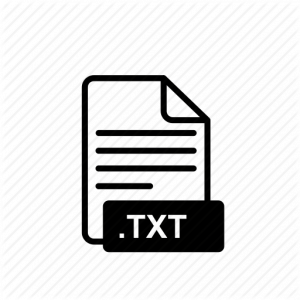Working in Microsoft Word, I often need some «junk» text to play around with, for various reasons:
* I’m designing a document and don’t want to get bogged down in what the text actually says.
* I’m creating a template with various paragraph styles and need to see what they will look like.
* I’m creating a macro and need some text for testing purposes.
* I’m trying to learn more about some feature of Microsoft Word and don’t want to practice on a real document.
Microsoft Word 97, 98, 2000, and 2001 include an undocumented feature that generates all of the sample text I need. Maybe you’ll find it helpful too. To use it, type the following line into a Word document and press the ENTER key:
=Rand(1,1)
Word will insert the following text into your document:
The quick brown fox jumps over the lazy dog.
(As you probably know, this sentence includes every letter in the alphabet and is sometimes used for typing practice.)
Need more than one sentence? You can specify how many sentences you need by changing the last number in the Rand statement. For example, if you needed five sentences, you could type this—
=Rand(1,5)
—which would produce this:
The quick brown fox jumps over the lazy dog. The quick brown fox jumps over the lazy dog. The quick brown fox jumps over the lazy dog. The quick brown fox jumps over the lazy dog. The quick brown fox jumps over the lazy dog.
Need more than one paragraph? You can specify how many paragraphs you need by changing the first number in the Rand statement. For example, if you needed two paragraphs (with five sentences in each one), you could type this—
=Rand(2,5)
—which would produce this:
The quick brown fox jumps over the lazy dog. The quick brown fox jumps over the lazy dog. The quick brown fox jumps over the lazy dog. The quick brown fox jumps over the lazy dog. The quick brown fox jumps over the lazy dog.
The quick brown fox jumps over the lazy dog. The quick brown fox jumps over the lazy dog. The quick brown fox jumps over the lazy dog. The quick brown fox jumps over the lazy dog. The quick brown fox jumps over the lazy dog.
In other words, the first number specifies the number of paragraphs you want to insert; the second number specifies the number of sentences you want to include in those paragraphs.
If you’re using Word 95 or lower (or if you’re tired of that quick brown fox), you can use the traditional Latin «Lorem ipsum dolor . . . ,» which has been used as placeholder text for centuries:
Lorem ipsum dolor sit amet, consectetuer adipiscing elit, sed diam nonummy nibh euismod tincidunt ut laoreet dolore magna aliquam erat volutpat. Ut wisi enim ad minim veniam, quis nostrud exercitation ulliam corper suscipit lobortis nisl ut aliquip ex ea commodo consequat. Duis autem veleum iriure dolor in hendrerit in vulputate velit esse molestie consequat, vel willum lunombro dolore eu feugiat nulla facilisis at vero eros et accumsan et iusto odio dignissim qui blandit praesent luptatum zzril delenit augue duis dolore te feugait nulla facilisi.
If you’re curious about this, it’s a garbled quotation from Cicero’s De Finibus Bonorum et Malorum (On the Ends of Good and Bad), book 1, paragraph 32, which reads, «Neque porro quisquam est, qui dolorem ipsum, quia dolor sit, amet, consectetur, adipisci velit,» meaning, «There is no one who loves pain itself, who seeks after it and wants to have it, simply because it is pain.» The book was popular during the Renaissance, when the passage was used in a book of type samples for that wonderful new technology, printing.
If your Latin is good enough (unlike mine), you can read Cicero’s complete text (or just get a whole bunch of great sample text) here:
http://patriot.net/~lillard/cp/cic.fin.html
If you want to see a beautiful collection of classic type samples, check out Giambattista Bodoni’s Typographic Manual at Octavo:
http://www.octavo.com/collection/bodtip.html
And for more information on sample text, see Jacci Howard Bear’s article at About.com:
http://www.desktoppub.about.com/compute/desktoppub/library/weekly/aa051199.htm
Although it is meaningless and out of context but sometimes we all need sample text in MS Word document. People use random text in Microsoft Word to act as a placeholder for inserting more sensible text later on. This sample text is just used to fill and hold the space. Such dummy text is also useful to quickly give a demonstration of how something will look when proper text will be in place.
When sample random text is required, most people just press the random keys in quick succession to type illegible text. This however is not the smartest way to do the job. Let’s look at some better ways!
Insert Sample Text Using rand() Function of MS-Word
You can insert sample text anywhere in an MS-Word document by typing the following command in your document:
= rand()
As soon as you’ll type this and hit space or enter –three paragraphs of sample text (with four lines in each para) will appear in place of this command. You can even control the number of paragraphs to be inserted and number of lines in each paragraph. The syntax for this is:
= rand(paras, lines)
For example the following command:
= rand(7,10)
will insert seven paragraphs of sample text, each having ten lines. The inserted text is localized according to the language of your Microsoft Office installation.
Our tips on MS-Word make your life easier and increase your productivity at work.
Insert Dummy Text Using rand.old() Function of MS-Word
rand.old function used to be used in MS-Office 2003 and it is still available in 2007 and 2010 versions for the sake of backward compatibility. This works exactly like the rand functions as explained above but it inserts the typist’s classical “quick brown fox” text as sample text.
Insert Sample Text Using lorem() Function of MS-Word
If you prefer the traditional lorem ipsum text instead of the output produced by rand function, you can use lorem() function instead. It also works the same way as the rand function. The only difference is in the resulting text.
Lorem ipsum is pseudo Latin text that means nothing! Although, it matches an ancient Latin text but the whole text is heavily altered to make it total nonsense. Lorem ipsum is often used as placeholder in publishing and web design industries.
= lorem()
The above command produces three paras with 3, 1 and 2 lines respectively. You can also use this function with parameters:
= lorem(paragraphs, lines)
TIP 1: If you provide only the number of paragraphs to be produced and omit number of lines, then the default number of lines would be four.
TIP 2: If you enter number of paragraphs or lines higher than 200 –the function will work but will produce only 200 paragraphs.
lorem and rand Functions are Not Working
Working of these functions depends on the value of option “Replace text as you type” under the Auto Correct facility. Auto correct detects that you’ve typed a command and replaces the command with the output text. But if you’ve turned auto correct off –these commands will not work.
So, if these functions are not producing any results –just turn the “Replace text as you type” option on.
Alright, folks, so now you don’t need to break your keyboard by doing speed-typing to enter nonsensical text. Just use these functions to neatly enter sample text as placeholder.
Please be sure to let me know how you liked today’s tip! Thank you for using TechWelkin.
Many a time, we want sample text in a document. For example, when creating a template, placeholder text can be used to define formatting and layout.
One way is to type or copy text from another document. Another way is to “generate” the sample text using the rand() and lorem() functions of Microsoft Word.
To generate random text in Microsoft Word:
- On a new line, type =rand(). Ensure there is no space between = and rand().
- Press ENTER. Microsoft Word generates sample text. How much and what text is generated depends on the version of Microsoft Word being used.
In addition, you have two other functions rand.old() and lorem() that can help you generate other text, and customise all three functions to control how much text to generate as seen in the table below.
|
Function |
Description |
|
=rand.old() |
Generates the text The quick brown fox jumps over the lazy dog. |
|
=lorem() |
Generates the lipsum text (Lorem ipsum dolor sit amet…) that has been traditionally used as a placeholder. |
|
=rand(p,s) |
Helps you decide how much text you want to generate by specifying:
For example: = rand(4,3) Will generate four (4) paragraphs with three (3) sentences each. |
Watch the video tutorial
Did you like this article? You may also like:
- Using AutoCorrect Effectively – Microsoft Word Tip
- Using AutoText Effectively – Microsoft Word Tip
Sample text file for testing, You can find here all sample.
Sample Text Files Details
The text file is a basic computer file that has text without any formatting like bold, italic, and other formats. This file has stored with .txt file format.
How to open .txt files?
.txt file is open with any type of text editor and there are many text editor available in every operating system for open and edit text files.This file format is a basic file format that is commonly used in every place and it is easy to download and edit from any operating system.
Sample Text Files Basic Informations |
|
| Filename extension | .txt |
|---|---|
| Internet media type | text/plain |
| Type code | TEXT |
| Uniform Type Identifier (UTI) | public.plain-text |
| UTI conformation | public.text |
| Type of format | Document file format, Generic container format |
How to create sample text files?
Text files are basic and easily create files, In that, you just need to open any text editor and create or modify files as per your needs. You can use that and modify data as per your uses and testing purpose.
Sample Text File Download
Sample URL of Text
https://www.learningcontainer.com/wp-content/uploads/2020/04/sample-text-file.txtThe above file contains the below text:
Lorem ipsum dolor sit amet, consectetur adipiscing elit, sed do eiusmod tempor incididunt ut labore et dolore magna aliqua. Ut enim ad minim veniam, quis nostrud exercitation ullamco laboris nisi ut aliquip ex ea commodo consequat. Duis aute irure dolor in reprehenderit in voluptate velit esse cillum dolore eu fugiat nulla pariatur. Excepteur sint occaecat cupidatat non proident, sunt in culpa qui officia deserunt mollit anim id est laborum.
2mb text file
Here, you can find approx 2mb of the sample file that you can download and use for your testing purpose or other purposes.
Check out Sample Word Files that will help you more.
Do you want to create eye-catching, professional resumes, proposals, flyers, business cards and more? Then you should use the best Microsoft Word templates.
Word templates are MS Word documents formatted with a specific structure and layout. So, all documents made with the particular template will reflect the exact same structure and layout. Users can make a template their own by adding their specific content to the layout and changing features like colours, fonts and graphics.
Check out why you should go after MS Word templates:
- are a great branding tool that enable consistency in style across all documents
- promote efficiency because you don’t have to waste time recreating the same document layout over and over
- free you to focus on creating quality content
- bring a level of professionalism to your documents that can set you apart from the competition
These are wonderful benefits. Let’s take a look at over 28 of the best Microsoft Word templates you can download from Envato Elements and GraphicRiver.
Best Source for Microsoft Office Word Document Templates (With Unlimited Use)
Envato Elements offers thousands of beautiful and professional Microsoft Office templates for Word. Customise each template for Word to fit your needs.
Explore Microsoft Word Document Templates
Of course, you’re probably wondering: why pay when there are so many Microsoft Word templates that are free online? Unfortunately, most Word document templates found online may appear to be free. But using them will certainly cost you in terms of quality and professional reputation. The bottom line is that if you want to create quality documents then you need premium templates for Word.
The beauty of using Envato Elements is that it saves you time. And it also saves you money as well. That’s because you can download as many Microsoft Word templates as you like for one low monthly price. And that’s not all. The Envato Elements offer includes premium fonts, audio tracks, and a whole lot more. It’s truly the best bang for your buck if you have professional and personal creative needs.
Subscribe to Envato Elements Now
5 Best Microsoft Office Word Document Templates (From Envato Elements — For 2022)
Let’s take a closer look at some of the premium Microsoft Office templates for Word that are the most popular on Envato Elements:
1. Minimal Proposal Word Document Template Design
Get ready to make awesome proposals with this MS Word document template design. It’s very customizable and supports one-click color changing. The Microsoft Word styles download template comes in both A4 and US letter size formats. This project proposal Word document design is also print ready, so you can get it from the screen to your hands in no time.
2. Corporate Word Document Flyer Template
Need to create professional flyers for a trade fair or business conference? Look no further than the stunning Corporate Flyer Template. This MS Word styles download template has a visually pleasing layout for both sides of your flyer. The flyer comes in A4 page layout design size in Microsoft Word.
3. Modern Certificate 05 — Word Document Template Design
Are you planning a corporate event to recognize a valued employee? This certificate of appreciation is the perfect Microsoft Word layout design template.
It’s easy to customise. Along with the Word template design, you also get Photoshop and Illustrator files. This is in case you want to make changes to the graphic design elements.
4. Business Card — MS Word Document Template
Make sure your business card conveys the right impression. Check out these business card Microsoft Office templates for Word.
The Word document layout design uses the US business card size and offers both a front and back design. Easily change the colours to your brand colours. If you’ve got Word document design ideas for a business card, you can apply them here.
5. Minimal Business Invoice Word Template
Do you need to create professional-looking invoices? Then Envato Element’s graphic design templates for Word can help you there, too. This Microsoft Word template will help you create on-brand invoices quickly and easily every time. Download it and give this page Word layout design a try.
Envato Elements (Design Without Limits)
As you can see Envato Elements’ Microsoft Word templates are professional, versatile and easy to use. With unlimited downloads, choose as many Word document templates as you want!
One low monthly fee = unlimited access the best Microsoft Word templates you can download. Also, to thousands of premium digital assets. Along with high-quality templates for Word, you’ll get access to:
- Logos
- Fonts
- Photos
- Business card templates
- And much more
Envato Elements is an excellent option. But if you’re looking to buy one Word document design template, GraphicRiver may be a better option for you.
24 Best Microsoft Office Word Document Templates on GraphicRiver (Buy One at a Time — 2022)
GraphicRiver is another resource that offers a plethora of excellent Microsoft Word templates. Buy these one-at-a-time instead of as part of a monthly plan.
Do you need a one-off modern Word template but have a tight budget? Then choose GraphicRiver. It’s a great option for the best Word templates for all types of projects. Let’s take a look at 24 Microsoft Word layout design templates to download found there:
1. Creative Company Profile Book
Profiling what your company is all about can be a challenge if you’re not great with design. That’s where using Microsoft Word document templates like this one can help. It comes with 24 unique pages that are easy to customize. Colors, objects, and more are all editable, letting you add your branding. Try it instead of a MS Word template that’s free.
2. Creative Resume CV Template MS Word
Here’s a premium Microsoft Word template design that’s made for modern resumes. The versatility of the layout makes the resume perfect for a number of fields. It’s also customizable so you can easily add your information to the Word document design. Download this modern Word DOC template now!
3. Doctor and Medical Services Flyer Template for Word
Are you working on the marketing for a new clinic, dentist office, or medical supplies company? Then this Microsoft Word template layout design will come to your aid. It’s a simple flyer that offers space to share information about your services.
The modern layout ensures that you put your Word document design ideas in the best light possible. If you’re outside of the medical industry but like the look? You can still make use of this versatile MS Word template.
4. Wedding Photography Brochure Word Template
Microsoft Word templates are for all occasions, including weddings. This photography brochure is a great example. It’s a Word document design template made for showing off your work. Use it to bring in couples that are looking for a photographer.
5. Invoice Word Document Design Template
Invoices are another touchpoint your clients have with you. Make sure yours looks professional by using a MS Word invoice styles download like this one. You’ll get both A4 and US Letter size options when you use this template. In this Microsoft Word layout design, you’ll get:
- free fonts
- InDesign and Word files
- one click color change
- ready to print documents
6. Annual Report Word Template Design
There are a lot of free graphic design templates for Word you could use for your annual report. But this premium option has a modern design and features free choices usually lack. The annual report Word template design has 48 unique pages that you can customize. Fit in your brand’s colors in a matter of clicks. The A4 and US letter size MS Word template design also features great infographics for data.
7. Minimalist Magazine Templates for Word
If you’ve always wanted to do a magazine, here’s a great choice. With these templates for Word, you won’t need to master design software.
This Word document design template features a modern design in 16 unique pages. It comes in square size and it’s fully customisable. Don’t fall for MS Word templates that are free. Try a premium one instead.
8. Annual Report Word Document Templates
Annual report MS Word document templates are always helpful. This Word template features a minimalist and clean design. Premium MS Word page design and layout templates like this are very complete. It’s features include:
- A4 size and US Letter
- 30 custom pages
- editable in InDesign and MS Word
- print ready, CMYK, 300 DPI, bleed
- easy to customise
9. Blue and White Word Brochure Layout Design
Create top quality brochures with this MS Word document design from GraphicRiver. The 16 page customisable document comes in two sizes A4 and US letter size.
Add your own photos and text to the page layout design in Microsoft Word. Change the colours to reflect your brand and there’s a helpful file guide included. You won’t find this type of quality from Word templates for free you find online.
10. Minimal Invoice MS Word Template
Next up on our list of Word document design templates is Minimal Invoice. Make your invoices reflect your awesome brand with this invoice template example in Word. The template is structured with a grid-based layout to keep your information in perfect order. The MS Word page design and layout is US letter size and includes a PDF help file.
11. Project Proposal Word Templates
This is one of our best Word templates for projects like proposals. It stands out thanks to its minimalist and modern design. Free Word templates can be tempting, but they aren’t as complete as this one. This MS Word document template’s features include:
- 30 unique pages
- invoice template included
- 2 sizes: A4 and US Letter
- editable in InDesign and MS Word
- based on master pages
- fully customisable
12. Cleaning Company Flyer Word Template
Service companies who need to create professional flyers will be happy we’ve included this MS Word template. The Microsoft Word styles download specifically targets cleaning companies. But it can be used by any service company that wants to promote their services. The A4 size flyer offers three alternative designs and three colours. Use it if you’re after the best Word templates for a cleaning business.
13. Word Document Resume Template
In our top list for 2022, we’ve already included two single page resumes with photos included. This Word resume template goes in a different direction. The A4 size template offers up to three pages of resume for those of you who need more pages. There’s also a cover letter that can be used as a thank you. You’ll have plenty of room for all of your Word document design ideas in this template’s pages.
14. Company Brochure Word Template
This Word document template combines an attractive design and business professionalism. The spacious and elegant design ensures that you can fit all the necessary information about your company on the Word template. All content is editable, and the colours can be changed in one click. It’s one of the top graphic design templates for Word to try out for your brand.
15. The Resume/CV Word Document Design
This Microsoft Office Word resume template is quite different from the others featured here. It favours a scaled back full text header, one column and a completely scaled back minimalist layout. The MS Word template’s A4 paper size and offers a cover letter template to go with the resume template.
16. Project Proposal — Microsoft Word Template
When creating a proposal for a client you need to put your best foot forward. This project proposal template is the perfect Word doc template to present your company in the best possible light.
This professional Word template design includes a bonus invoice and meet the team page and it’s easy to customise. If you’re looking for templates for Word, don’t miss this one.
17. Proposal Template for Word
Proposal Template for Word helps simplify the process of creating any type of project proposal. For your convenience, this MS Word template is based on free fonts. Whatever your project proposal template needs are, this Microsoft Word styles download will help.
18. Invoice Microsoft Word Templates
An invoice template is one of the most useful templates for Word. This fresh MS Word template is one of our newest additions. It comes in A4 size and in five colour variations. This is one of the best Word templates, and it’s easy to edit in Photoshop and Illustrator too.
19. Company Profile MS Word Templates
Are you looking for Word templates to renew your company profile? Look no further than this one. It’s one of our newest templates for Word. This clean and professional Word template includes 16 pages. Other features include:
- A4 size and US Letter
- editable in InDesign and MS Word
- CMYK colour mode and print ready files
- 300 DPI
- free fonts used
20. Corporate Letterhead Word Document Design
Nothing says professional like a letterhead. Get a modern looking option for your brand with this Microsoft Word styles download. Using it is easy. Open the Word DOC template and add your business logo, business information and brand colours. You’re done!
21. Business Plan Word Template
This Microsoft Office Word document design template for download is made for business plans. The A4 file comes with 32 customizable pages. It has automatic page numbering, as well as a link to free fonts you can use. Of course, you can always customize the page layout design in Microsoft Word with other great typefaces.
22. Minimal Print Template Bundle
We wrap up our list of the best Word templates for projects with the Pitch Pack. It comes with just about everything you need for branding. Don’t believe me? This bundle of graphic design templates for Word includes:
- project proposal
- resume and cover letter
- letterhead
- invoice and estimate
- moodboard
- two business cards
- PowerPoint presentation template
As you can see, you’ll get no shortage of the best Word templates and layouts with this download.
23. Proposal 24 Pages | DOCX | InDesign Template
Here’s another example of an effective MS word template for business needs. It’s a proposal that’s packed with modern design choices and useful features.
The word document template design has 24 pages. Each one is customizable, letting you take advantage of image placeholders, infographics, and more. Use this Word document template if you want to present to leads with confidence.
24. Company Profile Brochure Template
Do you need Microsoft Word templates to tell clients who you are? Then this is a great option for you. It’s one of the coolest templates for Word thanks to its contemporary design. It also has great features, like:
- 16 editable pages
- PowerPoint and InDesign files
- customizable color scheme
- image placeholders
- print-ready Word layout design
Get the Most Out of Your Microsoft Word Doc Templates
To help you get the most out of the high-quality Word 2022 templates, you need to know how to edit the template. It needs to fit your particular business and what your business is trying to do.
In our example, we’re going to be creating a project proposal and be using the MS Word template Project Proposal.
To follow along with our tutorial, download the template. Here are five tips to help you customise this Microsoft Word template:
1. Contact Information
While this may be obvious, you’ll want to make sure that you include the appropriate contact information that’s on the first page. Nothing looks more unprofessional than forgetting to include this crucial information. So, before you even begin your proposal, type in the correct contact information.
2. Edit Spacing
While this MS Word template already comes with a professional layout, you may still want to add more space on the columns for your text. Each column and shape can be resized by simply clicking on the element and dragging the cursor to the desired size.
3. Change Colours
While the default blue colour may work for your particular business you may want to customise the colours to fit the brand identity. To change the colour of the shapes in the project head on to the Shading icon and choose your desired colour.
4. Add Images
To help illustrate a point, you may want to include images in the template. To place pictures in your template, click on the menu header and choose Insert > Pictures > Picture From File. From there, add any image from your computer.
5. Change the Thickness of Dividers
The design features many pages that have dividers to help segment the different sections on your pages. By default, these dividers are quite thin. If you need thicker dividers, click on the divider and adjust the width in the right-hand menu.
5 Quick Microsoft Word Tips to Make Professional Documents in 2022
Customising the perfect Microsoft Word template is only the first step. To make the most out of your template, here are five quick Microsoft Word tips to keep in mind:
1. Use Shapes to Create Interesting Layouts
Make your template more visually appealing by adding coloured shapes behind certain elements. For example, see the Microsoft Office Word Invoice template above. This will also give you another opportunity to use your brand colours and stand out from the crowd.
2. Learn Microsoft Word Shortcuts
Learning Microsoft Word shortcuts will speed up your workflow and make you the master of Word. View existing shortcuts and create your own by going to Tools > Customize keyboard.
3. Use More Than One Font
Microsoft Office comes with many fonts that you can use in your templates and documents. Using more than one font, like in this MS Word template, creates a pleasing hierarchy and make your document look more professional.
4. Use Smart Lookup to Quickly Find Information
If you’re doing any type of research and using a Microsoft Office Word template, you don’t have to fire up a browser window to look something up. Simply highlight the words, right-click, and use Smart Lookup to find relevant information.
5. Combine Photos and Shapes
Another way to make your template more visually pleasing and engaging is to combine photos and shapes. Take cues from this beautiful Microsoft Word resume template featured below.
5 Top Microsoft Word Document Style Design Trends for 2022
Microsoft Word isn’t only for plain text documents. And you don’t need to master complex design software. With these Word layout design trends, your documents will look modern and truly professional:
1. Remember the White Space
The first Word layout design trend is about white space. It’s the area between the design elements in any composition. When you leave enough white space in your Word layout design, it looks clean and organized.
When browsing through Microsoft Word templates, pick one with enough white space, like this below:
2. Save Time With Macros
This Word document design trend is fantastic. If you’re short on time or constantly work with Word document templates, you’ll love it.
Macros in MS Word are commands that are recorded and launched with keyboard shortcuts. They’re great for automating steps and can help with:
- setting up customised formatting
- creating tables
- inserting a group of objects in a document
- finding and replacing words
Learn all about it here:
3. Aim for a Visual Design
MS Word isn’t just for text. This Word document design trend is about its visual elements. Think about your type of document, your audience and how they’d like to receive your information.
Look for templates for Word with visuals and colours. Use high-quality images, charts and infographics.
4. Try Clip Art for a Fun Touch
This Word layout design trend adds a fun touch to your MS Word documents. Have you heard of clip arts in this software? These are drawings and illustrations that you can easily add to your documents.
MS Word has a built-in online browser you can use to find clip art for your projects. Learn how to use it here:
5. Use Trendy Colors
This Word layout design trend will give your document a modern and fresh look. Using popular colors will make sure your design always looks current. Companies like Pantone are among popular trendsetters that designers look towards. Try them on your Word document templates and stand out from the crowd.
Discover More Great Microsoft Word Doc Templates
To find out more about Word document templates, check out our guide to choosing and using Microsoft Word templates. You’ll also find a great selection of templates for Word in these articles:
Where to Find the Best Microsoft Office Word Document Templates in 2022 (Envato Elements vs GraphicRiver
Envato Elements and GraphicRiver both have the highest quality Microsoft Word templates available on the web in 2022. But what marketplace should you download these Modern MS Word templates from? What are the different features for the items on GraphicRiver and Envato Elements?
1. Benefits of Envato Elements
For a low monthly cost, access a massive library of creative templates. Not only can you access all these Microsoft Office templates. You get access to photos, videos, fonts, and many other resources that could be helpful to you.
Download as many Microsoft Word templates you need with the Envato Elements monthly subscription. You can also download web templates, fonts, add-ons, and graphic assets. There are plenty of quality Microsoft Word templates with on-trend designs on Envato Elements!
2. Benefits of GraphicRiver (& Envato Market)
GraphicRiver is a leading marketplace for creative assets. Unlike Envato Elements, you can buy these items one-at-a-time. In the GraphicRiver marketplace, choose from over two thousand eye-catching Microsoft Word templates. These Word templates are a valuable resource to display your business’s important information. Buy these Word document templates one at a time.
Here are some of the best-selling modern Microsoft Word templates for 2022:
Which One Is Right For You?
This all depends on your job and whether you’ll be needing more Word document templates in the future. If you’re an entrepreneur or a graphic designer with many clients, then Envato Elements offers the best bang for your buck.
If you need one specific Word doc template and won’t need any future MS Word templates, then GraphicRiver is your go-to choice to find what you need.
Common Microsoft Word Document Questions Answered (FAQ)
If you’re using Microsoft Word for any of your documents, you may have some questions about this powerful program. Here, we’ve gathered some of the most common questions about MS Word along with answers to those questions:
1. Can I Use Microsoft Word for Free?
While Microsoft Word is a part of Office 365 that requires a paid subscription, there’s an online version of Microsoft Word that you can use for free.
Keep in mind that the online version has fewer features than the regular Microsoft Word version. So, it’s probably not the best choice if you need to do heavy editing.
2. Can I Change Built-in Text Styles in Microsoft Word?
Yes, you can. Changing them is easy and you can use any font that’s installed on your computer. We’ve got a detailed guide that’ll help you change and format Microsoft Word text styles:
3. How Can I Add Images to Microsoft Word Documents?
Adding and formatting images in Word will make your document visually engaging. Get creative with images in Word by following the tips laid out in our tutorial on adding, moving and formatting images in Word.
4. Can I Collaborate With Others on Microsoft Word Documents?
Yes, collaborating with one or more people on your Word documents is possible. All you’ve got to do is share your document with them by sending them an email invite, sharing a link or sending them a copy of the document in an email.
5. How Do I Add Tables to Microsoft Word?
Adding tables to your document is a great way to make your information stand out. Luckily, you can add great-looking tables in Word. We’ve got the guide to walk you through the entire process of making and customising tables in Word:
Learn More About Using Microsoft Word
Microsoft Word has many features that can be quite difficult to understand. To get the most out of Microsoft Word, study our tutorial learning guide on how to use Microsoft Word. I’ve also collected three Tuts+ articles that’ll help you learn the basic features of the program:
Choose Your Favourite Microsoft Word Template Today
When choosing Microsoft Word templates for your precious business, don’t fall into the trap of getting free Word templates. Only the best will do.
For the best premium Microsoft Word templates for projects Envato Elements is an excellent place to start. Their templates offer a variety of designs and are versatile and easy to use. If you use a business or design resource regularly (such as a font, icon, or template), Elements offers unlimited downloads for one low monthly fee.
If you’re looking to buy an individual template, GraphicRiver is an excellent alternative for Word 2022 templates. It’s also a great place to find all kinds of Microsoft Office templates.
Head on over to either site today to choose your favourite template. Start creating documents that’ll do your business proud.
Editorial Note: This post has been updated with contributions from Daniel Strongin, Brenda Barron, Maria Villanueva, and Nathan Umoh. Daniel and Brenda are freelance instructors for Envato Tuts+. Maria is an Associate Editor for Envato Tuts+ Design & Illustration. Nathan is a staff writer with Envato Tuts+.