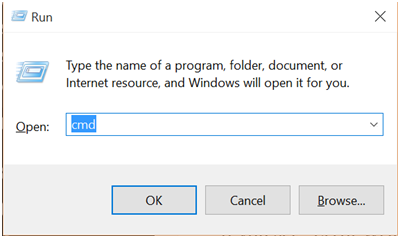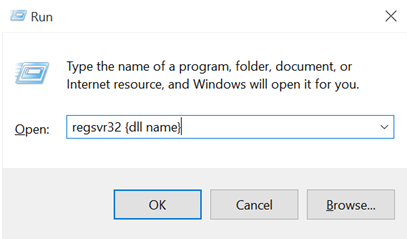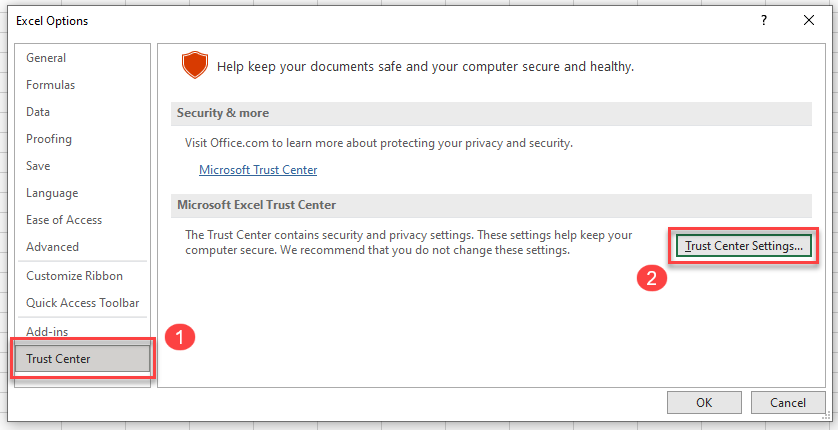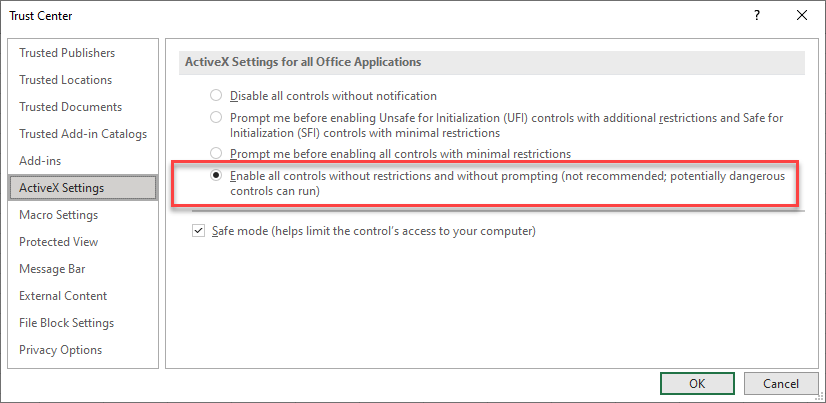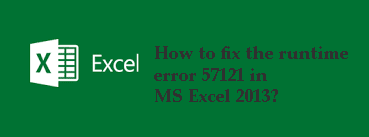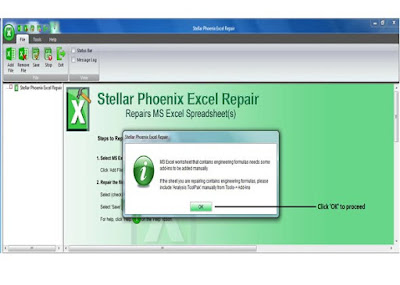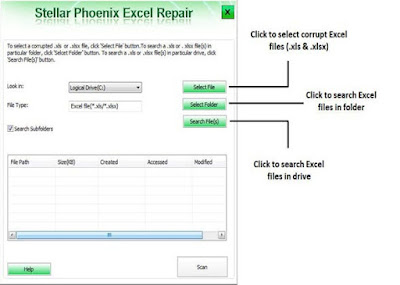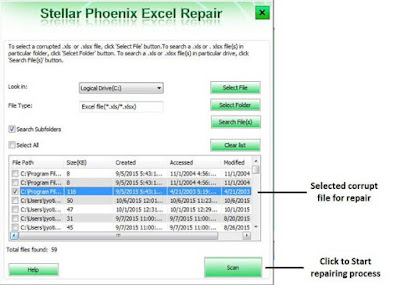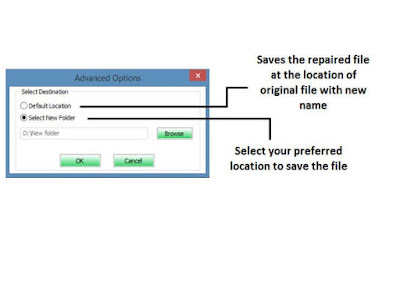|
lexy4ka Пользователь Сообщений: 21 |
Добрый день. Файл эксель с макросами работало все ок. Файл без проблем открывался и работал как на основном компе так и у остальных. После смена компа любое действие с файлом стало бить файл. Т.е . на самом рабочем компе все ок. Файл отрабатывает нормально. Однако у остальных файл работать перестал. Выдает ошибку Run-time error 57121 «Application-defined or object-defined error». файл Заранее спасибо. Изменено: lexy4ka — 10.02.2014 23:17:51 |
|
The_Prist Пользователь Сообщений: 14182 Профессиональная разработка приложений для MS Office |
Попробуйте скачать свой файл по ссылке. У меня не получилось. Даже самый простой вопрос можно превратить в огромную проблему. Достаточно не уметь формулировать вопросы… |
|
Z Пользователь Сообщений: 6111 Win 10, MSO 2013 SP1 |
#3 10.02.2014 17:45:36
Не расстраивайтесь: автор, наверное, созреет до уточнения какой именно макрос в файле на 300 не работает — разгребать все нет ни времени, ни желания… Изменено: Z — 10.02.2014 17:45:56 «Ctrl+S» — достойное завершение ваших гениальных мыслей!.. |
||
|
lexy4ka Пользователь Сообщений: 21 |
#4 10.02.2014 17:49:11 Работа макроса спотыкается на
Причем если отключить защиту паролем то все равно спотыкается на следующем же упоминании листа «old_45» |
||
|
The_Prist Пользователь Сообщений: 14182 Профессиональная разработка приложений для MS Office |
Так значит имя листа отличается от того, что в книге. Или отсутствует/закрыта. Или имя книги отличается. В общем в любом случае дело в имени/существовании. Даже лишний пробел в имени уже будет расхождением. Даже самый простой вопрос можно превратить в огромную проблему. Достаточно не уметь формулировать вопросы… |
|
lexy4ka Пользователь Сообщений: 21 |
Переименовывала лист, заменяя имя в макросе. меняла пароли. Изменено: lexy4ka — 10.02.2014 18:15:47 |
|
The_Prist Пользователь Сообщений: 14182 Профессиональная разработка приложений для MS Office |
Если на одном работает, а на другом нет — значит необходимо посмотреть файлы. Файл «EAN_base_AW.xlsm» открывается нормально? Не в защищенном от просмотра/редактирования режиме? Даже самый простой вопрос можно превратить в огромную проблему. Достаточно не уметь формулировать вопросы… |
|
lexy4ka Пользователь Сообщений: 21 |
Да, все одинаково. |
|
The_Prist Пользователь Сообщений: 14182 Профессиональная разработка приложений для MS Office |
Еще раз повторю вопрос: открывается ли книга в защищенном режиме? Т.е. появляется либо желтая полоса либо красная, предупреждающая о том, что файл в режиме ограниченной функциональности? Даже самый простой вопрос можно превратить в огромную проблему. Достаточно не уметь формулировать вопросы… |
|
lexy4ka Пользователь Сообщений: 21 |
Нет, Не в защищенном, не только для чтения.Нет предупреждений что что-либо заблокировано. |
|
Z Пользователь Сообщений: 6111 Win 10, MSO 2013 SP1 |
#11 11.02.2014 10:04:19
[IMG] Прикрепленные файлы
«Ctrl+S» — достойное завершение ваших гениальных мыслей!.. |
||
|
lexy4ka Пользователь Сообщений: 21 |
Листы запоролены. |
|
sazhin Пользователь Сообщений: 6 |
Попробуйте отключить библиотеку MISSING: …… Изменено: sazhin — 11.02.2014 11:36:43 |
|
The_Prist Пользователь Сообщений: 14182 Профессиональная разработка приложений для MS Office |
Удалось скачать файл. Согласен с sazhin. Есть ошибочная библиотека — StrokeScribe ActiveX Control module http://www.excel-vba.ru/chto-umeet-excel/oshibka-cant-find-project-or-library/ Даже самый простой вопрос можно превратить в огромную проблему. Достаточно не уметь формулировать вопросы… |
|
lexy4ka Пользователь Сообщений: 21 |
у вас нет программы strokescribe, поэтому может у вас на нее ругаться. у меня на всех компах она установлена. www.strokescribe.com здесь есть демо версия. |
|
The_Prist Пользователь Сообщений: 14182 Профессиональная разработка приложений для MS Office |
Приложите скрин ошибки. А то так гадать вообще не вариант. Даже самый простой вопрос можно превратить в огромную проблему. Достаточно не уметь формулировать вопросы… |
|
lexy4ka Пользователь Сообщений: 21 |
|
|
The_Prist Пользователь Сообщений: 14182 Профессиональная разработка приложений для MS Office |
#18 11.02.2014 16:23:41 Да уж. Раз используете сторонний элемент — попробуйте отключить режим конструктора на листах:
Еще ошибка может возникнуть, если режим конструктора закрыть невозможно. Это будет означать, что все-таки ваш чудесный контрол для формирования штрих-кодов не работает корректно у всех. Других версий у меня больше нет… Даже самый простой вопрос можно превратить в огромную проблему. Достаточно не уметь формулировать вопросы… |
||
|
lexy4ka Пользователь Сообщений: 21 |
Режим конструктора отключен. |
|
nimka Пользователь Сообщений: 1 |
У меня такая же проблема с файлом Excel. Месяц назад началось на каких то компьютерах нормально макрос отрабатывает, а на других выпадает такая же ошибка: «57121 application-defined or object-defined» и идет ошибка на строку кода » Workbooks(WBName).Worksheets(«Table»).Activate». Но лист Table есть, на других компьютерах же срабатывает. Как то удалось Вам решить эту проблему? Изменено: nimka — 24.03.2015 15:54:38 |
|
Hugo Пользователь Сообщений: 23250 |
|
|
Айгуль Пользователь Сообщений: 1 |
#22 05.05.2015 13:11:10 Весь день провозилась с аналогичной проблемой. В итоге решением стало — копирование всех листов из книги (о лист которой спотыкался макрос) в новую. Далее, удаляем первоначальную книгу, ее имя присваем заново созданной. И макрос заработал! |
Summary:
Are you the one struggling with the MS Excel runtime error 57121 while using working not the Excel file or during trying to open it? Then RELAX!!!, you are at the right place.
Here in this article check out the complete information about the run time error 57121 in Excel and its fixes to get rid of it permanently.
MS Excel plays an important role from the business point of view, say small, medium, large business. It helps you to maintain a large amount of data in a single place.
This is undoubtedly a very useful application of the Microsoft Office suite. But there is also a fact this is highly prone to corruption and starts showing errors.
One of the most common errors in Excel is Runtime error. In my earlier article, I have described various errors such as runtime error 1004, 32809, etc in Excel. And today in this article I am describing the runtime error 57121 in Excel.
Many users are found reporting about the runtime error 57121 in Excel 2013. But this is not only limited to Excel 2013, the Excel 2003, 2007, and 2010 users are also found reporting about the error.
Well, this is very irritating as you are not allowed to access your Excel file or do anything, in that case, your business might get affected.
But as said Every problem has solutions, luckily the run time error 57121 in Excel can be fixed by following certain working solutions.
Follow the below given working solutions that helped many to get rid of the Excel run time error 57121 application-defined.
[cta-excel-repair-lite labl=”recover lost Excel data”]
How To Fix Runtime Error 57121 In Excel?
Well, there is no exact solution that works for you, here try the different solutions one by one and check which one works for you.
1: Disable Proxy
2: Dependent On The Register DLL
3: Enable the ActiveX Settings
4: Uninstall & Reinstall The Software
5: Repair Corrupt Excel File
Let’s have a detailed discussion about these fixes…..!
Method 1: Disable Proxy
Open the Command Prompt, in order to check, if you are behind the proxy. For this, you have to press the Windows key + R, both at the same time and then type CMD, and press OK.
- A command prompt window would be opened, then type the following command
- netsh winhttp import proxy source=ie
- And hit Enter.
If you are getting, “Error writing proxy settings. (5) Access is denied.” In such cases, the runtime error 57121 can be fixed, if the proxy settings in internet explorer have to be disabled.
Method 2: Dependent On The Register DLL
If the MS Office is not installed properly or while updating the software some of the DLL files may get missed. In such cases, you would get the run time error 57121 application-defined as it is unable to start.
For this, you have to register the missing DLL file. in order to find the missing DLL file, you have to press Windows + R key at the same time and type regsvr32 dllfix.dll, and then hit OK.
The error is fixed now.
Apart from that, you can also make use of the automatic DLL Repair Tool, to repair the corrupted, missing DLL files.
Method 3: Enable the ActiveX Settings
It is found that those who have disabled the Active X controls settings are struggling with the error. So, enable the ActiveX settings and check if the error is resolved.
Follow the given instructions:
- In Excel click on the Office Button in the top left.
- And choose Excel Options > choose the Trust Center category > click Trust Center Settings.
- Now choose the ActiveX Settings category.
- And manage the setting from Disable all controls without notification to one of the other options.
Hope this works for you but if not then uninstall and reinstall the software.
Method 4: Uninstall & Reinstall The Software
Another way of solving the Excel error 57121 is to uninstall the software, from the Control Panel. And then again reinstall the software. Hope this will fix the error but if still not then make use of the automatic solution to fix the error easily.
Method 5: Repair Corrupt Excel File
Make use of the professional recommended MS Excel Repair Tool to repair corrupt, damaged as well as errors in Excel files. This tool allows to easily restore all corrupt Excel files including the charts, worksheet properties cell comments, and other important data. With the help of this, you can fix all sorts of issues, corruption, errors in Excel workbooks.
This is a unique tool to repair multiple excel files at one repair cycle and recovers the entire data in a preferred location. It is easy to use and compatible with both Windows as well as Mac operating systems. This supports the entire Excel version and the demo version is free.
* Free version of the product only previews recoverable data.
Steps to Utilize MS Excel Repair Tool:
Conclusion:
Hope the given solution works for you to fix Excel runtime error 57121. Follow the given manual solutions one by one and check which one works for you.
However, if none of the above given manual methods works you then try the automatic solution to fix the error easily.
And also be careful while handling the Excel file and follow the best preventive steps to protect your Excel files from getting corrupted.
Despite it, always create backup of crucial Excel data and as well scan your system with a good antivirus program for virus and malware infection.
If, in case you have any additional questions concerning the ones presented, do tell us in the comments section below or you can also visit our Repair MS Excel blog section.

Priyanka is an entrepreneur & content marketing expert. She writes tech blogs and has expertise in MS Office, Excel, and other tech subjects. Her distinctive art of presenting tech information in the easy-to-understand language is very impressive. When not writing, she loves unplanned travels.
Return to VBA Code Examples
In this Article
- ActiveX Settings
- Repair or Reinstall Microsoft Office
- Ensure all Excel Updates are Installed on your PC
- Check Your System for Malware or Viruses
This article will demonstrate how to fix the VBA Run Time Error 57121.
It’s often difficult to determine the cause of a VBA run time error 57121. The error can occur on one machine but not on another. This brings us to believe that the error is to do with the actual machine rather than with the VBA code itself. There are a number of checks we can do to try and ensure that this error does not occur.
ActiveX Settings
One possible fix to make sure that ActiveX controls are enabled in Excel.
In the Ribbon, select File > Options and then (1) select Trust Center and (2) Trust Center Settings.
Then, select ActiveX Settings and in ActiveX Settings for all Office Applications make sure “Enable all controls without restrictions and without prompting (not recommended, potential dangerous controls can run)” is selected.
Click OK to return to Excel.
Repair or Reinstall Microsoft Office
Unfortunately, if the problem persists, you may need to repair or reinstall Office on your PC.
First, try repairing the installed version of Office.
In the Settings App in your PC, select Apps > Apps and Features and then scroll down the list until your find your installation of Microsoft Office.
Click on the Modify button, select Online Repair or Quick Repair and then click Repair.
Re-boot your PC and try your macro again.
If this does not help, you may have to remove Microsoft Office from your machine by uninstalling it and then re-install it.
Ensure all Excel Updates are Installed on your PC
Microsoft is continuously releasing updates to the Microsoft Office. Ensure you have the latest updates for Excel by installing all available updates onto your PC.
Check Your System for Malware or Viruses
Finally, do make sure that your system is checked for both Malware and Viruses as these can also lead to this Error 400.
VBA Coding Made Easy
Stop searching for VBA code online. Learn more about AutoMacro — A VBA Code Builder that allows beginners to code procedures from scratch with minimal coding knowledge and with many time-saving features for all users!
Learn More!
- Remove From My Forums
-
Вопрос
-
Hi all!
I have experienced a Run-Time error in one of the Excel sheets that’s on the network.
The problem is that the error only returns on 2 laptops. On all other computers the sheet just works fine.One of of the 2 laptops, i have downgraded tot excel 2010, nogo.
Tried to repair the whole office installation, even tried to reinstall the windows, nogo.
All settings in the trustcenter are the same (macro’s enabled etc..)
I have found some suggestions on the Internet, but that’s only for programming issue within VBA.
I don’t there is anything wrong with the code, because its works fine on other computers.Does anyone have a suggestion what i can do to resolve this issue?
Thanks a lot!
-
Изменено
16 сентября 2016 г. 7:33
-
Изменено
Ответы
-
Re: run-time error
Steps to fix error…
1. determine the specific error
2. determine the code line that throws the error
3. determine the causeYour post places us at step 1.
‘—
Jim Cone
Portland, Oregon USA
https://goo.gl/IUQUN2 (Dropbox)
(free & commercial excel programs)
-
Предложено в качестве ответа
Emi ZhangMicrosoft contingent staff
26 сентября 2016 г. 10:04 -
Помечено в качестве ответа
Emi ZhangMicrosoft contingent staff
30 сентября 2016 г. 9:43 -
Изменено
James Cone
2 февраля 2017 г. 13:43
-
Предложено в качестве ответа
Please help? I am getting the error on opening a worksheet with some very simple VBA. In a previous post, it was suggested this error can be solved by putting a delay when into excel between excel starting and the VBA kicking in. Does anyone know how to do this?
Thanks in advance.
The runtime error is very common in MS Excel they can appear any time while working on the Excel file. But this is very crucial file and highly prone to corruption. The most common errors that affect the work are runtime errors.
There are many types of runtime errors some of the common is Runtime error 32809, and runtime error 1004. And there is no any exact situation behind getting the runtime error 57121 but it is found this random is related to corruption and damages. So it is highly important to repair the corrupted, damaged Excel files to overcome another Excel issues.
So the best way to fix runtime error 52719 in Excel makes use of the automatic solution MS Excel repair tool.
Automatic Solution: MS Excel Repair Tool
Well, to get rid of the runtime error you can make use of the MS Excel Repair Tool. This is the advance tool designed with the advanced technology to fix all sort of issues, corruption, damages, and errors in the excel file, as well as the user, can recover the entire data including cell comments, charts, worksheet properties and other related data easily. This is the unique tool to repair multiple excel files at one time and recovers data in the preferred location easily. This is easy to use and compatible with both Windows as well as Mac OS.
However, if you want to fix runtime error 57121 Excel 2010 manually, then follow the manual solutions.
Manual method to fix Excel Runtime Error 57121
Solution 1: Disable Proxy
Here to fix Excel error 57121, try to disable proxy. To do this follows the steps.
- First, press Windows key + R and then type CMD to open the command prompt, to check behind the proxy. And hit Ok
- As a command prompt windows appears, then type the following command
- netsh winhttp import proxy source=ie
- Lastly hit Enter.
Now if you get “Error writing proxy settings. (5) Access is denied.” Then, in this case, the runtime error 57121, can be fixed, only if the proxy settings in the Internet Explorer is disabled.
Solution 2: Scan for Viruses and Malware
It is recommended to scan your system completely for viruses and malware as sometimes the viruses can corrupt the system components and as result, it starts displaying runtime error 57121.
So, here it is recommended to scan your system best with the good antivirus program and then check whether then excel error 57121 is fixed or not.

Hope the given solution will help you to fix the runtime error, but if not then read this: Fix Runtime Error 57121 in Excel
Steps to Utilize MS Excel Repair Tool:
Step 1: Download and install MS Excel Repair Tool
Step 2: Hit “Select file” and select the corrupted .xls or .xlsx file.
Step 3: Press Scan to scan the corrupted files after you have selected your files.
Step 4: Now after finishing scanning process, preview your corrupt files.
Step 5: select the preferred location to save the repaired workbook on your system
Conclusion:
Hope after following the given solutions, the runtime error 57121 in Excel is fixed.
You can try the manual solution but if the manual solution won’t help you then utilize the automatic solution this is best to fix any error and recover entire Excel data easily.