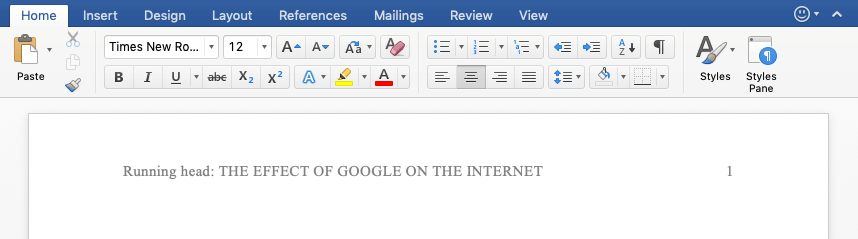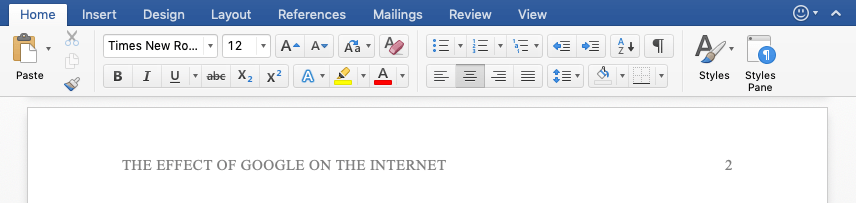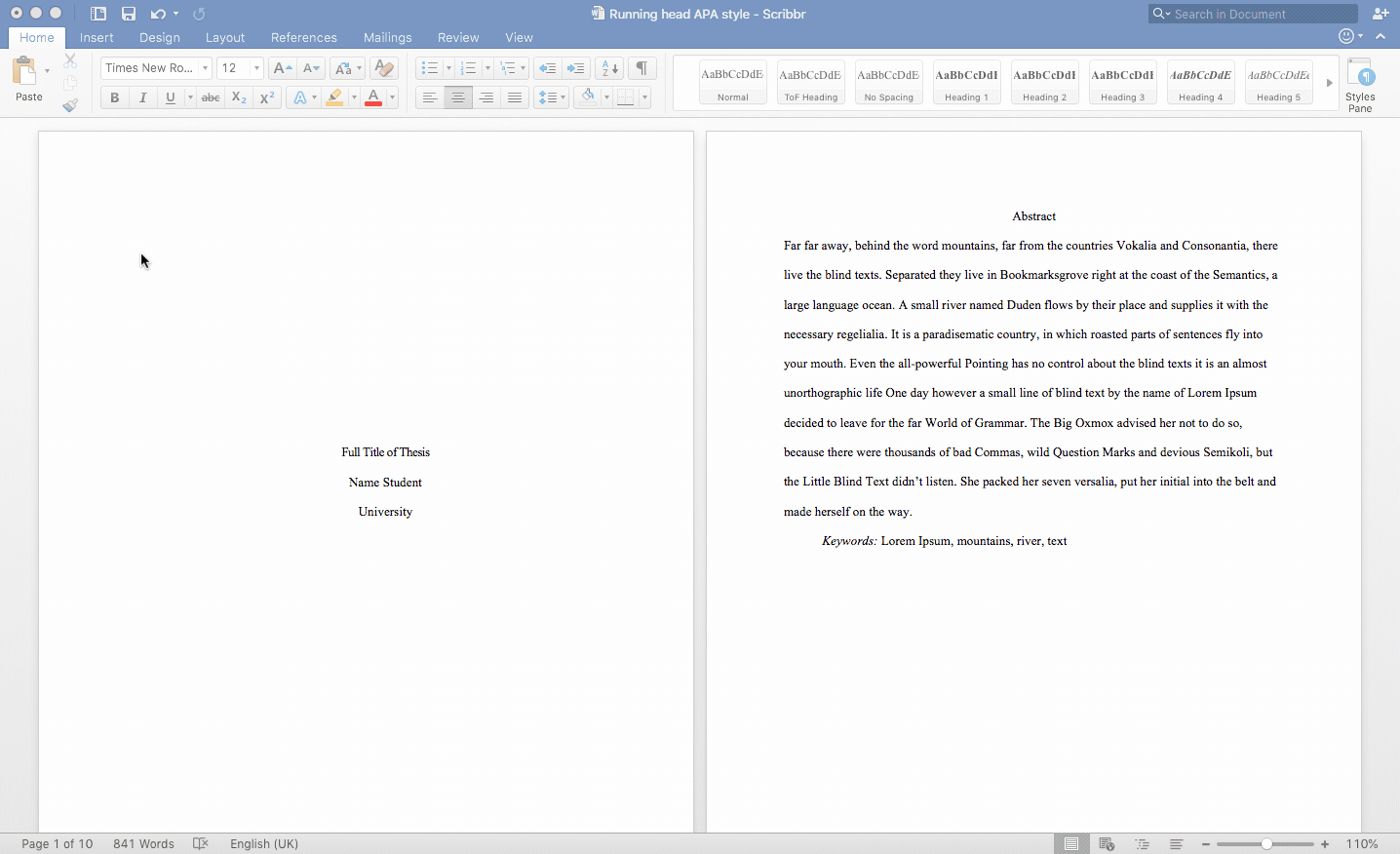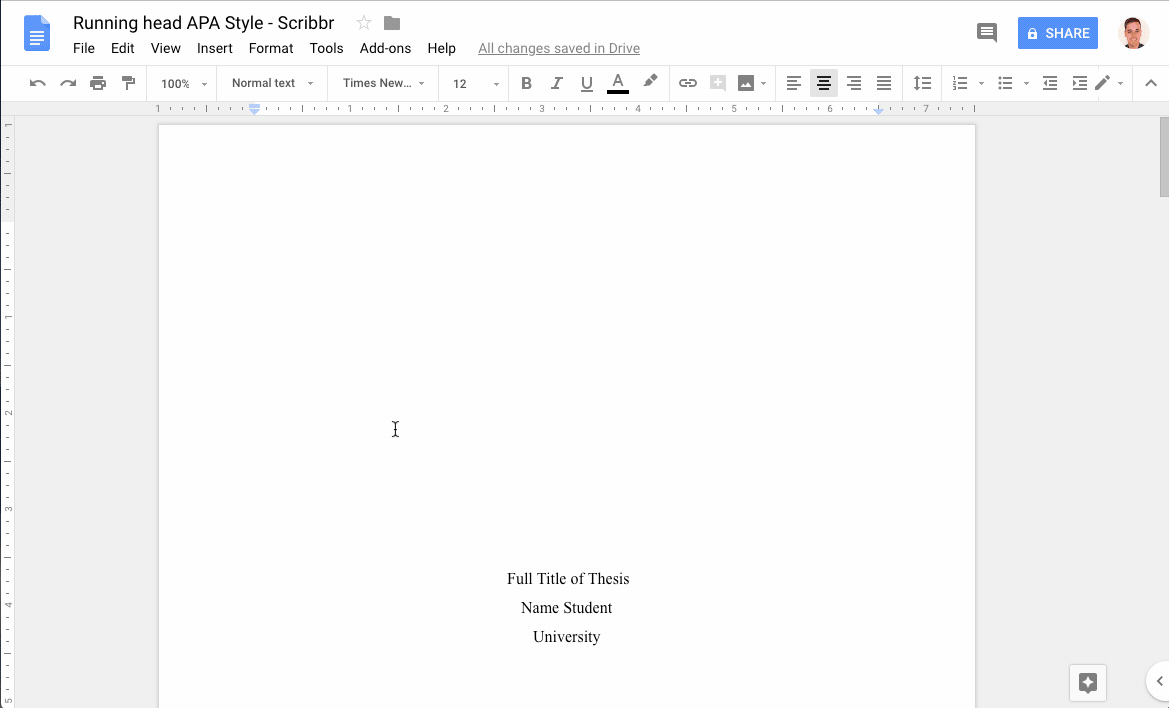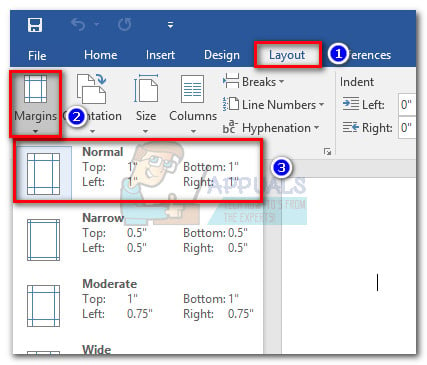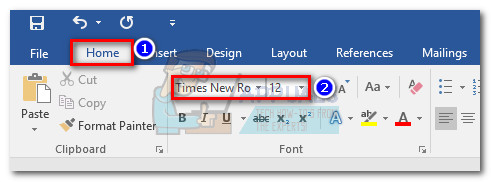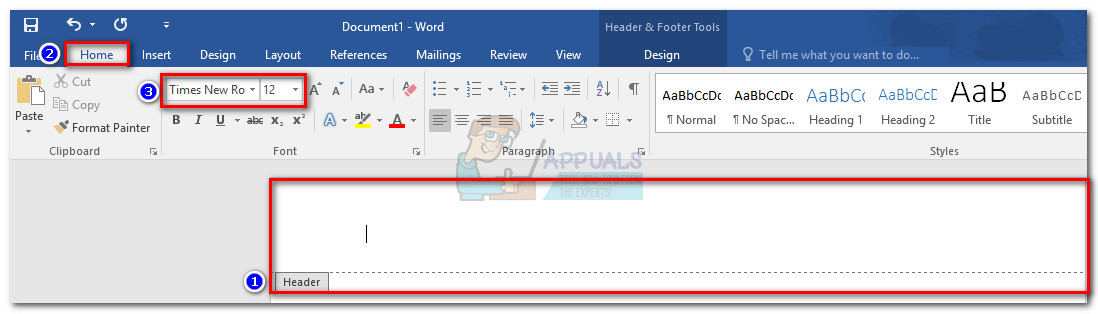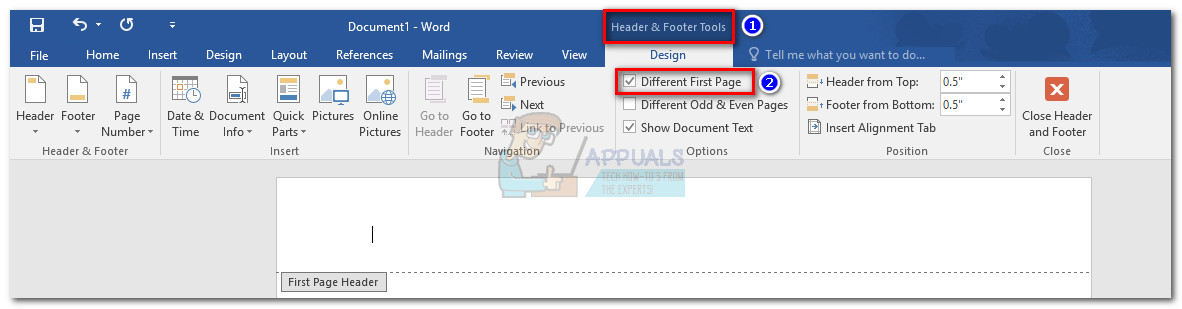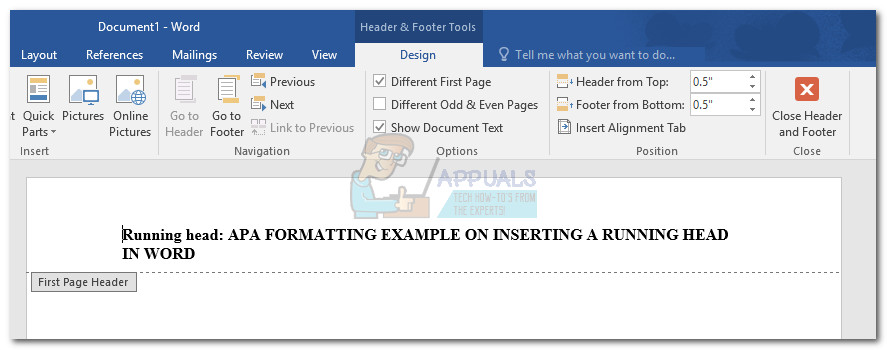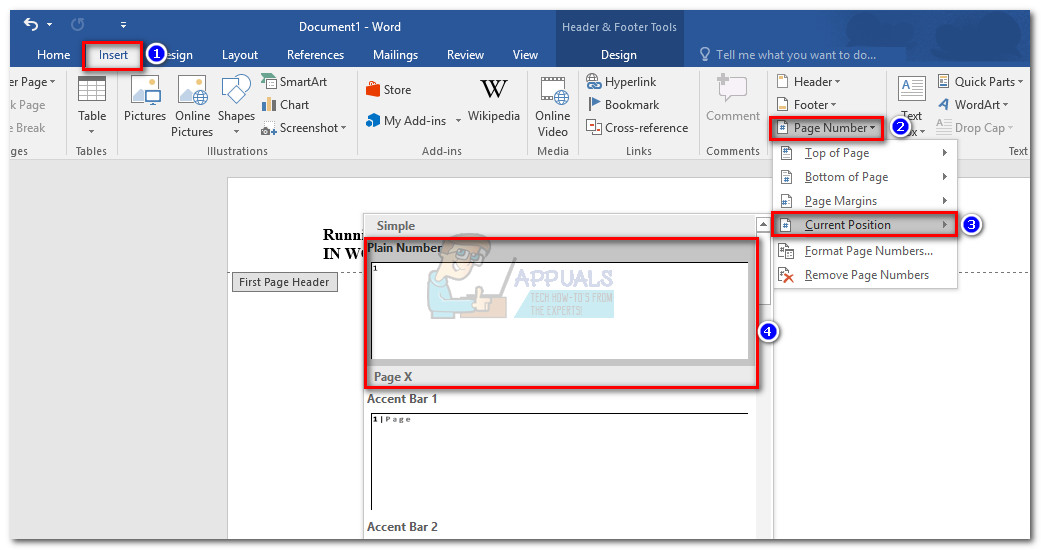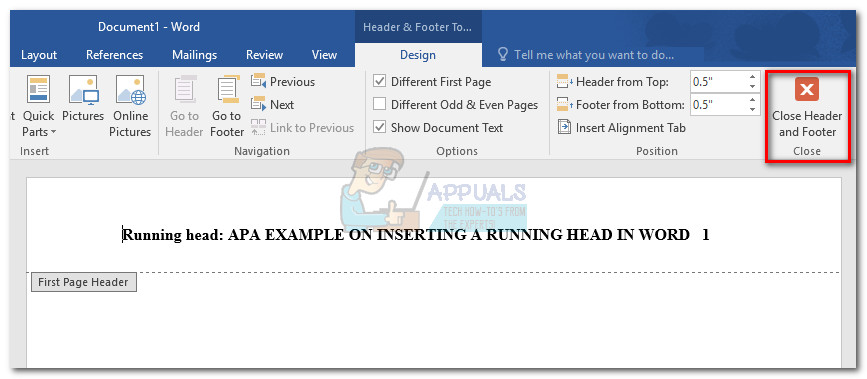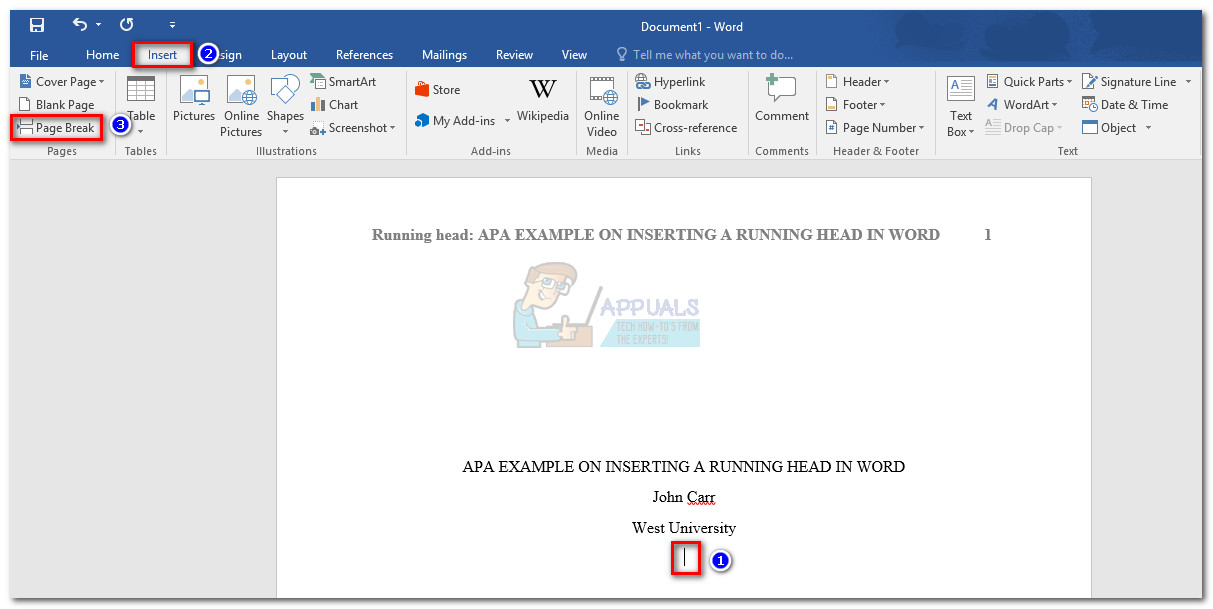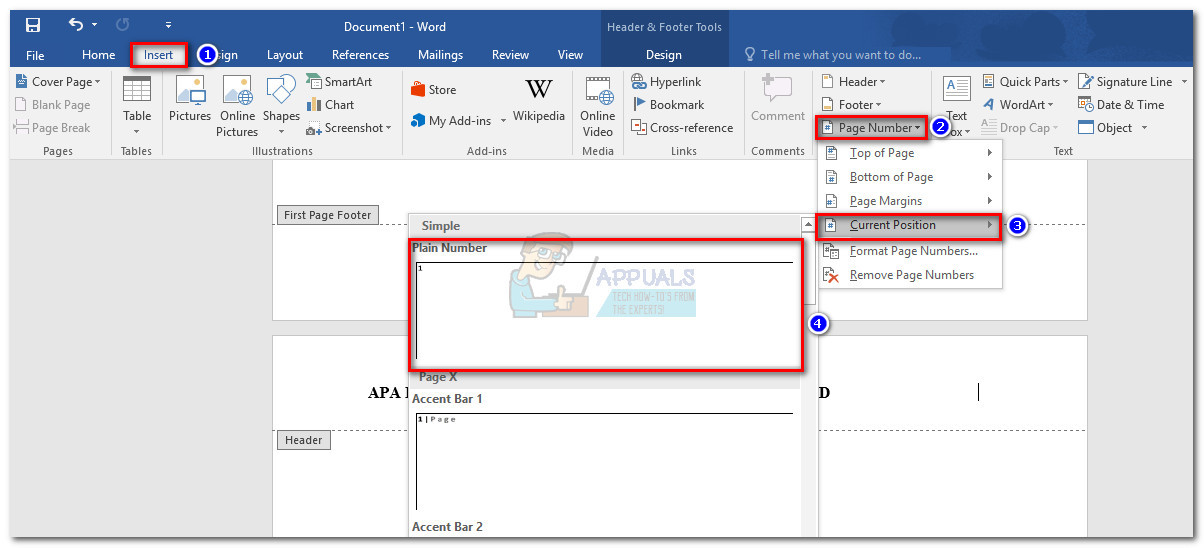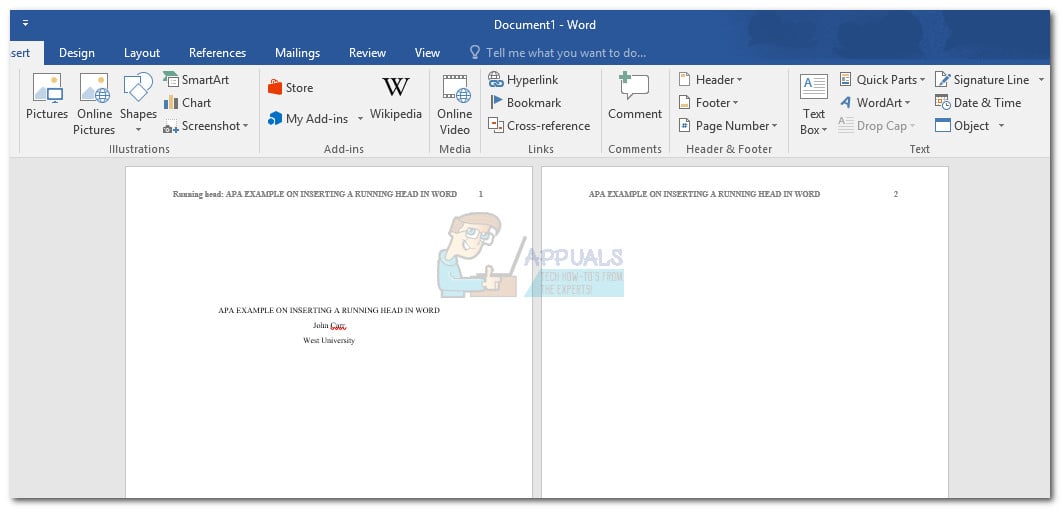Download Article
Download Article
A running head is a header printed at the top of each page in a book or manuscript that normally features the document’s title, author name, and page number. Running heads can be added to your document using the “Header” feature in Microsoft Word and Google Docs.
-
1
Type up your document before adding a running head. This can help ensure that your running head displays on every page of your document.
-
2
Click on the “Insert” tab at the top of your document, then click on “Header.”
Advertisement
-
3
Click on “Edit Header,” then type your header into the text field. The header you type will instantly display on all pages of your document.
-
4
Press the “Tab” key twice or more as needed to reposition the cursor where you want page numbers displayed.
-
5
Click on “Page Number” at the top left corner of Microsoft Word, then select “Current Position.”
-
6
Choose the page number design you want added to your document, such as “Plain Number.” Your document will now display both the title and page number in the running head.
-
7
Click on the red X on the far right of the header-and-footer design tab. The header-and-footer tab will close, and the running head you inserted will display on every page of your document.[1]
Advertisement
-
1
Type up your document before adding a running head. This will help ensure that the running head displays on every page of your document.
-
2
Click on “Insert” at the top of your document, then click on “Header.” The cursor will automatically reposition itself in the header field.
-
3
Type the text you want displayed in the running head. The text will instantly display on all pages of your document.
-
4
Click on anywhere within the main document to save your header.[2]
-
5
Click on “Insert” again, then point to “Page number.”
-
6
Select the option to have page numbers displayed at the top right corner. Google Docs will automatically add page numbers to all pages in your document.[3]
Advertisement
Add New Question
-
Question
How is numbering done with the APA format?
In the APA format, the page number goes in the upper right corner. Page one is the title page.
-
Question
How do I put put page numbers on a header?
Go to «Insert», and near the bottom of the list you’ll click on the «Header and Footer» option. There should be an option to insert a page number with four different ways the page number will appear.
Ask a Question
200 characters left
Include your email address to get a message when this question is answered.
Submit
Advertisement
Thanks for submitting a tip for review!
References
About This Article
Article SummaryX
Before inserting a running head in Microsoft Word, make sure that you’ve finished your document to ensure that your running head displays on every page. Then, click on “Insert,” followed by “Header,” and click on “Edit Header” to insert your header into the text field. To insert a running head in Google Docs, click “Insert” at the top of the document, then click “Header” and type the text you want displayed in the running head. Finish by clicking anywhere on the document to save your header. To learn more, like how to choose the page number design for your document, scroll down!
Did this summary help you?
Thanks to all authors for creating a page that has been read 115,860 times.
Did this article help you?
Double click the header area of the document. On the Header & Footer Tools Design tab, in the Options group, select the check box for Different First Page. In the First Page Header box at the top of page 1, type Running head: and then your abbreviated title.
Contents
- 1 How do I insert a Running head and page number in Word 2018?
- 2 How do you write a Running head?
- 3 How do I insert a running head and a page number?
- 4 What is a running header in Word?
- 5 How do you insert a running head in Word on a Mac?
- 6 Does running head go on title page?
- 7 Does APA 7 have a running head?
- 8 What does a running head look like in APA?
- 9 How do I create a running head in Word 2016?
- 10 Do you write running head on APA paper?
- 11 How do you insert table of contents in Word?
- 12 How do I insert a page number without removing the header?
- 13 What does APA stand for?
- 14 What does running head mean in APA?
How do I insert a Running head and page number in Word 2018?
Go to the menu, at the top of the page, under Header and Footer Tools, click the box that says Different first page. Your cursor should now be at the top of page 1 in the header box. Set the cursor just to the left of the number 1 and type Running head: and then your abbreviated title in all caps.
How do you write a Running head?
Write the running head in all-capital letters and place it left-justified in the page header, across from the right-justified page number. Ensure the running head is no more than 50 characters, including spaces. Do not include the label “Running head:” on the first page (or on any other page) of your manuscript.
How do I insert a running head and a page number?
To insert page numbers to the rest of your document: Click outside the Header section (on the first page) and go to Insert tab and select “Page Break”. Select the header section of page 2 of your document. To adjust header for page 2 on: In the Header & Footer group, click on “Page Number”.
A running head, also called a page header, is a line at the top of each page of a document that gives the reader important information. For APA format, the running head includes a shortened version (no more than 50 characters) of the title of the document IN CAPITAL LETTERS, as well as the page number.
How do you insert a running head in Word on a Mac?
Double click the header area of the document. On the Header & Footer Tools Design tab, in the Options group, select the check box for Different First Page. In the First Page Header box at the top of page 1, type Running head: and then your abbreviated title.
Does running head go on title page?
A running head is an abbreviated version of your paper’s title. It’s placed in the page header of your document, together with a page number.An APA running head can be up to 50 characters (including spaces) and is written in all capital letters. It’s left-aligned and appears on all pages, including the title page.
Does APA 7 have a running head?
In the 7th edition of the manual, the running head is “required only for manuscripts being submitted for publication. Running heads are not required for student papers unless the instructor or institution requests them [emphasis added]” (American Psychological Association [APA], 2020, p. 37).
What does a running head look like in APA?
Include a page header (also known as the “running head”) at the top of every page.Then type “TITLE OF YOUR PAPER” in the header flush left using all capital letters. The running head is a shortened version of your paper’s title and cannot exceed 50 characters including spacing and punctuation.
How do I create a running head in Word 2016?
Type the words Running head, followed by a colon and one space. After the colon type the running head (the title of your paper using all caps, or an all-caps abbreviation of the title if it is longer than 50 characters, counting letters, punctuation, and spaces between words).
Do you write running head on APA paper?
General APA Guidelines
Include a page header (also known as the “running head”) at the top of every page. For a professional paper, this includes your paper title and the page number.The running head is a shortened version of your paper’s title and cannot exceed 50 characters including spacing and punctuation.
How do you insert table of contents in Word?
On the toolbar ribbon, select References. Near the left end, select Insert Table of Contents. (Or select Table of Contents > Insert Table of Contents. The table of contents is inserted, showing the headings and page numbering in your document.
For instance, go to the Page Number menu (Insert>Page Number) and then click on either Bottom of Page, Page Margins, or Current Position. This will put the page number where you want, and leave the Header untouched.
What does APA stand for?
the American Psychological Association
“APA” stands for the American Psychological Association. This is often the standard format used in the social sciences.
What does running head mean in APA?
The running head is a shortened form of the title of your paper that appears in uppercase letters at the top left of each page of your manuscript. It helps to identify the pages of your paper and keep them together (without using your name, in case you’re submitting it for blind review).
Published on
November 6, 2020
by
Raimo Streefkerk.
The apa running head (i.e. page header) consists of the title of your paper (maximum 50 characters, left-aligned, all capitals) and the page number (right-aligned). On the title page, your paper title is preceded by the words “Running head:”.
Running head example – title page
Running head example – subsequent pages
APA formatting checklist
The APA style has guidelines on how to format the running head. We made a checklist so you can easily meet the criteria. The running head examples above show the required formatting for the title page and subsequent pages.
- 12-pt Times New Roman font
- Only include “Running head:” on the first page
- Running head is left-aligned
- Title is all capitalized
- Maximum 50 characters including spaces (without the words “running head”)
- Page number is aligned to the right
Running head in Word and Google Docs
Adding the running head to your Word or Google Docs file is easy — simply follow the steps below.
Important: The words ‘Running head’ should only be shown on the first page. Therefore, you should tick the ‘different first page’ box as shown in the GIF.
Inserting the running head in Word:
- Double click at the top of the page to edit the header area.
- Check “Different First Page” to only show the words “running head:” on the first page.
- Type “Running head:” followed by your research title in capital letters
- Insert the page number and align it to the right.
- Now go to page 2 and paste only your research title without “Running head:.”
- Also insert the page number on page two.
- Everything is set! You can now close the header area.
Inserting the running head in Google Docs:
- Click at the top of the page to edit the header area.
- Check “Different First Page” to only show “running head:” on the first page.
- Type “Running head:” followed by your title in capital letters.
- Insert the page number by clicking on “insert,” “Header and page number.”
- Use the ‘tab’ button to right-align the page number.
- Go to page 2 and only type your research title without “Running head:.”
- Use the ‘tab’ button to right-align the page number
- Everything is set! You can now close the header area.
Cite this Scribbr article
If you want to cite this source, you can copy and paste the citation or click the “Cite this Scribbr article” button to automatically add the citation to our free Citation Generator.
Streefkerk, R.
(2020, November 06). APA running head (6th edition) | How to format and insert in Word. Scribbr.
Retrieved April 12, 2023,
from https://www.scribbr.com/apa-style/6th-edition/archived-running-head/
Is this article helpful?
You have already voted. Thanks 
Your vote is saved 
Processing your vote…
APA (American Psychological Association) style is one of the most used writing styles for academic documents. Books, science journals, articles and essays that are written in APA style all follow a specific suite of guidelines designed to improve reading comprehension.
For the most part, formatting your paper for APA style is pretty straightforward. While most of the APA guidelines are simple, newcomers often get suck when having to insert a running head in their papers.
Think of the running head like a shortened version of your title. It should appear in uppercase letters at the top left of each of your pages. The purpose of the running head is to identify the pages of your paper and keep them together without having to use your name. A running head will do a good job of preserving your anonymity if you submit your work for a blind review.
A running head should not be more than 50 characters long and should contain a brief version of the title of your paper. This does not mean it’s a good idea to copy the first 50 characters of your paper’s title. You need to decide on a running head that doesn’t seem forced and gives the reader an idea of what the paper is about.
All word processing programs have some kind of automatic header feature that will let you insert a running head easily. There’s no need to insert it manually on each page when you can do it once and the software will automatically align it with the default setting.
Currently, APA style requires a running head and page numbering on manuscripts. The running head will be located in the header area in the top-left corner. When writing in APA style, the phrase “Running head:” and the title appears only on page one. Starting with page two, only the actual running head appears in the header area.
Below you have a complete set of instructions that will show you how to insert a running head using APA style in Microsoft Word.
Inserting a Running Head with APA Style in Microsoft Word
Before inserting the running head into place, it’s important to make sure that the document is successfully formatted for APA. Follow the steps below to format your document and insert a running head along with page numbers using Microsoft Word:
- Let’s start by setting the appropriate margins for your document (1 inch on all sides). With the file opened in Microsoft Word, go to Layout ( Page Layout on older versions), click on Margins and select Normal.
Set Margins of Word Document - Next, open the Home tab and set the font style to Times New Roman and the font size to 12 points.
Set Font for Word Document - Keep in mind that Microsoft World will require you to set the font style and size for the header separately. To do this, double-click along the top of the page to open the Header & Footer Tool. Then, open the Home tab and set the font style and font size for the header.
Set Font for Header & Footer of a Word Document - Next, with the first header opened, access the Header & Footer tools and make the box next to Different First Page is checked. Make sure you don’t type anything before you check the box.
Check Different First Page Option for Header & Footer - In the First Page Header, type “Running head:”, followed by the title of your paper. In this example, our first-page header looks like this: Running head: APA FORMATTING EXAMPLE ON INSERTING A RUNNING HEAD IN WORD.
Type Running head in Header & Footer Note: Remember that the phrase “Running head:” should start with an uppercase letter followed by lowercase and the actual running head should be written with uppercase letters.
- After you successfully type the running head on the first header, position the cursor to where you want the page number to be inserted. Then, go to the Insert tab and click on Page Number. Next, select Current Position and click on the Plain Number thumbnail. At the end of this process, you’ll notice that page 1 will be inserted automatically.
Insert Page Number at Current Position Note: You must use the Insert command for your first-page number. Otherwise, the page numbering will be off for the rest of your document.
- With the first running head inserted and the first-page number in place, click the Close Header and Footer button.
Close Header & Footer Note: You can also double-click outside the dedicated header space to exit the Header & Footing tool.
- Once you have successfully exited the Header & Footer tool, you can start typing your title page information. Once you have all the information you need on the first page, move the cursor below the last line of text and go to Insert and choose Page Break.
Insert Page Break Note: You’ll notice that the cursor will jump automatically to the next page. This is a sign that the page break is in place.
- Next, scroll down to the second page and double-click again on the header section to open the Header & Footer tool. Check to see if you have the correct font and font size, then type or copy only your running head (without the “Running head:” phrase).
Confirm Header & Footer Font Size - Next, position the cursor to where you want the page number inserted (ideally in the same location as the number on the first page). Then, go to the Insert tab > Page Number > Current Position and select Plain Number. If the page break was previously inserted correctly, page two will automatically be inserted.
Insert Page Number - With the running header in place, you can double-click outside the header section to close the Header & Footing tool.
Close the Header & Footer Note: For every new page you insert from now one, Word will automatically add the running head and the page number. If you decide to delete a page from the middle of the document, the page numbers will automatically be adjusted.
That’s it! Your document is now fully formatted for the APA style. With the running head and page number in place, you can start working on the Abstract page.
Kevin Arrows
Kevin Arrows is a highly experienced and knowledgeable technology specialist with over a decade of industry experience. He holds a Microsoft Certified Technology Specialist (MCTS) certification and has a deep passion for staying up-to-date on the latest tech developments. Kevin has written extensively on a wide range of tech-related topics, showcasing his expertise and knowledge in areas such as software development, cybersecurity, and cloud computing. His contributions to the tech field have been widely recognized and respected by his peers, and he is highly regarded for his ability to explain complex technical concepts in a clear and concise manner.
Contents
- 1 How do I create a running head in Word?
- 2 How do I create a running head in Word 2016?
- 3 What is running head in MS Word?
- 4 How do you write a running title?
- 5 Is the running head the same as the title?
- 6 What is running title example?
- 7 Do you keep the words running head in APA?
- 8 What is a running head in APA Style?
- 9 Do you put running head on every page?
- 10 How do you write APA format?
- 11 What font and size is APA Format?
- 12 How do I set up APA format in Word?
- 13 How do I do APA format on Microsoft Word?
- 14 Is there an APA template in Word?
- 15 How do you write references in Microsoft Word?
- 16 How do I arrange references in Word?
- 17 How do you create a reference list?
- 18 How do you set up a table of contents in Word?
- 19 How do you set up a table of contents in Word 2010?
- 20 How does a table of contents look like?
- 21 How do you set up a table of contents in Word 2013?
How do I create a running head in Word?
On the View tab, select the Print Layout document view. Double click the header area of the document. On the Header & Footer Tools Design tab, in the Options group, select the check box for Different First Page. In the First Page Header box at the top of page 1, type Running head: and then your abbreviated title.
How do I create a running head in Word 2016?
Type the words Running head, followed by a colon and one space. After the colon type the running head (the title of your paper using all caps, or an all-caps abbreviation of the title if it is longer than 50 characters, counting letters, punctuation, and spaces between words).
What is running head in MS Word?
A running head, also called a page header, is a line at the top of each page of a document that gives the reader important information. For APA format, the running head includes a shortened version (no more than 50 characters) of the title of the document IN CAPITAL LETTERS, as well as the page number.
How do you write a running title?
A running head is a short version of the paper title that is printed as a heading at the top of each page. If your document includes page numbers at the top, the running head can precede the page number or appear on the opposite edge of the page. In APA style, the running head is placed in the upper left.
Is the running head the same as the title?
The running head is a shortened version of your paper’s title and cannot exceed 50 characters including spacing and punctuation.
What is running title example?
Running title is an abbreviated form of the main title, usually cited at the top of each published page or left-hand text pages. Running title serves to guide a reader while scanning through a journal or toggling through multiple pages of the journal online.
Do you keep the words running head in APA?
From the APA Manual, page 229, “The running head should be a maximum of 50 characters, counting letters, punctuation, and spaces between words. It should appear flush left in all uppercase letters at the top of the title page.” On all subsequent pages you should only have the text of the running head.
What is a running head in APA Style?
The running head is a shortened version of your paper’s title and cannot exceed 50 characters including spacing and punctuation.
Do you put running head on every page?
The running head appears in the header of every page along with the page number. (The header by nature is situated within the top margin of your paper; all the margins themselves should be set to 1 inch.) On the first page of the paper only, the running head is preceded by the words Running head and a colon.
How do you write APA format?
The most important APA format guidelines in the 6th edition are:
- Use 12 pt Times New Roman.
- Set 1 inch page margins.
- Apply double line spacing.
- Insert a running head on every page.
- Indent every new paragraph ½ inch.
What font and size is APA Format?
APA Style papers should be written in a font that is legible and widely accessible. For example: Times New Roman (12pt.) Arial (11pt.)
How do I set up APA format in Word?
Click on the Insert tab and select Page Break. Then, type the title of your essay and press Enter.
Instructions to format an APA paper in Word:
- Title.
- Author name/s.
- Author affiliation (institution name)
- Course number and name.
- Instructor name.
- Assignment due date.
- Include the page number in the top right-hand corner.
How do I do APA format on Microsoft Word?
In your Word document, click on the References tab in the Ribbon. In the Citations & Bibliography group, click the arrow next to Style. Click the style that you want to use for the citation and source. Click at the end of the sentence or phrase that you want to cite.
Is there an APA template in Word?
Yes! The APA Paper Template in Microsoft Word 2019 is available in the APA Guide.
How do you write references in Microsoft Word?
Create a bibliography, citations, and references
- Put your cursor at the end of the text you want to cite.
- Go to References > Style, and choose a citation style.
- Select Insert Citation.
- Choose Add New Source and fill out the information about your source.
How do I arrange references in Word?
Answer
- Select all of the references on your page (do not select the heading on the page: References)
- On the Home tab, in the Paragraph group, click the Sort icon.
- In the Sort Text dialog box, under Sort by, click Paragraphs and Text, and then click either Ascending.
How do you create a reference list?
What to Include on a Reference List
- Include the reference’s full contact information. List their full name, title, and company in addition to their street address, phone, and email.
- Include your contact information.
- Add a title to the page.
- Be consistent with your formatting.
- Check for accuracy.
How do you set up a table of contents in Word?
Create the table of contents
- Click where you want to insert the table of contents – usually near the beginning of a document.
- Click References > Table of Contents and then choose an Automatic Table of Contents style from the list.
How do you set up a table of contents in Word 2010?
In the References ribbon, choose Table of Contents, then choose Custom Table of Contents (or Insert Table of Contents in Word 2010). Click on the Options button. Your Appendix Heading style should show up in the Available Styles list.
How does a table of contents look like?
A table of contents usually includes the titles or descriptions of first-level headings (chapters in longer works), and often includes second-level headings (sections or A-heads) within the chapters as well, and occasionally even includes third-level headings (subsections or B-heads) within the sections as well.
How do you set up a table of contents in Word 2013?
To insert a table of contents:
- Insert a blank page at the top of your document.
- Select the References tab on the ribbon.
- In the Table of Contents group, click the Table of Contents button:
- The first two Automatic Table options will use your headings to create the table of contents.